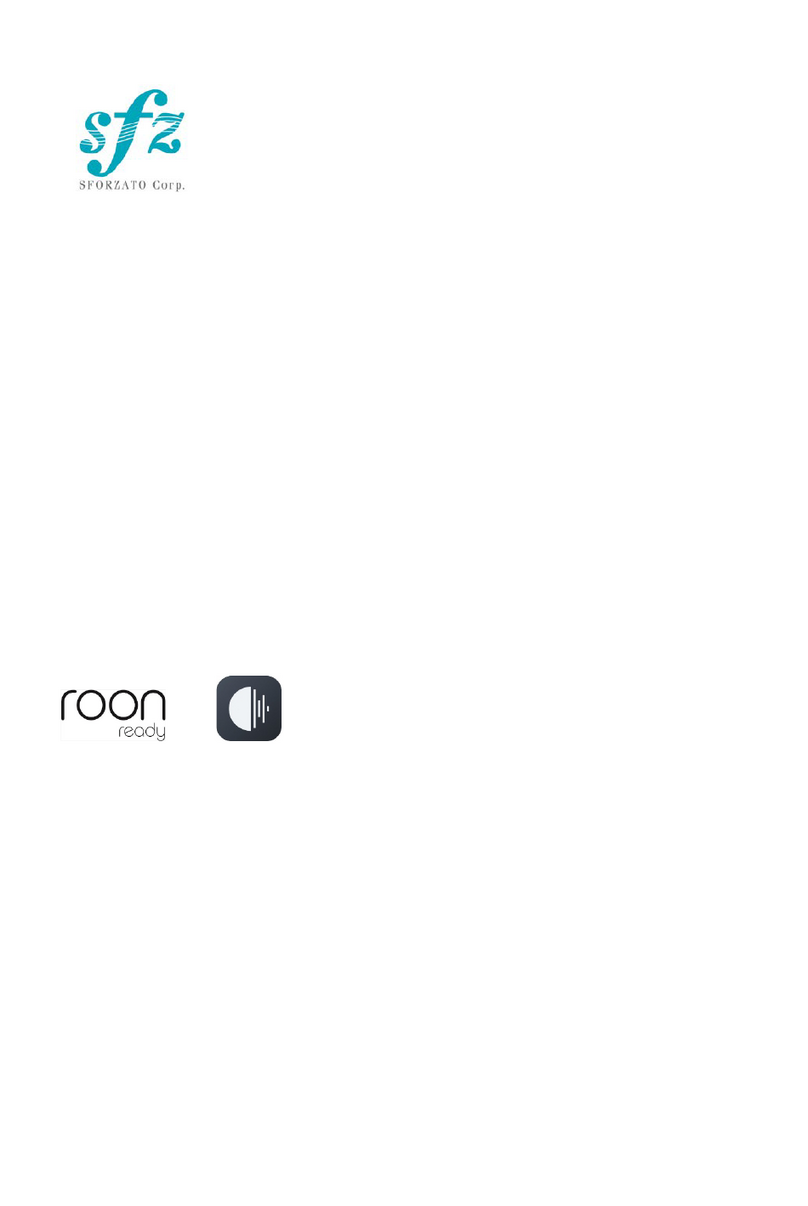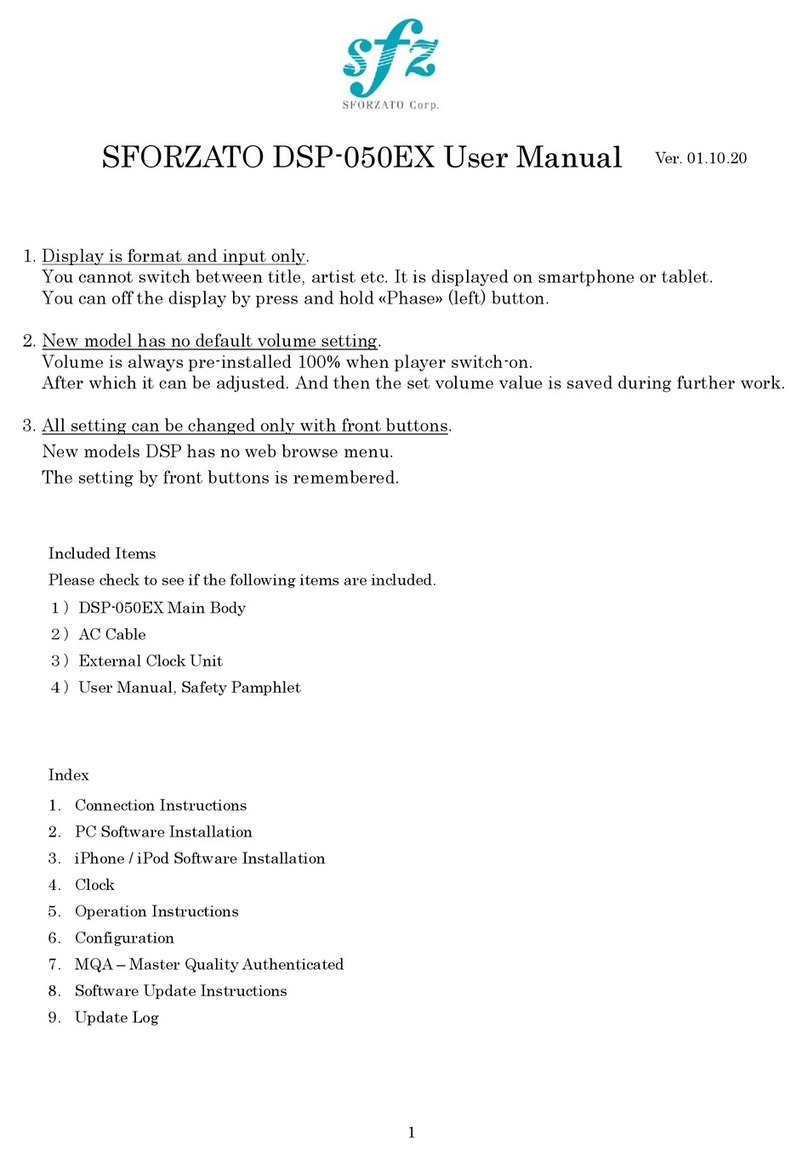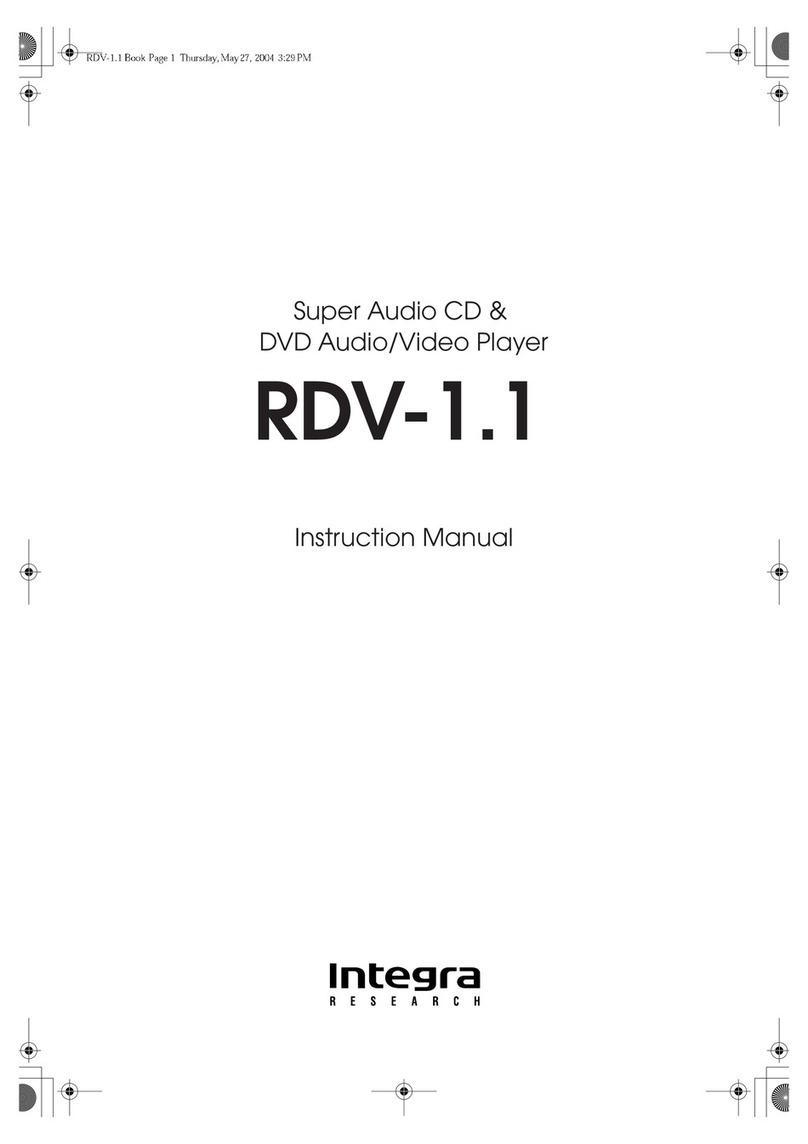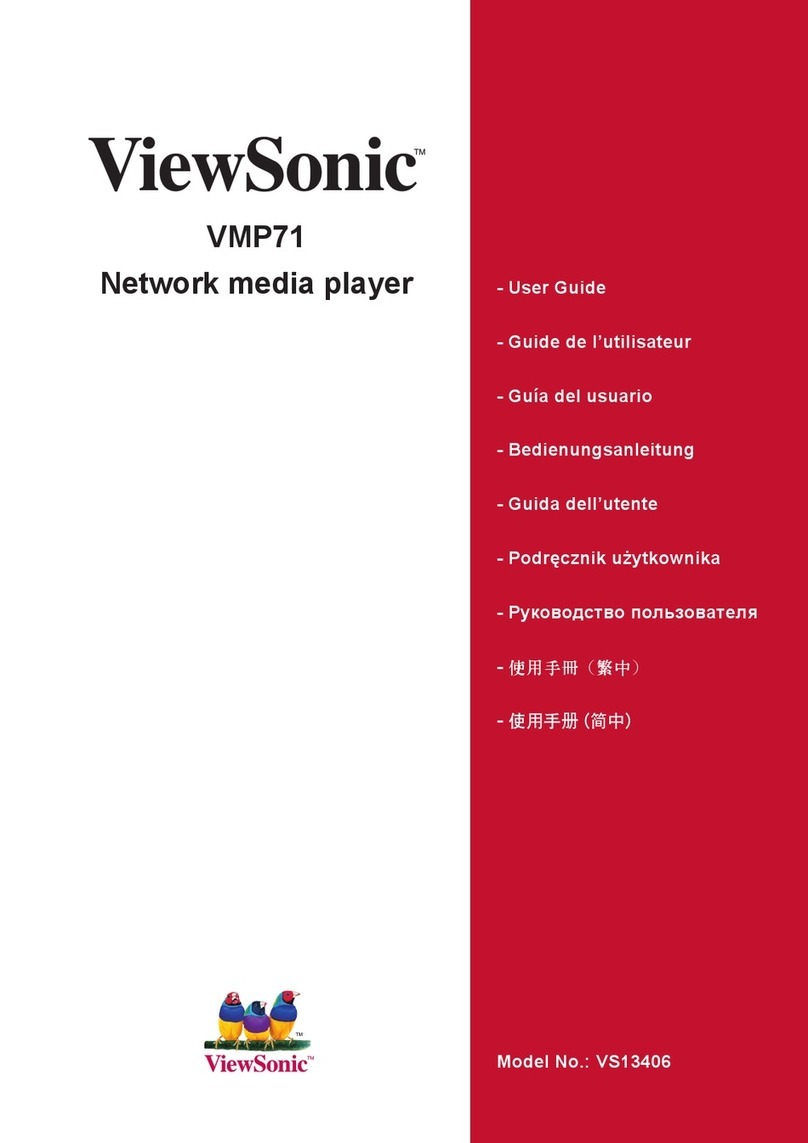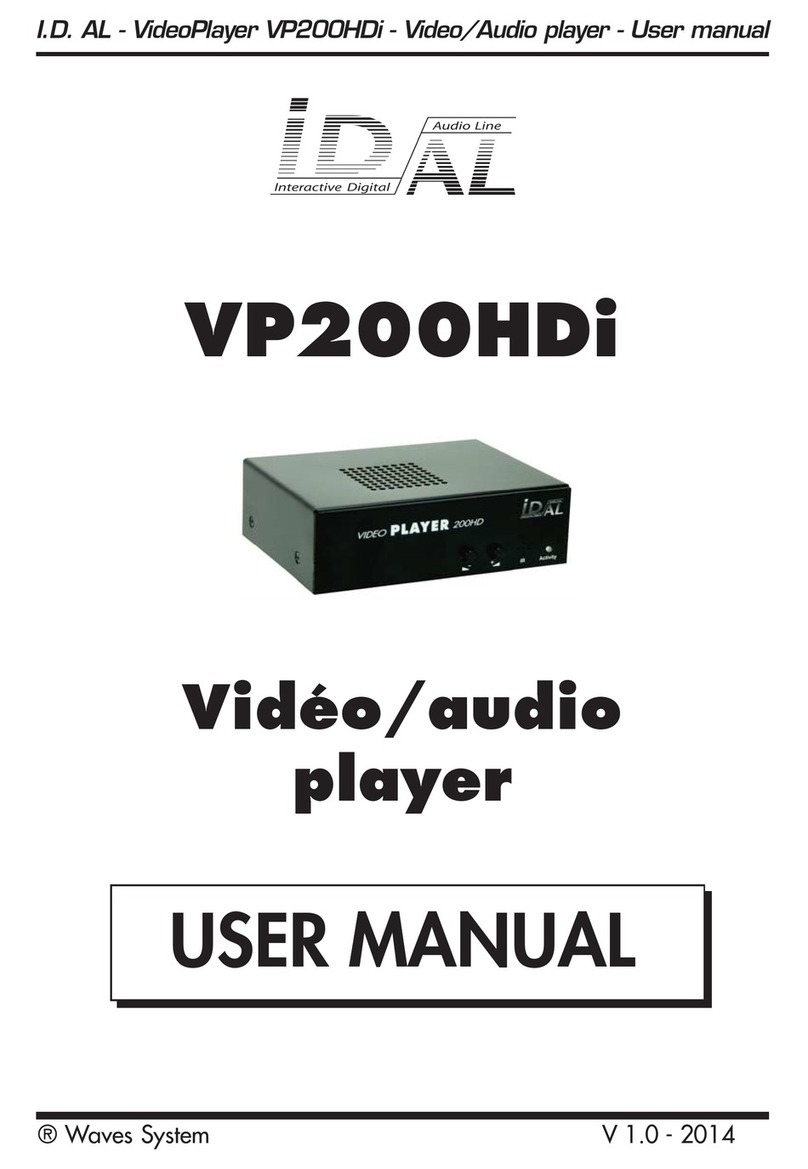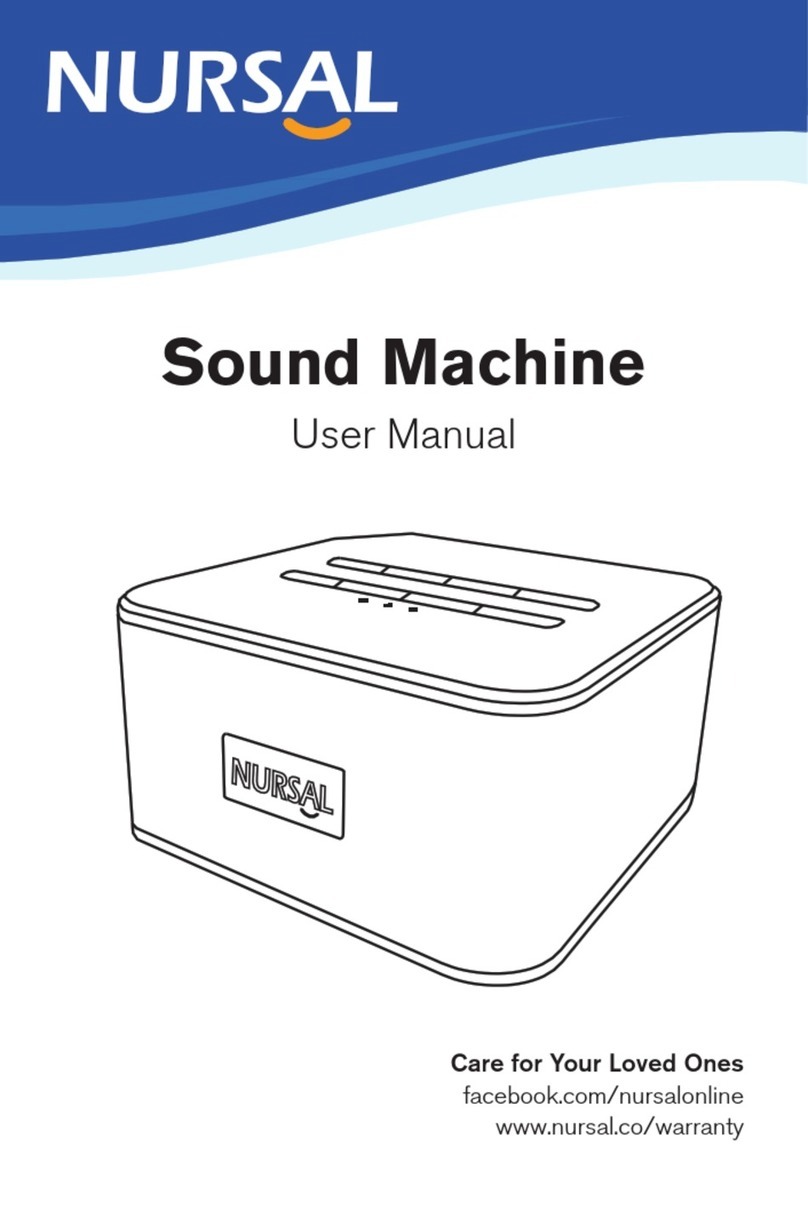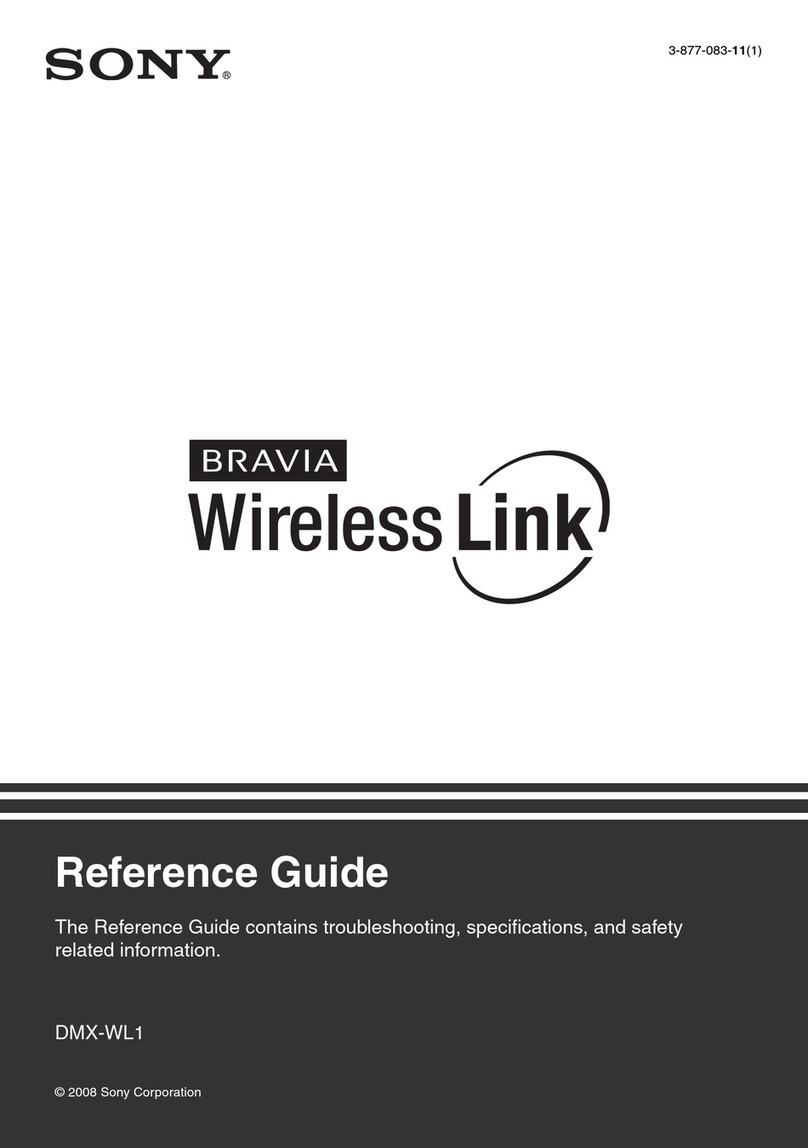SFORZATO DSP-05EX User manual

1
SFORZATO DSP-05EX
User’s Manual
Ver. 112323
Index
1. How to connect
2. PC software
3. Tablet software
4. How to operate
5. Front panel switch
6. Software update
7. Update history
Please read carefully this manual before use.
DSP-05EX is roon ready.
Roon ready;
Being Roon Ready means that SFORZATO uses Roon streaming technology, for an
incredible user interface , simple setup, rock-solid daily reliability, and the highest levels
of audio performance, without compromise.

2
1. How to connect
DSP-05EX Main rear
DSP-05EX Sub rear
1) DSP-05EX の接続
①DSP-05EX generates a lot of heat due to the considerable current flow inside the
DSP-05EX for sound quality. When installing the DSP-05EX, please pay close
attention to heat dissipation. Touching the DSP-05EX while it is in operation is
not a problem if the temperature is about the same as that of a bathtub, but if
the temperature becomes so high that you cannot continue to touch it with your
bare hands, it may malfunction. Do not stack the Transport and DAC on top of
each other. Do not stack the DSP-Columbia DAC and DSP-Columbia Transport
AC Inlet
USB Type A vertical for maintenance
USB B
Input
LAN SFP
ZERO LINK Output
AC
インレット
ZERO LINK Input
Clock Power
Clock 10MHz Input
Analog Output Rch
Analog Output Lch

3
on top of each other as this may cause malfunctions or failures due to insufficient
heat dissipation.
②First, make sure that the power cables for the DSP-05EXTranport and DAC are
unplugged. Also, make sure that the power switches are turned off. The power
switch is located at the center of the front panel on the bottom of the main unit.
③Connect the external clock supplied with the DSP-05EX DAC. Connect the L-
type DC plug of the supplied clock to the clock power supply terminal marked
CLOCK POWER on the rear panel of the DAC. Connect the BNC connector of
the supplied clock to the clock input BNC connector labeled 10MHz on the rear
panel of the DAC. Refer to the clock manual when connecting other external
clocks. Please use SFORZATO products for the external clock. Other clocks are
not guaranteed to work.
④Connect the DSP-05EX's Transport and DAC with the ZERO LINK cable (DVI
cable). Insert the cable firmly all the way to the root and fix it firmly with the
cable screw. Disconnection of the cable may cause malfunction or failure of the
product. Be careful not to touch the pins of the DVI cable directly during
connection. Not only will this cause the pins to corrode, but also static electricity
may cause a malfunction, or worse, damage the equipment.
⑤Connection using a DVI cable other than the supplied one is not guaranteed to
work. Adapters and cables to convert to optical are available on the market, but
they not only do not work, but also lead to serious failure in the worst case. Do
not use them.
⑥Insert the SFP transceiver module into the LAN connection terminal (SFP
terminal) on the back of the Transport and connect the DSP-05EX to your home
LAN network. Connect according to the module you are using. The module will
always have a locking mechanism. When unplugging the module, be sure to
release the lock before pulling it out slowly. If you pull it out forcibly, it will break.
If you are using a Melco or fidata NAS, you can connect directly to the NAS.
Please refer to the NAS manual for details.
⑦Connect the analog output of the DAC to the amplifier using RCA or XLR cables.
The RCA outputs are connected directly to the XLR hot. If both RCA and XLR
outputs are connected, only the hot side of the XLR will have two loads connected
to it, resulting in a significant degradation of sound quality.
⑧Connect a power cord to each of the DSP-05EX Transport and DAC, and plug
them into a power outlet.
⑨When turning on the power switch, turn off the amplifier power supply or switch

4
the selector to avoid damage to the loudspeakers by the switch noise of the DSP-
05EX.
⑩Turn on the DSP-05EXTransport.。
⑪Turn on the DSP-05EX DAC. Be sure to power on the transport first.
⑫When using an external clock other than the supplied clock, turn on the clock
before the DAC.
⑬The DSP-05EX uses a large capacitor in the power supply section, so it does not
immediately turn off internally when the power switch is turned off. When
turning the power switch off and on again, wait about 5 seconds before turning
it back on. If you turn it off and on immediately, it may not start up properly.
⑭When turning off the power, please be very careful not to damage the
loudspeakers by switch noise of DSP-05EX by turning off the amplifier or
switching the selector. Turn off the power to the DAC first.
⑮When disconnecting Transport and DAC, be sure to do so with both units
powered off. If the ZERO LINK cable is plugged or unplugged while the power is
on, it will break.
2. Software Installation
In order to use the DSP-05EX, it is useful to have some software on your PC.
1)NAS Utility software
2)Ripping softw
3)Etc.
1) NAS Utility Software
SFORZATO recommends Melco or I-O Data fidata for NAS. Other NAS may have
problems and are not guaranteed to work.
Dedicated utility software for each NAS can be downloaded from their respective
websites.
Buffalo: NasNavigator2
fidata:LAN Disk Connect (windows) Magical Finder (Mac, iOS, Android)
Install these on your PC. Please refer to the respective NAS manuals for installation
procedures and usage.
2) Ripping Software
In order to play a CD on the DSP-05EX, it is necessary to read the data from the CD on
a PC and save it on a NAS in advance. There are two types of ripping software

5
recommended by SFORZATO。
Exact Audio Copy (free)
dBpoweramp (paid)
Please refer to the software manual for how to install and use the software
3) Other Software
If you want to edit the album name, composer name, etc. of the ripped CD data on your
PC, it is convenient to install the following software. (You can use DSP-05EX without
this software.)
MediaMonkey (free)
http://www.mediamonkey.com/download/
Please refer to the software manual for how to install and use the software.
MediaMonkey does not support DSD; if you want to edit the album name, composer name,
etc. of the DSD data (.dsf), you can use Tag & Rename (paid, trial period available)
http://www.softpointer.com/tr.htm
can be used. It is also possible with dBpoweramp.
3. Software installation on iPhone / iPod / android device
You can remotely control the DSP-05EX using your iPhone or tablet device. To do so, you
will need to install software for the remote control on your iPhone / tablet device.
SFORZATO recommends Taktina, which supports streaming services from TIDAL,
Qobuz, and Amazon as well as music playback on your NAS. (Streaming services require
a separate contract with the service provider;
Other OpenHome and DLNA standard control software can also be used.
4. how to operate
1) When using Taktina application
(a) Select DSP-05EX MediaStreamer in Device Select in Setting.
(b) Click the upper right arrow to return to the first screen.
(c) Select the NAS that contains the song you want to play from Server.
(d) Select the song you want to listen to from the NAS. The right side of the
screen shows the songs in the NAS, and the left side shows the playlist (the
order in which the songs are played). Tap the song's jacket picture to add it to
the playlist. To play, tap the title in the playlist or tap the triangle button. Press
and hold to play immediately, add to the end of the playlist, or add to the next
song in the playlist. If you press and hold an album, you can operate on the

6
entire album.
(e) If you have a contract with a streaming service, you can also use the
streaming service. The operation is the same as for the server.
(f) For details on how to use the Taktina application, please refer to the Taktina
manual on the Interface, Inc.
https://www.itf.co.jp/prod/audio_solution/taktina
2) When using Diretta (LAN DAC mode)
Connect to a Windows PC and playback via LAN using the PC's music playback
application.
(a) Download and install the driver software for Diretta from the download page
of SFORZATO's web page.
(b) Set the output destination to SFORZATO Diretta in the music playback
software on your PC. The music will be played from DSP-05EX.
(c) It is also possible to connect Soundgenic or fidata with diretta. (c) It is also
possible to connect to Soundgenic or fidata via diretta, but Taktina cannot
control it, so please use the fidata application to control it. (Please refer to the
fidata/soundgeic manual for details.)
(d) In the renderer of the fidta application, you will see two names: DSP-05EX
and fidata/soundgenic name [DSP-05EX], select fidata/soundgenic name [DSP-
05EX] and play it. Select the fidata/soundgenic name [DSP-05EX] and playback.
fidata/soundgenic acts as a renderer to manage playlists and decompress flacs,
and DSP-05EX acts as a LAN DAC. connection.
3) When using with Roon
When using DSP-05EX with Roon ready, there is nothing to change in the DSP-05EX
settings. Please refer to the manual of roon for details.。
4) When using USB
You can use USB to connect to a PC to play sound sources such as You Tube and other
streaming services that cannot be listened to with the network player functionality.
(a) Download the driver for your PC from the download page of SFORZATO's
web page.
(b) Install the driver on your PC.
(c) Connect the PC and the USB B terminal of DSP-05EX with a USB cable.
(d) Set the input to USB using the front button operation (see below).
(e) Select SFORZATO USB AUDIO as the output destination in the music

7
playback software on the PC. The DSP-05EX will play sound when music is
played.
5. Front panel switch
There are two buttons on the front of the DSP-05EX: Select and Phase.
The functions of each are as follows.
Select button
Allows you to select input from LAN input or USB input. Each press of the button
switches between them.
Press and hold the button to enter the menu mode to update the firmware, etc.
In menu mode, the following display appears.
Config File:
You can change the name of the file when viewed from a control application such as
Kazoo for the DSP-05EX.
Update:
Updates the CPU module software. Select button to display "Factory Reset".
Factory Reset:
Press the Phase button to return to the factory reset state.
Version:
Press the Phase button to display the software version, and press the Select button to
display the Maintenance Log.
Maintenance Log:
Records error status and other information. Select button to display Exit.
Exit:
Exit: Press the Phase button to exit the menu mode, or press the Select button to return
to the beginning.
Phase button
Each press of the button switches the absolute phase of the output. Depending on the

8
song, it may feel more natural to switch between phases for playback. Select as desired.
6. how to update software
DSP-05EX has three built-in microcontrollers, each of which needs to be updated
separately. Depending on the contents of the update, such as bug fixes or additional
functions, the update may be performed for all or only one of the microcontrollers. Please
follow the procedure specified at the time of update release.
How to update CPU module software
1) Prepare a FAT32 formatted USB flash drive. exFAT is not supported.
2) Download the latest CPU module software (.swu file) from the download page on our
web page and copy it to the top level of the USB memory.
3) Insert the USB memory stick into the vertical USB A port on the rear panel for
maintenance and turn on the power of the main unit.
4) Press and hold the Select button to enter the menu and proceed to Update.
5) Press the Display button to display "Idle" and then "ready". After updating, turn the
power back on when the display changes to reboot.
6) The update is now complete.
If the display does not change from idle to ready, use the Select button to set the
input/output combination to LAN input/USB output, turn off the power once, insert a
USB memory stick into the horizontal USB terminal (terminal for connecting a USB
DAC), turn on the power, and perform the menu operation in the same way. (The USB
memory device will not be recognized unless the output is set to USB in the input/output
selection in the Select button.)
Some USB memory devices may not be recognized properly. In that case, please try a
different USB memory.
How to update DSP software (windows PC required)
1) 1) Download the latest DSP update software from the download page on our web
page.
2) 2) Connect DSP-05EX and PC with USB cable.
3) 3) Turn on the power of DSP-05EX and set input/output to USB with select button.
4) 4) Run the update software on the PC.
5) 5) Click the HID search button on the software screen. The connection can be
confirmed. If a connection error appears, check if the USB connection is correct and
the input of DSP-05EX is set to USB.

9
6) 6) Click the Write button. Wait until it finishes.
7) 7) The DSP will now be updated. Turn off the power and start it up again.
How to update sub-microcontroller software (requires windows PC)
Never turn off the power while the sub-microcontroller is being rewritten. If the power
supply is turned off in the middle of rewriting the sub-microcontroller, it will need to be
repaired.
1) Download the latest DSP update software from the download page on our web page.
2) Connect DSP-05EX and PC with USB cable.
3) Turn on the power of DSP-05EX and set input/output to USB with select button.
4) Run the update software on the PC.
5) Click the HID search button on the software screen. You will be warned not to turn off
the power while updating. If a connection error appears, check if the USB connection is
correct and the input of the DSP-05EX is set to USB.
6) Click the Write button. Wait until it finishes.
7) The sub-microcontroller will now be updated. Turn off the power and start it up again.
7. Update Histroy
24/11/23 first version
Other SFORZATO Media Player manuals