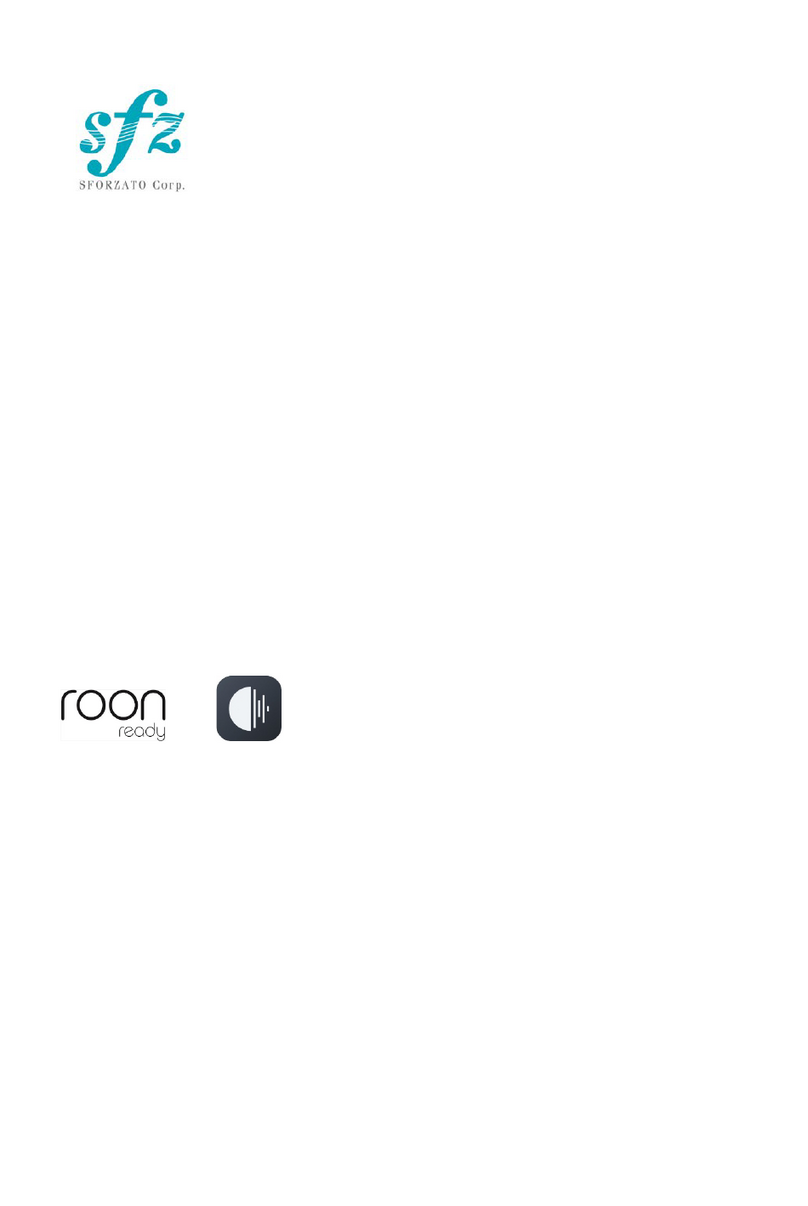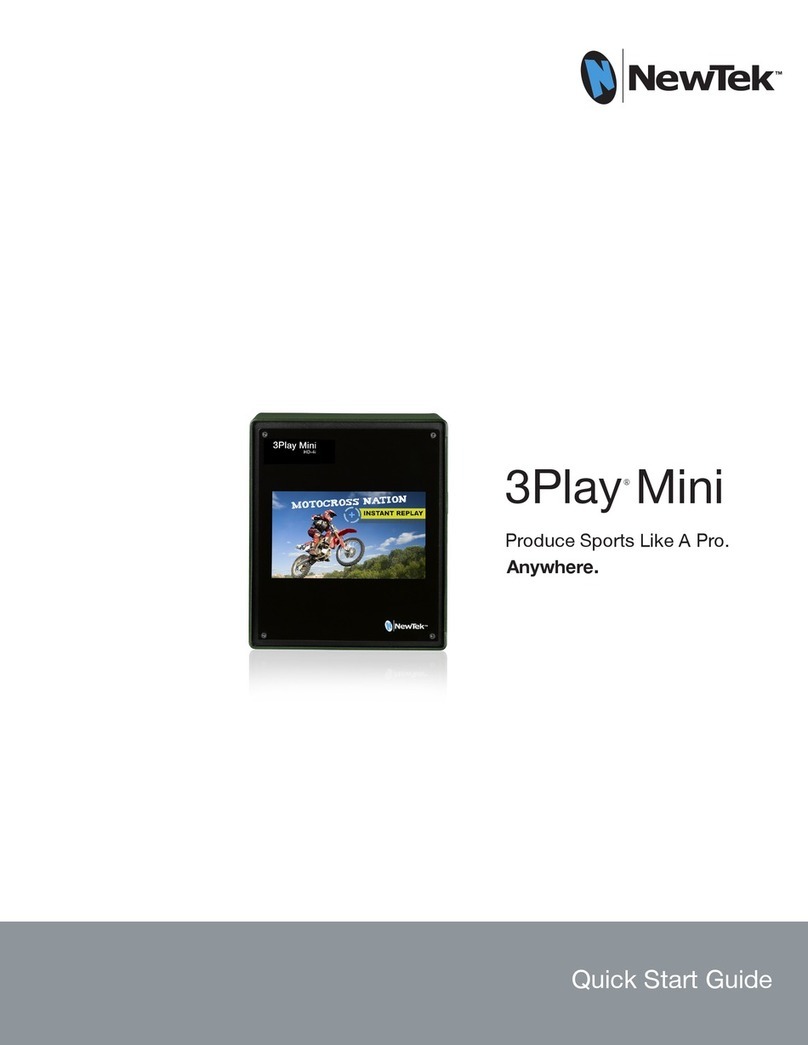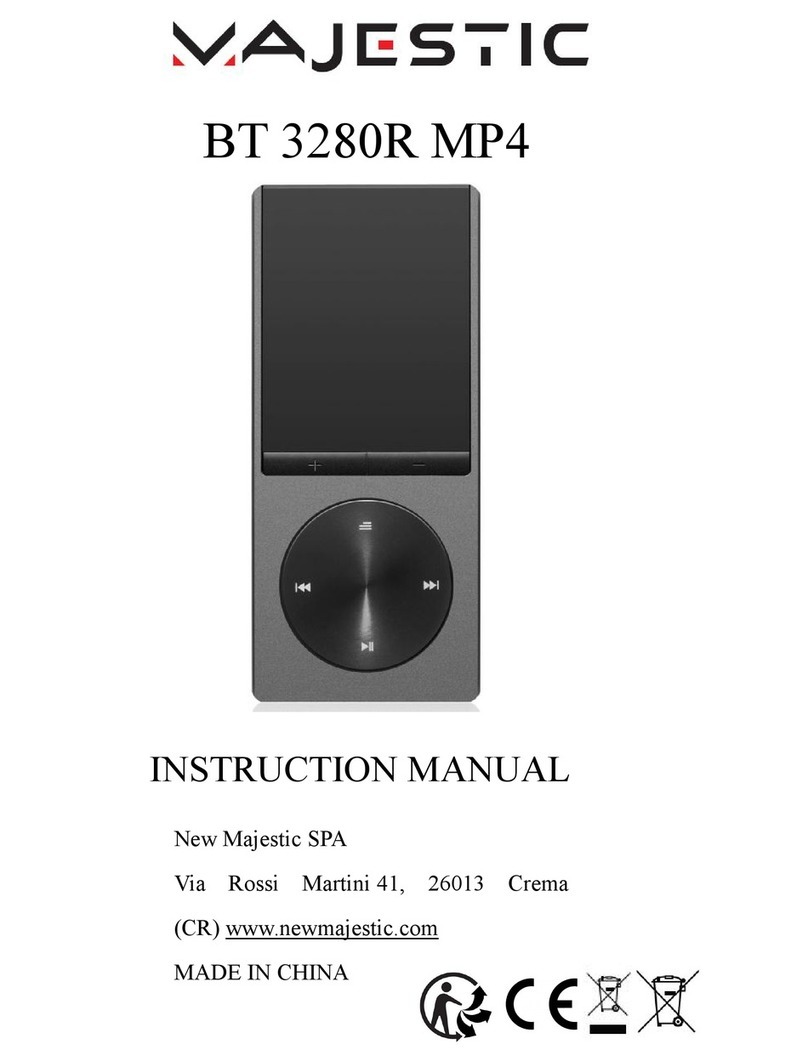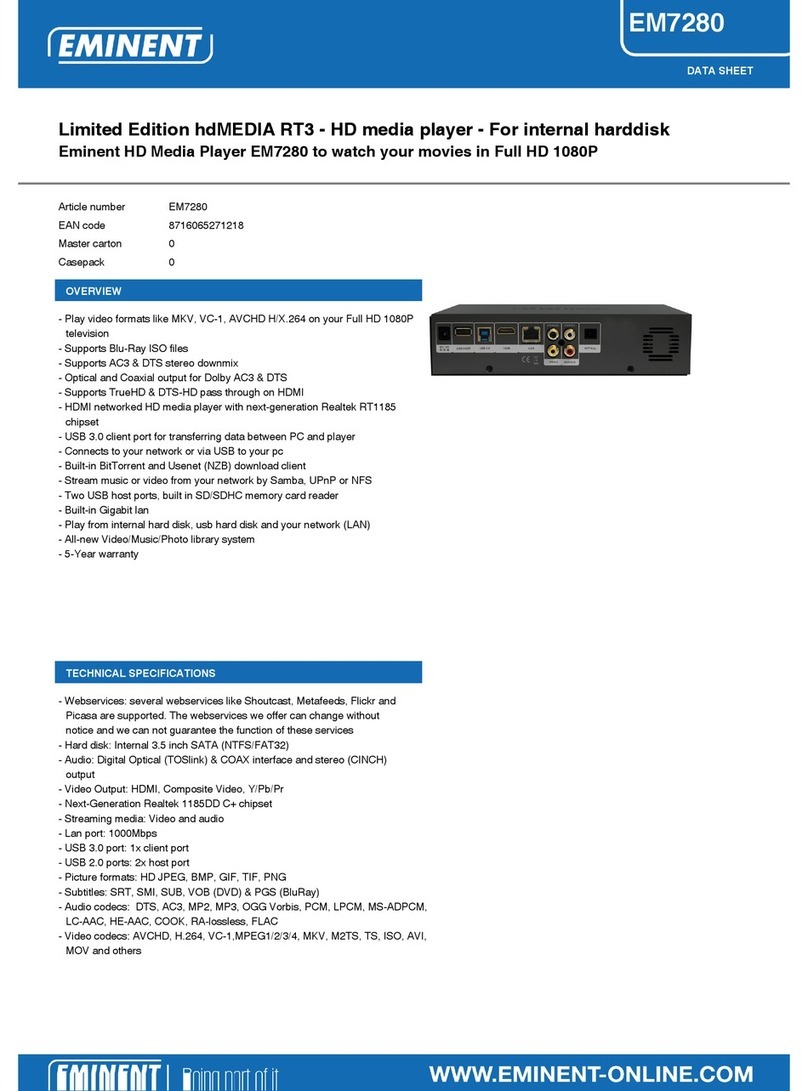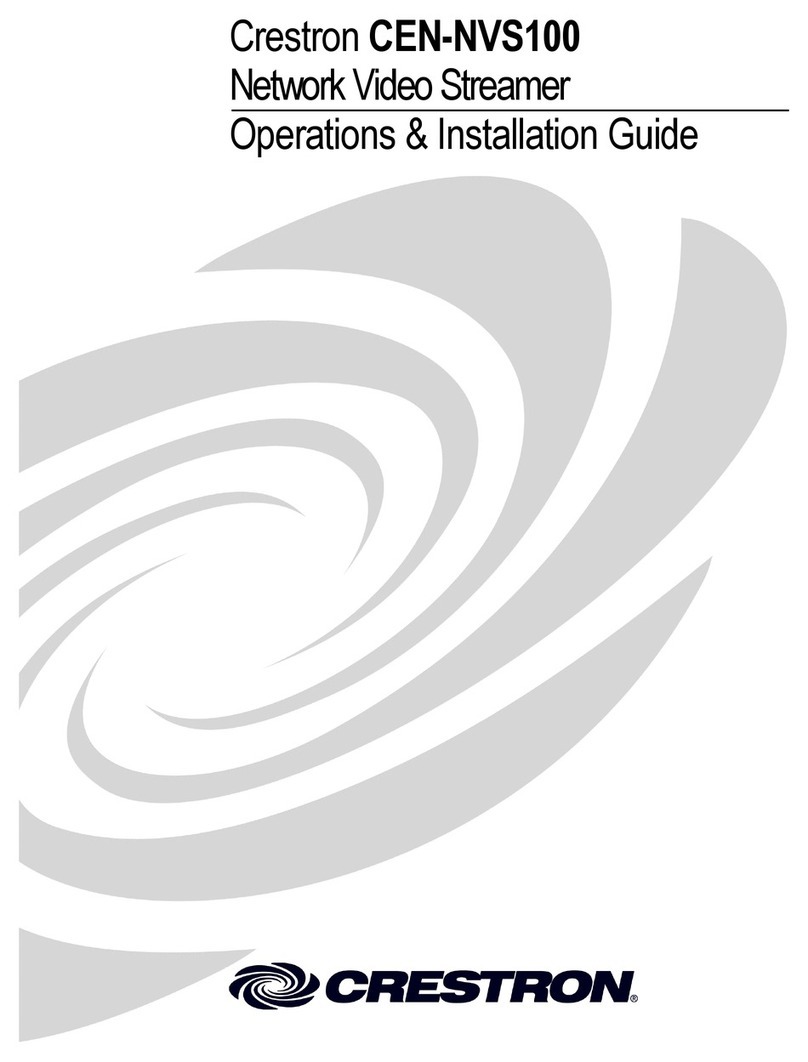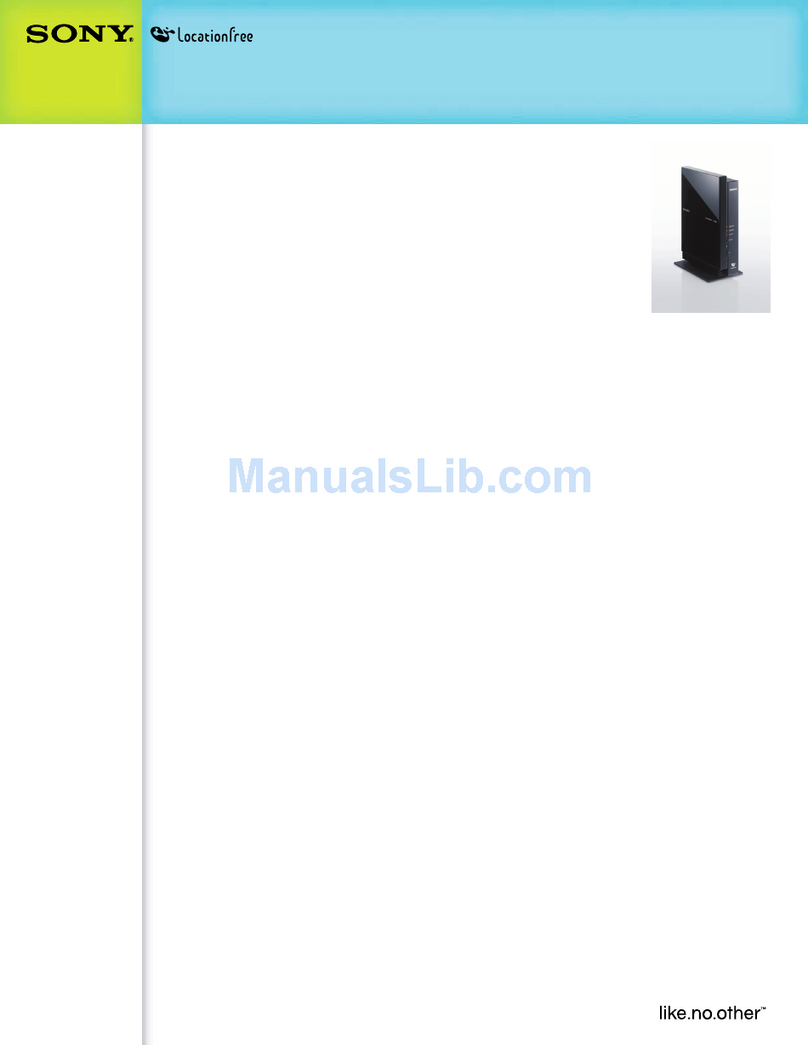SFORZATO DSP-050EX User manual

1
SFORZATO DSP-050EX User Manual Ver. 01.10.20
Included Items
Please check to see if the following items are included.
1)DSP-050EX Main Body
2)AC Cable
3)External Clock Unit
4)User Manual, Safety Pamphlet
Index
1. Connection Instructions
2. PC Software Installation
3. iPhone / iPod Software Installation
4. Clock
5. Operation Instructions
6. Configuration
7. MQA – Master Quality Authenticated
8. Software Update Instructions
9. Update Log
1. Display is format and input only.
You cannot switch between title, artist etc. It is displayed on smartphone or tablet.
You can off the display by press and hold «Рhase» (left) button.
2. New model has no default volume setting.
Volume is always pre-installed 100% when player switch-on.
After which it can be adjusted. And then the set volume value is saved during further work.
3. All setting can be changed only with front buttons.
New models DSP has no web browse menu.
The setting by front buttons is remembered.

2
1. Connection Instructions
1) Connecting the DSP-050EX
①First, check that the AC cable for the DSP-050EX unit is unplugged. Also, check
that the power switch is off. The power switch is located on the bottom of the
unit.
②Connect external clock unit to the rear panel BNC connector and connect clock
power cable to clock power connector. DSP-050EX does not have internal clock
at all. The external clock is used for not only for D/A conversion but also for u-
processor to control the hole unit. Without connecting external clock, it does not
work at all. If you use PMC-02, PMC-015EX or other external clock units, please
turn on the external clock units before turning on the DSP-050EX.
AC inlet
Clock Input
Clock Power
Maintenance
LAN
USB
Analog Output

3
③Connect the preamp (pre-main amp) to the DSP-050EX. For this connection you
can use a balanced cable or an RCA cable. Although using both simultaneously
will not lead to a breakdown, it is not recommended from an audio quality
standpoint. For detailed connection instructions, refer to the amp manual.
④Connect the LAN cable to the LAN port on the back of the DSP-050EX and
connect the DSP-050EX to your home LAN network. If you use DELA or fidata
for NAS, you can connect directly to the NAS. For details, refer to the NAS
manual.
⑤Connect the power cord to the DSP-050EX and plug it into a socket.
⑥When turning the power switch on, be very careful that the speaker is not
damaged by the DSP-050EX switch noise. Turn the amp power off or switch the
selector.
⑦Turn the DSP-050EX on. DSP-050EX has big capacitor in internal power suppl y.
After turning it off, please wait a little before turning it on again. The capacitor
has to be discharged for the next turn on, and it needs a little bit interval
between the off and the on. Quick cycling power may not turn on the DSP-050EX.
2. PC Software Installation
To use DSP-050EX, you must install several pieces of software on your PC.
1)NAS Utility Software
2)Ripping Software
3)Other Software
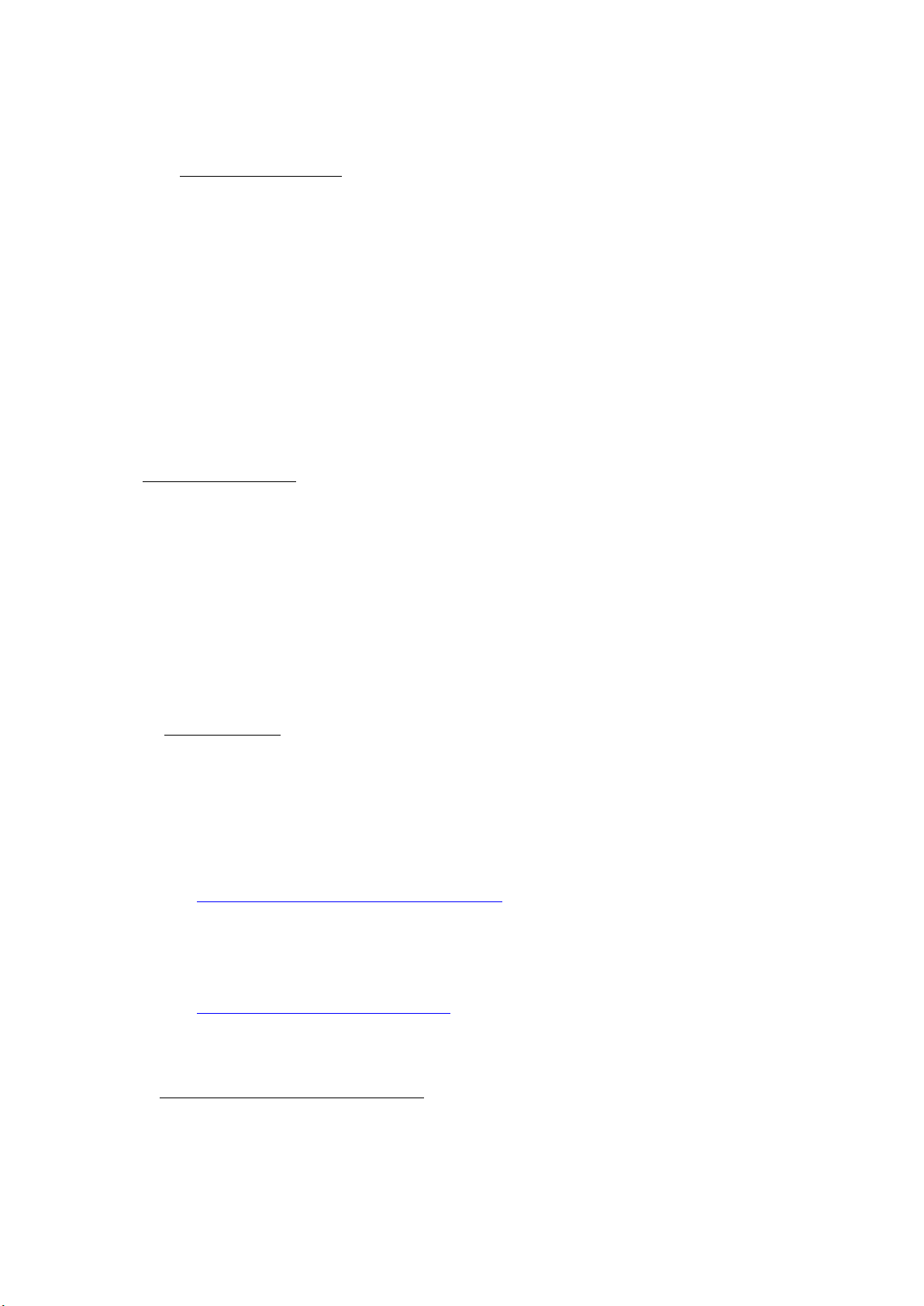
1) NAS Utility Software
For NAS, SFORZATO recommends theMELCO, or FIDATA (I-O Data).There
may be operational issues with a NAS from other companies, and these issues
are not covered under the warranty.
The specific utility software for each device can be downloaded from the
corresponding manufacturer’s corporate website.
Melco: NasNavigator2
fidata: LAN Disk Connect (windows) or Magical Finder (Mac, iOS, Android)
Please install the above utility software on your PC.For installation
procedures and usage instructions, refer to the corresponding NAS manual.
2)Ripping Software
To playback CDs on DSP-050EX,youmust load the CDdata to your PCand store it on
the NAS. Loading CD data toyour PCis called ripping, and ripping software is used for
this procedure. SFORZATO recommends the following 2 pieces of ripping software.
Exact Audio Copy (free)
dBpoweramp (not free)
For installation procedures and usage instructions for ripping software, refer to the
corresponding software manual.
3)Other Software
If you would like to create a playlist (a list specifying the order of tracks to be played
back) on your PC, or if you would like to edit the information, such as album name or
composer name, of the CD data that has been ripped, it would be convenient to install
the following piece of software. (DSP-050EX can be used without this software)
MediaMonkey (free)
http://www.mediamonkey.com/download/
For installation procedures and usage instructions, refer to the software manual.
MediaMonkey does not support DSD. To edit album names, composer names, and other
information for DSD data (.dsf), you can use Tag & Rename (not free, free trial available).
http://www.softpointer.com/tr.htm
Also, dBpoweramp can edit information for DSD data.
3. iPhone / iPod Software Installation
You can control DSP-050EX remotely using your iPhone or iPod. To do so, you must
install remote control software on your iPhone / iPod.
4

5
SFORZATO recommends the free app Linn Kazoo.Gapless play back is possible with
this app.
Additionally,you can use various other software, as long as it is control software that
is OpenHome or DLNA compliant (Linn Kinsky, Fidata Music App, Bubble UPnP).
4. Clock
DSP-050EX requires external 10MHz master clock. Without the clock, it does not
work atall. Bundled external clock unit is excellent TCXO clock which hasvery low
phase noise. You can enjoy more excellent sound quality when connecting
PCM-02EX, PMC-015EX orother SFORZATO master clocks. You can also use any
10MHz clocks for the operation.
5. Operation Instructions
1) Front panel button
Select button: Change input. Network or USB.
Phase button: Change analog output absolute phase. Sometimes changing
absolute phase gives more natural sound.
2) If using Control software on your iPhone / iPad
①Select DSP-050EX from Room.
②From home – Library tothe left, select the NAS containing the track youwould
like toplay back.
③Select the track you would like to listen to from the NAS.If the display to the
lower left ofthe screen is Play Now,the track will be played back immediately,
and if it is Play Next or Play Later,thetrack will be added to the playlist
displayed tothe right. Tobegin playback, press the triangular playback button.
④You can add tracks you would like tolisten to later tothe playlist, even while
playing back a track. Ifthe display to the lower left is Play Now,the track
being played back currently will stop and the selected track will be played back
immediately.If the display is Play Next, the track selected will be played back
after thetrack being played back currently ends. If the display is Play Later,
the track will be added to the end of the playlist.
3) If using Diretta (LAN DAC mode)
Connecting with Windows PC with LAN cable, you can play music with
player software running on PC.

6
①Download Diretta driver software from download page in SFORZATO web site, and
install the driver.Currently MAC version is not available.
②Pressing buttons on front panel (described later) orconfiguration (described later),
go into Diretta mode.
③Select SFOZATO Diretta ASIO driver inthe Player software inPCandplay. Music
starts in DSP-050EX.
4) If using USB
You can perform operations using USB rather than via LAN. Through connection
with your PC, you can play back tracks from sources that cannot beaccessed through
network player features, such as YouTube and other streaming services.
①From the download page of the SFORZATO company website, download the PC
driver.Adriver is not necessary if you are using a Mac.
②Following the installation manual, install the driver toyour PC.
③Connect your PCto DSP-050EX using a USB cable.
④Switch to USBoperation mode using front button operations (described later)
or LAN configuration (described later).
⑤By playing back music on your PC, sound will be transmitted through
DSP-050EX.
5) Configuration
Pressing “Select” button on the front panel and hold makes the DSP-050EX go into
menu mode. In menu mode, you can change player name, update software and
check software version.
When the player goes into menu mode, front panel display shows the menu.
Pressing “Select” button navigates to the next menu. Pressing “Phase” button
carries out the menu function.
Config File: change player name
Update: Update software using USB memory
Factory Reset: changed setting is reset to the original setting
Version:
Maintenance log:This is only for trouble shooting.
Exit: exit from the menu mode.
How to use DIRETTA with supported server like Fidata and Soundgenic
Since Diretta and UpnP protocols are always enabled and running, there is no switch to change mode.
Switch to UPnP deactivate the Diretta.
If you access via Diretta, DSP respond with diretta. If you access via UPnP, DSP respond with UPnP.
When Diretta enabled on FIDATA server and connected to DSP-xxx, you will see 2 players in App:
DSP-xxх for use UpnP protocol
[fidata]-DSPxxх for use new Diretta protocol
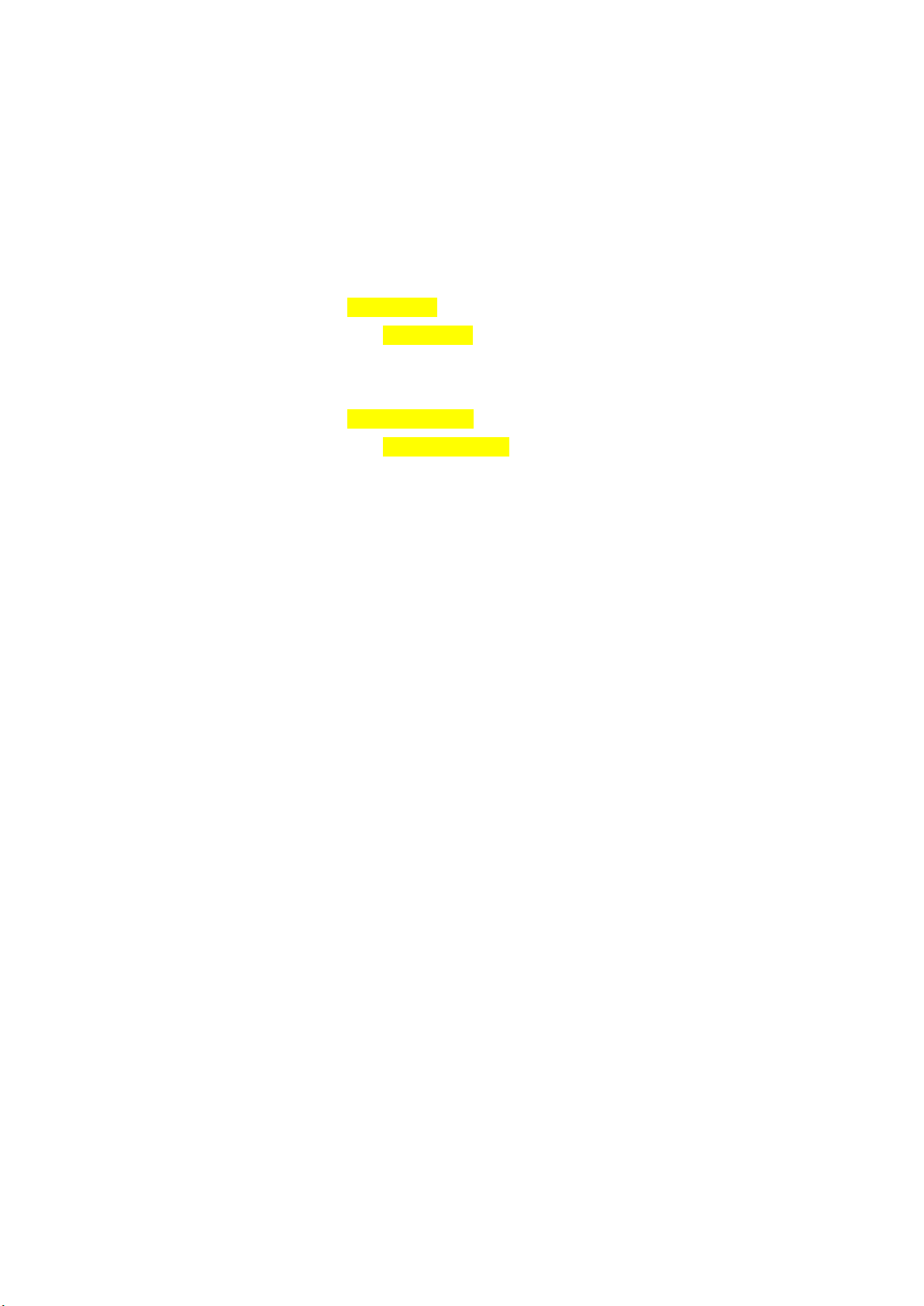
7
Config File:
To change the player name, you need USB memory.
Make the text file which file name is config.txt on the root directory of the USB memory.
In the txt file, write the followings. The 2 sentences are the default setting. You can
change the yellowed name.
DLNARoomName= DSP-050EX:MediaRenderer
OpenHomeRoomName= DSP-050EX
For example,
DLNARoomName= DSP-AudioRoom:MediaRenderer
OpenHomeRoomName= DSP-AudioRoom
Then remote control software recognize the DSP-050EX and displays with name of
“ DSP-AudioRoom”
Insert the USB memory which has the config.txt file to the maintenance connector on
the rear panel. Navigate into menu mode of Config File. Press “Phase” button perform
the change. When the name is changed, display says “Success Please Reboot”, then turn
off the DSP-050EX and turn on it again.
Update:
Please refer the software update section.
Factory Reset:
Pressing “Phase” button in this menu, you see “Ready” in the display. Pressing the
“Phase” button again, all settings are reset to initial condtion.
Version:
You can check the software version of the DSP-050EX.
Pressing “Phase” button in this menu, display shows the software version.
Maintenance log:
This is only for trouble shooting. After inserting USB memory to the maintenance
connector on the rear panel, pressing “phase” button in this menu write the log file into
the USB memory. After writing the log, display shows “Success Please Reboot”. Then
turn off the player and turn it on again.
Exit:

8
Pressing “Phase” button in this menu makes the DSP-050EX exit the menu mode and go
into normal operation mode.
The DSP-050EX is capable to decode MQA files. When MQA streaming is detected in
place of PCM there is one of the below options shown:
•MQA – MQA – indicates decoding and playing an MQA stream or file
• MQA. – indicates it is playing an MQA Studio file which has either been approved in
the studio by the artist/producer or has been verified by the copyright owner
7. MQA – Master Quality Authenticated
What is MQA?
MQA (Master Quality Authenticated)
MQA is an award-winning British technology that delivers the sound of theoriginal
master recording. The master MQA file is fully authenticated and is small enough to
stream or download.
How does MQA work?
The DSP-050EX includes MQA technology, which enables you to play back MQA audio
files and streams, delivering the sound of the original master recording. ‘MQA’
indicates that the product is decoding and playing an MQA stream or file, and denotes
provenance to ensure that the sound is identical to that of the source material. ‘MQA.’
indicates it is playing an MQA Studio file, which has either been approved in the studio
by the artist/producer or has been verified by the copyright owner.
8. Software update

9
DSP-050EX has network CPU and DSP.
To update network CPU software, Update menu in the menu mode is used.
To update DSP software, dedicated PC software is used.
Network CPU software update:
⑥Download the software from SFORZATO web site download page. The software
is *.swu file.
⑦Write the downloaded *.swu file into the root directory of USB memory.
⑧Insert the USB memory in the maintenance connector on the rear panel of the
DSP-050EX.
⑨Navigate into menu mode by pressing “Select” button and hold, navigate to
“Update” in the menu.
⑩Pressing “Phase” button shows “Ready” in the display. Pressing the “Phase”
again starts update.
⑪Once update is done, display says “Success Please Reboot”. Turn the DSP-050EX
off and wait 3 seconds, then turn it on again.
⑫You can check the software version by navigating the menu mode “Version”.
DSP software update:
①Download dedicated update software for PC from SFROZATO web site download
page. The software is zip compressed.
②Unzip the file.
③Connect PC to the DSP-050EX via USB cable.
④Turn on the DSP-050EX>
⑤Execute the update software which you unzipped.
⑥After PC shows the success, turn off the DSP-050EX and wait 3 seconds and turn
it on again.
⑦You can check the software version by navigating the menu mode “Version”.
9. Document Update Log
1/10/20 Initial Version
Table of contents
Other SFORZATO Media Player manuals