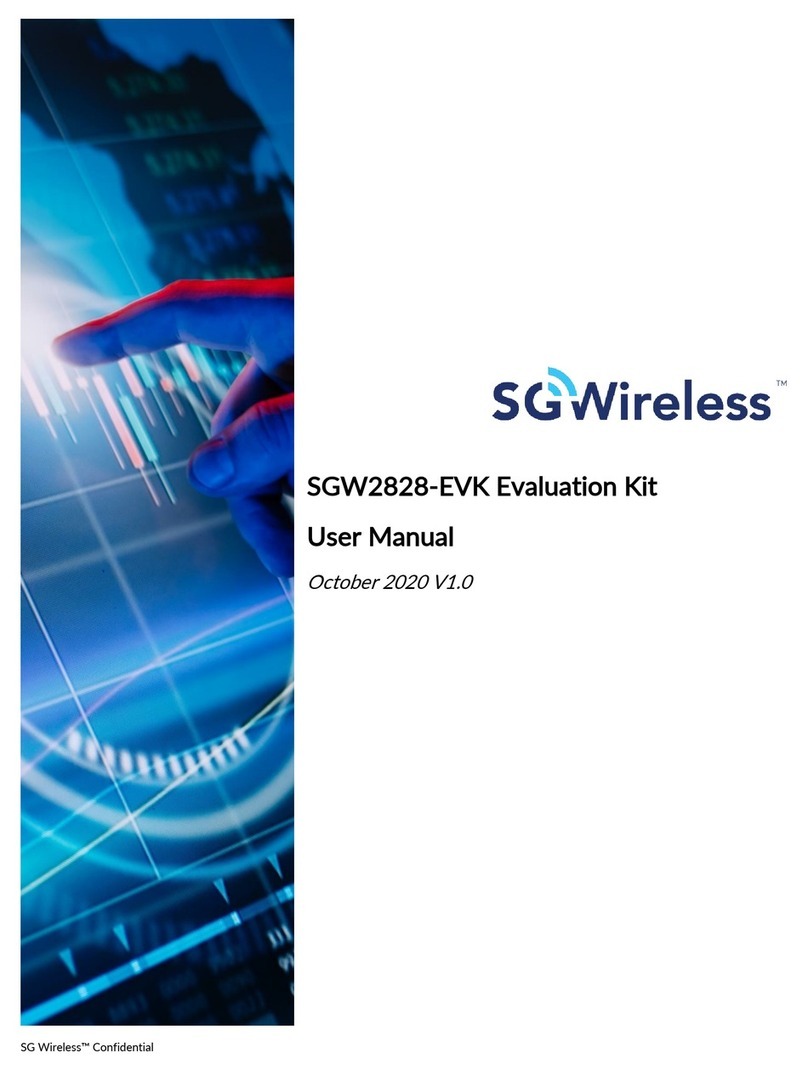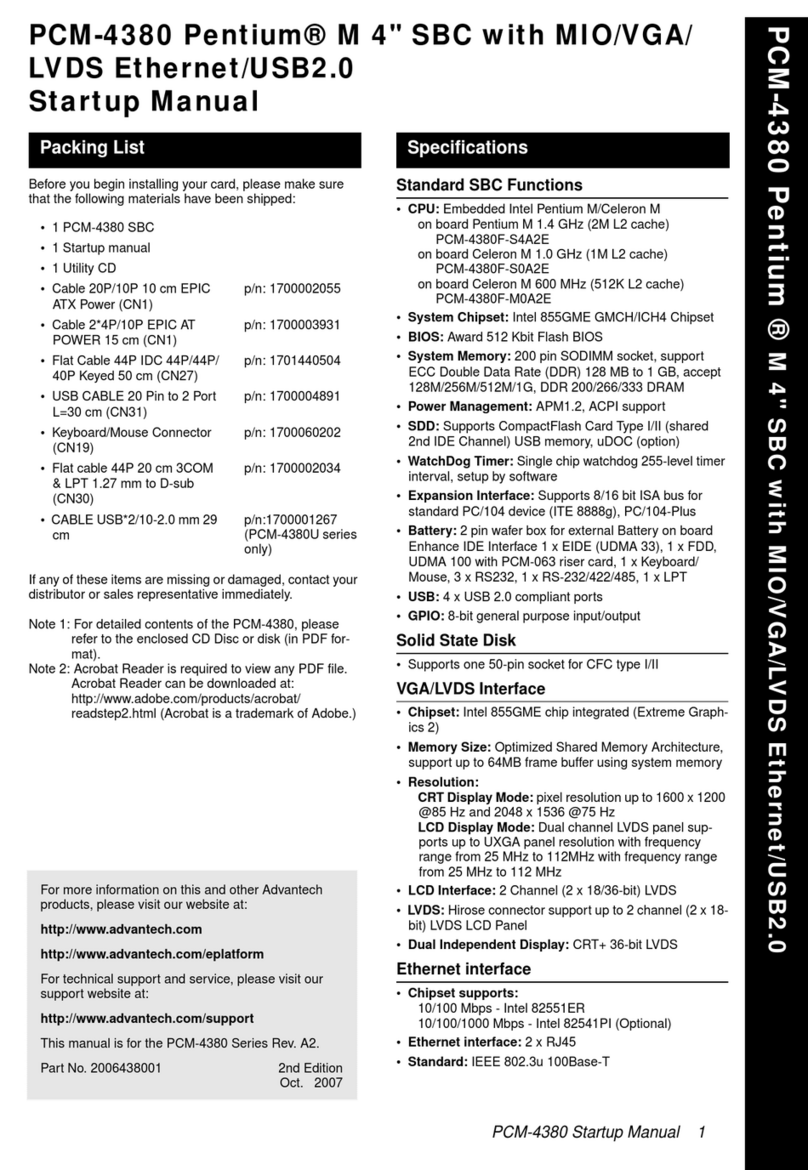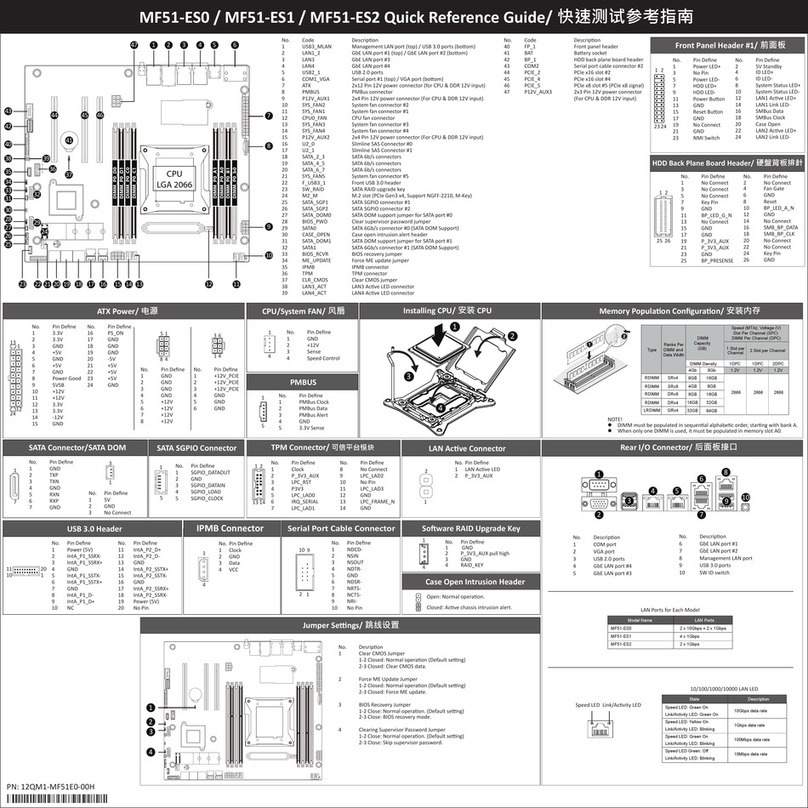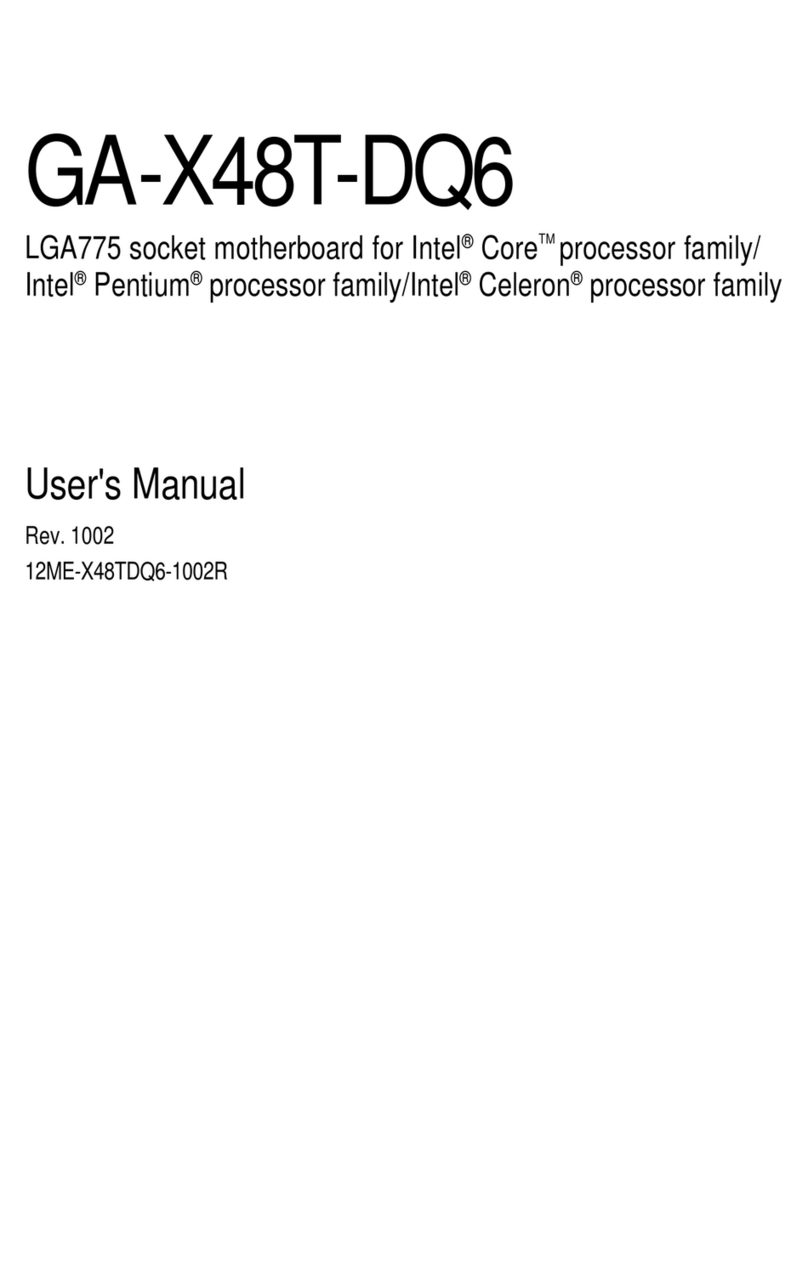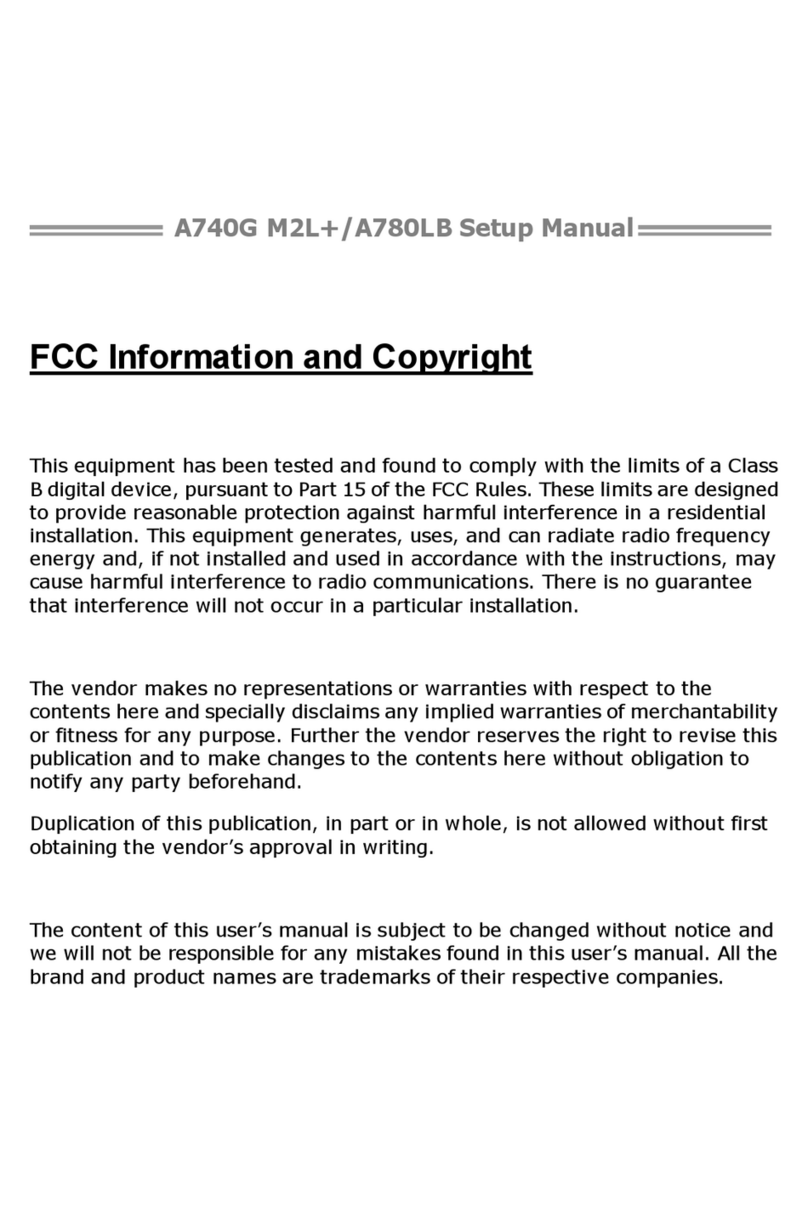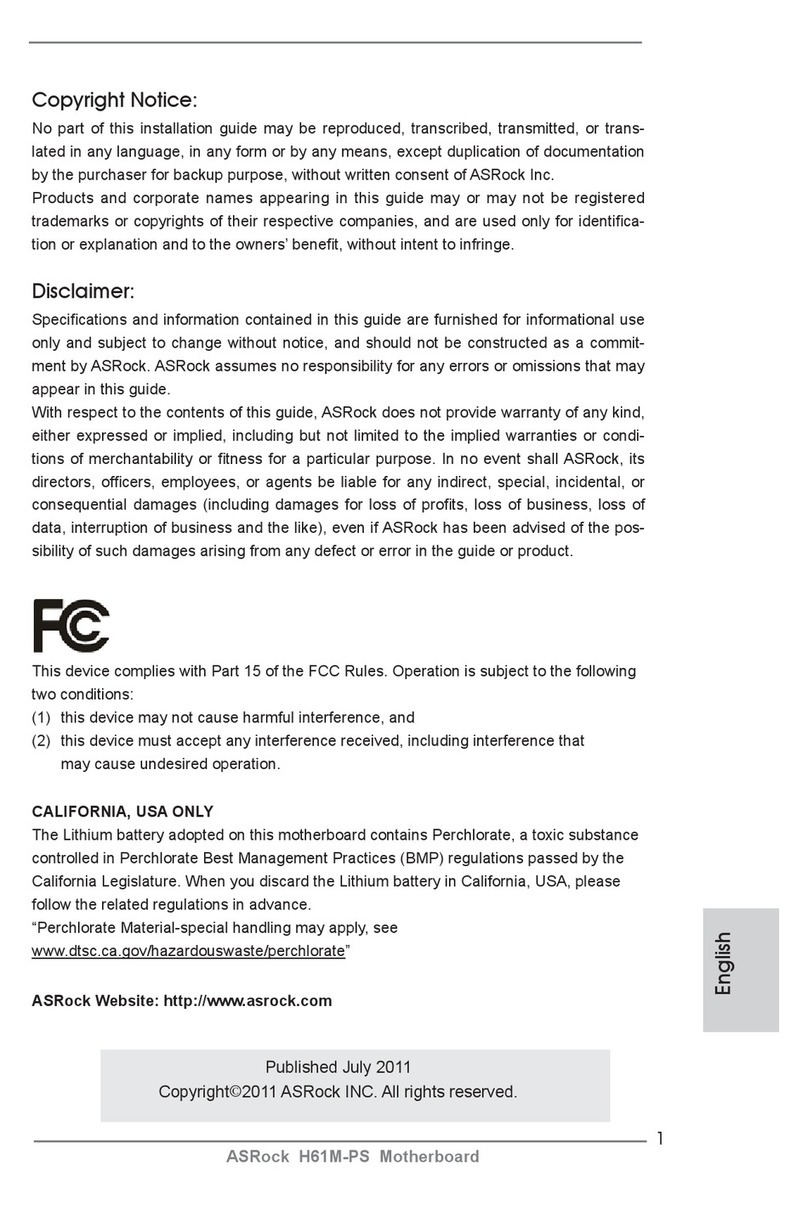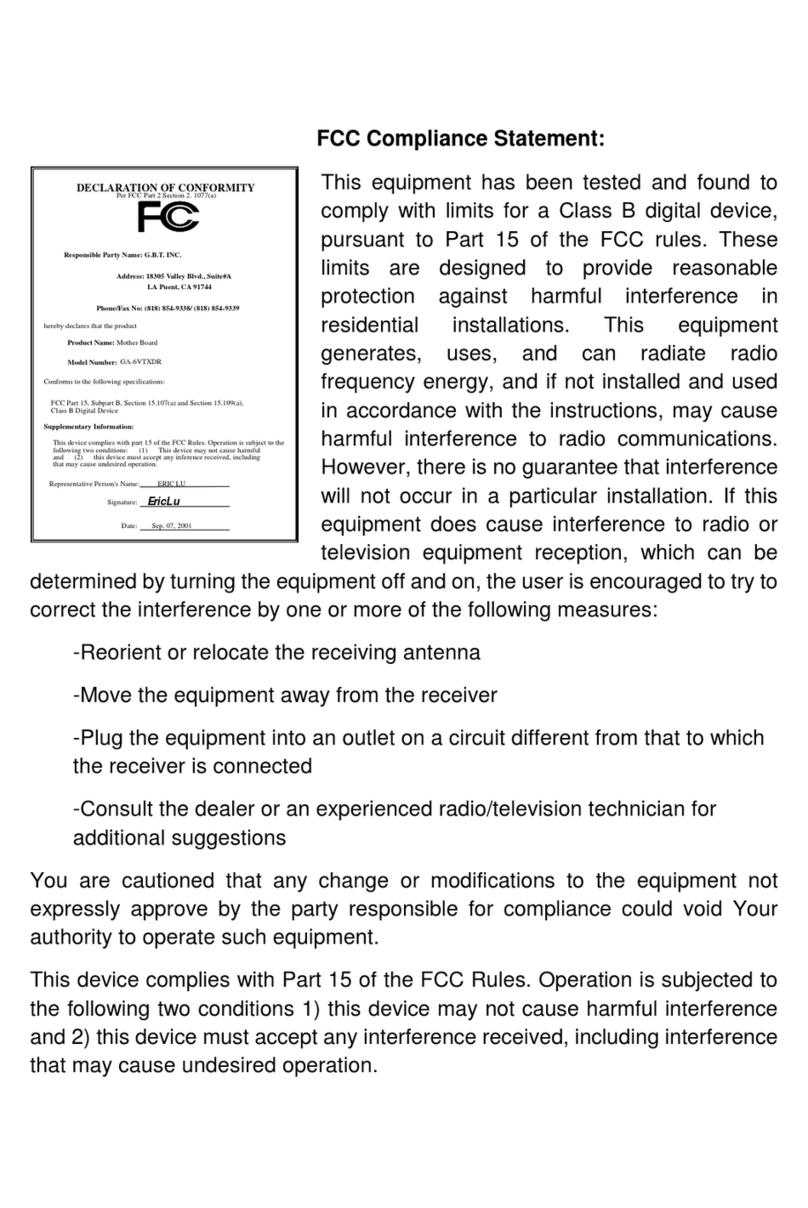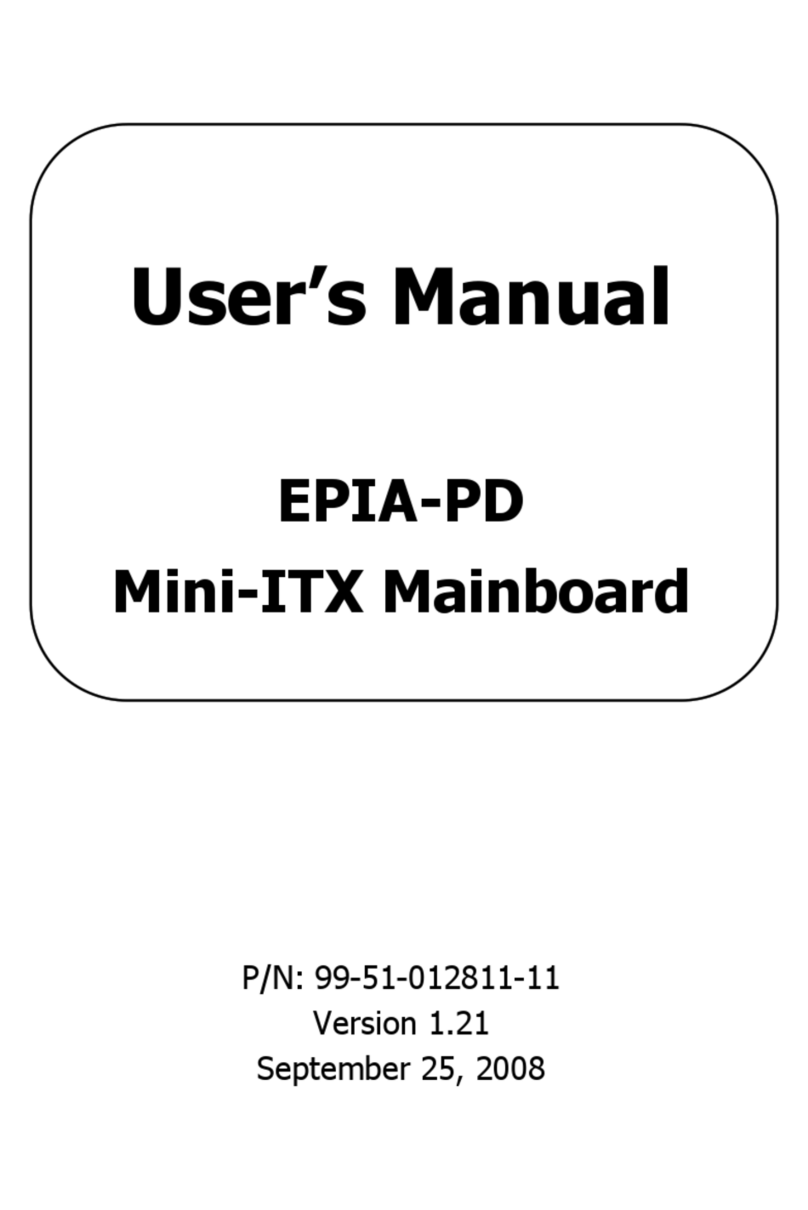SG Wireless SGW2828-EVK User manual

SG Wireless™ Confidential
SGW2828-EVK Evaluation Kit
PC Software User Manual
October 2020 V1.0
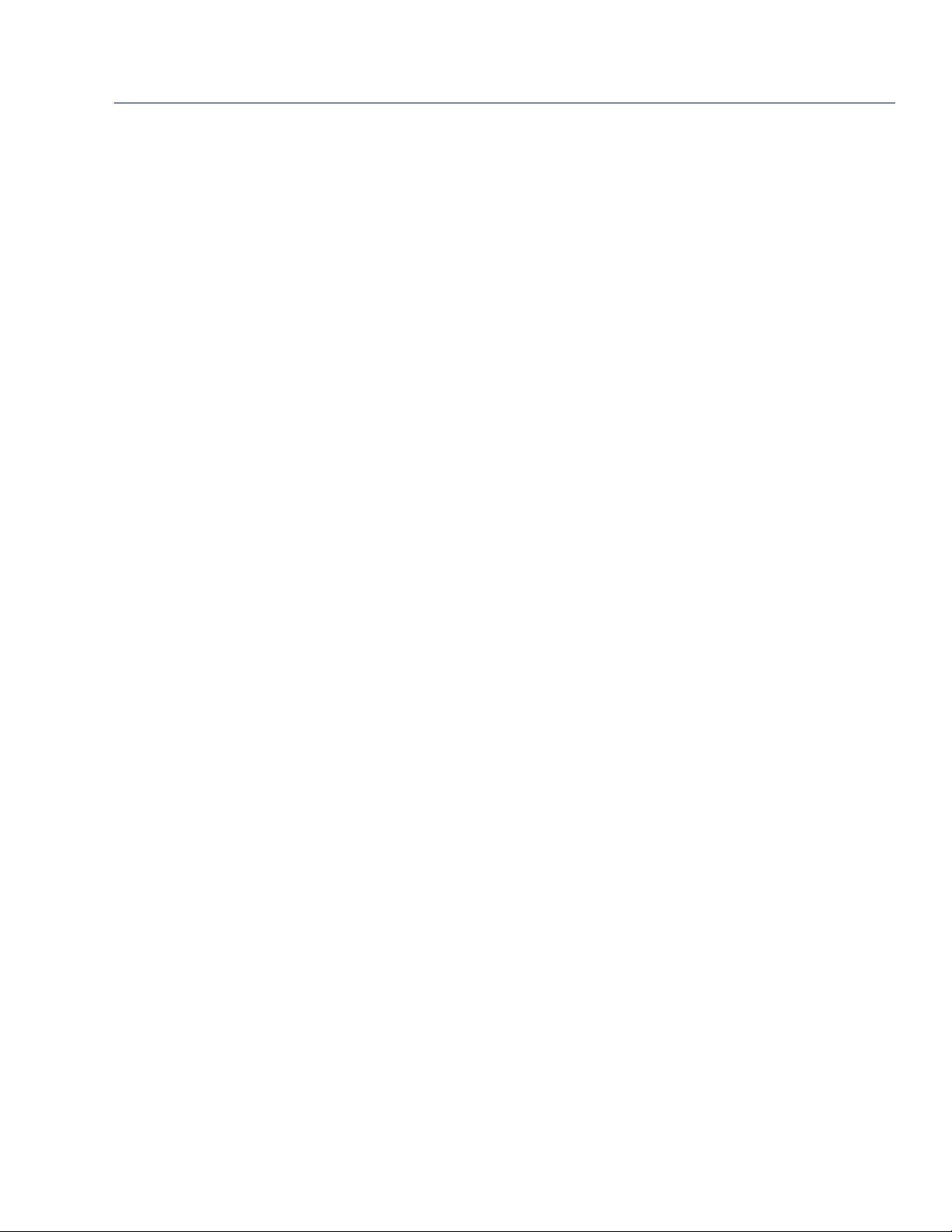
USGA6.02-V1.0 SGW2828-EVK Evaluation Kit PC Software User Manual
SG Wireless™ Confidential
Contents
1. Introduction
1
2. Required Tools
1
3. Operation Guide
2
a. Preparation
2
b. Configuration of PC Software
2
c. User Application Mode
4
d. Engineering Mode
5
e. Firmware Update
8
4. Related Documents and Useful Links
8
5. Revision History
9

USGA6.02-V1.0 SGW2828-EVK Evaluation Kit PC Software User Manual
SG Wireless™ Confidential 1
1. Introduction
The SGW2828-EVK is a evaluation kit designed for the development and PoC testing of applications based
on the SGW2828-01A LoRa Module. With the associated PC software, testing is easily enabled when two or
more users are connected and using the same frequency channel. The PC software is supposed by Windows
operating systems (Windows 10).
2. Required Tools
The SGW2828 Module’s long-range and wall-penetrating capabilities are best demonstrated when testing is
conducted with at least two individual users.
Each user should be equipped with the following:
a. SGW2828-EVK LoRa Evaluation Kit
b. +2dBm SMA antenna
c. Micro-USB cable
d. PC with Windows 10 or above
e. SGW2828-EVK PC Tool program
Figure 1: SGW2828-EVK LoRa Evaluation Kit
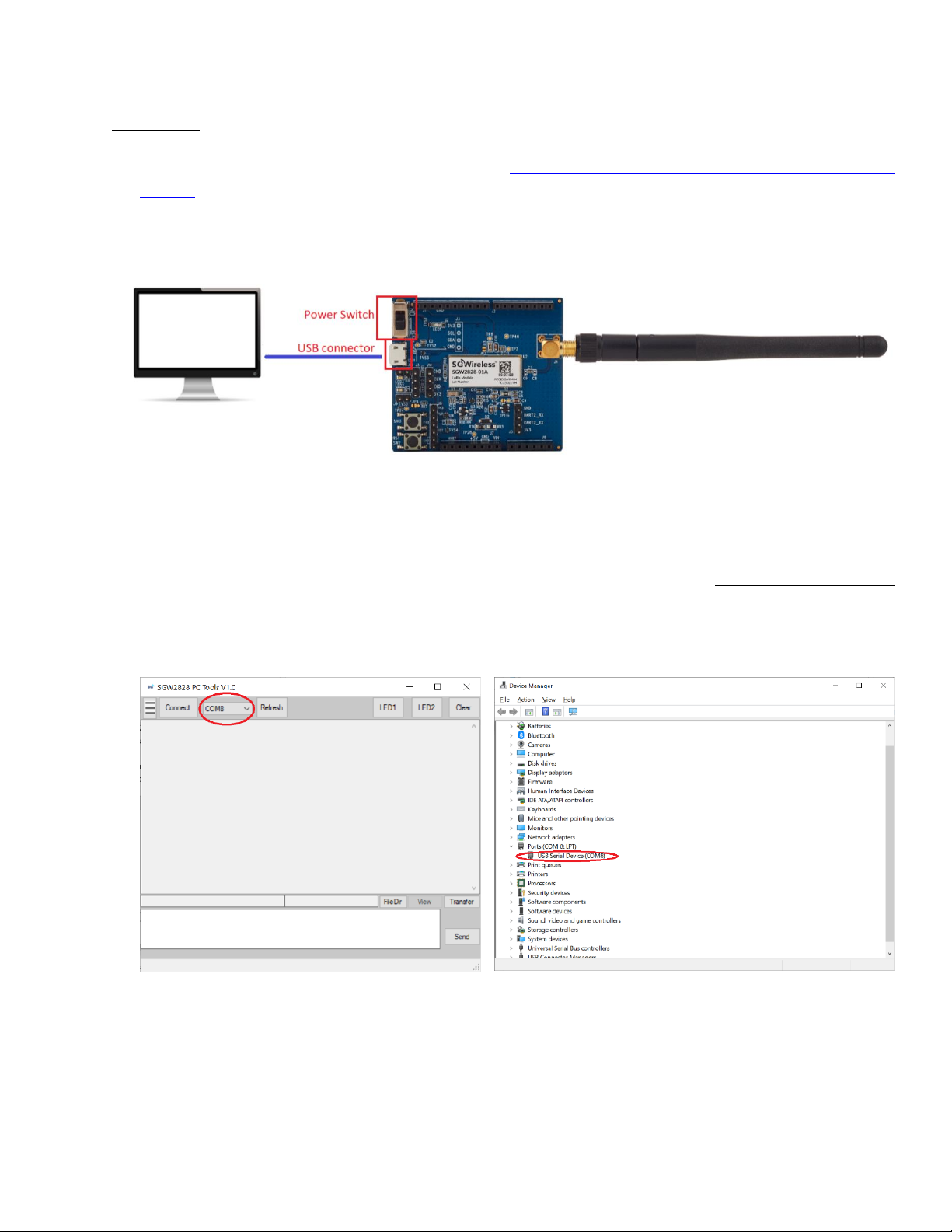
USGA6.02-V1.0 SGW2828-EVK Evaluation Kit PC Software User Manual
SG Wireless™ Confidential 2
3. Operation Guide
a. Preparation
1. Download the SGW2828-EVK PC software file at https://sgwireless.com/static/tools/SGW2828-PC-
Tool.7z. Extract the file for the SGW2828-PC-Tool program (SGW2828-PC-Tool.exe).
2. Prepare the SGW2828-EVK by screwing on the antenna, then connect the SGW2828-EVK to the PC
with the micro USB cable (Figure 2). Toggle the power switch to ON.
3. Run the SGW2828-PC-Tool program.
b. Configuration of PC Software
1. Select the COM port number assigned for the connected SGW2828-EVK, then click ‘Connect’. The
COM port number may be different for each user, and can be found through Device Manager > Ports
(COM & LPT) (Figure 3).
Remarks: If the desired COM port number is not showing in the drop-down menu, click ‘Refresh’.
Figure 2: SGW2828-EVK to PC Connection
Figure 3: SGW2828-EVK PC Tool COM Port Selection
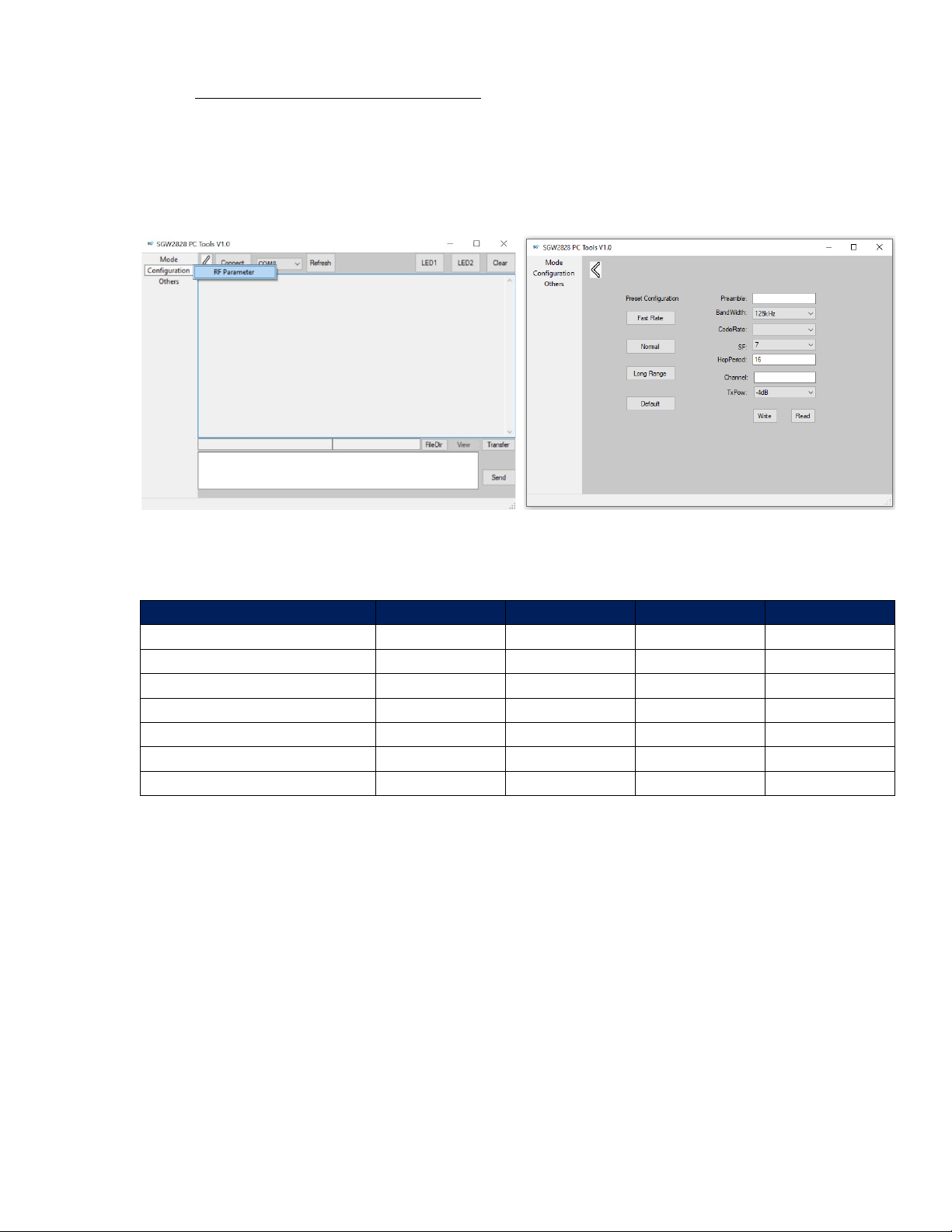
USGA6.02-V1.0 SGW2828-EVK Evaluation Kit PC Software User Manual
SG Wireless™ Confidential 3
2. Configure the RF Parameter, if needed. Users can use the default parameter settings or configure their
own at Menu > Configuration > RF Parameter (Figure 4). Data transmission is enabled when users use
the same parameter settings.
•‘Read’: Read current parameter settings of connected SGW2828-EVK
•‘Write’: Save customized settings
•‘Fast Rate’/’Normal’/’Long Range’: Use pre-configured settings
•‘Default’: Reset to default settings
Pre-configured Parameters
Fast Rate
Normal
Long Range
Default
Preamble
16
16
16
16
Bandwidth
500kHz
250kHz
125kHz
250kHz
Code Rate
1
1
4
1
SF
7
9
12
7
Hop Period
0
0
0
0
Channel
0
0
0
0
TxPow
-4dB
4dB
4dB
4dB
Figure 4: RF Parameter Configuration
Table 1: Preset Parameters

USGA6.02-V1.0 SGW2828-EVK Evaluation Kit PC Software User Manual
SG Wireless™ Confidential 4
c. User Application Mode
User Application mode enables several
tests for the SGW2828-EVK capabili-
ties and PoC development:
i. LED
ii. Text
iii. File transfer
The PC Tool is set to User Application
mode by default, and can be accessed
in Engineering mode by Menu > Mode
> Application Mode (Figure 5).
i.
LED (Figure 6)
Click ‘LED1’ and ‘LED2’ to toggle the LEDs on or off on remote users’ SGW2828-EVK. Messages will
show up in the message boxes of both local and remote users’ PC Tool.
ii.
Text (Figure 7)
Input messages in the message box and click ‘Send’. Messages will show up in the message boxes of
both local and remote users’ PC Tool.
Figure 6: LED Testing on Local (left) and Remote (right) PC Tool
Figure 7: Text Testing on Local (left) and Remote (right) PC Tool
Figure 5: Toggle to Application Mode

USGA6.02-V1.0 SGW2828-EVK Evaluation Kit PC Software User Manual
SG Wireless™ Confidential 5
iii.
File Transfer (Figure 8)
Click ‘FileDir’ and select your desired file. The file size and estimated transfer time based on the se-
lected RF parameter settings will be shown. Click ‘Transfer’ to send the file to remote users’ PC
Tool.
Once successfully transferred, remote users can click ‘View’ to view the transferred file.
Remarks: File types .jpg, .png, .bmp, .txt, .pdf and .bin are all supported, and it is recommended to keep the file size under
64KB. Pre-configured ‘Fast Rate’ and ‘Normal’ settings generally produce a faster transfer time.
d. Engineering Mode
Engineering mode is designed for AT command
testing:
i. Get firmware version
ii. Send text thru AT command
The PC Tool is set to User Application mode by
default, and Engineering mode can be accessed
by Menu > Mode > Engineering Mode (Figure 9).
Figure 8: File Transfer Testing from Local PC Tool (left two) to Remote PC Tool (right)
Figure 9 Toggle to Engineering Mode

USGA6.02-V1.0 SGW2828-EVK Evaluation Kit PC Software User Manual
SG Wireless™ Confidential 6
i.
Get Firmware Version (Figure 10)
Type command AT+VERSION=? In the command input box and click ‘Send’. The firmware name and version number will be shown in
message box.
ii.
Send Text Thru AT Command
Type AT+RF_SEND=1,0,4 in command input box for 1 send time, 0 sec interval and 4 send bytes. Type text (e.g. abcd) in the message input
box and click ‘Send’ (Figure 11). Tick the Hex box if the message is in Hex format data.
Figure 10: AT Command for Firmware Version
Figure 11: AT+RF_SEND Command

USGA6.02-V1.0 SGW2828-EVK Evaluation Kit PC Software User Manual
SG Wireless™ Confidential 7
On the local PC Tool, the sent message will be shown in Hex format in the message box on the left, while details of data received and sent
will be shown in the message box to the right (Figure 12).
On the remote PC Tool, the received message will be shown in the message box to the left, with details in the message box to the right
(Figure 13). Non-printable characters will only be shown in the message box to the right.
Figure 12 AT+RF_SEND Command Sent Message on Local PC Tool
Figure 13: AT+RF_SEND Command Sent Message on Remote PC Tool

USGA6.02-V1.0 SGW2828-EVK Evaluation Kit PC Software User Manual
SG Wireless™ Confidential 8
e. Firmware Update
When available, firmware updates can be made at Menu > Others > Firmware Upgrade. Click ‘FileDir’to
select the firmware file, then click ‘Upload’ to start the upgrade (Figure 14). A progress bar will appear –
please stay on the page until the upgrade procedure is complete.
4. Related Documents and Useful Links
1. PC Software Download: https://sgwireless.com/static/tools/SGW2828-PC-Tool.7z.
2. SG Wireless SGW2828-01A LoRa Module: https://sgwireless.com/product/SGW2828.
3. SG Wireless SGW2828 LoRa Module AT Command User Manual:
https://sgwireless.com/uploads/ueditor/upload/file/20201013/USGA5.03-
V1.0%20SGW2828%20LoRa%20Module%20AT%20Command%20User%20Manual.pdf.
4. Semtech SX1276 Documentation: https://www.semtech.com/products/wireless-rf/lora-transceiv-
ers/sx1276.
5. Segger J-Link Download: https://www.segger.com/downloads/jlink/.
Status Bar
Figure 14: Firmware Upgrade
Select File
Upload File

USGA6.02-V1.0 SGW2828-EVK Evaluation Kit PC Software User Manual
SG Wireless™ Confidential 9
Revision History
Revised
Version
Description
13-Oct-2020
1.0
Initial document release
Website: https://sgwireless.com/
LinkedIn: https://www.linkedin.com/company/sgwireless/
Facebook: https://www.facebook.com/sgwirelessIoT
Twitter: @sgwirelessIoT
Information in this document is provided solely to enable authorized users or licensees of SG Wireless products. Do not make printed or
electronic copies of this document, or parts of it, without written authority from SG Wireless.
SG Wireless reserves the right to make changes to products and information herein without further notice. SG Wireless makes no war-
ranty, representation or guarantee regarding the suitability of its products for any particular purpose, nor does SG Wireless assume any
liability arising out of the application of any product and specifically disclaims any and all liability, including without limitation consequen-
tial or incidental damages. SG Wireless does not convey any license under its patent rights nor the rights of others. SG Wireless products
may not be used in life critical equipment, systems or applications where failure of such equipment, system or application would cause
bodily injury or death. SG Wireless sells products pursuant to standard Terms and Conditions of Sale which may be found at
https://www.sgwireless.com/page/terms.
SG Wireless may refer to other SG Wireless documents or third-party products in this document and users are requested to contact SG
Wireless or those third parties for appropriate documentation.
SG Wireless™ and the SG and SG Wireless logos are trademarks and service marks of SG Wireless Limited. All other product or service
names are the property of their respective owners.
© 2020 SG Wireless Limited. All rights reserved.
Other manuals for SGW2828-EVK
1
Table of contents
Other SG Wireless Motherboard manuals