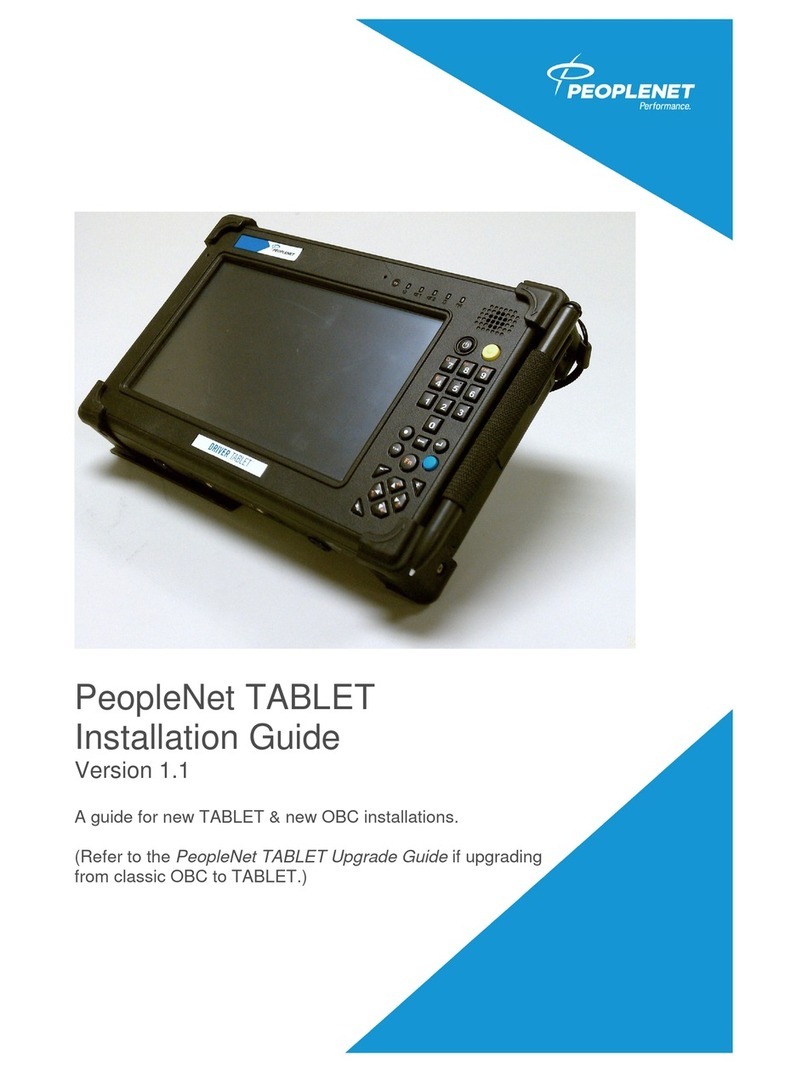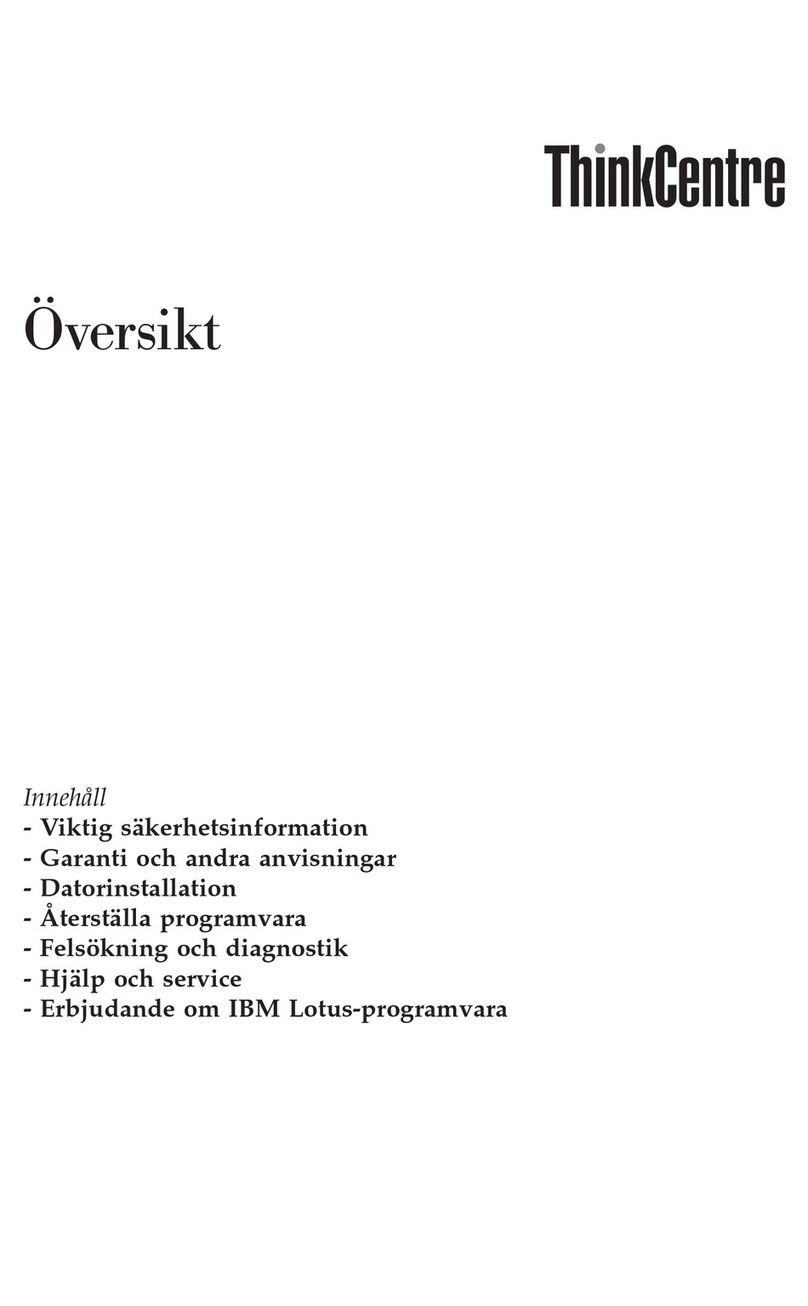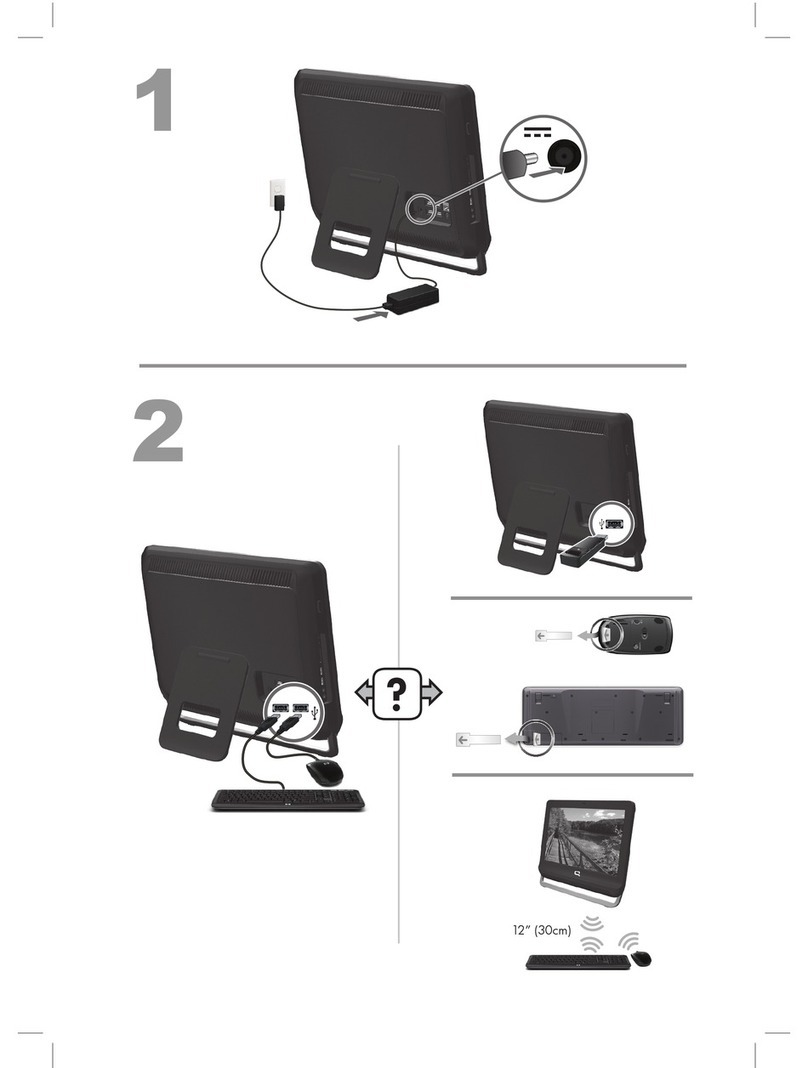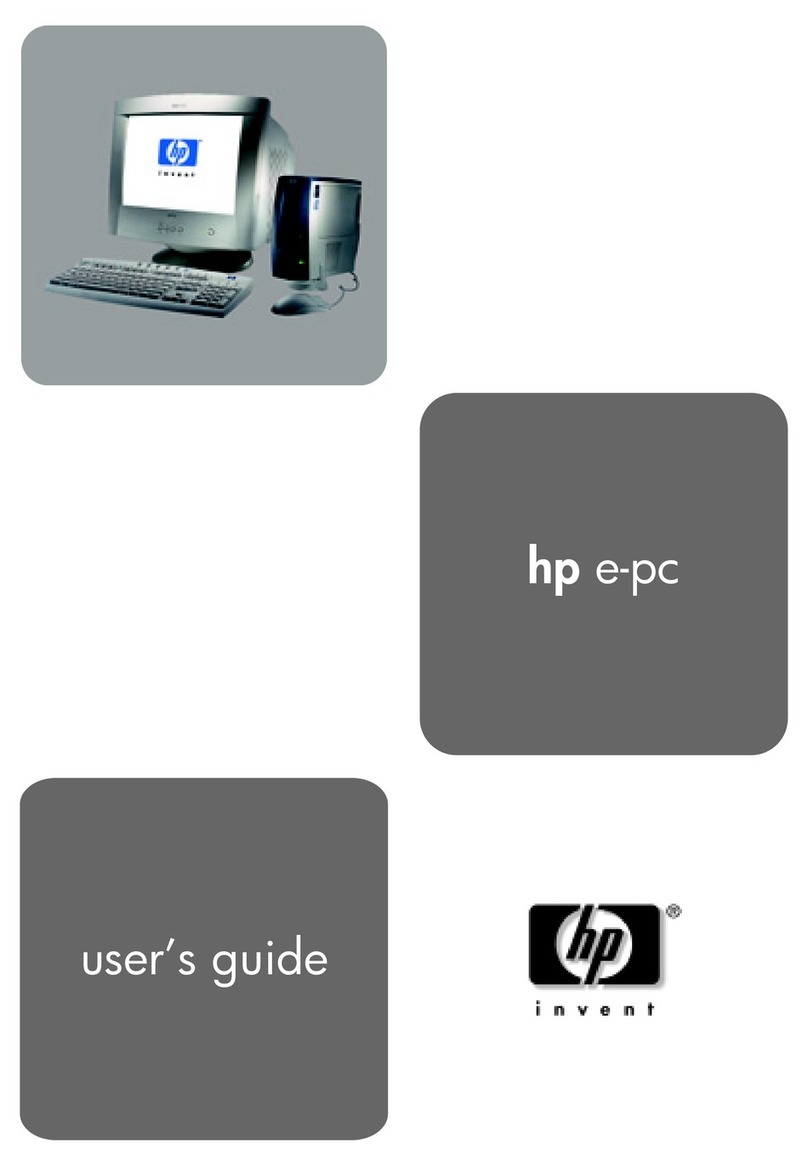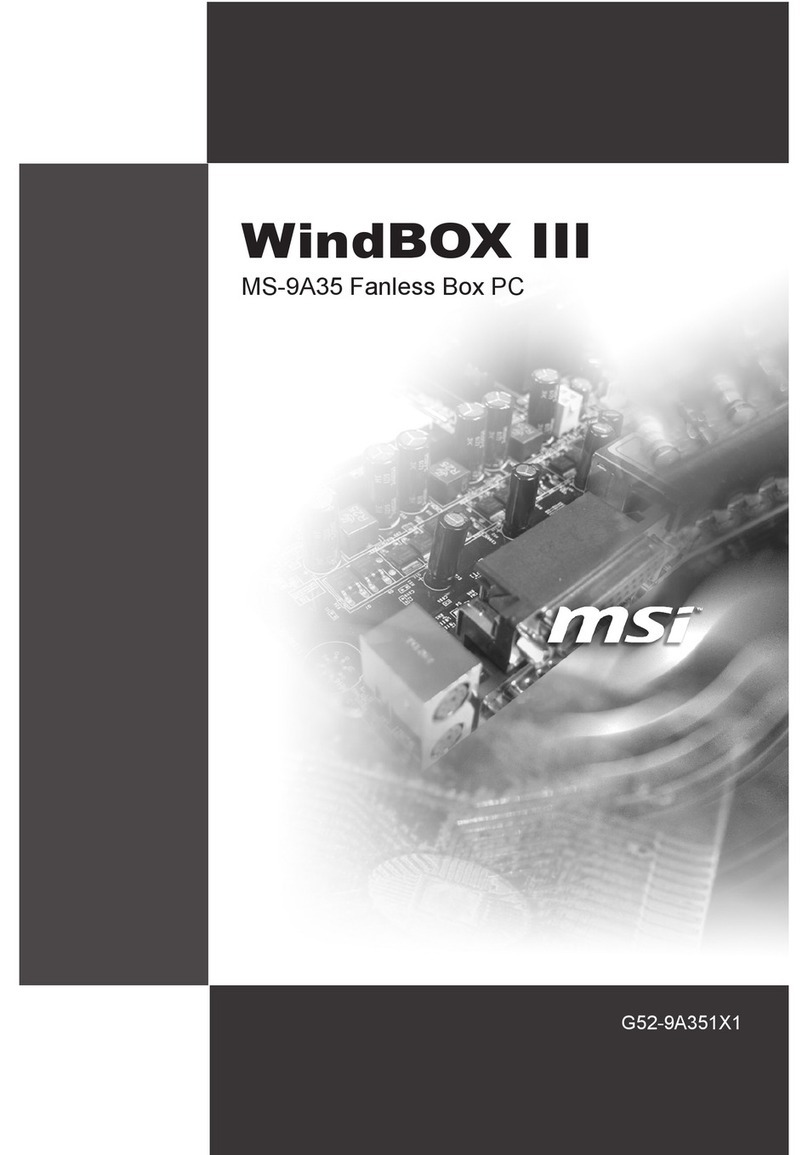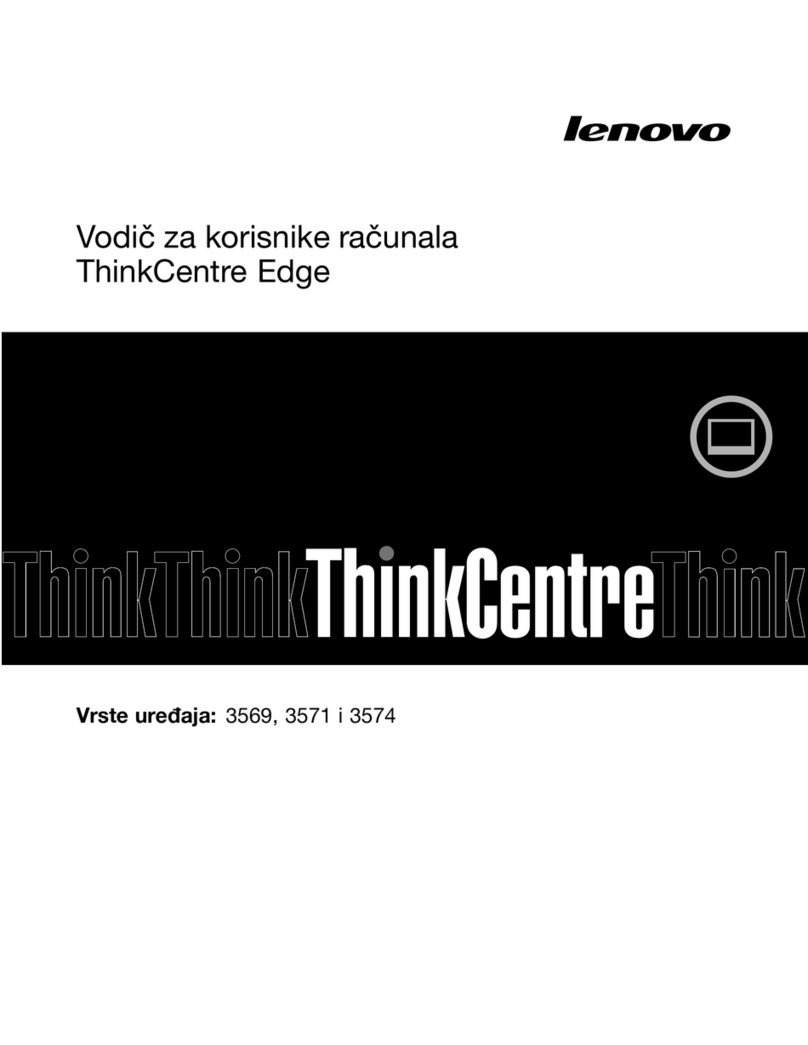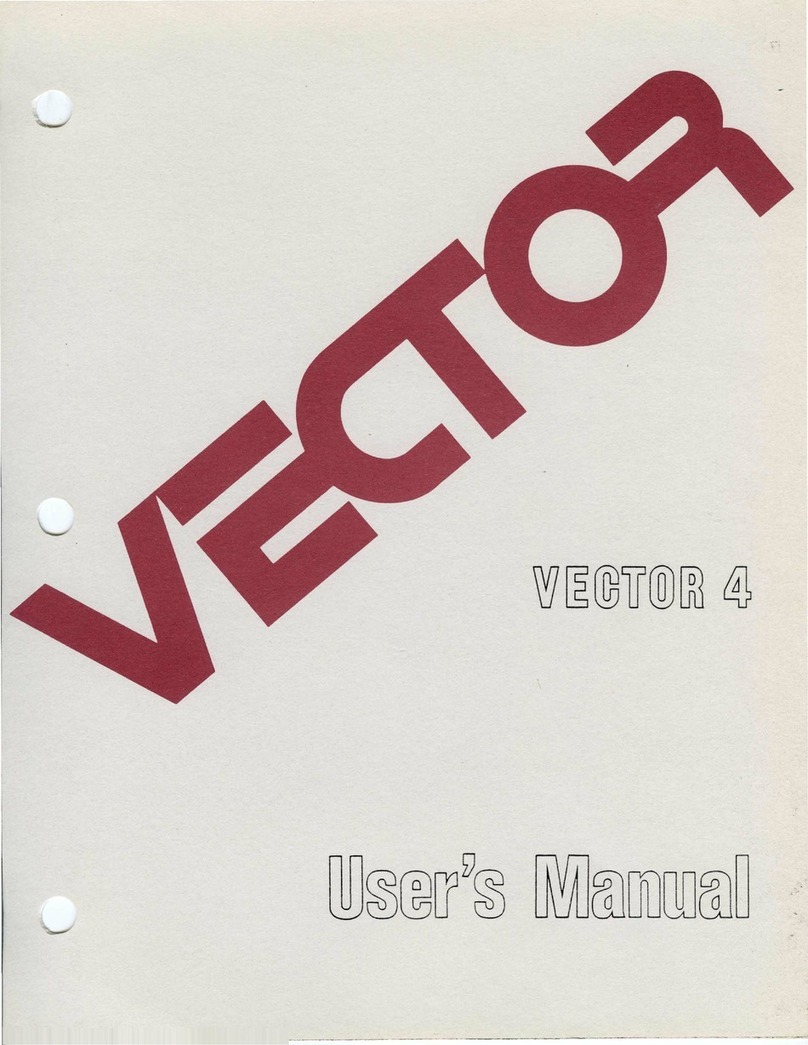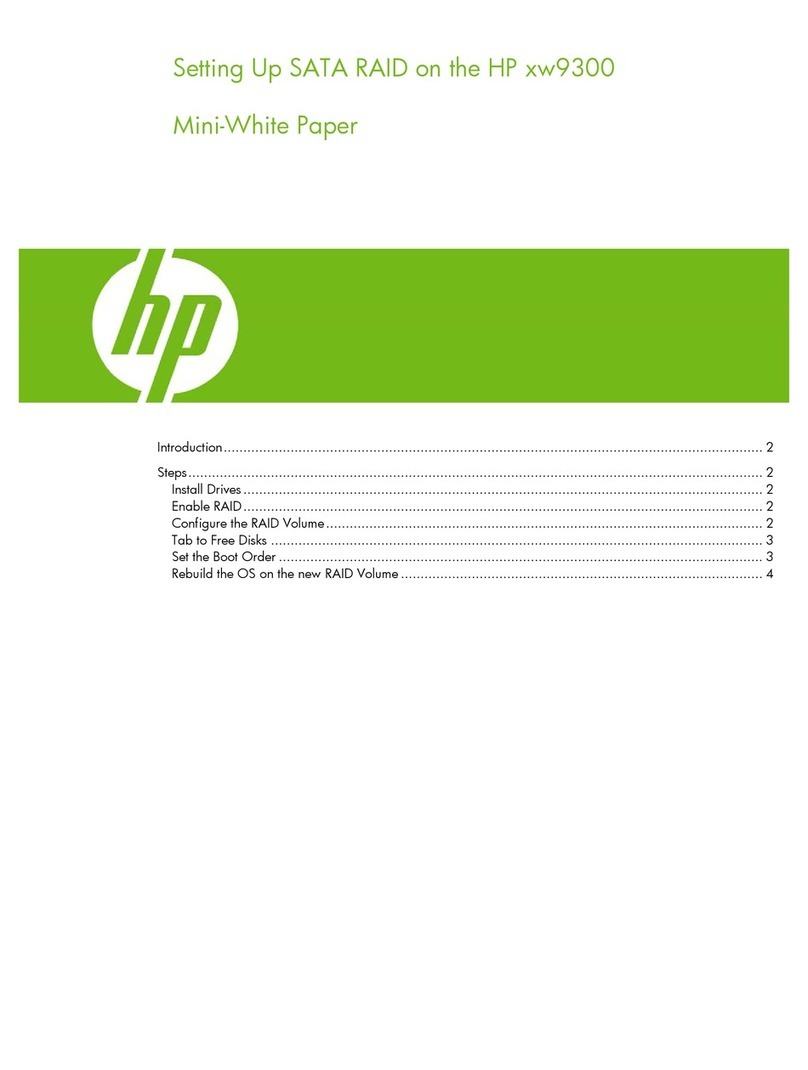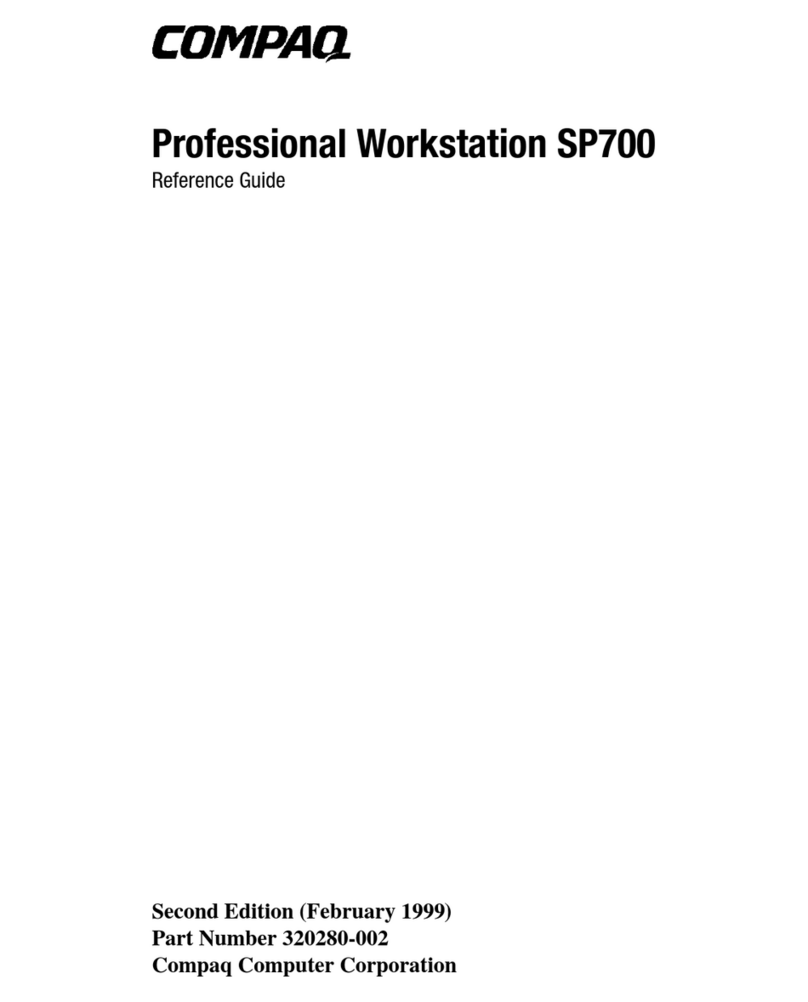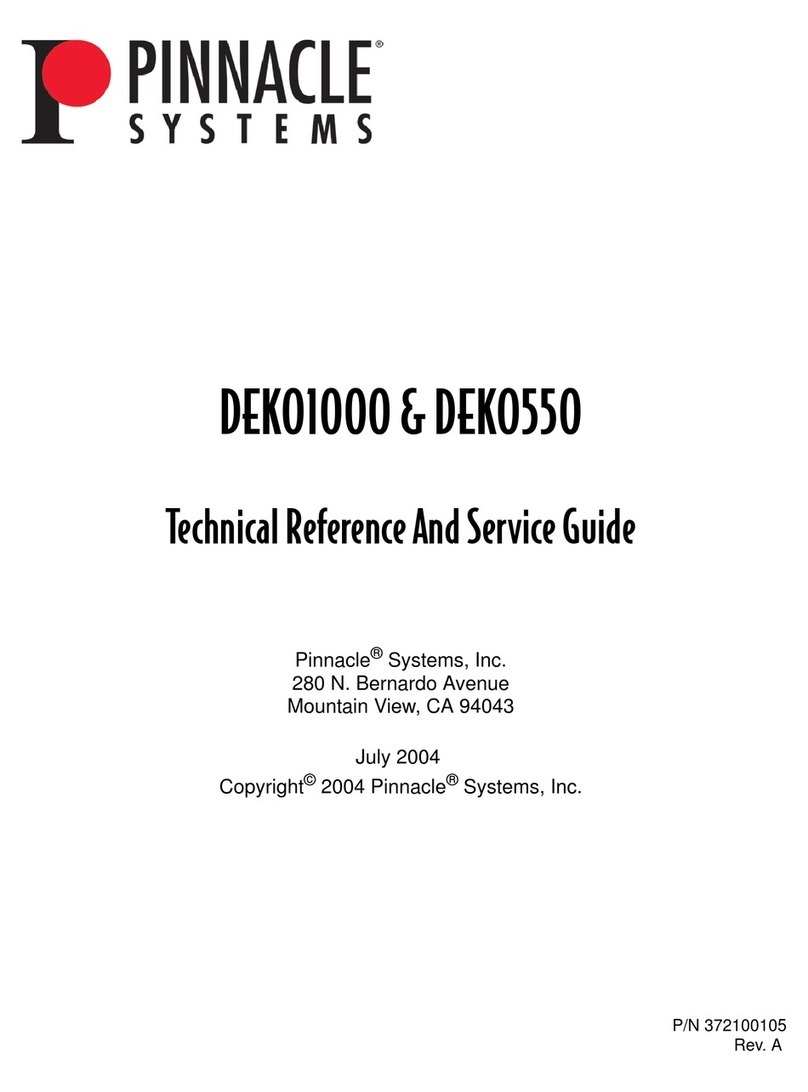Share Technology FL600N User manual

www.share-fl.com
Share technology FL600M/N/W cloud
User Guide
Shenzhen share-Technology Co., Ltd.

www.share-fl.com Shenzhen share-Technology Co., Ltd
2/ 26
All rights reserved ©Shenzhen share-technology co 2016. All rights reserved.
Without the company's written permission, no unit or individual is allowed to
copy picking, copying some or all of the content of this document, and cannot
be disseminated in any form.
Introductions:
"XXX"-menu and button names

www.share-fl.com Shenzhen share-Technology Co., Ltd
3/ 26
Directory
1 Introduction to Terminal.............................................................................................................4
2 FL600 Host interface ...................................................................................................................5
3 List of specifications.....................................................................................................................7
4 Connection mode..........................................................................................................................8
5 Instructions for use......................................................................................................................9
5.1 Boot.....................................................................................................................................9
5.2 Control Panel...................................................................................................................10
5.2.1 Network: Configure the network details of the terminal. ........................................11
5.2.2 Display/Sound: Setting the Display and Sound parameters of the terminal...........15
5.2.3 Peripheral/Start: Setup USB device redirection mode. ............................................17
5.2.4 Date/Time: Setup the Date and time. .........................................................................18
5.2.5 Set password: Set new password and Change password..........................................18
5.2.6 Update/Recover: Update firmware and recover to default......................................19
5.2.7 Language: Setup the display language of the terminal.............................................21
5.2.8 System Info: Provides information about the System Version, CPU, RAM, ROM,
Display, Ethernet, WLAN, USB, OS...................................................................................22
5.3 Configure.........................................................................................................................22
6Frequently asked questions.......................................................................................................24
6.1 Microsoft RDP remote connection failure may cause..................................................24
6.2 Monitor display:beyond the display range? ...................................................................24
6.3 Cannot connect the host?................................................................................................25
6.4 after connecting to the host, the screen refreshes very slowly? ........................................26

www.share-fl.com Shenzhen share-Technology Co., Ltd
4/ 26
1 Introduction to Terminal
Share FL600 cloud is a small cloud of terminal equipment. It uses a
high performance ARM Cortex A9 quad-core 1.6GHz processor and
runs the share technology independently developed Linux operating
system. Main features are:
●High performance, full HD (1920*1080) resolution
●Appearance of small, space saving
●Energy saving, low power consumption
● Fanless design, 24 hour zero noise
●Reliable and safe operation, maintenance-free in the late
●RDP8.1 with RemoteFX technology
●Smooth HD video playback experience
●Support USB redirection

www.share-fl.com Shenzhen share-Technology Co., Ltd
7/ 26
3 List of specifications
System configuration information:
System parameters
Specific information
CPU
ARM Cortex A9 ( 1.6GHz, 4 Cores )
Memory
DDR3 : 1GB
Local storage
NAND Flash : 8GB
Ethernet (wired)
10/100M Adaptive RJ45 Interface
Wireless network
Support (default: no this function)
Audio input
MIC Inlet diameter 3.5mm
Audio output
Audio output diameter 3.5mm
USB Interface
4 USB Port
VGA
The highest 1920 x 1080 , 60 Hz ; Color depth: 32 bpp
HDMI
The highest 1920 x 1080 , 60 Hz ; Color depth: 32 bpp
Power supply
External power adapter:
Input: AC , 100~240V , 50~ 60Hz
Output: DC , 5V , 2000mA
Power input parameters
DC 5V , 2000mA
Power switch
Touch switch
Overall dimension
164 x 116 x 32mm
Power consumption
< 7.5W
Cooling
Adaptive cooling, fanless
Noise
0 dB
Working temperature
-20~50 Degrees Celsius
Operating humidity
10 % To 80 %
Casing material
Plastic / Aluminum alloy (optional)
Rack
Supported monitor plug-in

www.share-fl.com Shenzhen share-Technology Co., Ltd
8/ 26
4 Connection mode
Fig 4-1 Connecting FL600 to a remote desktop server
Note:Please use the correct qualified power adapter, power
adapter that does not match, may lead to irreparable equipment
failure. In addition, if you are using the monitor with HDMI, you
can directly use the HDMI cable connection FL600; if you display
only the DVI interface, use the interface converter.

www.share-fl.com Shenzhen share-Technology Co., Ltd
9/ 26
5 Instructions for use
Figure 4-1 shown in the dashed box connected FL600,
monitors, keyboards, mice, cables and power supply.
5.1 Boot
Host power up, enter the boot screen, the center of the screen to
share technology Logo:share(neutral interface will display the
thinclient), and then enter 5.2 section describes "initializing
network".
Fig 5-1 boot screen
Note:After the end of the boot screen, black screen if the monitor,
refer to 7.1 section, restore factory setting.

www.share-fl.com Shenzhen share-Technology Co., Ltd
10 / 26
5.2 Control Panel
Click “Control Panel” into configuration
Center;
Figure 5-2A shows, before entering the Center, prompted for an
administrator password.
Fig 5-2A enter the administrator password
Note:This machine default no password has been set, when you
click OK you will be directly entered as in Figure 5-2B is shown in
the Control panel.
This manual suits for next models
2
Table of contents