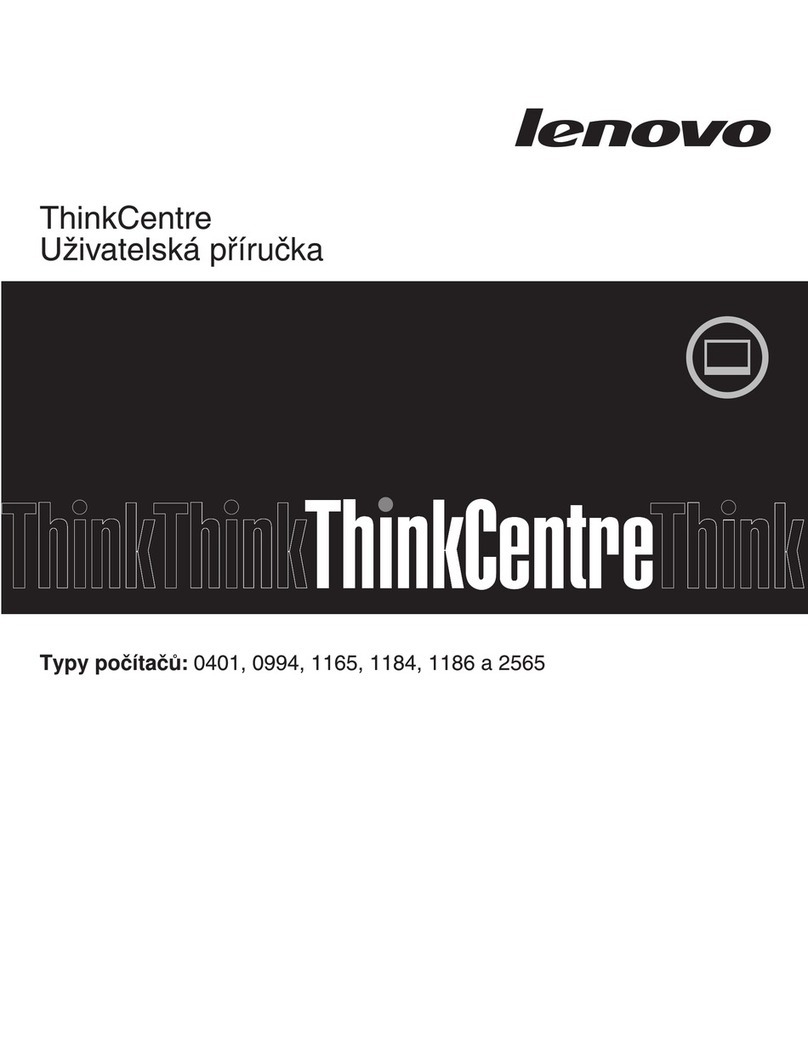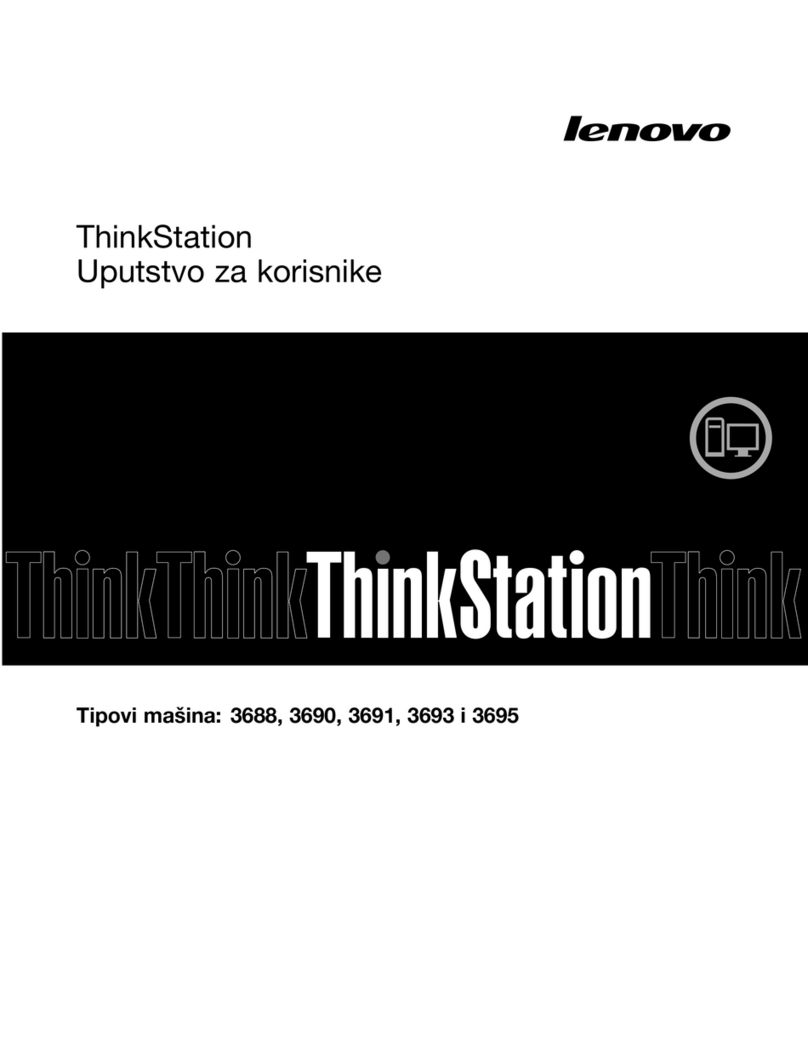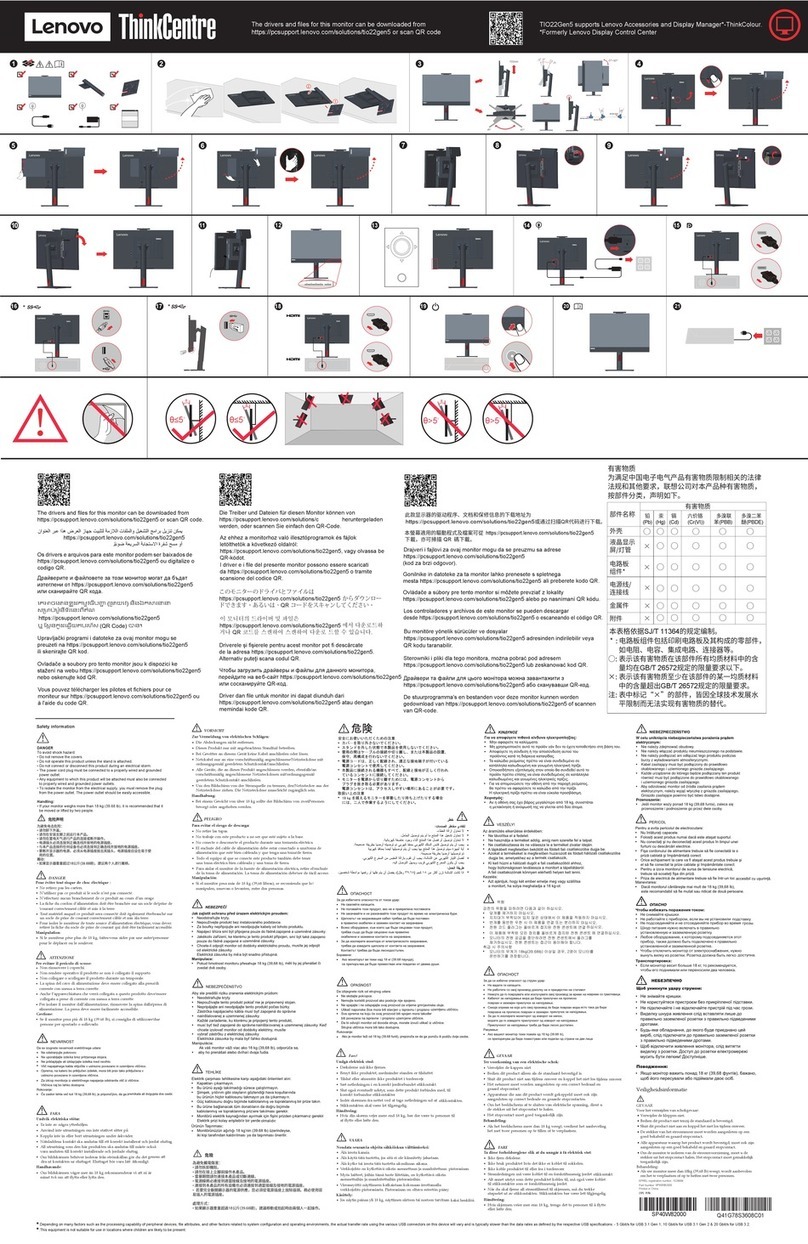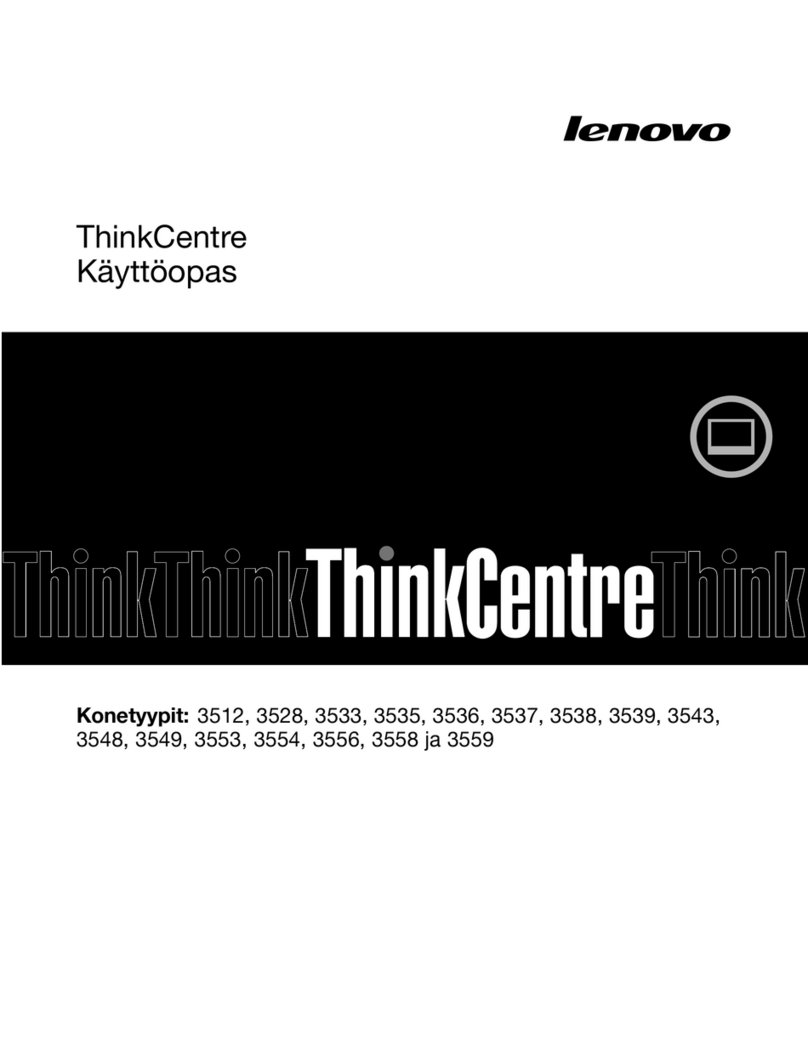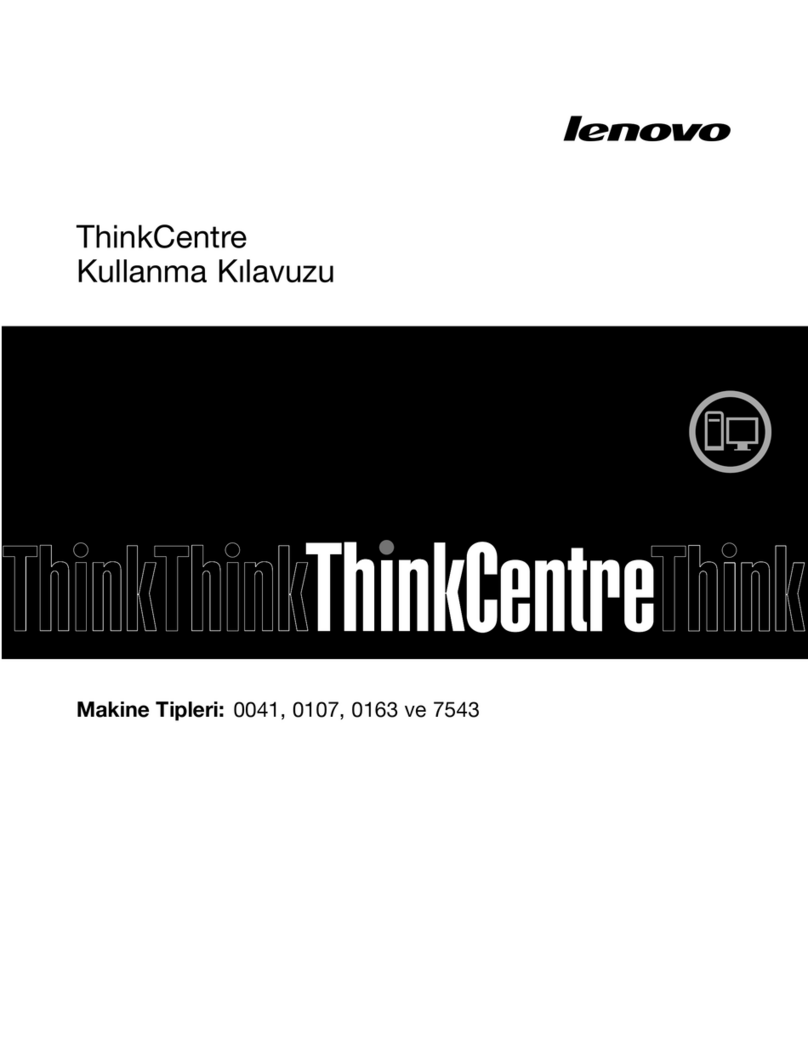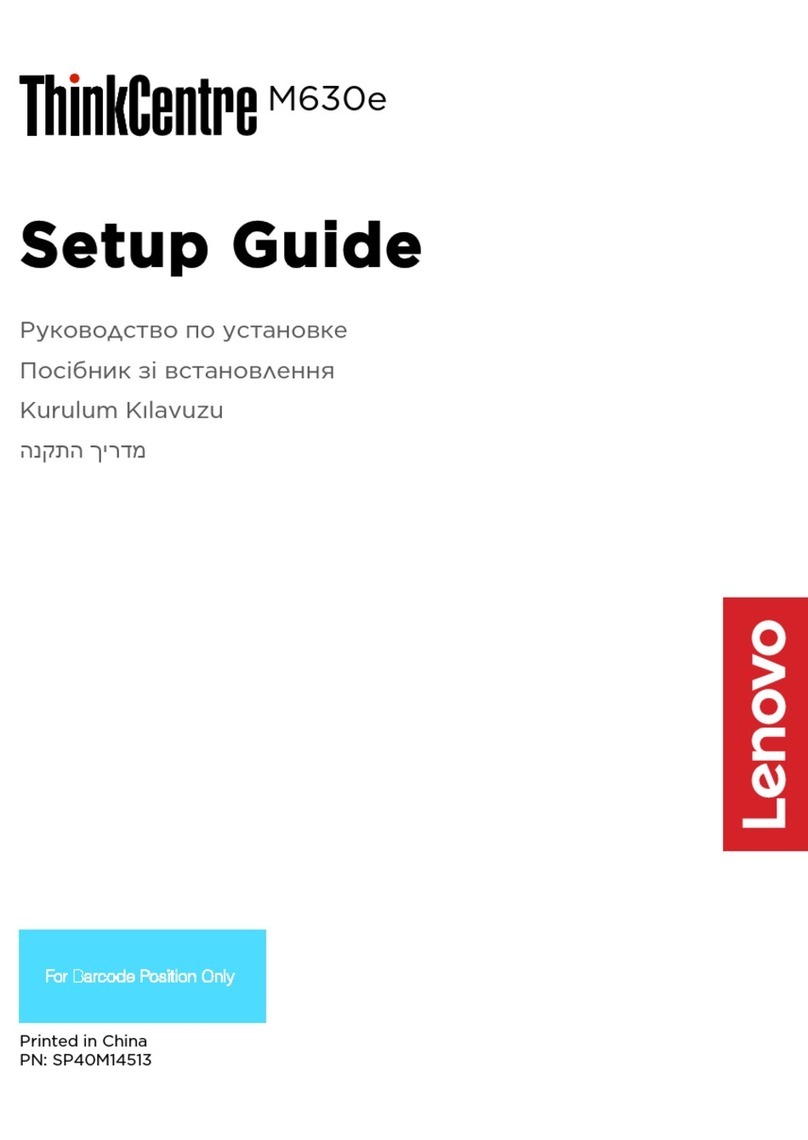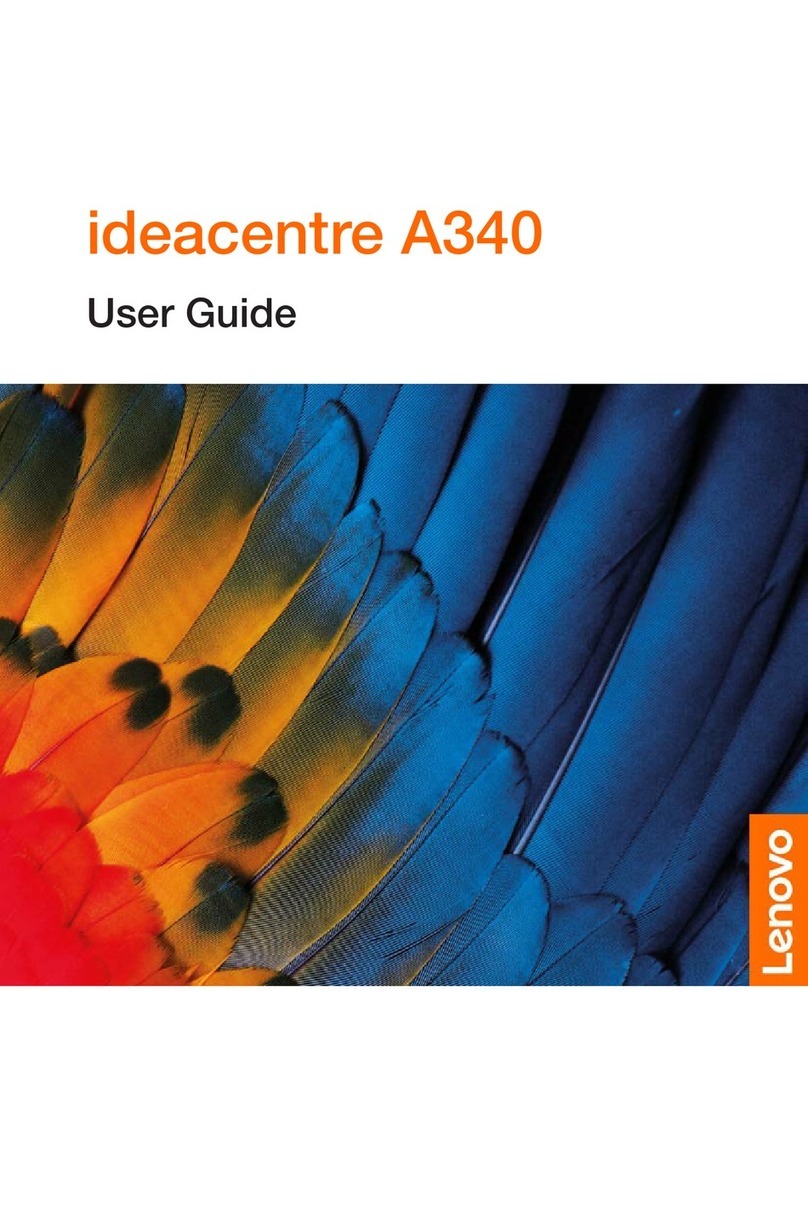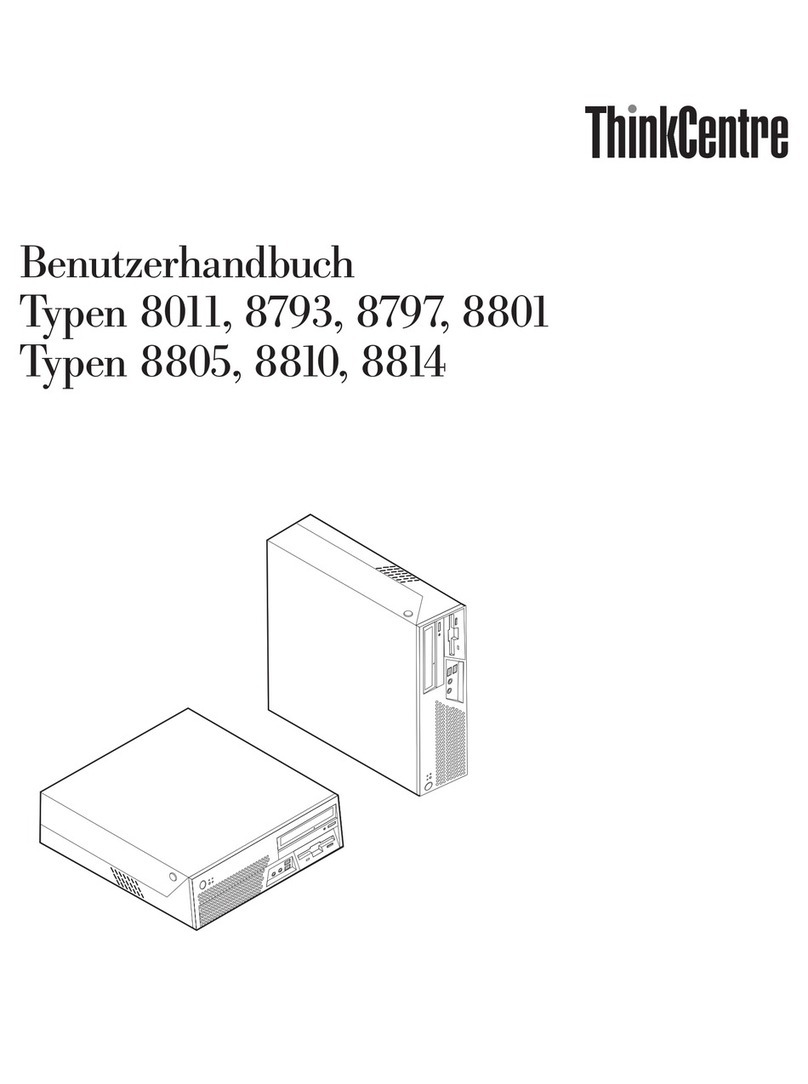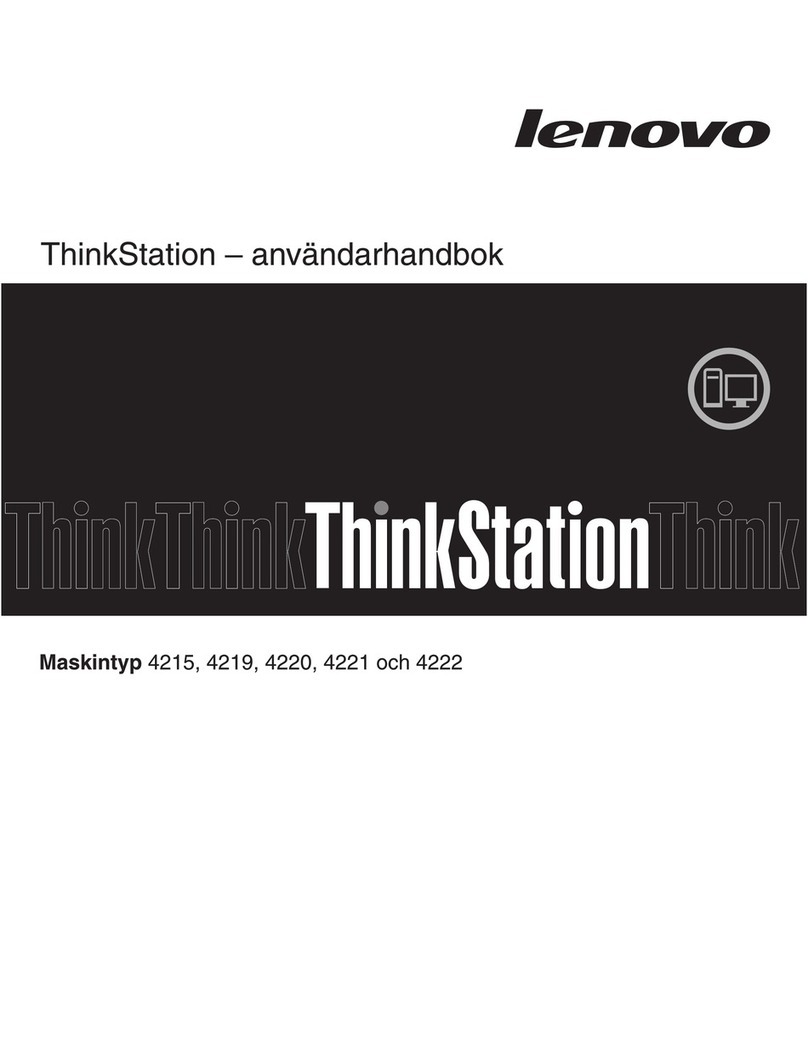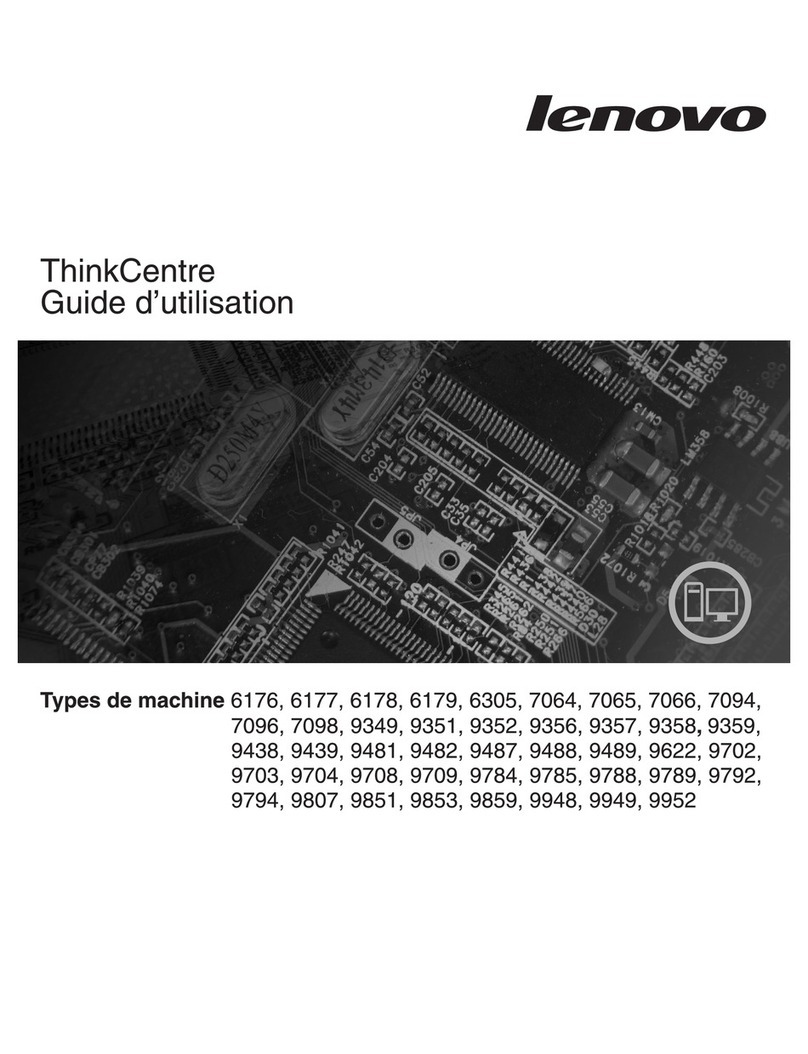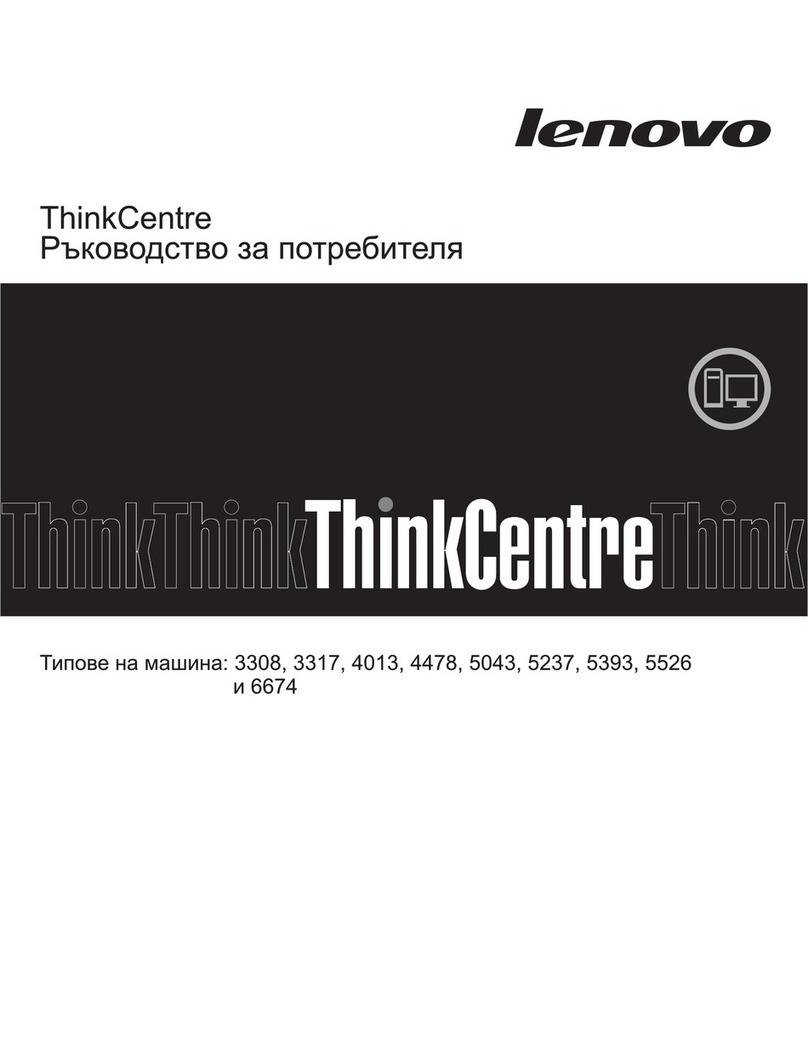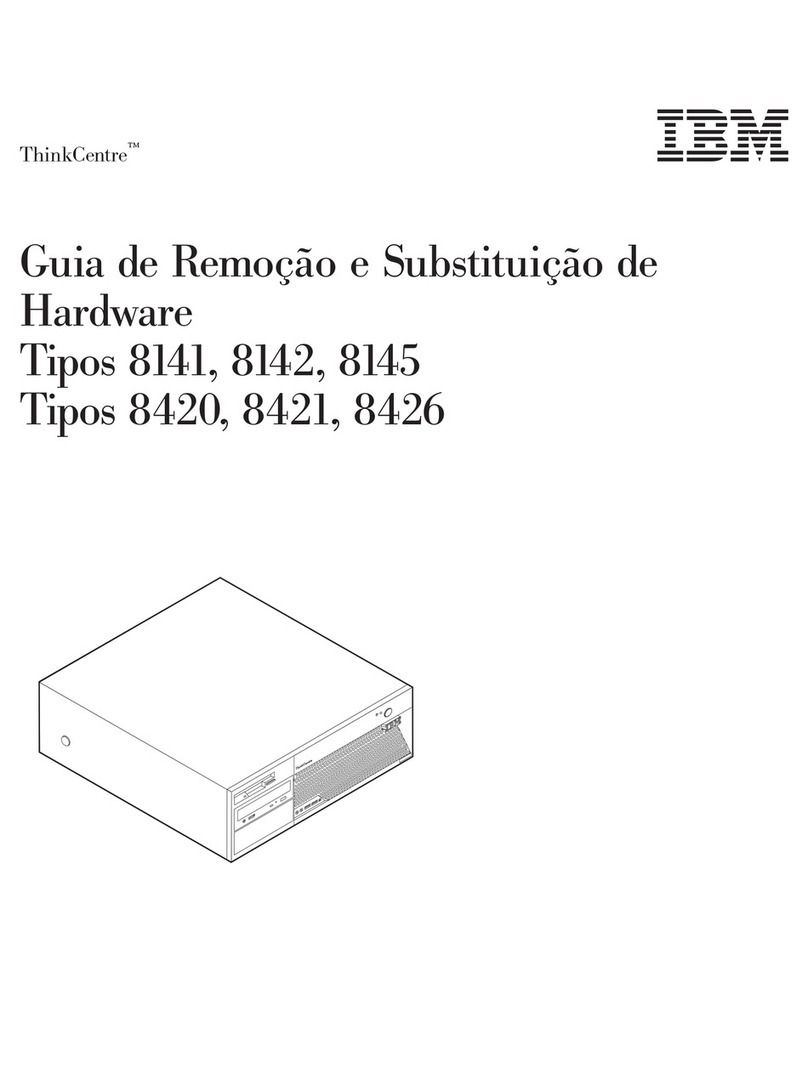ChangingtheBIOSsettingsbeforeinstallinga
newoperatingsystem..........43
UpdatingtheBIOSfromadis......43
UpdatingtheBIOSfromyouroperating
system................44
ReoveringfromaBIOSupdatefailure...44
Chapter6.Preventingproblems...47
Keepingyouromputerurrent........47
Gettingthelatestdeviedriversforyour
omputer...............47
Updatingyouroperatingsystem......47
UsingtheSystemUpdateprogram.....48
Cleaningandmaintenane..........48
Basis................48
Cleaningyouromputer.........48
Goodmaintenanepraties.......49
Movingyouromputer...........50
Chapter7.Troubleshootingand
diagnostics..............51
Basitroubleshooting............51
Troubleshootingproedure..........52
Troubleshooting..............52
Audioproblems............53
CDproblems.............53
DVDproblems.............54
Intermittentproblems..........55
Harddiskdriveproblems.........55
Problemswiththekeyboardormouse...56
Monitorproblems............57
Networkingproblems..........58
Ihaveonnetedanoptiontomyomputer,
butitdoesnotwork...........60
Performaneandlokupproblems.....60
Theprinterdoesnotwork........61
Serialonnetorannotbeaessed....61
Softwareproblems...........61
MyUSBonnetorsannotbeaessed..62
Diagnostis................62
LenovoSolutionCenter.........62
Chapter8.Recoveryinformation...65
ReoveryinformationfortheWindows7operating
system..................65
Creatingandusingreoverymedia.....65
Performingbakupandreoveryoperations.66
Creatingandusingaresuemedium....68
Reinstallingprogramsanddeviedrivers..68
Solvingreoveryproblems........70
ReoveryinformationfortheWindows8.1
operatingsystem..............70
Refreshingyouromputer........70
Resettingyouromputertothefatory-default
settings................70
Usingtheadvanedstartupoptions....71
ReoveringyouroperatingsystemifWindows
8.1failstostart.............71
Chapter9.Installingorreplacing
hardware...............73
Handlingstati-sensitivedevies.......73
Installingorreplainghardware........73
Installingexternaloptions........73
Removingtheomputerover.......73
Removingandreinstallingthefrontbezel..74
InstallingorreplaingaPCIard......76
Installingorreplaingamemorymodule...78
Installingorreplaingtheoptialdrive...80
Replaingtheslimardreader......82
Replaingthebattery..........85
Replaingtheheatsinkandfanassembly..86
Replaingthepowersupplyassembly...88
Replaingthemiroproessor.......89
Replaingtheharddiskdrive.......91
Installingthesolid-statedrive.......93
Replaingtherearfanassembly......94
ReplaingthefrontaudioandUSB
assembly...............96
Replaingthethermalsensor.......97
Replaingtheoverpreseneswith....99
InstallingorremovingthefrontWi-Fi
antenna...............101
InstallingorremovingtherearWi-Fi
antenna...............103
ReplaingtheWi-Fiunits.........104
Replaingthekeyboardormouse.....109
Completingthepartsreplaement.....110
Chapter10.Gettinginformation,help,
andservice.............113
Informationresoures............113
LenovoThinkVantageTools........113
HelpandSupport............113
SafetyandWarranty...........113
LenovoWebsite............113
LenovoSupportWebsite.........114
Helpandservie..............114
Usingthedoumentationanddiagnosti
program...............114
Callingforservie............114
Usingotherservies..........115
Purhasingadditionalservies......115
iiThinkCentreM79UserGuide