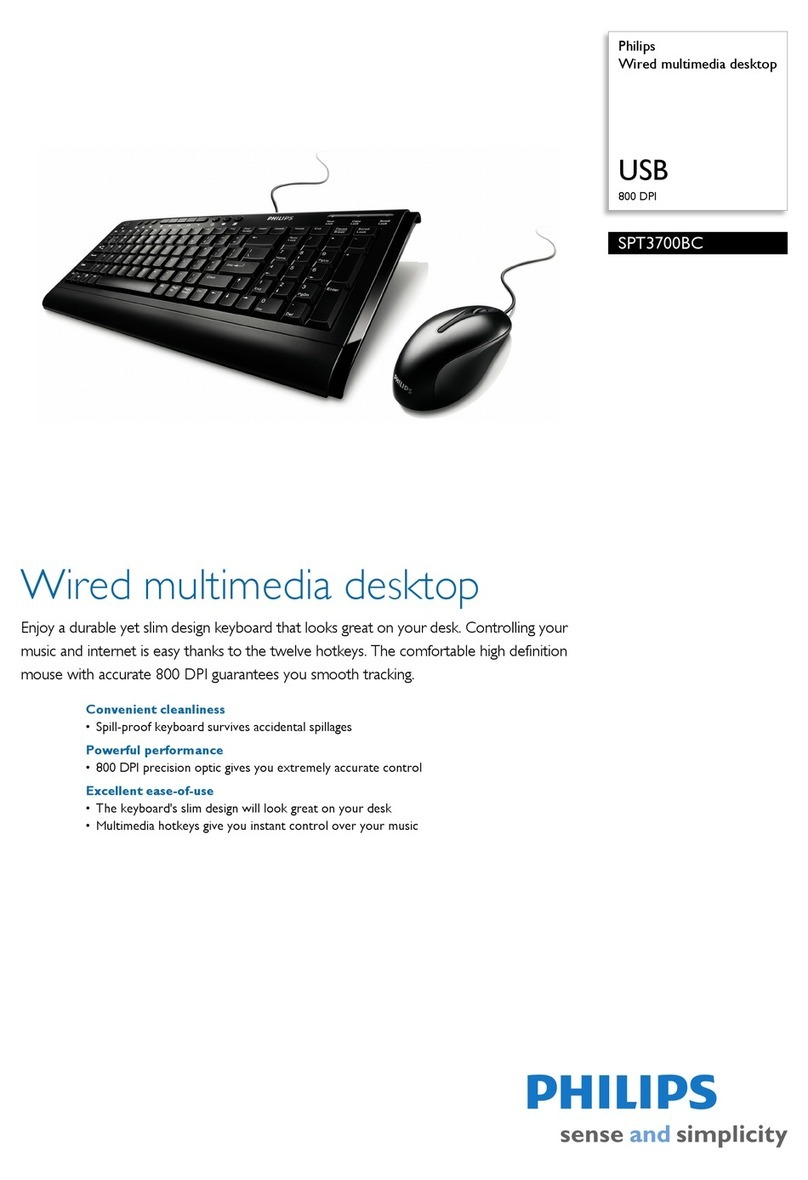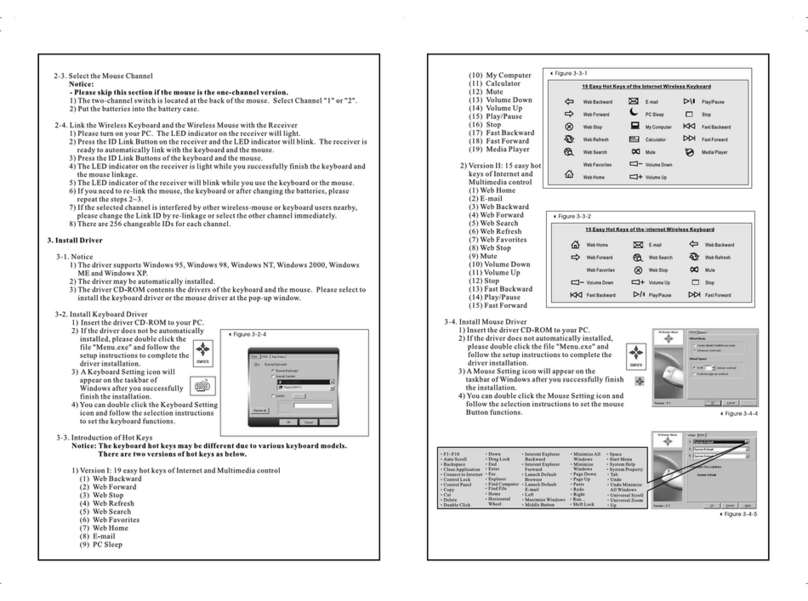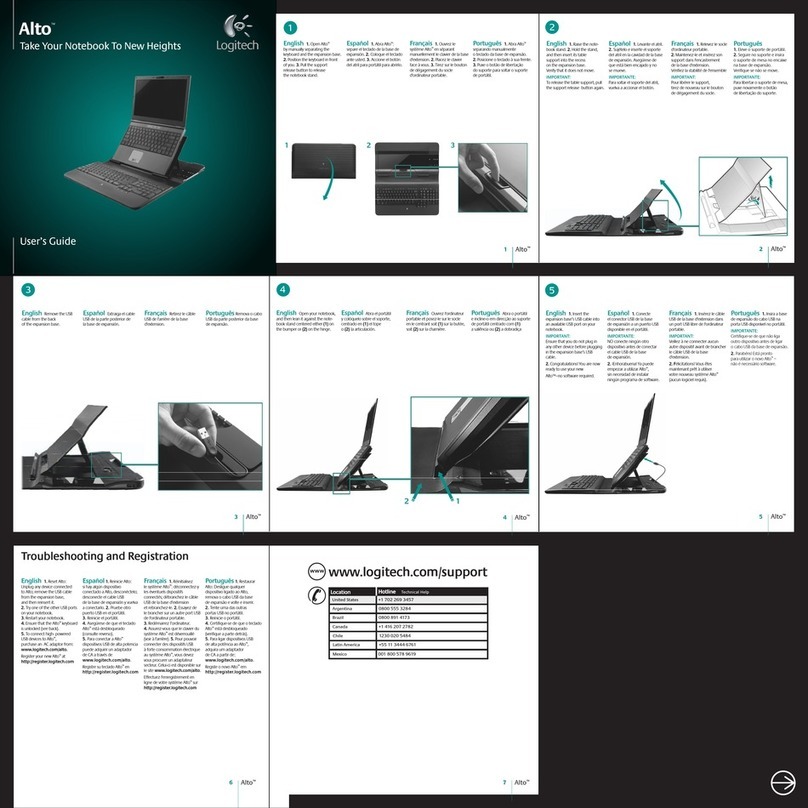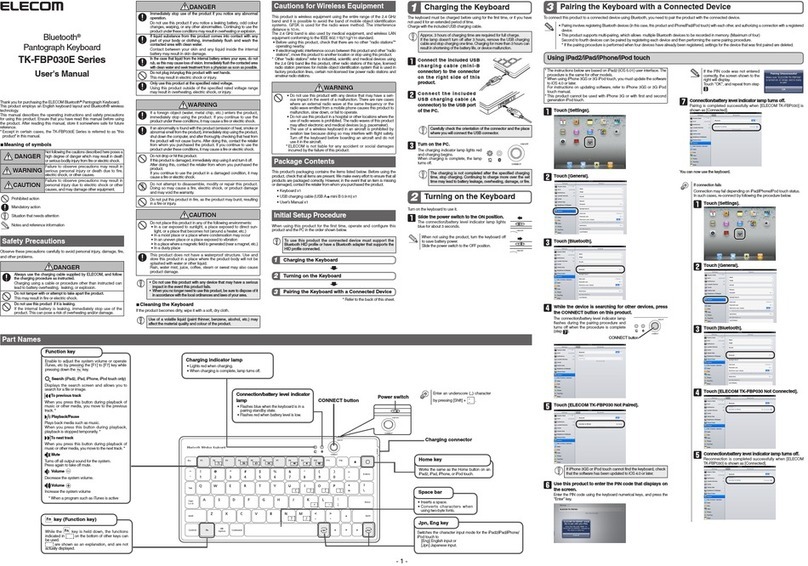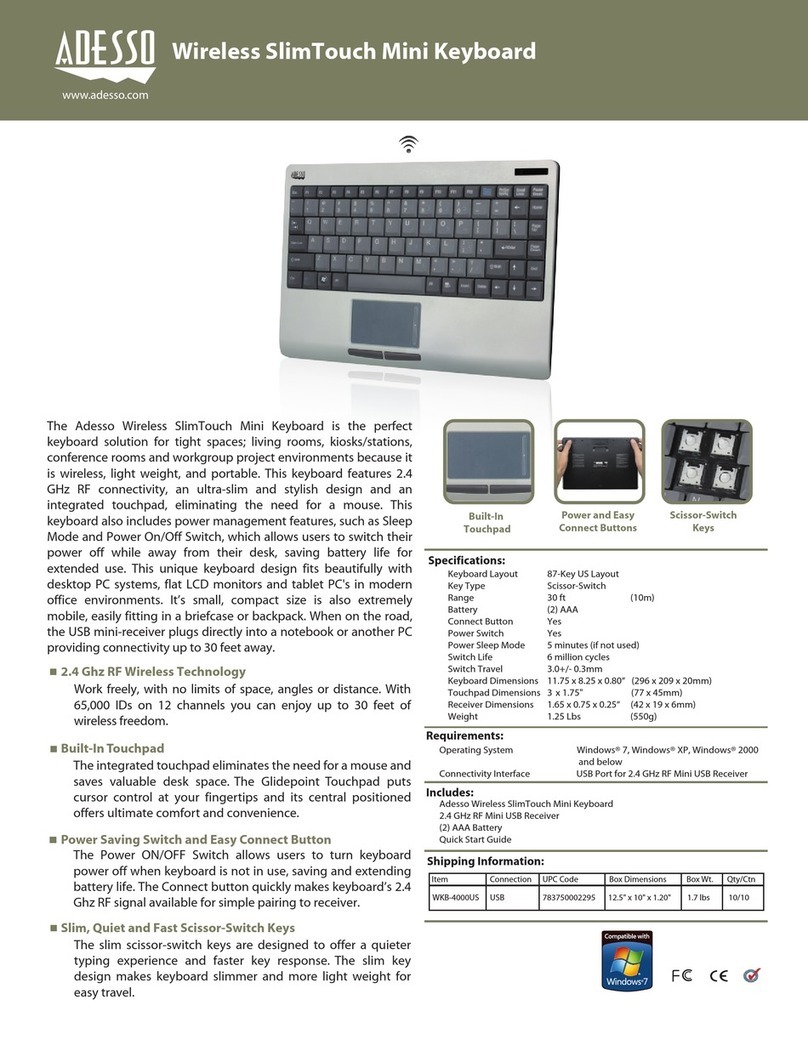shark zone MK80 User manual

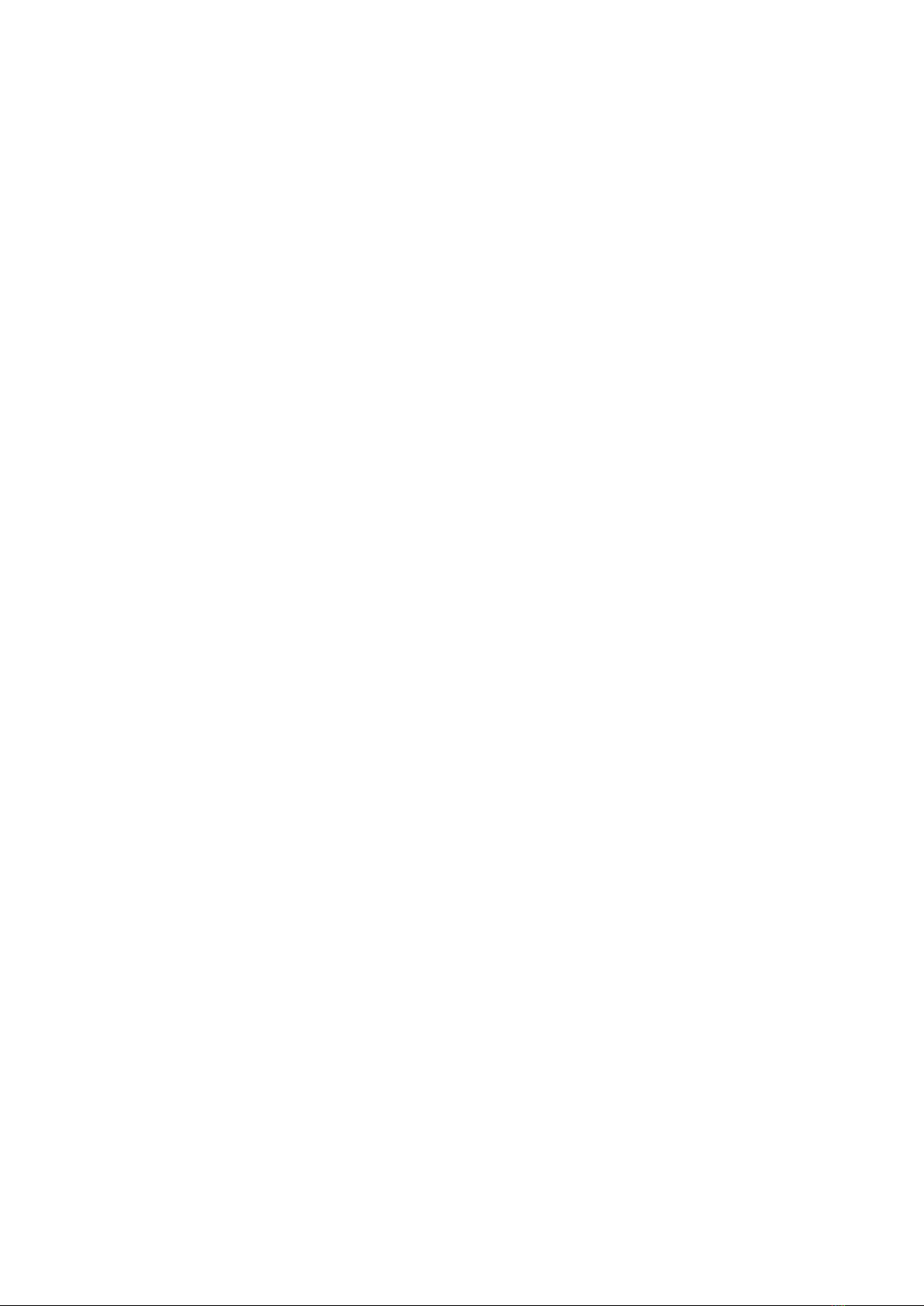
SHARK ZONE MK80 2
Table of Contents
1. Keyboard Properties 03
2. Software Properties 03
3. Keyboard Specifications 03
3.1 General 03
3.2 Key Properties 04
3.3 Cable and Connectors 04
3.4 Software Properties 04
4. Package Contents 05
5. The SHARK ZONE MK80 Overview 05
5.1 SHARK ZONE Function Key 06
5.2 Profile Keys 06
5.3 PC Mode Key 06
5.4 Function Keys With Preset Multimedia Actions 07
5.5 Other Shortcuts 07
5.6 Media Hub With Two Audio and Two USB Connectors 07
5.7 Key Rollover Settings 08
5.8 Gaming Mode LED 08
5.9 On-The-Fly Macro Recording 08
5.10 Lighting Effects and Brightness Adjustments 09
5.11 Reset 09
6. Connecting to the PC 09
7. Installing the Gaming Software 09
8. Gaming Software 11
8.1 Gaming Software Overview 11
8.2 Macro Settings 12
8.2.1 Record Macro 12
8.2.2 Edit Macro 14
8.3 Launch Program 14
8.4 Deactivate Key 15
8.5 Assign Keys 15
8.6 Assign Program 15
8.7 Reset Keys 15
9. LED Settings 16
9.1 Selecting the Lighting Effect 16
9.2 Individual Key Illumination 17
10. Save Game Profile 18
11. Load Game Profile 18
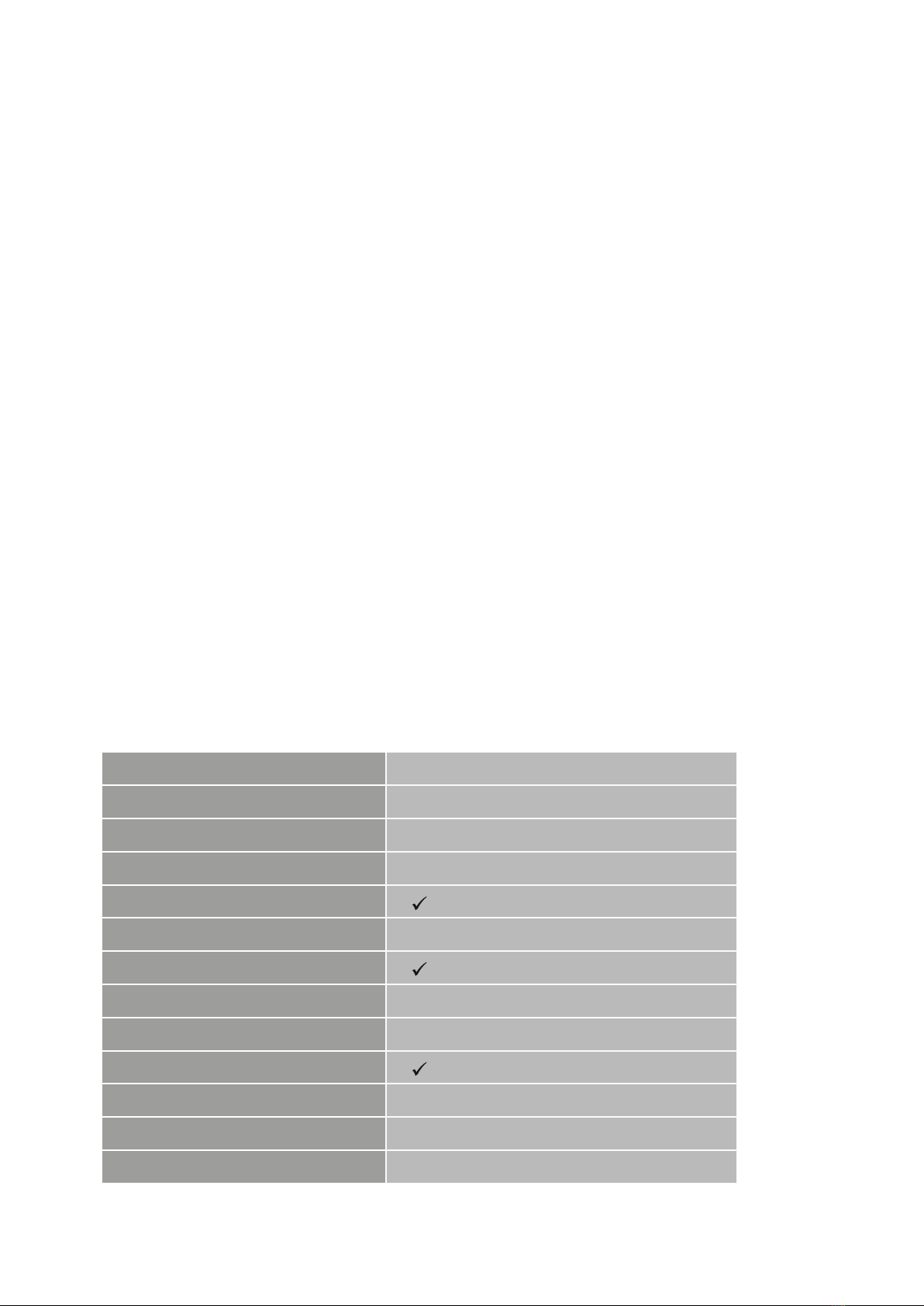
SHARK ZONE MK80 3
1. Keyboard Properties
• Mechanical gaming keyboard with individually adjustable RGB illumination
• 8 pre-programmed lighting effects with up to 16.8 million colors
• Professional Kailh switches
• Individually configurable key functions
• N-key rollover, changeable to 6-key rollover
• On-the-fly macro recording
• Gaming mode with disabled Windows key
• 5 game profiles with automatic activation at the start of the game
• Function keys with preset multimedia actions
• Integrated media hub with two audio and two USB ports
• Polling rate: 1,000 Hz
• Onboard memory
• Detachable palm rest
• Textile braided cable
• 3-block layout
• Gold-plated USB plug
2. Software Properties
• Free programming of key functions in games and other applications
• Setting and choosing the color settings and lighting effect
• Supports five different game profiles with deactivated Windows key as well as a PC mode
• Programming individual keys and macros
3. Keyboard Specifications
3.1 General
Type Gaming Keyboard
Switch Technology Mechanical (Kailh)
Illumination RGB
Adjustable Illumination 25%, 50%, 75%, 100%, Pulsating, Off
Lighting Effect
Max. Polling Rate 1,000 Hz
Gaming Mode
Block 3-Block Layout
Palm Rest Detachable
Integrated USB Hub
Weight incl. Cable 1.45 kg
Dimensions (L x W x H) 470 x 180 x 24 mm
Supported Operating Systems Windows 7/8/10

SHARK ZONE MK80 4
3.2 Key Properties
*In combination with SHARK ZONE Function Key
3.3 Cable and Connectors
3.4 Software Properties
Profile Keys 5*
Function Keys With Preset Multi-
media Actions
Anti-Ghosting Keys
N-Key Rollover Support
6-Key Rollover Support
On-The-Fly Macro Recording
Operating Force
Switch
Switching Point
Click Point
Distance to Actuation Point
Operating Life Cycle of Keys Min. 60 Million Keystrokes
Gaming Software
Individually Configurable Key Functions
Number of Profiles 5
Onboard Memory for Gaming Profiles
Capacity of Onboard Memory 4,096 kB
Connector USB
Textile Braided Cable
Cable Length 200 cm
Gold-Plated USB Plug
Red Brown Blue
50 g 45 g 50 g
Linear Tactile Tactile
Undetectable Detectable Detectable
Undetectable Undetectable Precisely
2 mm 2 mm 1.9 mm
Detectable

SHARK ZONE MK80 5
4. Package Contents
• SHARK ZONE MK80
• Palm rest
• CD with software and manual
Note:
Should any of the above items be missing, please contact our customer service by E-mail:
support@sharkoon.com (Germany and Europe)
support@sharkoon.com.tw (International)
5. The SHARK ZONE MK80 Overview
SHARK ZONE Function key
Profile keys
PC mode key
Function keys with preset multimedia actions
Media hub with two audio and two USB connectors
Key rollover settings
Gaming mode LED
On-the-fly macro recording
Lighting effects and brightness adjustments
B
A
C
D
E
F
I
A
I
E
F
D
BC

SHARK ZONE MK80 6
5.1 SHARK ZONE Function Key
Some SHARK ZONE MK80 keys are preset with additional functions. These functions can be activa-
ted by pressing the SHARK ZONE Function key .
5.2 Profile Keys
The ”F1” - ”F5“ profile keys quickly and easily switches through game profiles P1 - P5. To change a
profile, press the SHARK ZONE Function key and the desired profile key.
Note:
The following colors are preset for the respective profiles:
After the gaming software has been installed, the currently activated game profile will be briefly
displayed above the taskbar of the operating system when the game profile is being switched via the
keyboard profile keys. This also applies for PC mode.
5.3 PC Mode Key
The SHARK ZONE MK80 disables the Windows key in gaming mode. Once the gaming mode is acti-
vated, the gaming mode LED illuminates.
In PC mode, only basic functions of the SHARK ZONE MK80 are available. This includes that macro
settings, assign and deactivate keys, launch programs and disabling the Windows key is not possi-
ble. To switch to PC mode, press the SHARK ZONE Function key + ”F6”. Press this shortcut again
to return to the last active game profile.
Note:
The Windows key is disabled by default within the game profiles. By pressing the SHARK ZONE Func-
tion key + Windows key it can be activated within the game profiles, if necessary.
A
A
C
B
A
A
A
PC Mode Blue
Profile 1 Red
Profile 2 Cyan
Profile 3 White
Profile 4 Green
Profile 5 Yellow
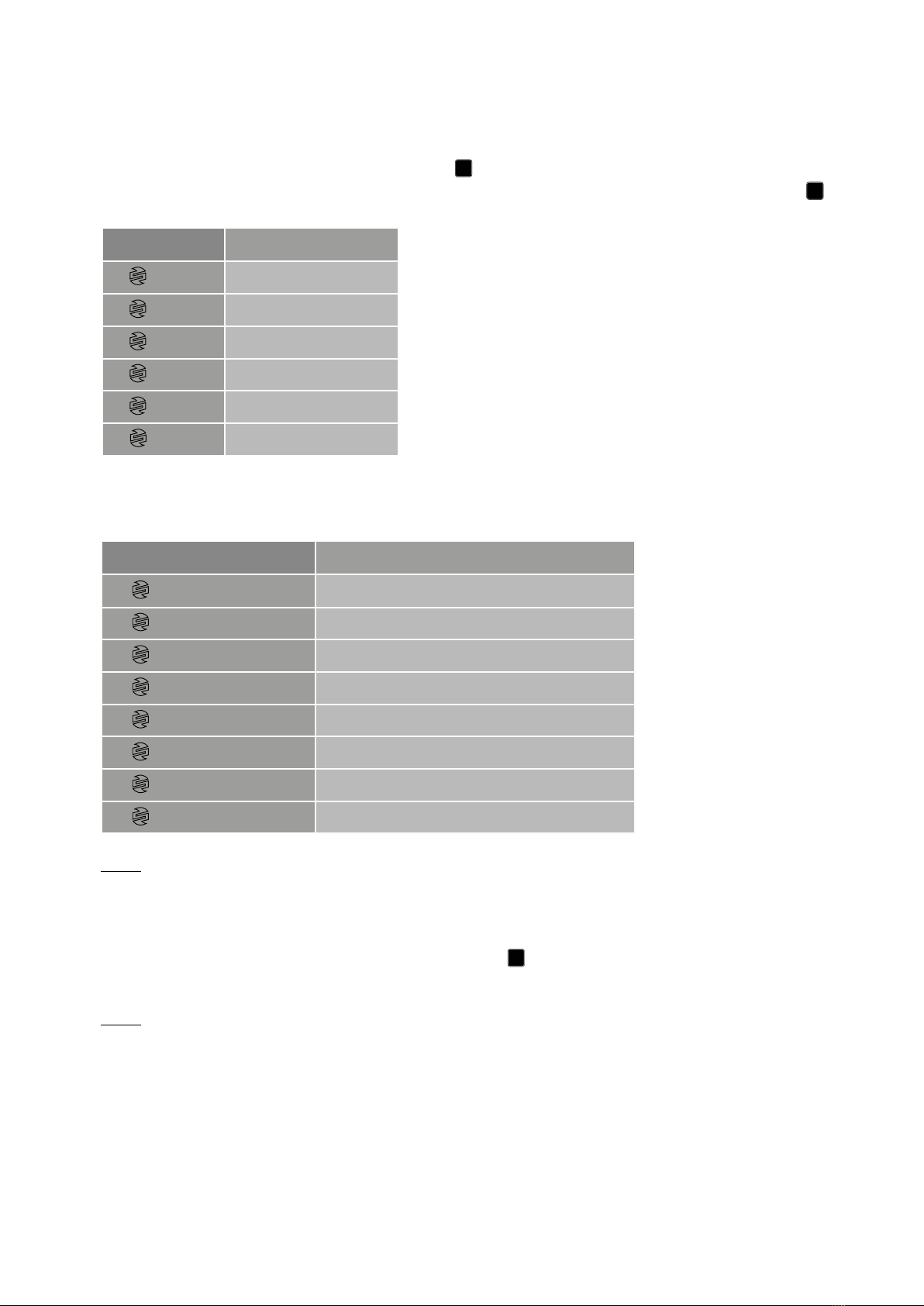
SHARK ZONE MK80 7
5.4 Function Keys With Preset Multimedia Actions
The multimedia actions are each launched by pressing the shortcut SHARK ZONE Function key +
”F7” - ”F12” keys.
5.5 Other Shortcuts
Note:
*The Windows key can only be activated/deactivated in the game profiles.
5.6 Media Hub With Two Audio and Two USB Connectors
Here, a headset and USB peripherals can be connected.
Note:
To use the media hub on the keyboard, all SHARK ZONE MK80 connector cables (2x USB and 2x 3.5
mm stereo jacks) must be plugged into the PC. Please note, that the USB port is not suitable for all
USB devices. In particular, devices with high power consumption cannot in these circumstances be
connected to the media hub. If the device is not detected, connect it directly to the PC.
A
D
E
Shortcut Function
+ F7 Mute
+ F8 Volume Down
+ F9 Volume Up
+ F10 Play/Pause
+ F11 Previous Track
+ F12 Next Track
Shortcut Function
+ F1 - F5 Change Profile
+ Insert 6-Key Rollover
+ Delete N-Key Rollover
+ Windows Key Activate/Deactivate Windows Key*
+ Alt (Right) On-The-Fly Macro Recording
+ Up/Down Arrow Adjusting the Illumination Brightness
+ Left/Right Arrow Selecting the Lighting Effect
+ Esc Reset
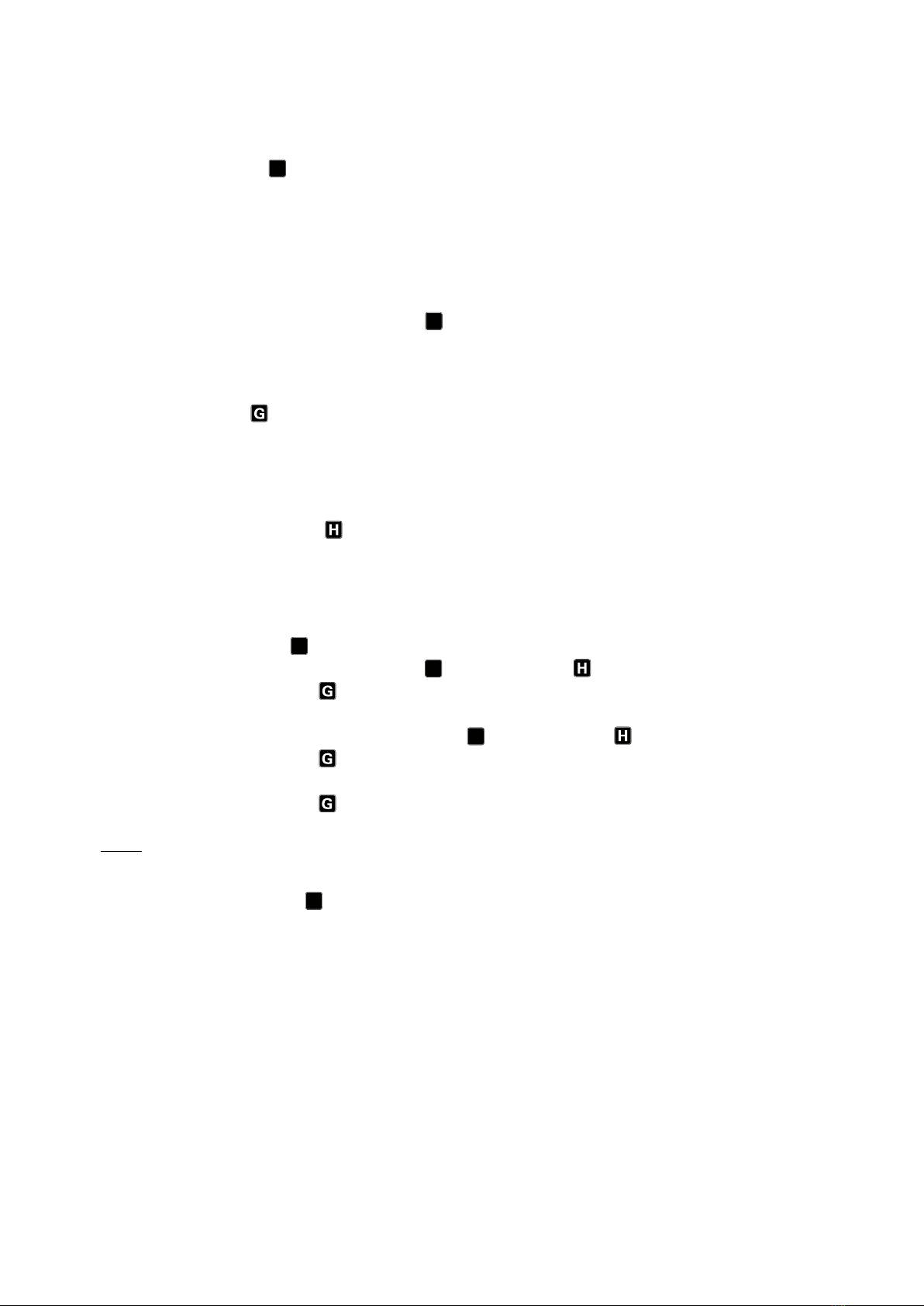
SHARK ZONE MK80 8
5.7 Key Rollover Settings
The SHARK ZONE MK80 operates upon delivery in 6-key rollover mode, but can also be operated
in the N-key rollover mode. In the N-key rollover mode, all keys can be pressed simultaneously and
correctly registered by the PC.
With the 6-key rollover, up to six keys can be pressed and recorded simultaneously. This function
can be particularly important for the BIOS settings, because some systems are not compatible with
the N-key rollover.
By pressing the SHARK ZONE Function key + either the ”Insert” or ”Delete” key, the key-rollover
function can be adjusted.
5.8 Gaming Mode LED
The gaming mode LED is illuminated once one of the game profiles is activated.
5.9 On-The-Fly Macro Recording
Only macros in an active gaming mode can be directly recorded to the SHARK ZONE MK80 in this
function. Gaming software does not have to be installed to do this.
To record a macro and assign it to a key, proceed as follows:
1. Select the profile you wish to use together with the macro by using the shortcut SHARK
ZONE Function key + ”F1” - ”F5” key.
2. Press the SHARK ZONE Function key + right ”Alt” key .
The gaming mode LED will start to blink.
3. Enter your key sequence.
4. Press again the SHARK ZONE Function key + right ”Alt” key .
The gaming mode LED will begin to blink faster.
5. Now press the desired key on the keyboard to assign this macro.
6. The gaming mode LED will stop blinking, the macro has now been assigned to the key.
Note:
Per macro, a maximum of 30 key sequences can be recorded.
Please be advised, it is not possible to assign macros to the following keys:
SHARK ZONE Function key and the Windows key.
To delete the macro, use the reset function (see 5.11).
If gaming software is installed, we recommend that you conveniently program the macros through
the software (see 8.2). Please note, changes in the software have a higher priority and thus override
macros that were recorded ”on-the-fly”.
A
A
A
A
A
F

SHARK ZONE MK80 9
5.10 Lighting Effects and Brightness Adjustments
To assign one of the eight lighting effects to a profile, use the shortcut SHARK ZONE Function key
+ ”left arrow” or ”right arrow”.
To gradually adjust the illumination brightness, use the shortcut SHARK ZONE Function key + ”up
arrow” or ”down arrow“.
5.11 Reset
To perform a reset, press and hold the shortcut SHARK ZONE Function key + ”Esc” key for 3
seconds. After a successful reset, the keyboard LEDs will blink briefly.
Note:
It’s a hardware reset function. Thus, only the keyboard settings are reset. Software settings must be
made separately for each respective profile through the ”Reset Profile” function.
6. Connecting to the PC
1. Connect both USB plugs and the 3.5 mm stereo jacks of the SHARK ZONE MK80 to your PC.
2. The operating system will automatically recognize the SHARK ZONE MK80 keyboard and install
all necessary drivers.
Note:
If the SHARK ZONE MK80 is not recognized, disconnect it and try a different USB port on your PC.
7. Installing the Gaming Software
Before starting the installation of the included gaming software, ensure that there is no other key-
board software installed. If there is other software already installed on the PC, please uninstall
before continuing.
1. Insert the CD into your CD/DVD drive.
2. Open the drive that contains the CD (e.g. D:\).
3. Open the folder ”Gaming Software”.
4. Run the executable setup file ”SHARK ZONE MK80 Configuration Setup” and follow the
onscreen instructions.
A
A
A
I

SHARK ZONE MK80 11
8. Gaming Software
8.1 Gaming Software Overview
Select PC Mode or a profile from 1 - 5.
Key status display:
With modified functions, the respective status of the key will be displayed here (i.e. ”deactivated”)
when the key is deactivated, or the name of the macro assigned to the key.
Key specific settings:
Current key selected for editing:
The selected key for editing is displayed in this field.
B
A
C
D
B
A
C
DE
F
Macro Settings Assigns a macro to a key.
Launch Program Starts a program when key is pressed.
Deactivate Deactivates the key.
Assign Keys Changes the key assignment.
Reset Resets the key back to default setting.

SHARK ZONE MK80 12
Profile specific settings:
8.2 Macro Settings
Customizable keys are highlighted yellow when the mouse pointer is moved over the key in the
gaming software. To begin a configuration, click on the key with the mouse. The key will be highligh-
ted yellow and your selection will appear additionally in the selection field .
By pressing the left mouse button on ”Macro Settings” you will reach the Macro Managers configu-
ration menu.
8.2.1 Record Macro
First, name your macro in the ”Macro Name“ field.
D
E
F
Assign Program Link a profile with up to five games or applications.
LED Settings Setting the illumination color, lighting effect and brightness.
Reset Profile Resets the profile to factory settings.
Profile Settings Load, save and apply profile.
Profile Storage Status Displays the current use of the onboard memory for
game profiles.

SHARK ZONE MK80 13
You may now start recording your macro. Under “Options“, select “Start Recording“ and input your
keystroke sequence. To end the recording process, click ”Stop Recording” under ”Options”. Press
”OK” to leave the Macro Manager.
To activate the changes in the profile and transfer the
macro to the onboard memory, click ”Apply” on the
profile settings.
Note:
Already modified key assignments are highlighted in
blue in the software. So you can quickly glance and
see which keys have assignments and edit or reset
them, if necessary.
When selecting an already configured key, the
respective configuration will be shown in the
key status display above the ”Macro Set-
tings” (picture right).
B

SHARK ZONE MK80 14
8.2.2 Edit Macro
Under ”Number of Loops” the desired number of loops can be defined (number between 1 and 255).
Alternatively, the macro can be repeated by pressing the key or until the assigned key is pressed
again.
Example:
A macro was saved to the ”S” key.
8.3 Launch Program
Here you can select a program to be launched when the specific key is pressed. Confirm your selec-
tion by clicking ”Apply”.
Note:
When selecting an already configured key, the program to which this key is currently assigned will
be shown in the key status display above in the ”Macro Settings”. The gaming software always
displays the direct path, for example, C:\Programs\Mediaplayer.exe.
Each keystroke and delay time
can be edited, adjusted or
deleted in the Macro Manager.
In addition, the macro loop can
be set.
To make changes to the ent-
ries, open the macro settings
again.
Individual key sequences can
be selected with the mouse.
The key sequences can be edi-
ted via the software buttons.
Under ”Insert Delay” you can
select a uniform standard of
25 ms. Alternatively, after
selecting the inputs, you can
also assign values numbering
between 50 ms and 12,750
ms. Click on ”Set” to apply the
changes.
B
Repeat with pressed key The macro will run and repeat as long as you press
and hold the ”S” key.
Repeat until assigned key is
pressed again
Once the ”S” key is pressed, the macro will run until
the ”S” key is pressed again.
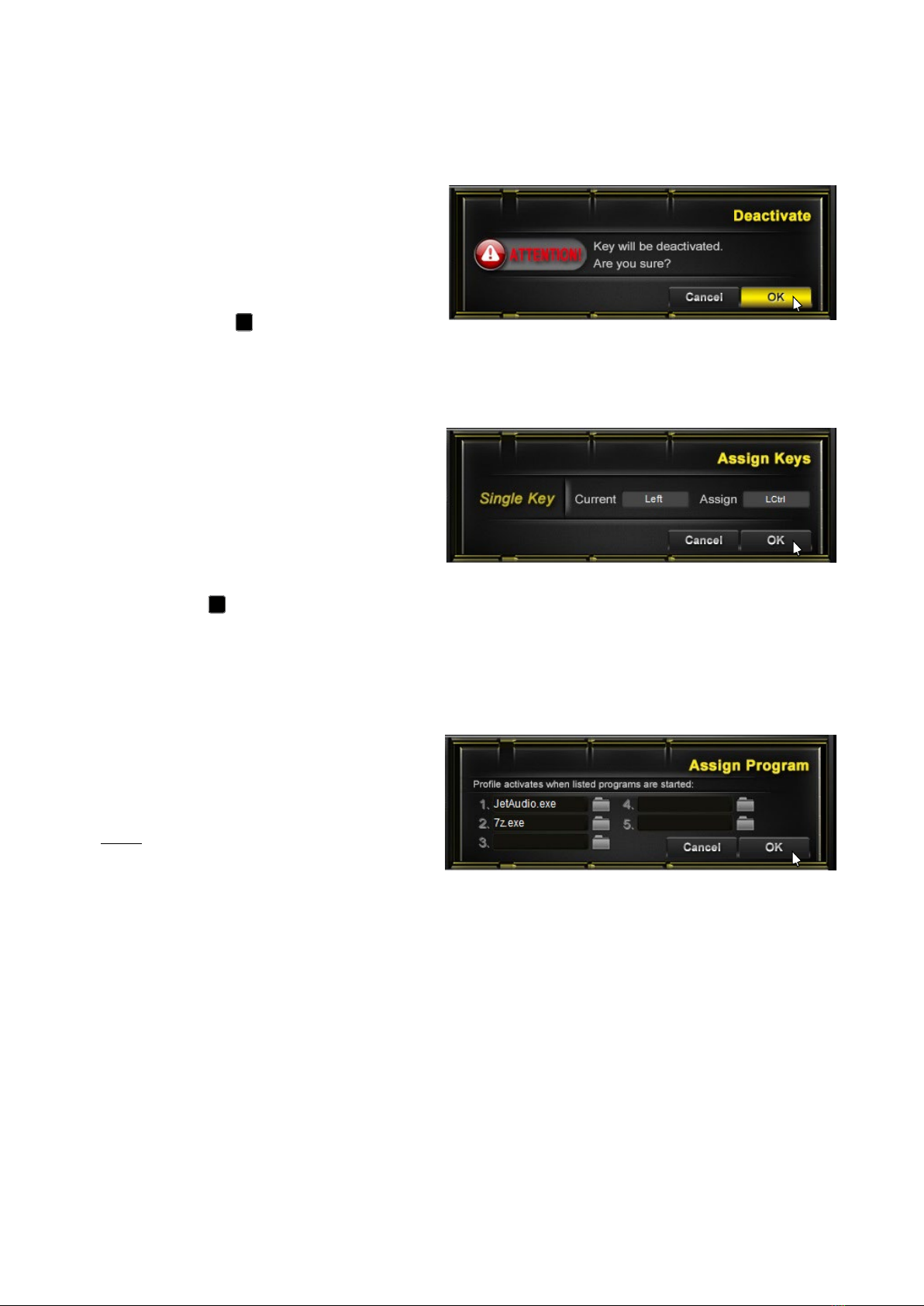
SHARK ZONE MK80 15
8.4 Deactivate Key
8.5 Assign Keys
The corresponding key is then displayed in blue and the new assignment will be shown in the key
status display . Therefore, you can easily see which keys have modified assignments and edit or
reset them, if necessary. To update the profile changes and transfer to the onboard memory, click
”Apply”.
8.6 Assign Program
8.7 Reset Keys
Key settings are reset through the ”Reset” function. Confirm the reset in the subsequent security
query with ”OK”. To update the profile changes and transfer to the onboard memory, click ”Apply”.
This function deactivates the key completely.
Confirm the deactivation in the subsequent
security query with ”OK”. To update the
profile changes and transfer to the onboard
memory, click ”Apply”.
The key overview will now appear in blue
and the term ”Deactivated” will appear in the
key status display .
Customizable keys are highlighted yellow
when the mouse pointer is moved over the
key in the gaming software. To customize,
select the appropriate key with the mouse.
Press the ”Assign Keys” selection to reach
the configurations window. The current key
assignment will be displayed on the left
side. Now you can assign any selected key.
Confirm your entry with ”OK”.
With this function, you can link a game pro-
file with a game or other program. At its
start, the corresponding game profile with
all settings is automatically activated.
Note:
If a game or application has been assigned
to more than one profile, then the highest
numbered profile will be activated.
B
B

SHARK ZONE MK80 16
9. LED Settings
Through this menu, individual lighting settings can be made for each game profile in the SHARK
ZONE MK80.
9.1 Selecting the Lighting Effect
First, select the desired lighting effect. A total of eight different effects are available:
Additional modifications can be optionally made to the chosen lighting effect through the additional
settings such as, for example, brightness or color. Click ”Apply” to activate your selection on the
keyboard. Click ”Exit” to leave the LED Settings menu.
*Note:
For use of the ”Audio” lighting effect, it is necessary that the two audio stereo jacks of the keyboard
are connected to the sound card of your PC. If the effects are too low, the system volume can be
adjusted. The audio effect is significantly influenced by the sound card and thus the results can vary.
Lighting Effect Description
Permanent Constant illumination of all keys in a desired color.
Pulsating Pulsating effect in a desired color.
Trigger Pressed keys will illuminate in a single color.
Explosion Pressed keys will trigger an explosion lighting effect on the
keyboard.
Random
The keys are illuminated in a random single color (color
change). Alternatively, all keys can be illuminated in random
different colors.
Audio*
The keys are illuminated rhythmically to match the music
being play. By selecting ”Random Wave” the music activates
the multicolored wave. Alternatively, through the „Color
Change” setting individual keys are illuminated.
Wave The keys are illuminated in the form of a multicolored wave
from left to right or from right to left.
Customize All keys can either be pulsating or also permanently
illuminated in different colors.

SHARK ZONE MK80 17
9.2 Individual Key Illumination
If you want to make corrections, click ”Delete”. Click on the keys to delete and configure them again,
if necessary. To update the profile changes and transfer to the onboard memory, click ”Apply”.
If you want to leave only a few keys unlit or illuminate in a different color, you can first illuminate all
keys. Click on ”All Keys” and select the desired color. Then, to modify the color of individual keys,
click on ”Keys” and select a new color. Now click on the keys you wish to change.
Also, in this way, the logo illumination (top right) plus the two elements on the bottom left and right
side of the keyboard can be individually customized.
To update the profile changes and transfer to the onboard memory, click ”Apply”.
Note:
Your color settings are transmitted to the onboard memory of the keyboard, thus they are even
available if the SHARK ZONE MK80 is connected to a PC without the installed gaming software.
To configure individually the
key illumination, first select
within the LED settings the
lighting effect ”Customize”
from the pulldown menu.
Then, assign a name to your
configuration in the designa-
ted field. Select ”New” from
the pulldown menu. ”New”
will appear in the ”Name”
field. You can now input your
name into the field.
All keys will be displayed
unlit. First, select the bright-
ness and desired color. If
you want to illuminate indi-
vidual keys, click ”Assign“.
By default, the keys will be
permanently illuminated. If
you want a pulsating effect,
select ”Pulsating”. Please
be note, the keys can either
be set to permanent or pul-
sating illuminated. A combi-
nation of both effects is not
possible.
Now click the desired keys
in the layout. The keys are
now displayed in the color
you selected.
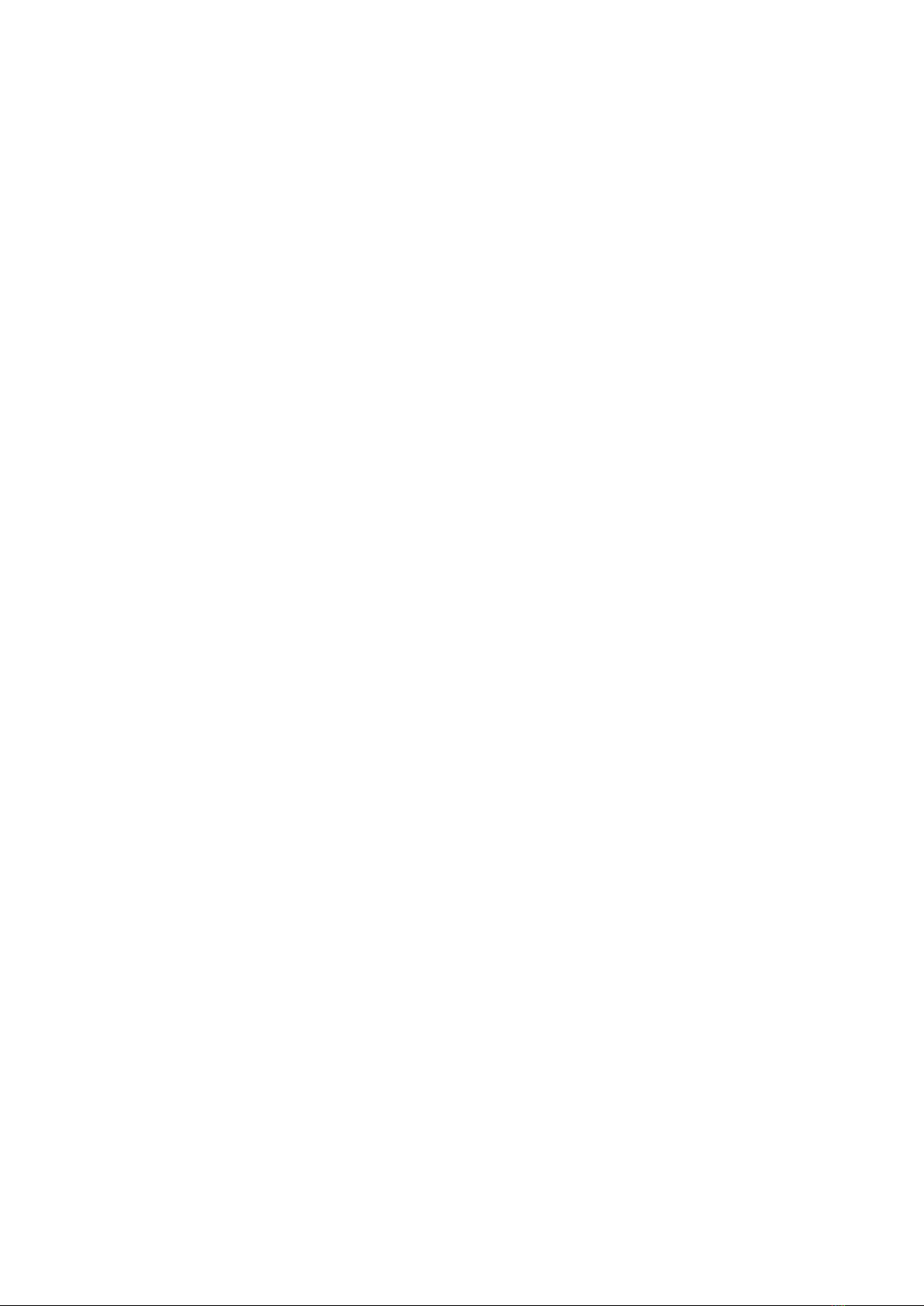
SHARK ZONE MK80 18
10. Save Game Profile
To save a game profile, click ”Save”. Assign it a file name and then save the game profile in .prof
format.
11. Load Game Profile
To load or activate a previously saved game profile, click on ”Load” and select the appropriate game
profile file. To activate the game profile and transfer it to the onboard memory, click ”Apply“.
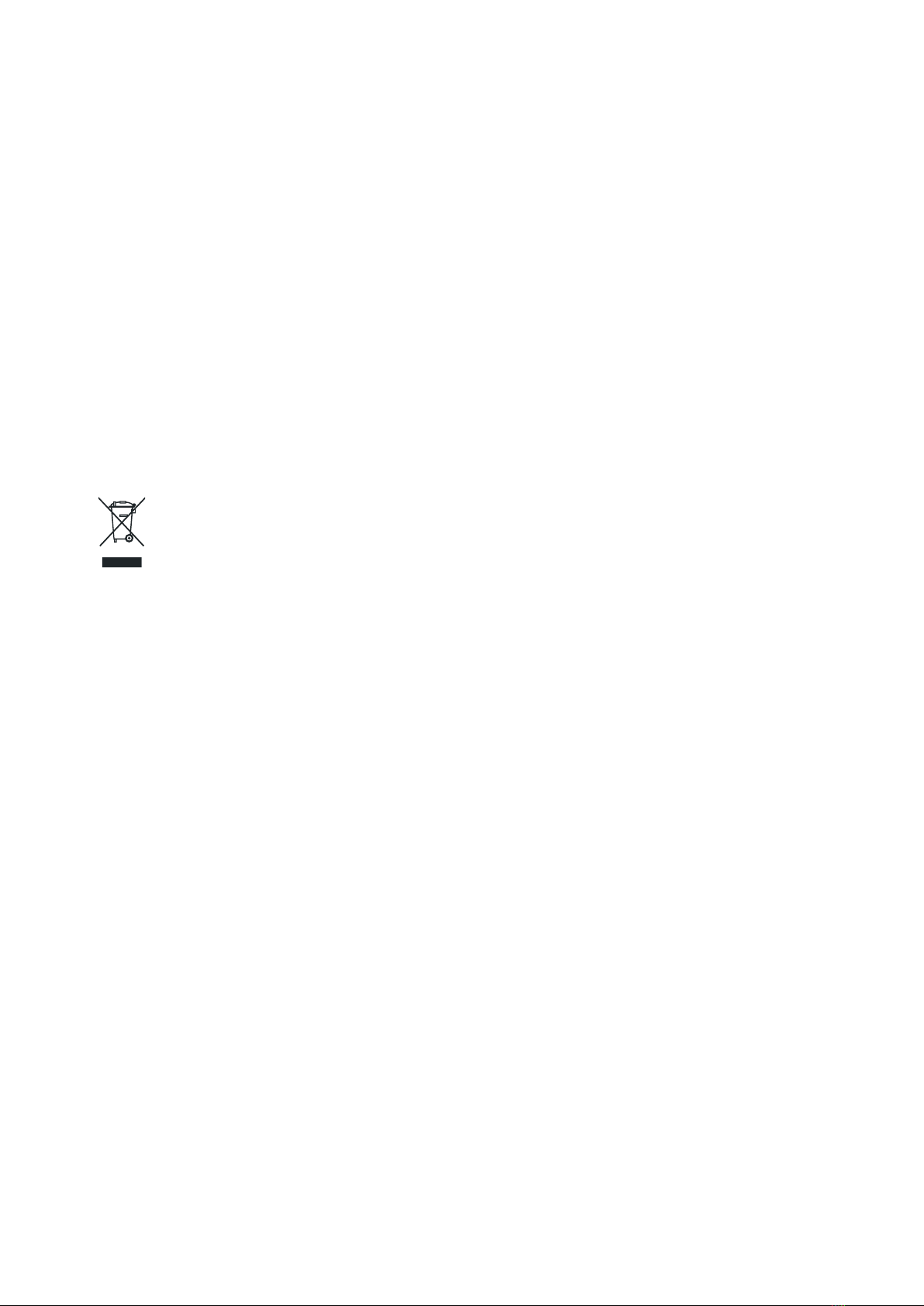
SHARK ZONE MK80 19
Legal Disclaimer:
For potential loss of data, especially due to inappropriate handling, SHARKOON assumes no liability.
All named products and descriptions are trademarks and/or registered trademarks of the respec-
tive manufacturers and are accepted as protected. As a continuing policy of product improvement
at SHARKOON, the design and specifications are subject to change without prior notice. National
product specifications may vary. The legal rights of the enclosed software belong to the respective
owner. Please observe the license terms of the manufacturer before using the software. All rights
reserved especially (also in extracts) for translation, reprinting, reproduction by copying or other
technical means. Infringements will lead to compensation. All rights reserved especially in case of
assignation of patent or utility patent. Means of delivery and technical modifications reserved.
Disposal of Your Old Product:
Your product is designed and manufactured with high quality materials and components, which can
be recycled and reused.
When this crossed-out wheeled bin symbol is attached to a product, it means the product is covered
by the European Directive 2002/96/EC. Please be informed about the local separate collection system
for electrical and electronic products. Please act according to your local rules and do not dispose of
your old products with your normal household waste. The correct disposal of your old product will
help prevent potential negative consequences to the environment and human health.
SHARKOON Technologies GmbH
Siemensstraße 38
35440 Linden
© SHARKOON Technologies 2015
info@sharkoon.com
www.sharkoon.com
Table of contents