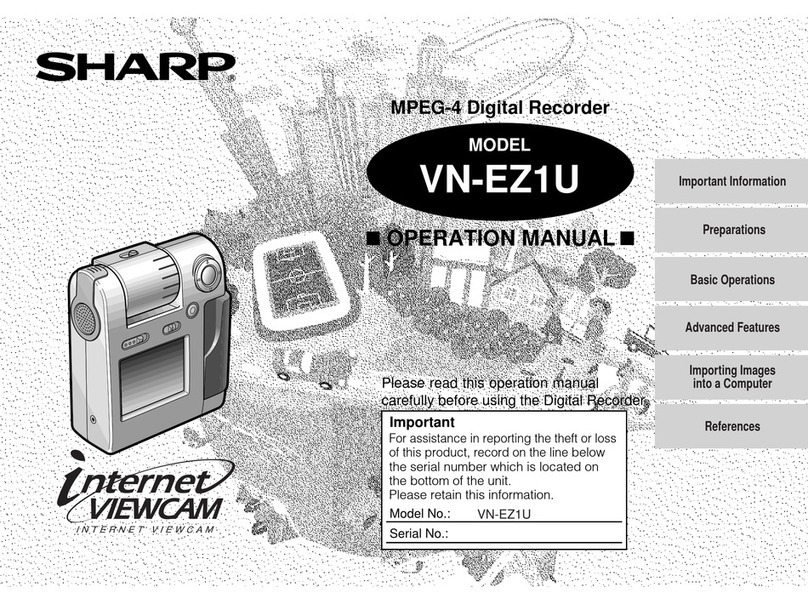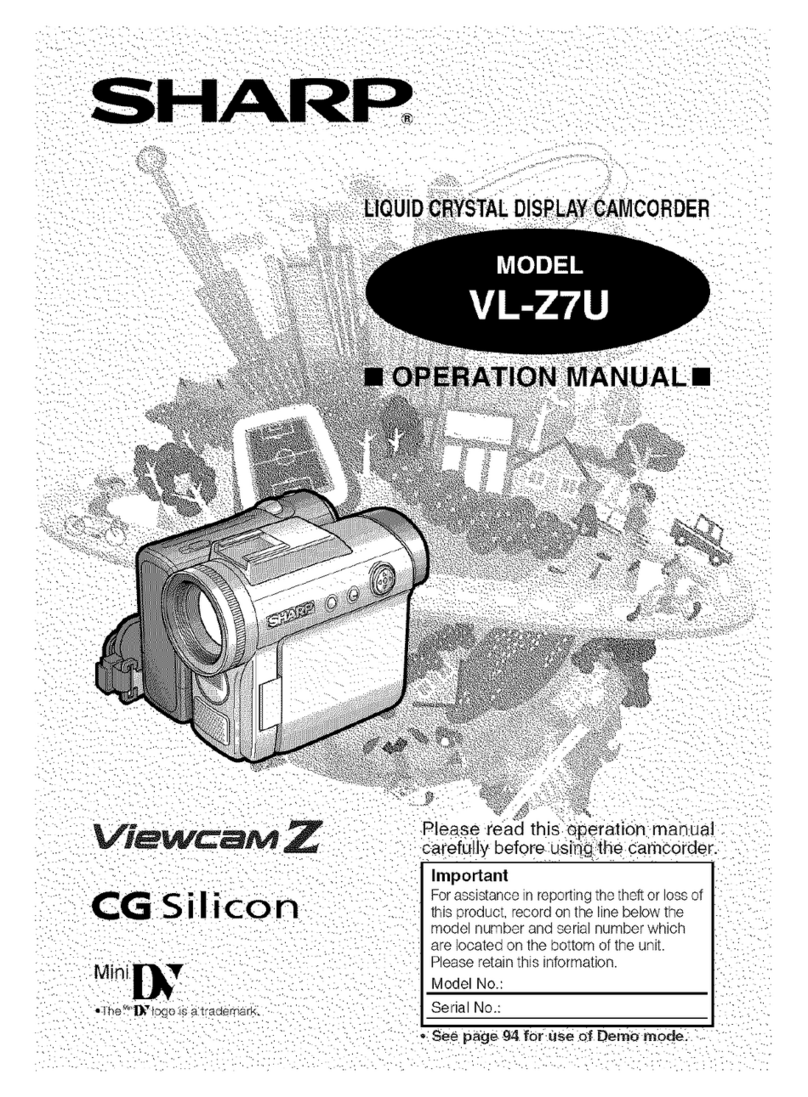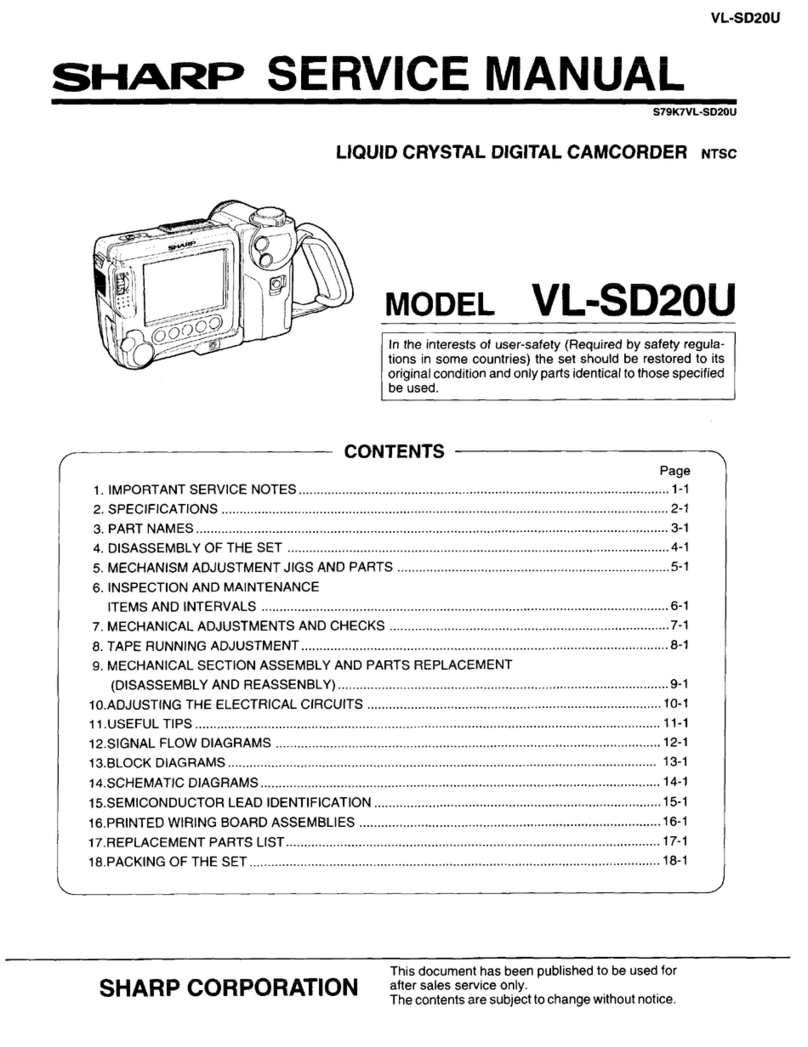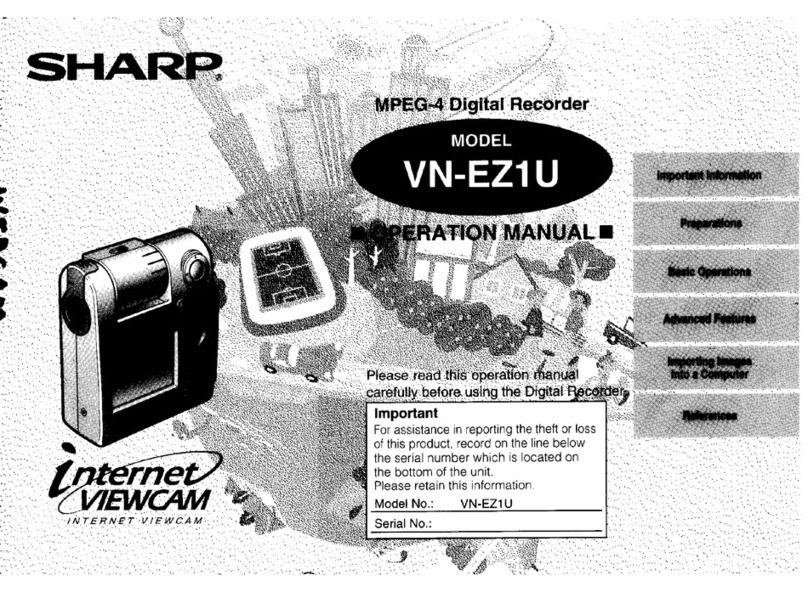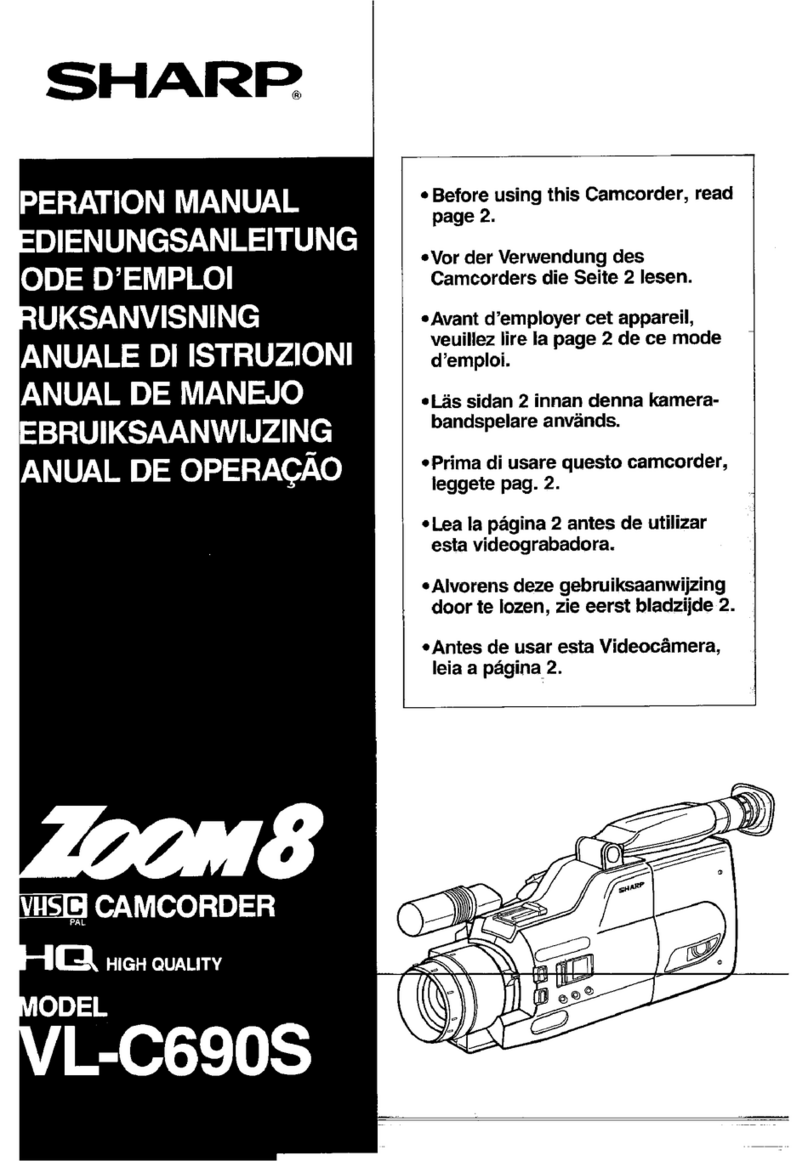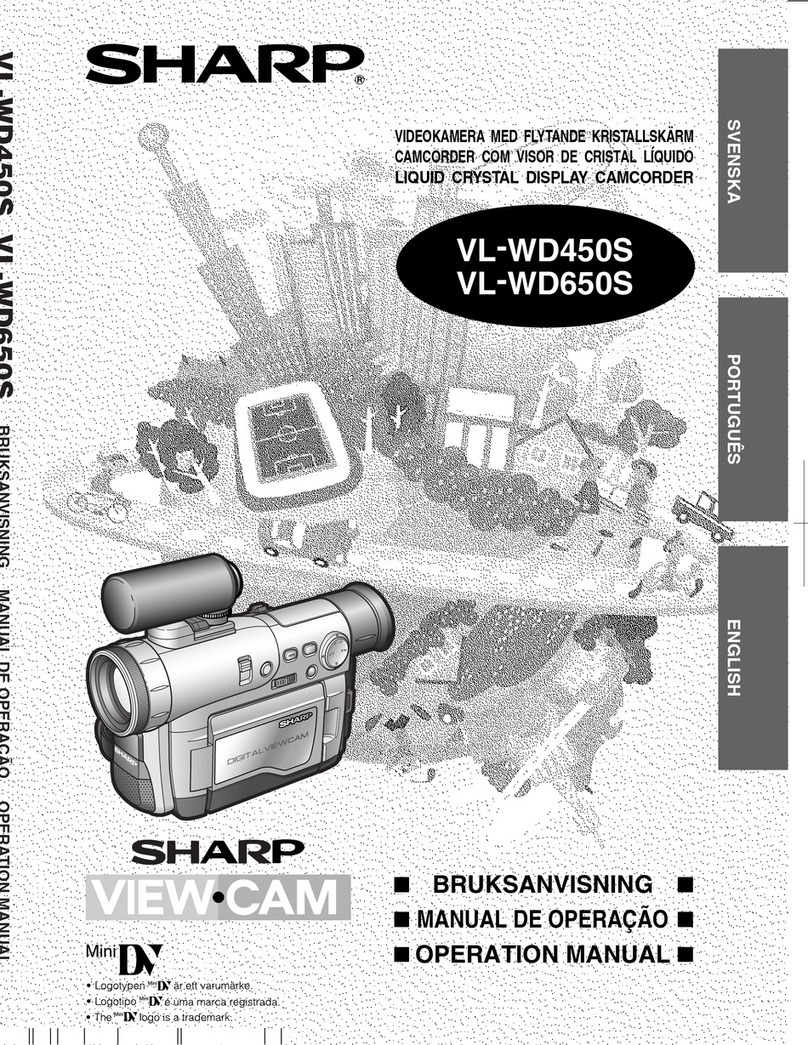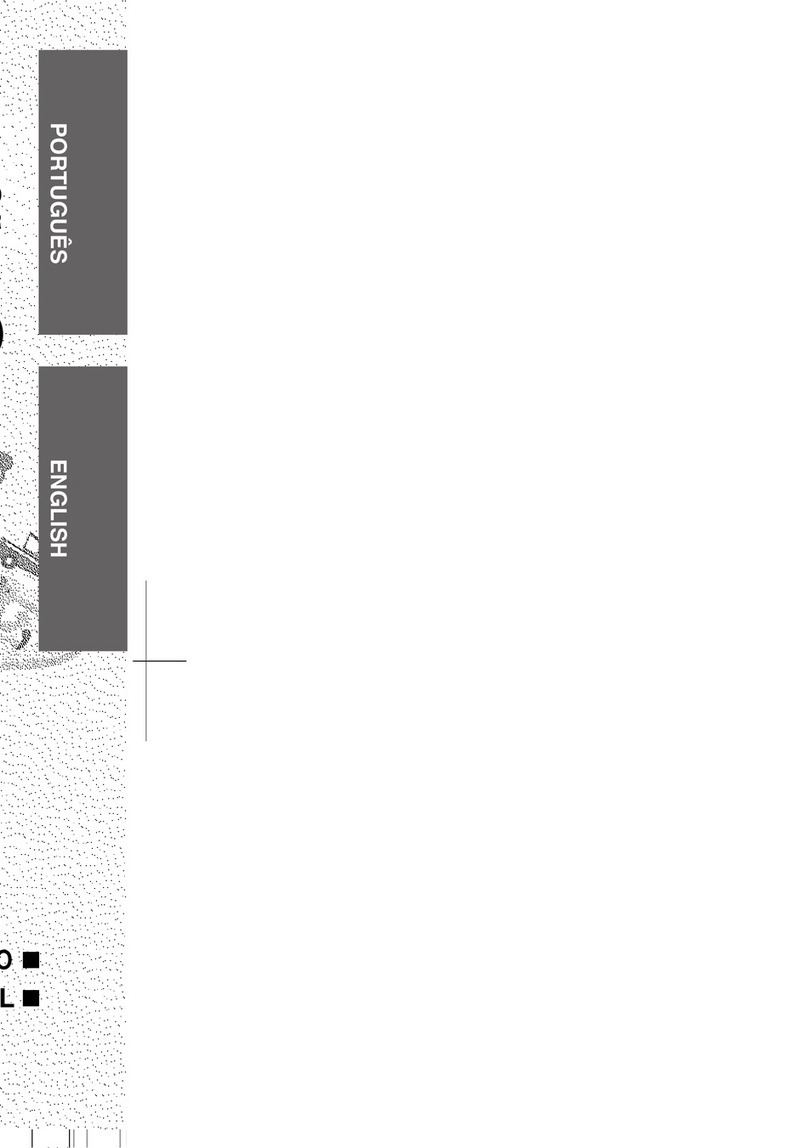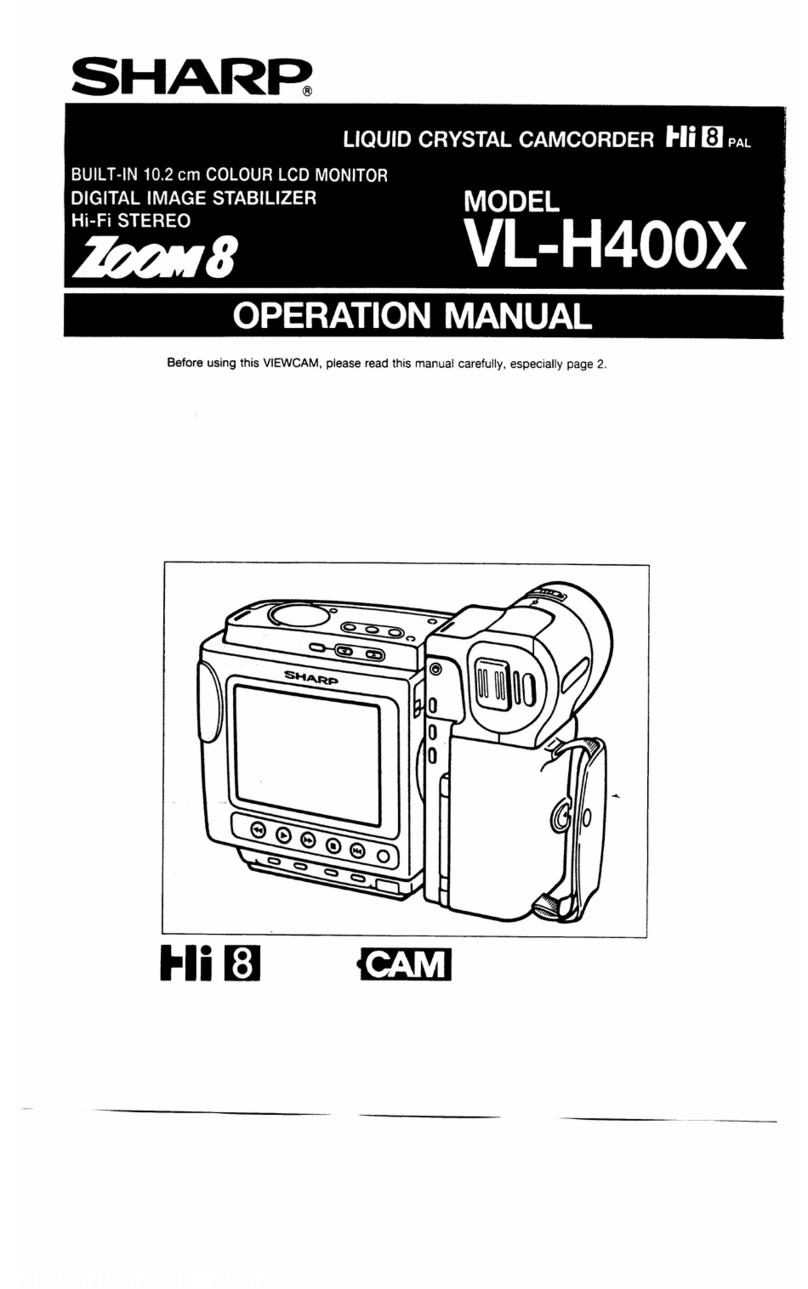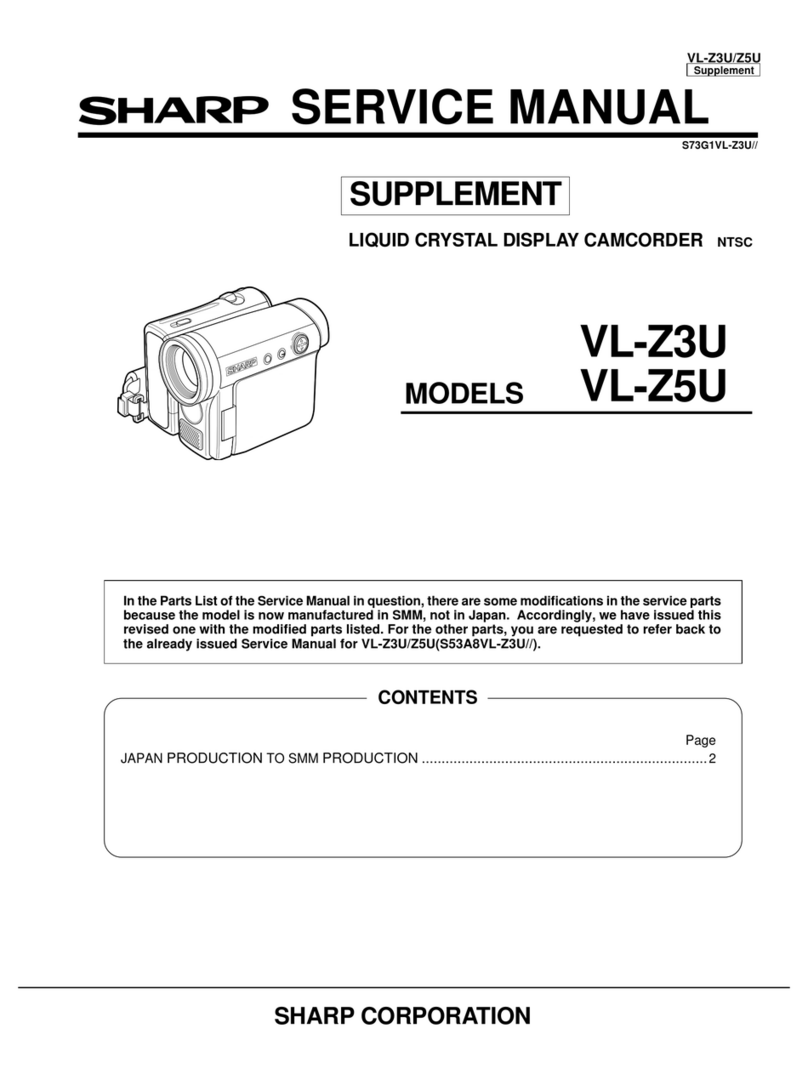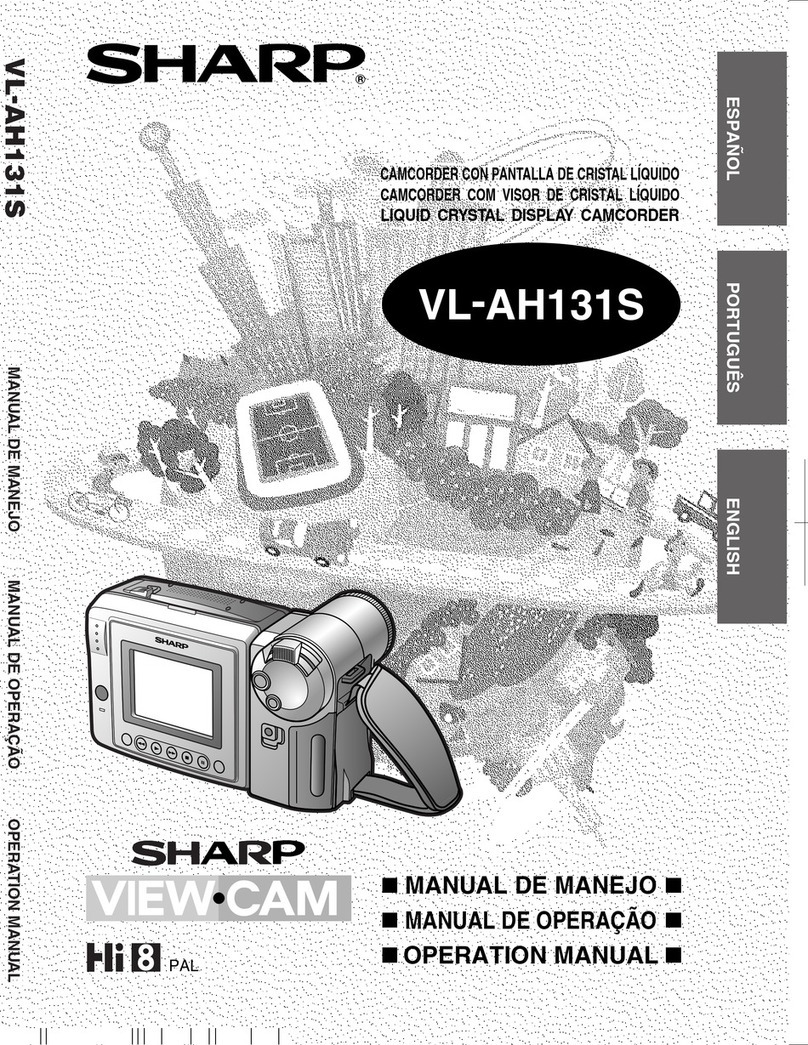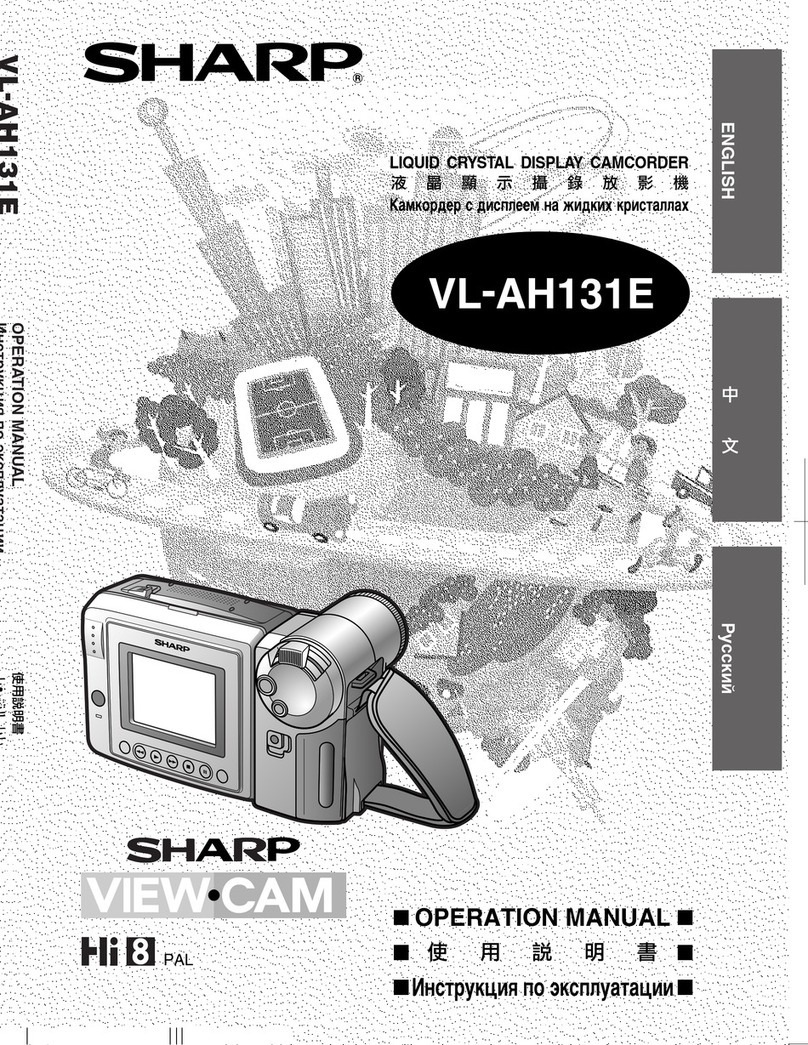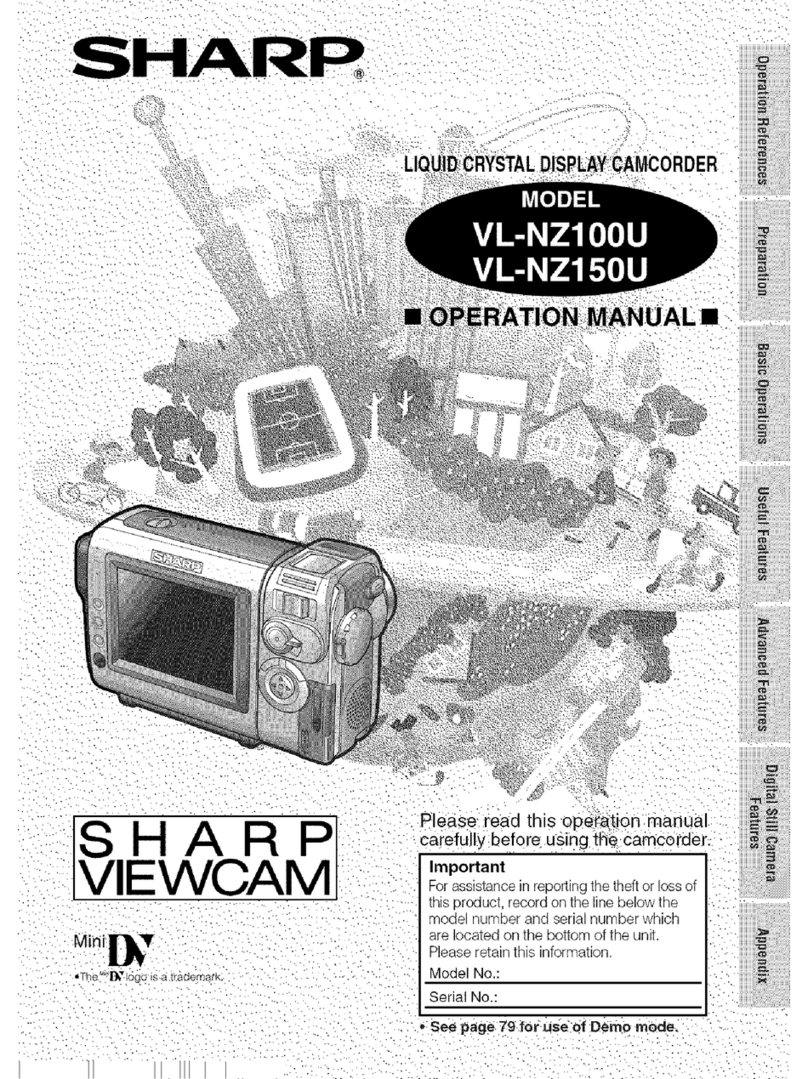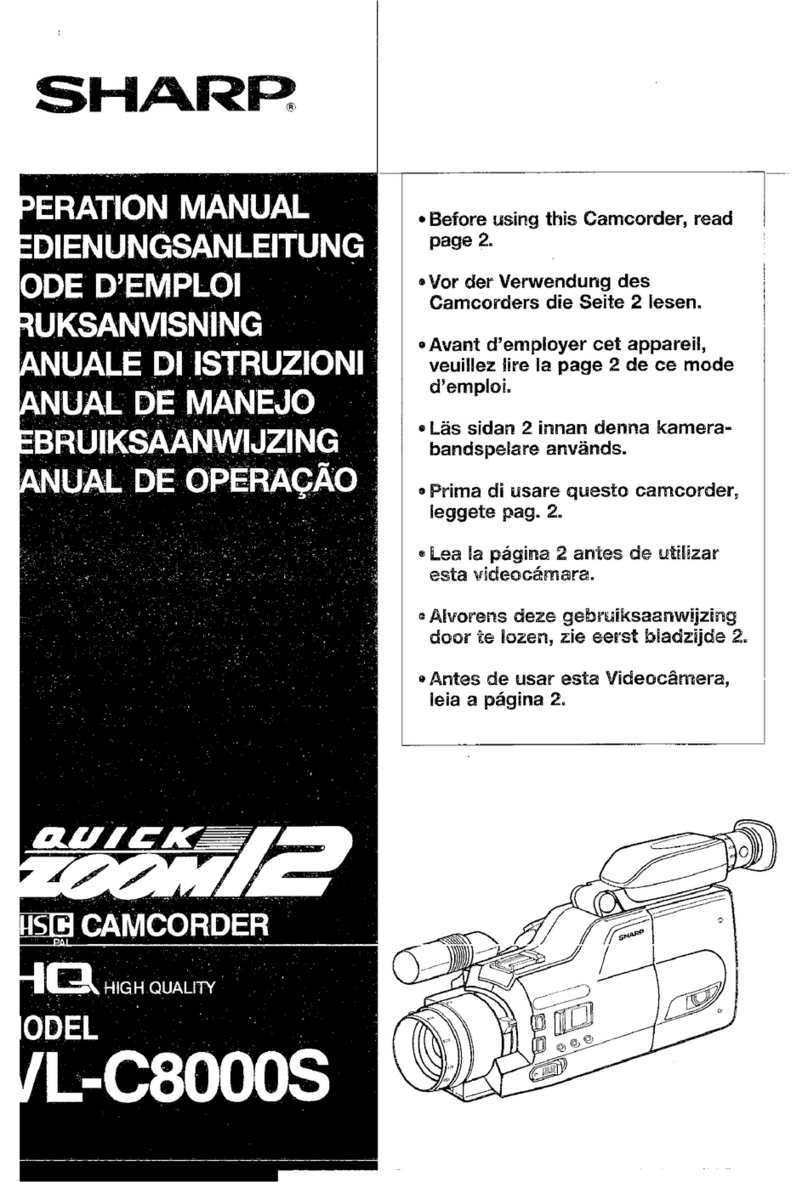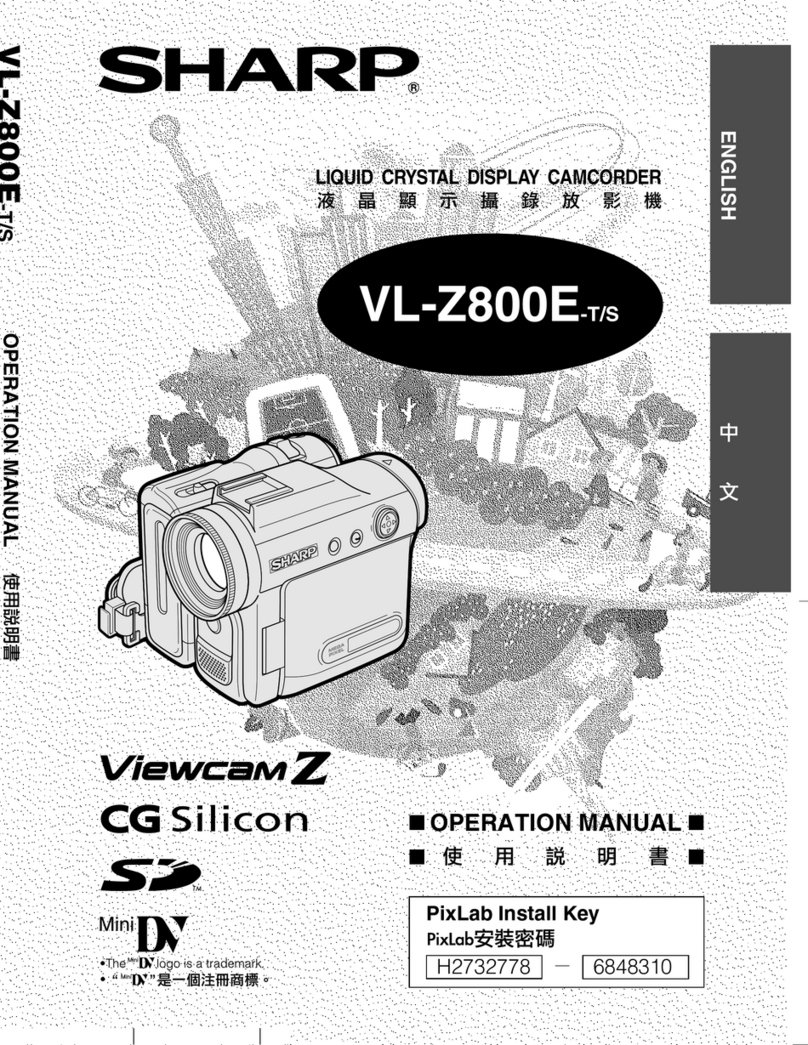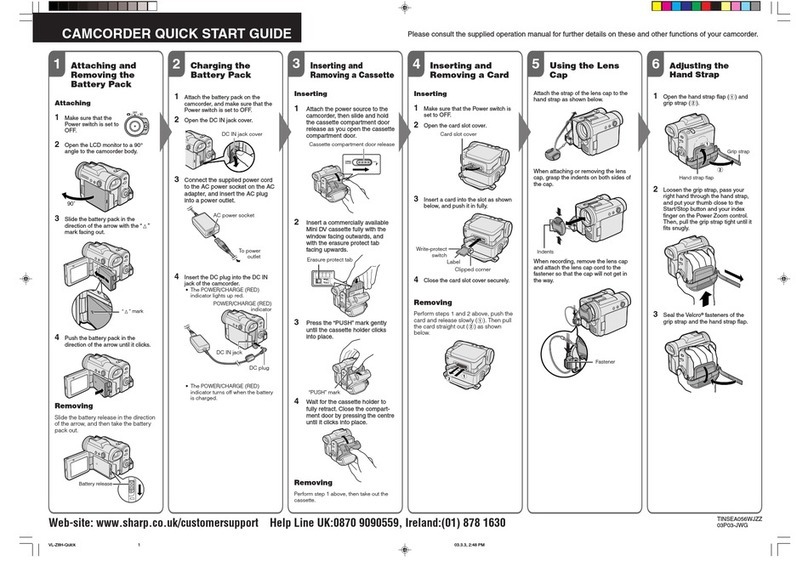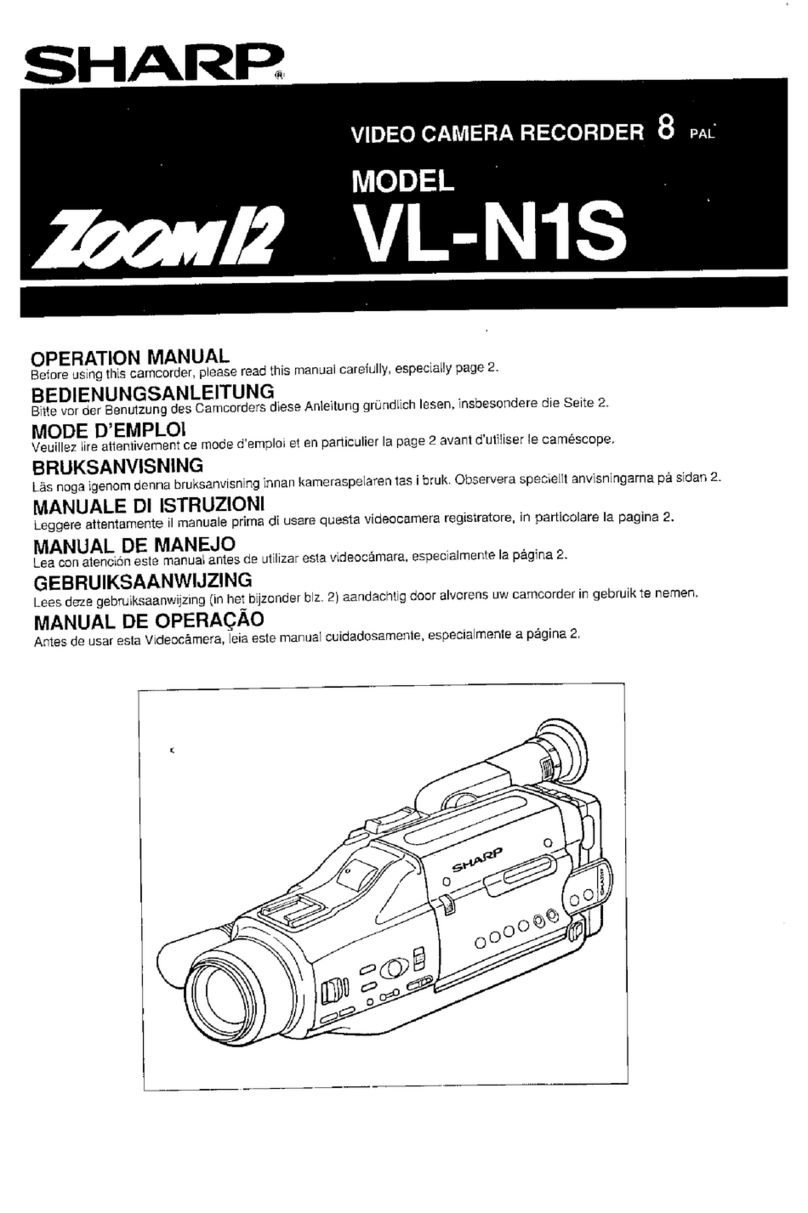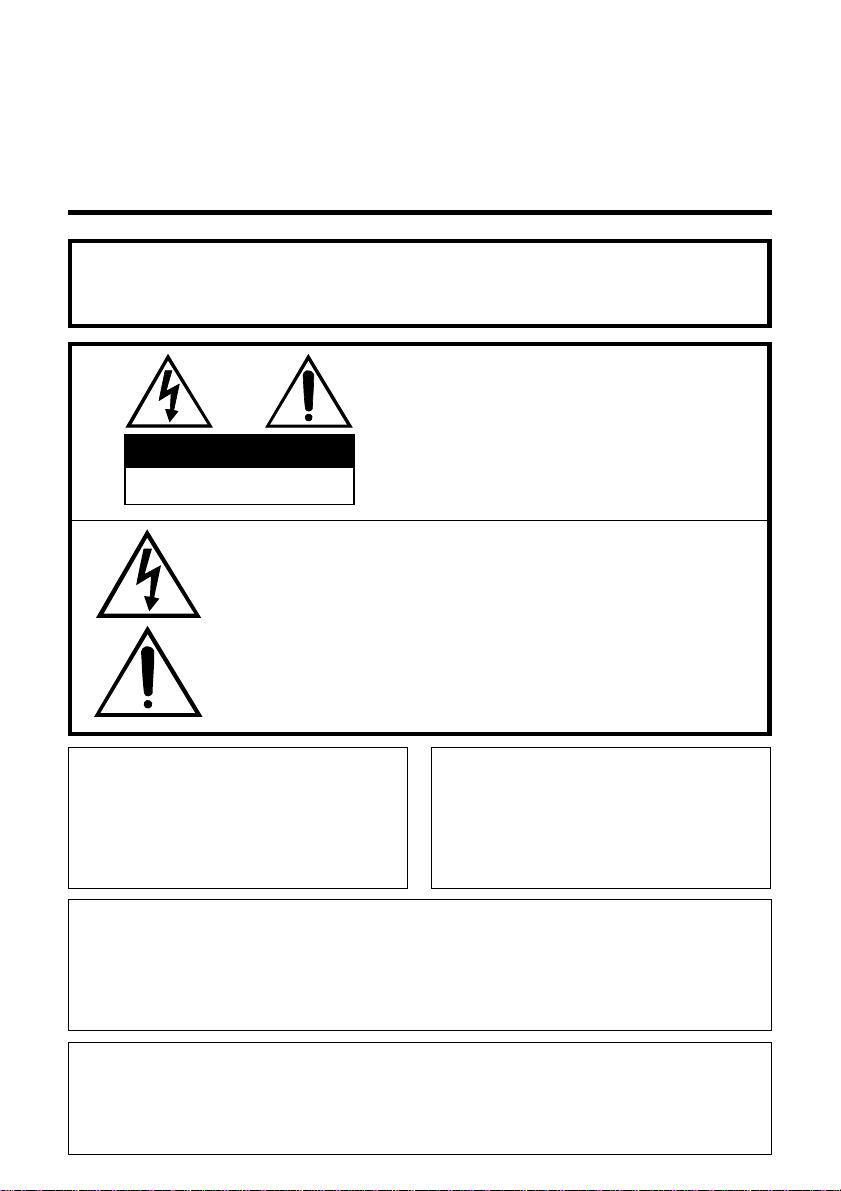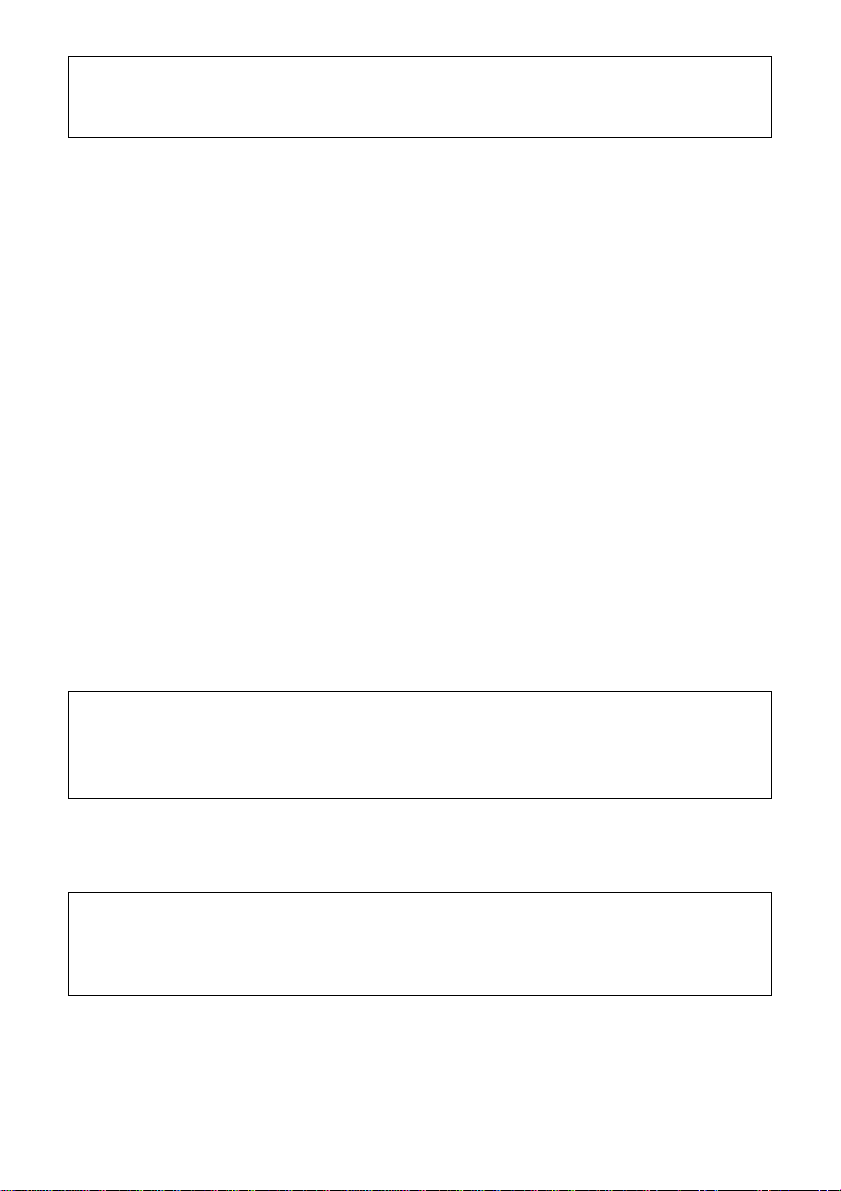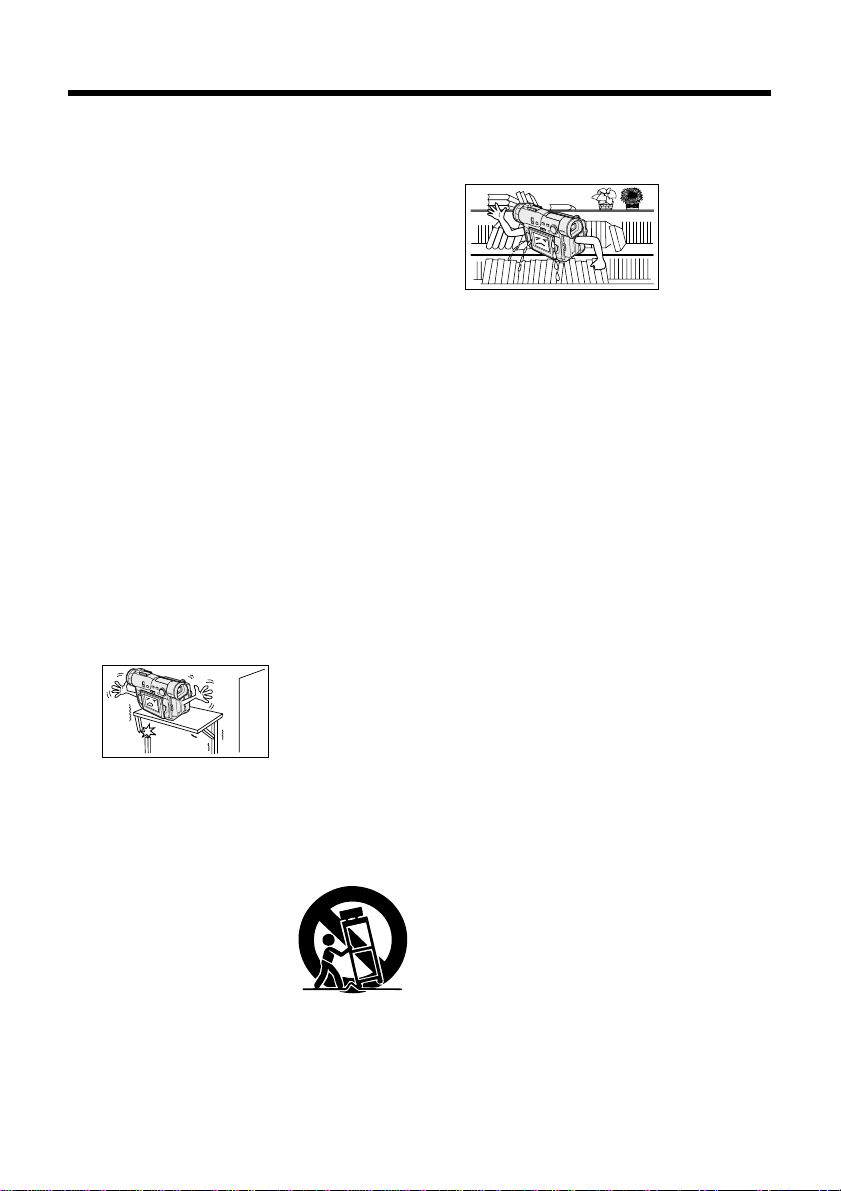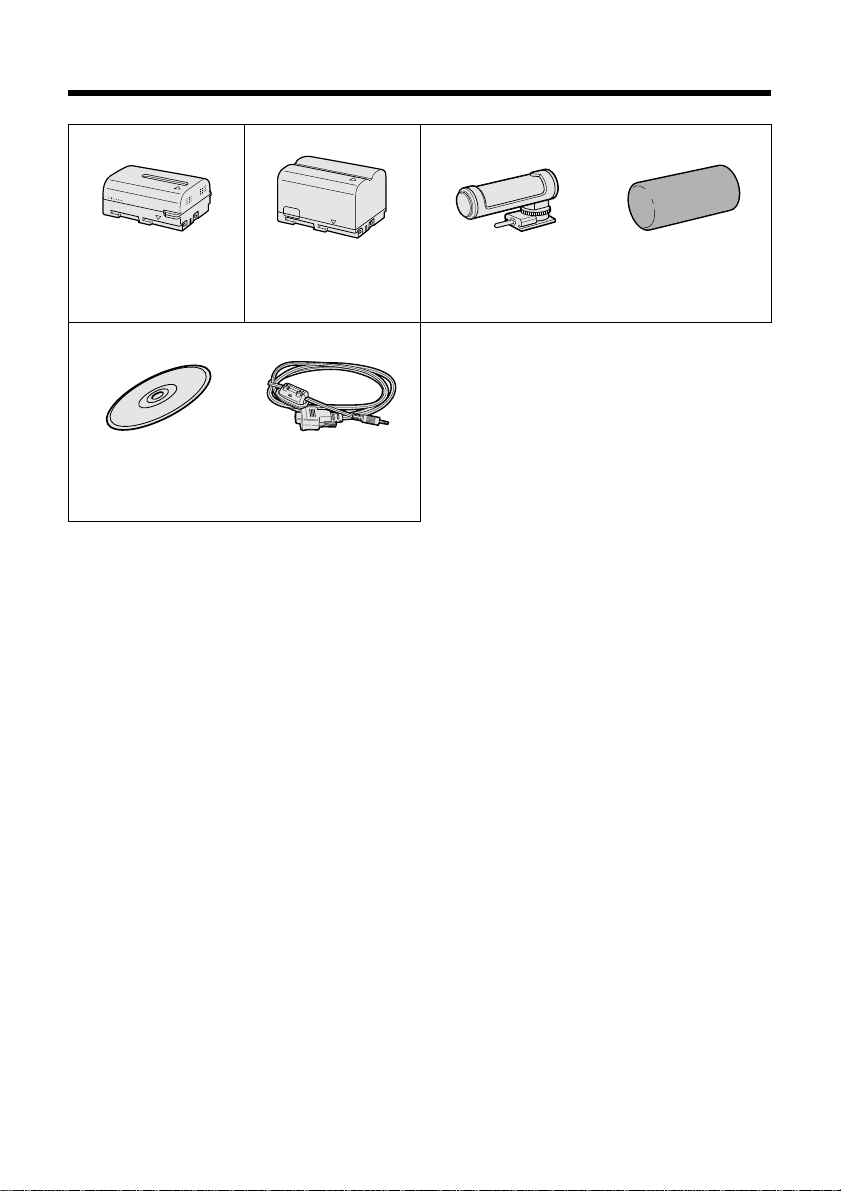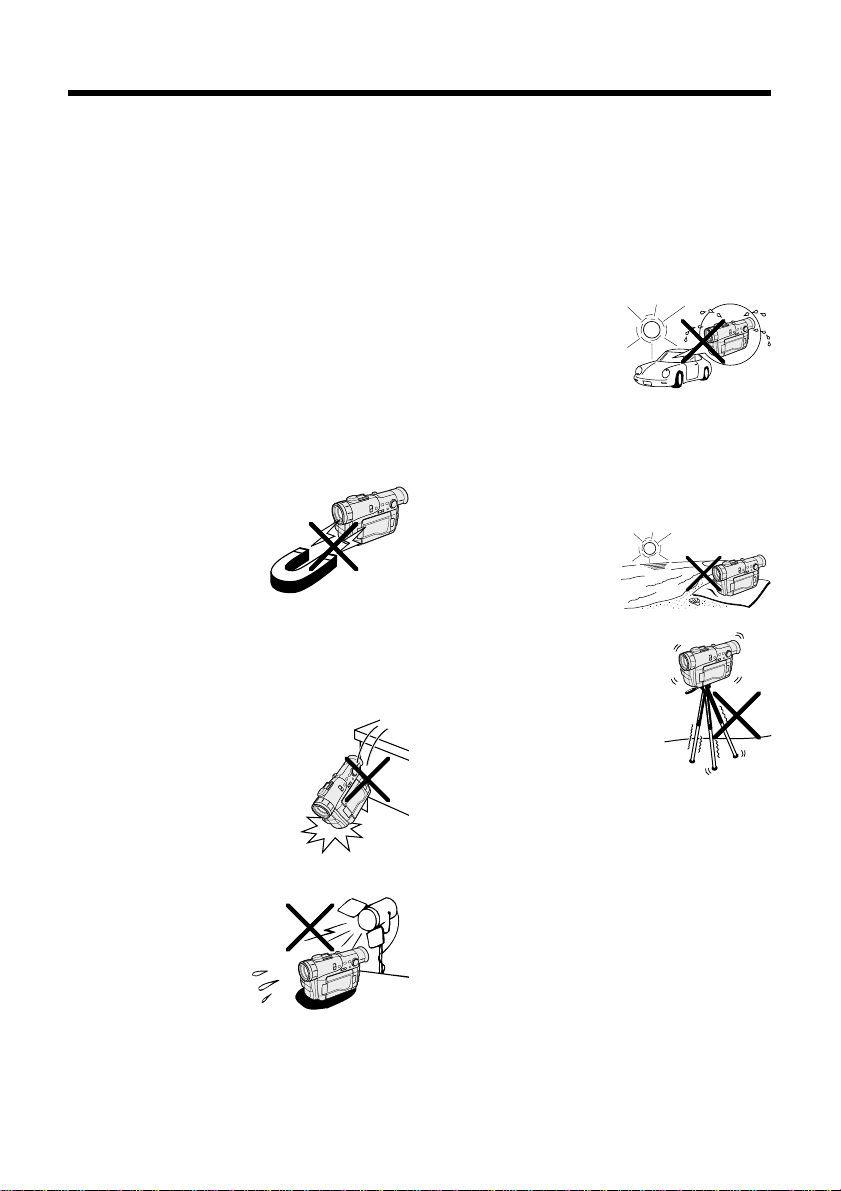iii
IMPORTANT SAFEGUARDS
product on a bed, sofa, rug, or other
similar surface. This product should not
be placed in a built-in installation such
as a
bookcase or
rack unless
proper
ventilation is
provided or
the manufacturer’s instructions have
been adhered to.
11. Power Sources—This product should
be operated only from the type of power
source indicated on the marking label. If
you are not sure of the type of power
supply to your home, consult your
product dealer or local power company.
For products intended to operate from
battery power, or other sources, refer to
the operating instructions.
12. Grounding or Polarization—This product
may be equipped with a polarized
alternating-current line plug (a plug
having one blade wider than the other).
This plug will fit into the power outlet
only one way. This is a safety feature. If
you are unable to insert the plug fully
into the outlet, try reversing the plug. If
the plug should still fail to fit, contact
your electrician to replace your obsolete
outlet. Do not defeat the safety purpose
of the polarized plug.
13. Power-Cord Protection—Power-supply
cords should be routed so that they are
not likely to be walked on or pinched by
items placed upon or against them,
paying particular attention to cords at
plugs, convenience receptacles, and
the point where they exit from the
product.
14. Lightning—For added protection for this
product during a lightning storm, or
when it is left unattended and unused
for long periods of time, unplug it from
the wall outlet and disconnect the
antenna or cable system. This will
prevent damage to the product due to
lightning and power-line surges.
1. Read Instructions—All the safety and
operating instructions should be read
before the product is operated.
2. Retain Instructions—The safety and
operating instructions should be
retained for future reference.
3. Heed Warnings—All warnings on the
product and in the operating instruc-
tions should be adhered to.
4. Follow Instructions—All operating and
use instructions should be followed.
5. Cleaning—Unplug this product from the
wall outlet before cleaning. Do not use
liquid cleaners or aerosol cleaners. Use
a damp cloth for cleaning.
6. Attachments—Do not use attachments
not recommended by the product
manufacturer as they may cause
hazards.
7. Water and Moisture—Do not use this
product near water—for example, near
a bath tub, wash bowl, kitchen sink, or
laundry tub; in a wet basement; or near
a swimming pool; and the like.
8. Accessories—Do not place this product
on an unstable cart, stand, tripod,
bracket, or table. The product may fall,
causing serious injury to a child or
adult, and
serious damage
to the product.
Use only with a
cart, stand,
tripod, bracket,
or table recommended by the manu-
facturer, or sold with the product. Any
mounting of the product should follow
the manufacturer’s instructions, and
should use a mounting accessory
recommended by the manufacturer.
9. A product and cart
combination should be
moved with care. Quick
stops, excessive force,
and uneven surfaces
may cause the product
and cart combination to overturn.
10. Ventilation—Slots and openings in the
cabinet are provided for ventilation and
to ensure reliable operation of the
product and to protect it from overheat-
ing, and these openings must not be
blocked or covered. The openings
should never be blocked by placing the