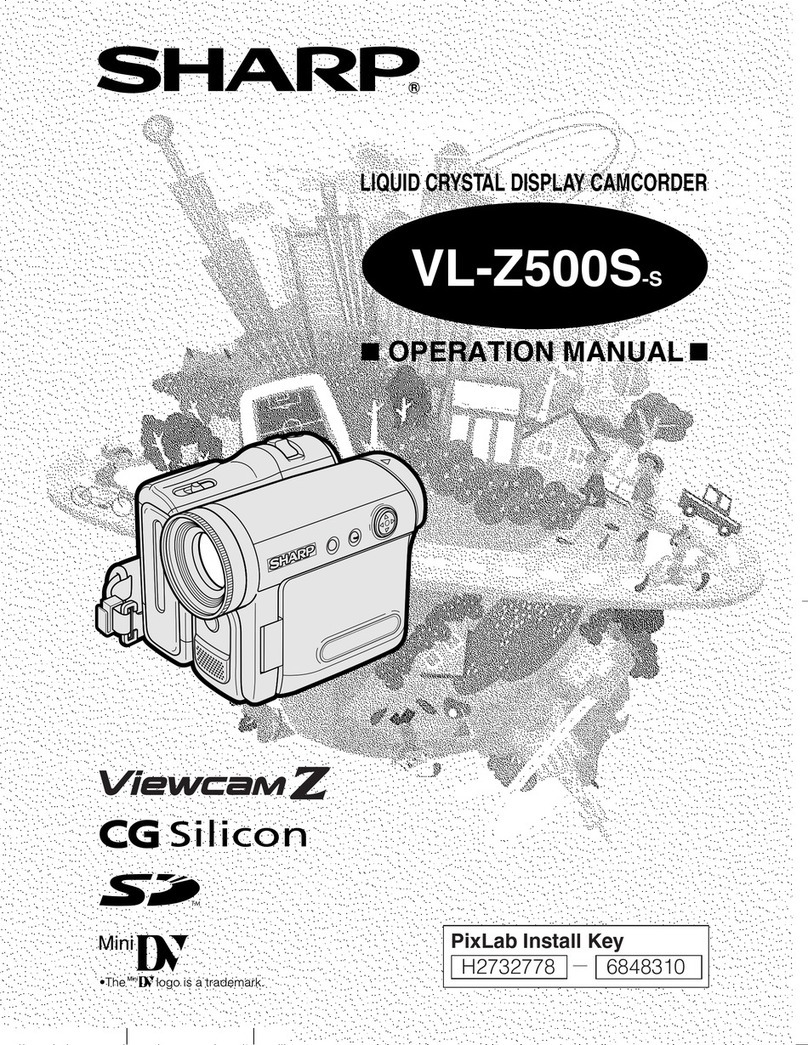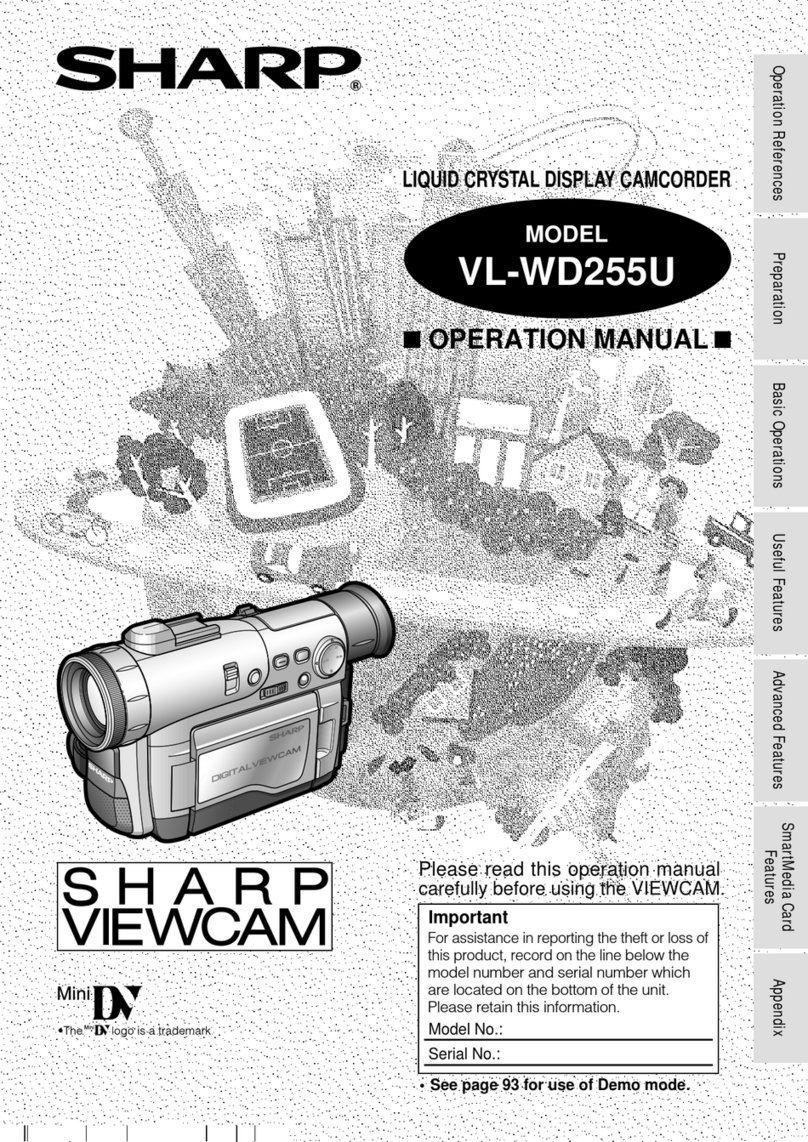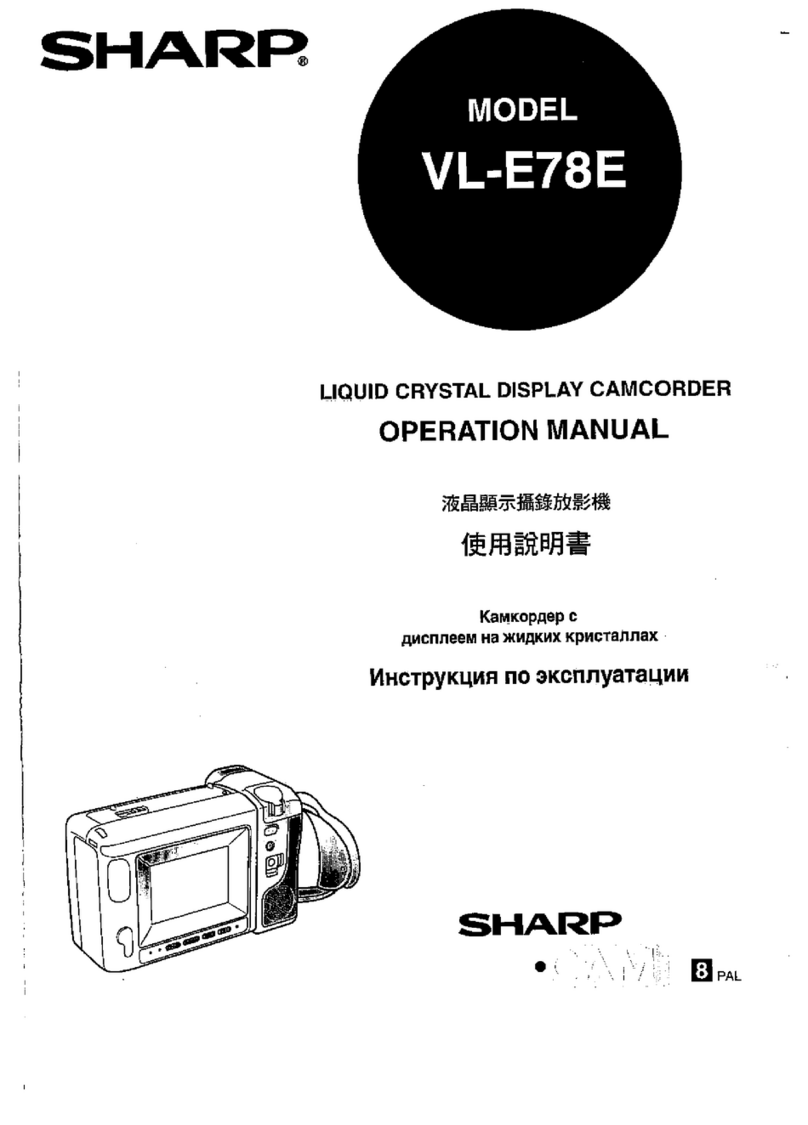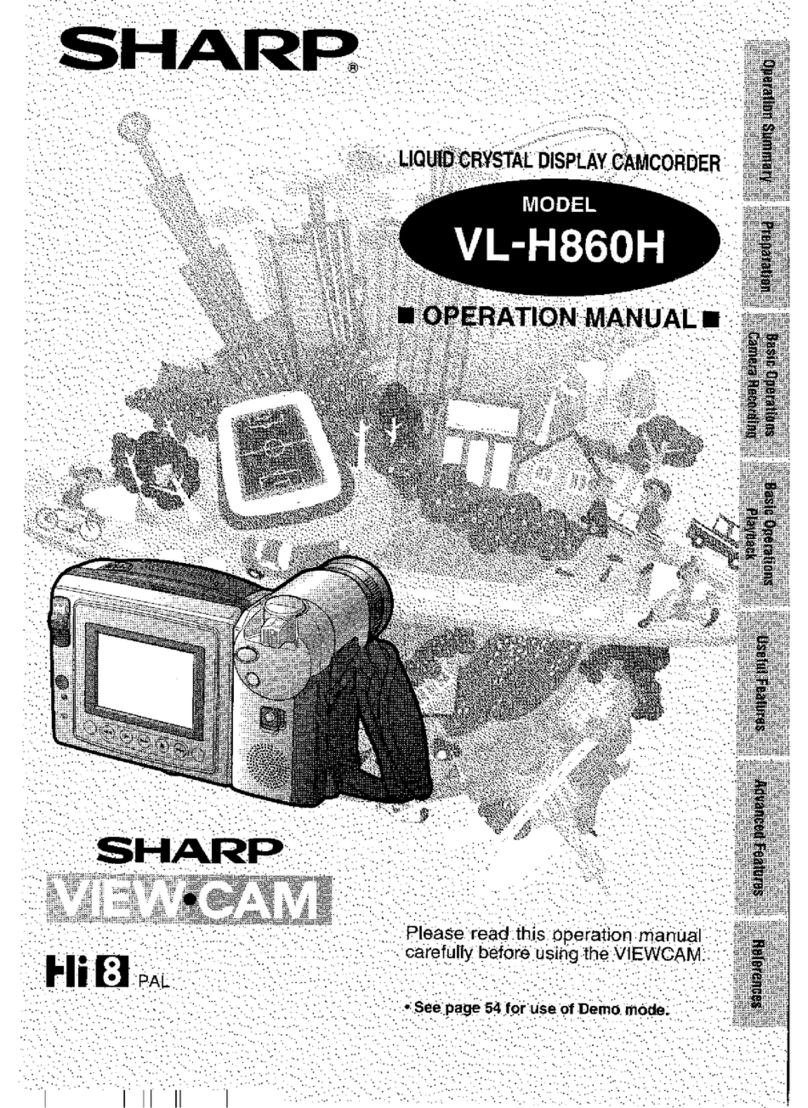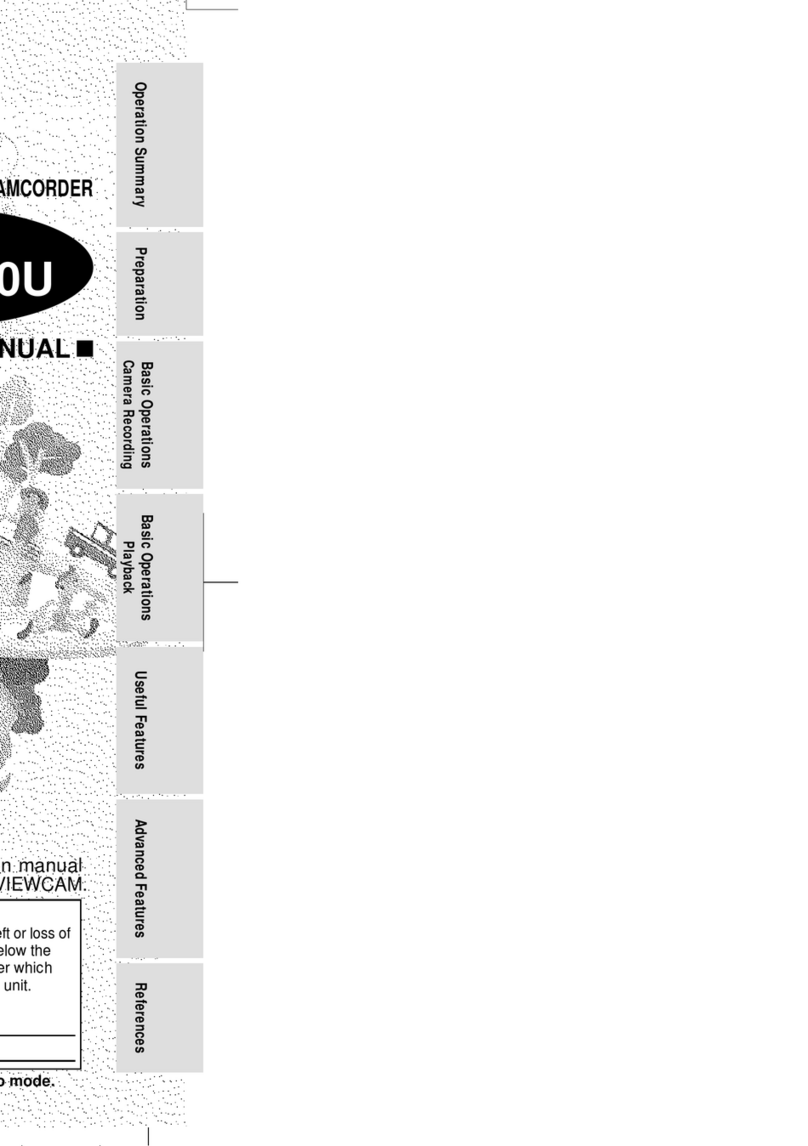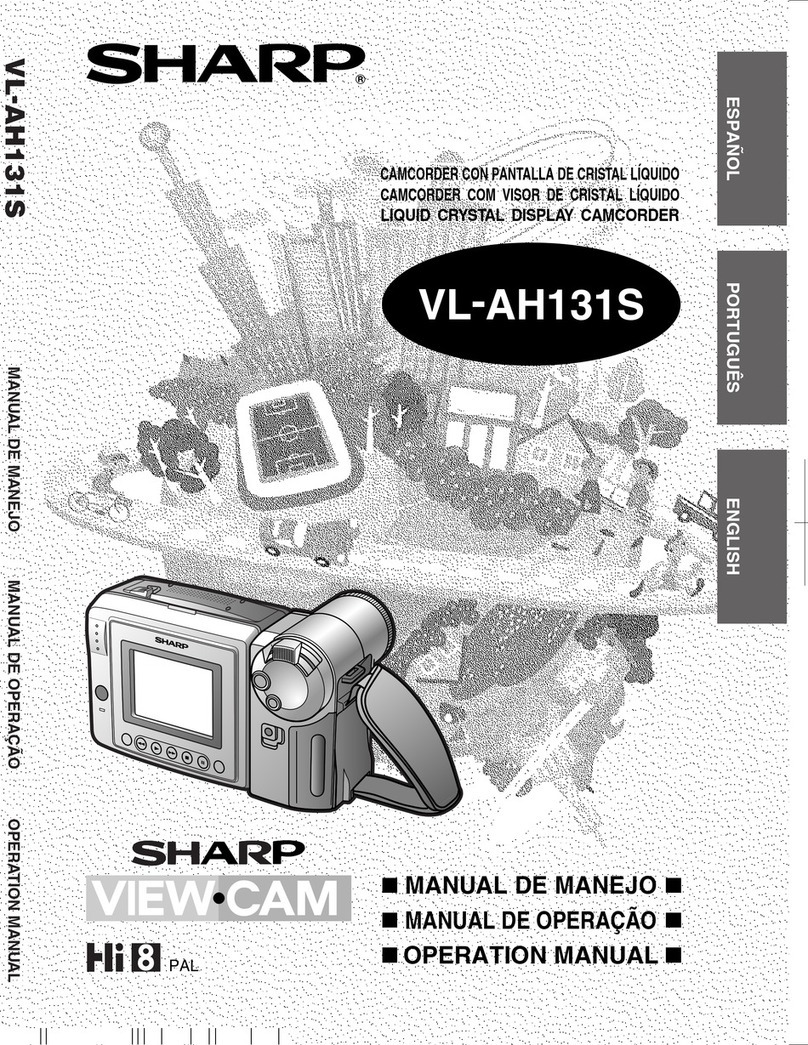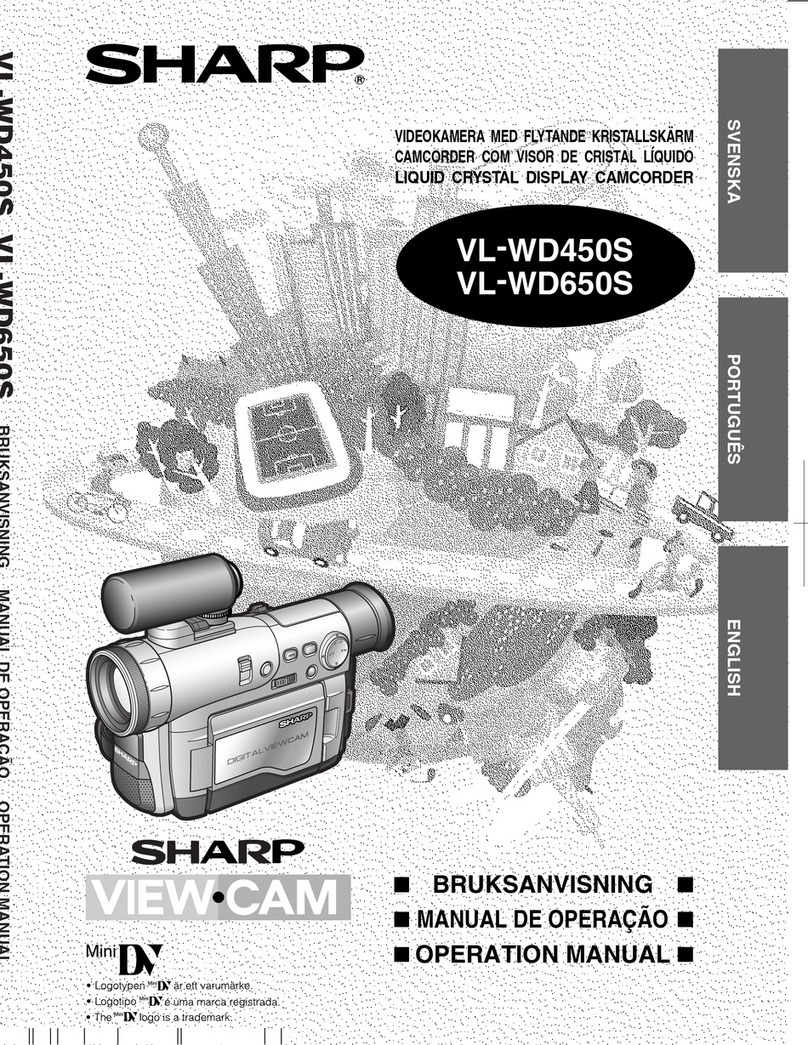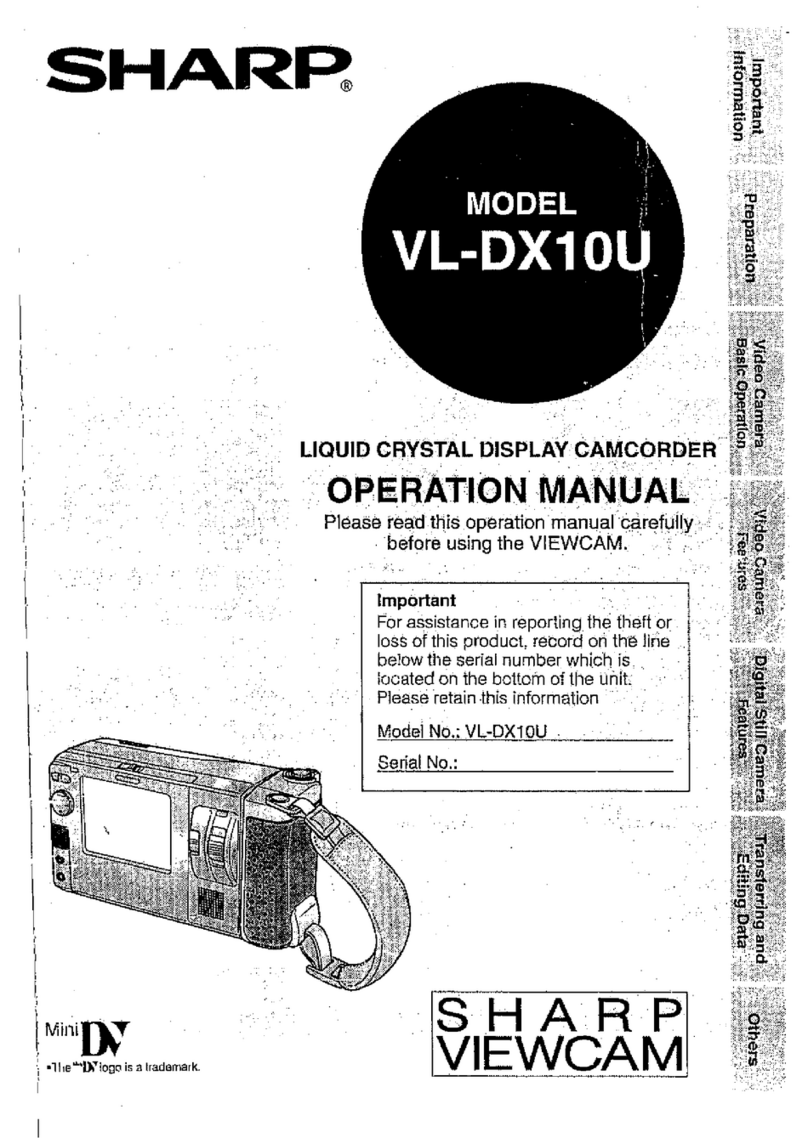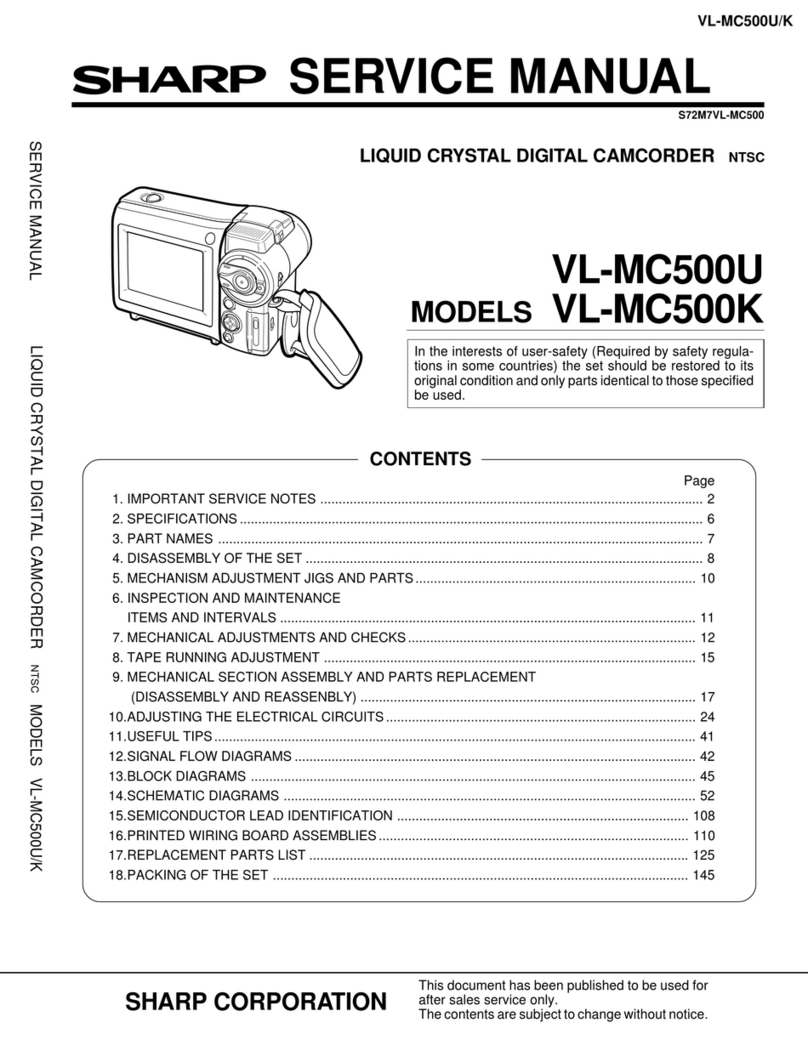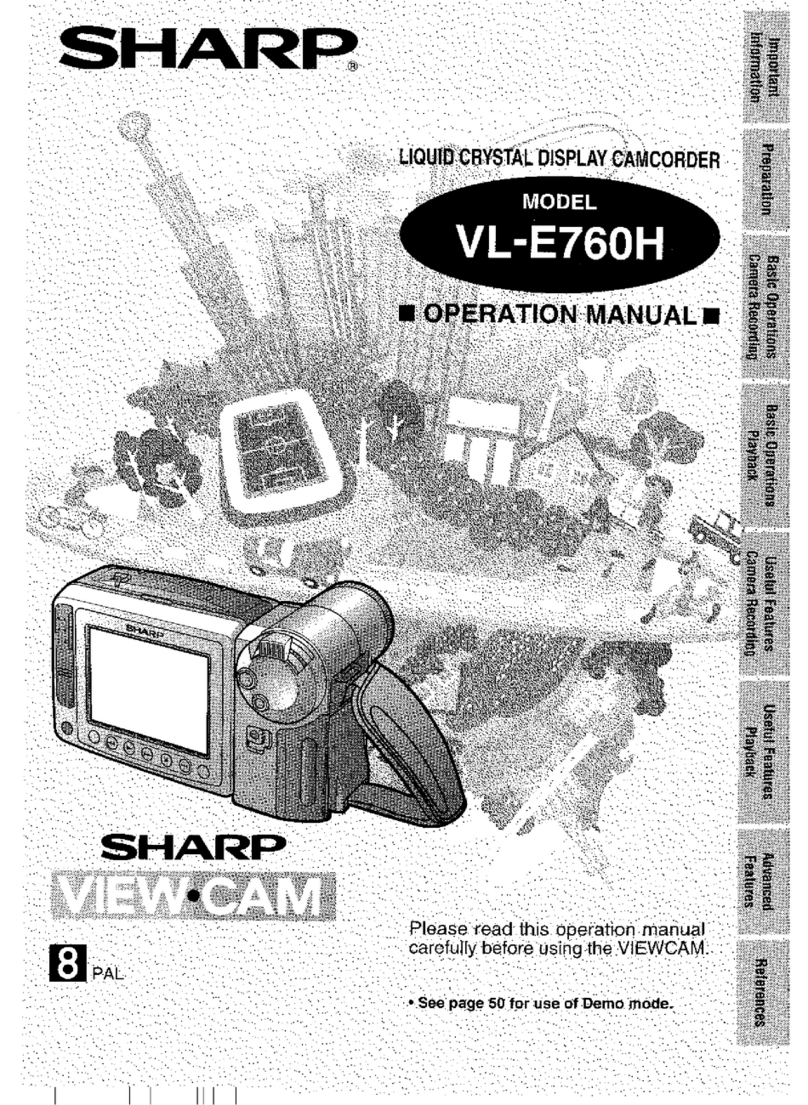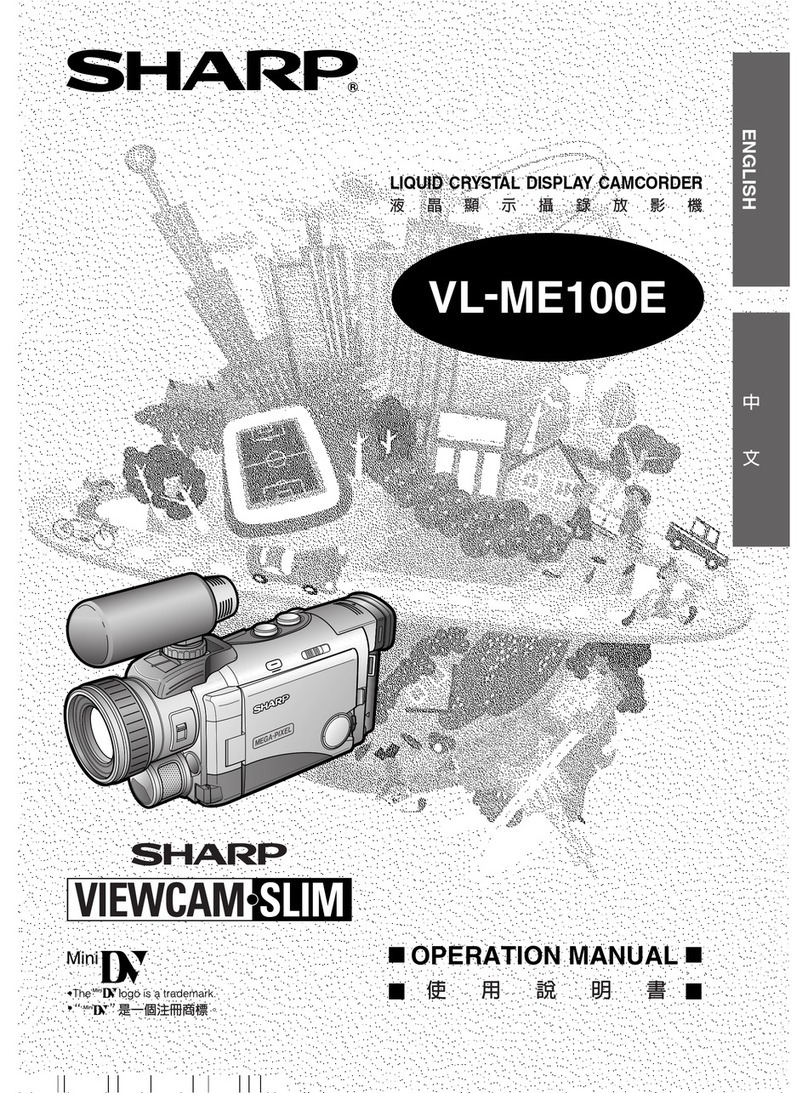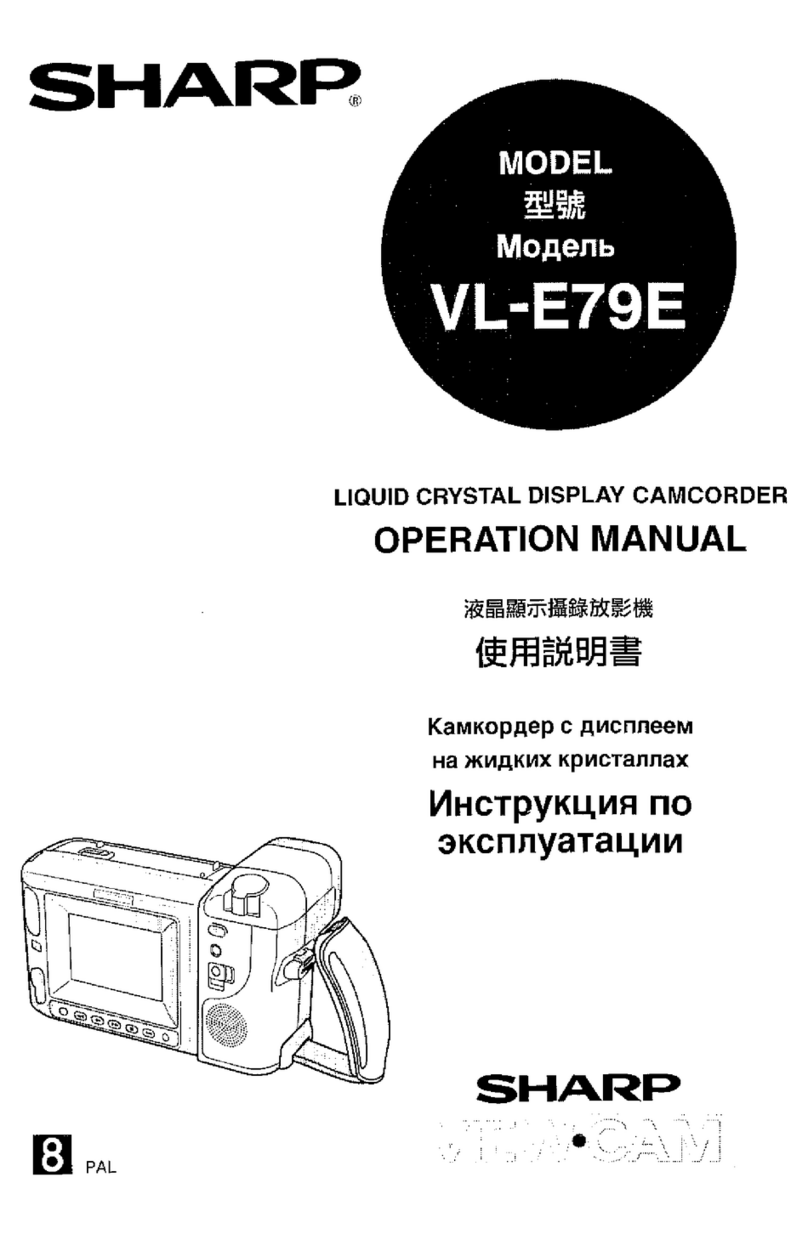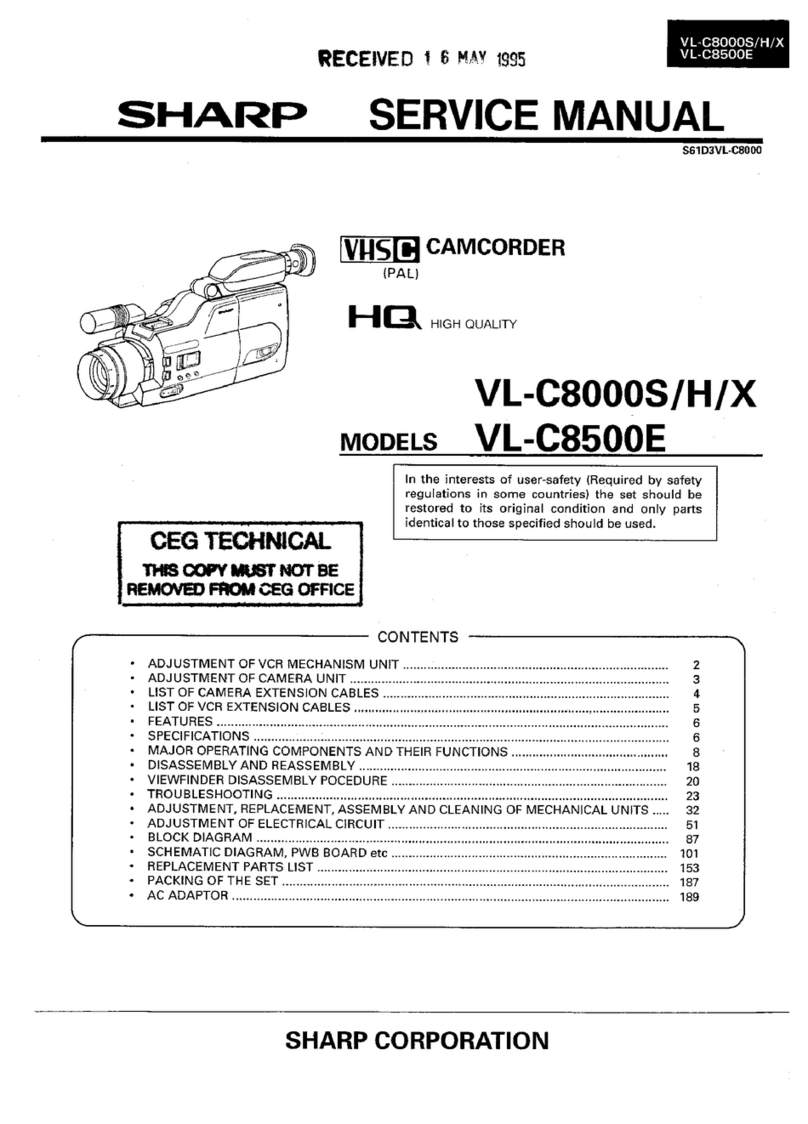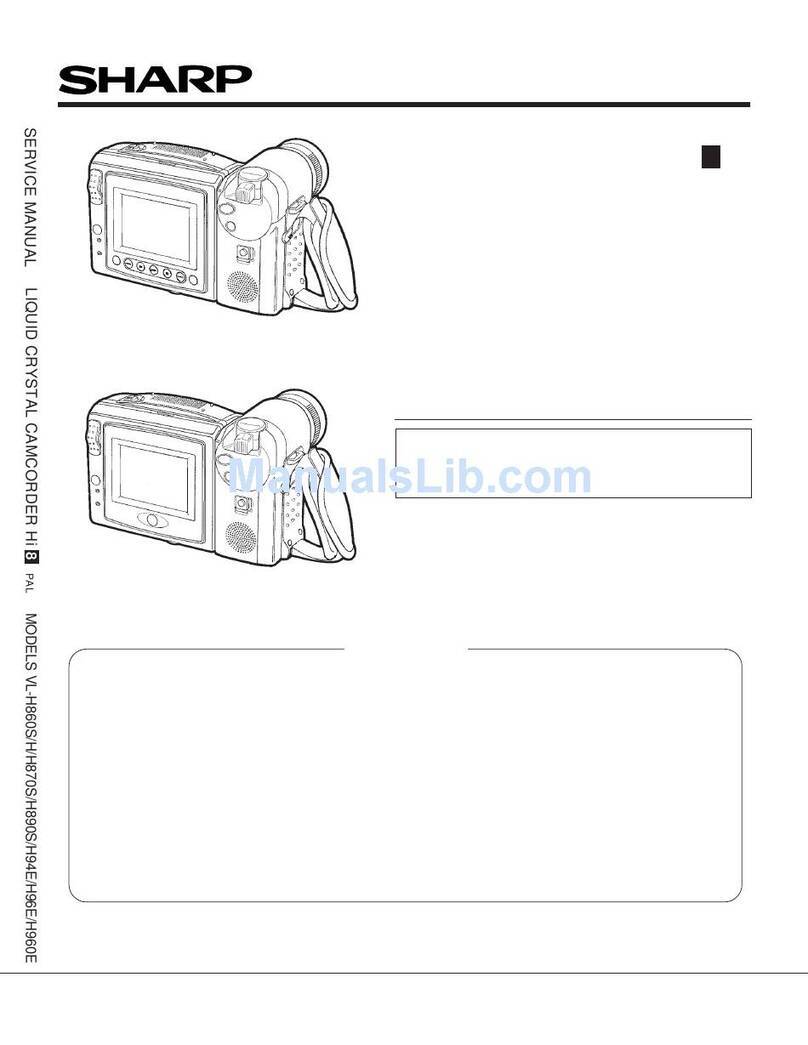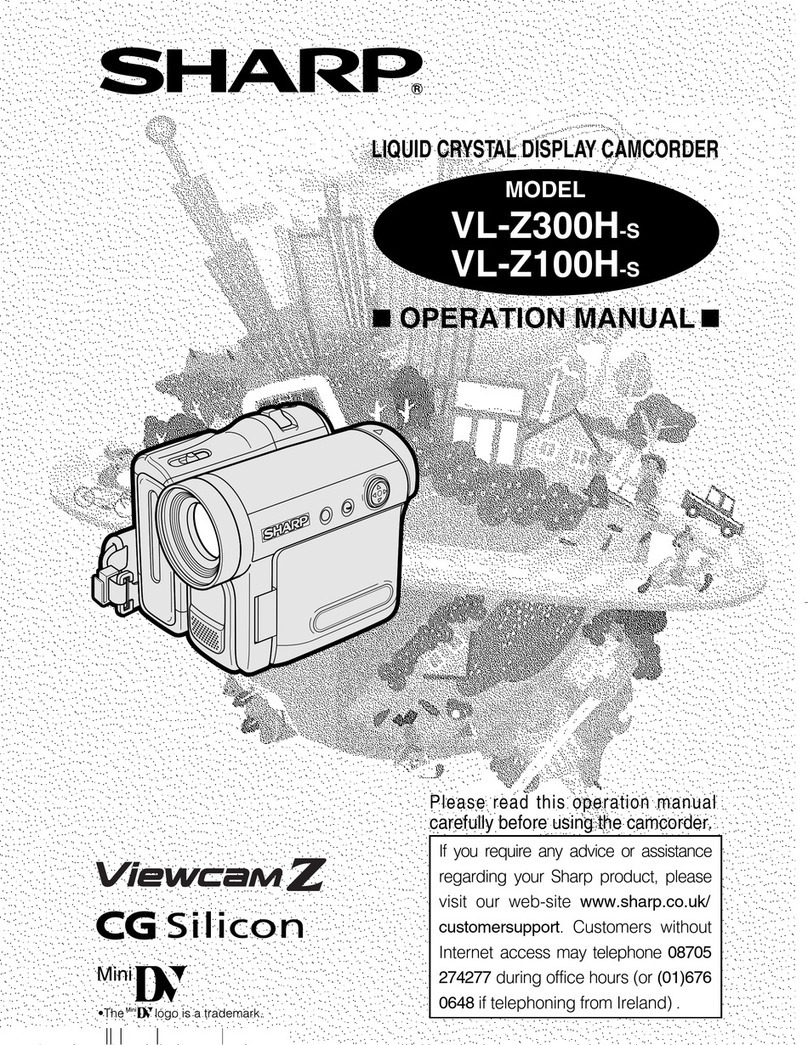C0yjratuLhi.m
on
a
Wise
!Detision!
With so many brands available, the choice was difficult.
But after enjoying the top quality and high performance of this Sharp
VIEWCAM,
you’ll know you were right.
The purchase of this
VIEWCAM
will further enhance your home video enjoyment. Before operating, please read this opera-
tion manual to get the most out of your Sharp
VIEWCAM.
Also, please save it for future reference, since it will be useful if you
have any trouble during operation.
2.
3.
6.
7.
8.
VARIABLE-ANGLE SHOOTING AND INSTANT
9.
REPLAY WITH 10.2 cm COLOUR LCD MONI-
10,
TOR AND BUILT-IN SPEAKER
11.
8 x 2-SPEED POWER ZOOM
12.
PROGRAMME AE (SCENE MENU) FOR
4
13.
SHOOTING SITUATIONS-SPORT, SNOW/
14.
SAND, TWILIGHT, AND PARTY
15
Hi-Fi MONAURAL
’
16
CAT’S EYE-MINIMUM ILLUMINATION 4 LUX*
(See the note at the bottom of page 43.)
NEUROAUTOEXPOSURE
DIGITAL AUTO WHITE BALANCE
DIGITAL FULL RANGE AUTO FOCUS
17
Important:
Copyright may exist in material you wish to record. Copy-
ing such material without permission of the relevant licens-
ees or owners of the copyright is prohibited by law. Sharp
is not in a position to authorize the recording of copyright
works and nothing in this operation manual should be read
or implied at giving that authority.
ON-SCREEN MENU DISPLAY
16:9
WIDE SCREEN COMPATIBILITY
INFRARED REMOTE CONTROL
EDIT SEARCH
QUICK RETURN
FLYING ERASE HEAD FOR EDITING
AUTOHEADCLEANER
WARNING INDICATORS-LOW BATTERY, LOW
LIGHT, TAPE END, ETC.
3-WAY POWER SOURCE: AC, RECHARGEABLE
BATTERY, AND CAR BATTERY (with optional
VR-Pl OOCH)
Power Supply:
This unit can be operated by connecting it to either the AC
adaptor, battery pack or optional car battery adaptor/
charger. The AC adaptor incorporates the AUTO VOLT-
AGE (AC 1 lO-24OV, 50/60 Hz) function.
FEATURES..
.....................................................................
1
PRECAUTIONS..
..............................................................
2
PART
NAMES ..................................................................
6
MONITOR DISPLAY..
.......................................................
9
WARNING
INDICATORS..
..............................................
9
PREPARATION..
..............................................................
10
INSTALLING THE MEMORY BACKUP BATTERY..
........ IO
INSTALLING THE BATTERY IN THE
REMOTE CONTROL..
..................................................
10
USING THE AC ADAPTOR/BATTERY CHARGER ..........
11
POWERING THE
VIEWCAM
FROM AN AC OUTLET
.....
12
USING THE CAR BATTERY ADAPTOR/BATTERY
CHARGER (OPTIONAL ACCESSORY) .......................
12
ATTACHING AND DETACHING THE
BATTERY PACK
..........................................................
13
INSERTING AND REMOVING A CASSETTE.. ................
14
SETTING THE DATE AND TIME.. ...................................
15
PICTURE/VOLUME/BACKLIGHT ADJUSTMENTS
.........
16
USING THE HAND STRAP..
...........................................
17
BASIC OPERATIONS
CAMERA RECORDING
...................................................
18
EASY CAMERA RECORDING WITH FULL AUTO..
........ 18
ZOOMING
......................................................................
19
QUICK RETURN
.............................................................
20
EDIT SEARCH
............................................
.
................... 20
SETTING THE
VIEWCAM
TO FULL AUTO MODE..
.......
21
TIPS ON
RECORDING POSITIONS ............................... 22
HINTS FOR BETTER SHOOTING...................................
22
RECORDING THE DATE AND TIME.. ............................
23
REMAINING RECORDING TIME DISPLAY.................... 24
TURNING OFF THE LCD MONITOR BACKLIGHT .........
24
PLAY BACK
......................................................................
25
PLAYBACK..
...................................................................
25
VOLUME CONTROL ......................................................
25
VIDEO SEARCH..
...........................................................
26
STILL..
............................................................................
26
TAPE COUNTER FEATURE
...........................................
27
USING THE INFRARED REMOTE CONTROL ................ 29
USEFUL FEATURES FOR CAMERA RECORDING
.......
30
SELF RECORDING..
.......................................................
30
AUTO/MANUAL FOCUS
................................................
31
SCENE MENU (PROGRAMME AE) ................................ 32
BACKLIGHT COMPENSATION (BLC) ........................... 33
GAIN-UP (CAT’S EYE)
...................................................
33
MACRO SHOTS
.............................................................
34
WIDE SCREEN
...............................................................
34
LIGHTING..
.......................................................................
35
CONNECTIONS FOR PLAYBACK ON A TV
..................
36
CONNECTION
TO TV
....................................................
36
CONNECTION TO TV VIA VCR
.....................................
36
USING THE AV PACK (OPTIONAL ACCESSORY).
....... 37
CONNECTION TO TV WITHOUT
AUDIO/VIDEO JACKS................................................. 38
EDITING
...........................................................................
39
EDITING..
.......................................................................
39
RECORDING FROM AN EXTERNAL SOURCE.. ............ 40
FLUORESCENT LAMP BACKLIGHT
..............................
4 1
REPLACING THE FLUORESCENT
LAMP BACKLIGHT......................................................
41
BEFORE REQUESTING SERVICE.. ................................ 42
SPECIFICATIONS
............................................................
43