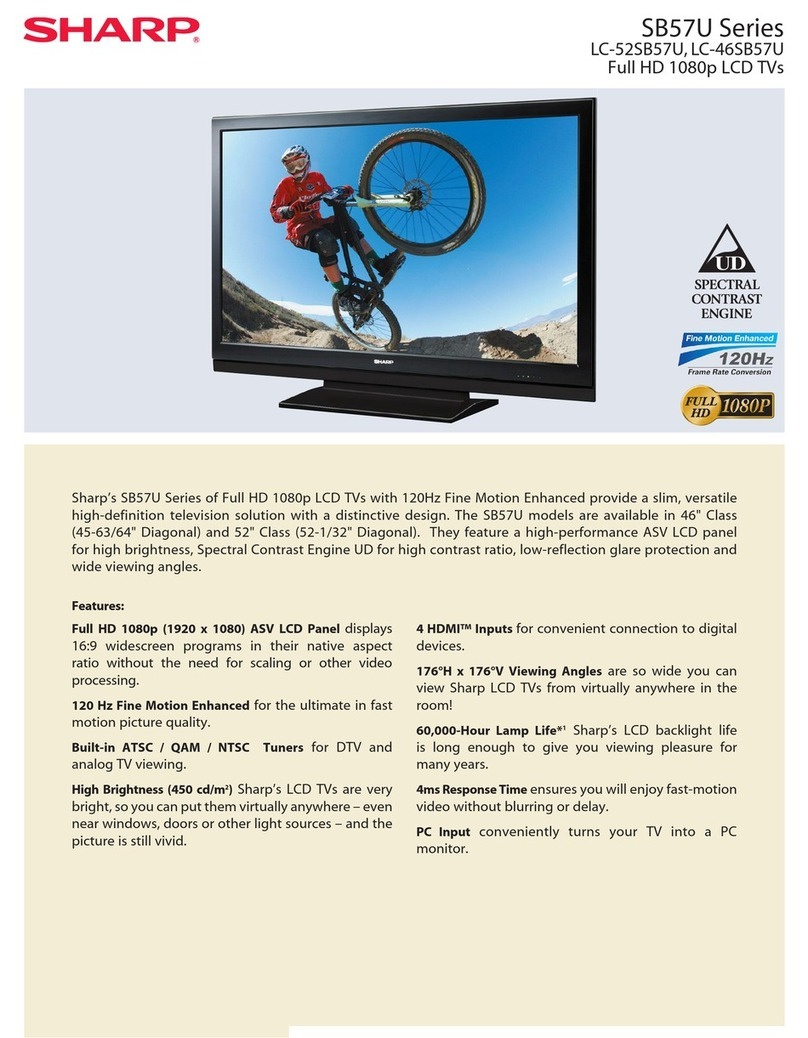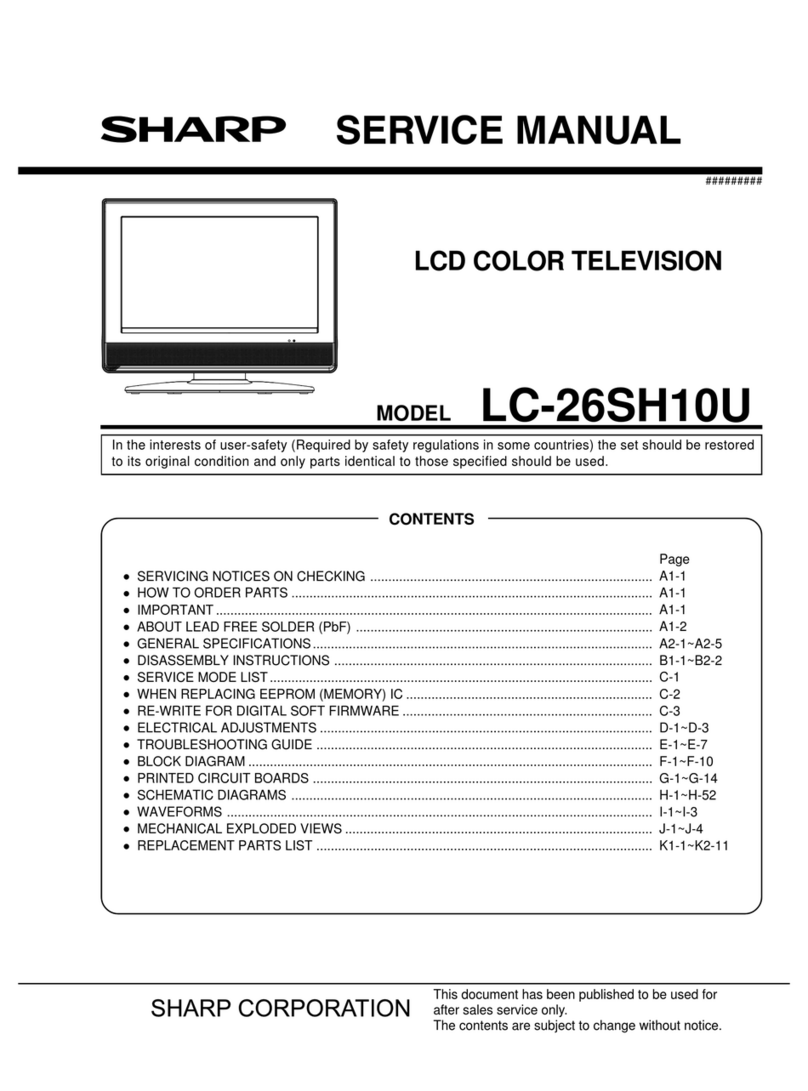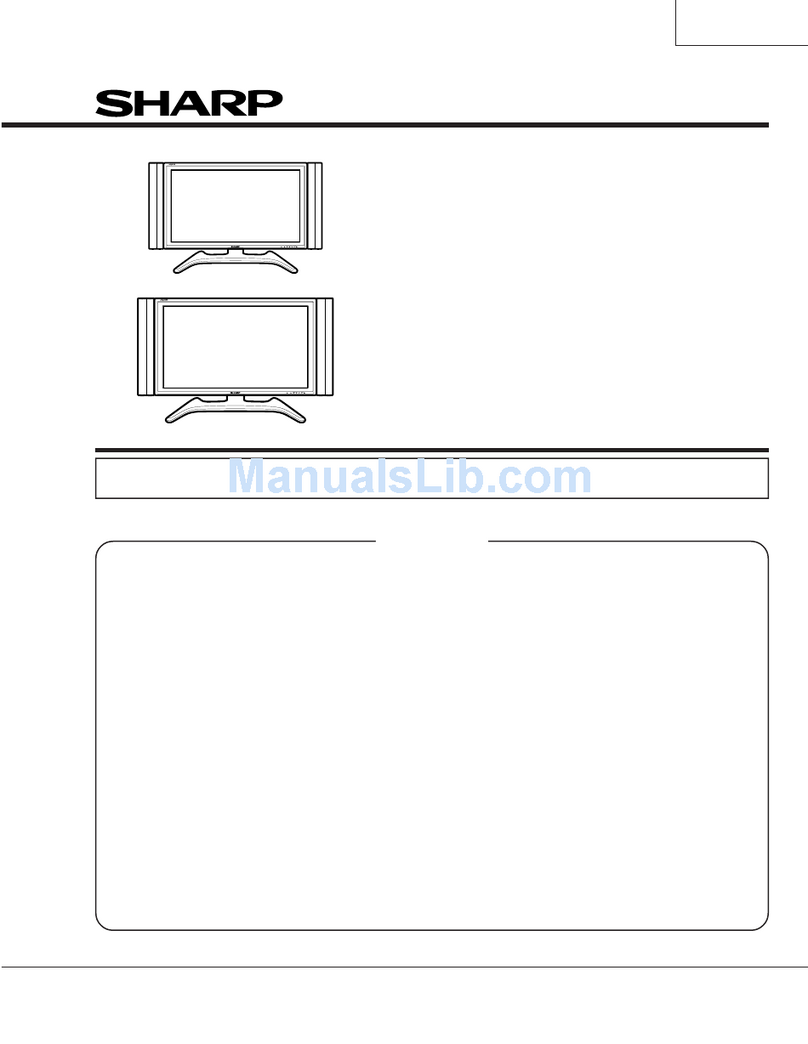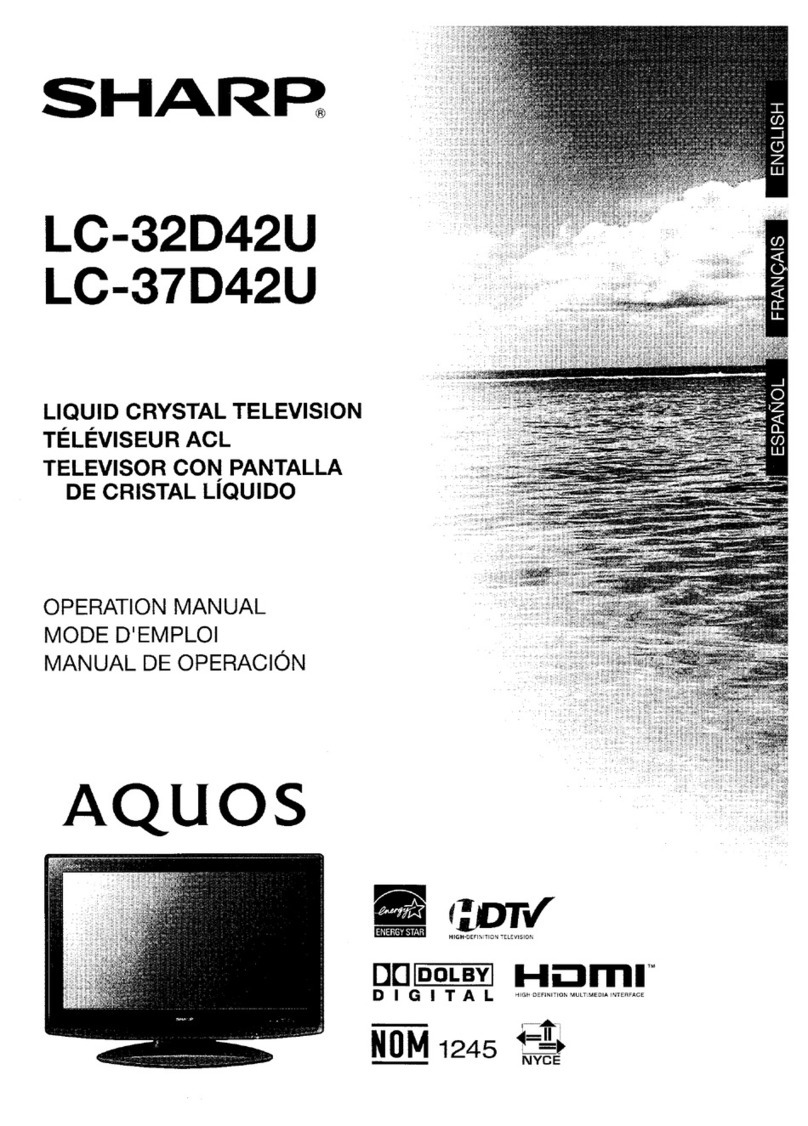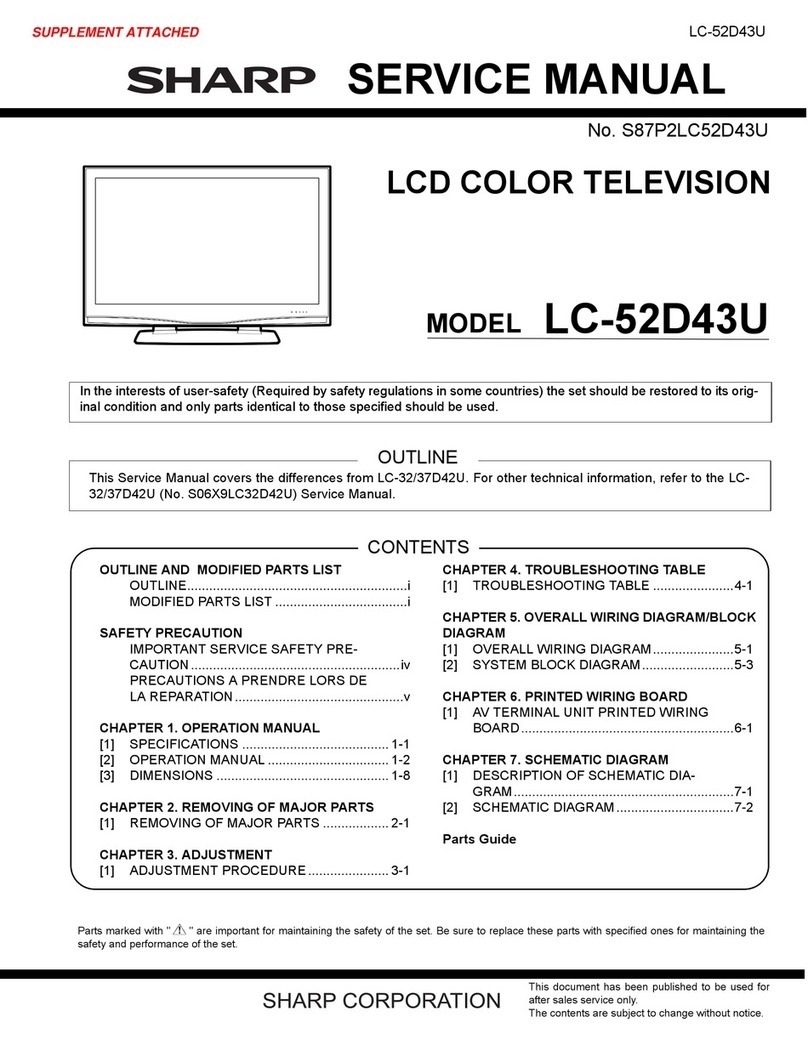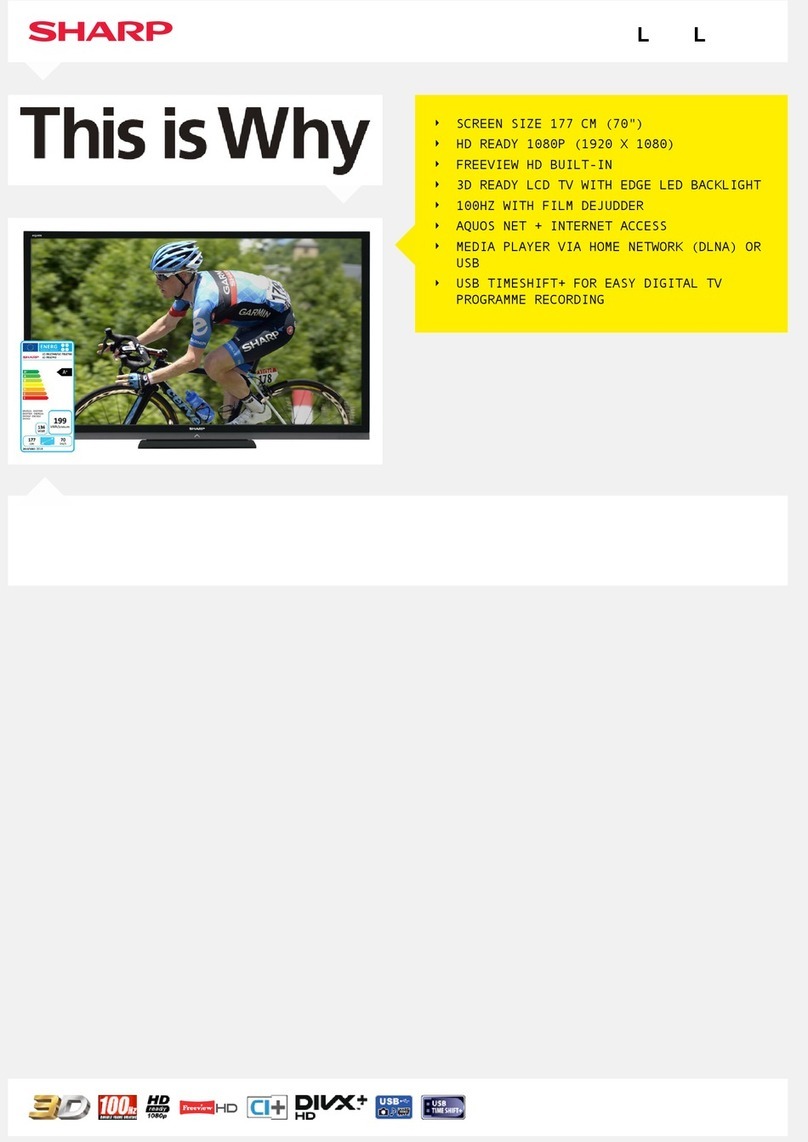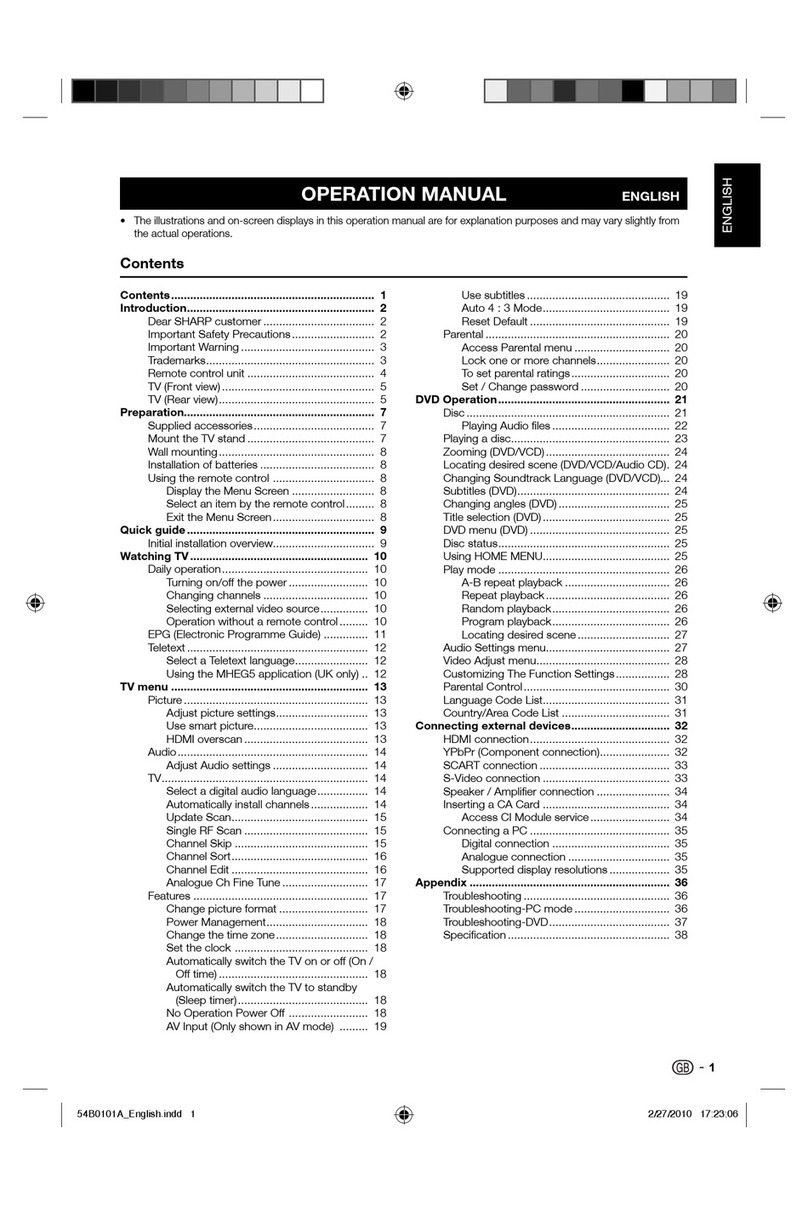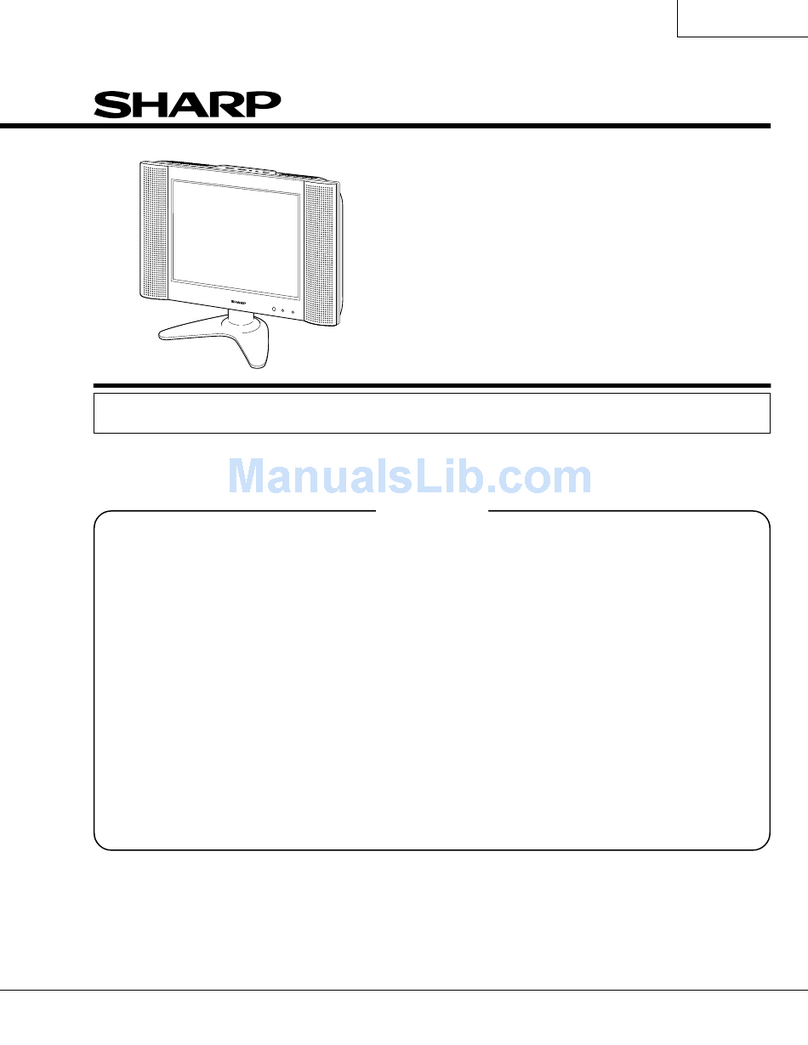Quick Start Set Up Guide
For information on using the TV’s features, please refer to the Operating Instructions.
Quick & easy guide for setting up your TV
What is included in the box
Using the remote control
Setting up the TV for the rst time - including attaching the stand
Connecting other devices to the Television
Need help setting up or using your TV?
Please contact the UK & ROI Helpline*
Telephone UK 0330 024 0803 or ROI 01443 3323
Online support at: www.umc-uk.co.uk
*Calls to 0330 numbers are charged at standard call rates and are included as part of any bundled minutes with your
phone provider.
Calls to the ROI number are charged at the local call rate.
The telephone opening hours are Monday to Friday 8.30am to 6pm, Saturday 9am – 5pm.
Bank Holidays - 10am to 4pm
Closed Christmas and New Years day
Model Numbers
LC-40CUG8052K
LC-40CUG8062K
LC-49CUG8052K
LC-49CUG8062K
LC-55CUG8052K
LC-55CUG8062K
Trademark Sharp
Model ID
LC-40CUG8052K
LC-40CUG8062K
LC-49CUG8052K
LC-49CUG8062K
LC-55CUG8052K
LC-55CUG8062K
Energy eciency class A A A
Visible screen size (diagonal) 102 cm / 40 inches 123 cm / 49 inches 139 cm / 55 inches
On-mode power consumption 62.0 W 89.0 W 110.0 W
Annual energy consumption *1 91 kWh 130 kWh 161 kWh
Standby power consumption *2 <0.50 W <0.50 W <0.50 W
O mode power consumption n/a n/a n/a
Screen resolution 3840 (H) x 2160 (V) 3840 (H) x 2160 (V) 3840 (H) x 2160 (V)
*1: Energy consumption XYZ kWh per year, based on the power consumption of the television operating 4
hours per day for 365 days. The actual energy consumption will depend on how the television is used.
*2: When the TV is turned o with the remote control/standby button and no function is active.
Product che
Additional Technical Information
RF 75 ohm Antenna / Analog / DVB / Satellite
Inputs 3 x HDMI2.0, 1 x USB3.0, 2 x USB2.0, 1 x SD card reader,
1 x RJ45 LAN/Ethernet, 1 x Mini -SCART, 1 x Mini Component/YPbPr,
1 x Mini AV IN - Composite Video/CVBS and L/R Audio shared for Composite Video and
Component/YPbPr.
Sound Outputs 1 x Digital Optical Audio output, 1 x 3.5mm Headphone
Speaker*/ Amplier Watts
(RMS) 2 x 10 / 2 x 8
Voltage and power
consumption
AC 220V ~ 240V; 50Hz
62/90/110W (home mode/
standard/max)
(<0.5W in Standby)
AC 220V ~ 240V; 50Hz
89/115/140W (home mode/
standard/max)
(<0.5W in Standby)
AC 220V ~ 240V; 50Hz
110/145/180W (home
mode/standard/max)
(<0.5W in Standby)
Dimensions including stand
(mm) 921W x 572H x 184D 1103W x 684H x 230D 1242W x 765H x 230D
Net weight (Kgs) 8.0 11.2 15.7
Wall Mounting VESA 200 x 300 (mm) VESA 600 x 300 (mm) VESA 600 x 300 (mm)
*Built-in Harman Kardon speaker systems (Full-range speaker and tweeter).
LC-40CUG8052K
LC-40CUG8062K
LC-49CUG8052K
LC-49CUG8062K
Win a
Soundbar
Register your manufacturers guarantee online within 14 days of purchase at
www.registertoday.co.uk/sharp and enter into a prize draw to
Terms and conditions apply. Online registration only.
ly
SHA/QSW/0056
Harman Kardon is trademark of HARMAN International Industries, Incorporated,
registered in the United States and/or other countries.
LC-55CUG8052K
LC-55CUG8062K
STANDBY - Switch on the TV when in standby or vice versa.
NETFLIX - Access the Netflix application.*
MUTE - Mute the sound or vice versa.
NUMBER BUTTONS - 0–9 to select a TV channel directly.
TV GUIDE - Opens the 7 day TV guide (digital TV mode).
- To return to the previous channel viewed.
YOUTUBE - Access the Youtube App.
NET+ - Access the Aquos Net application.
SOURCE - To display the input/source menu.
TV - Switches to the Digital TV source.
VOL (+/-) - To increase/decrease the sound level.
FAV - To display favourites menu.
INFO - Press once for now/next channel information.
- Press twice for information about the current programme.
CH (+/-) - To increase or decrease the channel being watched.
SUBTITLE - To switch the dialogue at the bottom of the screen (on/off).
TEXT - To enter/exit Text.
MENU - To display OSD menu.
BACK - To go back a previous step.
EXIT - To exit all menus.
( / / / / OK) - Allows you to navigate the on-screen menus and
adjust the system settings to your preference. When there is no menu
displayed on the screen, you will be able to adjust the picture/sound
settings on the TV, use the button to change the picture settings and
the button to change the sound settings.
RECORD/DVD MENU - Access the USB record function/Access the
DVD menu of the DVD inserted (must be set to the DVD source).
REC LIST/DVD SETUP - Opens the list of previously recorded items/Access
the TV’s DVD setup menu (must be set to the DVD source).
A-B - Press once to set point, press a second time to return to point.
ANGLE - Select an alternative camera angle during playback of the DVD.
REPEAT - To repeat playback.
GOTO - To go to a specific chapter.
1
5
2
3
4
- To restart the current chapter
- To advance forward to the next chapter
- To stop the playback/Eject Disc
(To EJECT the disc press/hold the button for 4 seconds)
- To play in fast rewind mode
- To play in fast forward mode
- To play/pause
Key
3
4
2
1
For models with integrated DVD players.
For models with PVR Function.
For models with USB Playback.
For models with 3D functions.
Buttons to use when
pairing the remote
control to the TV.
5
Technical Specication
REMOTE CONTROL Pairing the remote control
1) If the TV turns on automatically and the first time installation screen appears but the TV does not react to the
remote control, it will need to be paired with the set. To achieve this, press and hold the centre two coloured buttons
at the bottom of the remote control for a few seconds. The power light will then blink 5 times to confirm the TV and
remote control are paired.
2) If the TV does not automatically turn on, you will need to do this manually by pressing the centre of the TV control
stick once, this is located on the back of the TV at the left bottom corner. Once switched on, press and hold the TV
control stick on the TV set for a few seconds. This will prompt the‘pairing menu’to appear, scroll through by tilting
the control stick down and highlight the‘Pair your remote’ option, then press the centre of control stick to conrm.
Now press and hold the centre two coloured buttons at the bottom of the remote control for a few seconds to pair
with the set. The power light will blink 5 times to confirm the TV and remote control are paired.
Please save your box/packaging as you will need this in the event of warranty/service repair or support. We
are unable to carry out warranty/service if you are unable to package it correctly. The safest way to package
your item in the event of warranty/service repair is in it’s original box/packaging.
Accessories
Included with this TV are the following accessories
What is included in the box
1 x Quick start guide
1 x TV 1 x Remote Control
1 x Stand installation pack 2 x AAA Batteries
Additional Accessories
Should you wish to connect older/analogue devices to your television, you can purchase the necessary
cables either from your retailer or at www.umc-uk.co.uk/cables
Mini Composite/AV Cable
Required if you wish to connect a device with
AV/Composite/CVBS output to the TV’s Mini AV Input
Mini YPbPr Cable
Required if you wish to connect a device with YPbPr/
Component output to the TV’s Mini YPbPr Input
Connecting Component/YPbPr - you will need both the Mini YPbPr Cable and the Mini Composite/AV Cable.
The YPbPr cable will be used exclusively for video (red/green/blue) and the AV cable will be used for audio (Red/White while
Yellow stays unconnected).
Connecting Composite/AV - Mini Composite/AV Cable will be enough for both video and sound.
USB Memory sticks for recording from Freeview TV
Your TV has a built in Personal Video Recording function, meaning you can set
up recordings from the TV guide directly onto a PVR ready USB memory stick.
You can also pause live TV and rewind/fast forward through your recordings.
See our great range of tested and compatible PVR ready USB memory sticks at
www.umc-uk.co.uk/usb
1 x Power Cable 1 x RF cable
Mini SCART
Required if you wish to connect a device with SCART to the
TV’s Mini SCART input
LC-55CUG8052K SHA-QSW-0056.indd 1LC-55CUG8052K SHA-QSW-0056.indd 1 09/01/2019 12:53:1009/01/2019 12:53:10