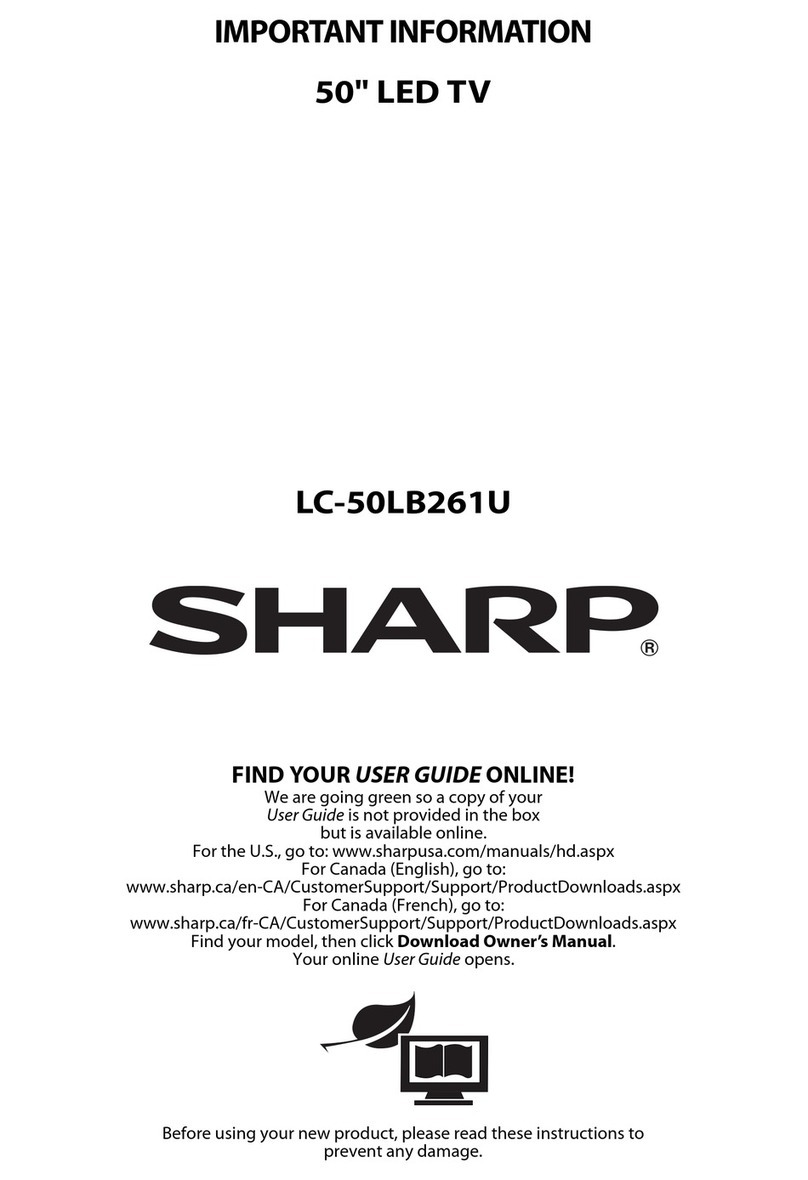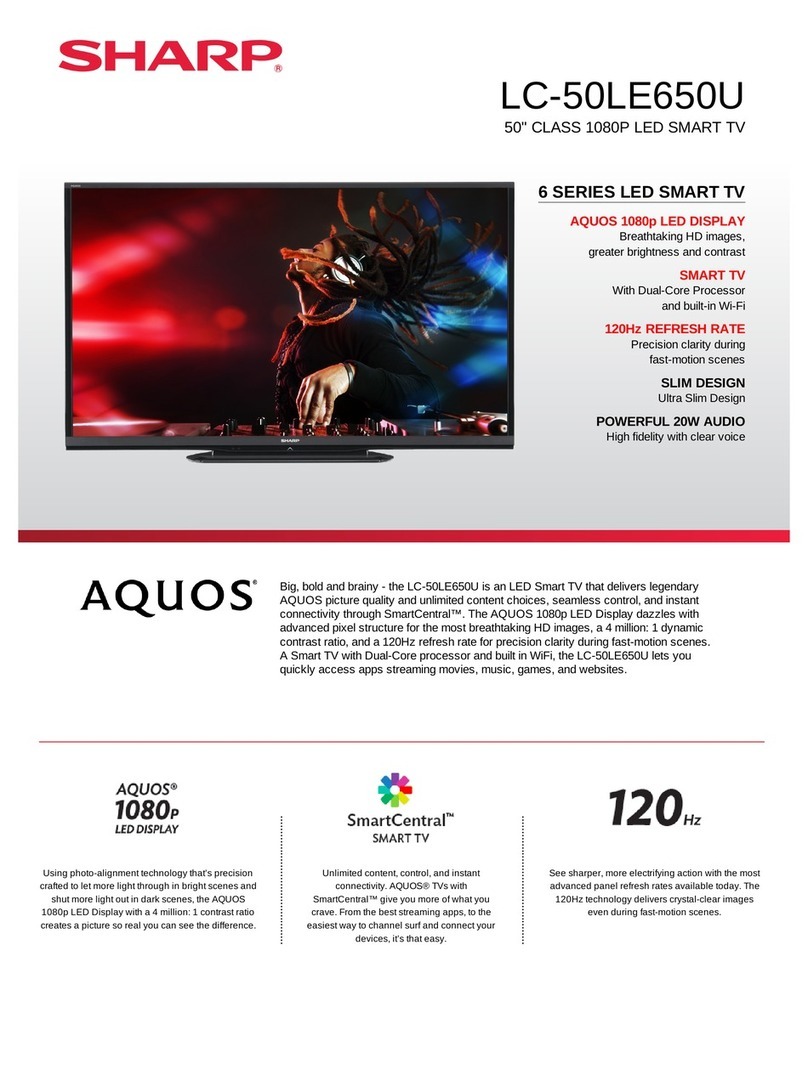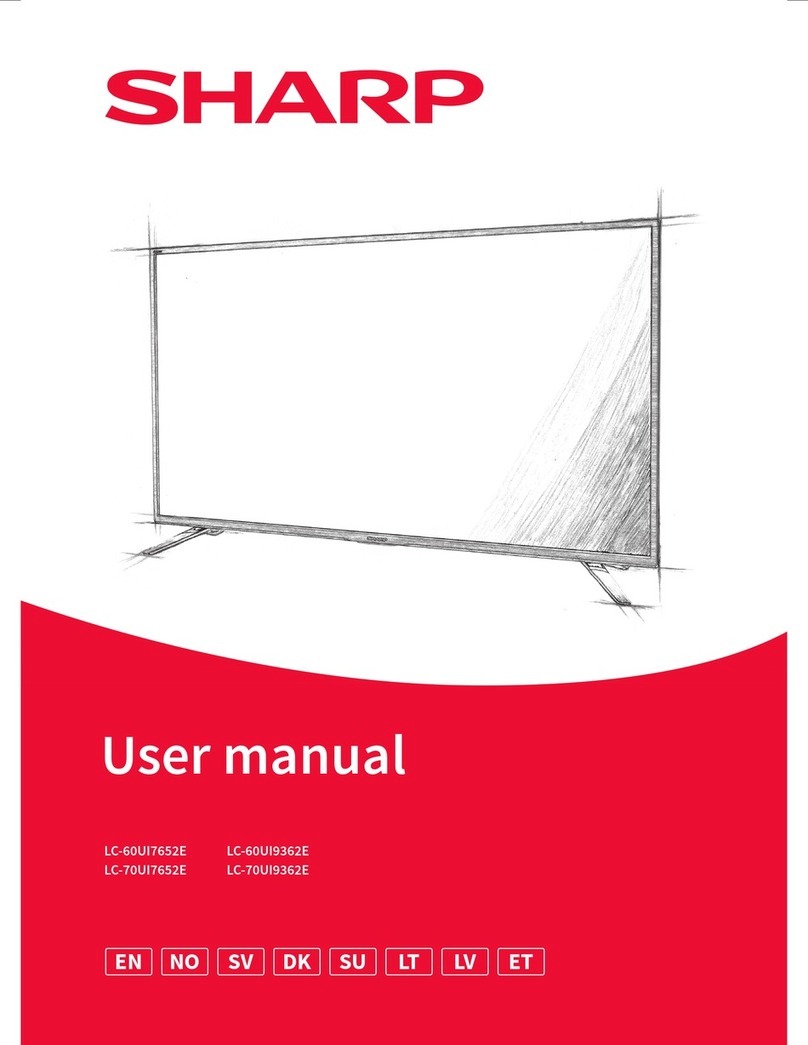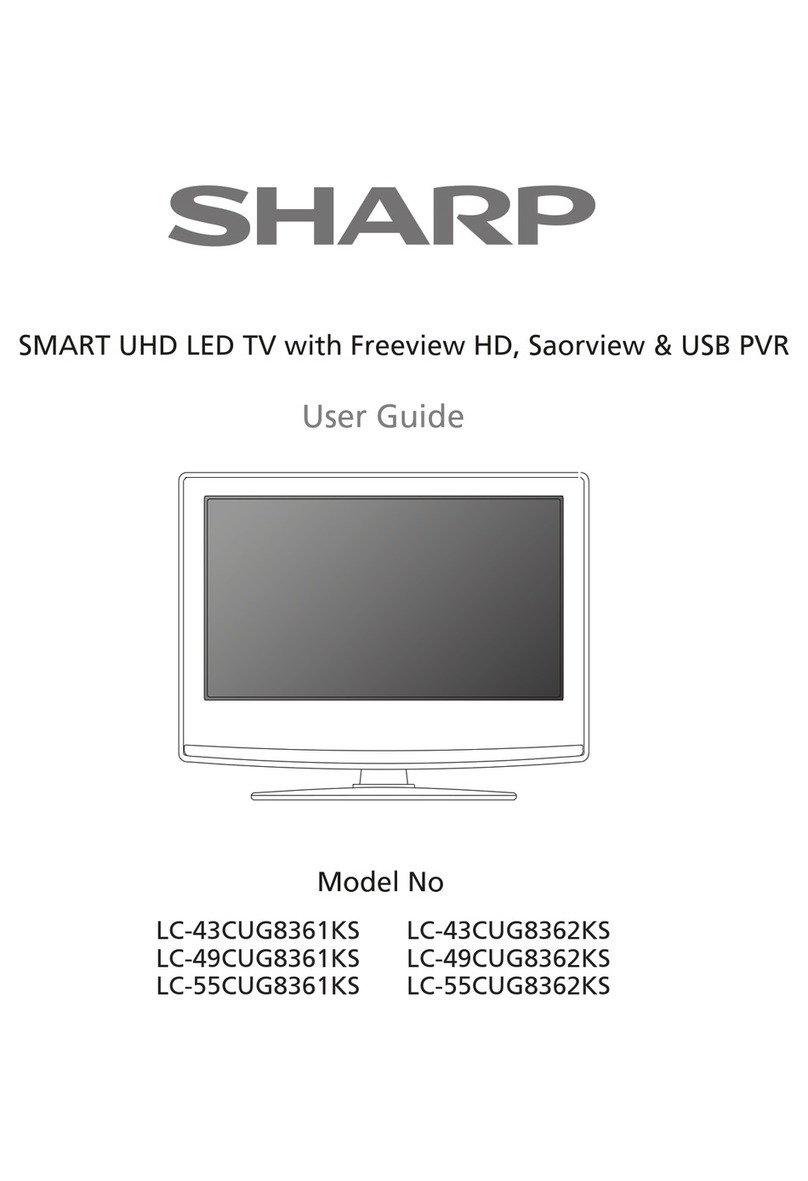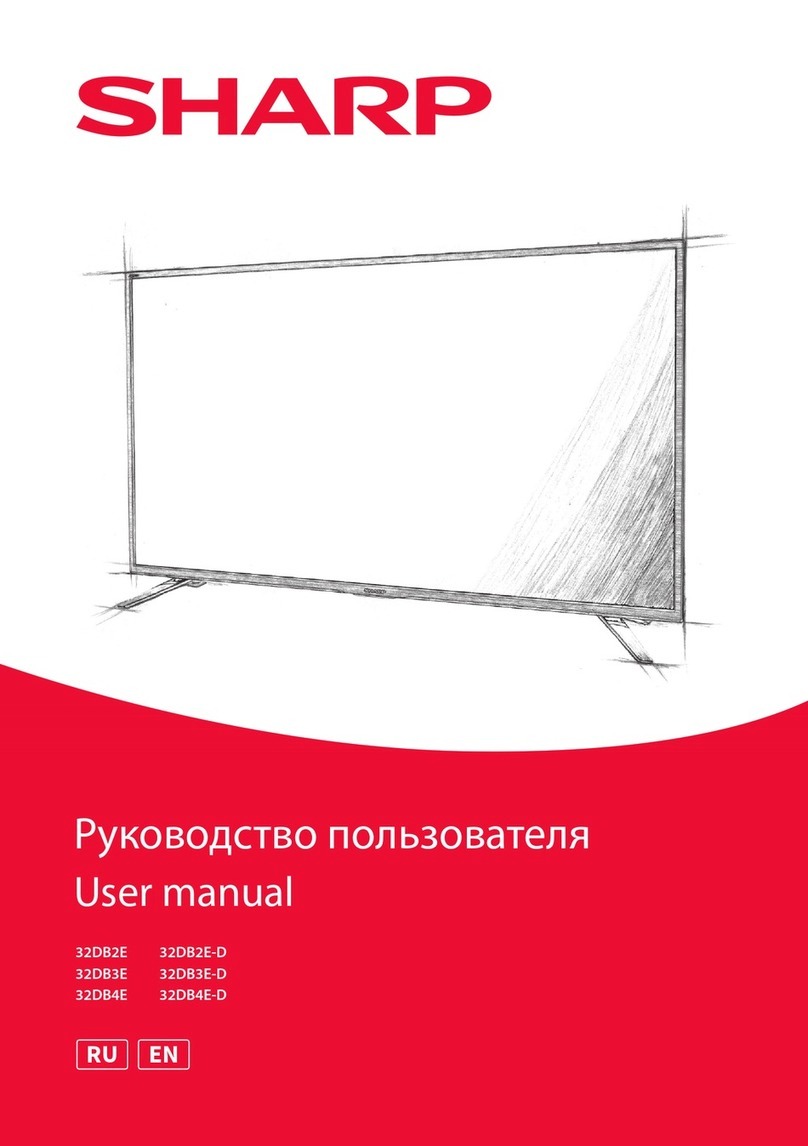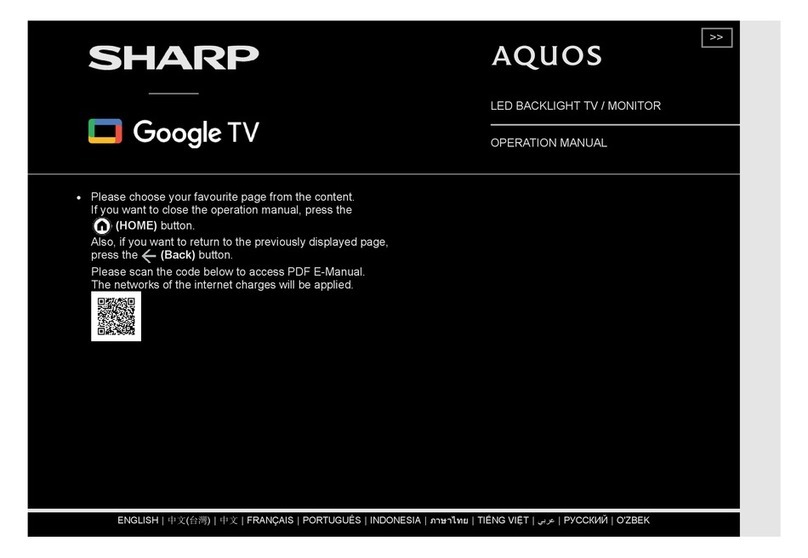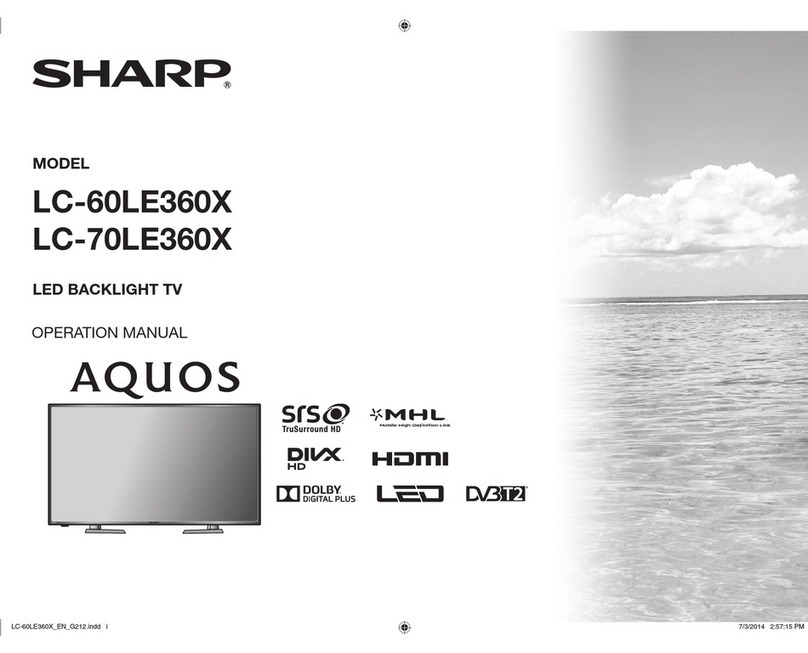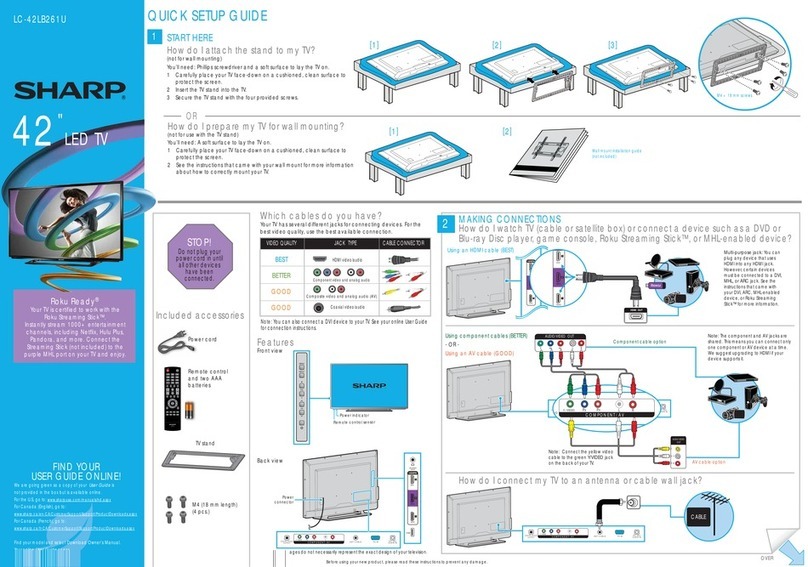Quick Start Set Up Guide
For information on using the TV’s features, please refer to the Operating Instructions. (Available online to download.)
Model Numbers
50BJ2I 55BJ2I
50BJ3I 55BJ3I
50BJ4I 55BJ4I
50BJ5I 55BJ5I
50BJ6I 55BJ6I
50BJ2I
50BJ3I
50BJ4I
50BJ5I
50BJ6I
55BJ2I
55BJ3I
55BJ4I
55BJ5I
55BJ6I
Energy Eciency Class (SDR) G G
Power consumption (SDR) 70 W 101 W
Energy Eciency Class (HDR) G G
Power consumption (HDR) 105 W 170 W
Screen resolution (pixels) 3840 x 2160
Screen Size (diagonal) 127 cm / 50 inches 139 cm / 55 inches
RF 75 ohm Antenna / Analog / DVB / Satellite
Inputs 3 x HDMI, 3 x USB, 1 x SD card reader,
1 x RJ45 LAN/Ethernet,
1 x Composite/CVBS Video & Component/YPbPr Input, 1 x L/R Audio input for
Composite/CVBS & Component YPbPr
Sound Outputs 1 x Digital Optical Audio output, 1 x 3.5mm Headphone
Speaker*/ Amplier Watts (RMS) 2 x 10 / 2 x 8
Voltage and power consumption AC 220V ~ 240V; 50Hz
70/95/115W (home mode/standard/
max)
(<0.5W in Standby)
AC 220V ~ 240V; 50Hz
110/145/180W (home mode/
standard/max)
(<0.5W in Standby)
Dimensions including stand (mm) 1124W x 698H x 230D 1239W x 765H x 230D
Net weight (Kgs) 12.2 14.2
Wall Mounting VESA 200 x 200 (mm) VESA 400 x 200 (mm)
Win a
Soundbar
Register your manufacturers guarantee online within 14 days of purchase at
www.registertoday.co.uk/sharp and enter into a prize draw to
Terms and conditions apply. Online registration only.
y
*Built-in Harman Kardon speaker systems (Full-range speaker and tweeter).
SHA/QSW/0196
SHA/QSW/0196
Harman Kardon is trademark of HARMAN
International Industries, Incorporated,
registered in the United States and/or other
countries.
The terms HDMI, HDMI High-Denition
Multimedia Interface, and the HDMI Logo
are trademarks or registered trademarks
of HDMI Licensing Administrator, Inc.
Manufactured under license from Dolby
Laboratories. Dolby, DolbyAudio, and the
double-D symbol are trademarks of Dolby
Laboratories Licensing Corporation.
Quick & easy guide for setting up your TV
What is included in the box
Using the remote control
Setting up the TV for the rst time - including attaching the stand
Connecting other devices to the Television
Need help setting up or using your TV?
Please contact the UK & ROI Helpline*
Telephone UK 0330 024 0803 or ROI 01443 3323
Online support at: www.umc-uk.co.uk
*Calls to 0330 numbers are charged at standard call rates and are included as part of any bundled minutes with your
phone provider.
Calls to the ROI number are charged at the local call rate.
The telephone opening hours are:
Monday to Friday: 8.30am – 6pm
Saturday: 9am – 5pm
Bank Holidays: 10am – 4pm
Closed Christmas and New Years day
Sky Remote Code
If you wish to use your Sky remote to operate the TV’s basic
functions, you will need a Sky remote control (Revision 9 or later) and
you will need to program it with the code 2134. If you wish to use
your Sky Q remote to operate the TV’s basic functions, you will need
to program it with the code 4170.
Using the remote control Online Manual
To launch the Online Manual, press the [MENU] button and then select:
Settings>About TV>Help Information>View Online Manual
Microsoft PlayReady™
This product contains technology subject to certain intellectual property rights of Microsoft. Use or
distribution of this technology outside of this product is prohibited without the appropriate license(s) from
Microsoft.
Content owners use Microsoft PlayReady™ content access technology to protect their intellectual property,
including copyrighted content. This device uses PlayReady technology to access PlayReady-protected
content and/or WMDRM-protected content. If the device fails to properly enforce restrictions on content
usage, content owners may require Microsoft to revoke the device’s ability to consume PlayReady-protected
content. Revocation should not aect unprotected content or content protected by other content access
technologies. Content owners may require you to upgrade PlayReady to access their content. If you decline
an upgrade, you will not be able to access content that requires the upgrade.
Accessories
Included with this TV are the following accessories
What is included in the box
Please save your box/packaging as you will need this in the event of warranty/service repair or support.
We are unable to carry out warranty/service if you are unable to package it correctly. The safest way to
package your item in the event of warranty/service repair is in it’s original box/packaging.
RF Cable
Additional Accessories
If you don’t have the RF cable shown below, then you can purchase one from www.umc-uk.co.uk/cables
If you are intending to connect your TV to an RF socket in order to receive Freeview you will need this
cable.
1 x Quick Start Guide 1 x Remote Control and 2 x AAA Batteries
1 x Stand installation pack1 x Safety Leaflet
789
0
123
456
TV
GUIDE
VOL CH
SOURCE
SOUND
PICTURE
ON/OFF MUTE
TEXT
SUBTITLE
INFO
TV
BACK
FAV
NET+
GOTO
DVD SETUP
DVD MENU
A-B
3D
REPEAT
REC LIST
PVR/MEDIA
EXIT
MENU
OK
1
4
2
3
ON/OFF - Switch on the TV when in standby or vice versa.
MUTE - Mute the sound or vice versa.
NUMBER BUTTONS - 0–9 to select a TV channel directly.
TV GUIDE - Opens the 7 day TV guide (digital TV mode).
- To return to the previous channel viewed.
VOL (+/-) - To increase/decrease the sound level.
PICTURE - Scrolls through picture mode options.
SOUND- Scrolls through sound mode options.
SOURCE - To display the input/source menu.
CH (+/-) - To increase or decrease the channel being watched.
MENU - To display OSD menu.
EXIT - To exit all menus.
( / / / / OK)- Allows you to navigate the on-screen menus and adjust the
system settings to your preference.
BACK - To go back a previous step.
FAV - To display favourites menu.
INFO - Press once for now/next channel information.
- Press twice for information about the current programme.
TEXT - To enter/exit Text.
SUBTITLE - To switch the dialogue at the bottom of the screen (on/off).
TV - To switch to Digital Channels.
YOUTUBE - Access the Youtube App.
NETFLIX - Access the Netflix App.
NET+ - Access the Aquos NET+ Smart Portal.
RECORD/DVD MENU - Access the USB record function/Access the
DVD menu of the DVD inserted (must be set to the DVD source).
REC LIST/DVD SETUP - Opens the list of previously recorded items/Access
the TV’s DVD setup menu (must be set to the DVD source).
GOTO - To go to a specific chapter.
A-B - Press once to set point, press a second time to return to point.
ANGLE/3D - Select different angle of DVD.
REPEAT - To repeat playback.
Key
3
2
1
For models with integrated DVD players.
For models with PVR Function.
For models with USB Playback.
For models with 3D functions.
4
-Tore
start thecurrent chapter
- Toadvance forward to thenext chapter
-To stoptheplayback/Eject Disc
(To EJECT thediscpress/holdthebuttonfor4seconds)
-Toplay infastrewindmode
-Toplay infastforward mode
-To play/pause
Technical Specication
To receive Freeview channels, in particular Freeview HD channels, you will need a Digital TV aerial and be in a good Freeview
coverage area. You can check coverage for your postcode at www.freeview.co.uk.
Please note that any Freeview HD channels found during tuning will be placed in channel positions above 100. For
example, 101 (BBC1 HD) 102 (BBC2 HD) etc.