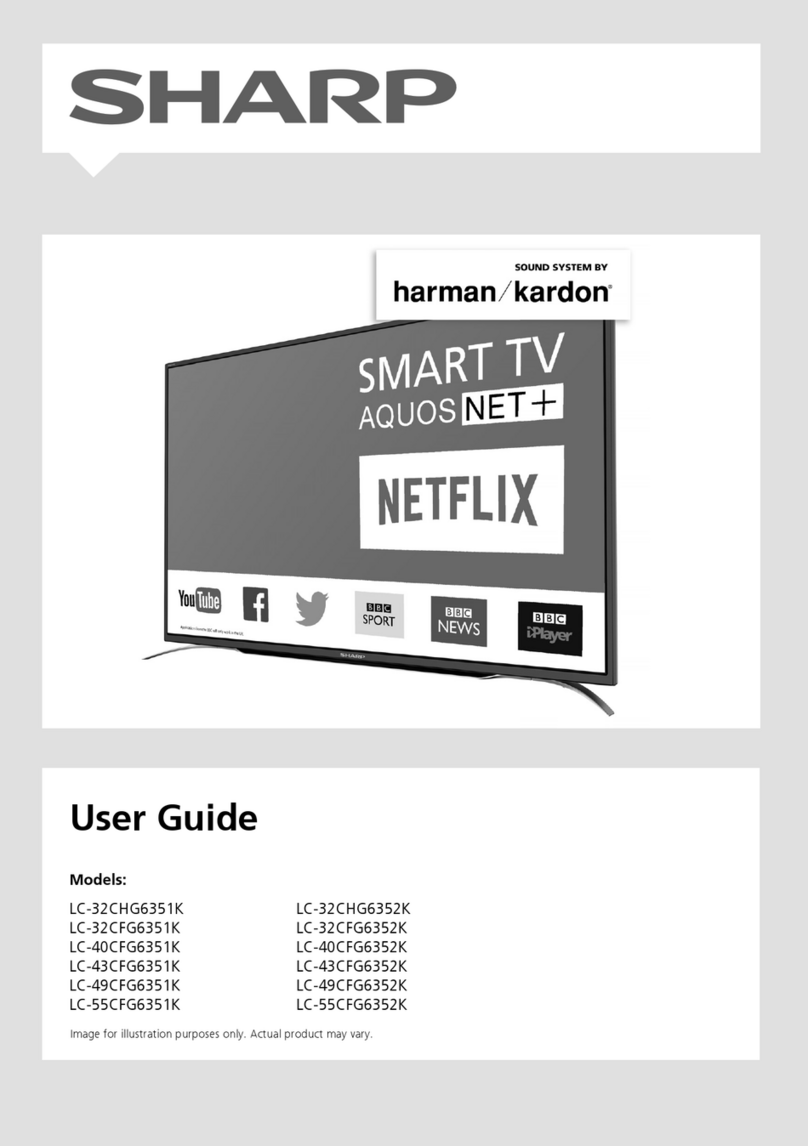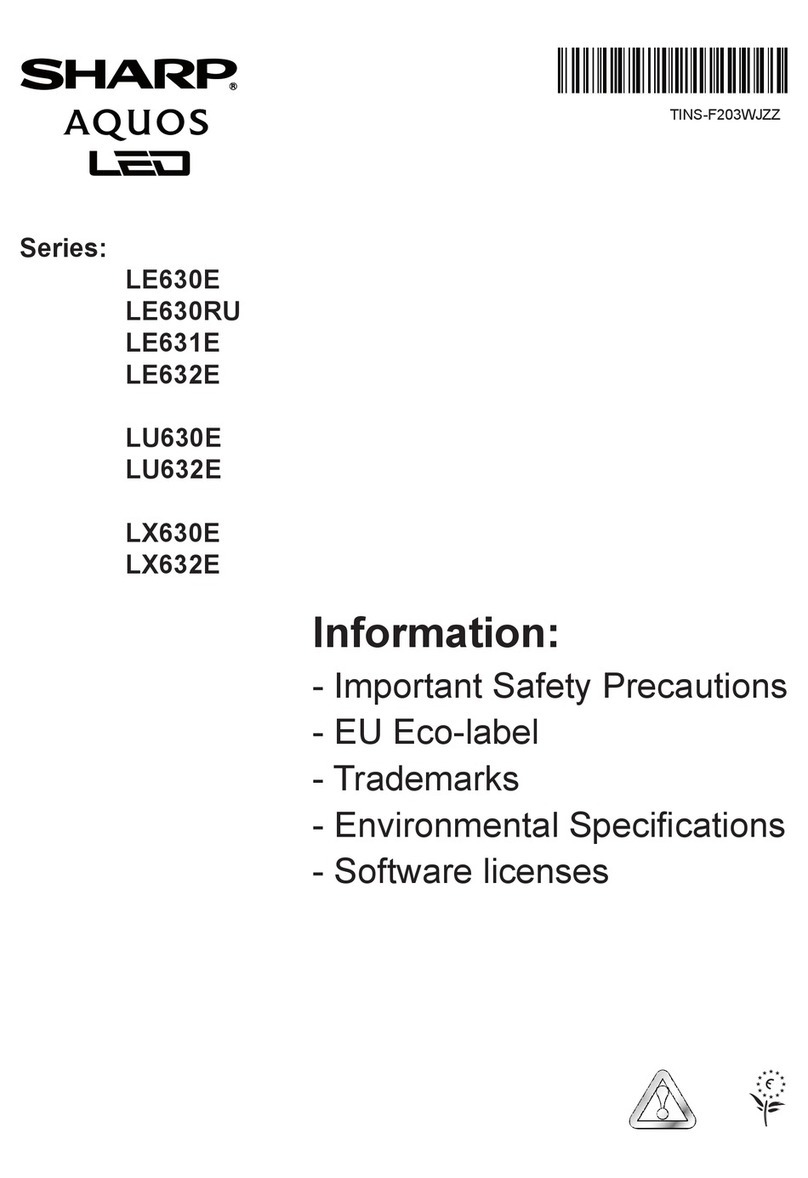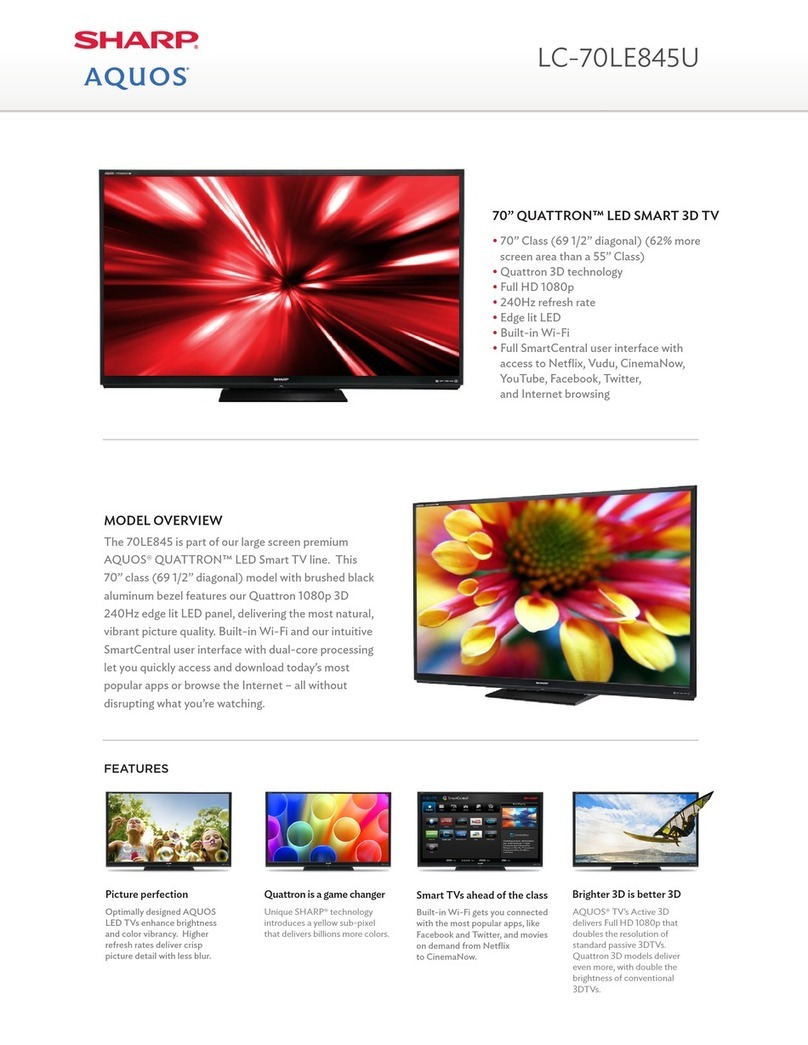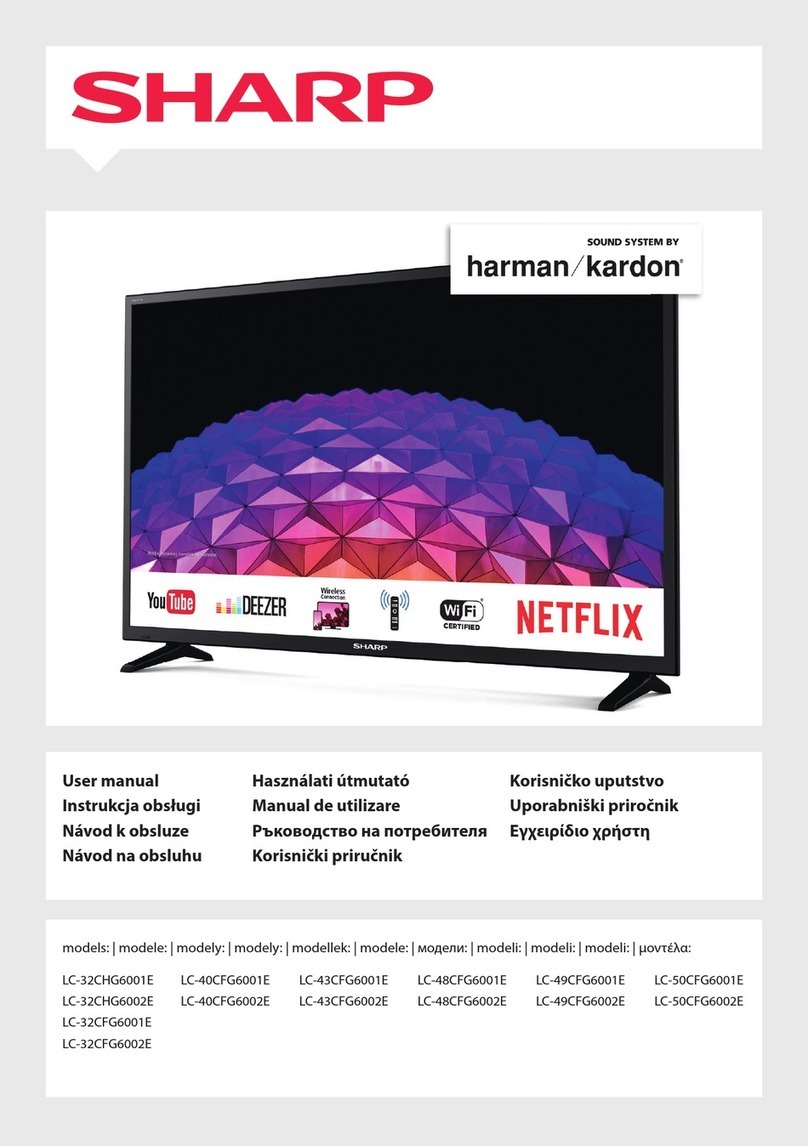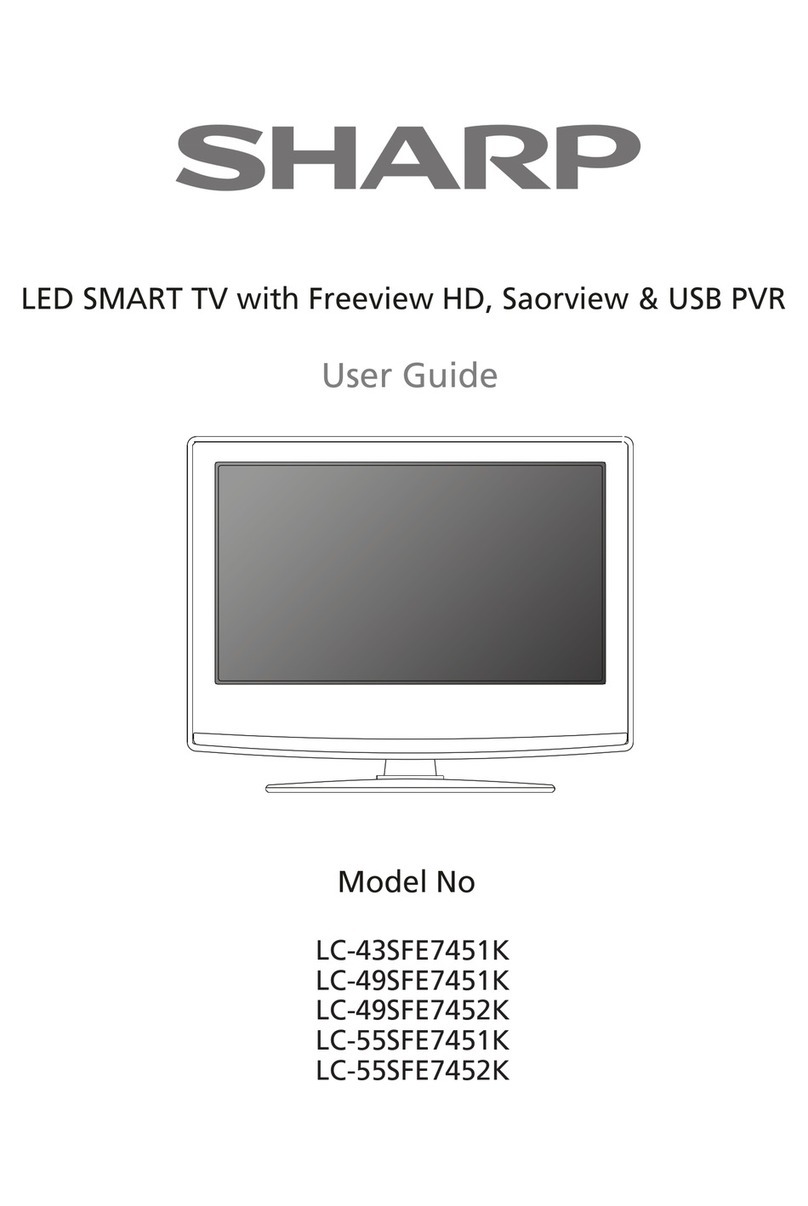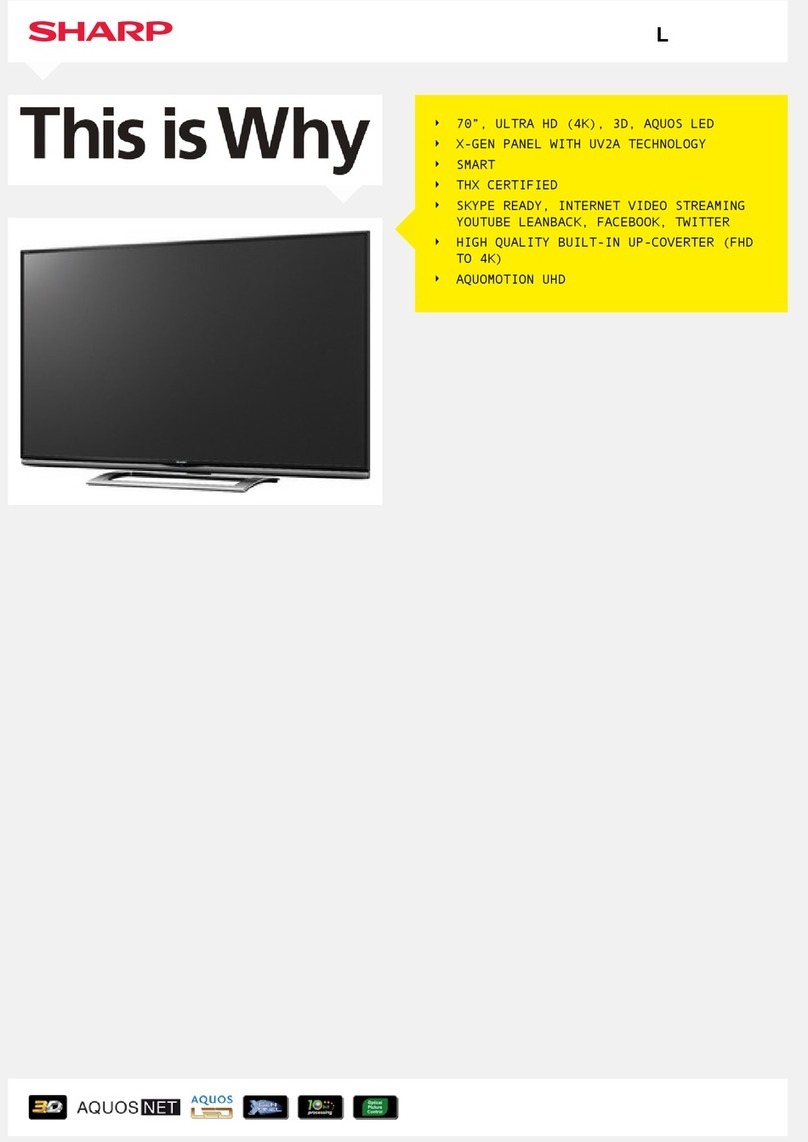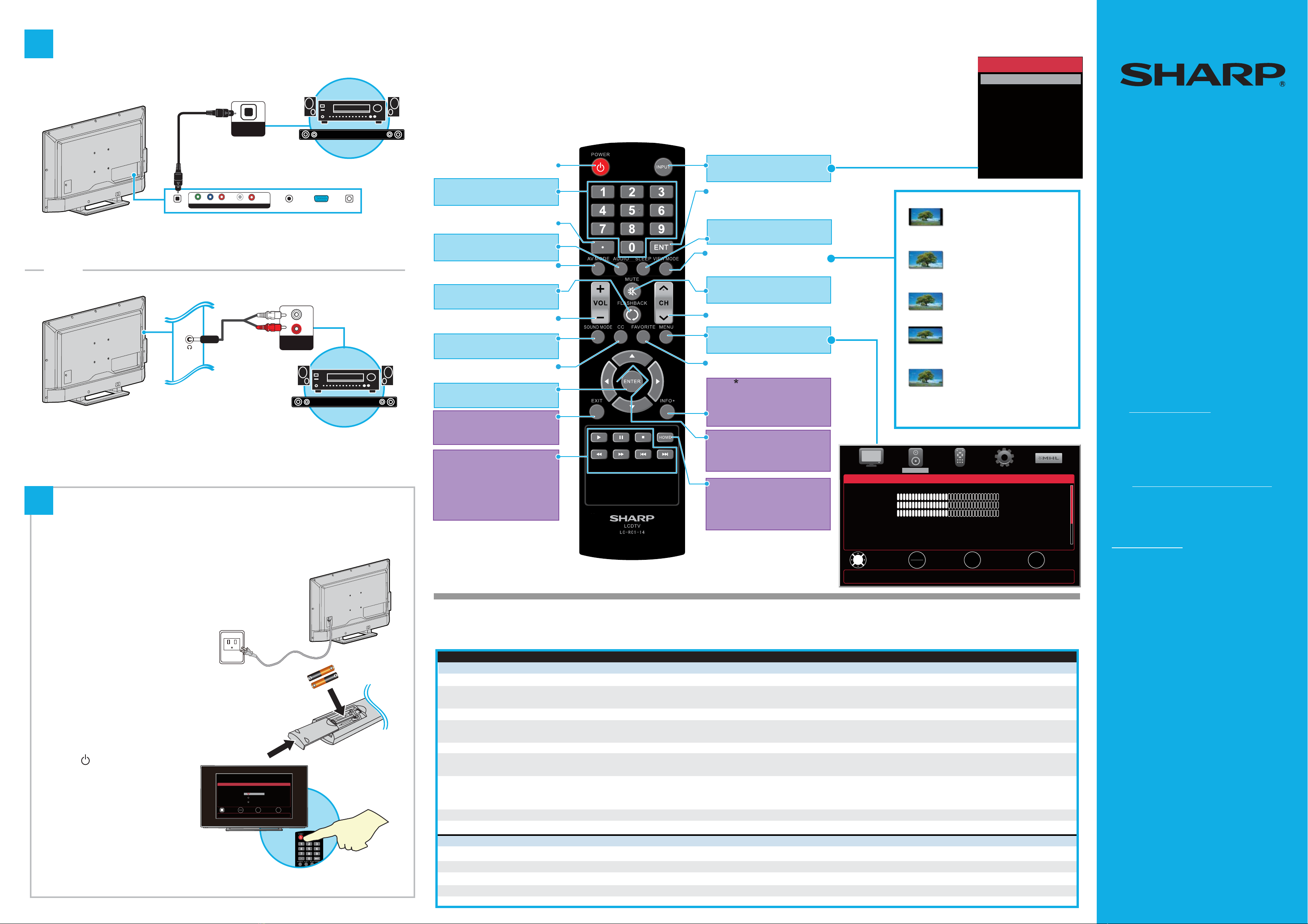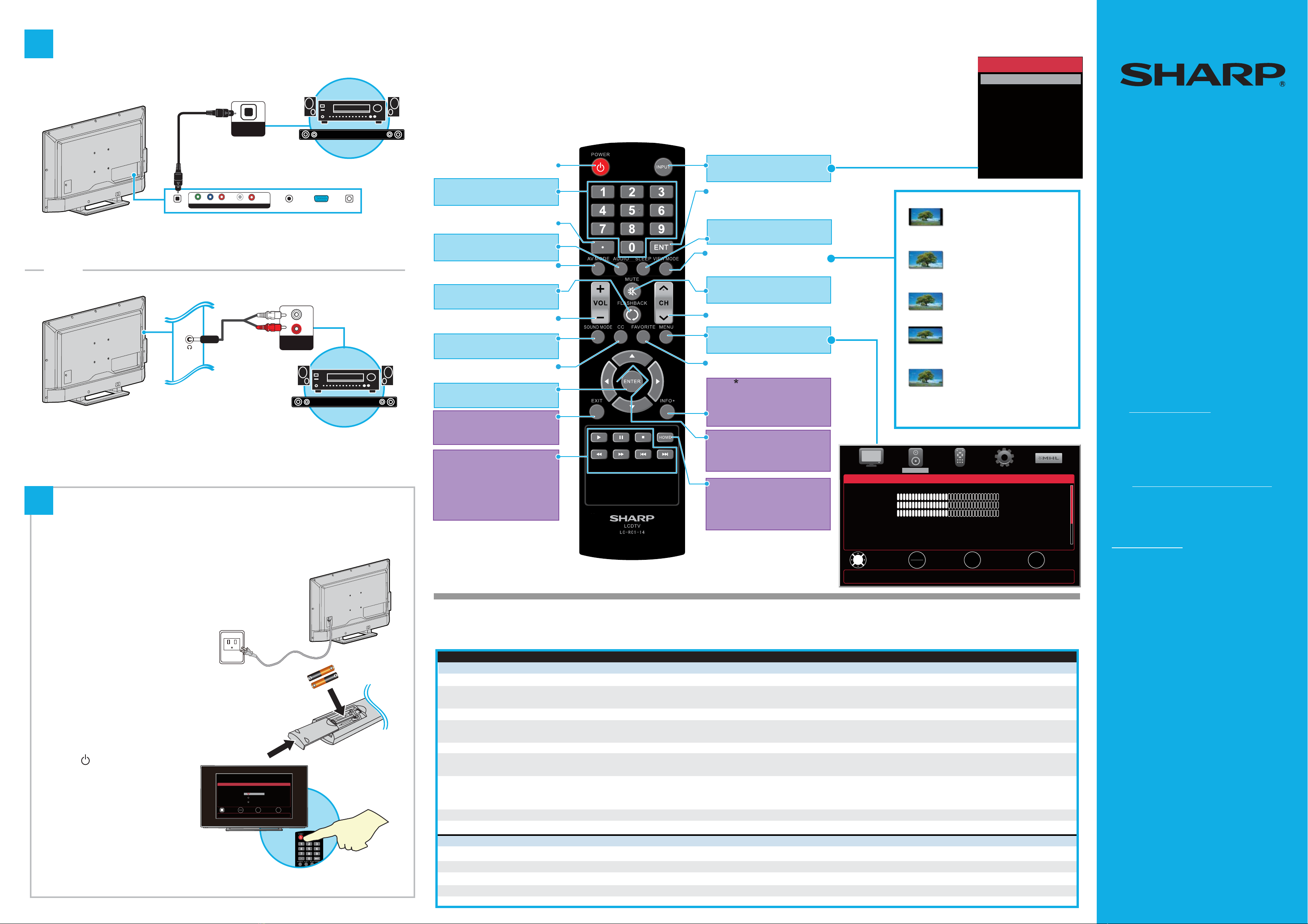
V3 ENGLISH 14-1100
ANT / CABLE PC I N
Y/ VIDEO
C O M P O N E N T / AV
PBPRLR
PC / D VI
AU DIO IN
DI GI TAL A U DI O
OU TP U T
/A U DI O
OU T
OPTICAL
AUDIO IN
AUDIO IN
INPUT SOURCE
TV
HDMI 1
HDMI 2
Component/AV
PC
USB(Photos)
MENU
PREVIOUS
MENU
EXIT
EXIT
EXIT
OK
ENTER
SELECT
OK
ENTER
MOVE
PICTURE
AV Mode Standard
Backlight 28
Brightness 50
Contrast 52
Color 65
Tint 0
Sharpness 50
Advanced Settings
Adjust settings to affect picture quality.
PICTURE SOUND CHANNELS SETUP MHL/ACC
INPUT
Opens the INPUT SOURCE list.
ENT
Jumps to a channel after selecting
with the 0–9 buttons.
SLEEP
Sets the sleep timer.
VIEW MODE
Changes how the picture is
displayed on the screen.
MUTE
Mutes the sound.
Channel
Changes the TV channels.
MENU
Opens the on-screen menu.
FAVORITE
Opens the Favorite Channel List.
INFO
TV: Opens a TV status banner.
Roku: Accesses special Roku
options when a Roku Streaming
StickTM is plugged in.
Arrows
TV: Navigate in on-screen menus.
Roku Streaming StickTM: Navigate
in Roku screens.
HOME
MHL: Opens the MHL device’s home
menu when an MHL device is plugged in.
Roku: Switches to a connected
Roku Streaming StickTM.
Power
Turns your TV on or off.
Numbers
Enter channel numbers.
.
Enters a digital sub-channel
number (for example 4.1).
AUDIO
Selects an audio language,
if available.
AV MODE
Selects the picture mode.
FLASHBACK
Returns to the previous channel.
Volume
Changes the volume.
SOUND MODE
Selects the audio mode.
CC
Turns closed captioning on or off.
ENTER
Confirms selections or changes.
EXIT
TV: Closes the on-screen menu.
Roku: Closes menu or videos.
Media controls
CEC: Control HDMI-CEC devices
connected to your TV.
USB: Control the photo slideshow.
Roku: Control a movie or show
that is playing.
Note: Refer to the instructions that
came with your speakers for more
information.
On your TV, set the Digital Audio Out
option in the SOUND menu to PCM.
I already have a universal remote control. How do I make it control this TV?
If you already have a universal remote control that you would like to program to work with your TV and don’t want to use the included
Sharp remote control, see the table for common codes.
The best time to turn on your TV is after you have attached the
TV stand or wall-mounted your TV and connected all devices.
CONNECTING AUDIO DEVICES
How do I connect my TV to external speakers?
SOUNDBAR
SOUNDBAR
TURNING ON MY TV
When can I turn on my TV?
Normal: Original aspect ratio is
preserved. Black bars are present if
content is not widescreen (16:9).
Zoom: Expands the image to fill the
screen. The top and bottom of the
image may be cropped.
Wide: Displays content recorded in a
16:9 (wide-screen) aspect ratio.
Cinema: Stretches the image at the
edges, but keeps a clear image in the
center.
Auto: Automatically adjusts the image
based on the screen size and the TV
program. Select this option if you are
uncertain which aspect ratio to choose.
Note: Auto is only available when Auto
View Mode in the CHANNELS menu is set
to On.
What are my screen-size options?
UNIVERSAL REMOTE TV CODES
CABLE BOX, SATELLITE BOX, OR OTHER SET-TOP BOX
When your television is in place:
1Plug one end of the power cord
into the AC IN connector on the
back of your TV and the other end
into a power outlet.
2Remove the remote control cover
and install the batteries, matching
the + and - symbols.
3Press (POWER) on your remote
control.
4Follow the on-screen instructions.
OR
3
4
MENU
PREVIOUS
MENU
EXIT
EXIT
EXIT
OK
ENTER
SELECT
OK
ENTER
MOVE
SOUND
Adjust settings to affect sound quality.
PICTURE SOUND CHANNELS SETUP MHL/ACC
Sound Mode Standard
Balance 0
Bass 50
Treble 50
Speaker Auto
Digital Audio Output
Analog TV Sound Stereo
Audio Language English
Using your remote control
Roku Ready® means you can use your Sharp remote to control the
Streaming Stick without having to pick up a different remote control.
Using analog audio
Using digital audio
Note: Refer to the instructions that came
with your speakers for more information.
One-year limited warranty
Visit www.sharpusa.com for details.
Need additional help?
See your online User Guide! This comprehensive
guide includes everything from basic how-to
steps to more advanced features.
Go to www.sharpusa.com/manuals/hd.aspx.
Find your model and select Download Owner’s
Manual. Your online User Guide opens.
We’re here for you.
www.sharpusa.com
For customer service, call: 855-544-2030
©2014 Best Buy China LTD.
All rights reserved. SHARP is a trademark of Sharp Electronics
Corporation; used under license by Best Buy China LTD.
All other trademarks are property of their respective owners.
MENU
PREVIOUS
MENU
EXIT
EXIT
EXIT
OK
ENTER
SELECT
OK
ENTER
MOVE
Please select your language
Français
English
Español
Set menu language to English, Français, or Español.
EZ SETUP
Cablevision 004, 014, 019, 022, 028, 081, 127, 236, 251,496
Charter 004, 014, 016, 019, 022, 023, 024, 025, 026, 027, 028, 029, 081, 0093, 127, 175, 143, 251, 236, 393, 395, 409, 496, 0039, 0093,
0165, 0386, 0491, 0688, 0689, 0851, 1917, 10093, 10165, 10386, 10688, 10851, 10818,11602, 10818, 12360
Comcast 0093, 0165, 10032, 10036, 10093, 10153,10165, 10386, 10398, 10491, 10851, 10854, 11089, 11407, 11602
Cox 002, 008, 049, 050, 051, 052, 070, 071, 072, 073, 098, 102, 107, 139, 166, 167, 179, 0039, 0093, 0153, 0157, 0165, 0220, 0281,
0386, 0398, 0491, 0630, 0688, 0689, 0818, 0851,1004, 1006, 1010, 1022, 1025, 1079, 1093, 1094, 1095, 1100, 1137, 1139
Direct TV 10032, 10036, 10039, 10093, 10153, 10157, 10165, 10281, 10381, 10386, 10491, 10688, 10720, 10818, 10851, 10854, 11089, 11393,11589, 11602, 11917
Dish Network 005, 026, 091, 105, 106, 107, 108, 128, 129, 214, 521, 526, 546, 585, 591, 605, 606, 607, 608, 628, 629, 654, 655, 658, 663, 670
702,739, 740, 741, 803, 835, 965
Time Warner 016, 022, 023, 024, 025, 026, 027, 028, 029, 073, 107, 179, 251, 363, 0026, 0039, 0090, 0091, 0093, 0107, 0129, 0141, 0153,
0157,0165, 0200, 0220, 0224, 0225, 0281, 0386, 0398, 0491, 0688, 0689, 0702, 0818, 0851, 1004, 1006, 1010, 1022, 1025, 1079,
1093,1094, 1095, 1100, 1137, 1139, 1197, 1602
Tivo
0011, 0020, 0025, 0028, 0033, 0034, 0077, 0132, 0151, 0154, 0235, 0236, 0361, 0375
Verizon
342, 0120, 0205, 0518, 0715, 0716, 0878, 3005, 3008, 3021, 3025, 3027, 3073, 3121, 3125, 3132, 3138, 3142, 3206, 3222
One for All 0039, 0093, 0157, 0165, 0386, 0688, 0689, 0818, 10093, 10818, 20048, 20848
Phillips 0002, 0111, 0202, 0224, 0228, 0502, 0509, 0603, 0813, 0907, 0913, 2550
RCA 005, 008, 018, 020, 067, 077, 083, 089, 097, 10093, 10818, 12360
Sony 00093, 00650, 00653, 00818, 01193, 01393, 01659
UNIVERSAL REMOTE CONTROLS