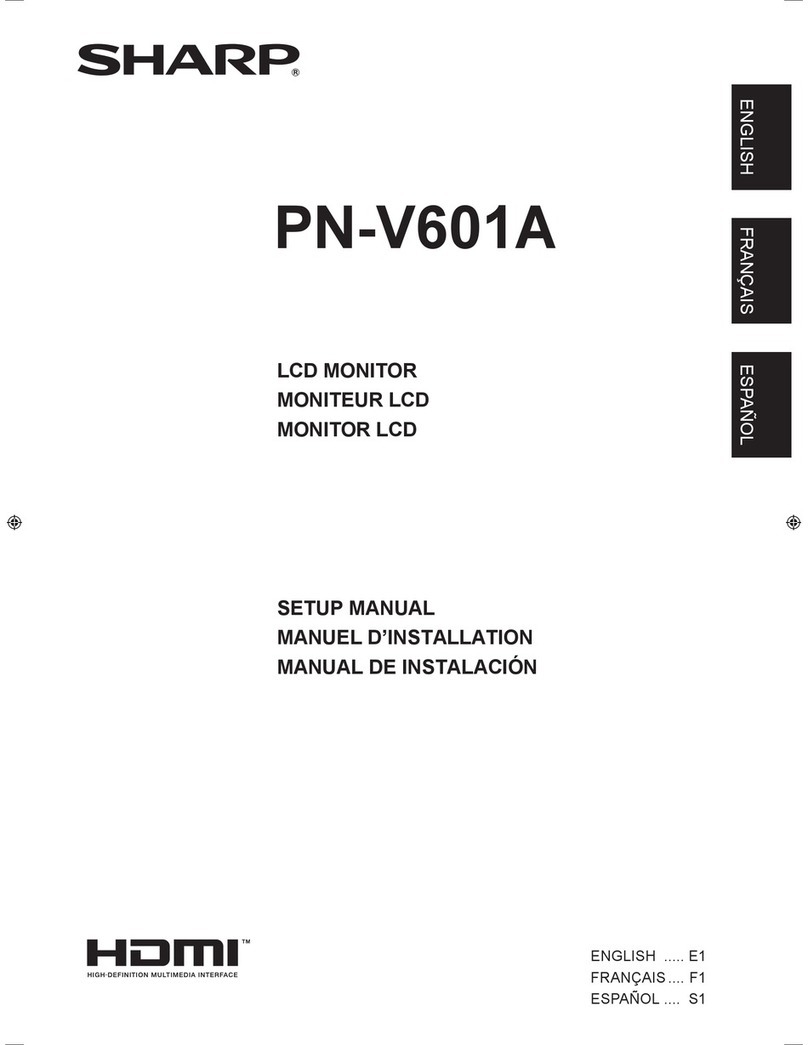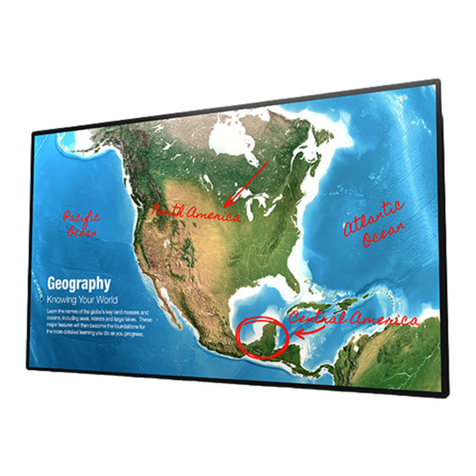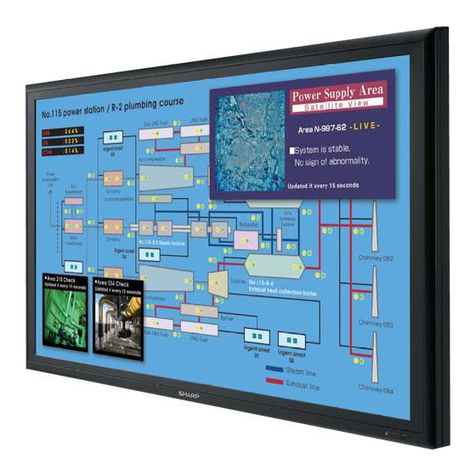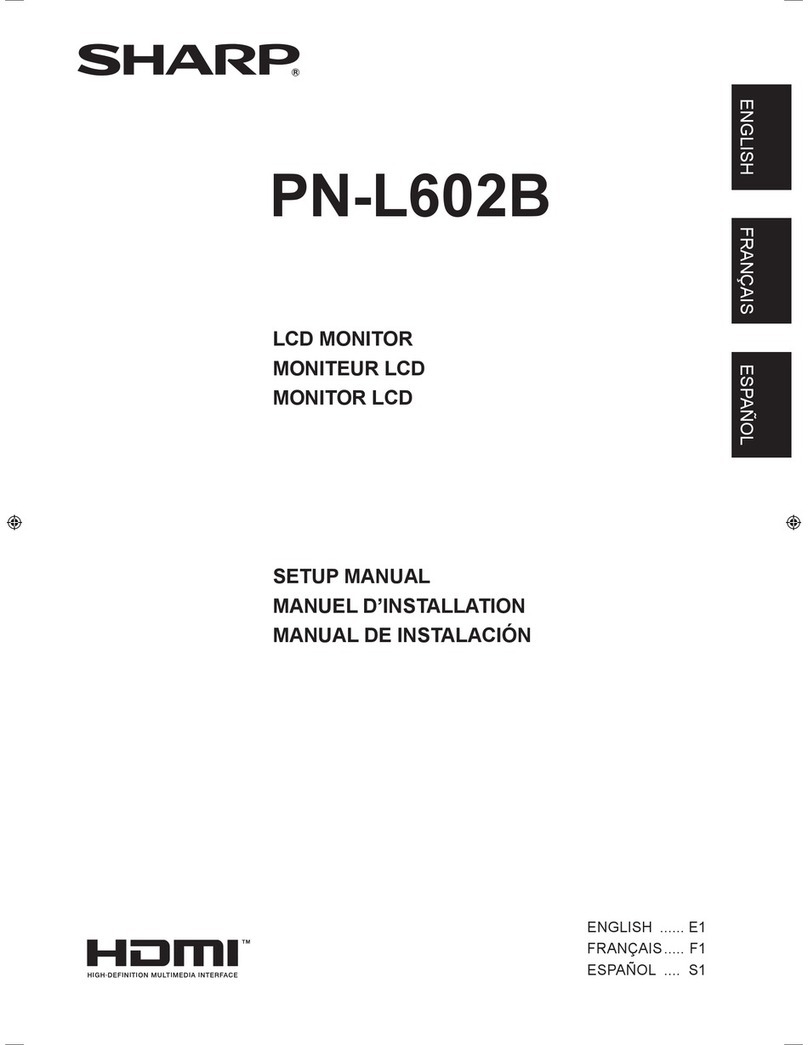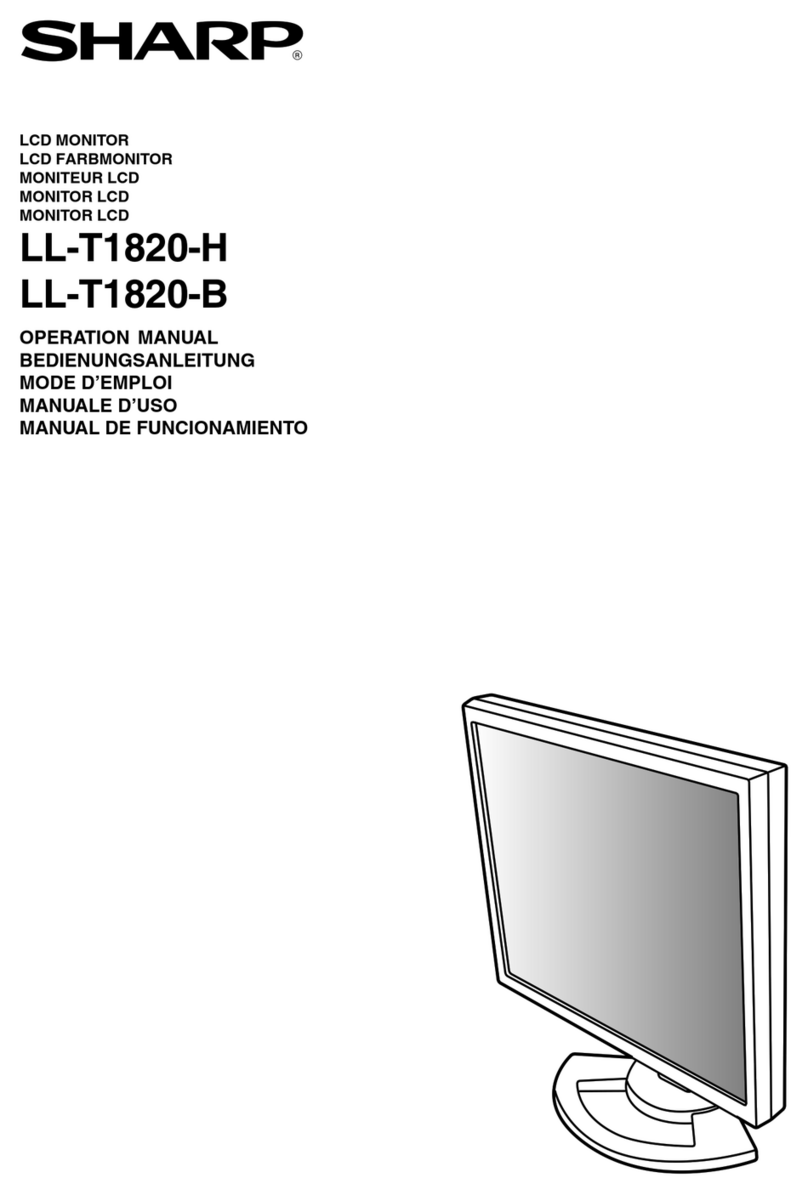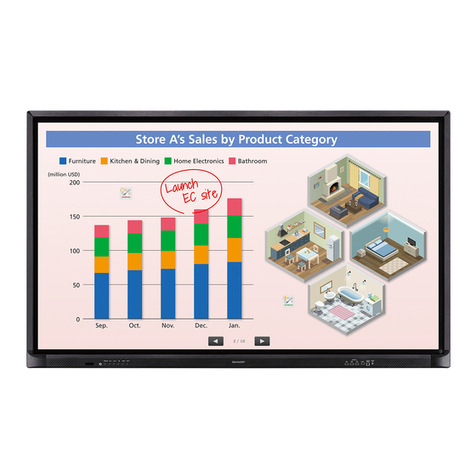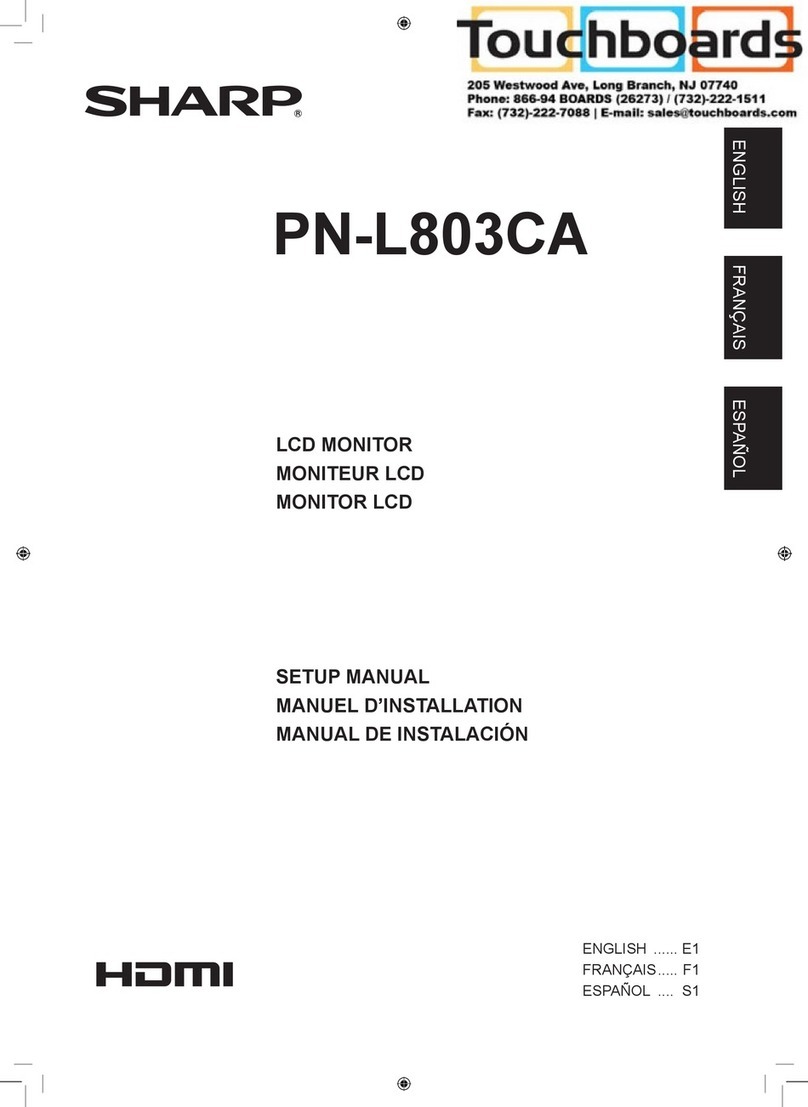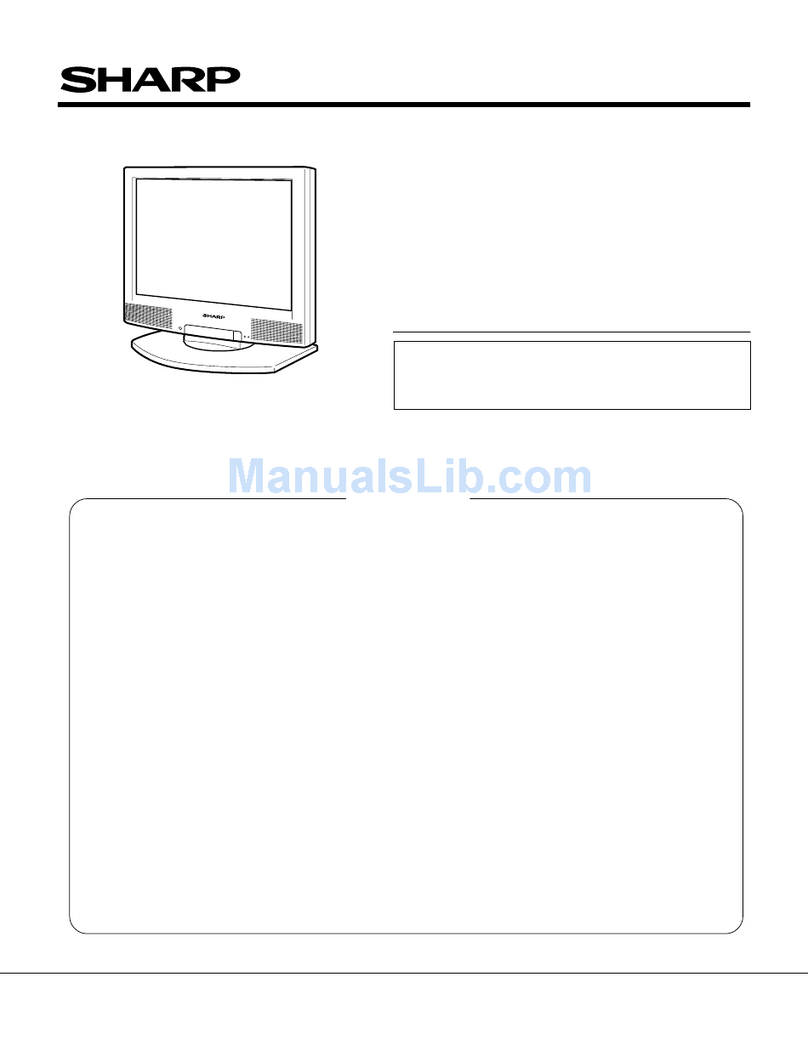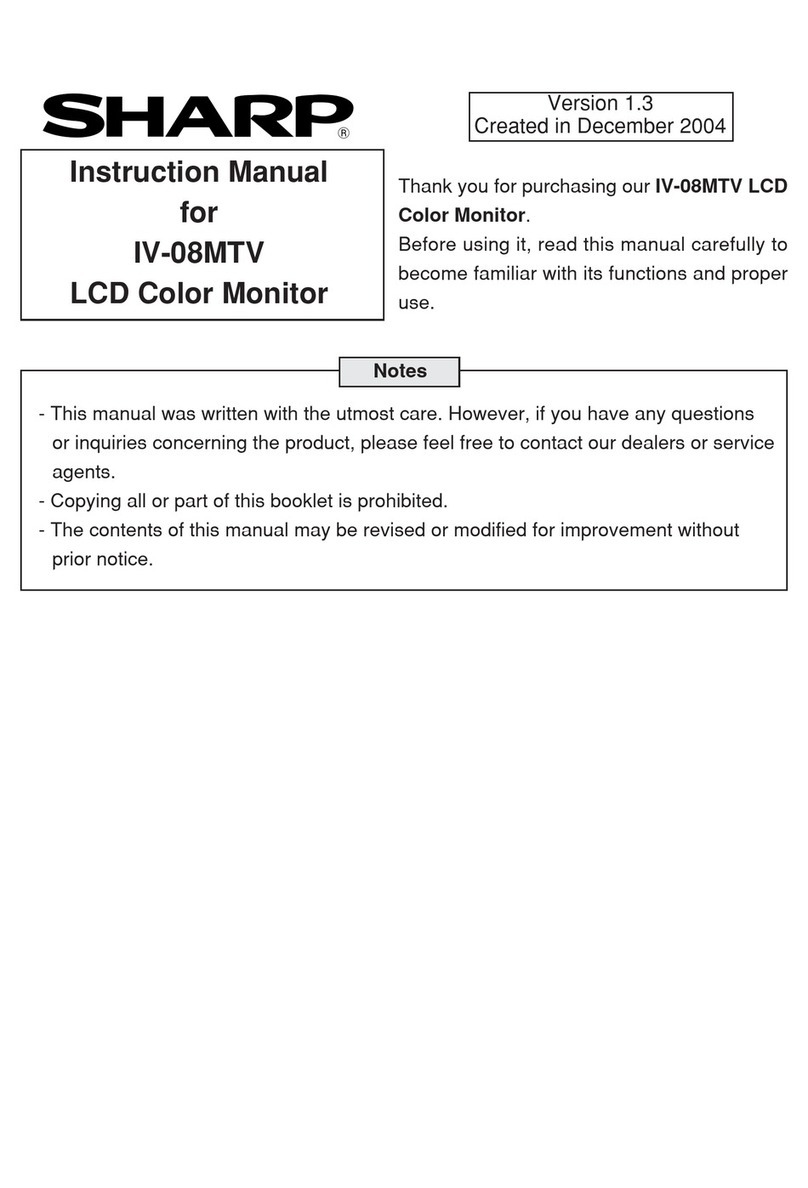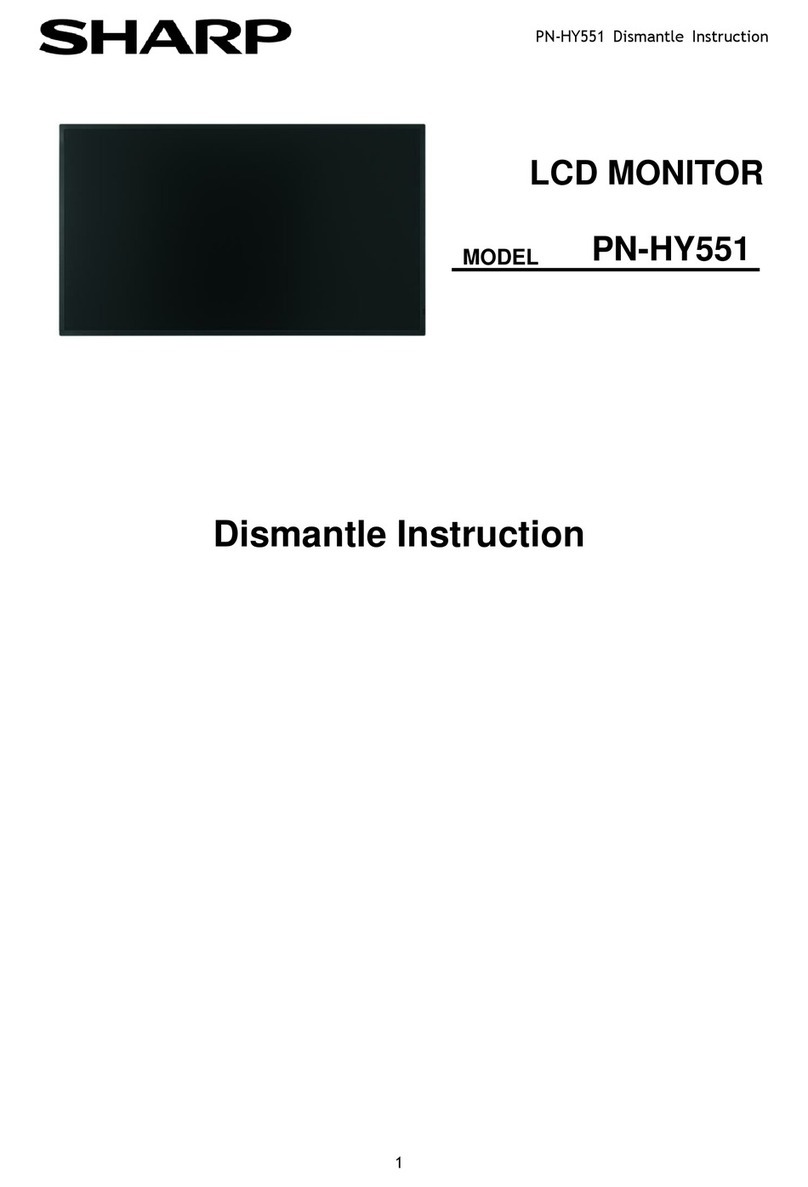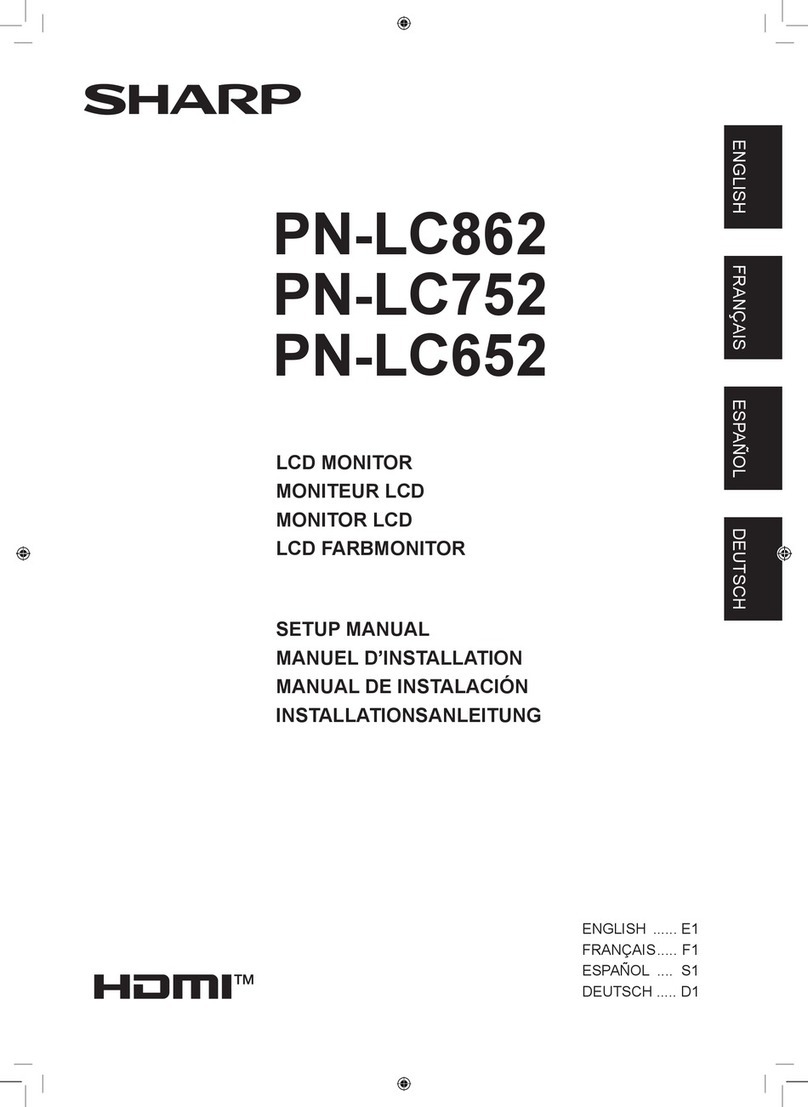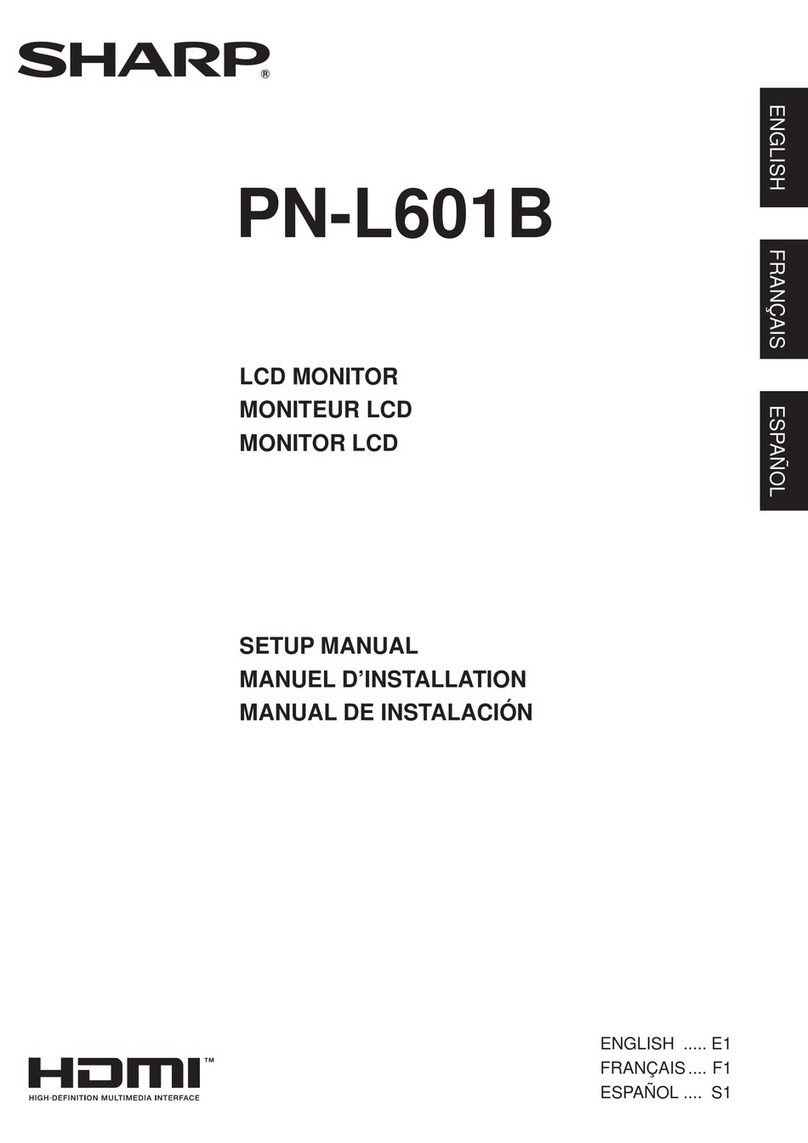22
Copyright © All rights reserved, SHARP CORPORATION Confidential
Handling of this material/Contents
Contents
Handling this material
This document is to explain how to design and install large monitors for our business partners. Please do not distribute this document or its
contents to other companies, or use it in products of other companies. Please note that value and expressions on this document are subject to
change without notice.
1.Overall precautions
1.1.Overall precautions ... 4
1.2. Precautions for use... 5
1.3. Maintenance check ... 7
2.Design considerations
2.1 Precautions for temperature ,clearance space and installation environment... 9
2.2 Precautions for direct sunlight... 10
2.3 Precautions for dust... 11
2.4 Reflected glare... 12
2.5 Precautions for installation location, dew condensation, water drops and salt damage..13
2.6 Precautions for Vibration/Expansion/Afterimage…14
2.7 Precautions for power supply... 15
2.8 Connecting devices 1... 16
2.8 Connecting devices 2…17
2.9 Precautions for space between monitors(Multi-display etc.) ... 18
2.10 Cable wiring ... 19
2.11 LAN control... 20
3. Precautions for transportation
3.1 Precautions for transportation of the boxed display... 22
4. Precautions for unpacking
4.1 Precautions for unpacking... 26
4.2 Unpacking procedure... 27
4.3 Operation check when unpacking... 28
5. Precautions for Installation
5.1 Precautions for installation... 30
5.2. Maintenance space for installation ... 32
5.3 Example of Installation (stand installation)) ... 33
5.3. Example of installation (wall hanging bracket, bracket) ... 34
5.3. Example of installation (H steel installation)... 35
5.4 How to use eyebolts... 36
5.5 Installation of the display stand... 38
5.5 Precautions when installing the stand (strength of anchor) ... 39
5.5. Installation of the display stand... 40
5.6 Parts list of wall hanging bracket and mounting bracket... 41
5.6 Mounting of bracket ... 42
5.7 Wall hanging bracket (Assembling procedures)... 43
6. Options and recommended equipment
6.1 Operation-verified PC / graphics card... 50