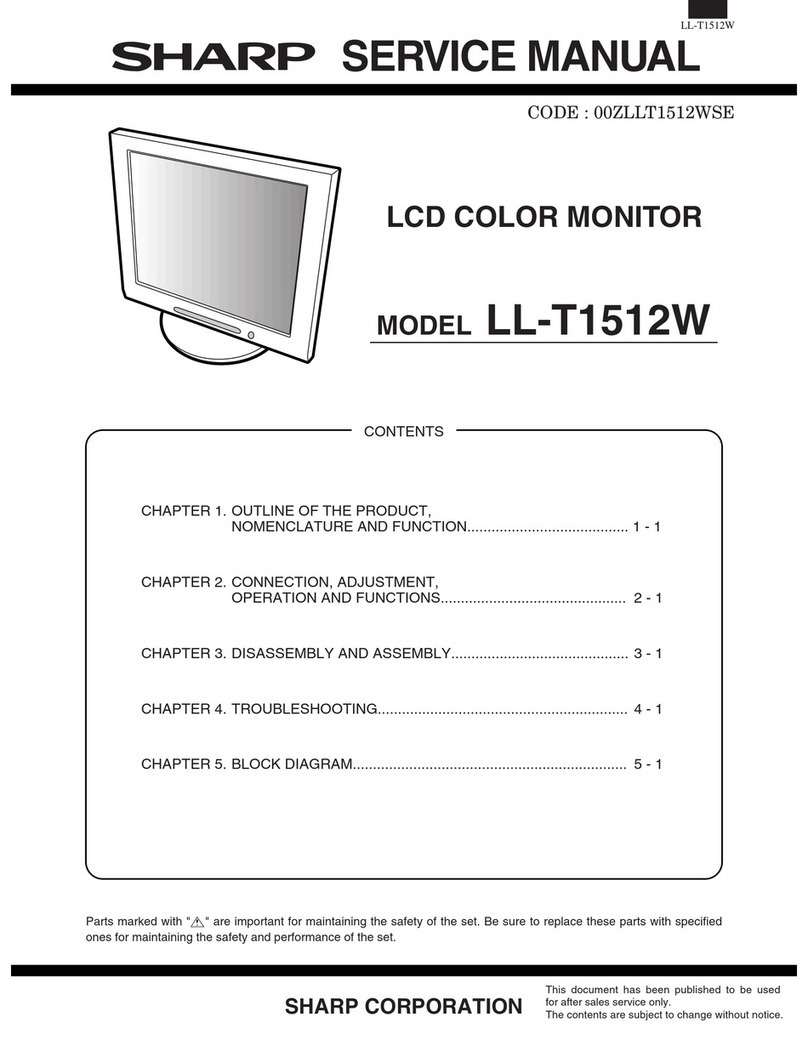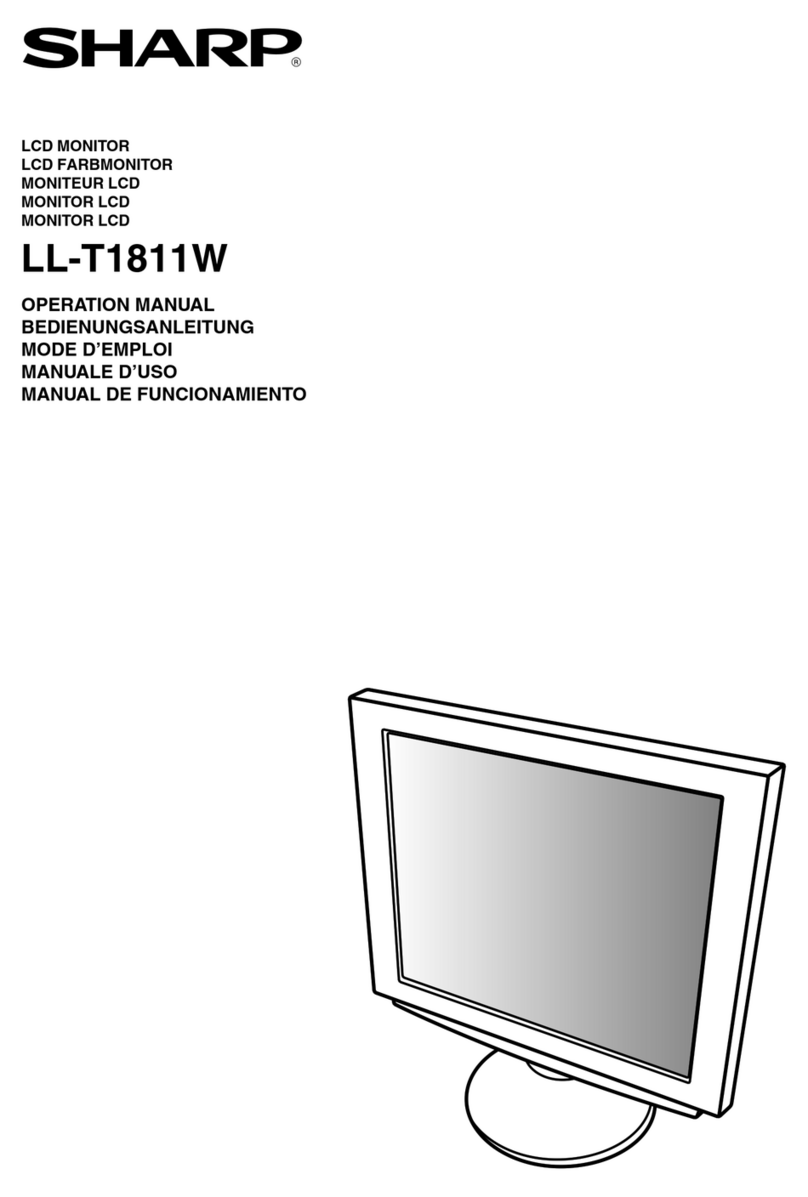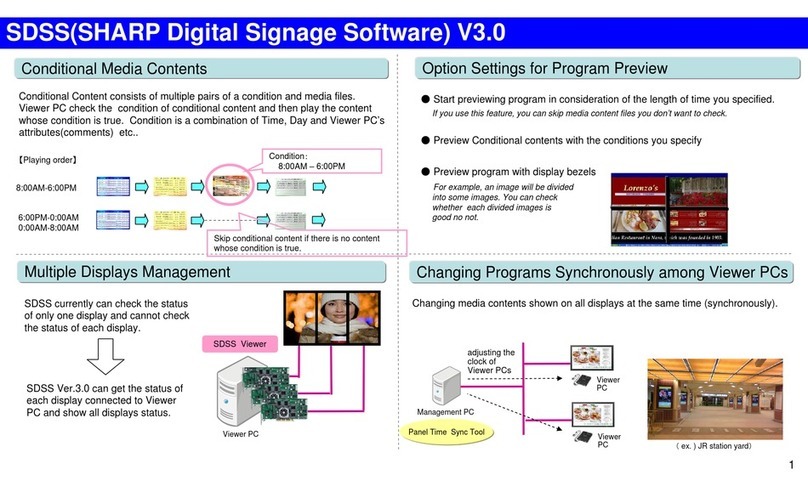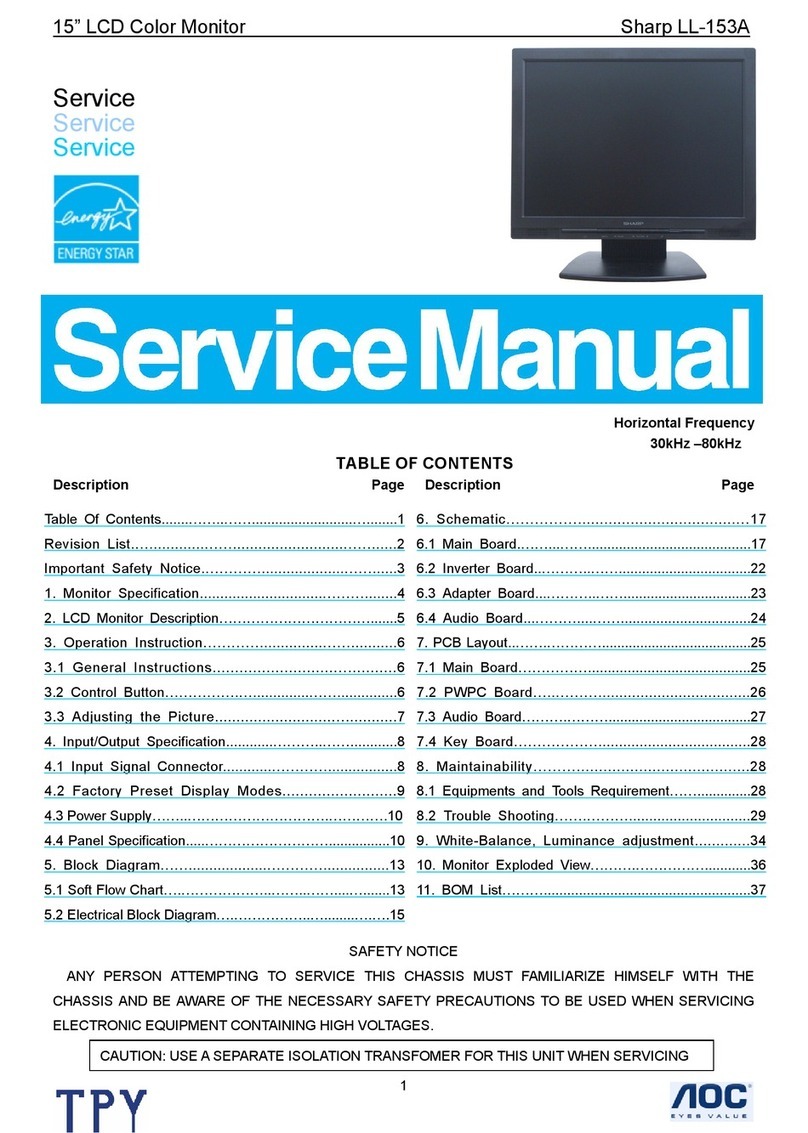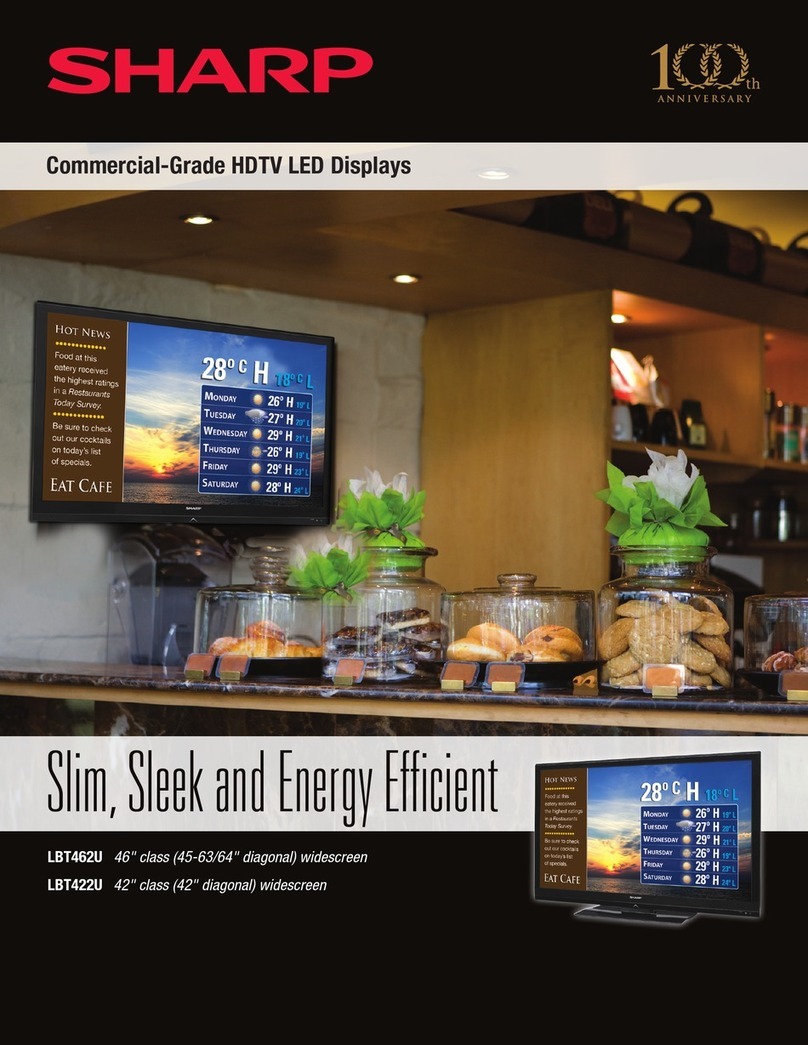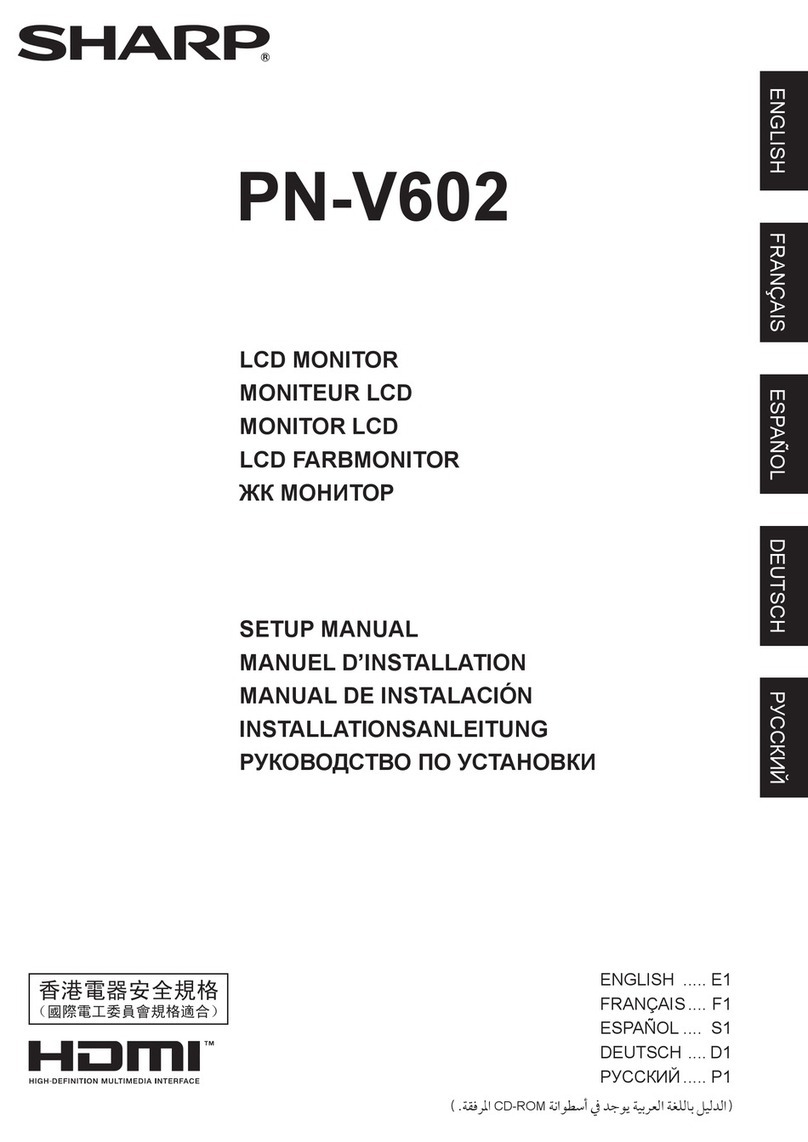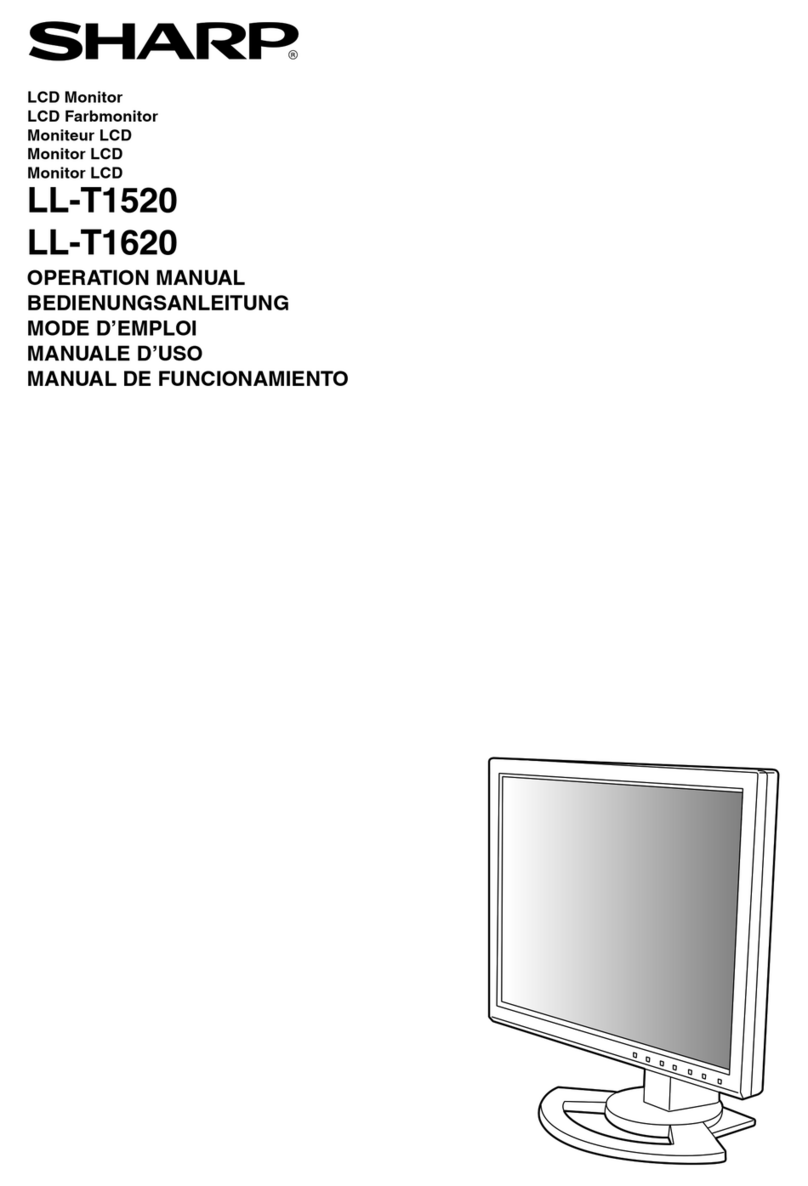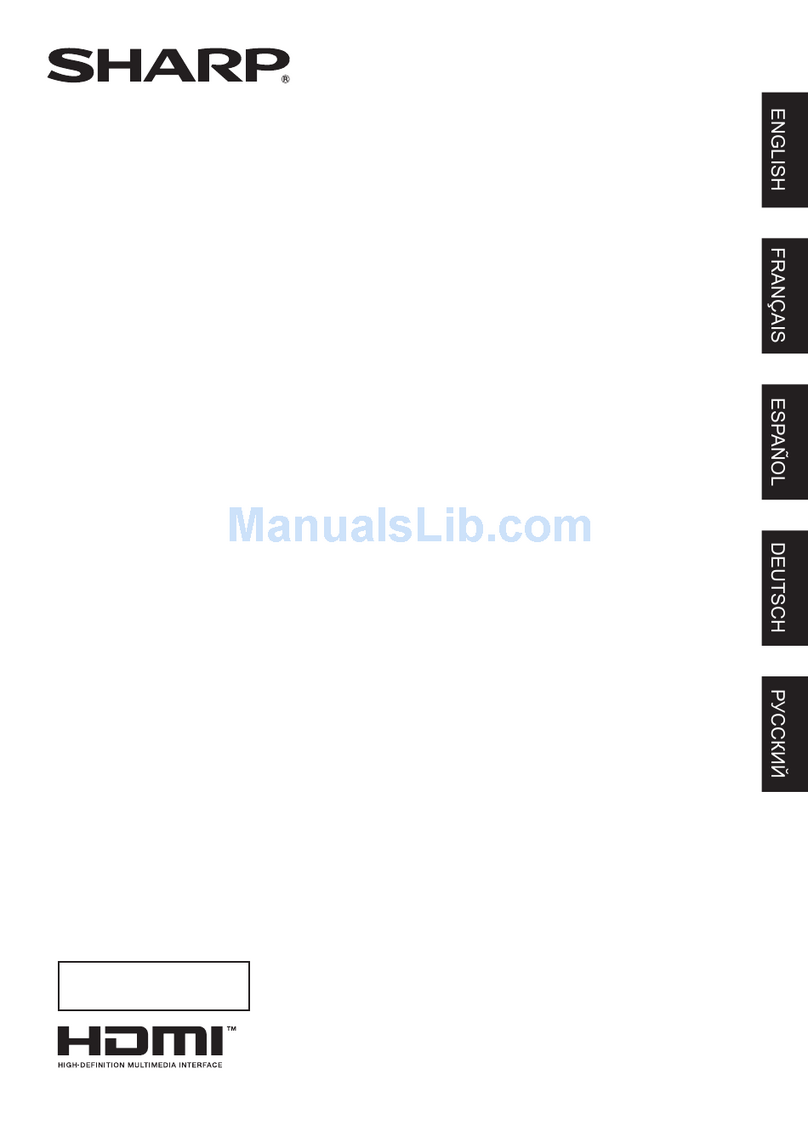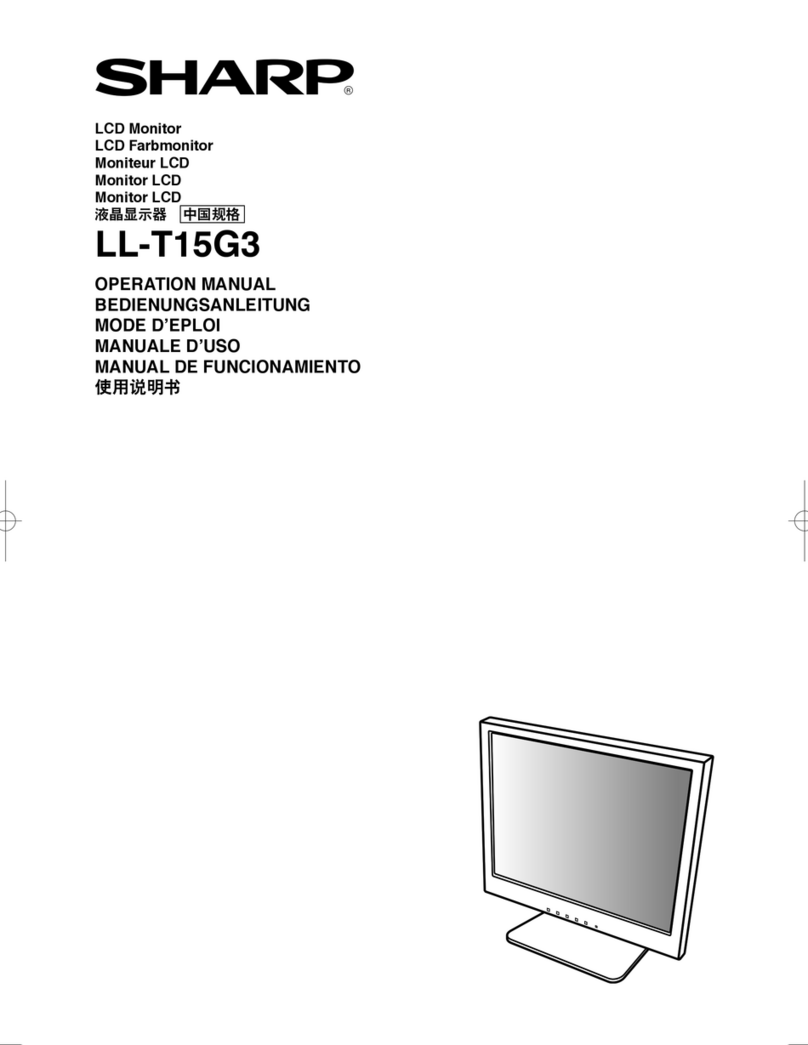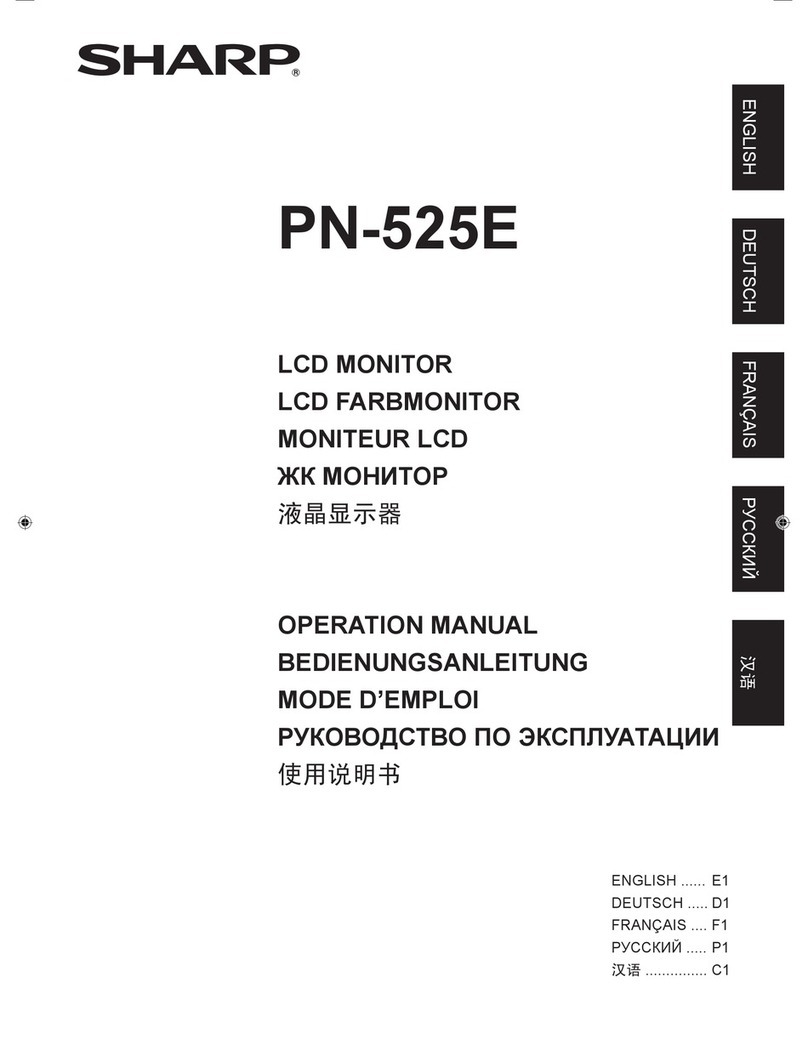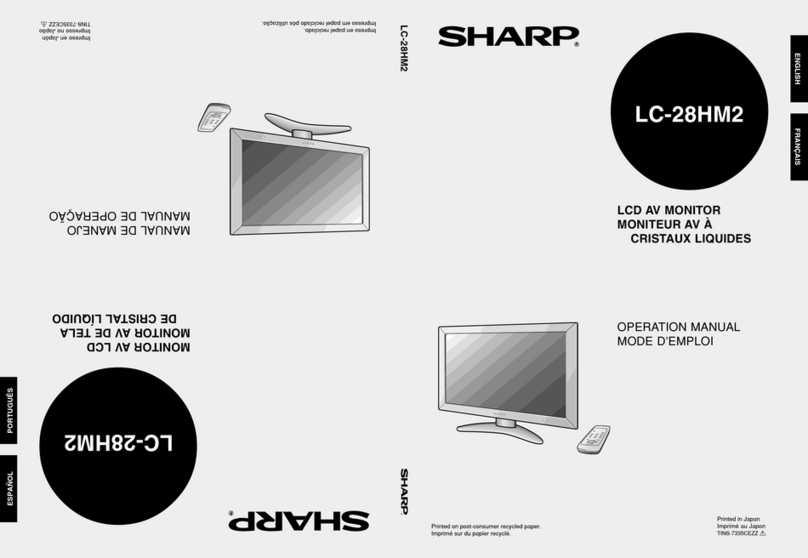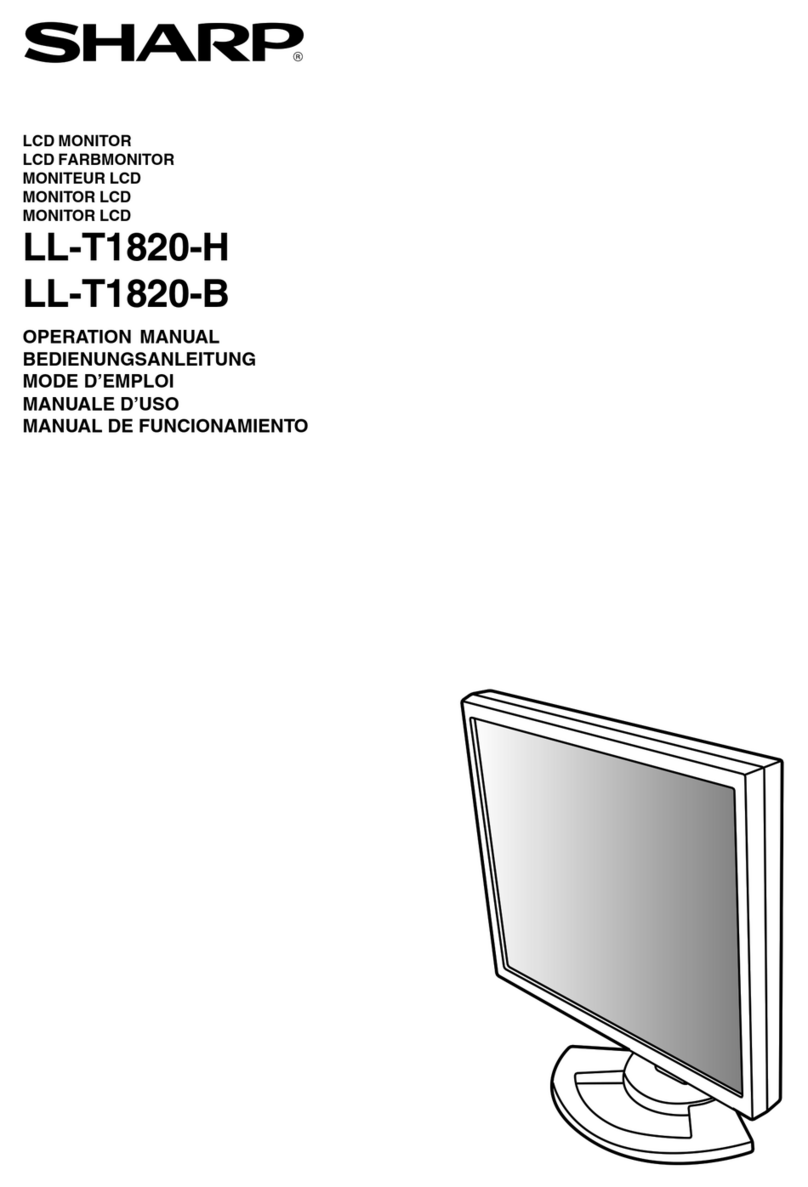nVIDEO ADJUSTMENT
(COMPONENT/VIDEO)
CONTRAST
Adjusts the light areas of the image.
BLACK LEVEL
Adjusts the entire brightness of the video signals.
TINT
Adjusts the hue. Selecting + changes the color towards
green, and selecting - changes it towards magenta.
COLORS
Adjusts the color intensity.
SHARPNESS
Adjusts the sharpness of the image.
WHITE BALANCE
Allows selection from the preadjusted settings. (For a guide
to the color temperatures of the adjustment values, see page
8.)
GAMMA
Select a gamma value.
nMODE SELECT 1
480 LINES (ANALOG1/ANALOG2)
If a computer connected to the PC analog RGB input
terminal or the PC analog RGB input terminals (BNC)
outputs resolutions of 640 x 480 or 848 x 480, select the
relevant horizontal resolution.
768 LINES (ANALOG1/ANALOG2)
If a computer connected to the PC analog RGB input
terminal or the PC analog RGB input terminals (BNC)
outputs resolutions of 1024 x 768, 1280 x 768, or 1360 x
768, select the relevant horizontal resolution.
ENLARGE H
Sets the number of screen splits (number of monitors) in the
longer direction used for the enlargement. (See page 9.)
ENLARGE V
Sets the number of screen splits (number of monitors) in the
shorter direction used for the enlargement. (See page 9.)
ENLARGE-POS H/ENLARGE-POS V
Specify the split screen to be displayed when the
enlargement function is used. (See page 9.)
BEZEL H/BEZEL V
Sets the frame width of the display when the enlargement
function is used.
(H: Width of the shorter side, V: Width of the longer side)
MULTI ZOOM
Adjusts the enlarged screen. Pressing displays the next
menu.
IMAGE ZOOM ..Adjusts the scale of enlargement.
H-POS ..............Adjusts the position of the longer direction.
V-POS...............Adjusts the position of the shorter direction.
AUDIO
Adjust the volume of the sound output from the speaker.
Pressing displays the next menu.
TREBLE............Adjusts the volume of treble-level sound.
BASS................Adjusts the volume of bass-level sound.
BALANCE.........Adjusts the balance of the audio sound
between right and left.
nMODE SELECT 2
OFF TIMER
Set the time until the monitor turns off (enters standby mode)
between 0 and 23 in units of one hour. This function is
disabled when “0” is specied.
OSD H-POSITION
Adjusts the horizontal display position of menu screen.
OSD V-POSITION
Adjusts the vertical display position of menu screen.
LANGUAGE
Sets the display language for the menu screen.
Pressing displays the selection menu.
POWER ON DELAY
You can delay the screen display after the monitor is turned
on. The period can be set up to 60 seconds in units of one
second. When this function is activated, the power LED
ashes in orange. This function is disabled when “0” is
specied.
ID No. SET
Assigns ID numbers to monitors using RS-232 cables.
The numbers 1 to 255 are available for ID numbers.
If “0” is set, the system regards this as the state where no ID
number is set.
This should normally be set to “0”.
MONITOR
Select the installation direction of the monitor.
LANDSCAPE.....Horizontal orientation
PORTRAIT ........Vertical orientation
SCAN MODE (COMPONENT/VIDEO)
Sets the scan mode used for AV mode input.
MODE1....Over-scan display
MODE2....Under-scan display
MODE3....Under-scan display when the input signal is 1080i.
Otherwise, over-scan display
* Even when MODE1 is selected, under-scan display is used
when the input signal is 1080i and the screen size is Dot by
Dot.
COLOR SYSTEM
Selects the video signal system for AV equipment connected
to the S-video input terminal and composite video input
terminals (PAL/PAL-60/SECAM/NTSC (3.58)/NTSC (4.43)). If
AUTO is selected, the system is automatically set according
to the input signal.
Menu Items