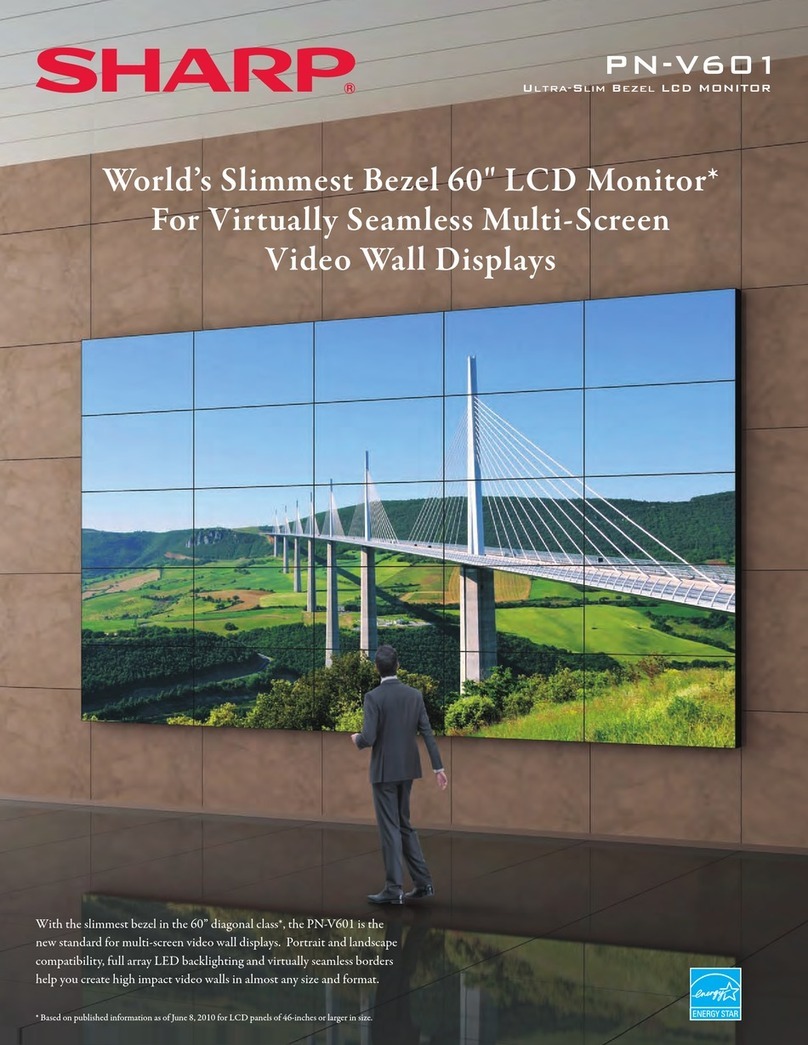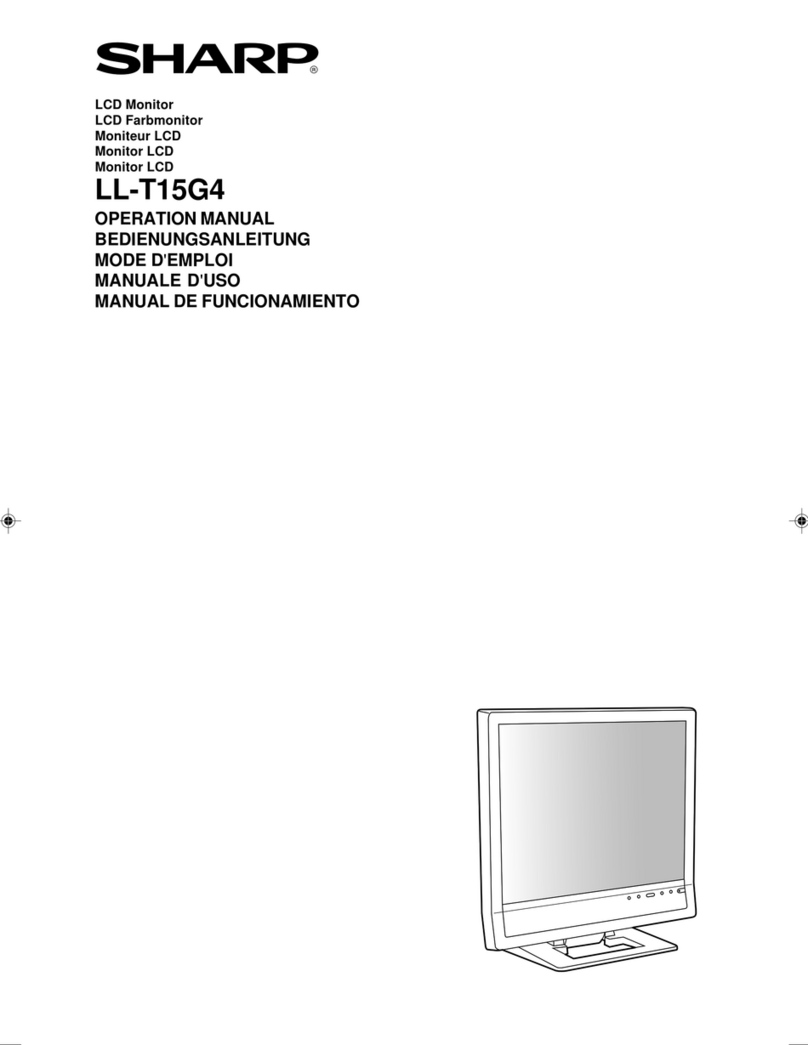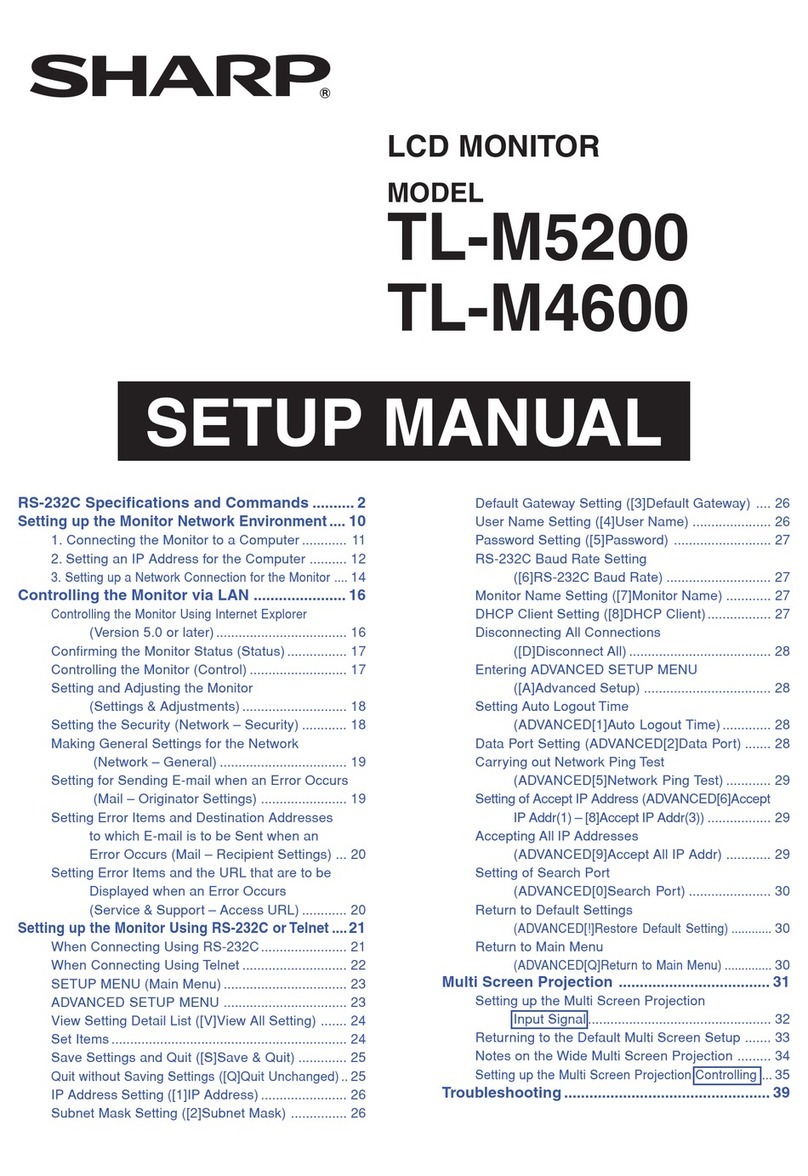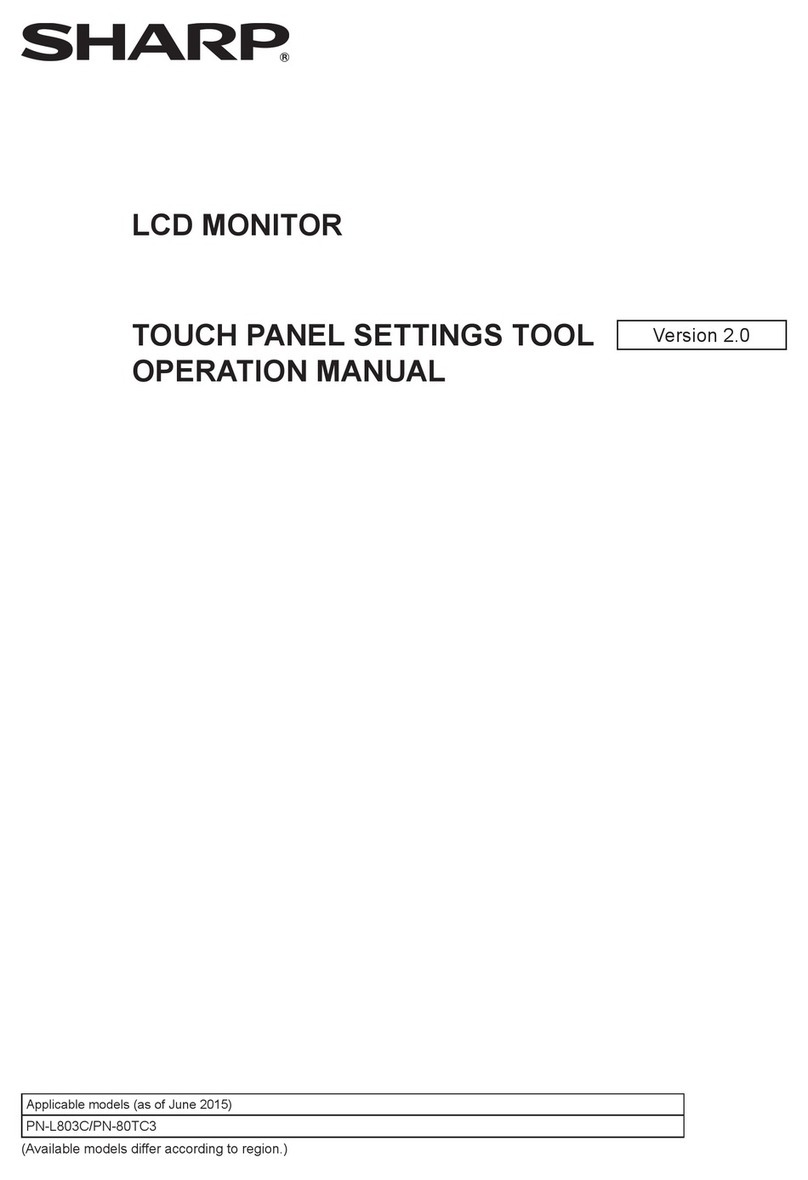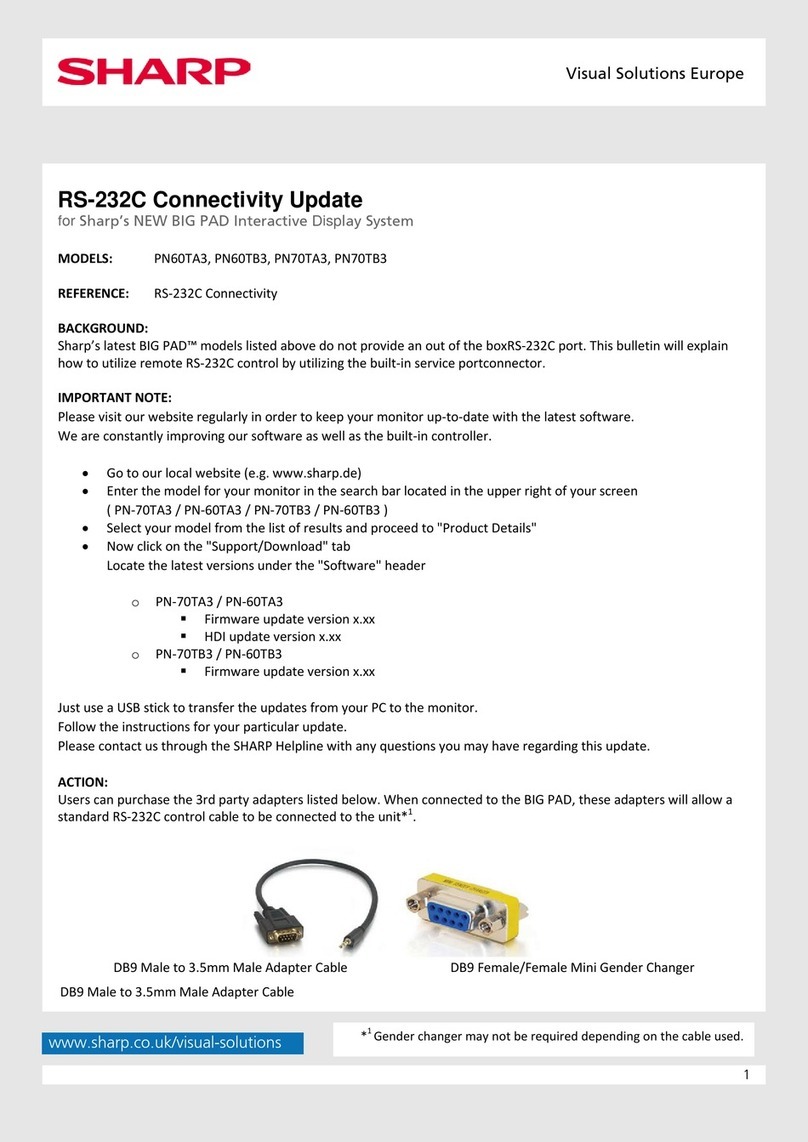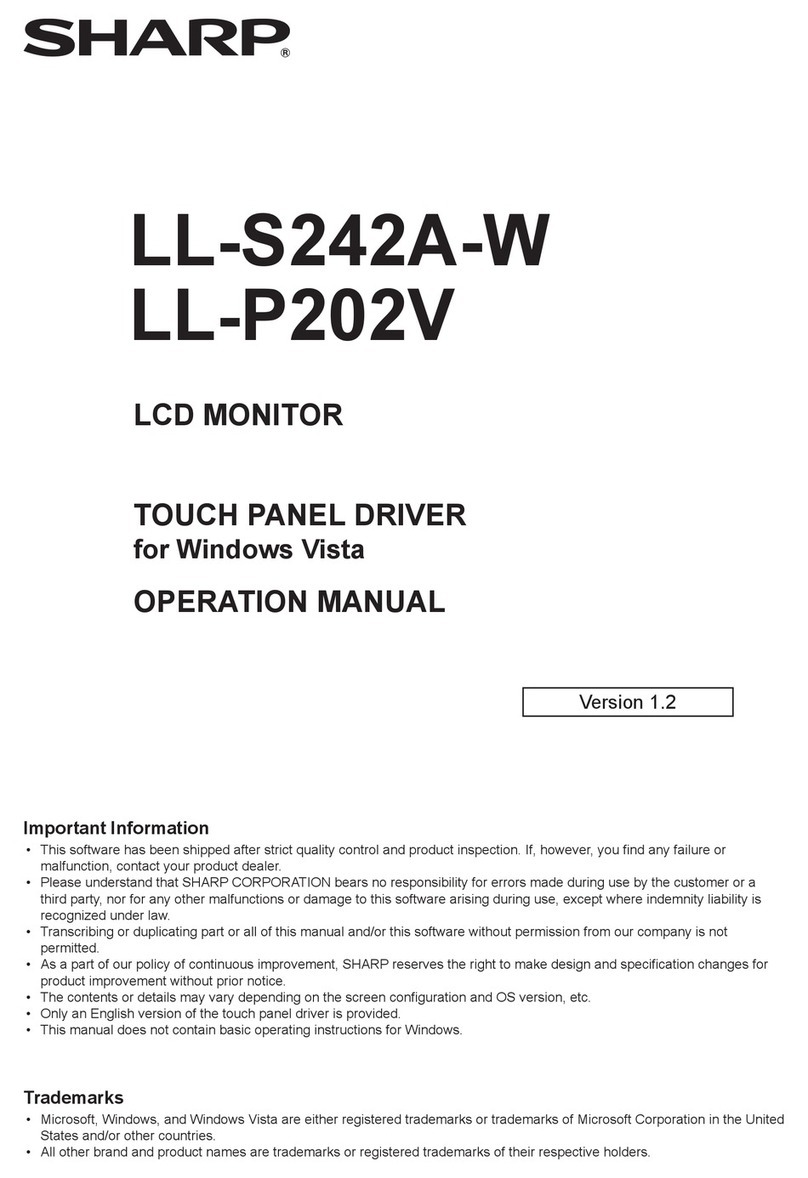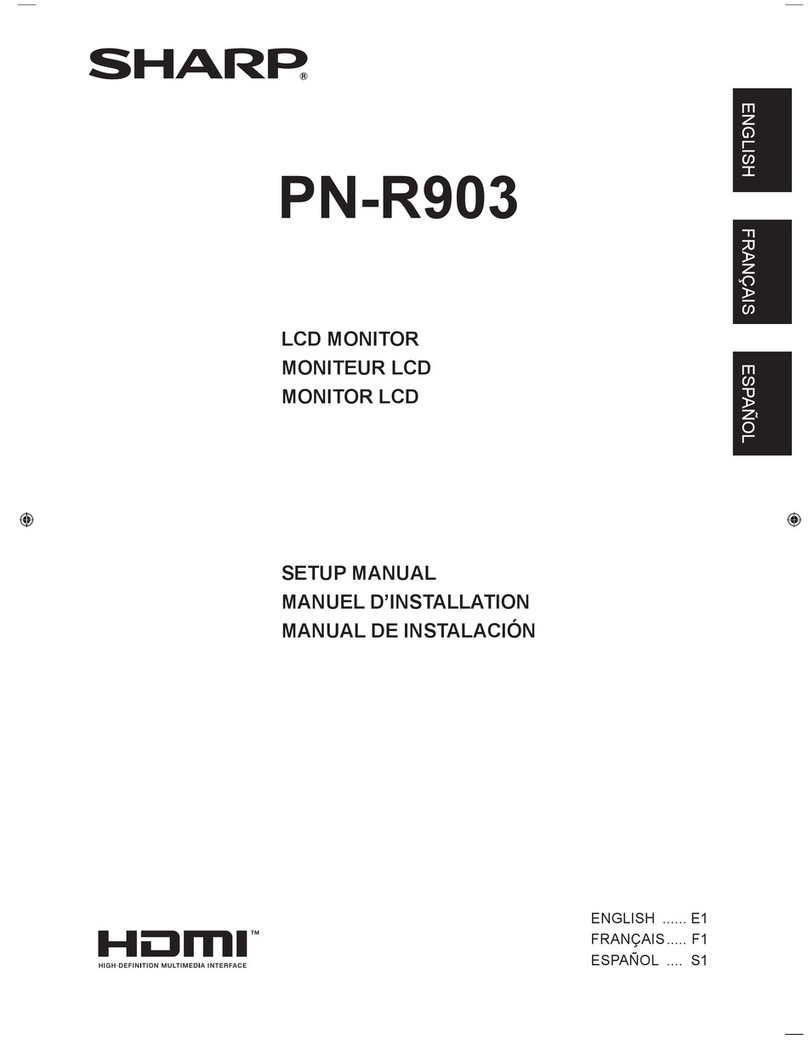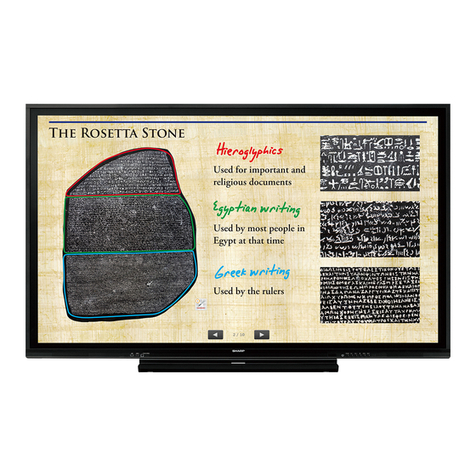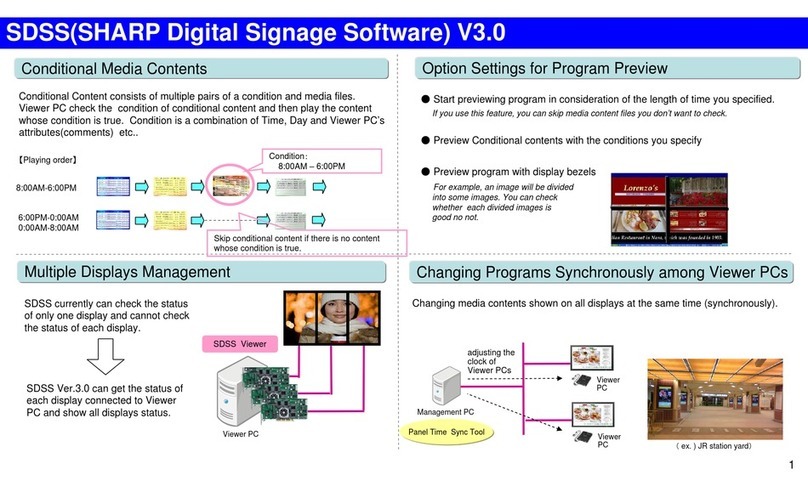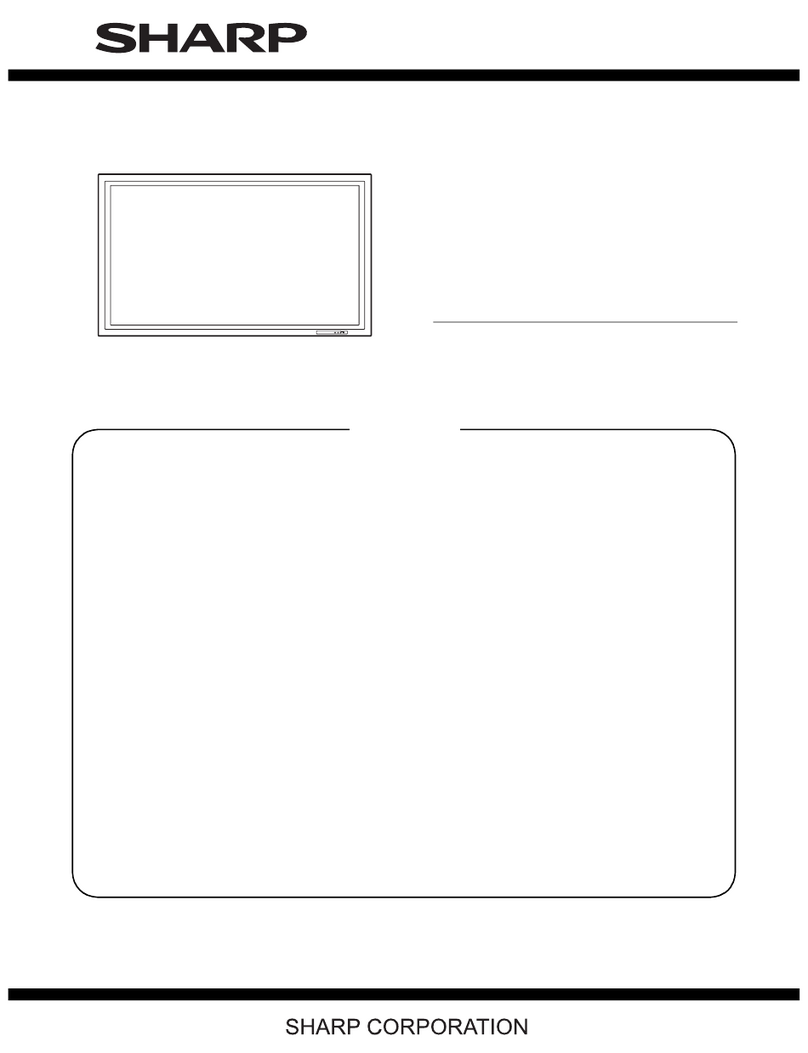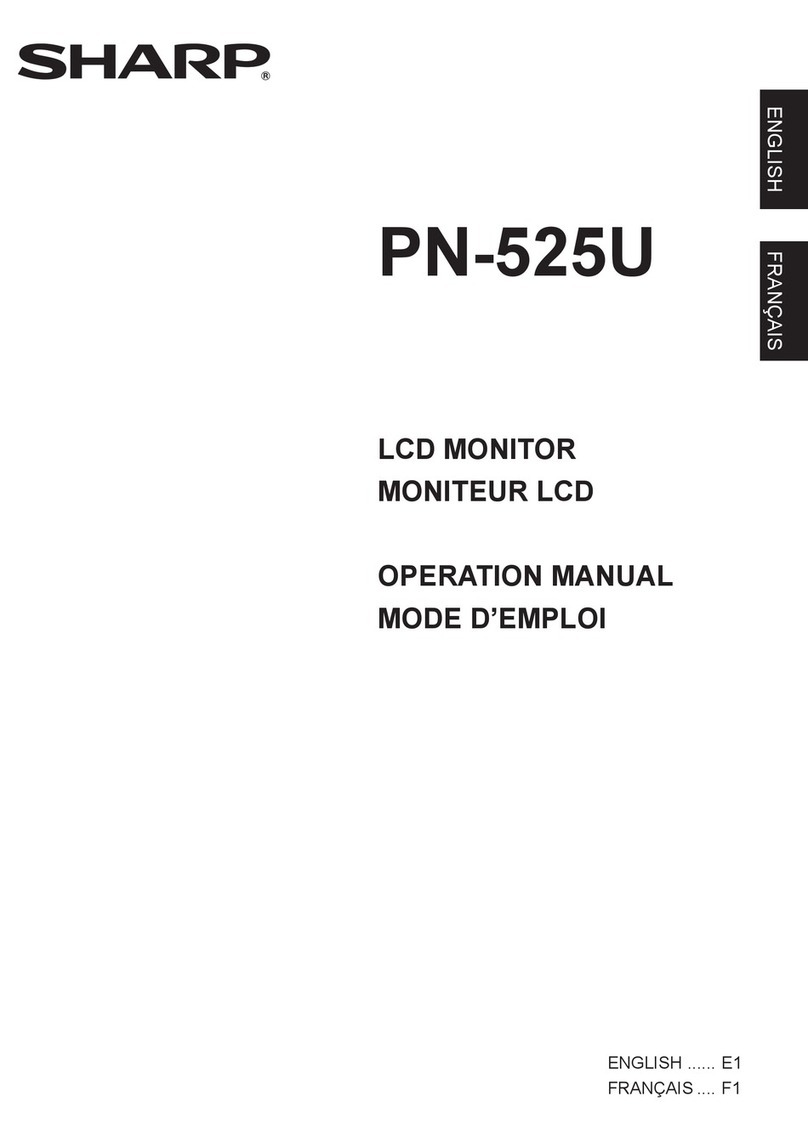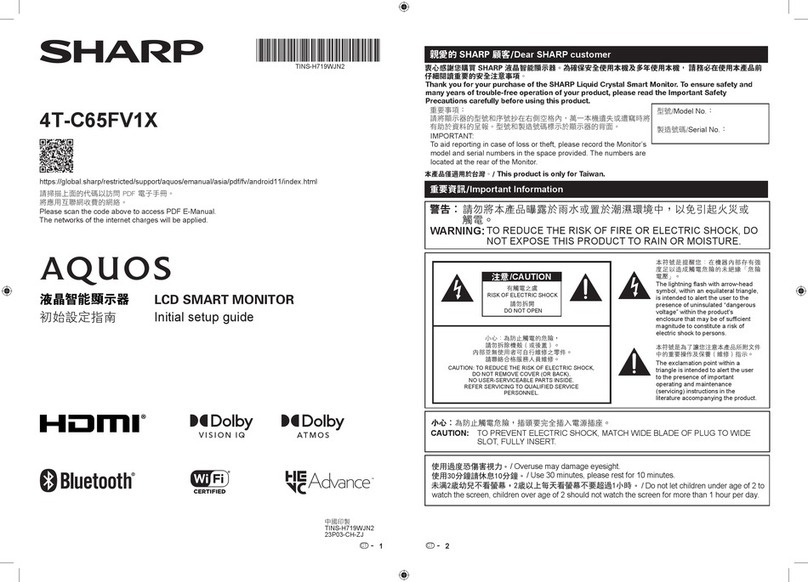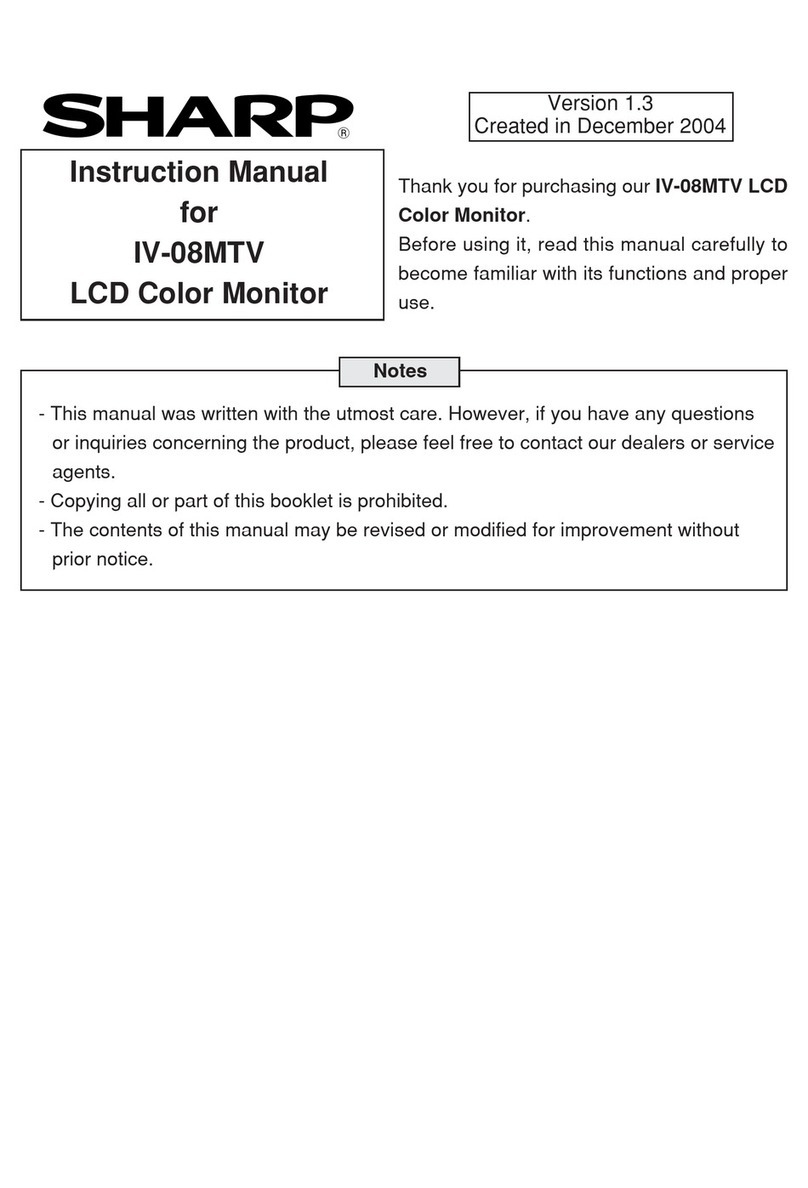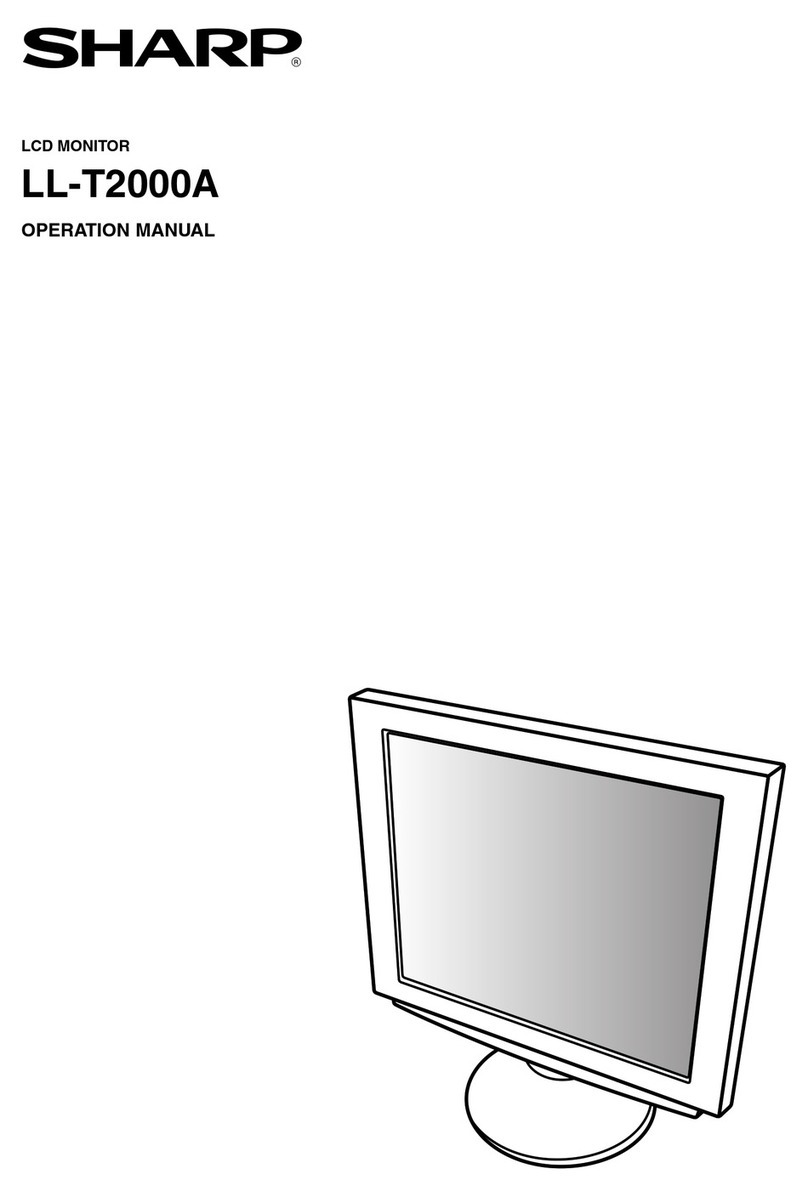Controlling the Monitor via Secure
Communication (LAN)
You can control this monitor with secure communication from a
computer via network.
•This monitor must be connected to a network.
•Set "LAN Port" to ON in "ADMIN" > "COMMUNICATION
SETTING" on the Setting menu and configure network
settings in "LAN SETUP".
•Set "COMMAND (LAN)" to ON in "ADMIN" > "CONTROL
FUNCTION" on the Setting menu.
•The settings for the commands are set in "NETWORK -
COMMAND" on the web page.
Control via secure communication
User authentication and encrypted communication can be
performed using public key cryptography. To perform secure
communication, a private key and public key must be
created in advance, and the public key must be registered
with the device. Client software that supports secure
communication is also required. N-format commands and S-
format commands are used to control this device. Please
also read the instructions for each format.
Creating Private and Public Keys
Use OpenSSL, OpenSSH, or a terminal software to create
private and public keys. The following public key methods
are supported in this monitor.
OpenSSH is available as standard on Windows 10 (version
1803 or later) and Windows 11. This section describes the
procedure for creating an RSA key using OpenSSH (ssh-
keygen) on Windows.
(1) Open a command prompt from the Start button.
(2) Send the following command to create the key with the
following setting:
(3) “id_rsa" - private key and “id_rsa_pub”- public key will
be created. Keep the private key in a safe place. For
details of the commands, please refer to the description
of each tool.
Registering a public key
Register the public key on the Web page of the device.
(1) Set "HTTP SERVER" to ON in "ADMIN" > "CONTROL
FUNCTION" on the Settings menu.
(2) Press the INFORMATION button and check the IP
address of the monitor in Product Information 2.
(3) Enter the IP address of the monitor in the Web browser
to display the login page.
(4) Enter User Name: admin Password: admin (default) to
login as administrator.
(5) When logging in for the first time, you will be asked to
change your password.
(6) Click “NETWORK - COMMAND" menu.
(7) Set “COMMAND CONTROL” to ENABLE
(8) Set “SECURE PROTOCOL” to ENABLE and push
APPLY button.
(9) Set “USER1 - USER NAME” to user1 (default).
(10)Enter the symbol name of the key to be registered in
“PUBLIC KEY - USER1”, and REGISTER the public key
you just created.
C:\ssh-key>ssh-keygen.exe -t rsa -m
RFC4716 -b 2048 -N "user1" -C
"rsa_2048_user1" -f id_rsa
Generating public/private rsa key pair.
Your identification has been saved in
id_rsa.
Your public key has been saved in
id_rsa.pub.
The key fingerprint is:
SHA256:NB7PiZnl+S1Osig5P0lne+h7AarPOP0z9B
UpHl2OSzU rsa_2048_user1
The key's randomart image is:
+---[RSA 2048]----+
| |
| Eo|
| xxxxxxxxxxxxxx |
| .*=+=*. |
+----[SHA256]-----+