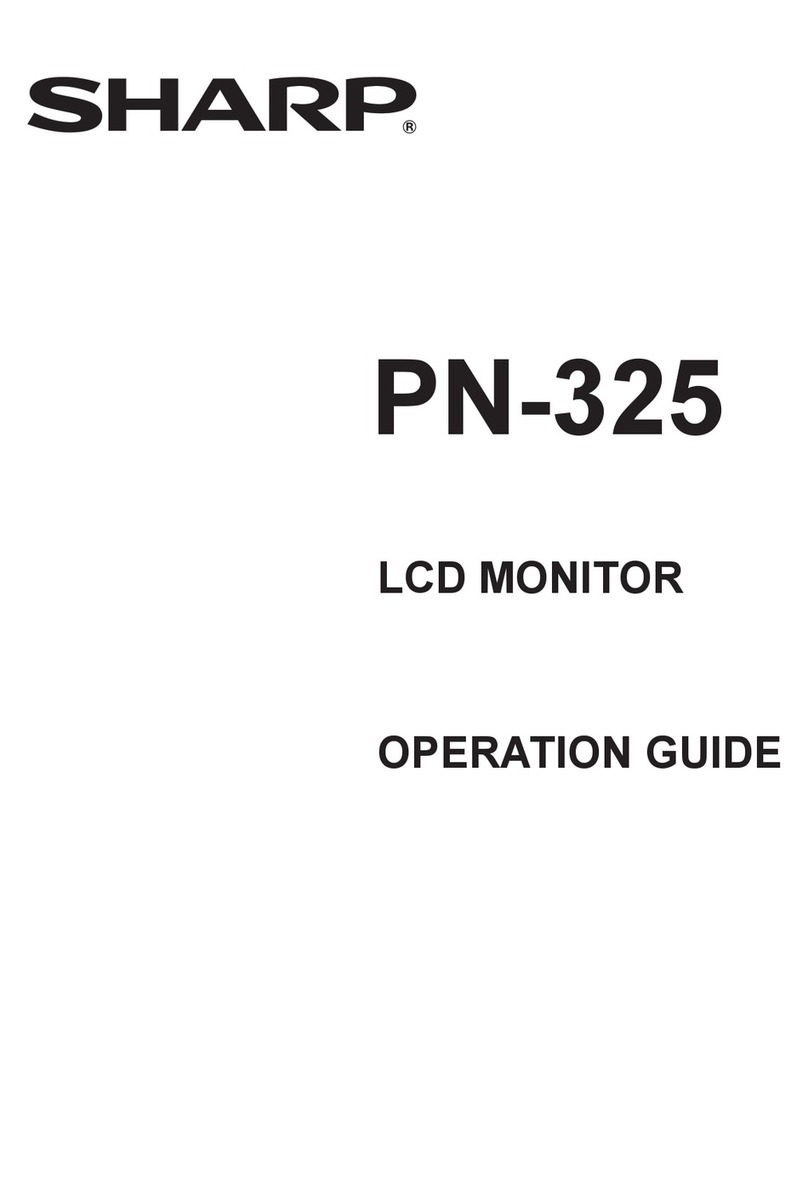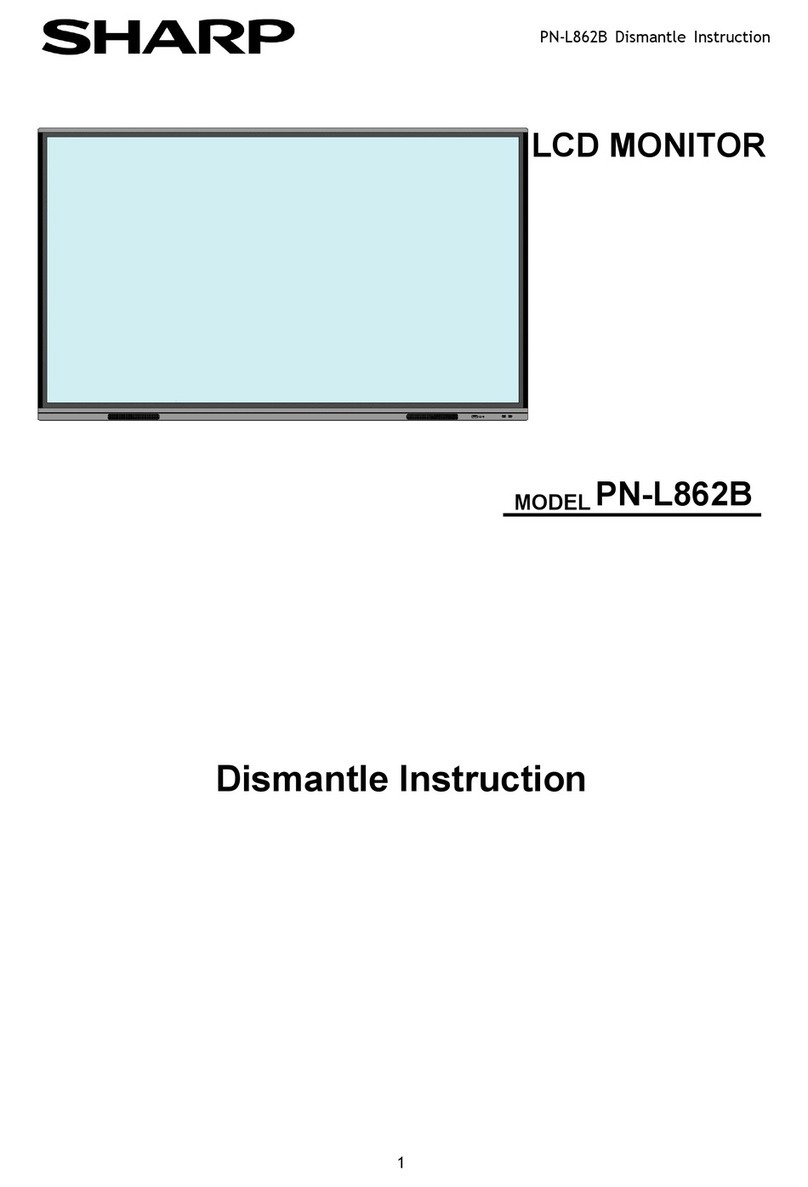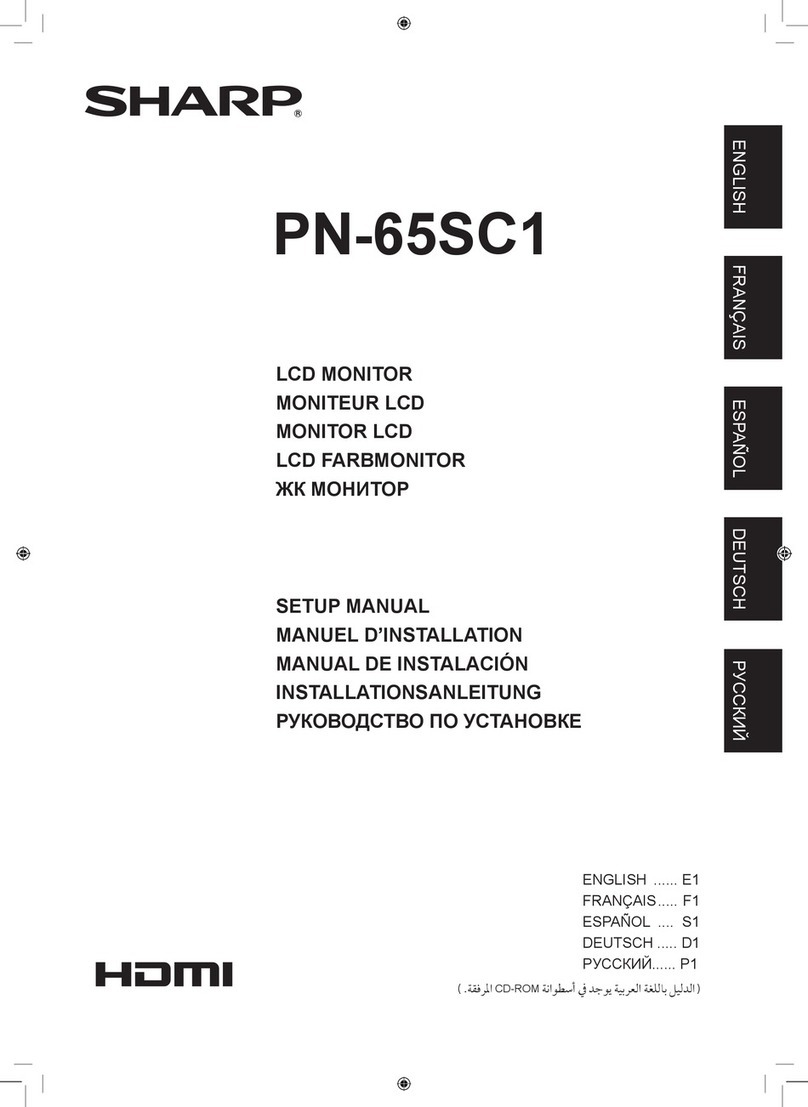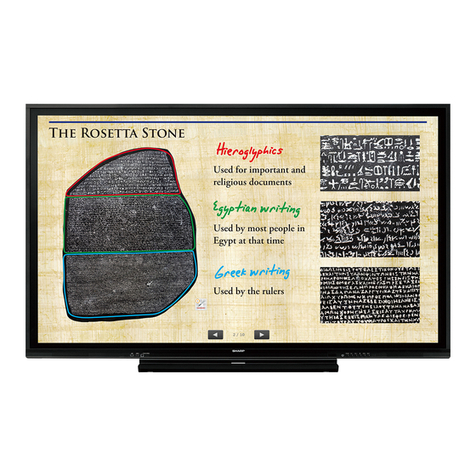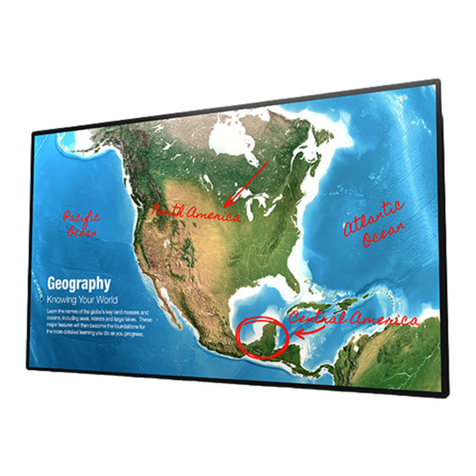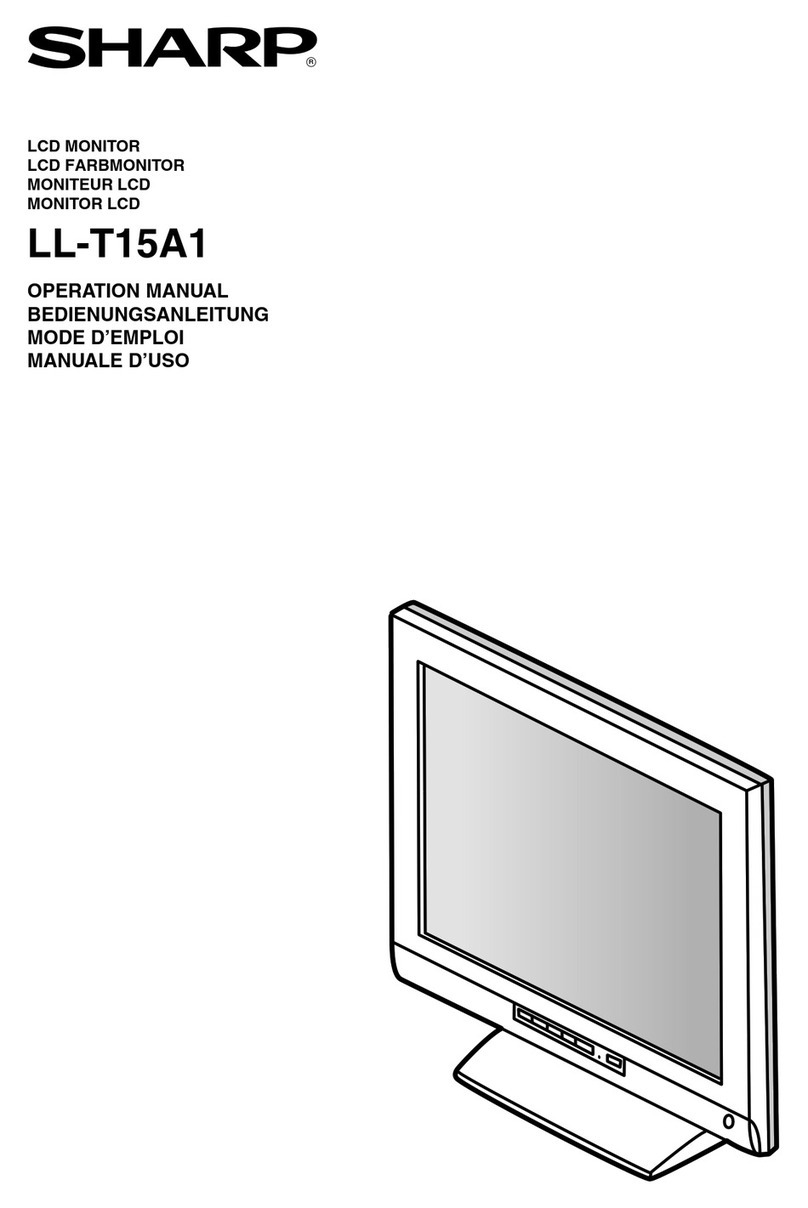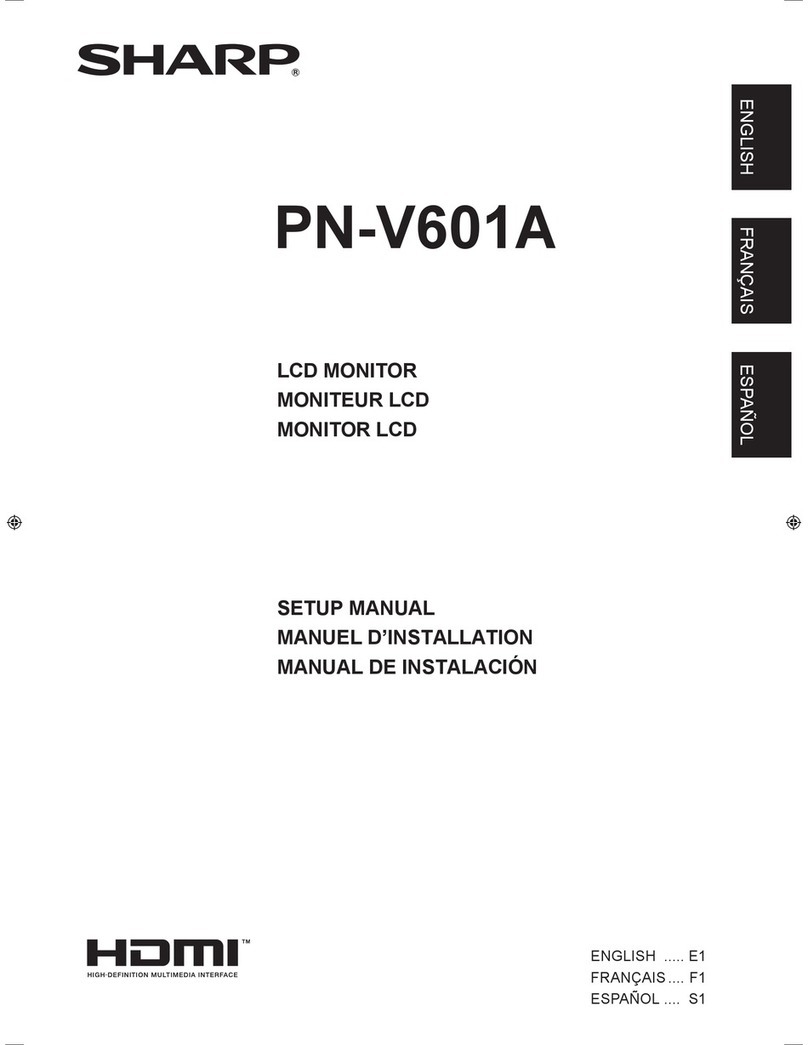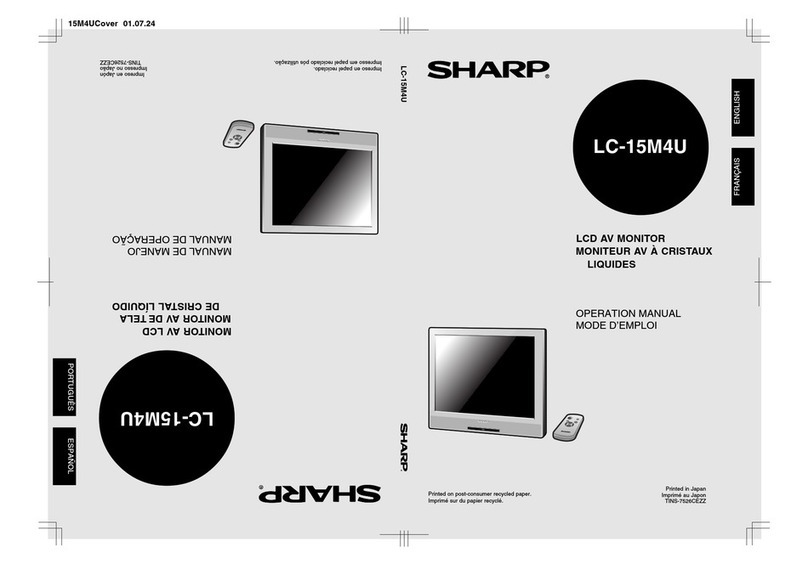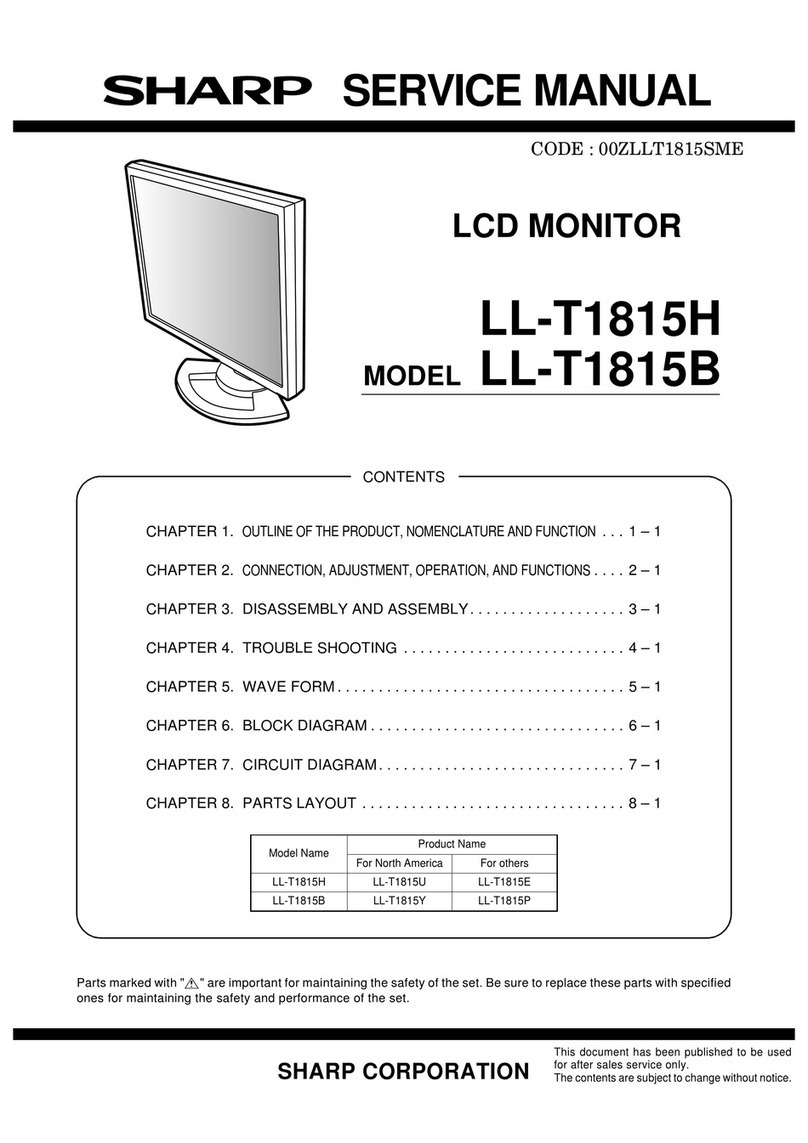LL-T1512W
2 – 6
1. Without the OSD Menu being displayed, push the BRIGHT button.
2. Select AUTO by BRIGHT button.
The operations above initiate the setting mode for automatic adjust-
ment.
Press the eor the dbutton to set a reference level for automatic
adjustment.
(After this setting has been made, the backlight will adjust automati-
cally using the current backlight brightness as the base standard.
Please not that the extent of change in brightness depends on the
brightness of the surrounding environment.)
Notes: • When this monitor is operating in AUTO mode if ambient
brightness changes frequently for short interval, you may
face an uncomfortable screen that changes frequently its
brightness.
In this case you are recommended to set other than AUTO
or use Manual adjustment.
• Do not place anything in front of the brightness sensor.
■
■■
■SETTING COLOR MODE
Color tone can be set as below.
STD
Displays image with the color tone results from original scheme of liq-
uid crystal panel
sRGB
sRGB is international standard of color representation specified by
IEC (International Electrotechnical Commission).
Color conversion is made in taking account of liquid crystals character-
istics and represents color tone close to it original image.
VIVID
Displays an image with dynamic and VIVID primary colors.
Set by using COLOR MODE. Pressing the button alternates STD >
sRGB > VIVID > STD sequentially.
• When you use this monitor in sRGB mode, set WHITE BALANCE to
STD.
■
■■
■ADJUSTMENT LOCK FUNCTION
By disabling the control buttons (i.e. setting the lock) any attempted
changes to adjusted values will be avoided.
1. Press the power button to turn off the monitor power.
2. While pressing the MENU button, press the power button (i.e. turn
the power on).
Continue to press the button until the message appears on the
screen.
When the menu is unlocked:
[ADJUSTENT LOCKED] will appear on the screen, and the
lock will be set.
When the menu is locked:
[ADJUSTENT UNLOCKED] will appear on the screen, and the
lock will be removed.
Note: When the lock is in place, all buttons other than the power but-
ton are disabled.
■
■■
■ADJUSTMENT MENU RESET
Resetting ADJUSTMENT Menu (for Analog signal)
The values in ADJUSTMENT menu can be returned to their original
ex-factory values.
1. Turn on the monitor power.
2. Press the MENU button and the ebutton simultaneously. When
[RESET] appears on the screen, the reset is complete.
Resetting all adjustment values
All adjustment values can be returned to their original ex-factory val-
ues in one command.
1. Turn off the monitor power.
2. Press the MENU button and the SELECT button simultaneously,
and while doing this press the power button (i.e. turn the power
on). When [ALL RESET] appears on the screen, the reset is com-
plete.
3. Turn off the monitor power once when the reset is complete.
Notes: • While [ALL RESET] is displayed, the control buttons are dis-
abled.
• It is not possible to reset values when the adjustment lock is
in place. Remove the adjustment lock before attempting to
operate control buttons.
2-2. ADJUSTING THE SCREEN DISPLAY
(WHEN USING AN ANALOG SIGNAL)
(1) AUTOMATIC SCREEN ADJUSTMENT
CLOCK, PHASE, H-POS V-POS in ADJUSTMENT can be adjusted
automatically.
Note: When setting up this monitor for the first time or after having
any change on an aspect of the current system, perform this
automatic screen adjustment before use.
Opening the Adjustment Pattern (for Windows)
If you are using Windows, you can use the Adjustment Pattern (for
Windows) on the accompanying Utility Disk.
This explanation is for Windows 95/98/Me/2000, and assumes that the
floppy disk drive is “A drive”.
1. Place the Utility Disk (provided) into the computer’s A drive.
2. Open [My Computer] and select [3 1/2Floppy [A:]]. If using Win-
dows 3.1, open [File Manager] and choose “A drive”.
3. Double click on [Adj_uty.exe] to run the Adjustment Program.
The Adjustment Pattern will appear.
Notes: • After completing the adjustments, press the computer’s [Esc]
key to exit the Adjustment Program.
• If the floppy disk drive of your computer is not “A drive”,
please read the below substituting the floppy disk drive you
are using in place of “A drive” or “A”.
• If your computer’s display mode is set to 65K colors, you
may see the different color levels in each color pattern or the
gray scale may look colored. (This is due to the specification
of the input signal and is not a malfunction.)