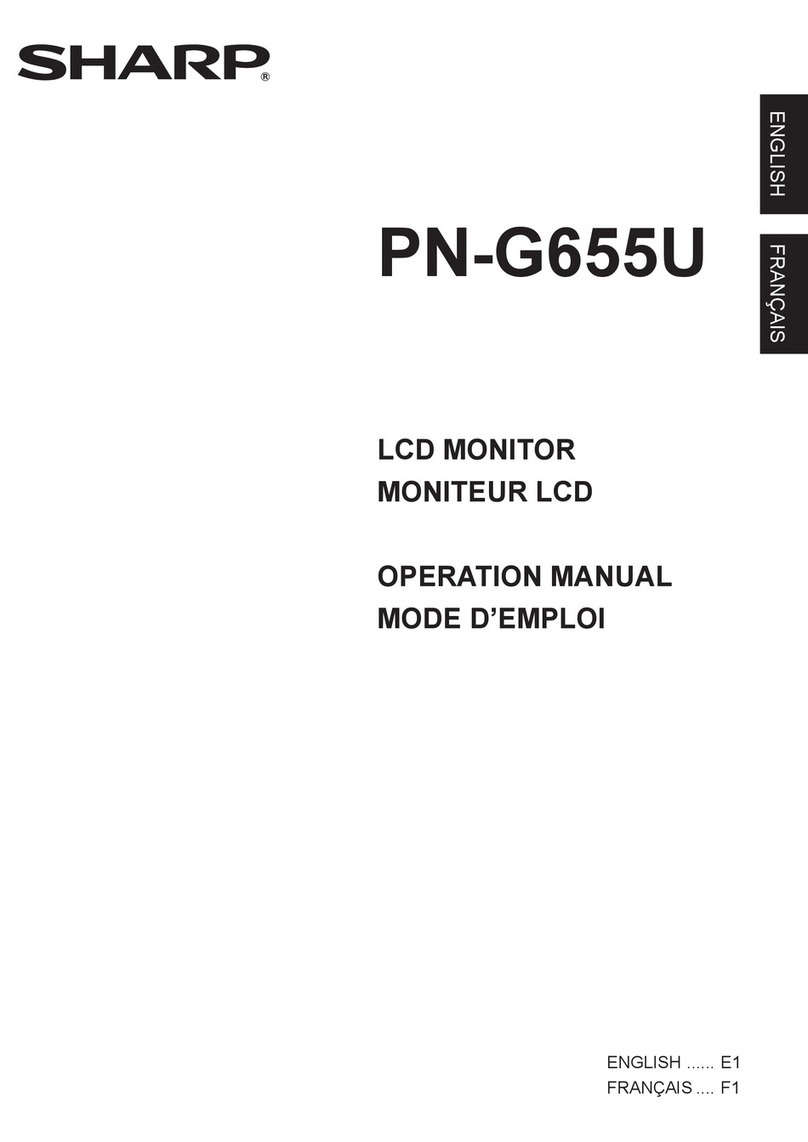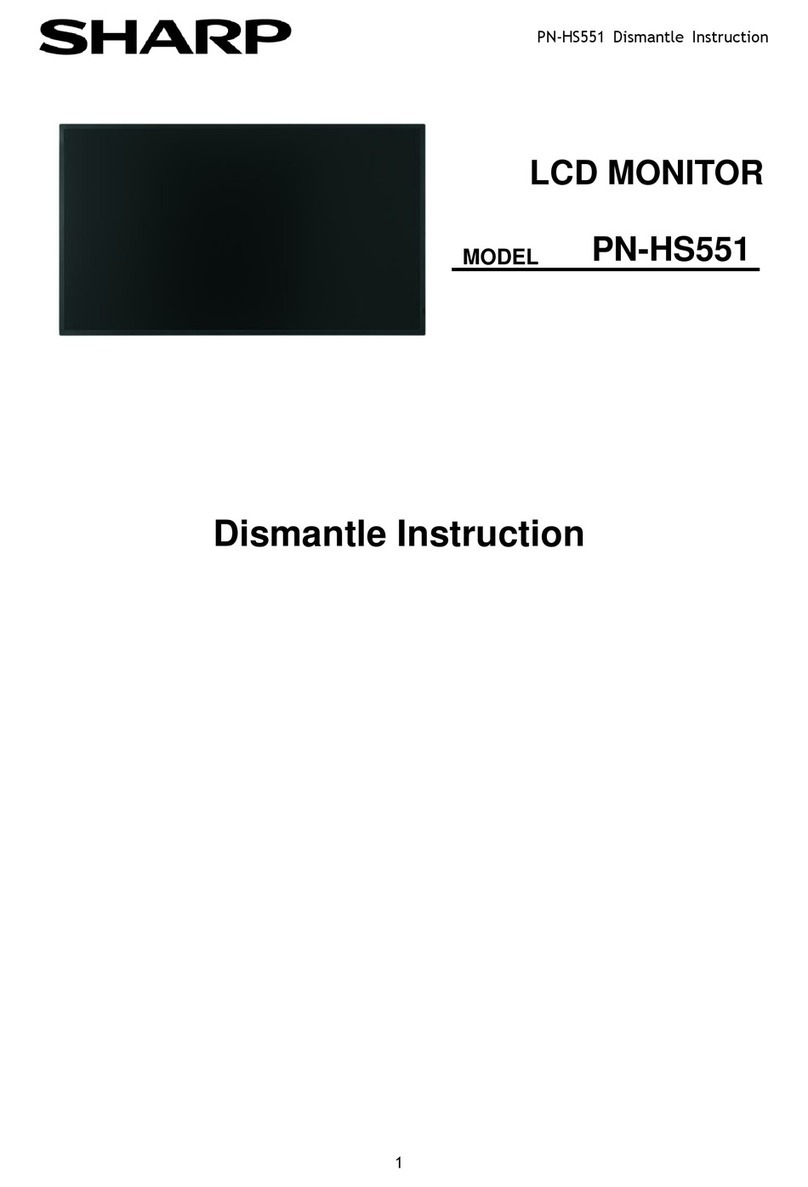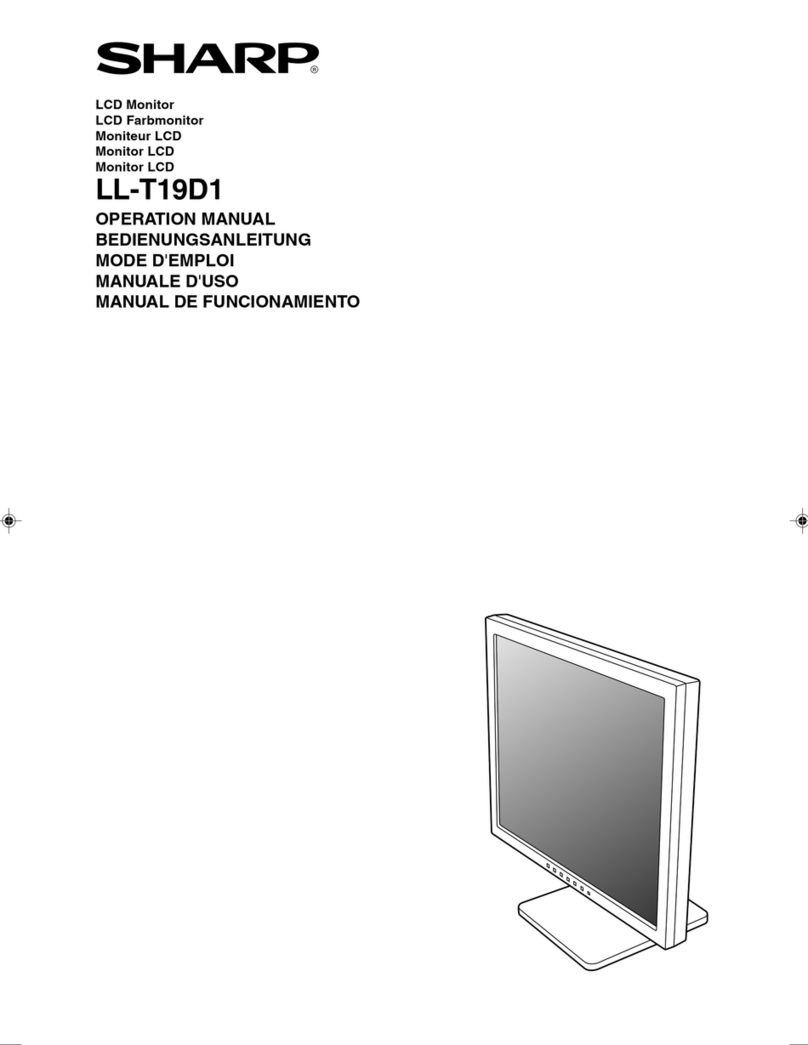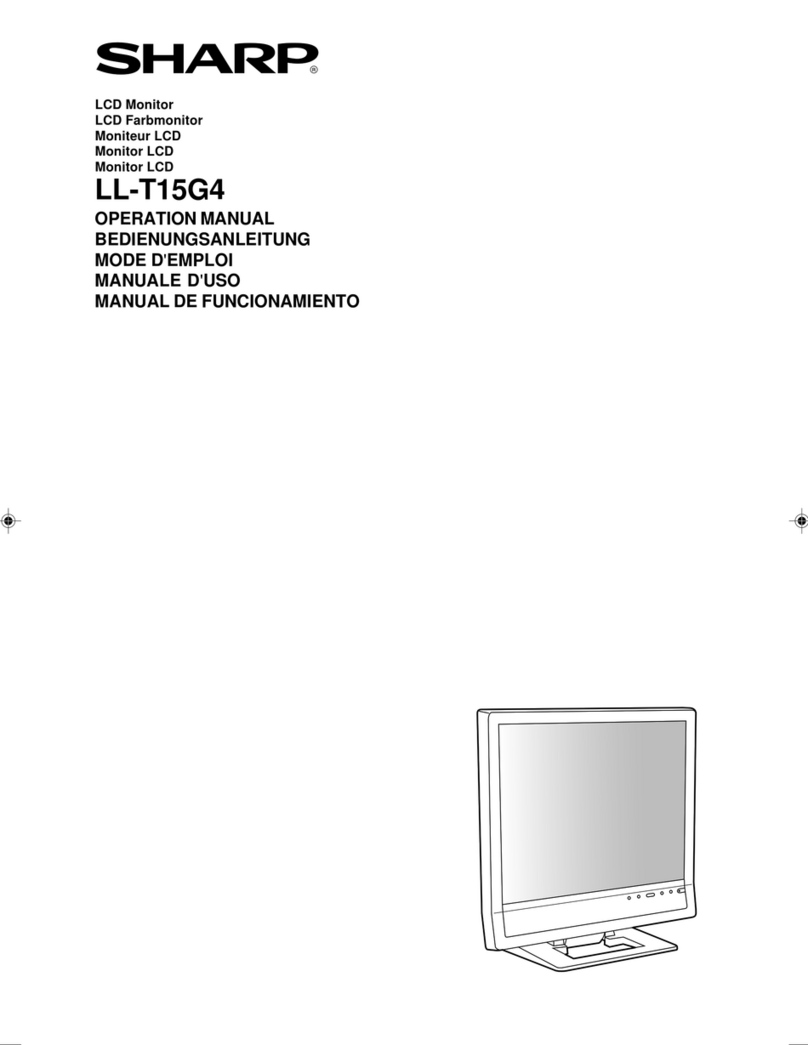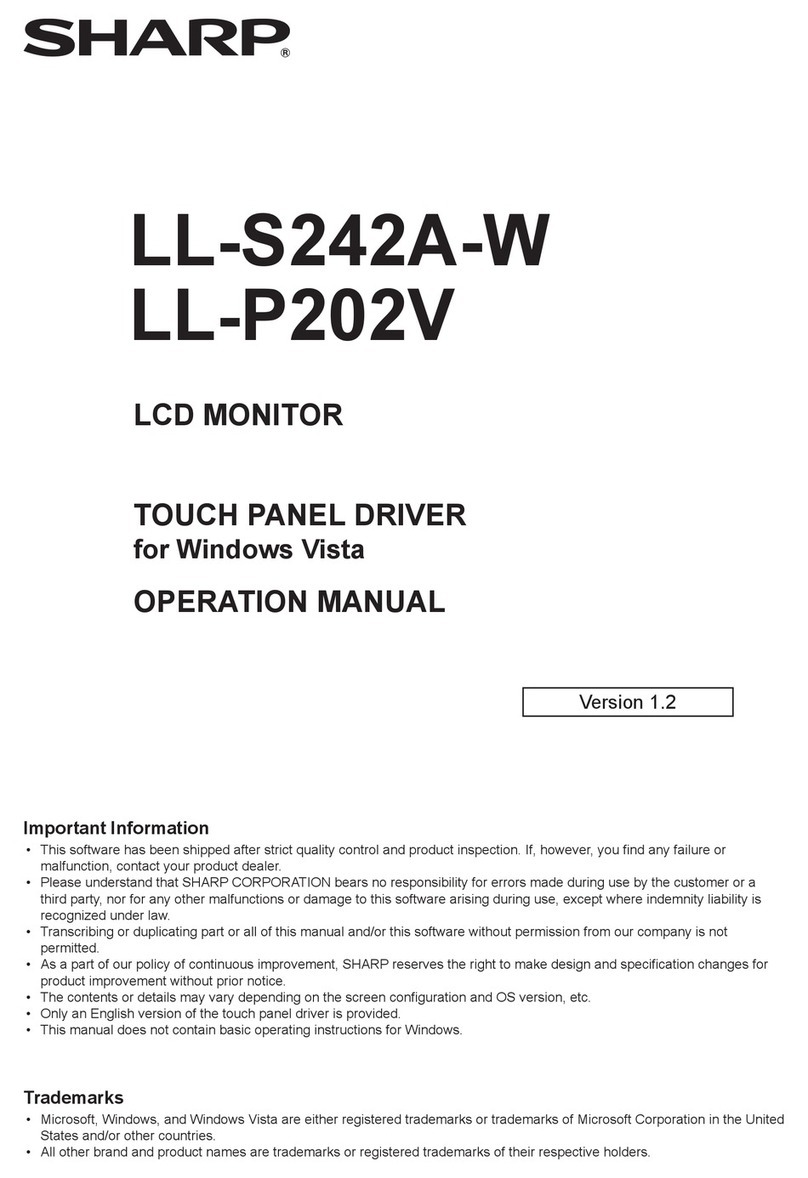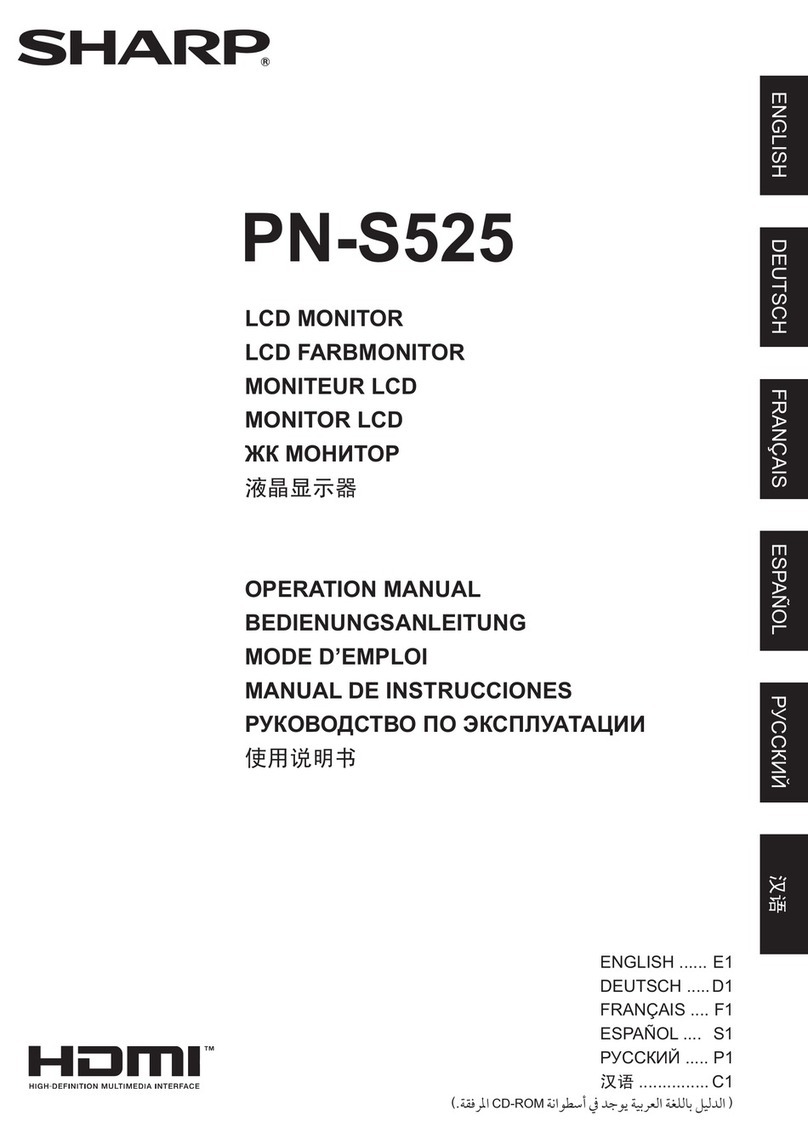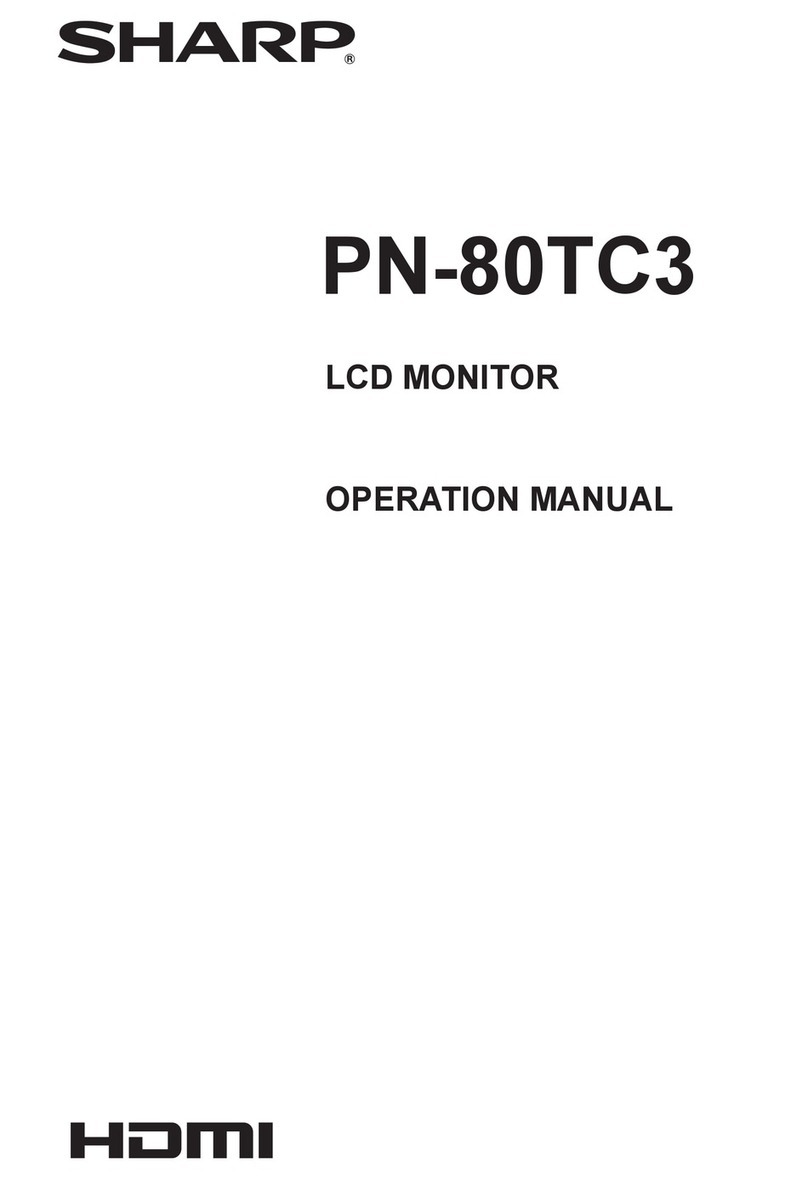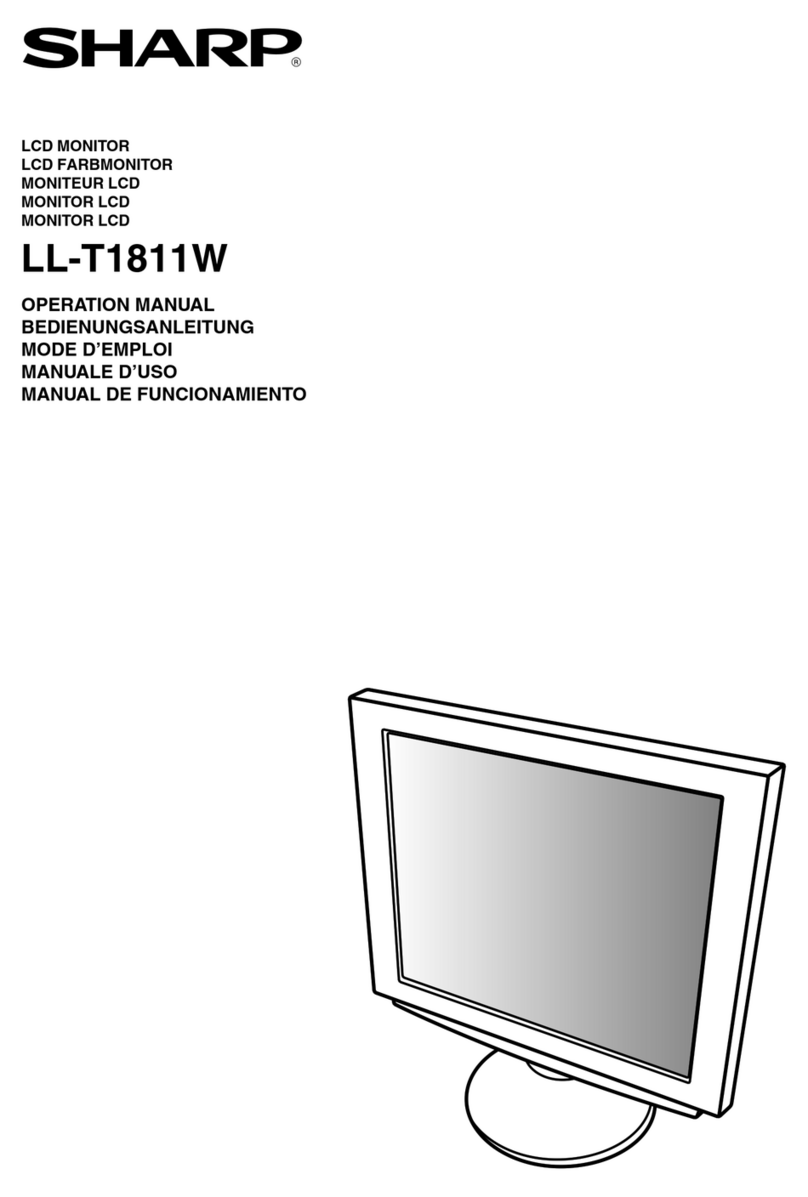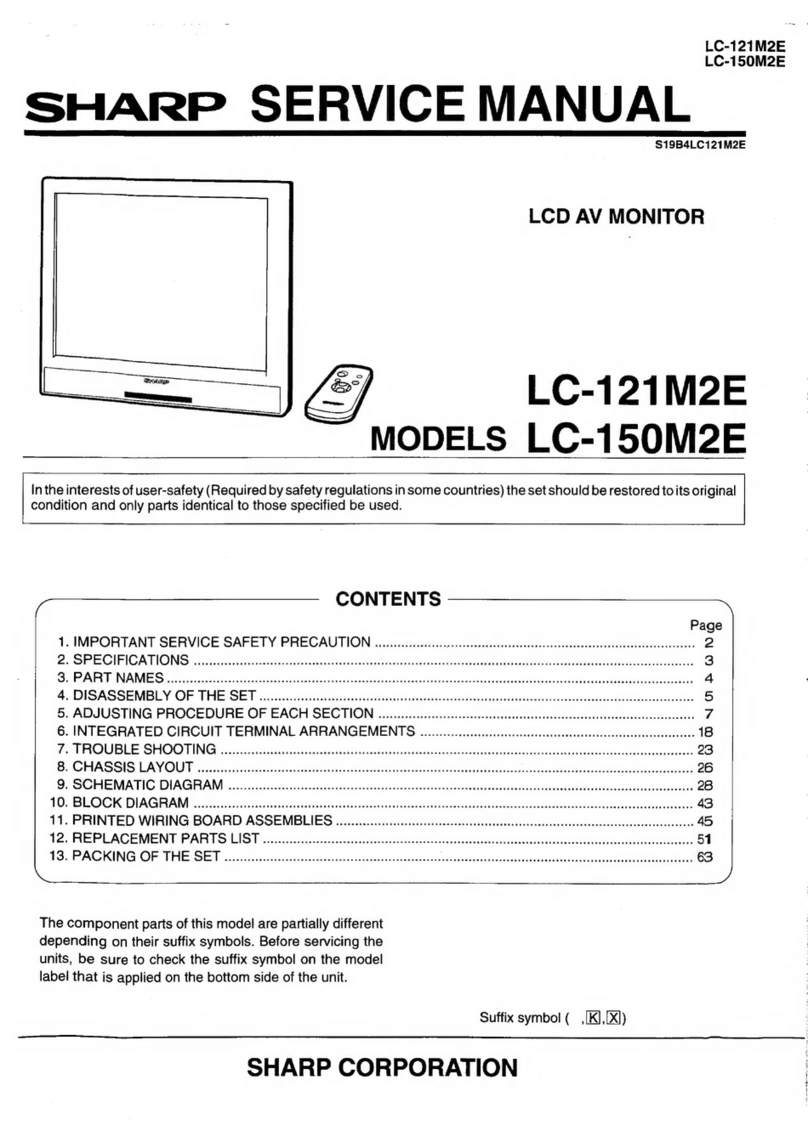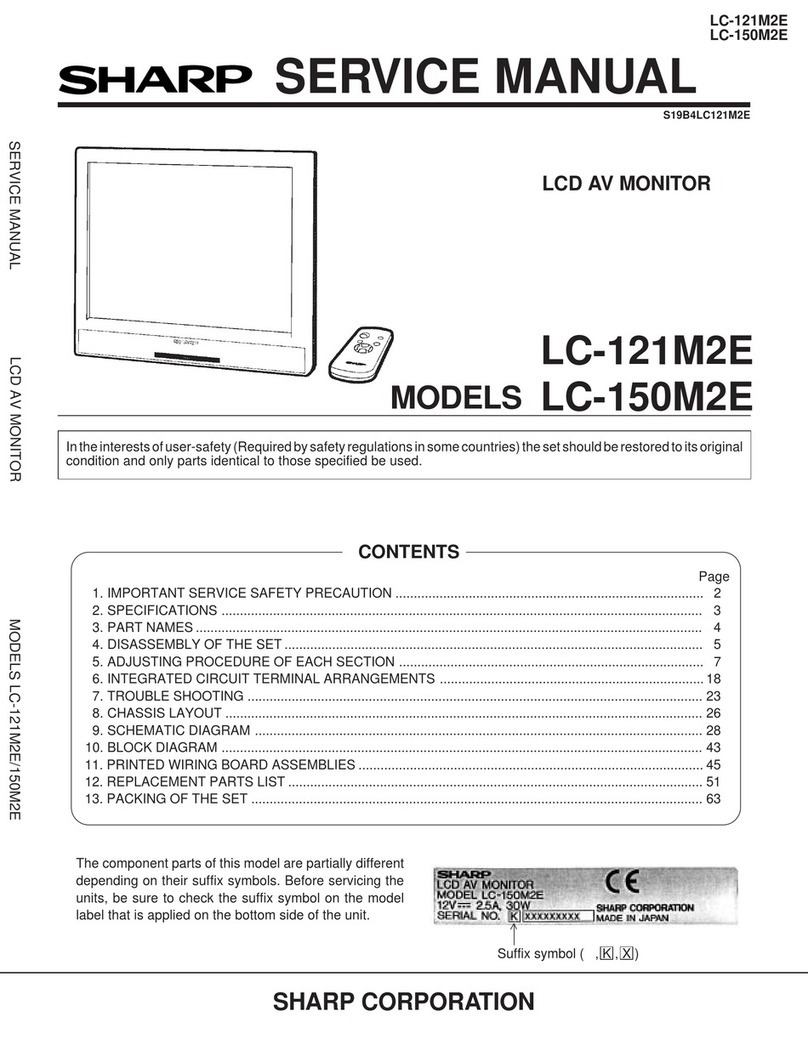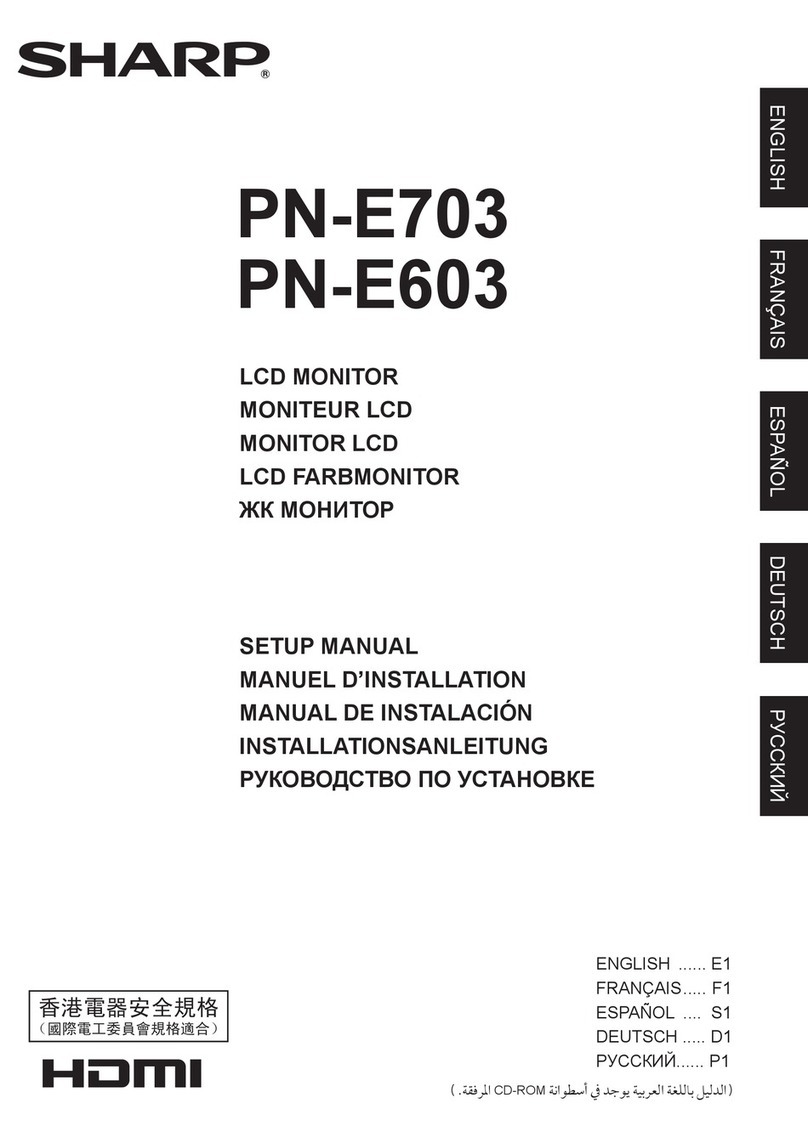PC-UM10M
LL-T1820-H/B OUTLINE OF THE PRODUCT, NOMENCLATURE AND FUNCTION
1 – 2
Relevant signal timings (analog)
• Recommended resolution is 1280
u
1024.
• All are compliant only with non-interlaced.
• Frequencies for Power Macintosh and the Sun Ultra series are refer-
ence values. To connect, another adapter (purchased separately)
may be required.
• If the monitor is receiving timing signals that are not compatible, [OUT
OF TIMING] will appear. Follow your computer's instruction manual
to set the timing so that it is compatible with the monitor.
• If the monitor is not receiving any signal (synch signal), [NO SIGNAL]
will appear.
Relevant signal timings (digital)
• Recommended resolution is 1280
u
1024.
• All are compliant only with non-interlaced.
• A computer with an output terminal conforming to DVI (DVI-D24 pin
or DVI-I29 pin) and with SXGA output capability can be connected
here.
(Depending on the type of computer to be connected, the display may
not work correctly.)
• If the monitor is receiving timing signals that are not compatible, [OUT
OF TIMING] will appear. Follow your computer's instruction manual
to set the timing so that it is compatible with the monitor.
• If the monitor is not receiving any signal (synch signal), [NO SIGNAL]
will appear.
The DVI-I input connector pin
Display mode Hsync
(kHz) Vsync
(Hz) Dot frequency
(MHz)
VESA 640
u
480 31.5kHz 60Hz 25.175MHz
37.9kHz 72Hz 31.5MHz
37.5kHz 75Hz 31.5MHz
800
u
600 35.1kHz 56Hz 36.0MHz
37.9kHz 60Hz 40.0MHz
48.1kHz 72Hz 50.0MHz
46.9kHz 75Hz 49.5MHz
1024
u
768 48.4kHz 60Hz 65.0MHz
56.5kHz 70Hz 75.0MHz
60.0kHz 75Hz 78.75MHz
1152
u
864 67.5kHz 75Hz 108.0MHz
1280
u
960 60.0kHz 60Hz 108.0MHz
1280
u
1024 64.0kHz 60Hz 108.0MHz
80.0kHz 75Hz 135.0MHz
US text 720
u
400 31.5kHz 70Hz 28.3MHz
Power
Macintosh
series
640
u
480 35.0kHz 66.7Hz 30.2MHz
832
u
624 49.7kHz 74.6Hz 57.3MHz
1024
u
768 60.2kHz 75Hz 80.0MHz
1152
u
870 68.7kHz 75Hz 100.0MHz
1280
u
1024 64.0kHz 60Hz 108.0MHz
80.0kHz 75Hz 135.0MHz
Sun Ultra
series 1024
u
768 48.3kHz 60Hz 64.13MHz
53.6kHz 66Hz 70.4MHz
56.6kHz 70Hz 74.25MHz
1152
u
900 61.8kHz 66Hz 94.88MHz
71.8kHz 76.2Hz 108.23MHz
1280
u
1024 71.7kHz 67.2Hz 117.01MHz
81.1kHz 76Hz 134.99MHz
Display mode Hsync
(kHz) Vsync
(Hz) Dot frequency
(MHz)
VESA 640
u
480 31.5kHz 60Hz 25.175MH
37.9kHz 72Hz 31.5MHz
37.5kHz 75Hz 31.5MHz
800
u
600 37.9kHz 60Hz 40.0MHz
48.1kHz 72Hz 50.0MHz
46.9kHz 75Hz 49.5MHz
1024
u
768 48.4kHz 60Hz 65.0MHz
56.5kHz 70Hz 75.0MHz
60.0kHz 75Hz 78.75MHz
1152
u
864 67.5kHz 75Hz 108.0MHz
1280
u
960 60.0kHz 60Hz 108.0MHz
1280
u
1024 64.0kHz 60Hz 108.0MHz
US text 720
u
400 31.5kHz 70Hz 28.3MHz
No. Function No. Function
1 TMDS data 2- 16 Hot plug detection
2 TMDS data 2+ 17 TMDS data 0-
3 TMDS data 2/4 shield 18 TMDS data 0+
4 N.C. 19 TMDS data 0/5 shield
5 N.C. 20 N.C.
6 DDC clock 21 N.C.
7 DDC data 22 TMDS clock shield
8 Analogue vertically
synchronised signal 23 TMDS clock +
9 TMDS data 1- 24 TMDS clock -
10 TMDS data 1+ C1 Analogue red image signal
11 TMDS data 1/3 shield C2 Analogue green image signal
12 N.C. C3 Analogue blue image signal
13 N.C. C4 Analogue horizontally
synchronised signal
14 +5V C5 Analogue GND
15 GND