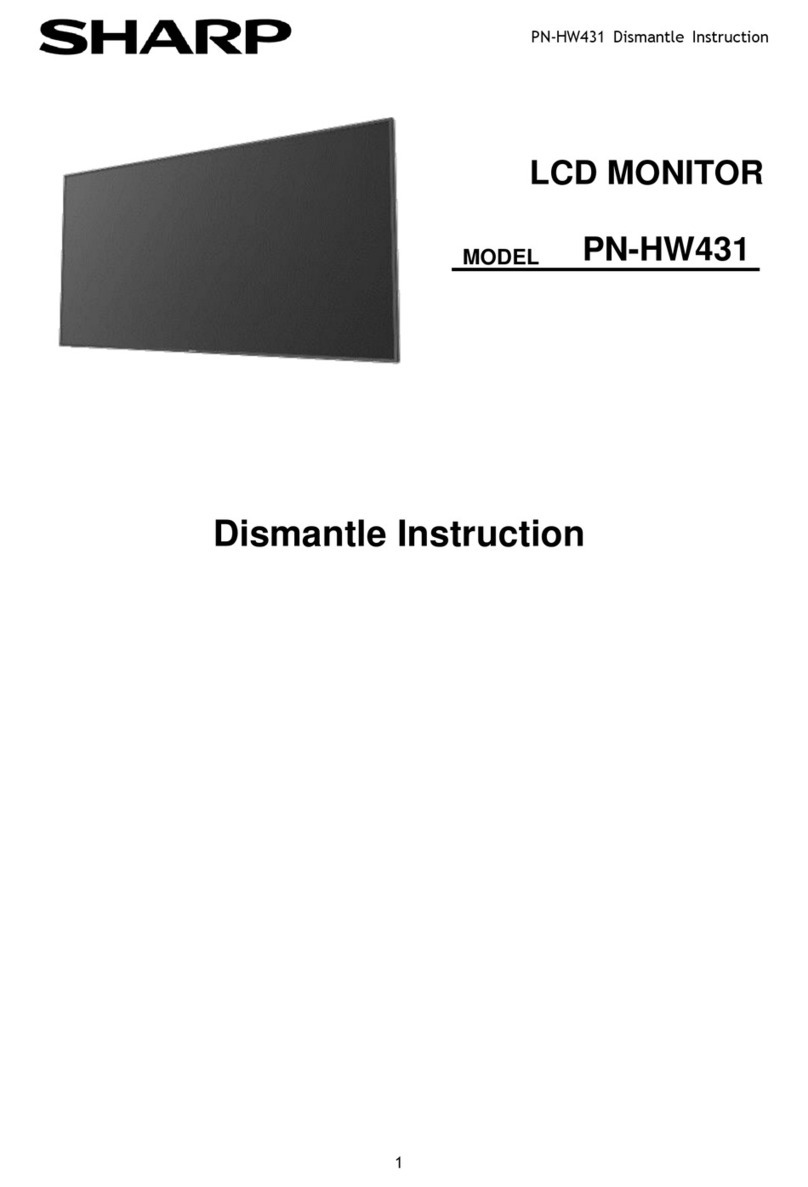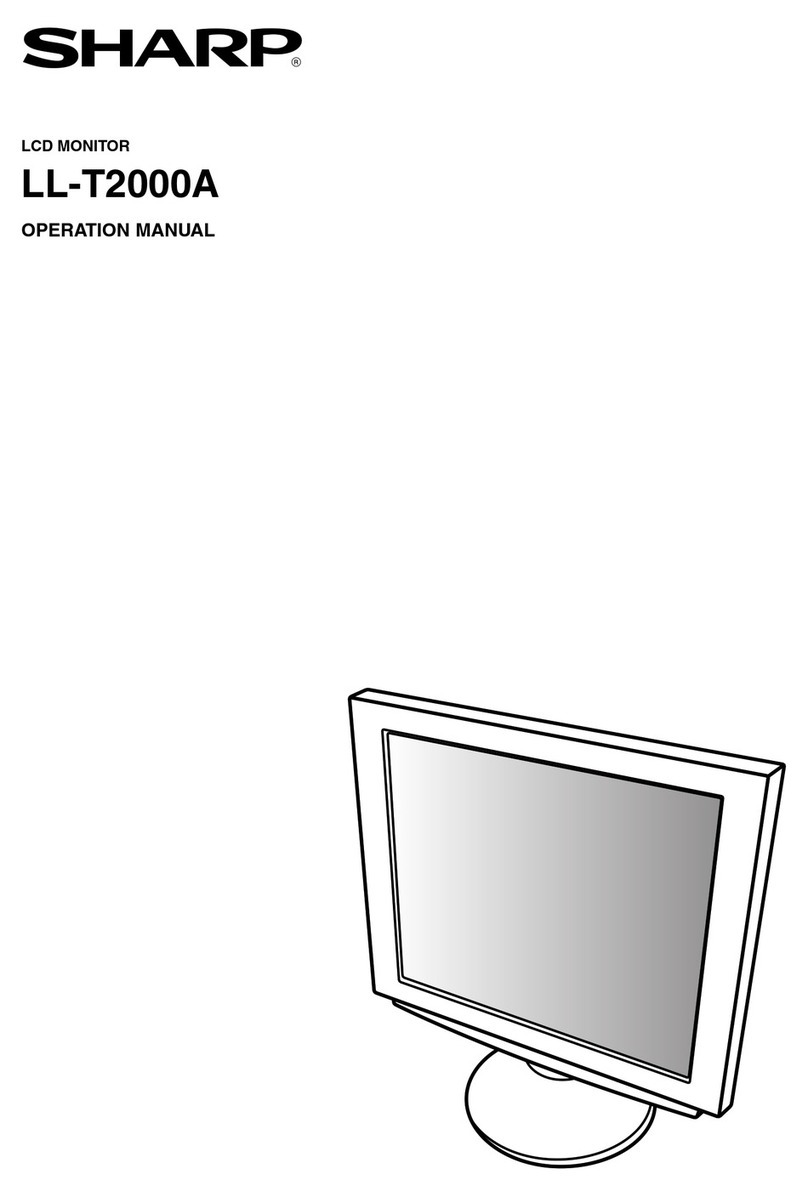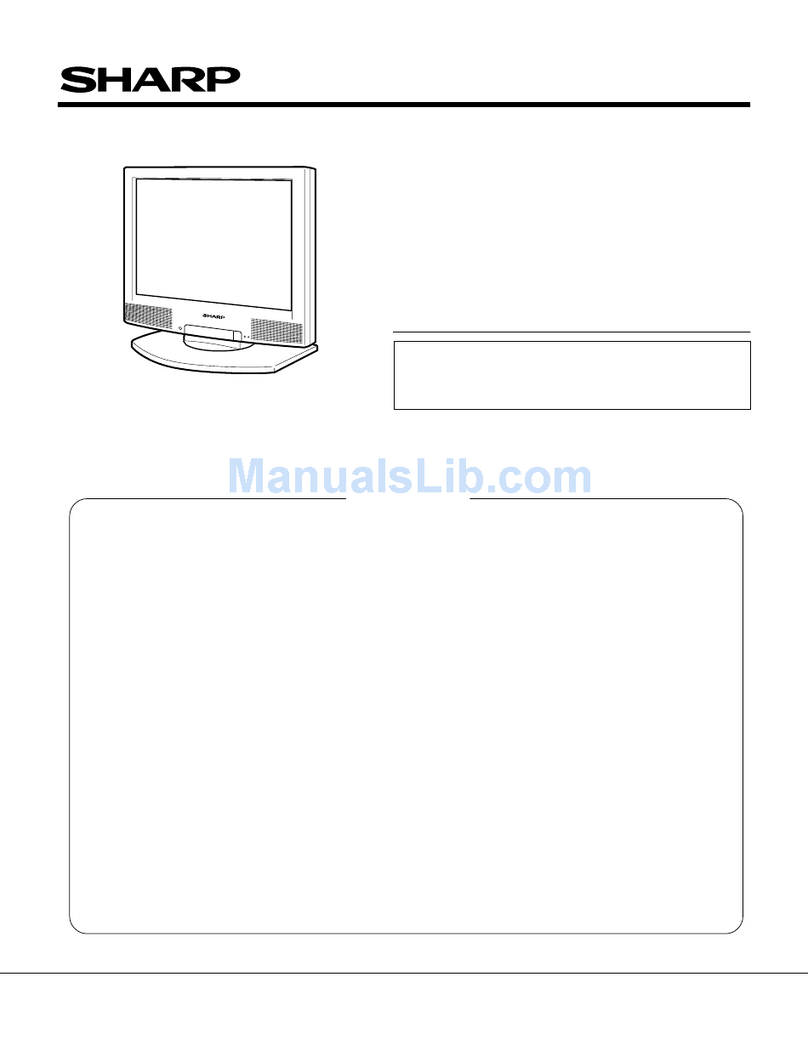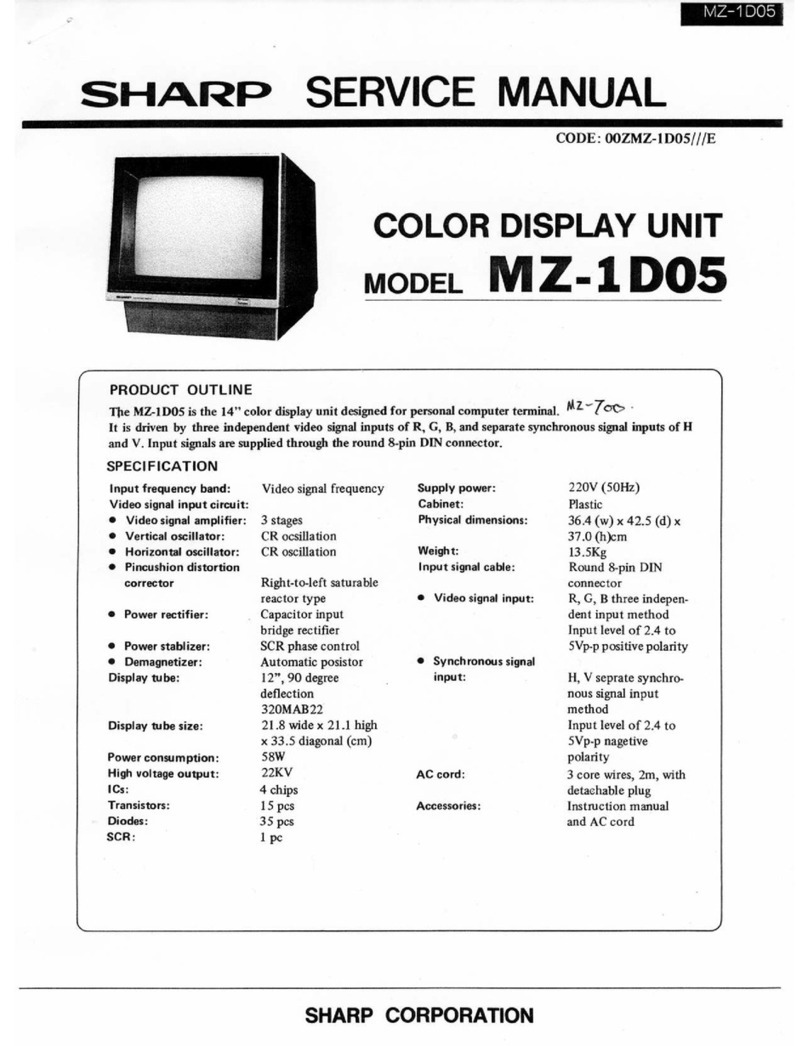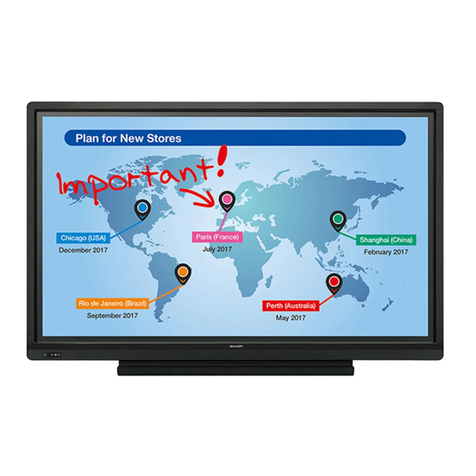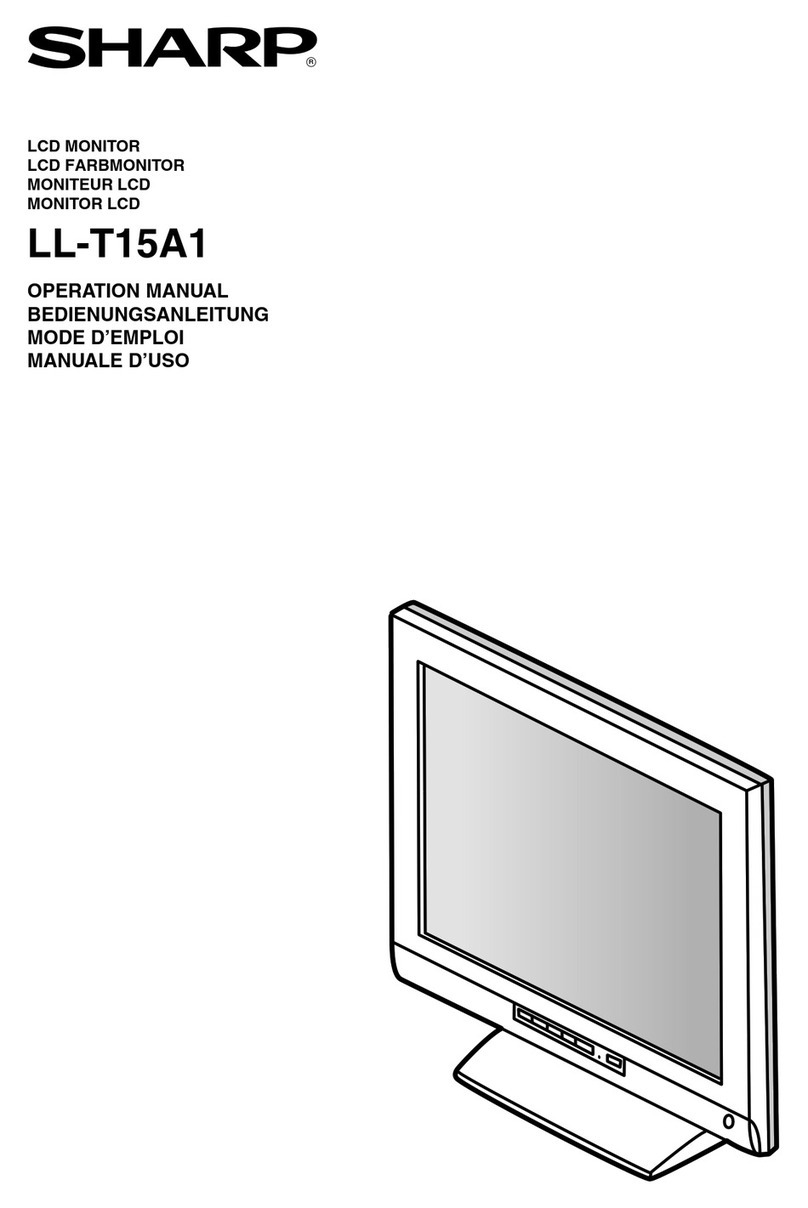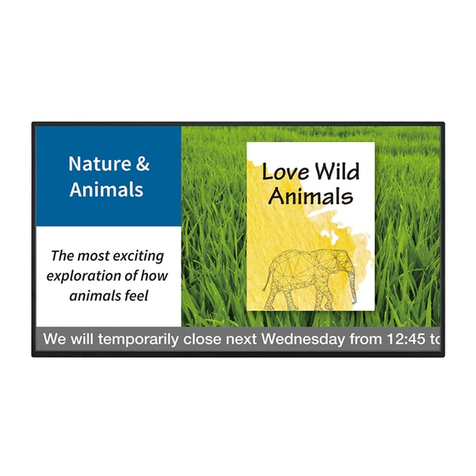9
English
-The LCD module built in this LCD Monitor is
manufactured with highly precise technology.
However bright pixels or blank pixels may appear
constantly. Also an irregular color and brightness
may appear depending on view angle. Please
note that these phenomena are common for
liquid crystal monitor and are not a malfunction.
-Do not leave the screen displaying idly for long
periods of time, as this could cause afterimage to
remain.
-If the brightness is adjusted to the minimum
setting it may be difficult to see the screen.
-The quality of the computer signal may influence
the quality of the display. We recommend using a
computer able to emit high quality video signals.
-Never rub or tap the monitor with hard objects.
-Please understand that Sharp Corporation bears
no responsibility for errors made during use by
the customer or a third party, nor for any other
malfunctions or damage to this product arising
during use, except where indemnity liability is
recognized under law.
-This monitor and its accessories may be
upgraded without advance notice.
Location
-Do not use the monitor where ventilation is poor,
where there is a lot of dust, where humidity is
high, or where the monitor may come into
contact with oil or steam, as this could lead to
fire.
-Ensure that the monitor does not come into
contact with water or other fluids. Ensure that no
objects such as paper clips or pins enter the
monitor as this could lead to fire or electric
shock.
-Do not place the monitor on top of unstable
objects or in unsafe places. Do not allow the
monitor to come into contact with strong shocks
or vibrations. Causing the monitor to fall or topple
over may damage it.
-Do not use in places where the monitor will be
subject to direct sunlight, near heating equipment
or anywhere else where there is likelihood of
high temperature, as this may lead to generation
of excessive heat and outbreak of fire
The Power Cord
-Do not damage the power cord nor place heavy
objects on it, stretch it or overly bend it. Also, do
not add extension cords. Damage to the cord
may result in fire or electric shock.
-Use only the AC adapter supplied with the
monitor. Using an AC adapter other than that
supplied may lead to fire.
-Insert the power plug directly into the AC outlet.
Adding an extension cord may lead to fire as a
result of overheating
Monitor and accessory checklist
-Please check that the following items are
included in the package.
-LCD monitor (1)
-AC adapter (1)
(model name:NL-A56J)
-USB cable (1)
(model name:QCNW-1042MPZZ)
-Utility Disk (For Windows/Macintosh) (1)
-Operation manual (1)
Notes:
-The digital signal cable (DVI-D24 pin – DVI-D24
pin) is to be purchased separately. (model name:
NL-C01E)
-You are advised to retain the carton in case the
monitor needs to be transported.
-Sharp Corporation holds authorship rights to the
Utility Disk program. Do not reproduce it without
permission.
-The shape of the supplied accessaries may not
be exactly same as shown in this booklet.
Use of AC adapter
-Do not use the AC adapter for other than the
specified equipment.
-Unplug the AC adapter if it is not used for long
time.
-Do not place any objects on the AC adapter.
-Do not use the AC adapter outdoors.
-Do not attempt to repair the AC adapter if it is
broken or malfunctioning. Refer the servicing to
the service representative.
-Do not try to open the AC adapter.
-Do not use water or wet cloth for cleaning the AC
adapter.
Manual Scope
-In this booklet, Microsoft Windows 2000 will be
referred to as [Windows2000], Microsoft Windows
Millenium as [WindowsMe], Microsoft Windows
98 as [Windows98], Microsoft Windows 95 as
[Windows95], and Microsoft Windows Version 3.1
as [Windows3.1]. When there is no need to
distinguish between programs, the term
[Windows] will be used.
-Microsoft and Windows are registered
trademarks of Microsoft Corporation.
-Macintosh is a registered trademark of Apple
Computer, Inc.
Tips and safety precautions