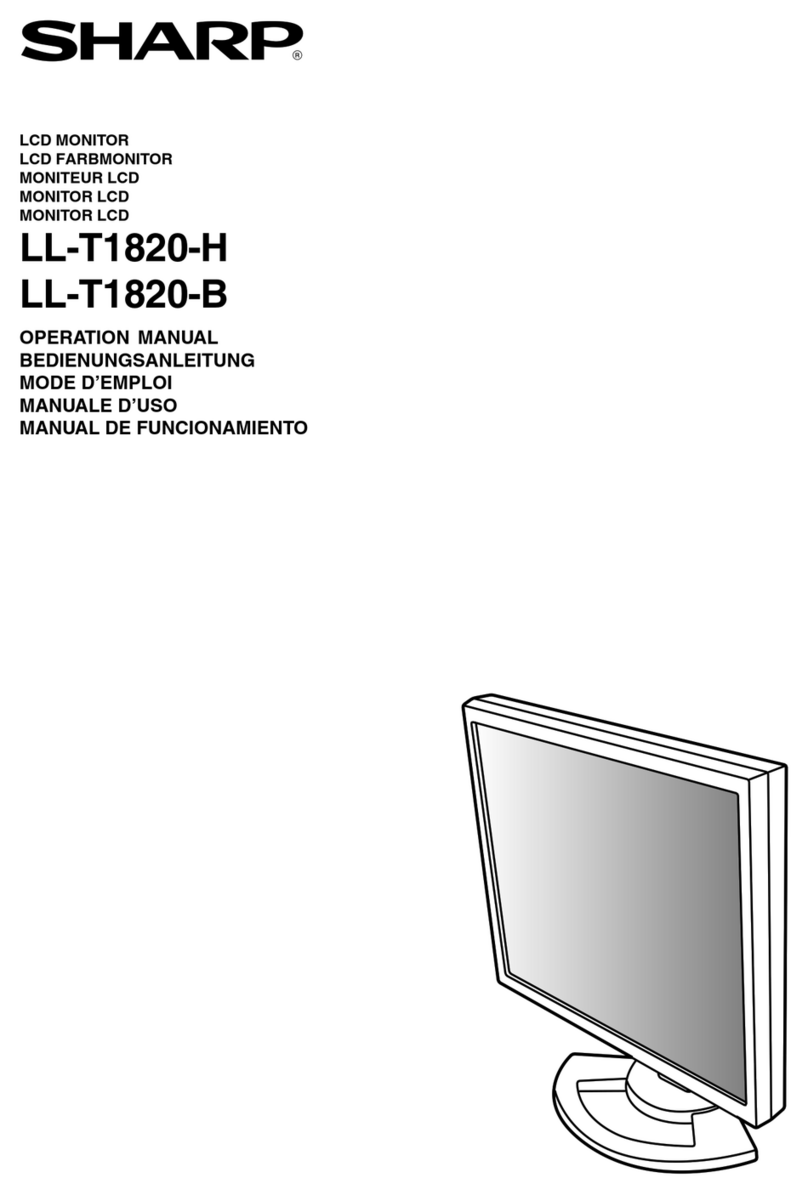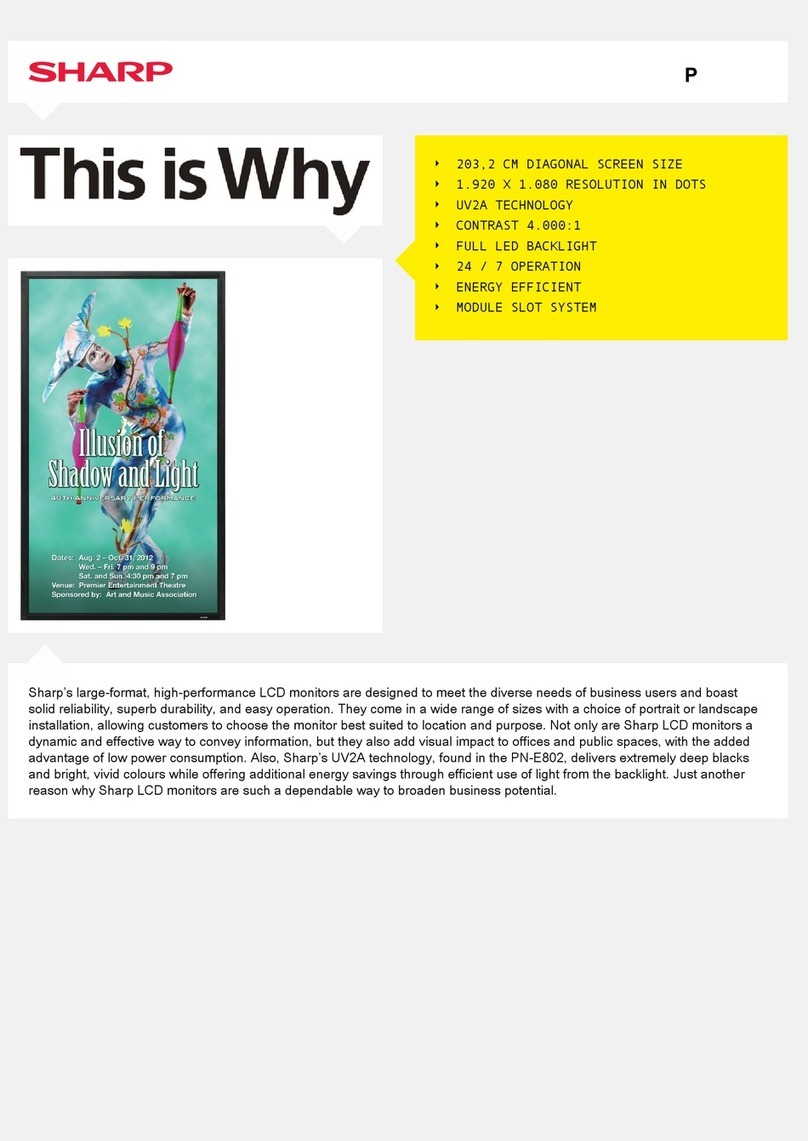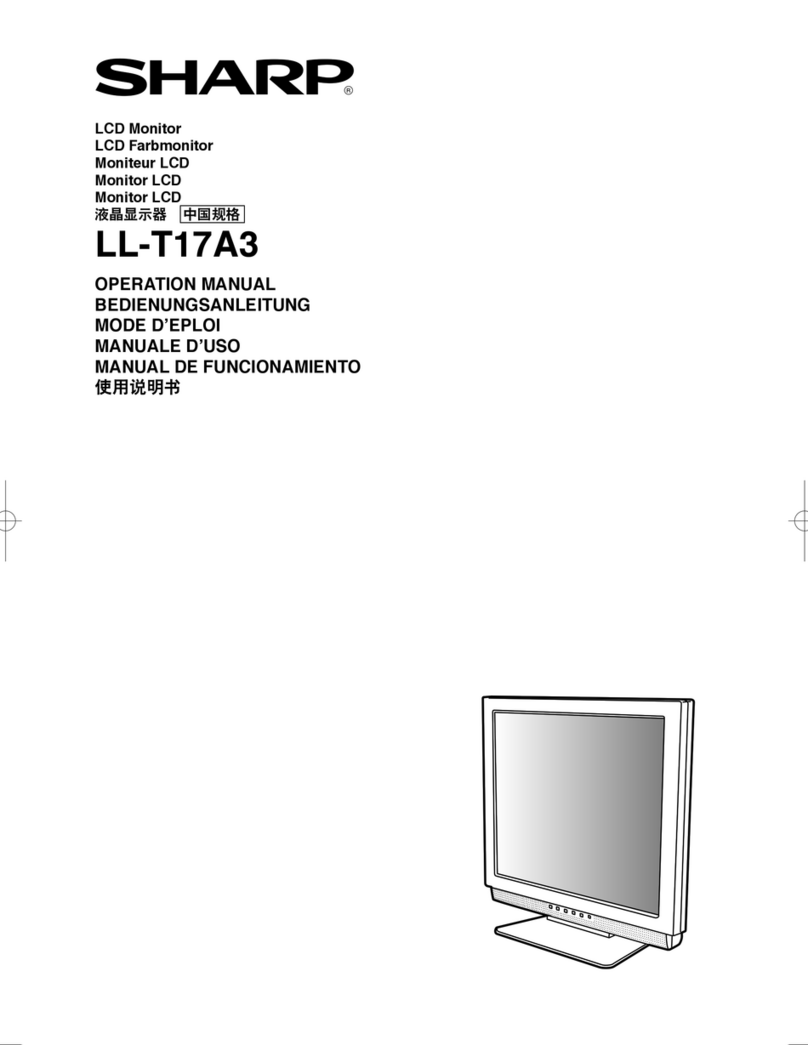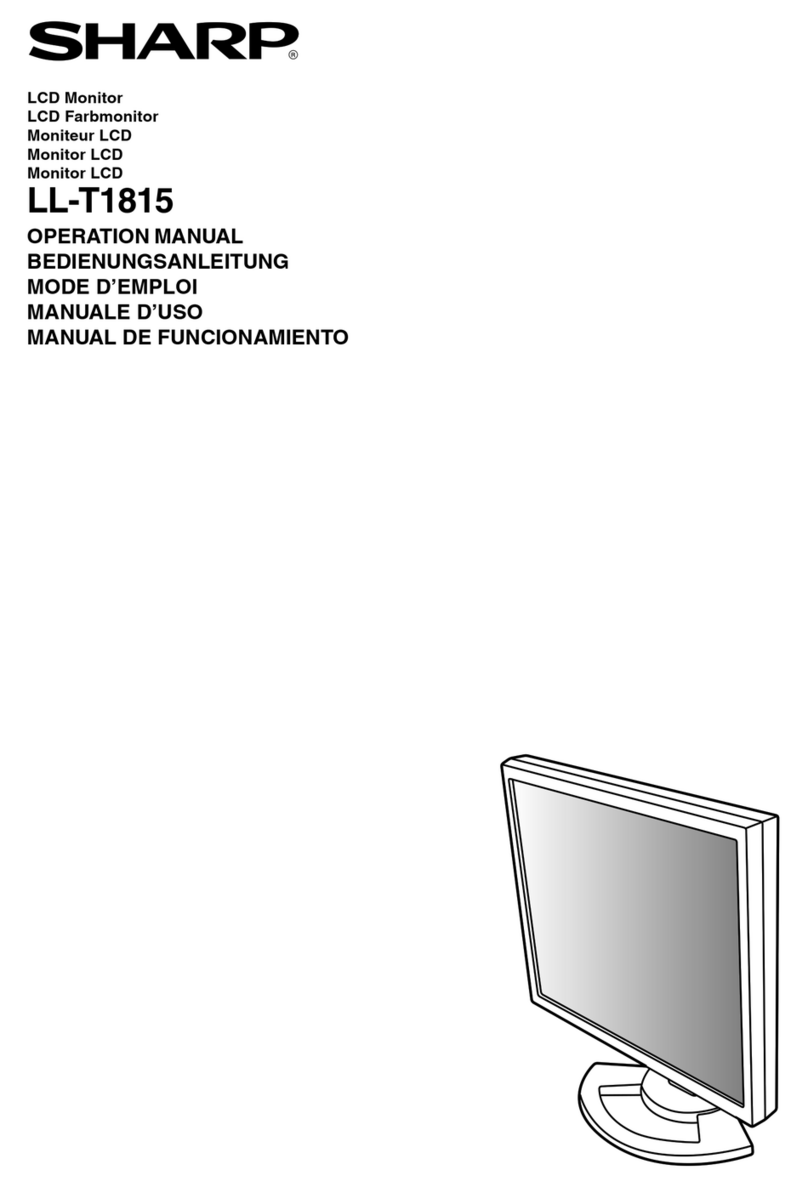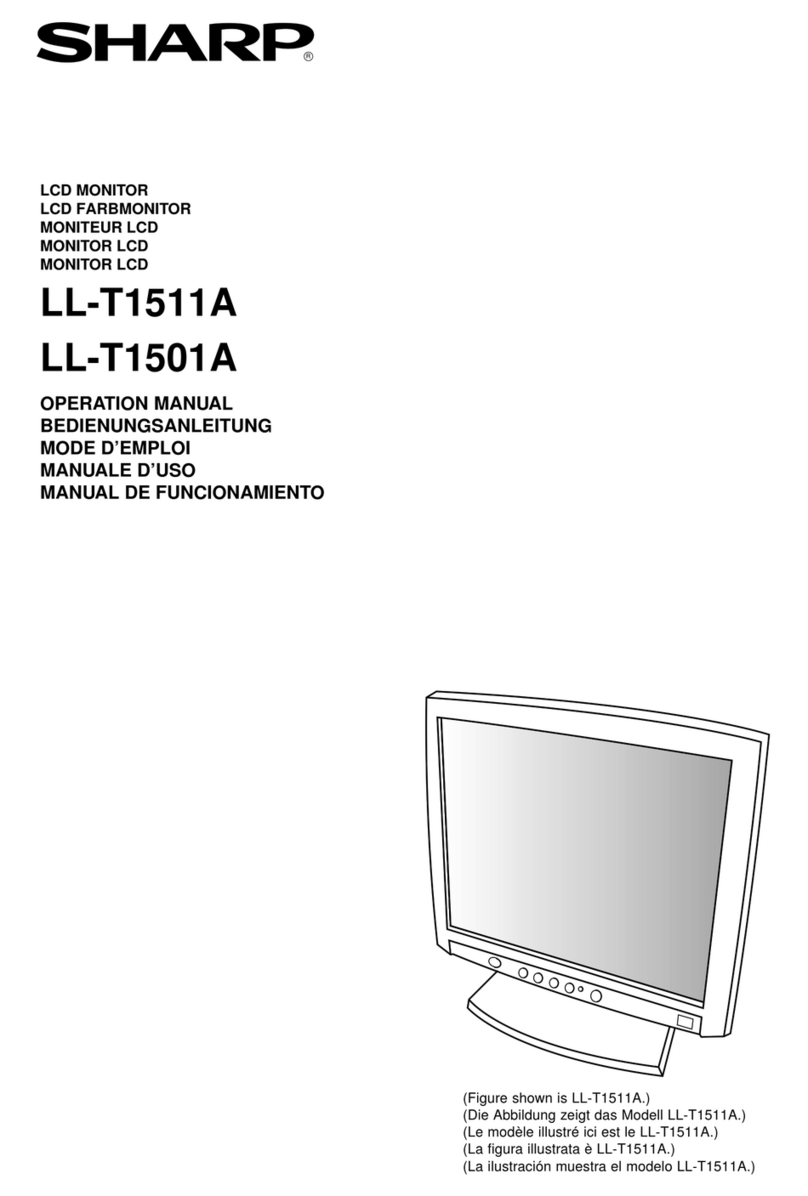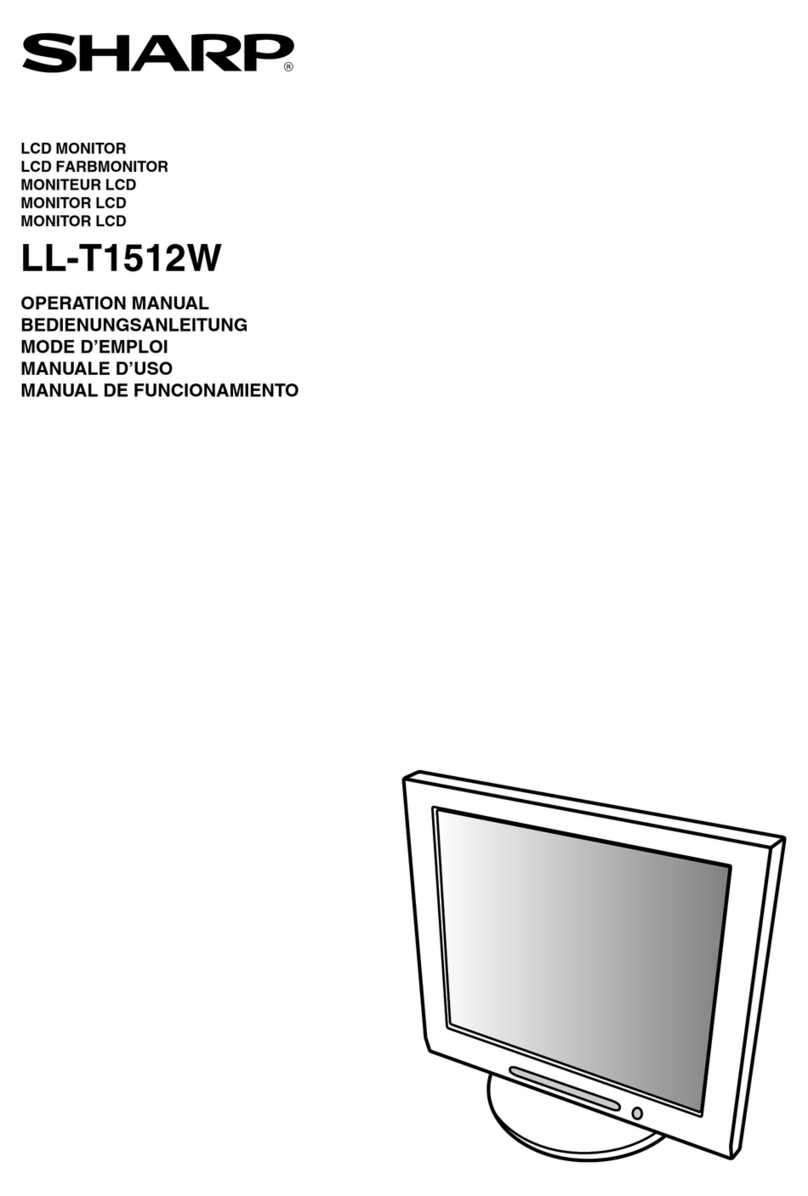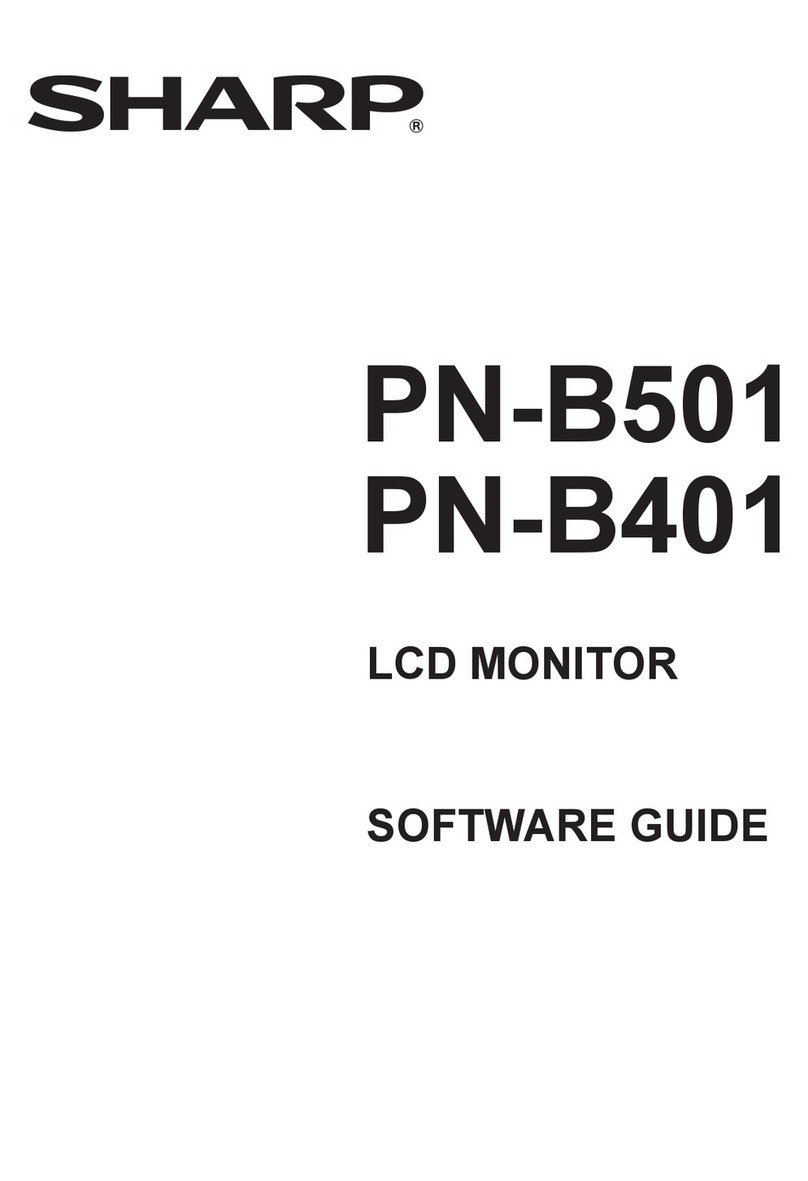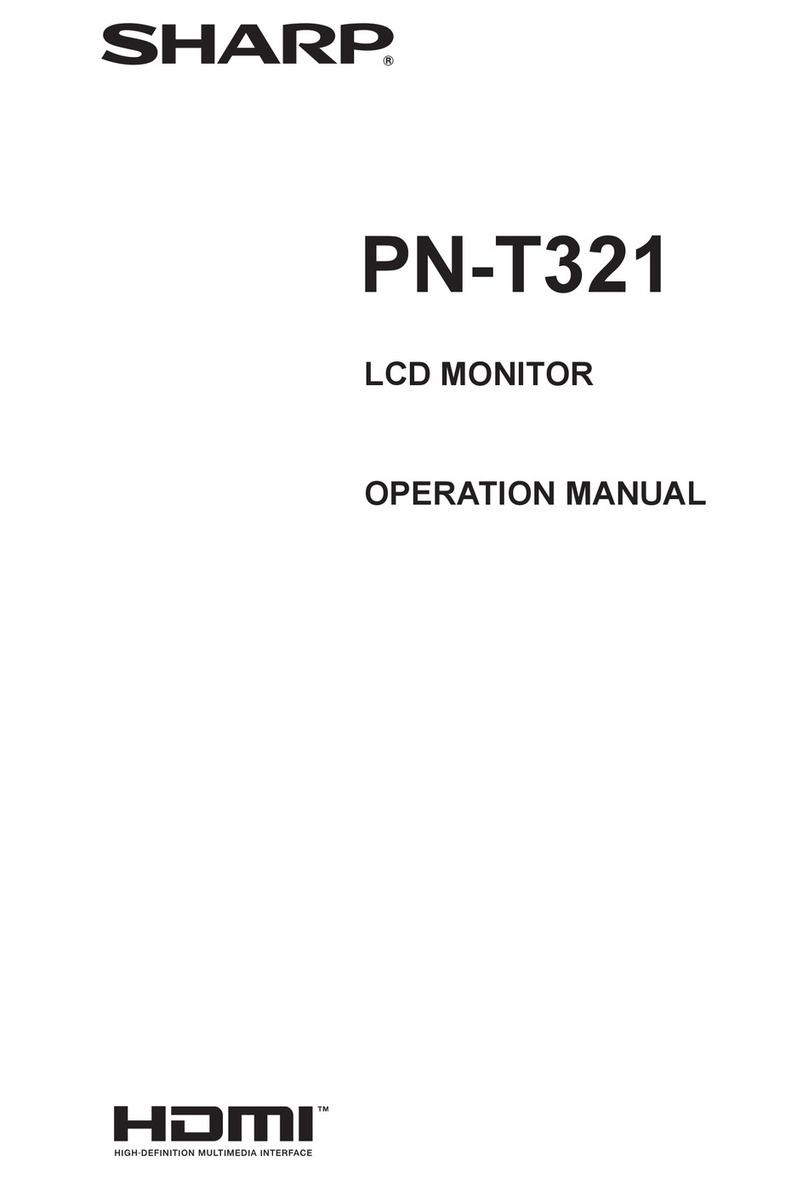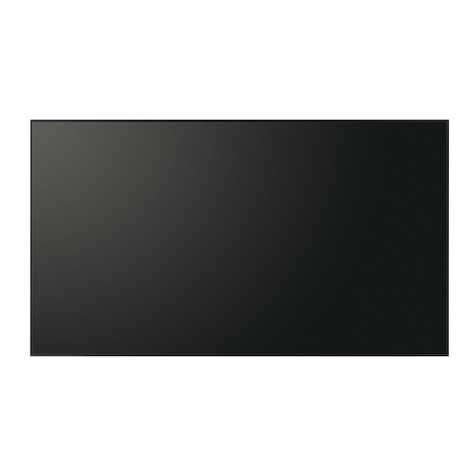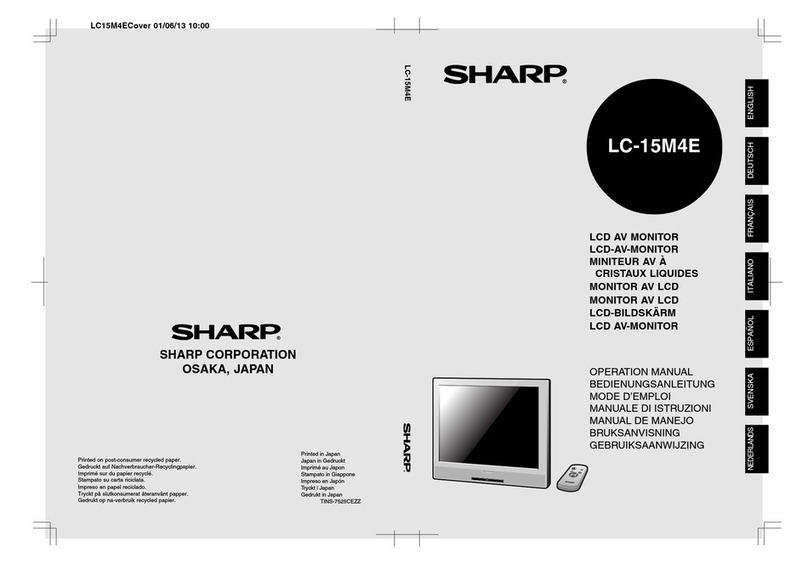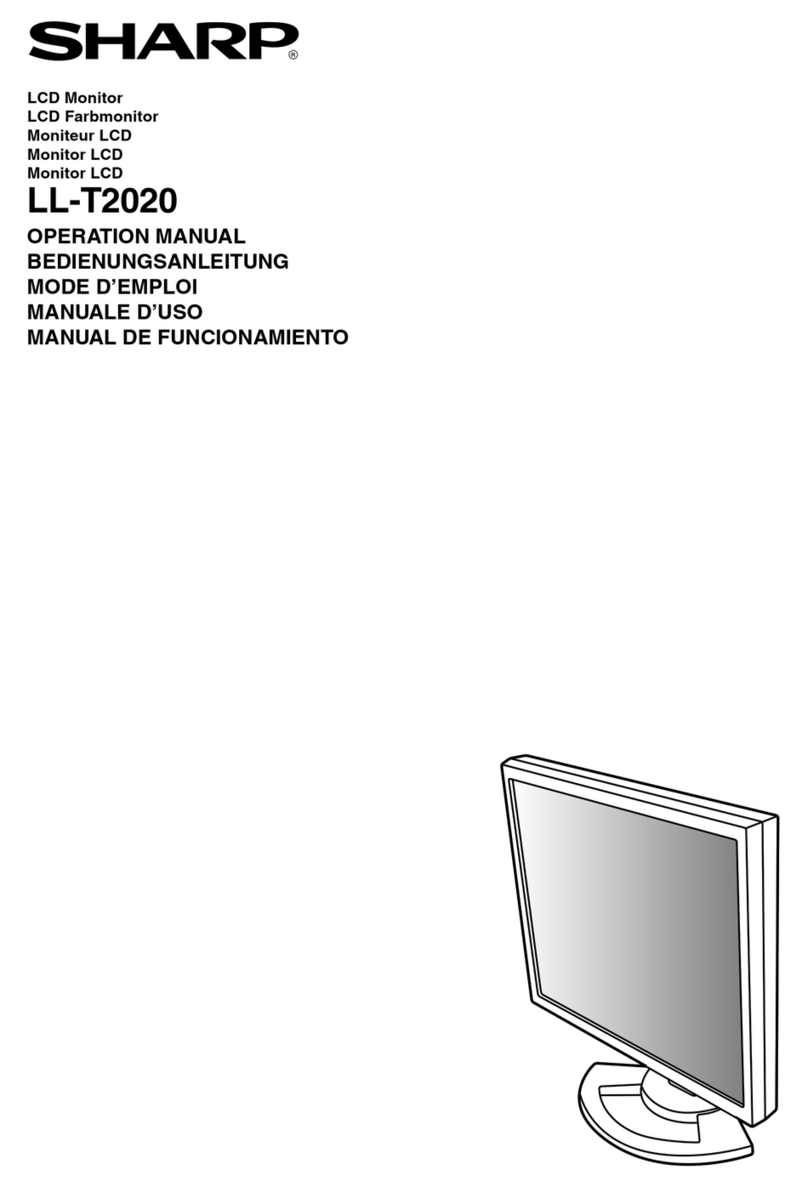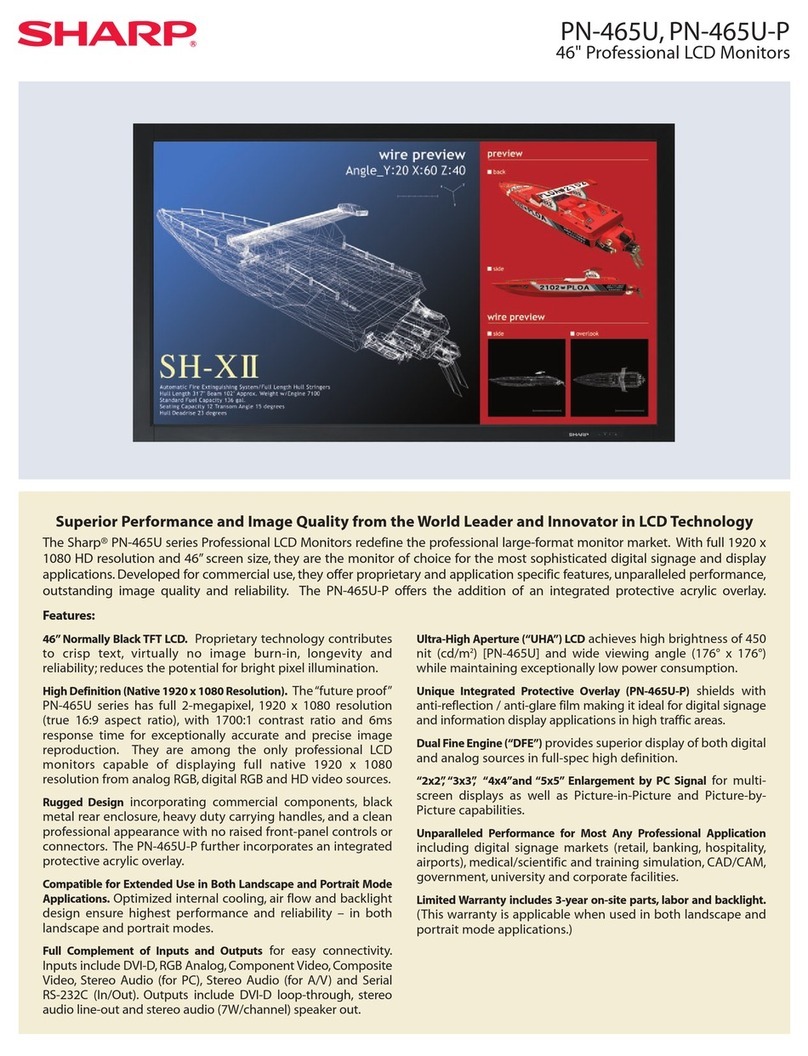English−2
Table of Contents
DEAR CUSTOMER..............................................................2
Important Information ........................................................3
Safety Precautions and Maintenance ............................ 5
Recommended Use & Maintenance ............................ 11
Trademark and Software License ................................12
Part Names........................................................................13
Connecting Peripheral Equipment..................................15
Connecting the Supplied Power Cord............................17
Mounting (for Customer) .................................................17
Preparing the Remote Control ........................................ 18
Turning Power On/Off ......................................................19
Power ON and OFF .....................................................19
Using Power Management ..........................................20
Basic Operation................................................................21
Menu Screen .....................................................................24
About the home screen................................................24
Application - File Explorer...............................................26
Application - Web Browser..............................................28
Application - Updater .......................................................29
Application - MediaPlayer................................................ 30
Advanced Operation ........................................................35
Creating a Power and Reboot Schedule .....................35
Setting Security and Locking the Monitor Controls ......36
Setting the Remote Control ID Function ...................... 40
Connecting Multiple Monitors ......................................41
External Control................................................................42
Controlling the Monitor via RS-232C ...........................42
Controlling the Monitor via LAN ...................................43
Commands ..................................................................46
Troubleshooting ...............................................................47
Screen Image and Video Signal Issues .......................47
Hardware Issues ..........................................................48
Specications ...................................................................50
Compatible signal list ...................................................50
Product Specications .................................................51
Appendix-A External Resources.....................................52
Appendix-B Common Settings Menu List......................53
Picture..........................................................................53
Audio............................................................................55
Appendix-C Administrator Settings Menu List..............56
Input & Output..............................................................56
Schedule ......................................................................58
Network........................................................................58
Protect .........................................................................60
Setup ...........................................................................61
Application ...................................................................62
System .........................................................................63
About ...........................................................................64
Mounting Precautions
(For SHARP dealers and service engineers) ................. 65
Mounting (for Trained Installers) ..................................65
Manufacturer’s Recycling and Energy Information ......69
Energy Saving .............................................................69
Addition explanation to EcoDesign Regulation ............69
DEAR CUSTOMER
Thank you for your purchase of a product. To ensure safety and many years of trouble-free operation of your
product, please read the “Important Information” carefully before using this product.
Mounting the monitor requires expertise and the work must be carefully performed by a trained service person in
accordance with the section “Mounting Precautions (For SHARP dealers and service engineers)”.
NOTE:
For box contents, please refer to the Setup Manual provided in the box.
Product warranty does not cover damage caused by improper installation. Failure to follow these recommendations
could result in voiding the warranty.