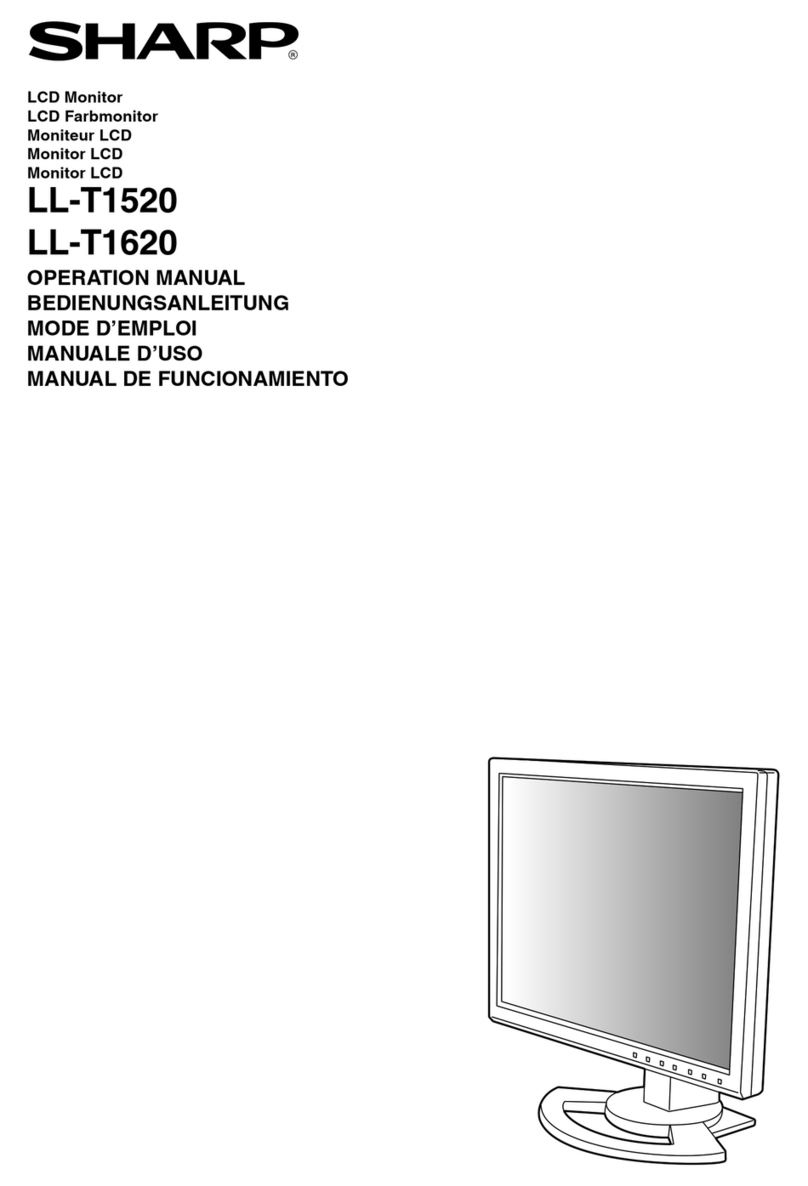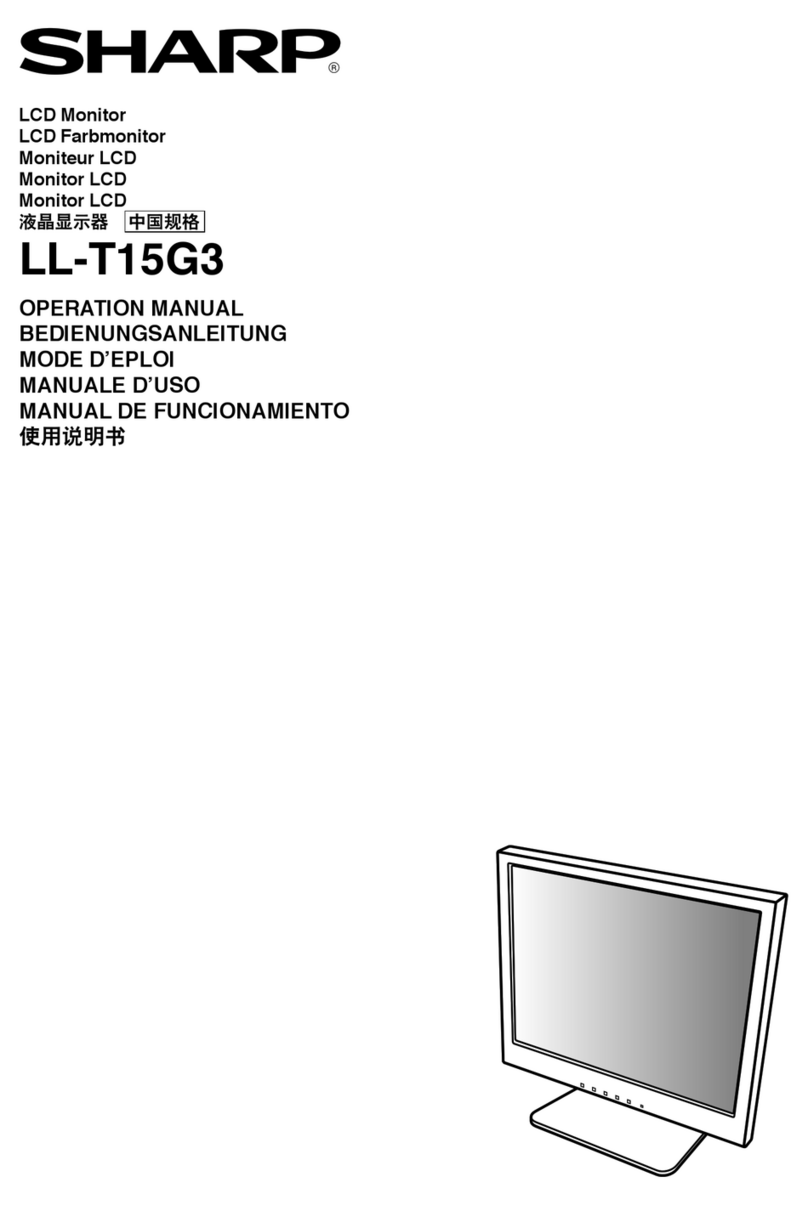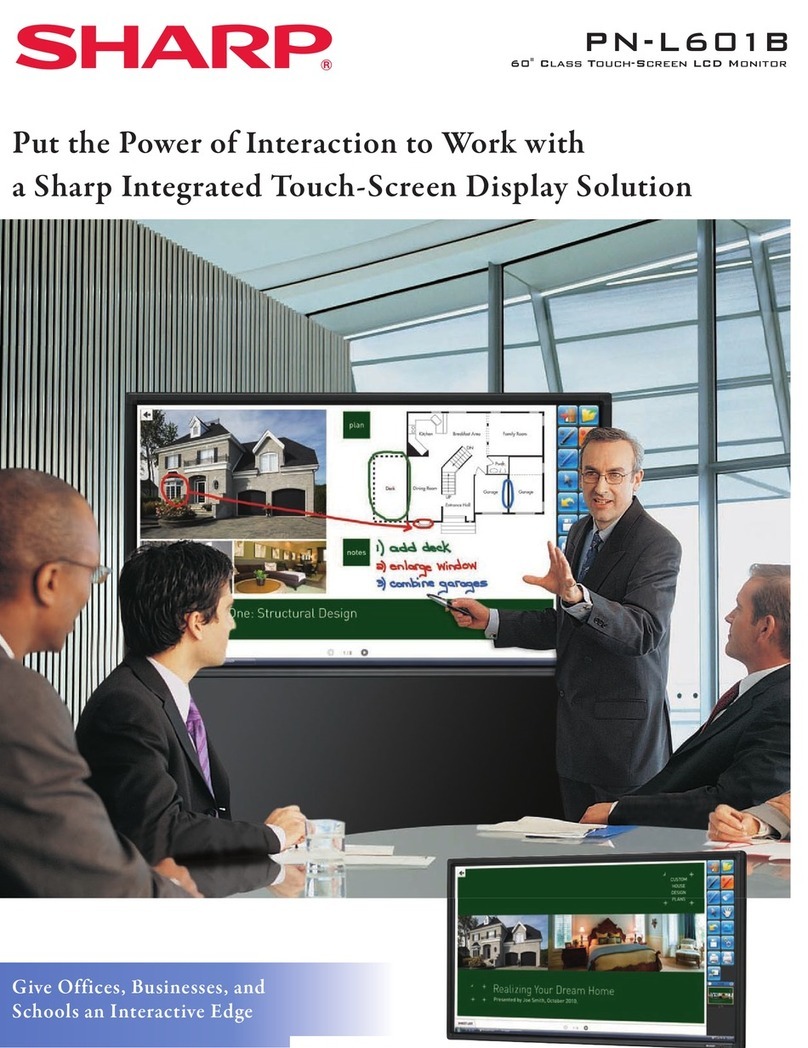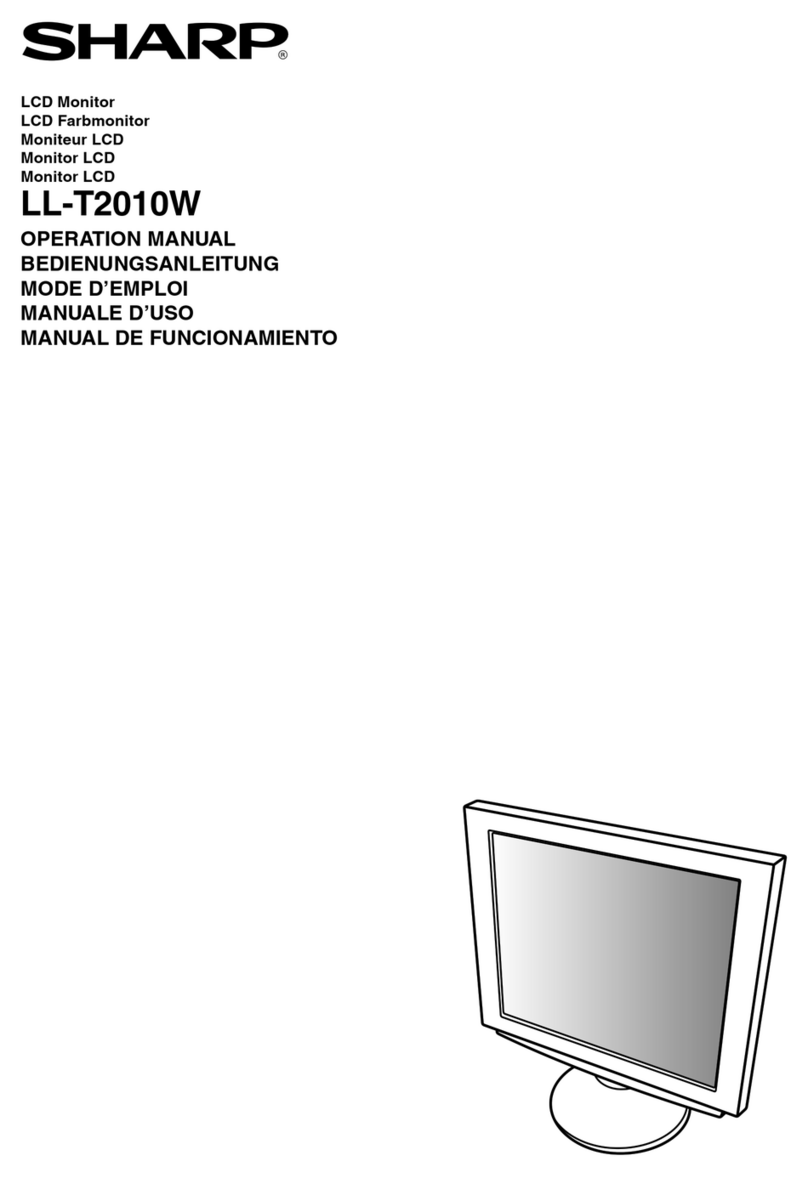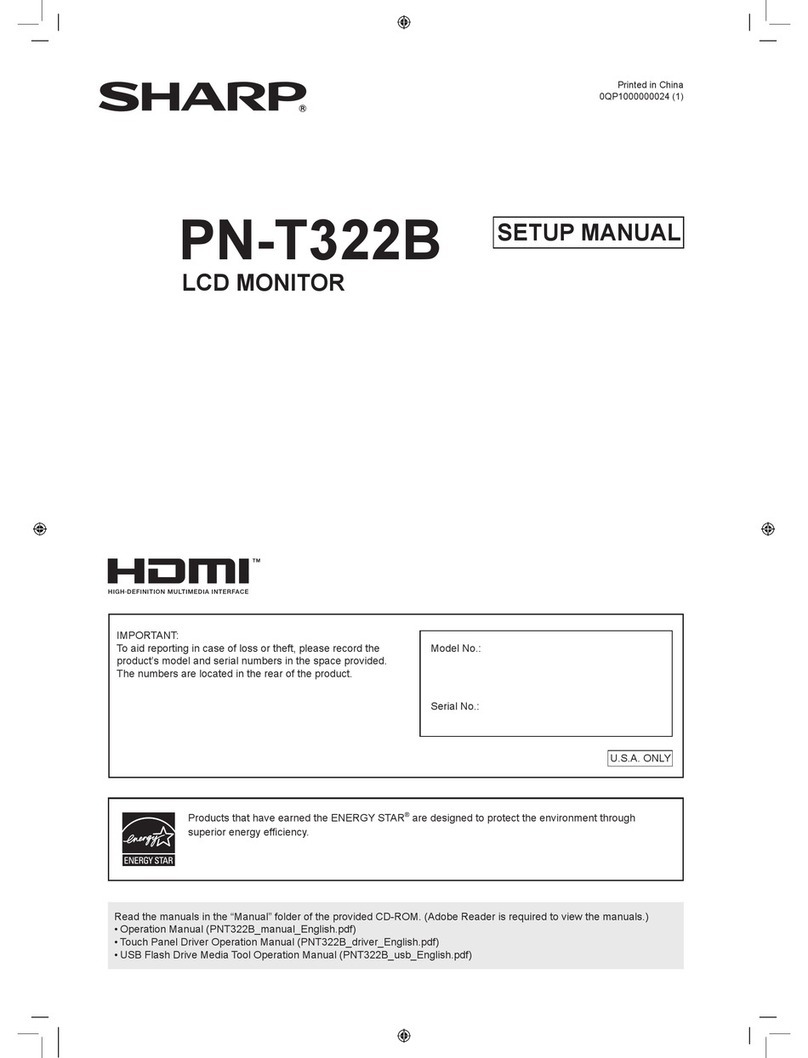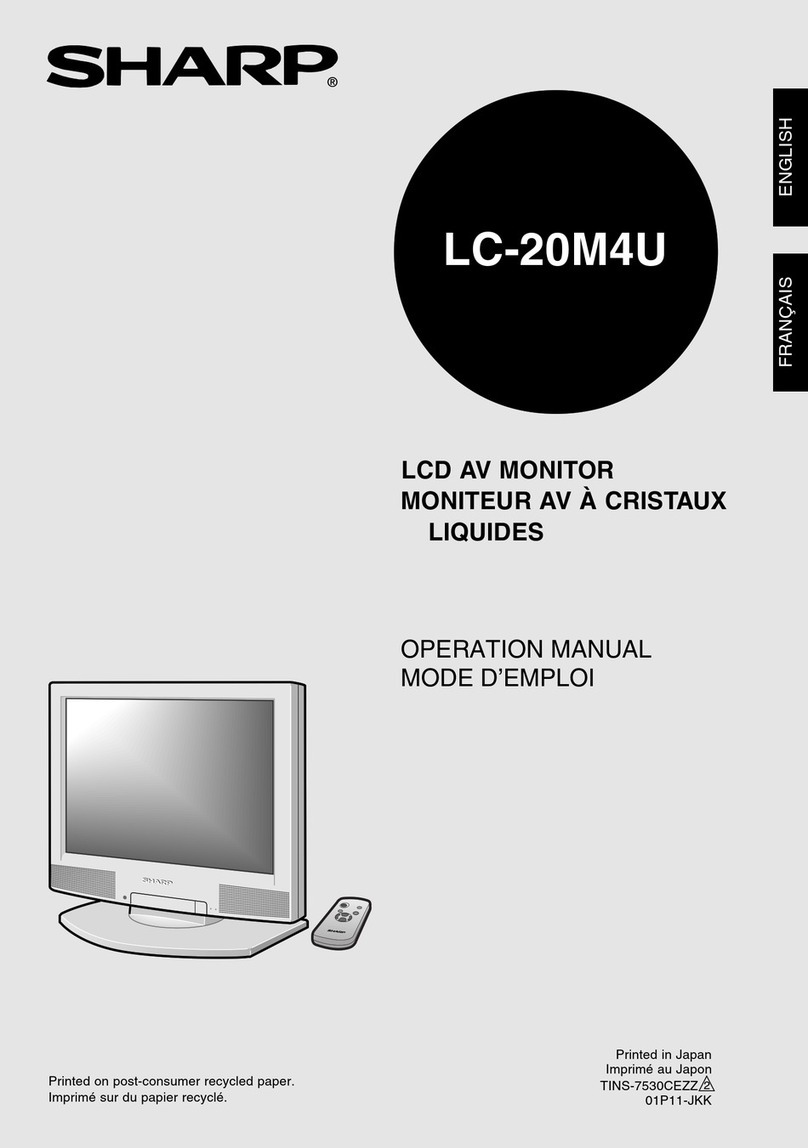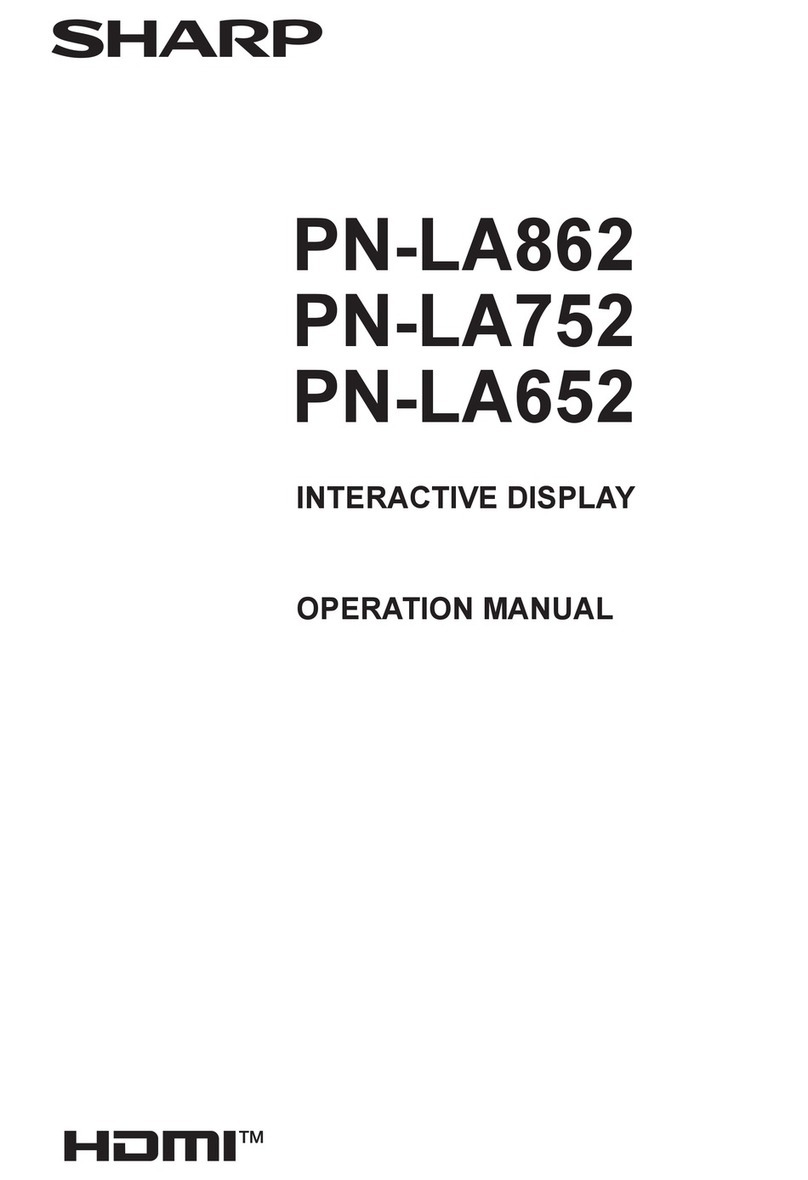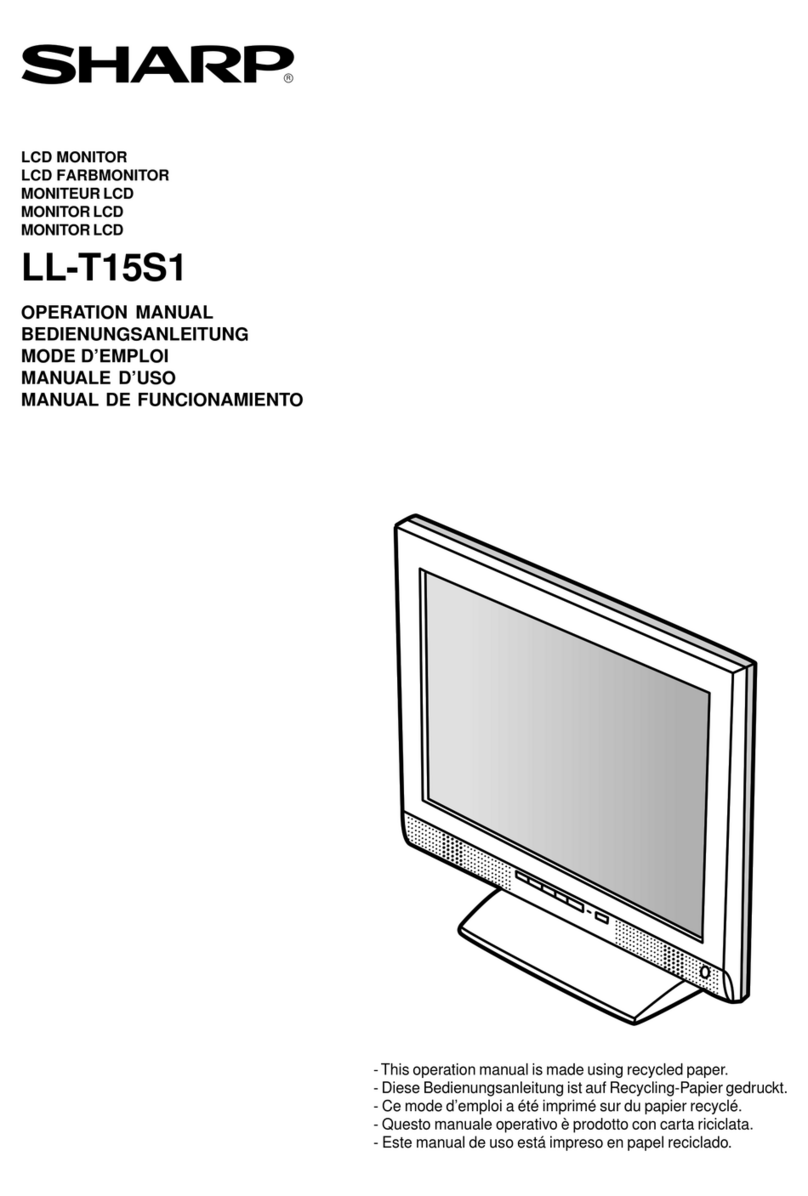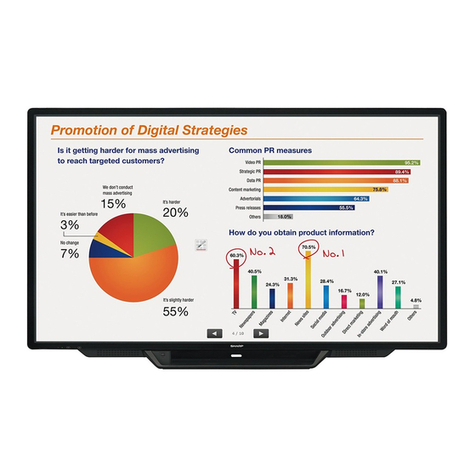2
Contents
Introduction......................................................................3
System requirements ...................................................3
Operation manual.........................................................3
LCD monitor .................................................................3
System management cautions.....................................4
Flow of operation.............................................................5
Distributing over a network...........................................5
Copying to external memory connected to the
management computer ................................................5
Install ................................................................................6
About this software .........................................................7
Launching the software ................................................7
Exiting ..........................................................................7
About the screen ..........................................................7
Manage panels .................................................................8
About the screen ..........................................................8
Adding or editing a panel .............................................9
Managing panels..........................................................9
Deleting a panel .........................................................10
Exporting a panel list..................................................10
Importing a panel list ..................................................10
Managing the content list .............................................11
About the screen ........................................................ 11
Creating/editing a content list.....................................12
Deleting a content list.................................................13
Copying a content list.................................................13
Exporting a content list...............................................13
Importing a content list ...............................................13
Distributing a content list ............................................14
Copying a content list to external memory .................15
Create schedule .............................................................16
About the screen ........................................................16
Scheduled distribution mode......................................16
Adding or editing a scheduled distribution .................17
Cancelling scheduled distribution mode.....................18
Immediately distributing a scheduled distribution.......18
Checking a distribution log by schedule.....................19
Deleting a scheduled distribution ...............................19
Settings...........................................................................20
Various logs ...................................................................21
Uninstalling ....................................................................23
Display of licenses of
software components used in this software...............24
E
Important Information
• Thissoftwarehasbeenshippedafterstrictqualitycontrolandproductinspection.If,however,youndanyfailure,contact
your product dealer.
•
Undercopyrightlaw,theuseofthisproducttoduplicate,editorotherwisealtercopyrightedmaterialisonlypermittedincases
wheresuchduplicatedoreditedmaterialisforindividualorhomeuse.Ifmaterialisduplicatedand/oreditedbeyondthisscope,
andifsuchduplicatedoreditedmaterialisused,(exceptincaseswheretheuserthemselvesholdsthecopyrightfortheobject
oftheduplicatedmaterialorwheretheuserhasreceivedpermissionfromthecopyrightholder),thiswillconstituteaviolation
of copyright law and may lead to the copyright holder or other parties claiming compensation for damages. Such use should
thereforebestrictlyavoided.Whenusingphotoimagedata,televisionbroadcasts,videosoftwareorsimilarmaterialwiththis
product,theaboveusesthatconstitutecopyrightviolationshould,naturally,bestrictlyavoided.Using,modifying,orotherwise
alteringimagesofotherpeoplewithoutpermissionconstitutesaviolationofportraitrights,andshouldalsobestrictlyavoided.
• Whenshowingtelevisionbroadcasts,videosoftware,orsimilarcopyrightedprogramsand/ormaterialyoumustobtainthe
permission of the copyright holder or copyright holders.
• PleaseunderstandthatSHARPCORPORATIONbearsnoresponsibilityforerrorsmadeduringusebythecustomerora
thirdparty,norforanyothermalfunctionsordamagetothissoftwarearisingduringuse,exceptwhereindemnityliabilityis
recognized under law.
•
Transcribingorduplicatingpartorallofthismanualand/orthissoftwarewithoutpermissionfromourcompanyisnotpermitted.
• Asapartofourpolicyofcontinuousimprovement,SHARPreservestherighttomakedesignandspecicationchangesfor
product improvement without prior notice.
• Thescreensandproceduresareexamples.ThecontentsordetailsmayvarydependingonthescreencongurationandOS
version,etc.Windows7isusedasanexampleinthismanual.
• Theexplanationsinthismanualassumethatthesoftwareisinstalledinthefollowingfolder(thedefaultfolder).
C:\ProgramFiles\SHARP\ContentDistributor
• ThismanualdoesnotcontainbasicoperatinginstructionsforWindows.
Trademarks
• MicrosoftandWindowsareeitherregisteredtrademarksortrademarksofMicrosoftCorporationintheUnitedStatesand/or
other countries.
• Intel,Celeron,andIntelCore2DuoaretrademarksorregisteredtrademarksofIntelCorporationoritssubsidiariesintheU.S.A.
and other countries.
• Allotherbrandandproductnamesaretrademarksorregisteredtrademarksoftheirrespectiveholders.