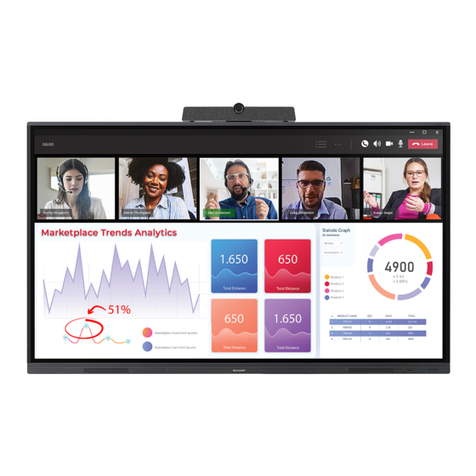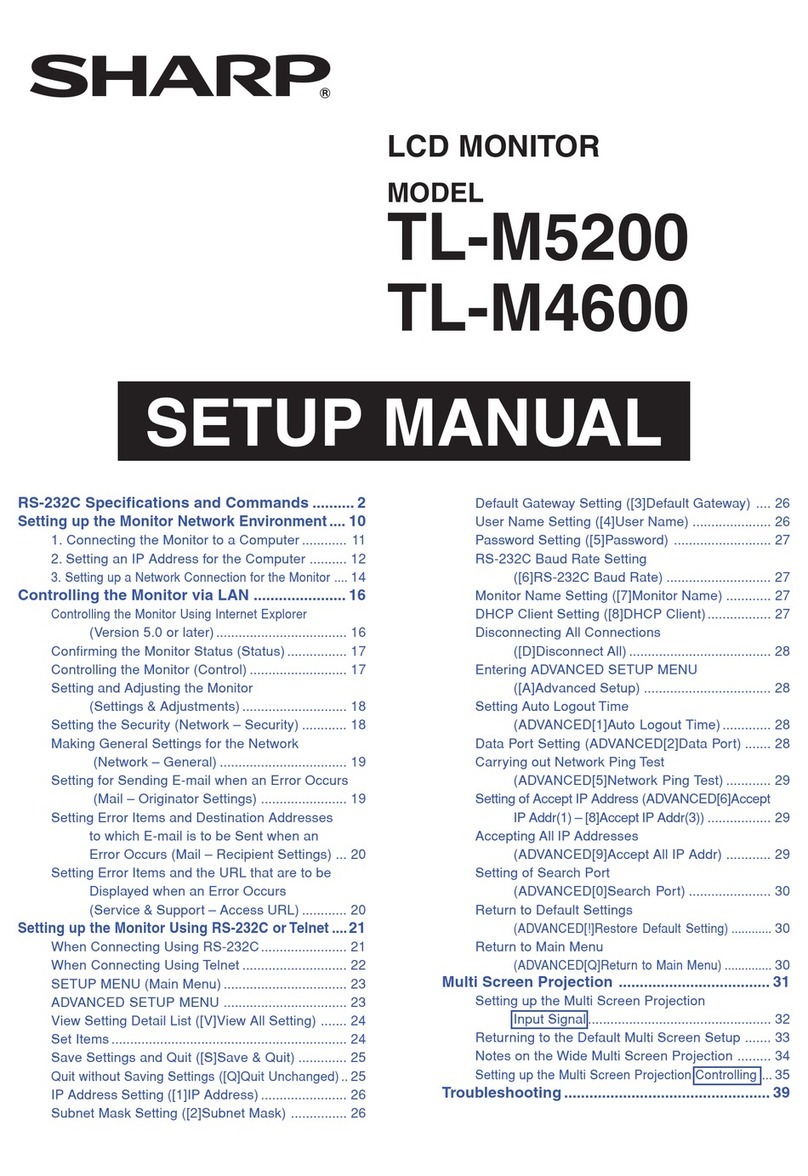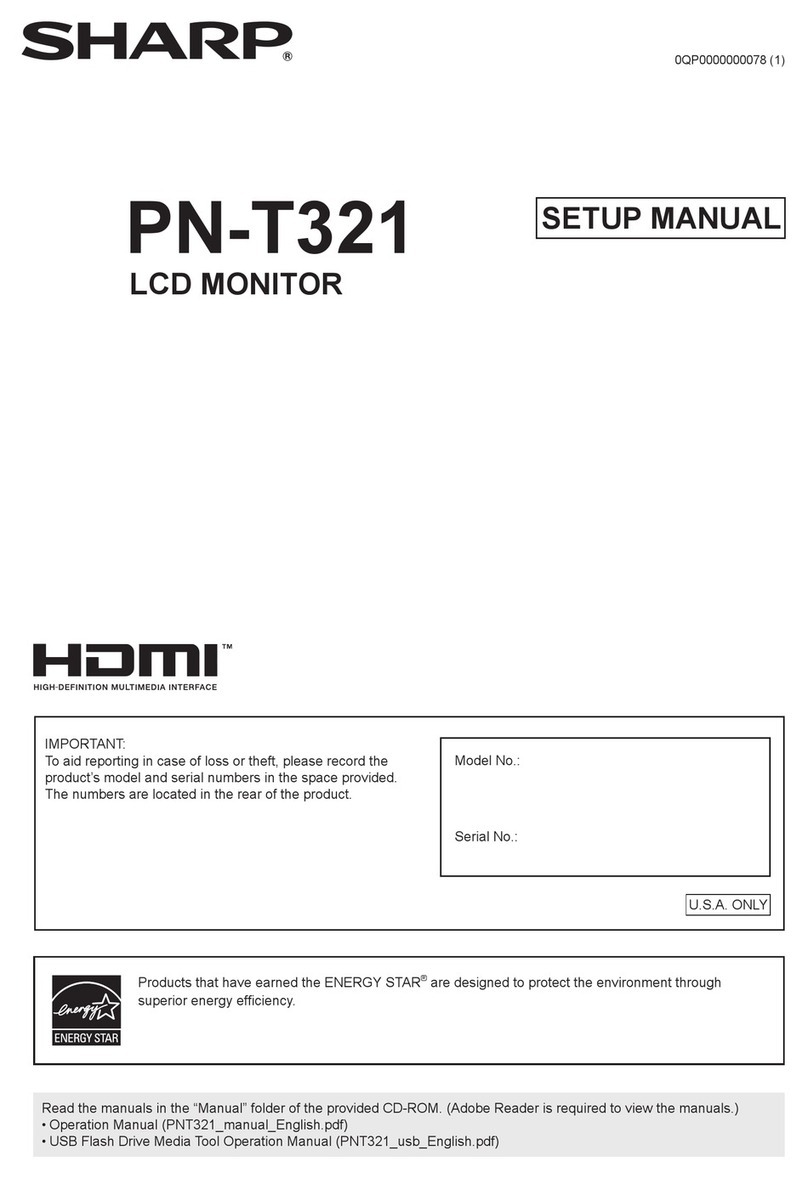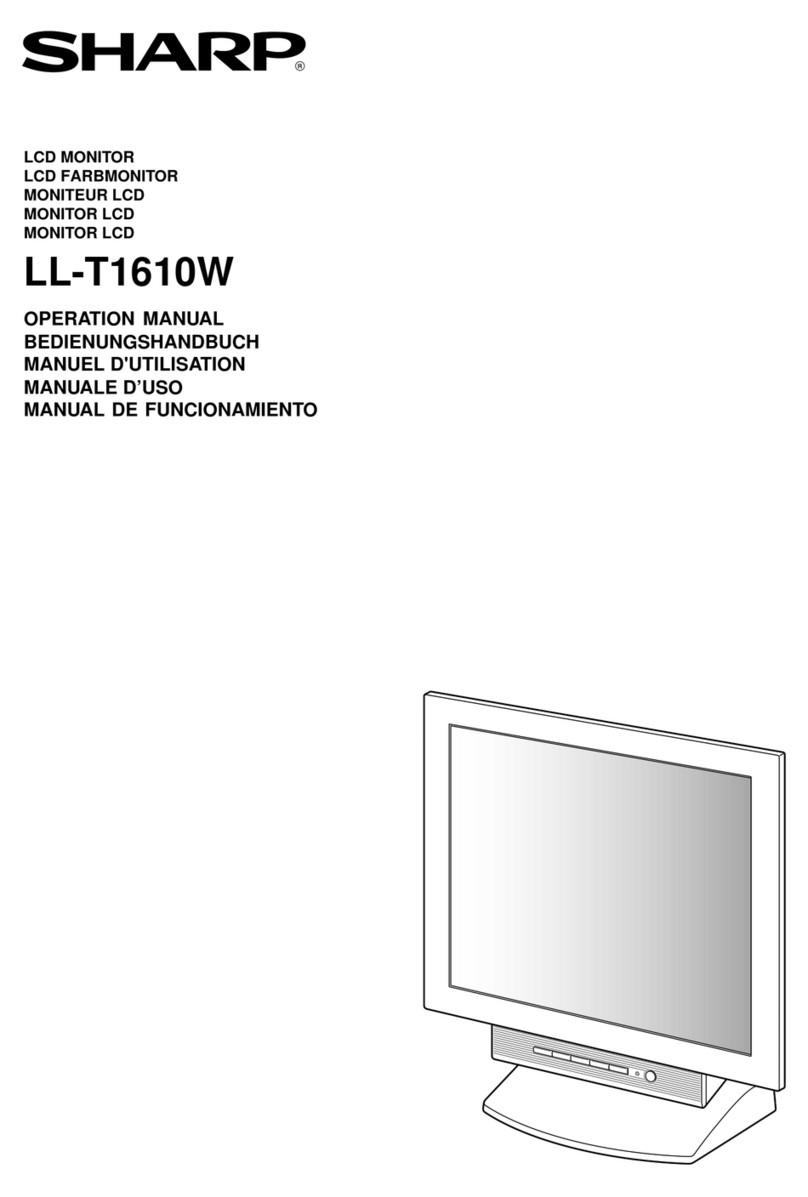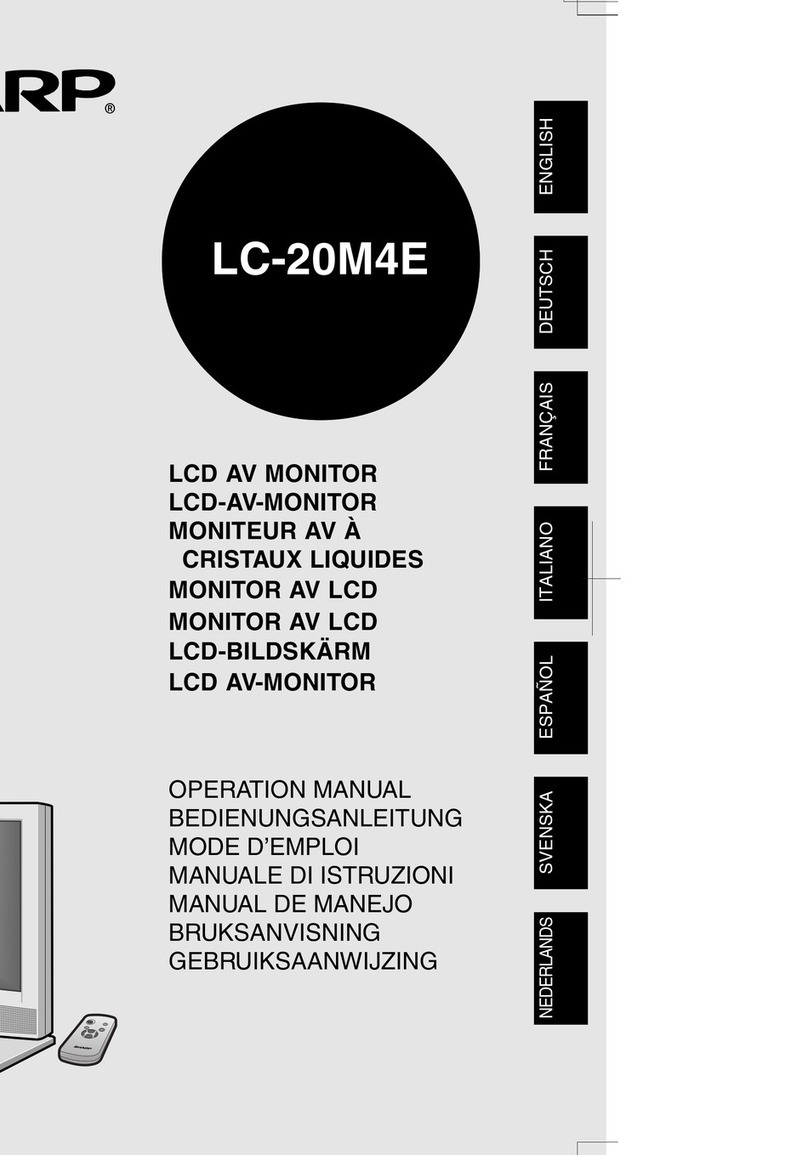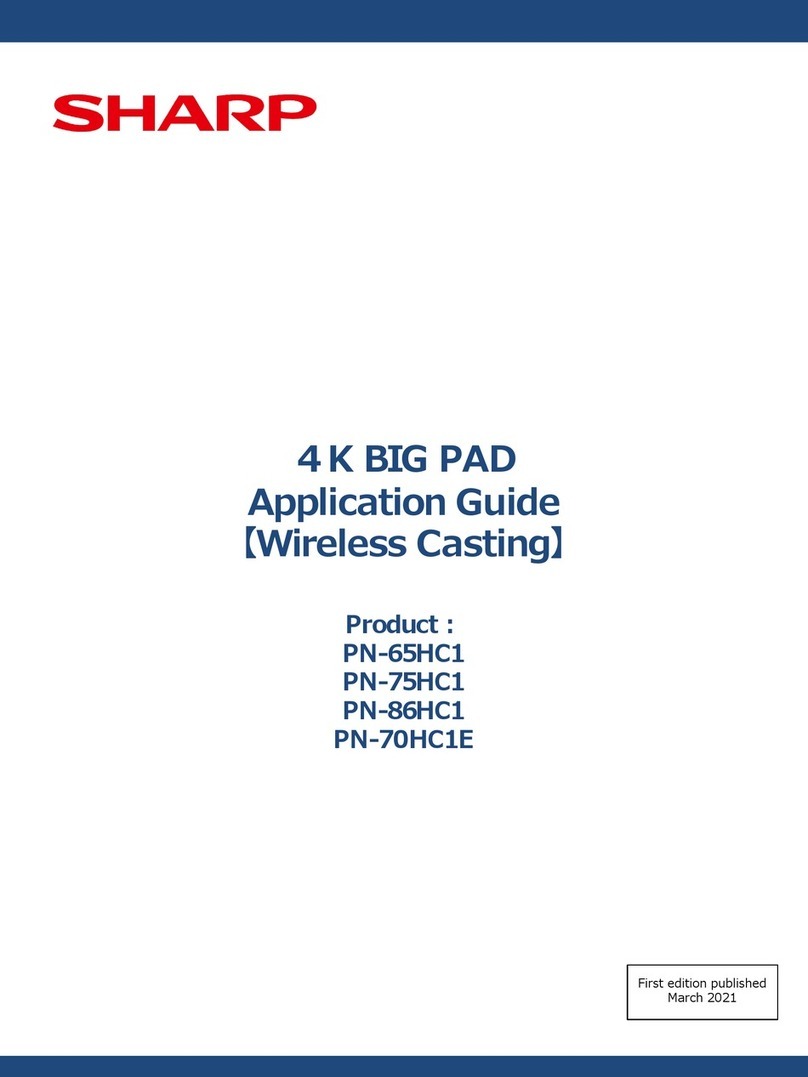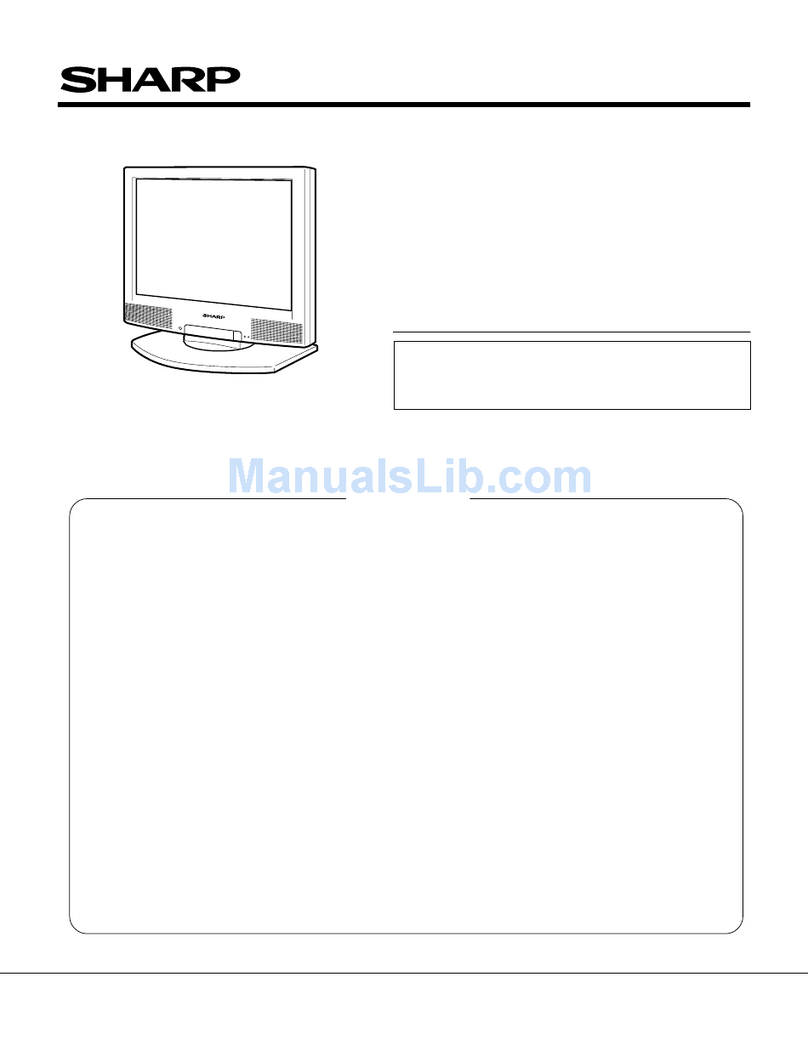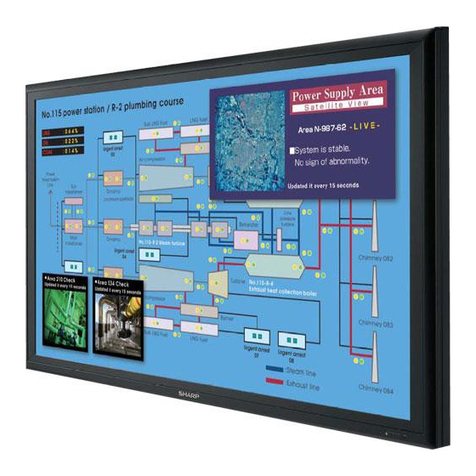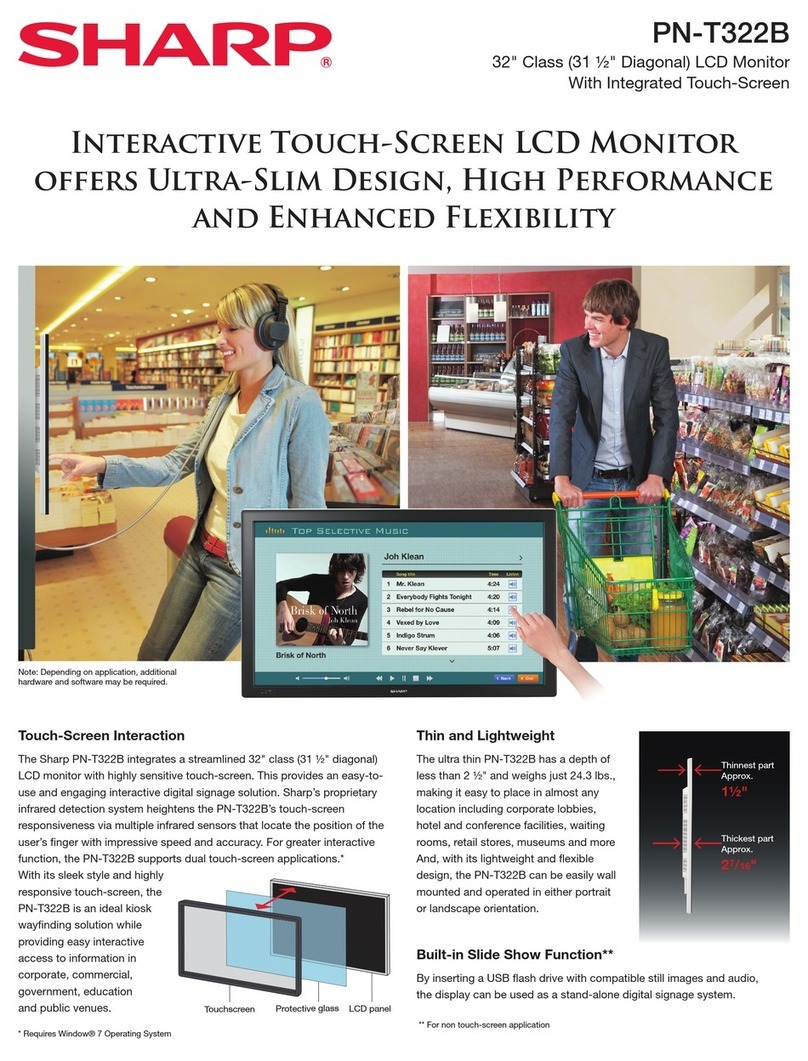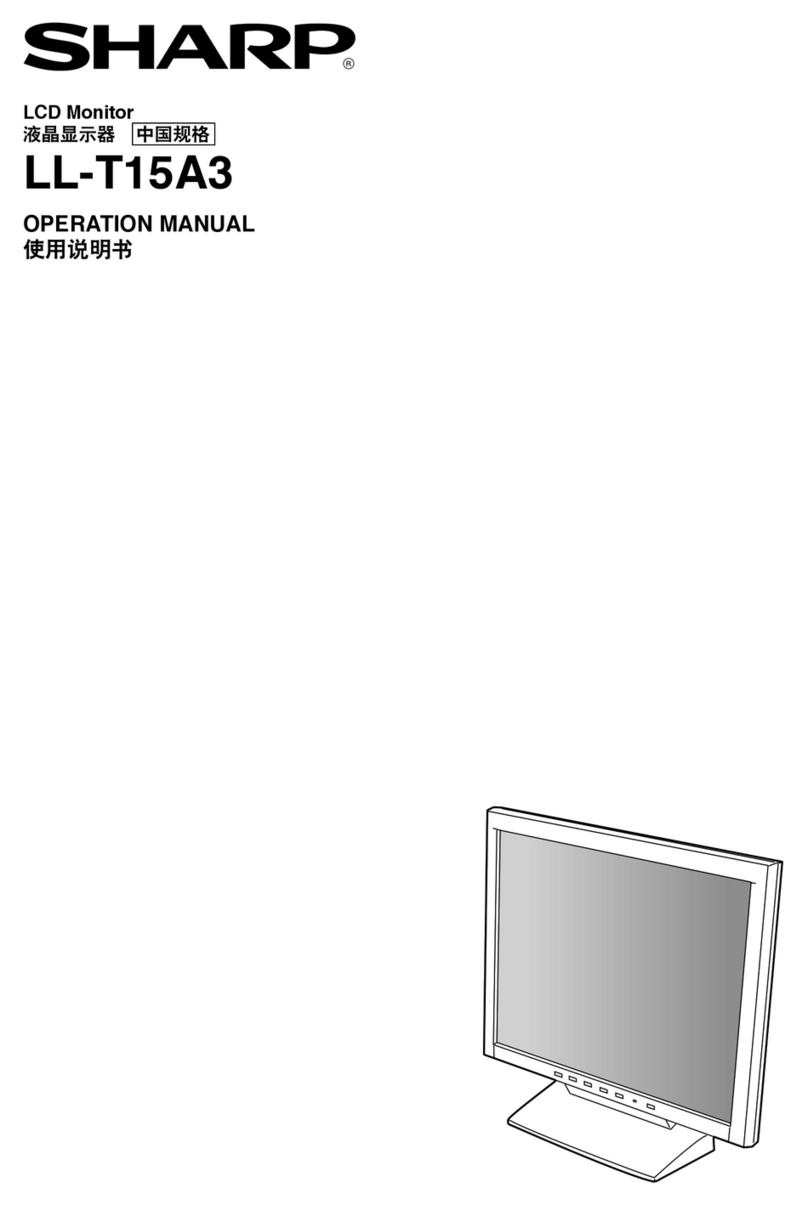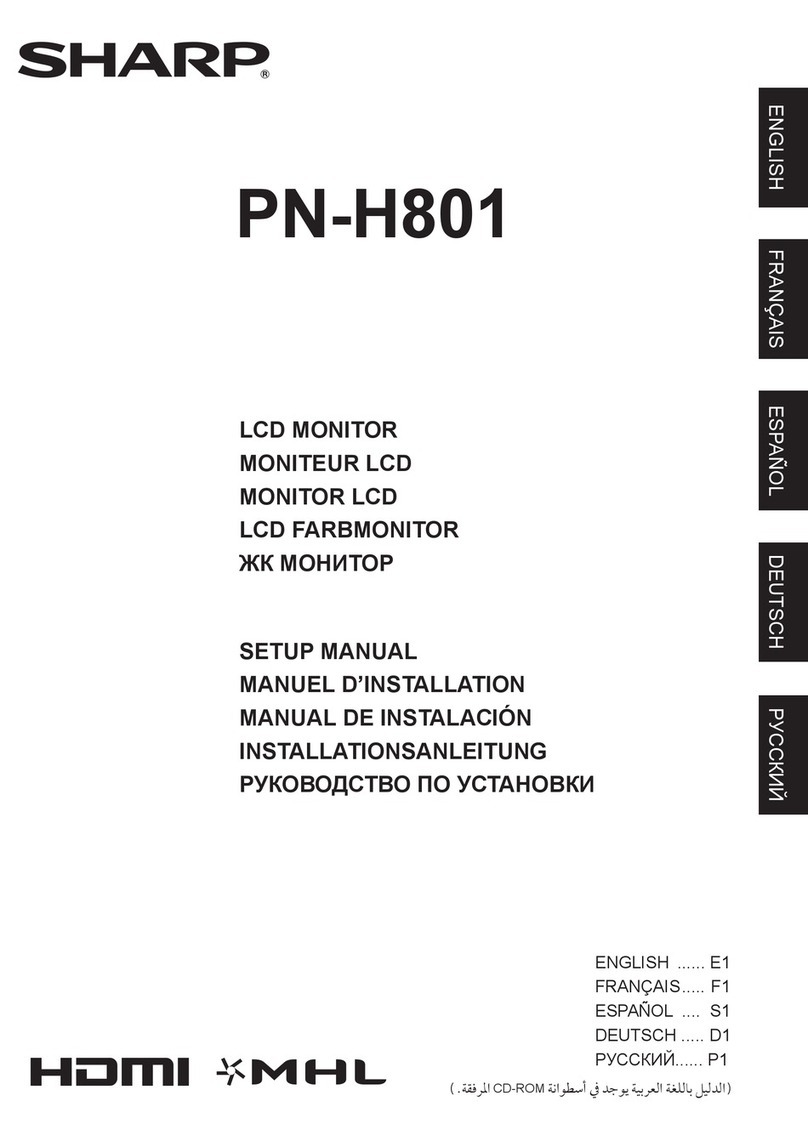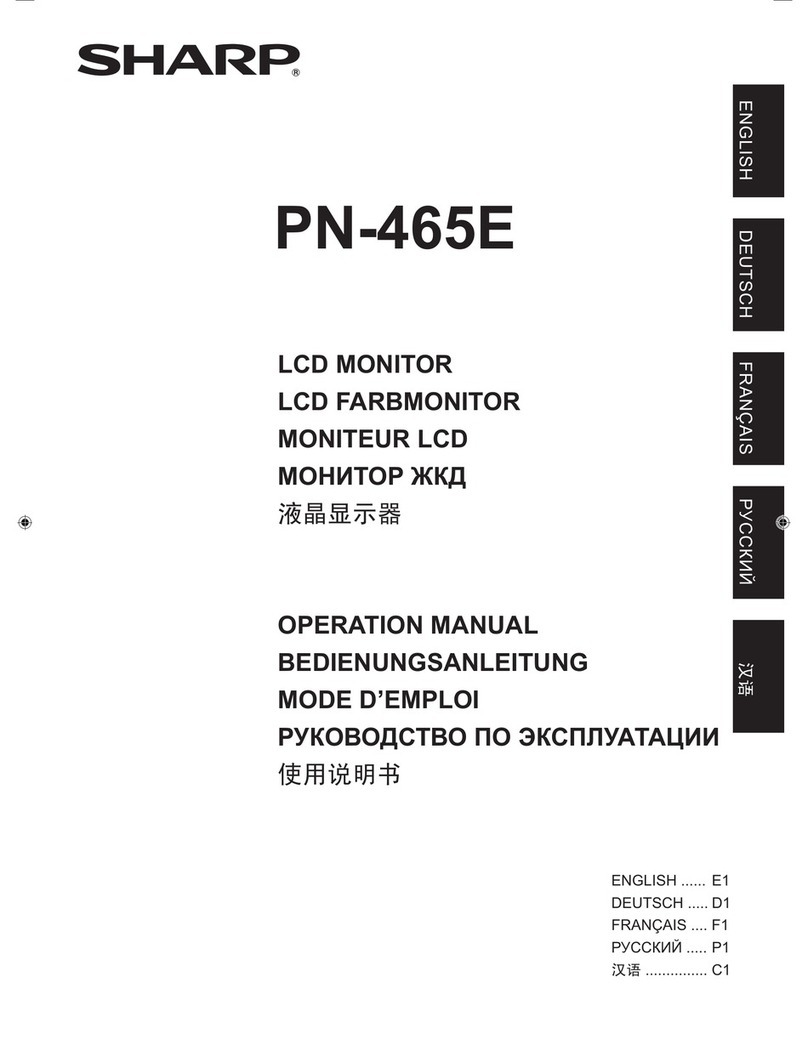PN-K321/K322B OUTLINE OF THE PRODUCT 1 - 1
CHAPTER 1 OUTLINE OF THE PRODUCT
1. Specifications
1 – 1.Product Specifications
Model PN-K321
PN-K321H(EU only model: Not the HDMI) PN-K322B
LCD component 32" Class [31-35/64 inch (80cm) diagonal] IPS and TFT LCD
Max. resolution (pixels) 3840 x 2160
Max. colors Approx. 1.07 billion colors
Pixel pitch 0.182 mm (H) × 0.182 mm (V)
Viewing angle 176° right/left/up/down (contrast ratio ≥10)
Screen active area inch (mm) 27-31/64 x 15-15/32 (697.9 x 392.6)
Response speed 8 ms (Gray to Gray, avg.)
Plug and play VESA DDC2B
Power management VESA DisplayPort
Input
terminals
PC/AV HDMI x 2
PC DisplayPort x 1
Audio 3.5 mm mini stereo jack x 1
Serial
(RS-232C) 3.5 mm mini jack x 1
(Conversion cable included)
Output
terminals Audio 3.5 mm mini stereo jack x 1
Speaker output 2 W + 2 W
Power requirement AC 100 V - 240 V, 50/60 Hz (when using the supplied AC adapter)
Operating temperature 32°F to 104°F (0°C to 40°C) 41°F to 95°F (5°C to 35°C)
Operating humidity 20% to 80% (no condensation)
Power consumption
(input signal waiting mode*
/ standby mode)
93W (dedicated AC adapter is used)
/ 87W (body 19.5V input) 97W (dedicated AC adapter is used)
/ 91W (body 19.5V input)
Dimensions
(excluding protrusions)
inch (mm)
Approx. 29-17/32(W) x 1-25/64(D)
x 17-3/8(H) (750 x 35 x 441) (monitor only)
Approx. 29-17/32(W) x 10-3/32(D)
x 19-17/64~24-31/32(H) (750 x 256
x 489~634) (monitor on supplied stand)
Monitor only
Approx. 29-17/32(W) x 1-27/64(D)
x 17-3/8(H) (750 x 36 x 441)
Monitor on supplied stand
• Monitor screen angle 90° (from horizontal)
Approx. 29-17/32(W) x 15-23/64(D)
x 19-27/64(H) (750 x 390 x 493)
• Monitor screen angle 25° (from horizontal)
Approx. 29-17/32(W) x 22-41/64(D)
x 8-5/32(H) (750 x 575 x 207)
Weight lbs. (kg) Approx. 16.5 (7.5) (monitor only)
Approx. 28.7 (13.0) (monitor on supplied
stand)
Approx. 19.9 (9.0) (monitor only)
Approx. 35.3 (16.0) (monitor on supplied stand)
* When STANDBY MODE is set to STANDARD. When STANDBY MODE is set to
LOW POWER: 0.5 W
As a part of our policy of continuous improvement, SHARP reserves the right to make design and specification changes for
product improvement without prior notice. The performance specification figures indicated are nominal values of production units.
There may be some deviations from these values in individual units.