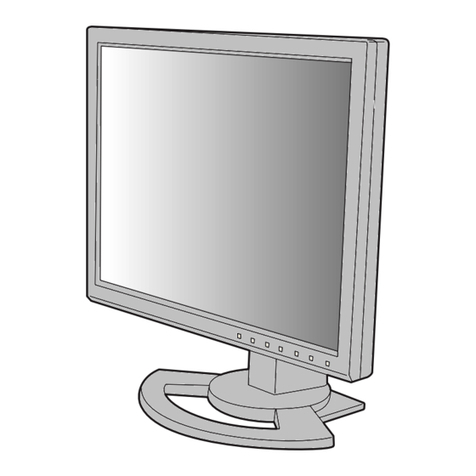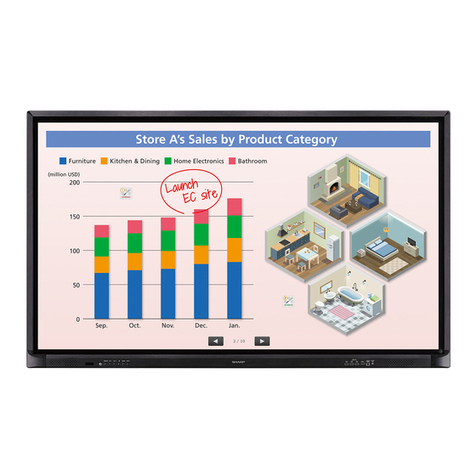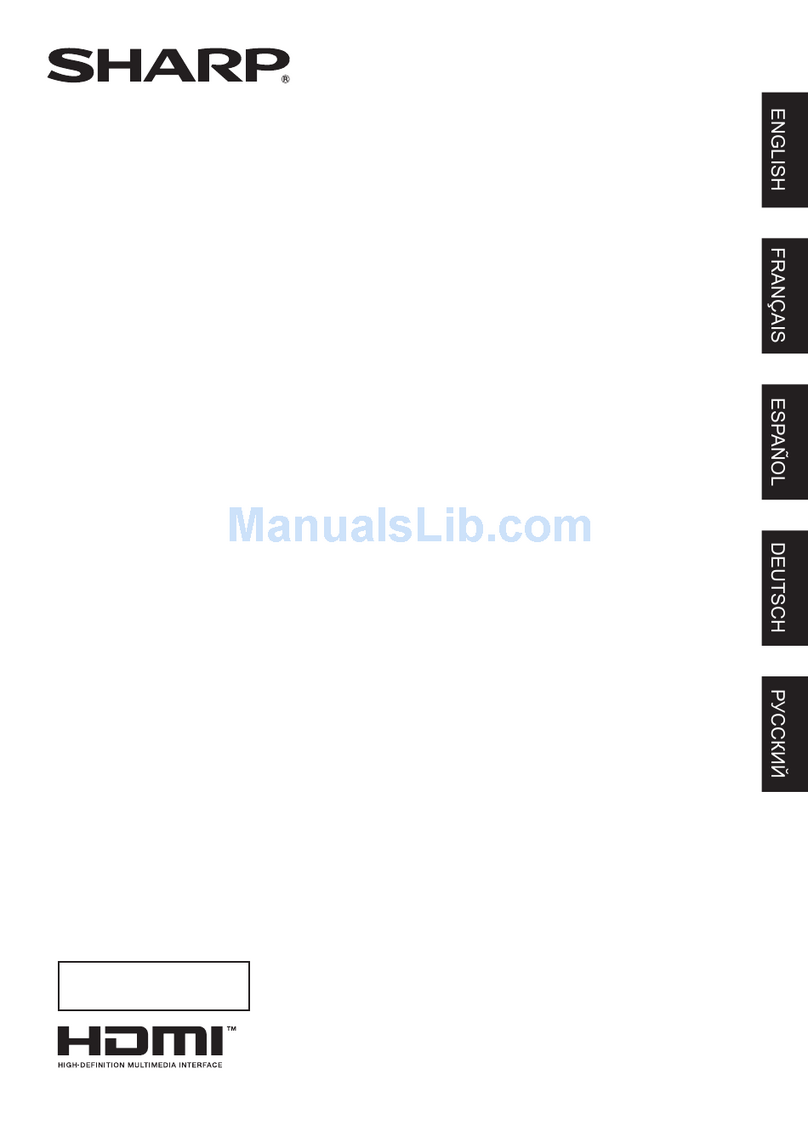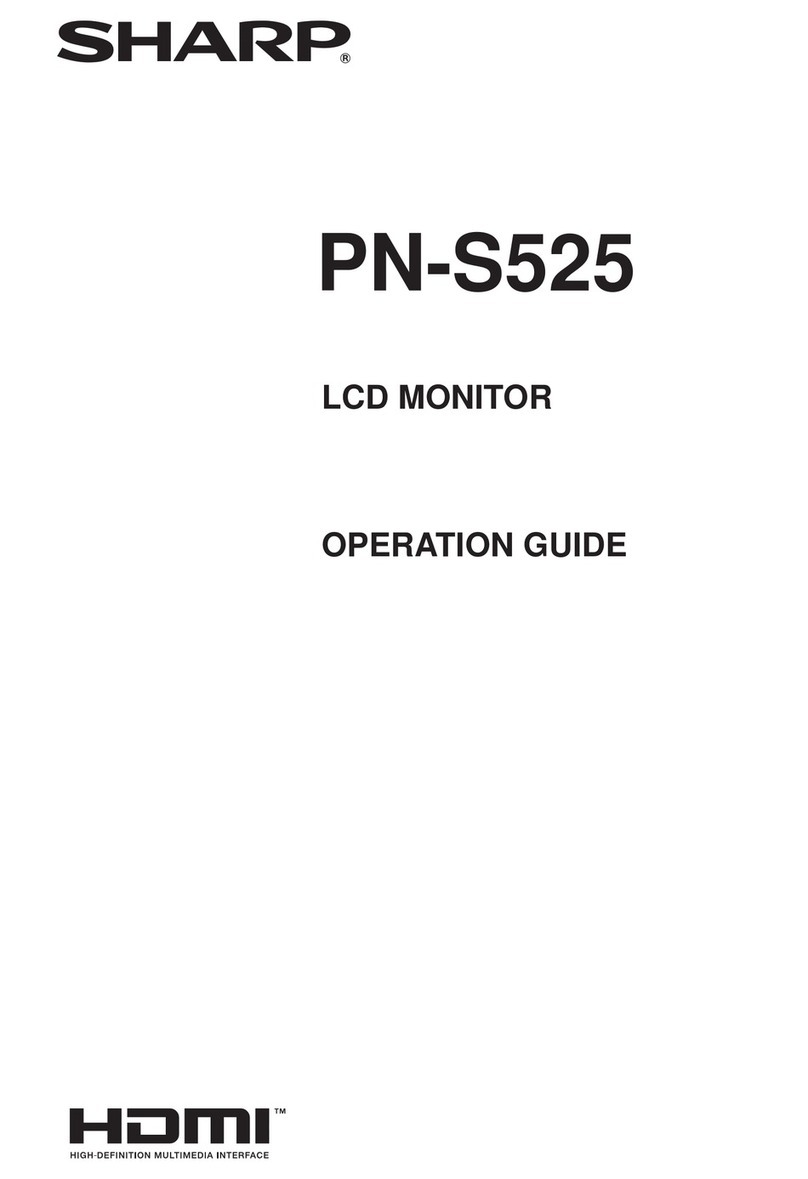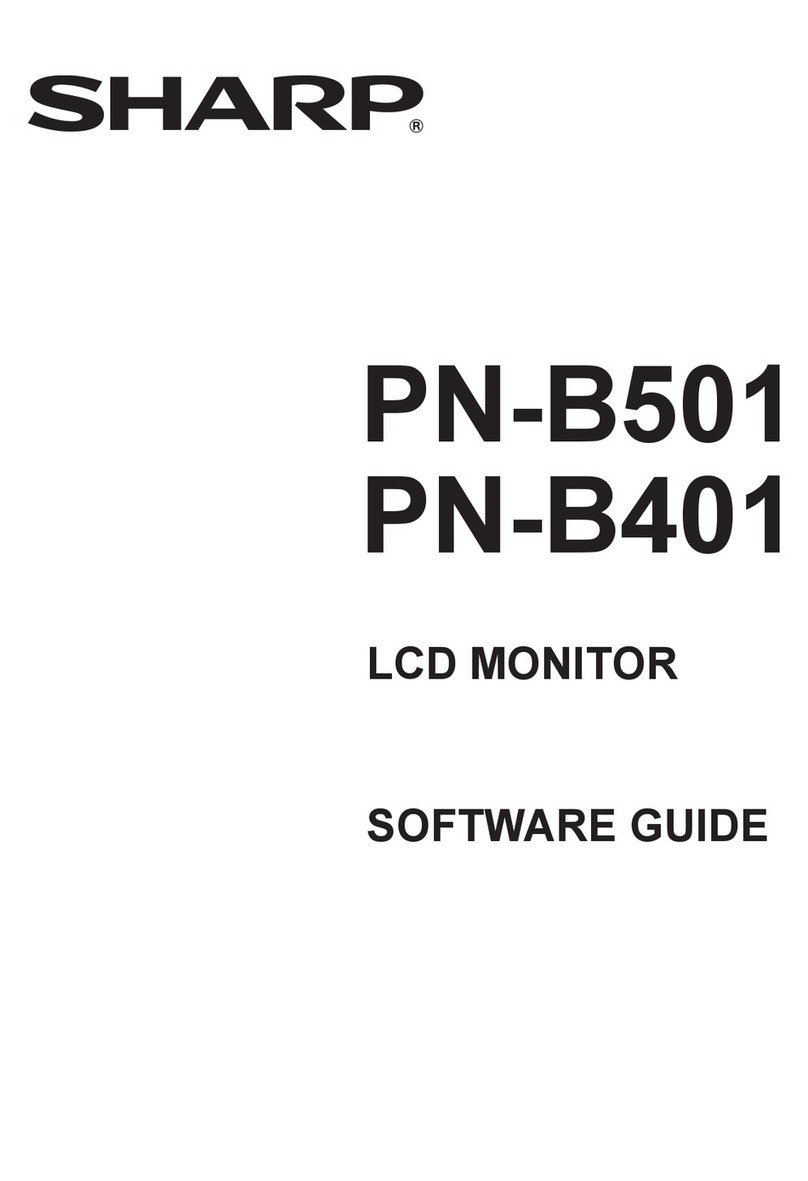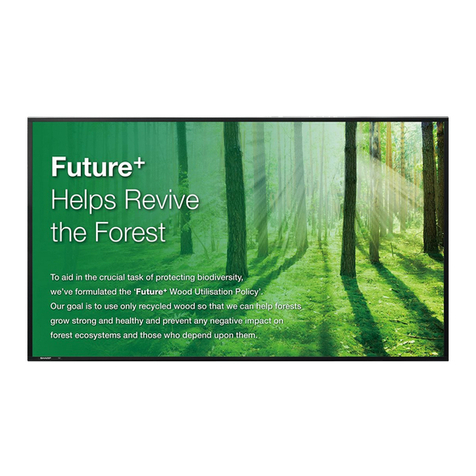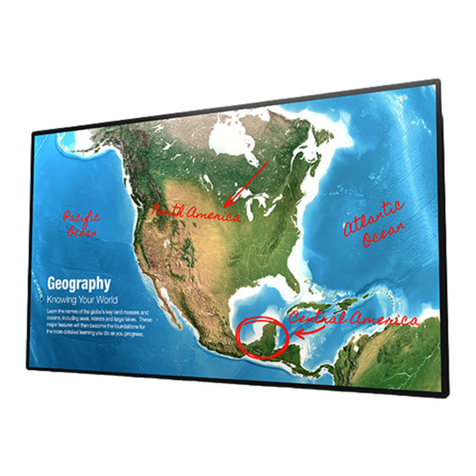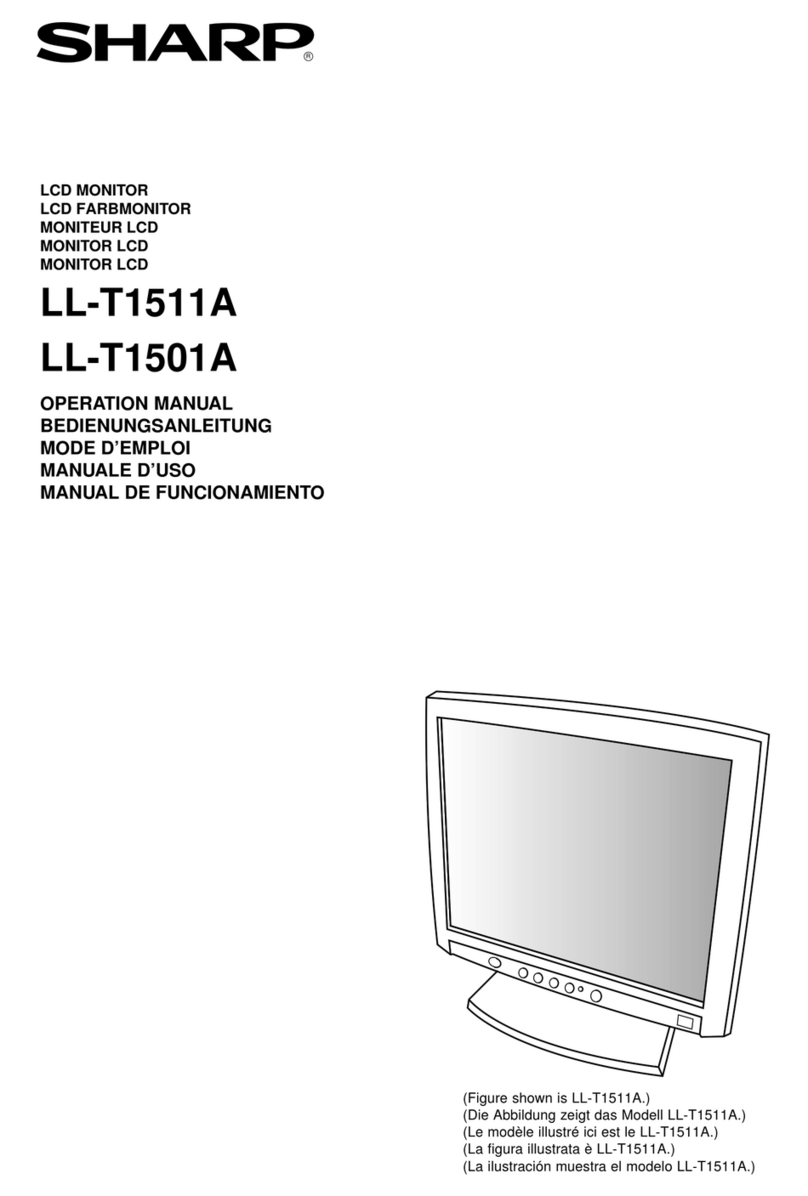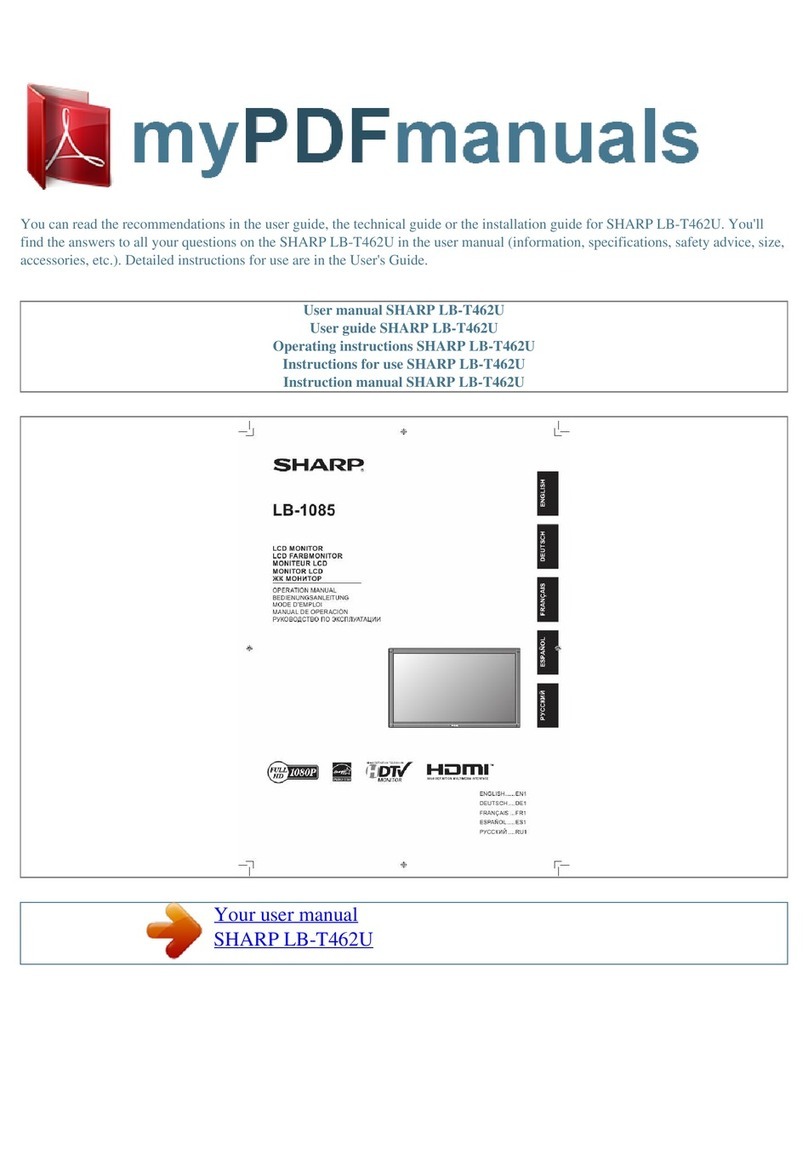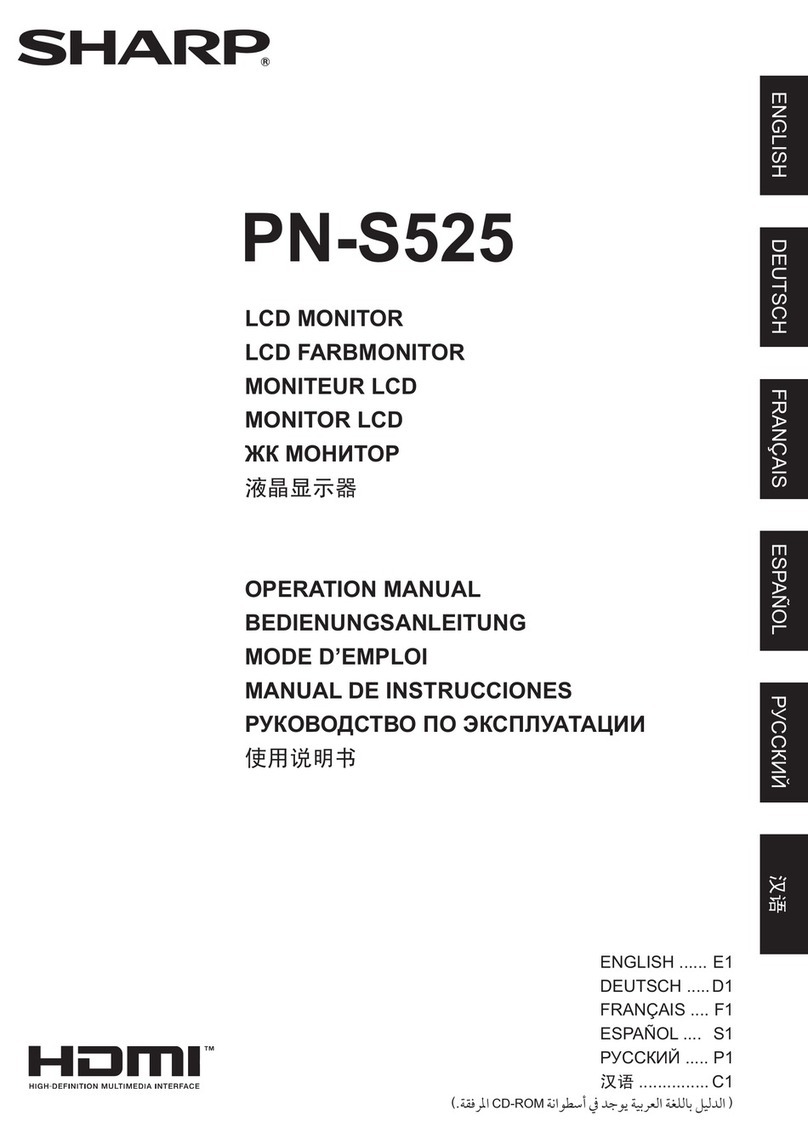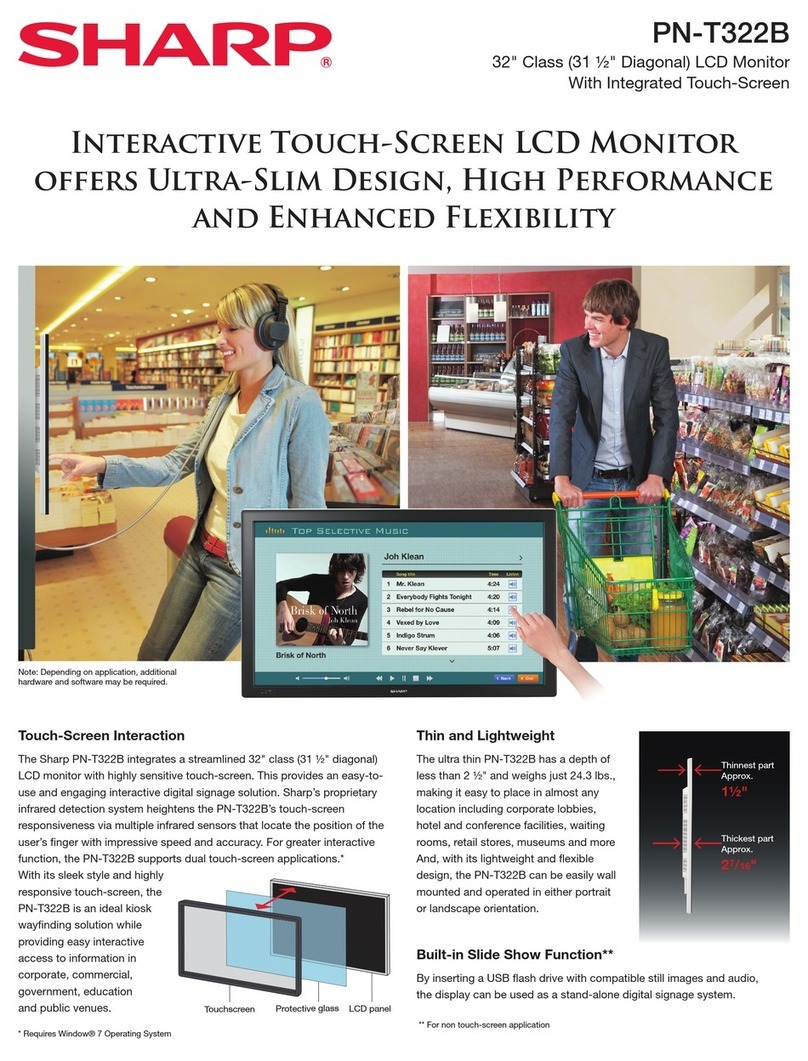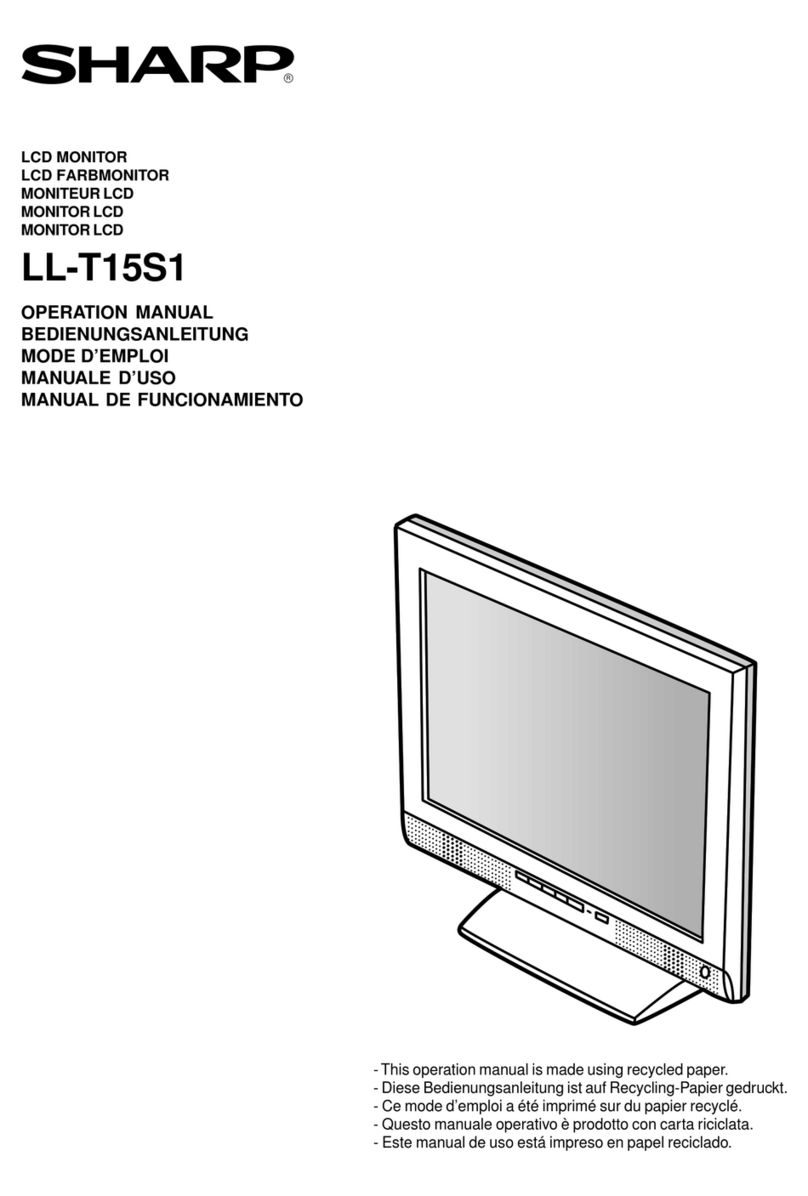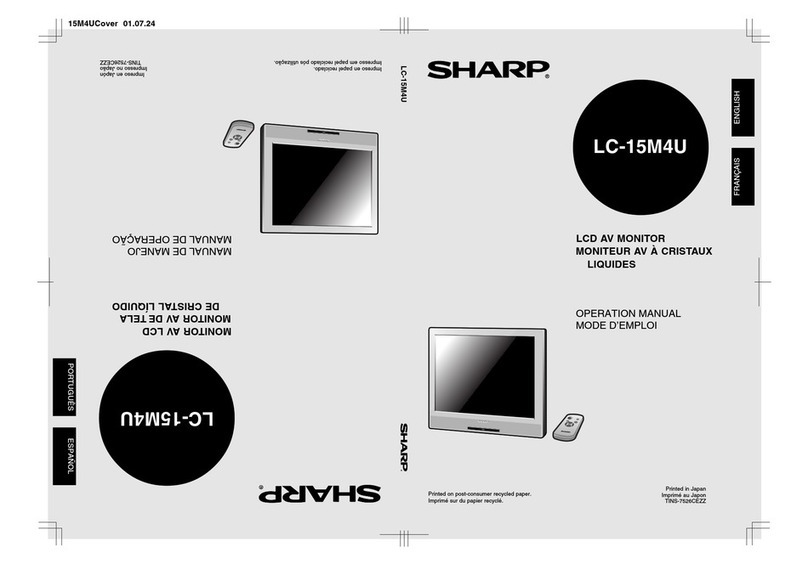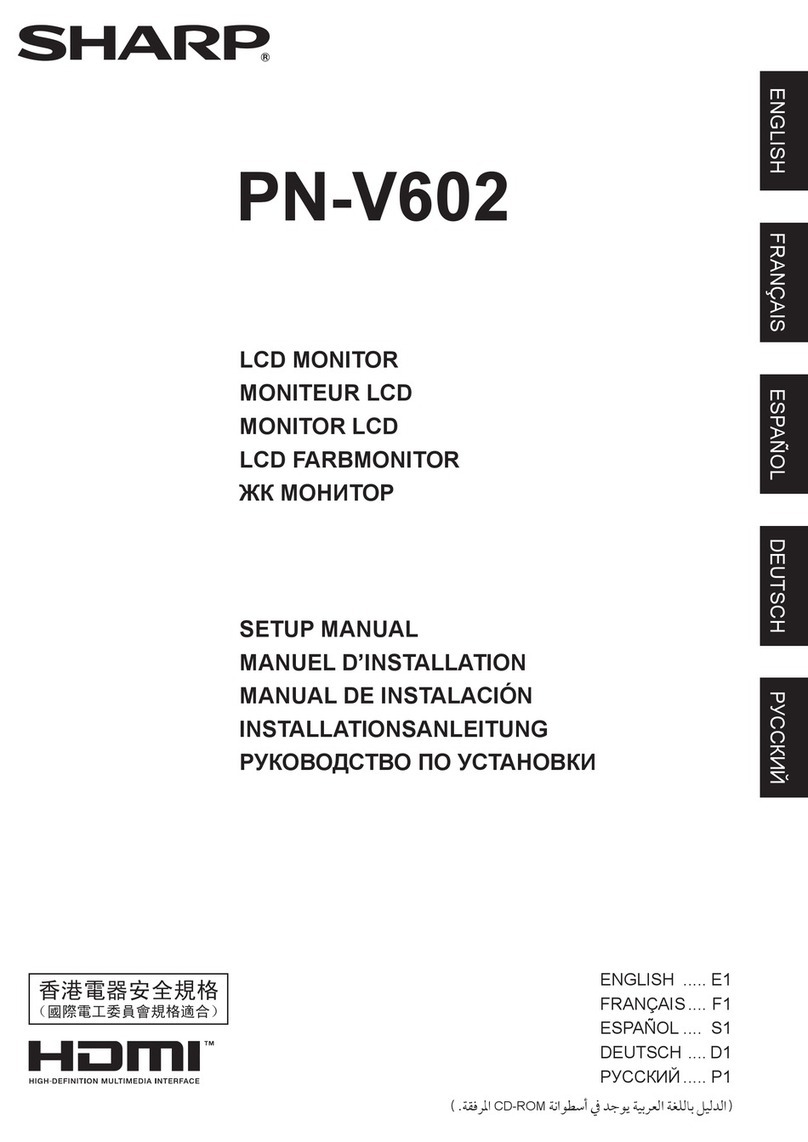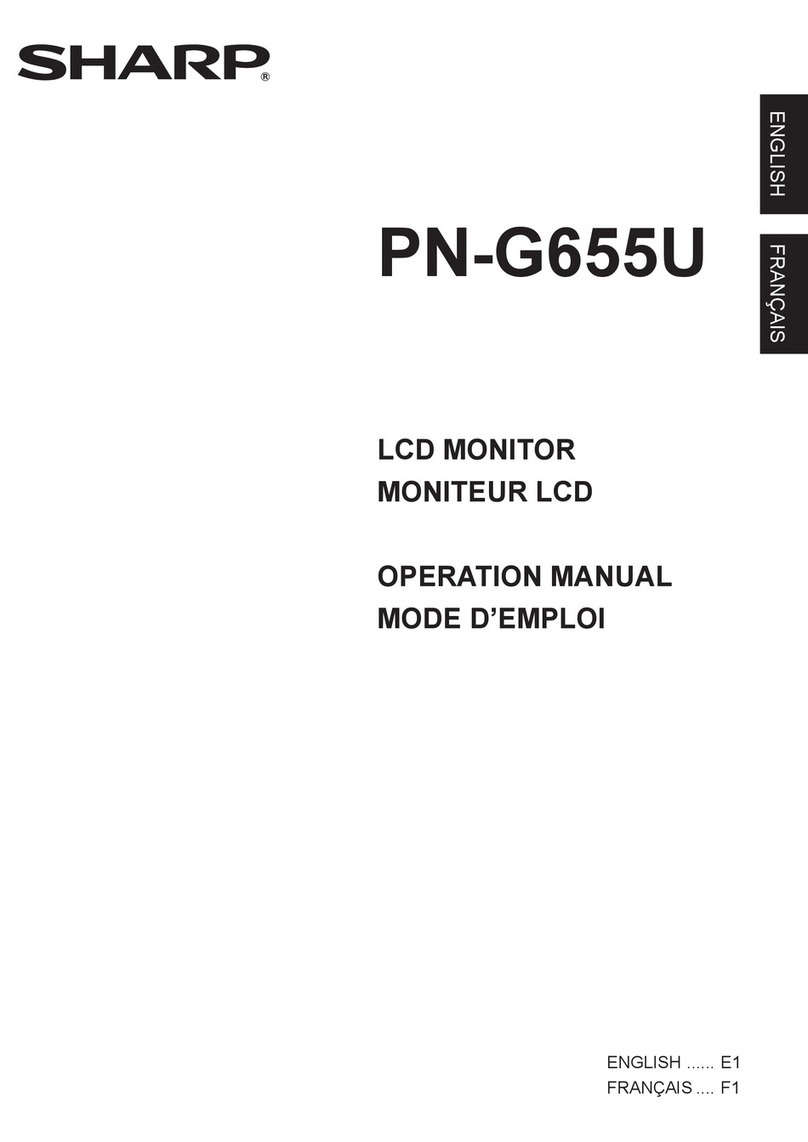PN-L803C/80TC3 OUTLINE OF THE PRODUCTS 1 - 4
2. SPECIFICATIONS
2 – 1.PRODUCT SPECIFICATIONS
Model PN-L803C/80TC3
LCD component 80" Class [80 inch (203.2cm) diagonal] TFT LCD
Max. resolution (pixels) 1920 x 1080
Max. colors Approx. 1.06 billion colors
Pixel pitch 0.923 mm (H) × 0.923 mm (V)
Viewing angle 176° right/left/up/down (contrast ratio ≥10)
Screen active area inch (mm) 69-3/4 (W) x 39-1/4 (H) (1771.2 x 996.3)
Computer input signal Analog RGB (0.7 Vp-p) [75 Ω], DisplayPort 1.1a
Sync signal Horizontal/vertical separate (TTL: positive/negative),
Sync-on-green*1, Composite sync (TTL:
positive/negative)*1
Video color system NTSC (3.58MHz)/NTSC (4.43MHz)/PAL/PAL-60/SECAM
Plug and play VESA DDC2B
Power management VESA DzPMS
Input terminals PC/AV HDMI x 3
PC Mini D-sub 15 pin, 3 rows x 2, DisplayPort x 1
Audio 3.5 mm mini stereo jack x 2
Serial (RS-232C) 3.5 mm mini jack x 1
Output terminals Video/Audio DisplayPort x 1
Audio 3.5 mm mini stereo jack x 1
LAN terminal 10 BASE-T/100 BASE-TX
Speaker output (internal/external) 10 W + 10 W/10 W + 10 W 6 Ω
Touch Panel Detection method Capacitive type
PC connector USB (2.0 compliant) (Type B) x 2
Touch pen Wireless communication method (2.4 GHz, IEEE 802.15.4
compliant, DS-SS method)
Touch pen adapter port USB (2.0 compliant) (Type A)
Power requirement AC 100 V - 240 V, 2.6 A, 50/60 Hz
Operating temperature *2*3 41°F to 95°F (5°C to 35°C)
Operating humidity*3 20% to 80% (no condensation)
Power consumption
(Maximum / input signal waiting mode *4 / whiteboard standby mode / standby mode *5)
280 W / 6.0 W / 3.5 W
Dimensions (excluding protrusions) inch(mm) Approx. 72-13/16 (W) x 3-3/4 (D) x 42-3/16 (H) (1850 x 96 x
1072)
Weight lbs. (kg) Approx. 169.8 (77)
*1 D-sub input terminal only.
*2 Temperature condition may change when using the monitor together with the optional equipments recommended by SHARP.
In such cases, please check the temperature condition specified by the optional equipments.
*3 In addition, check the requirements of the computer and other devices to be connected, and make sure that all requirements are
satisfied.
*4 When CONNECT AUTO INPUT SELECT and NO SIGNAL AUTO INPUT SEL. are set to OFF.
*5 When STANDBY MODE is set to STANDARD. When STANDBY MODE is set to LOW POWER: 0.5 W
As a part of our policy of continuous improvement, SHARP reserves the right to make design and specification changes for product
improvement without prior notice. The performance specification figures indicated are nominal values of production units. There may be
some deviations from these values in individual units.