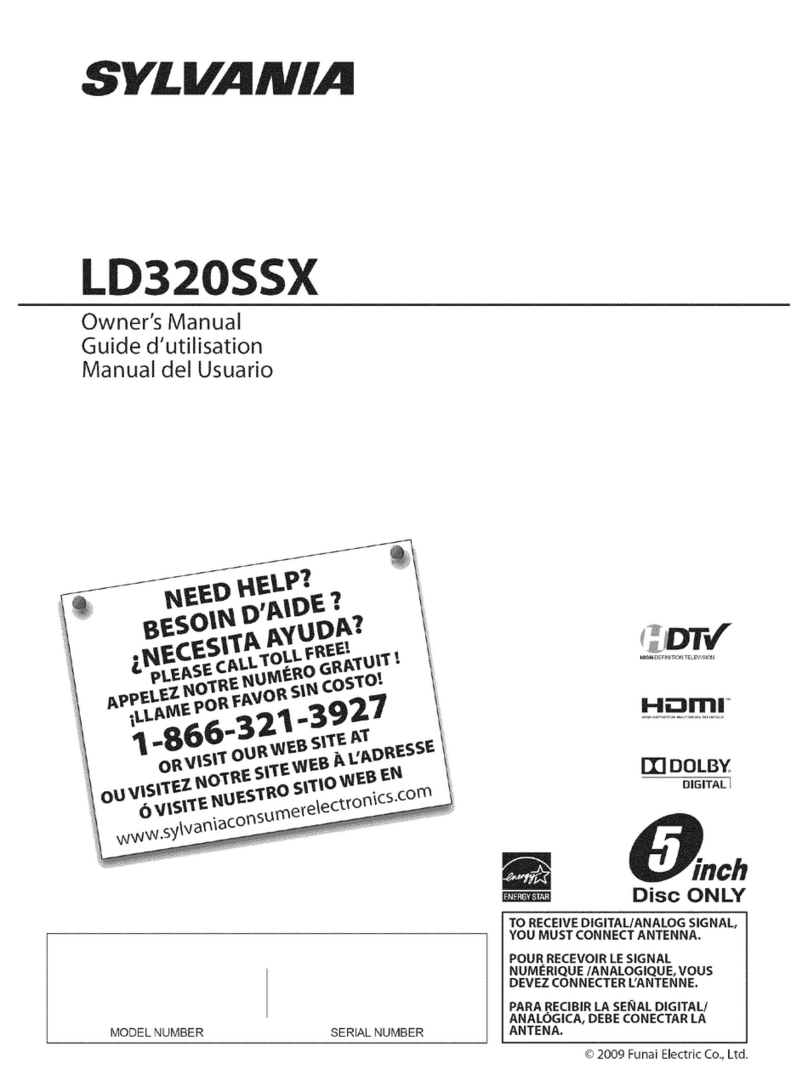IMPORTANT SAFETY INSTRUCTIONS
• Water and Moisture -- Do not use this product near water - for example, near a bath tub, wash bowl, kitchen sink, or
laundry tub; in a wet basement; or near a swimming pool; and the like.
• Stand -- Do not place the product on an unstable cart, stand, tripod or table. Placing the product on an unstable base can
cause the product to fall, resulting in serious personal injuries as well as damage to the product. Use only a cart, stand,
tripod, bracket or table recommended by the manufacturer or sold with the product. When mounting the product on a wal!,
be sure to follow the manufacturer's instructions. Use only the mounting hardware recommended by the manufacturer.
• Selecting the location -- Select a place with no direct sunlight and good ventilation.
• Ventilation -- The vents and other openings in the cabinet are designed for ventilation. Do not cover or block these vents
and openings since insufficient ventilation can cause overheating and/or shorten the life of the product. Do not place
the product on a bed, sofa, rug or other similar surface, since they can block ventilation openings. This product is not
designed for built-in installation; do not place the product in an enclosed place such as a bookcase or rack, unless proper
ventilation is provided or the manufacturer's instructions are followed.
• The Liquid Crystal panel used in this product is made of glass. Therefore, itcan break when the product is dropped or
applied with impact. Be careful not to be injured by broken glass pieces in case the panel breaks.
• Heat -- The product should be situated away from heat sources such as radiators, heat registers, stoves, or other
products (including amplifiers) that produce heat.
• The Liquid Crystal panel is a very high technology product with 1,049,088 pixels, giving you fine picture details.
Occasionally, a few non-active pixels may appear on the screen as a fixed point of blue, green or red. Please note that
this does not affect the performance of your product.
• Lightning -- For added protection for this television equipment during a lightning storm, or when it is left unattended and
unused for long periods of time, unplug it from the wal! outlet and disconnect the antenna. This wil! prevent damage to the
equipment due to lightning and power-line surges.
• Power Lines -- An outside antenna system should not be located in the vicinity of overhead power lines or other electric
light or power circuits, or where it can fall into such power lines or circuits. When installing an outside antenna system,
extreme care should be taken to keep from touching such power lines or circuits as contact with them might be fatal.
• Outdoor Antenna Grounding -- Ifan outside antenna is connected to the television equipment, be sure the antenna
system is grounded so as to provide some protection against voltage surges and built-up static charges. Article 810 of the
National Electrical Code, ANSt/NFPA 70, provides information with regard to proper grounding of the mast and supporting
structure, grounding of the lead-in wire to an antenna discharge unit, size of grounding conductors, location of antenna-
discharge unit, connection to grounding electrodes, and requirements for the grounding electrode.
EXAMPLE OF ANTENNA GROUNDING AS PER
NATIONAL ELECTRICAL CODE, ANSI/NFPA 70
GROUND
NEC -- NATIONAL ELECTRICAL CODE
_N ANTE NNN_/IRE
ANTENNA
DISCHARGE UNIT
(NEC SECTION 810-20)
ROUNDING CONDUCTORS
DECLSAEMCTIsON 810-21)
--_ POWER SERVICE GROUNDING ELECTRODE
SYSTEM
(NEC ART 250, PART H)
• To prevent fire, never place any type of candle or flames on the top or near the TV set.
• To prevent fire or shock hazard, do not expose this product to dripping or splashing.
No objects filled with liquids, such as vases, should be placed on the product.
• To prevent fire or shock hazard, do not place the AC cord under the TV set or other heavy items.
• Turn off the main power and unplug the AC cord from the wall outlet before handling.
• Use a soft cloth and gently wipe the surface of the display panel. Using a hard cloth may scratch the panel surface.
• Use a soft damp cloth to gently wipe the panel when it is really dirty.
(It may scratch the panel surface when wiped strongly.)
• Ifthe panel is dusty, use an anti-static brush, which is commercially available, to clean it.
• To protect the panel, do not use a dirty cloth, liquid cleaners or chemical cloth to clean it, such materials may damage the
panel surface.
• Do not display a still picture for a long time, as this could cause an afterimage to remain.
• Install the product on the place where the AC cord can be unplugged easily from the AC outlet, or from the AC INPUT terminal
on the rear of the product.
• CONDENSATION -- Moisture will form in the operating section of the player if the player is brought from cool surroundings
into a warm room or if the temperature of the room rises suddenly. When this happens, player's performance will be impaired.
To prevent this, let the player stand in its new surroundings for about an hour before switching it on, or make sure that the
room temperature rises gradually. Condensation may also form during the summer if the player is exposed to the breeze from
an air conditioner. Insuch cases, change the location of the player.
• DISC SLOT -- Keep your fingers well clear of the disc slot as it is closing. Failure to do so may cause serious personal injury.
• LASER BEAM -- Do not look into the opening of the disc slot or ventilation opening of the product to see the source of the
laser beam. Doing so may cause sight damage.
• DISC -- Do not use a cracked, deformed, or repaired disc. These discs are easily broken and may cause serious personal
injury and product malfunction.
• When transporting the TV, never carry it by holding or otherwise putting pressure onto the display.
• Do not insert foreign objects into the product. Inserting objects in the air vents or other openings may result infire or electric
shock. Exercise special caution when using the product around children.