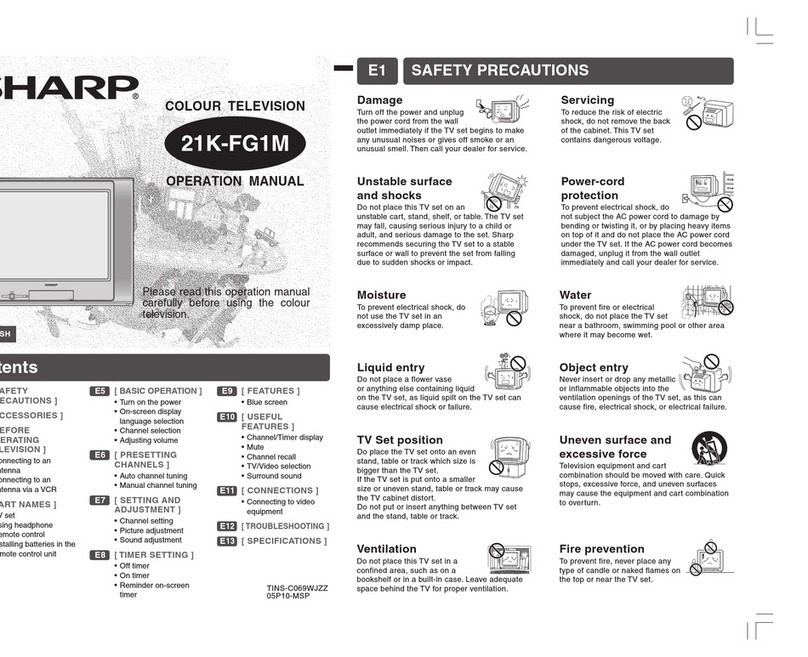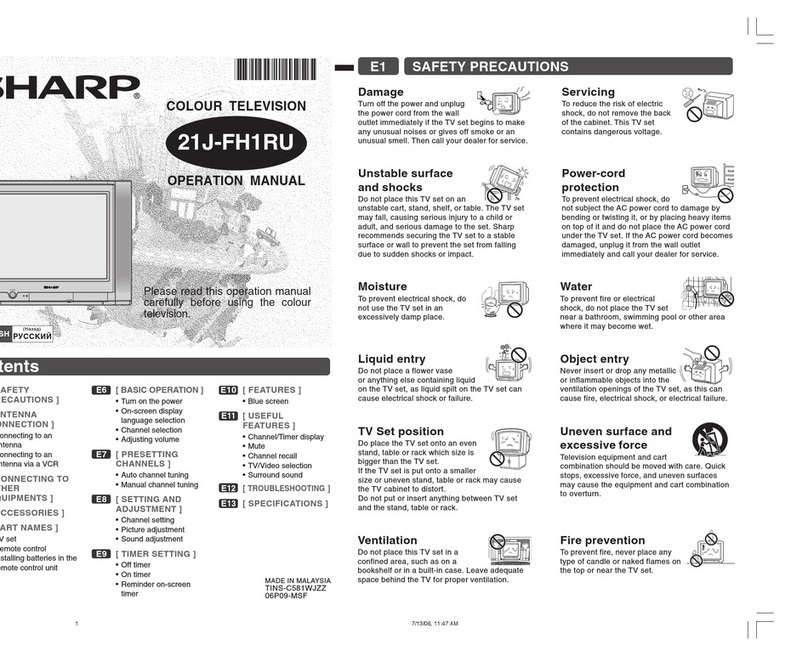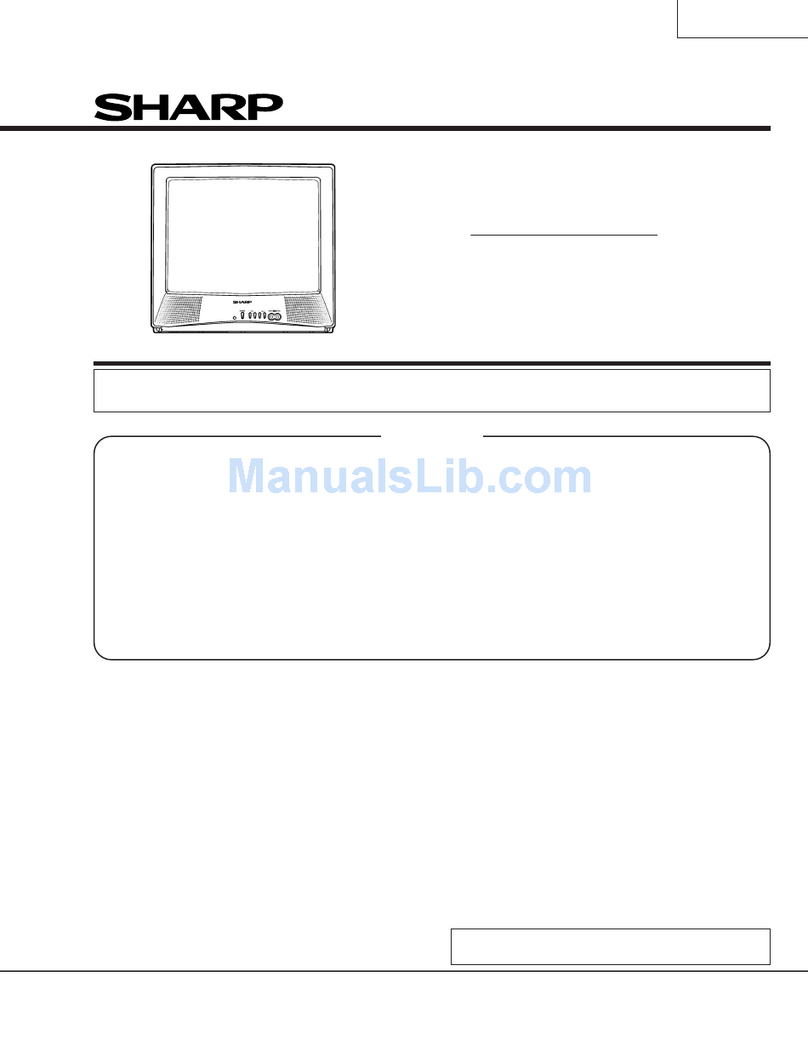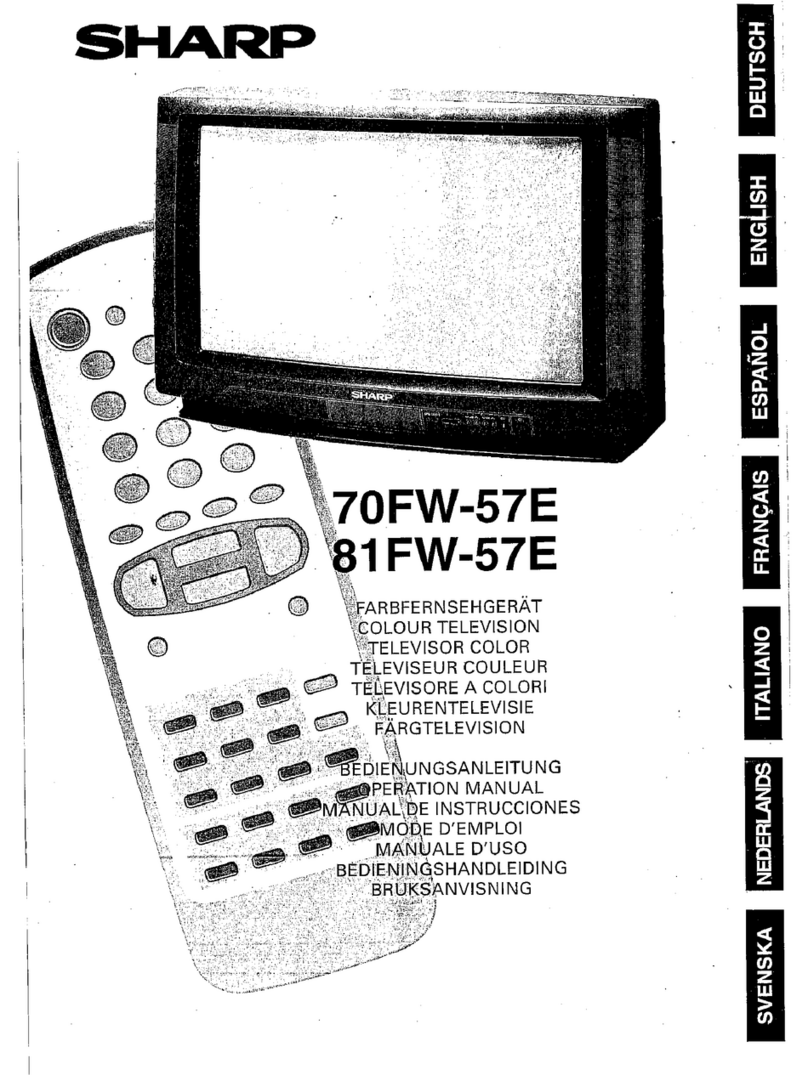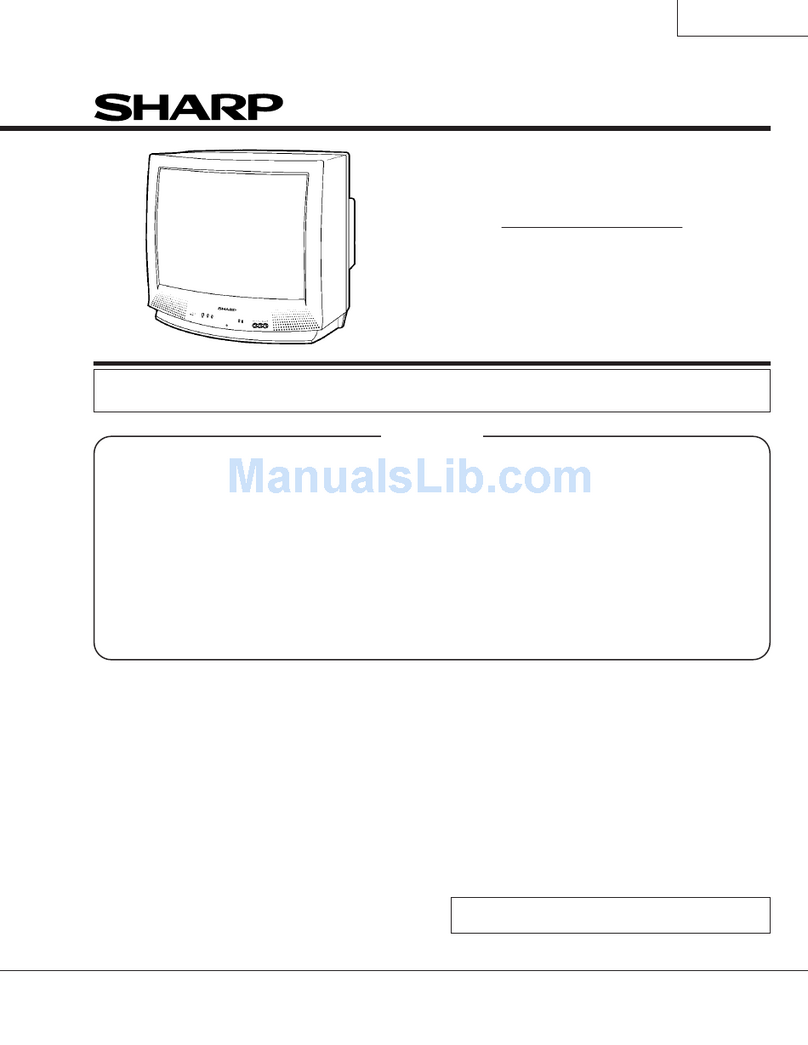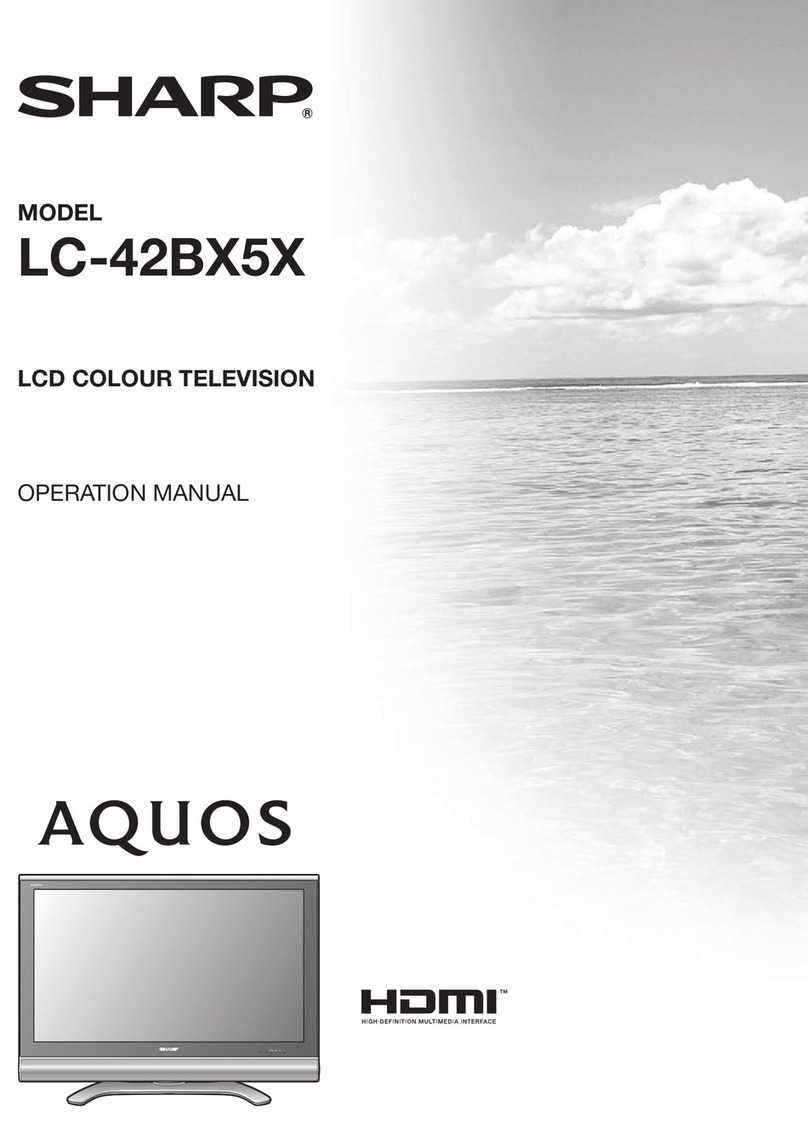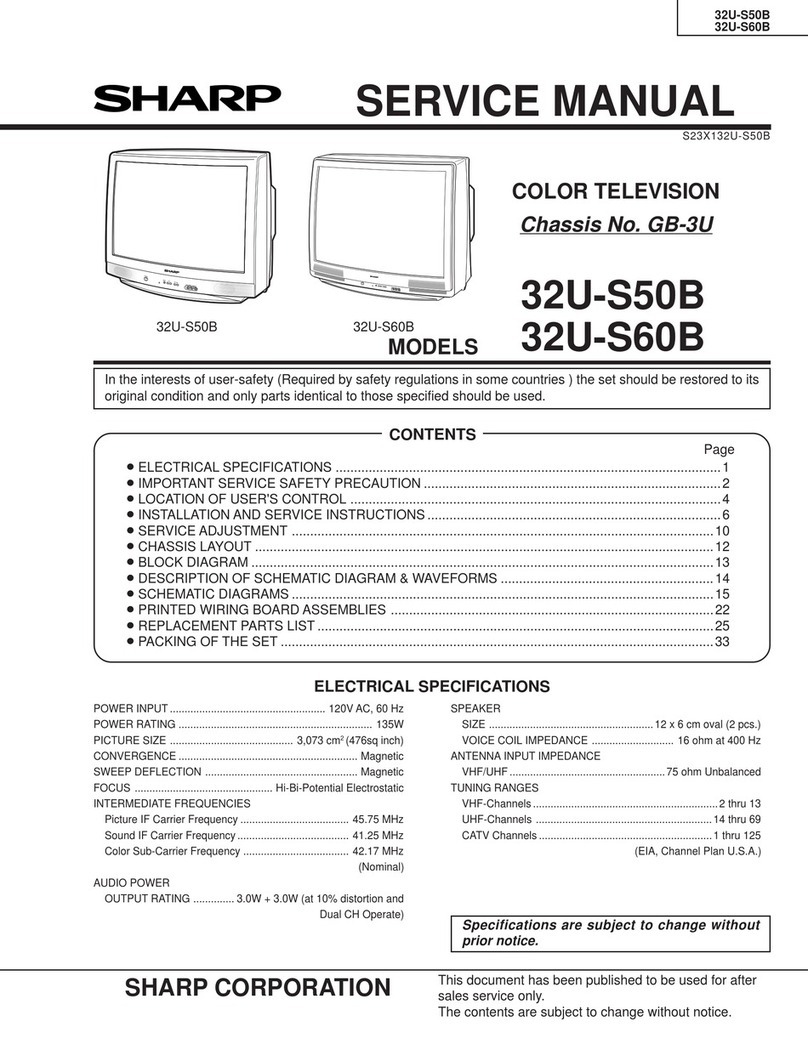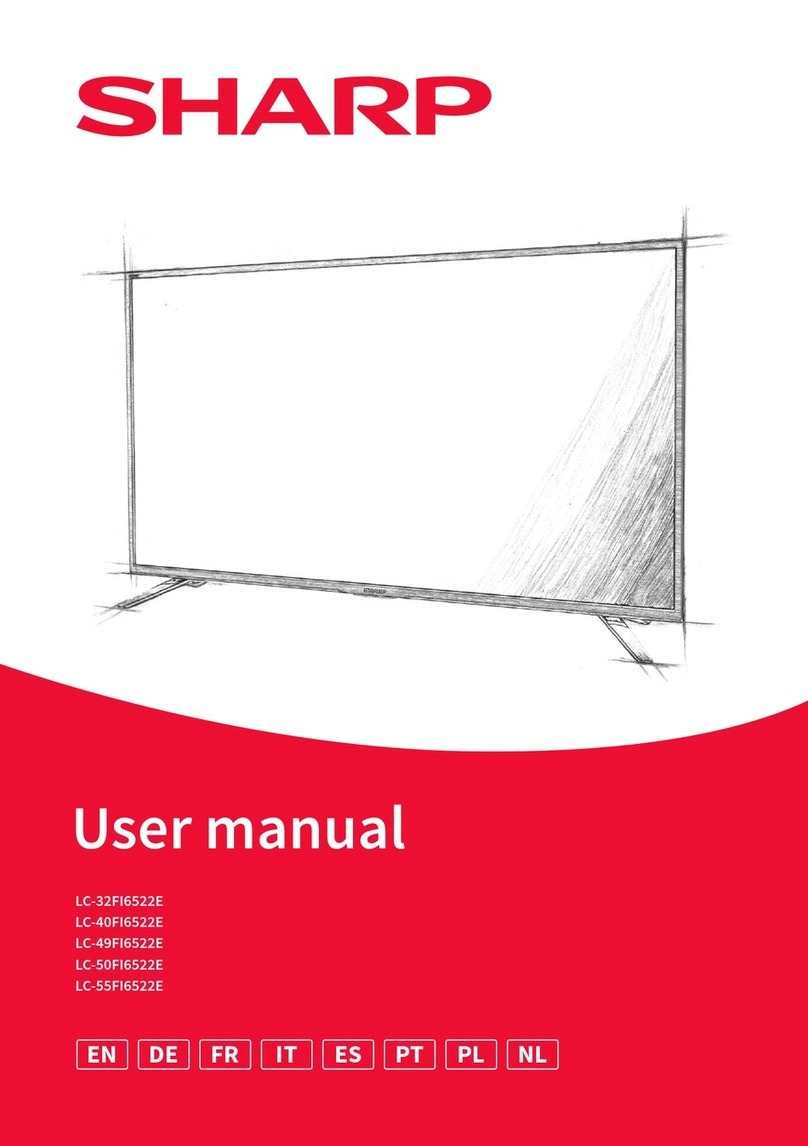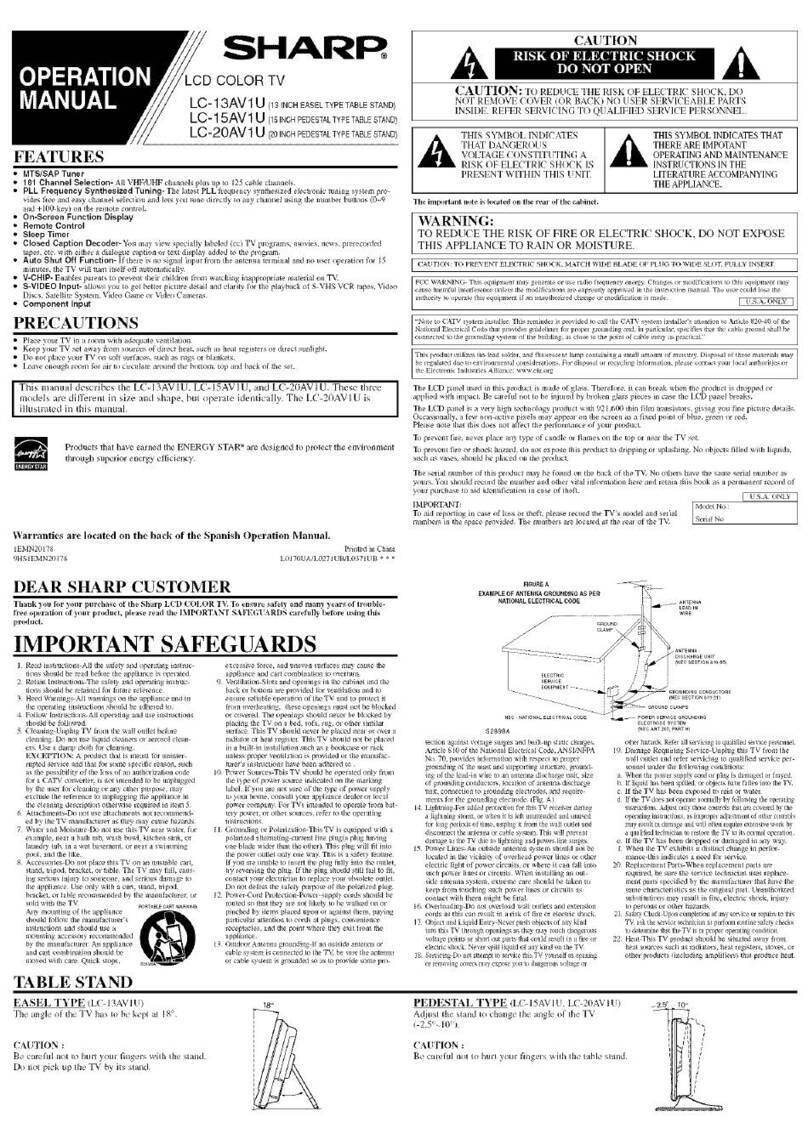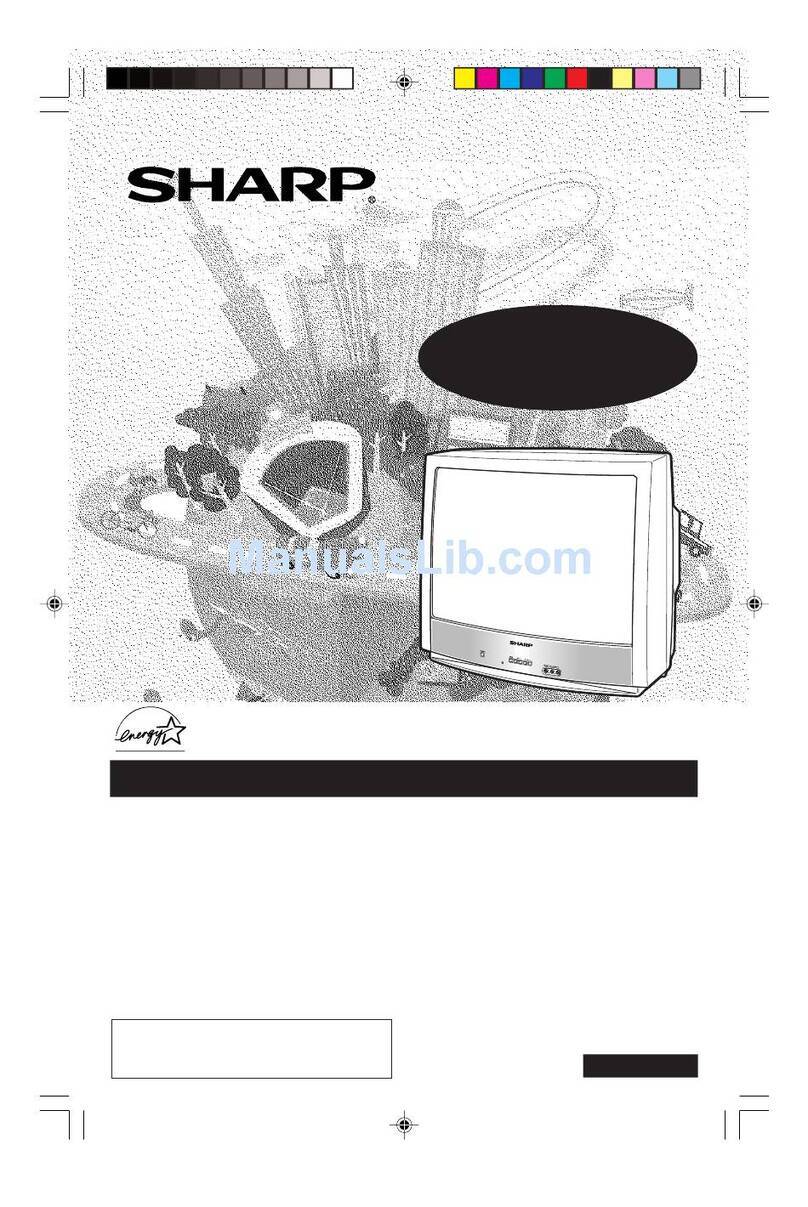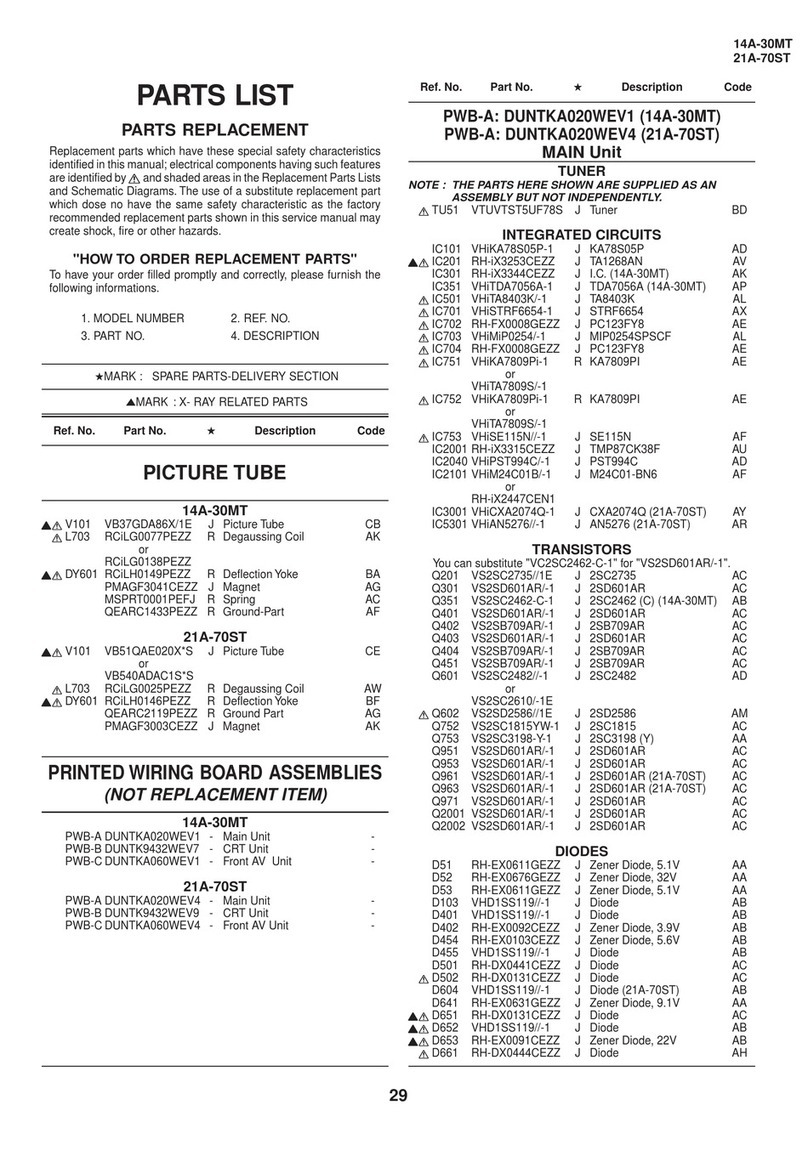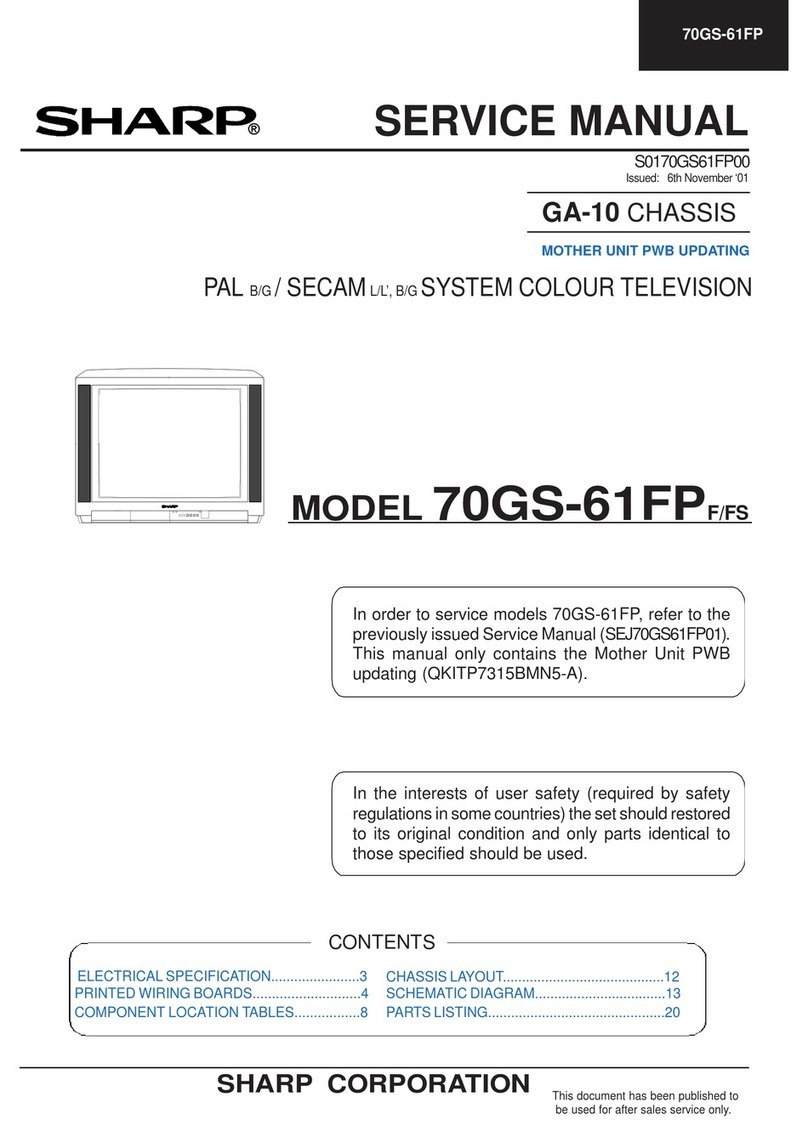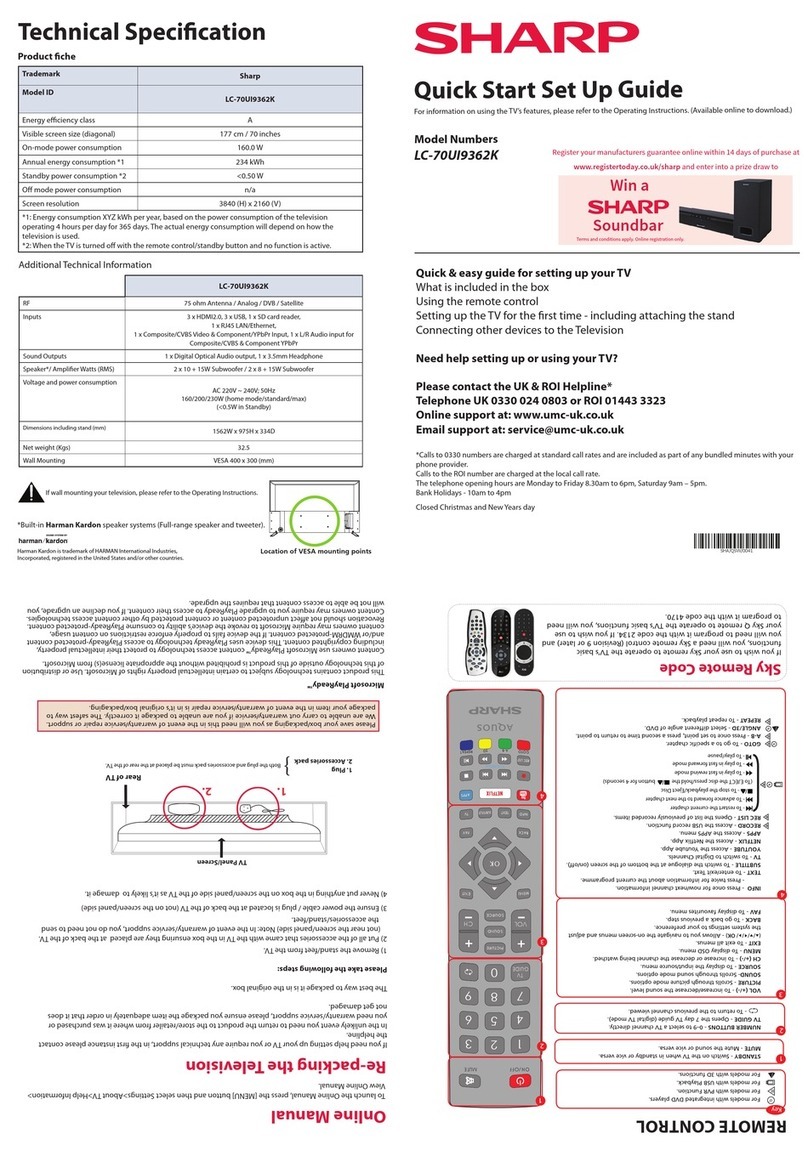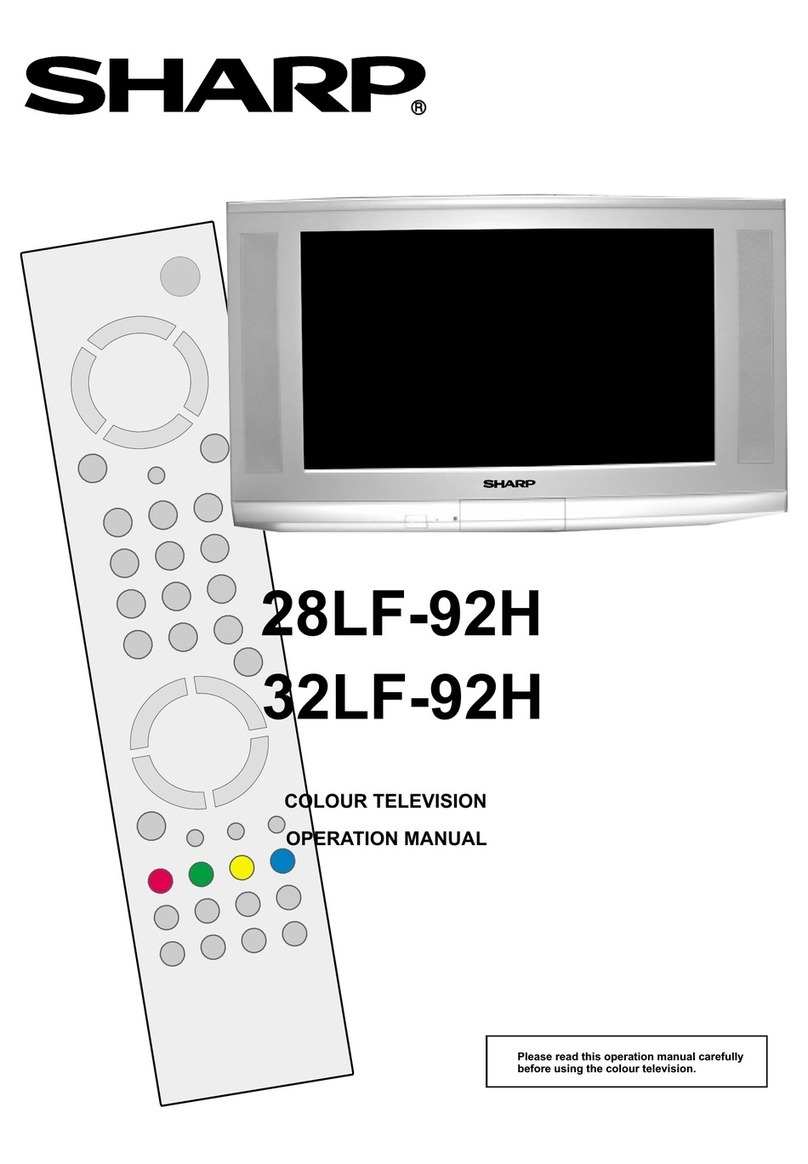Content
Content ...............................................................................................................3
Connecting Devices to your TV........................................................................5
Connecting an antenna, cable set-top box or satellite receiver ................................................5
Connecting a satellite receiver, DVD player or other audio visual (AV) device with a
composite video cable (yellow/red/white)..................................................................................5
Connecting an AV device with a component video cable (red/blue/green) .............................6
Connecting an AV device with an HDMI cable..........................................................................6
Connecting a headphone ..........................................................................................................7
Connecting speakers or other audio receivers..........................................................................7
Connecting a digital sound bar to use Audio Return Channel (ARC)........................................7
Connecting Your TV to a Wireless or Wired Network.....................................9
Connecting to a wireless network ..............................................................................................9
Connecting to a wired (Ethernet) network..................................................................................9
Using Your TV Remote Control.......................................................................11
Buttons on your TV remote.......................................................................................................11
Remote control range information............................................................................................11
Begin using your remote..........................................................................................................12
Completing the First-Time Setup Menu .........................................................13
Shortcuts Instructions.....................................................................................15
Selecting the input source .......................................................................................................15
Using the Live TV .....................................................................................................................15
Basic Settings ..................................................................................................17
Using the Settings Menu..........................................................................................................17
Picture Menu ............................................................................................................................17
Sound Menu.............................................................................................................................18
Channel Menu..........................................................................................................................18
Network Menu ..........................................................................................................................19
System Menu ...........................................................................................................................19
About TV Menu ........................................................................................................................20
Parental Controls......................................................................................................................21