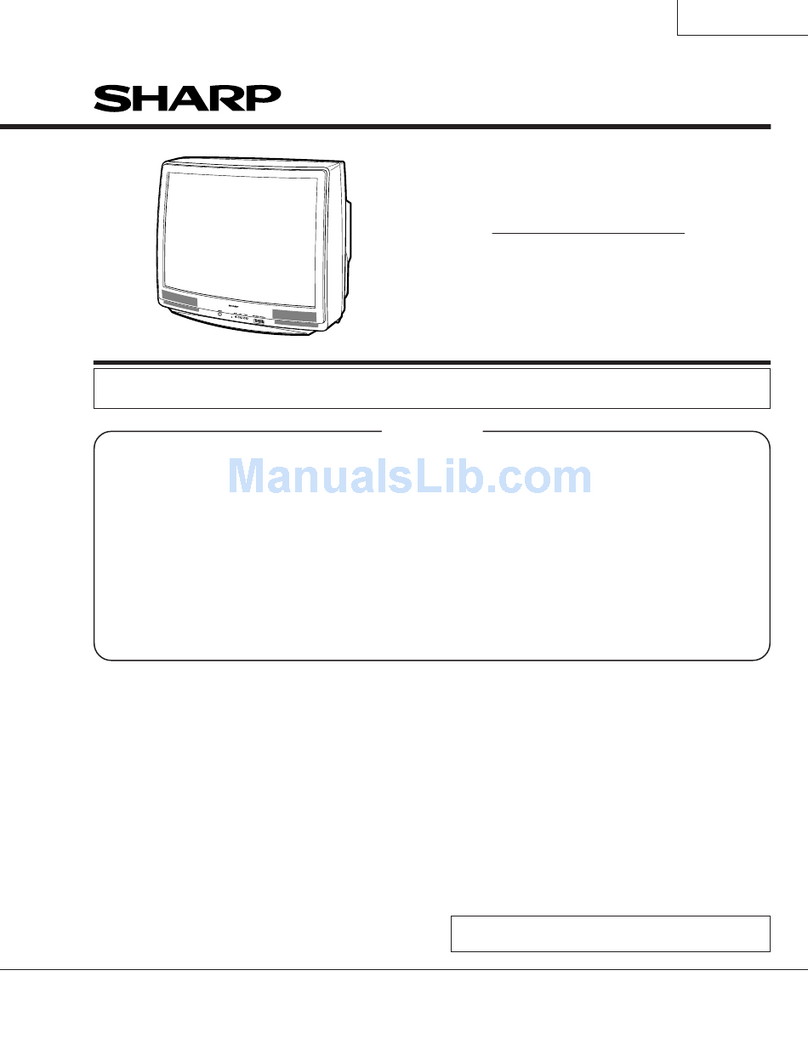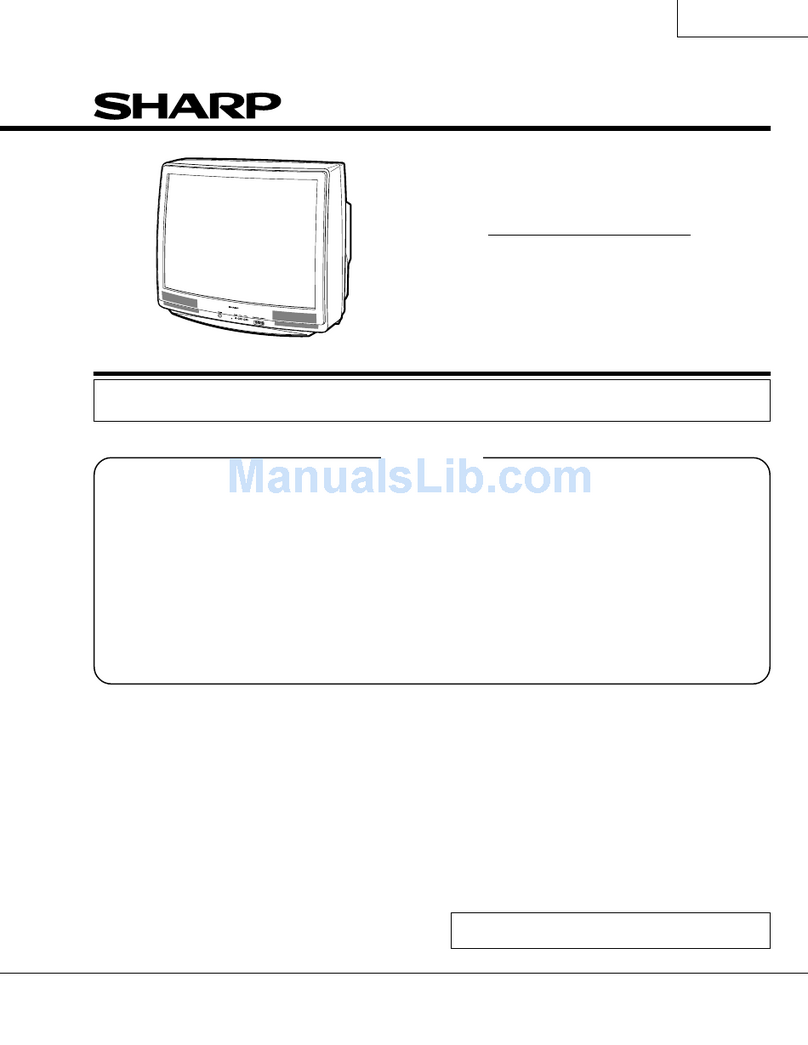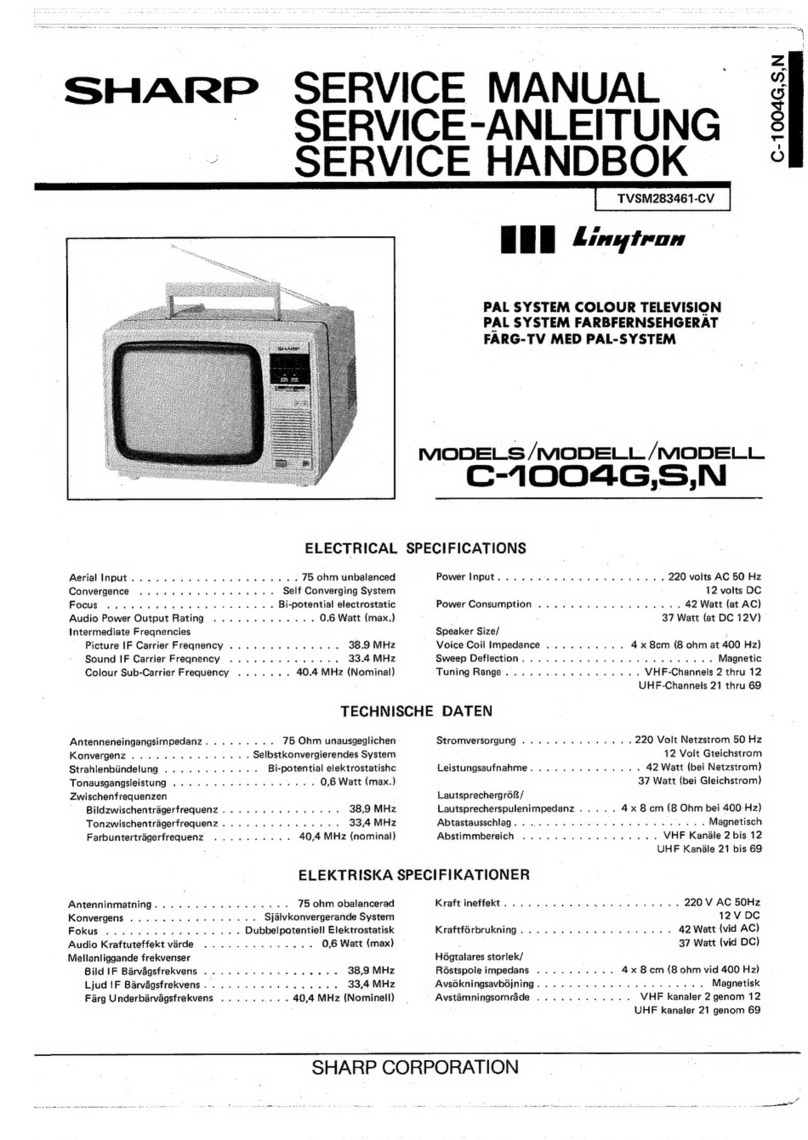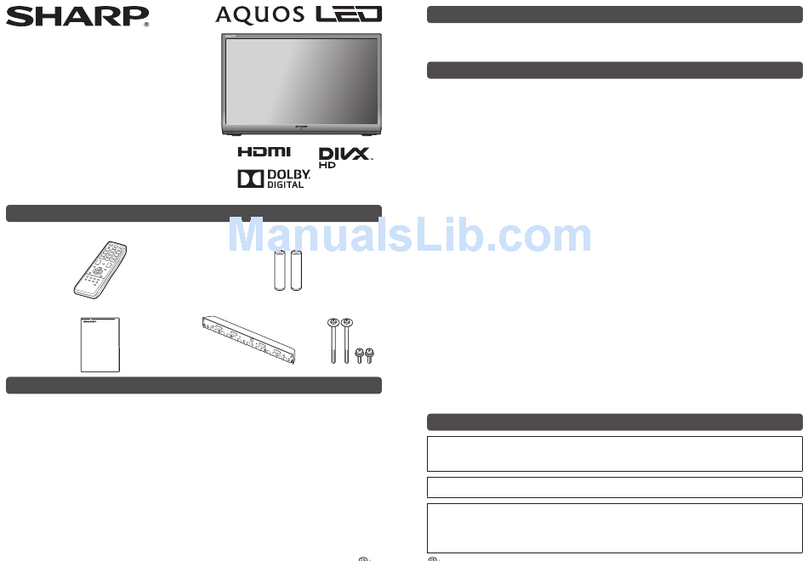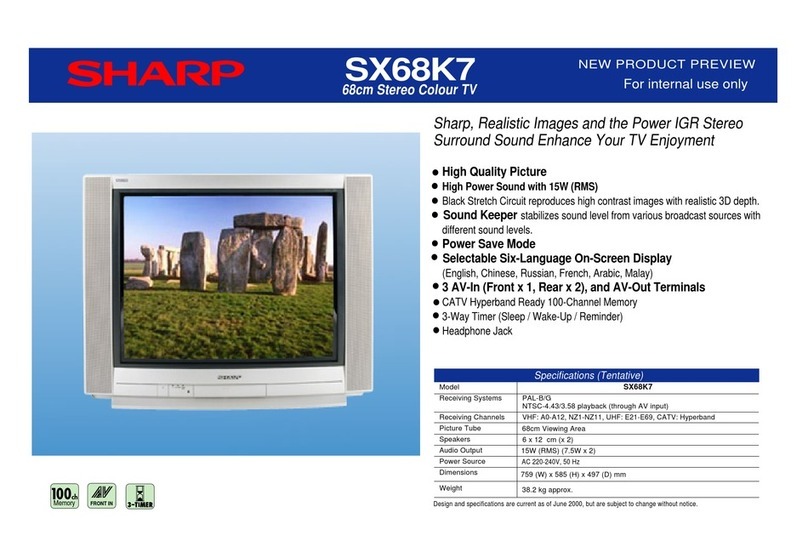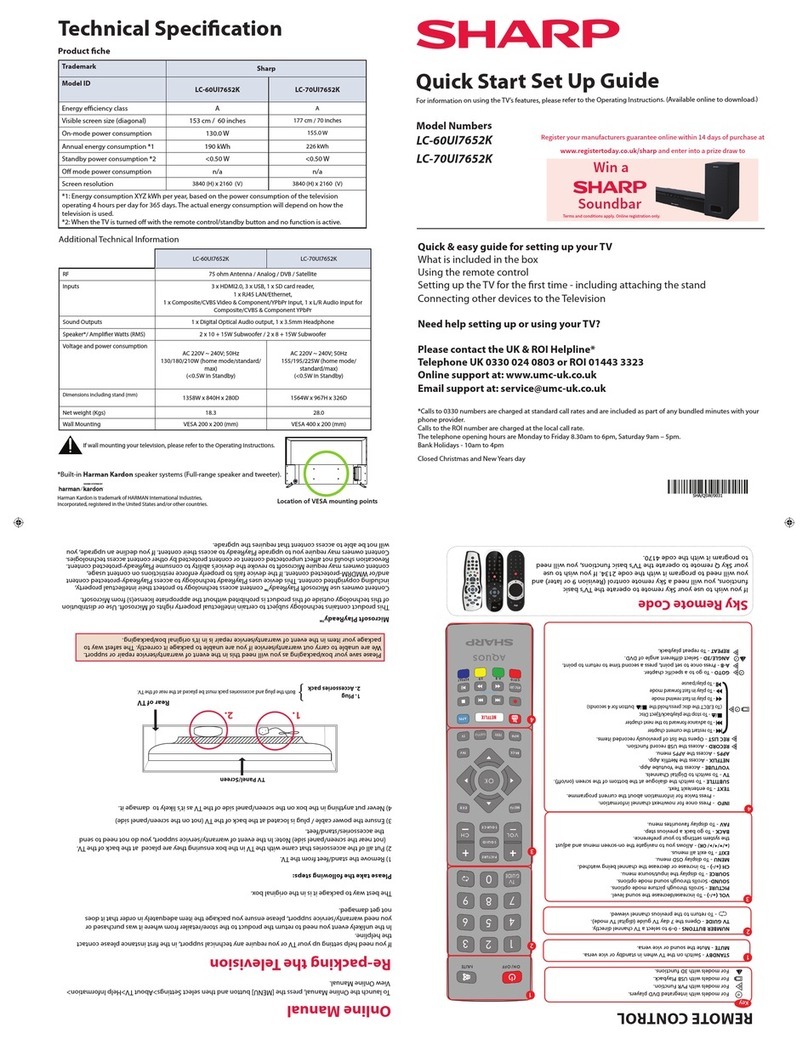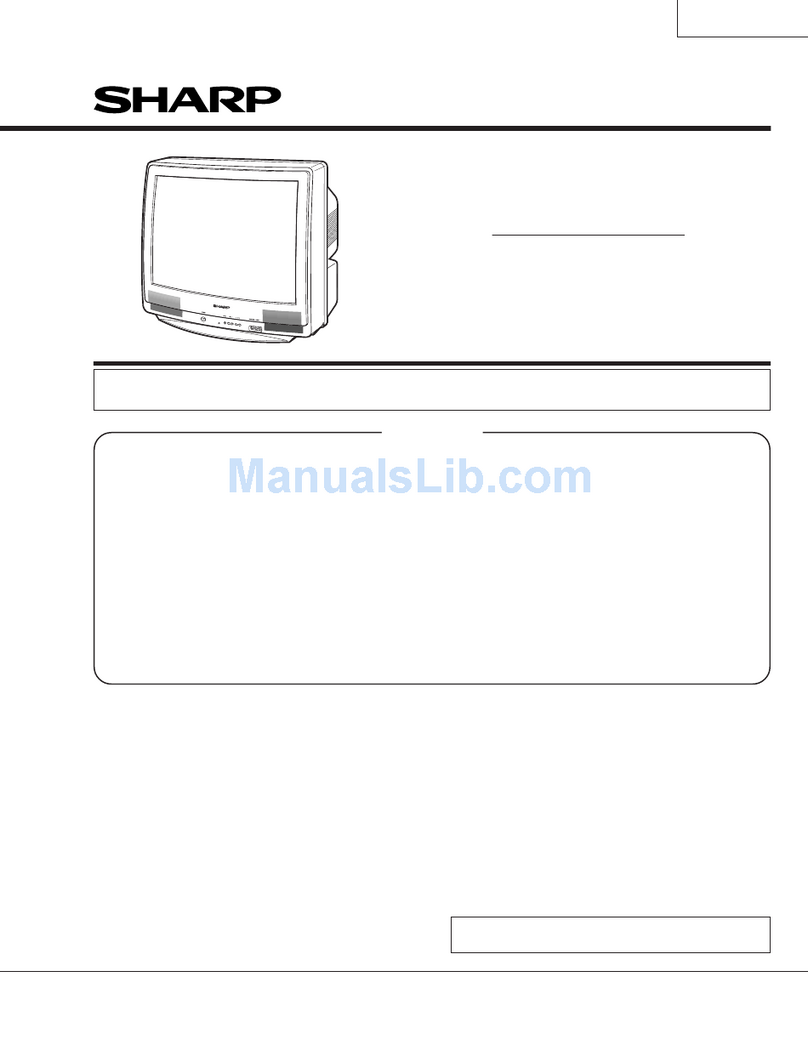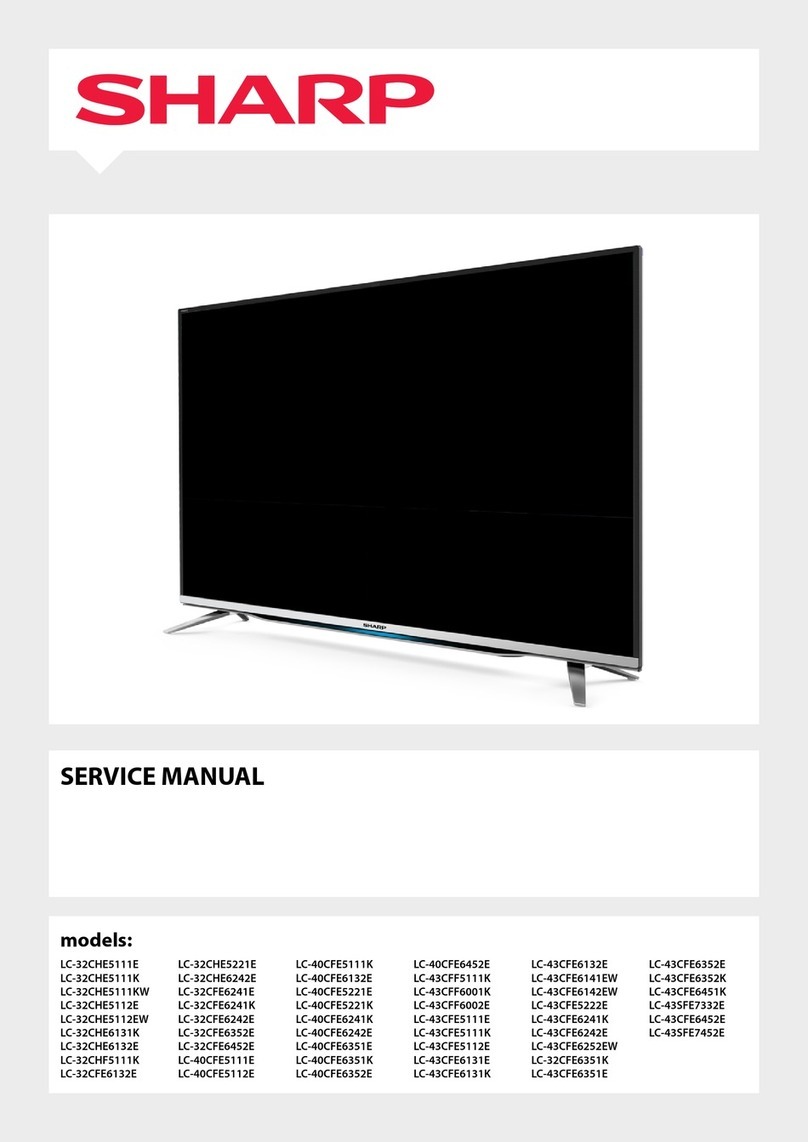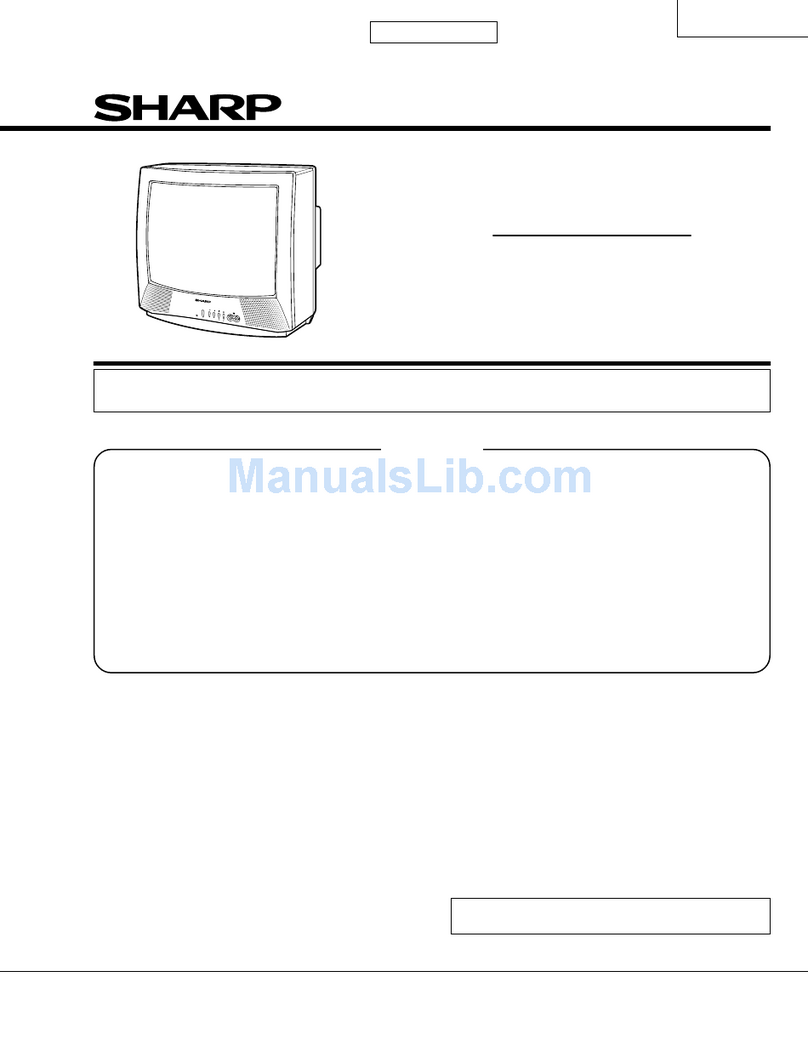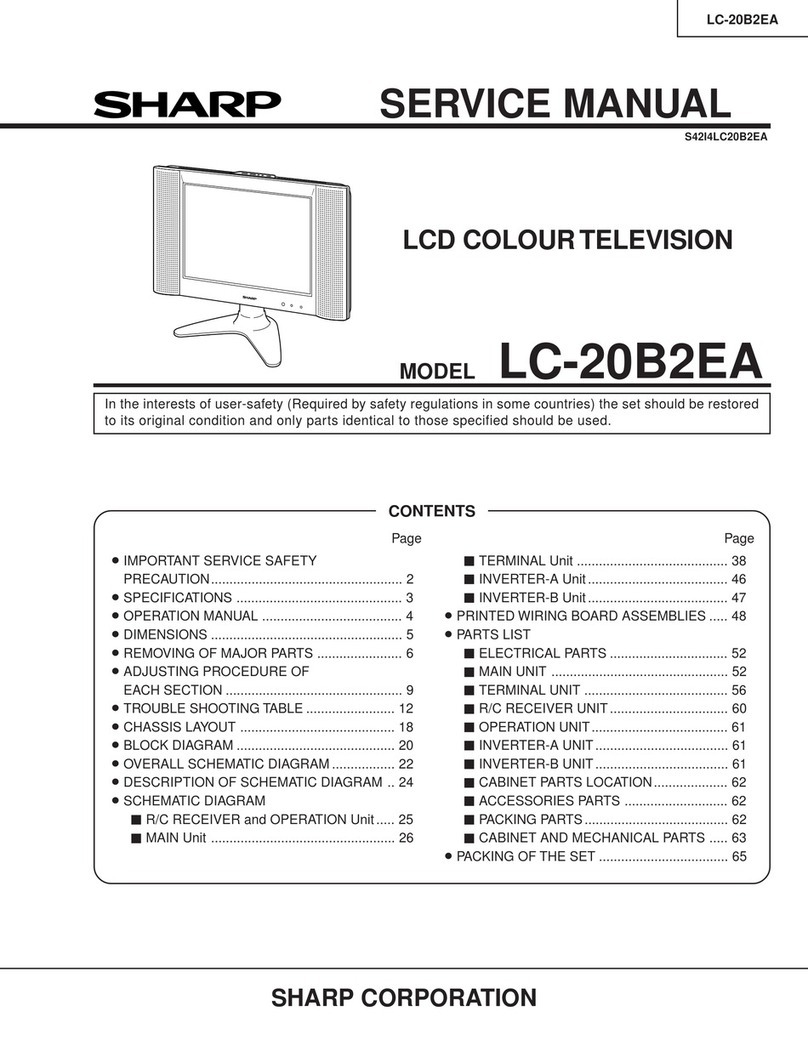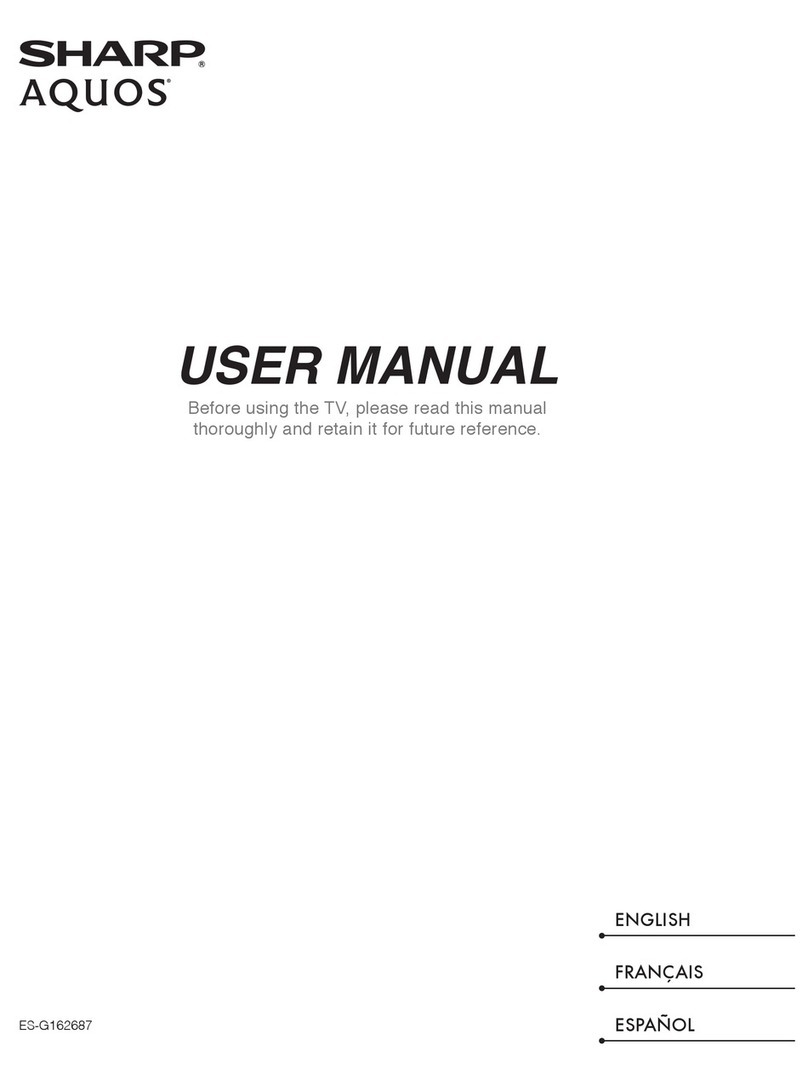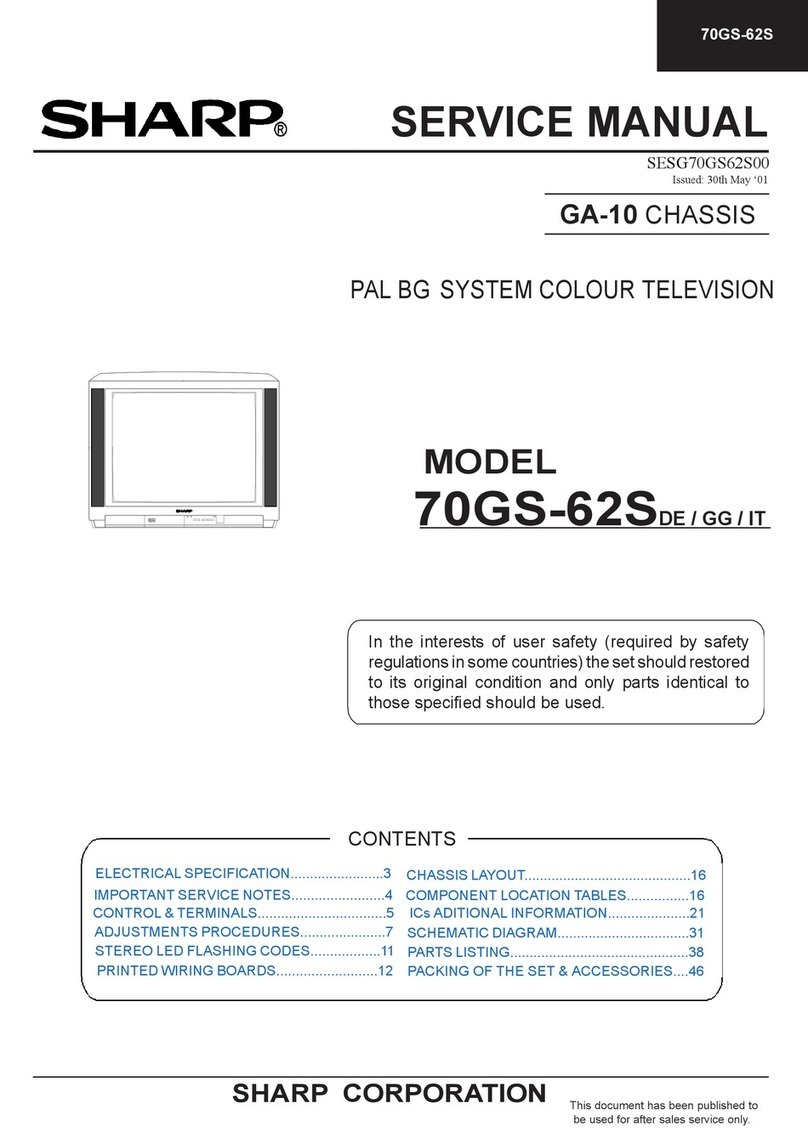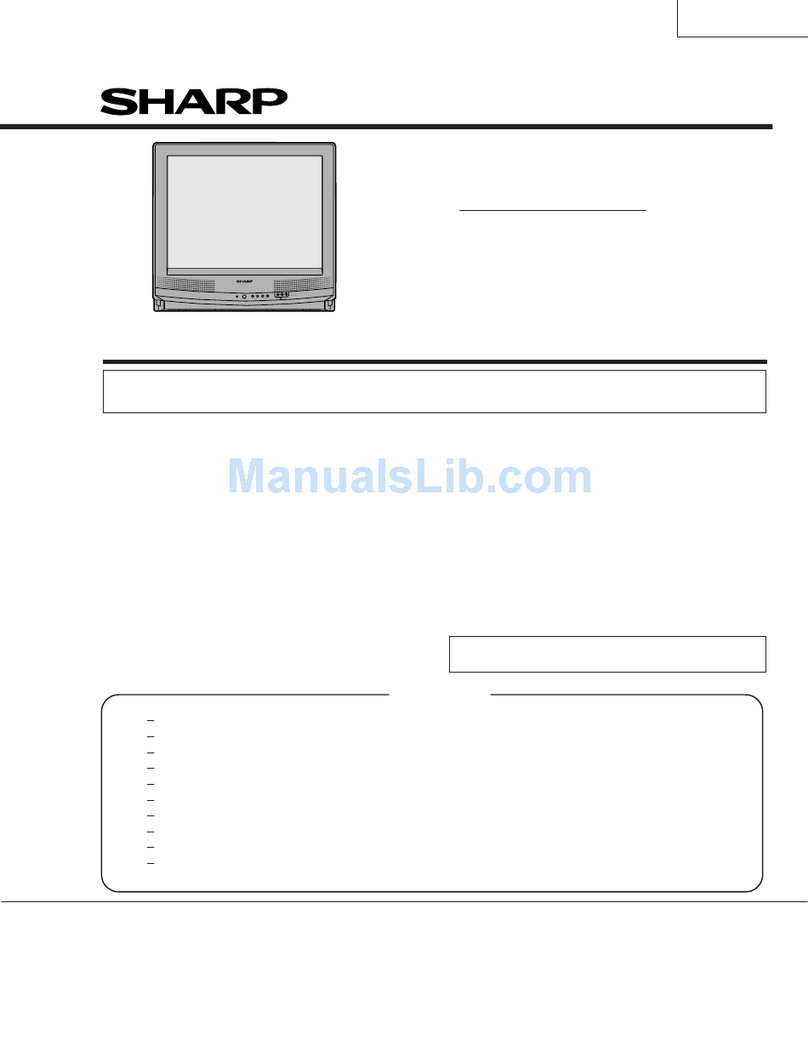Preparation
Part Names of the Remote Control
OK, Programme Table
Yellow, Sleep Timer
Blue, Status Display
Turns on the status display when
the menu is not displayed.
Channel Select
TV input mode: Selects the channel.
This LCD TV set allows you to select
up to 200 channels (0 to 199).
Teletext mode: Selects the page.
MENU
Displays theTV menu.
Returns to the previous screen.
Red, Picture menu Upwards/Downwards
Selection, Zoom Display
Function (Teletext mode)
END
Returns to normal screen.
(Power)
Switches the LCD TV set
power on or standby.
Right/Left Selection
ROTATE
Rotates the display in every
direction.
BACKLIGHT
Selects the brightness and OPC
of the display.
Green, Sound menu
(Flashback)
Switches the channels between
the currently tuned one
and the previous one.
(Hold)
Temporarily holds the current
Teletext page.
(Subtitle)
Displays the Teletext Subtitle
directly.
(Sound)
Switches to the sound mode.
(Subpage)
Displays theTeletext Subpage
directly.
(Teletext)
Displays theTeletext mode
screen.
(Reveal)
Displays hidden information
such as solutions to riddles
and puzzles.
EXT2
EXT1 1 S- 6
EXT1Mode: EXT2 TV
•EXT1: Select this mode when viewing the signals from the video
equipment connected to the EXT1 (21-pin Euro-SCART (RGB))
terminal.
•EXT2: Select this mode when viewing the signals from the video
equipment connected to the EXT2 terminals using the VIDEO or
S-VIDEO terminal for video input.
If both VIDEO and S-VIDEO terminals are connected with cables,
the S-VIDEO input terminal is selected as the high priority.
NOTE
(+)/(
-
)(Volume)
Changes the sound volume.
(Mute)
Switches the sound on and off.
Sound off Sound on
•When (+)/(
-
)is pressed in the
Mute mode, the sound turns on, and
the volume indicator is displayed.
•The Mute function is cancelled when
is pressed.
P ( )/( ) (Channel)
TV input mode: Selects the channel.
•Channel “0”is reserved for RF
output of VCR.
•Channels not set with "Automatic
search" or via "Setup" are set to be
skipped and therefore cannot be
displayed using P ( )/( ).
Teletext mode:
Selects the page.
(Input)
Switches the input source between
EXT1, EXT2 and TV modes.
TV Volume
10
Using the Remote Control
Installing Batteries in the Remote Control
Before using the LCD TV set for the first time, install the two “AAA”size batteries (supplied) in the remote control. When the
batteries become depleted and the remote control fails to operate, replace the batteries with new “AAA”size batteries.
Caution!
Precautions regarding batteries
Improper use of batteries can result in a leakage of chemicals and/or explosion. Be sure to follow the instructions below.
•Different types of batteries have different characteristics. Do not mix batteries of different types.
•Do not mix old and new batteries. Mixing old and new batteries can shorten the life of new batteries and/or cause old
batteries to leak chemicals.
•Remove batteries as soon as they are depleted. Chemicals that leak from batteries can cause a rash. If chemical
leakage is found, wipe it off with a cloth.
•The batteries supplied with the LCD TV set may have a shorter operating time
•If the remote control is not to be used for an extended period of time, remove
Control
Cautions regarding use of the remote control
•Do not apply shock to the remote control. In addition, do not
expose the remote control to liquids, and do not place it in an area
with high humidity.
•Do not install or place the remote control in direct sunlight. The
heat may cause deformation to it.
•The remote control may not work properly if the remote sensor
window is in direct sunlight or strong light. In such a case, change
the angle of the lighting or main unit, or operate the remote control
closer to the remote sensor window.
1
Open the battery cover.
2
Insert two “AAA”size batteries.
3
Close the battery cover.
•Place batteries with their
terminals corresponding to the
(+) and (–) indications in the
battery compartment.
•Engaging the lower
claw with the remote
control, close the cover.
•Slide the cover while
pressing the ( ) part.
How to Adjust the Angle
To change the vertical angle of the LCD TV set, tilt the screen up to 2.5
degrees forwards or 10 degrees backwards. The LCD TV set can also
be rotated up to 25 degrees to right and left. Please adjust the angle so
that the LCD TV set can be watched most comfortably.
Tilt the display by grabbing onto the
carrying handle while securely holding
down the stand with other hand.
7m
30˚30˚
Remote
sensor
Using the Remote
Use the remote control by pointing it towards the remote sensor
window of the main unit. Objects between the remote control and
sensor window may prevent proper operation.
due to storage conditions.
the batteries from the remote control.