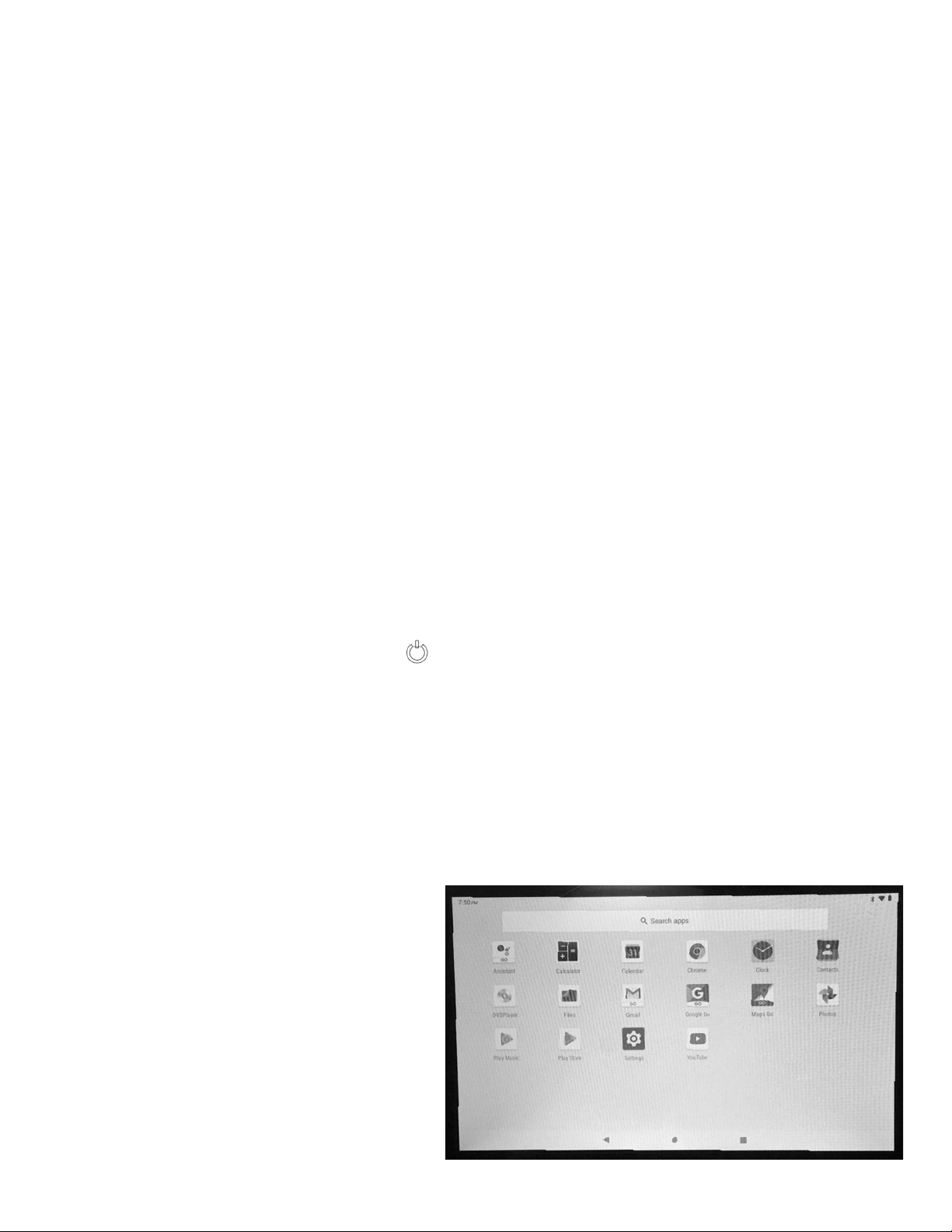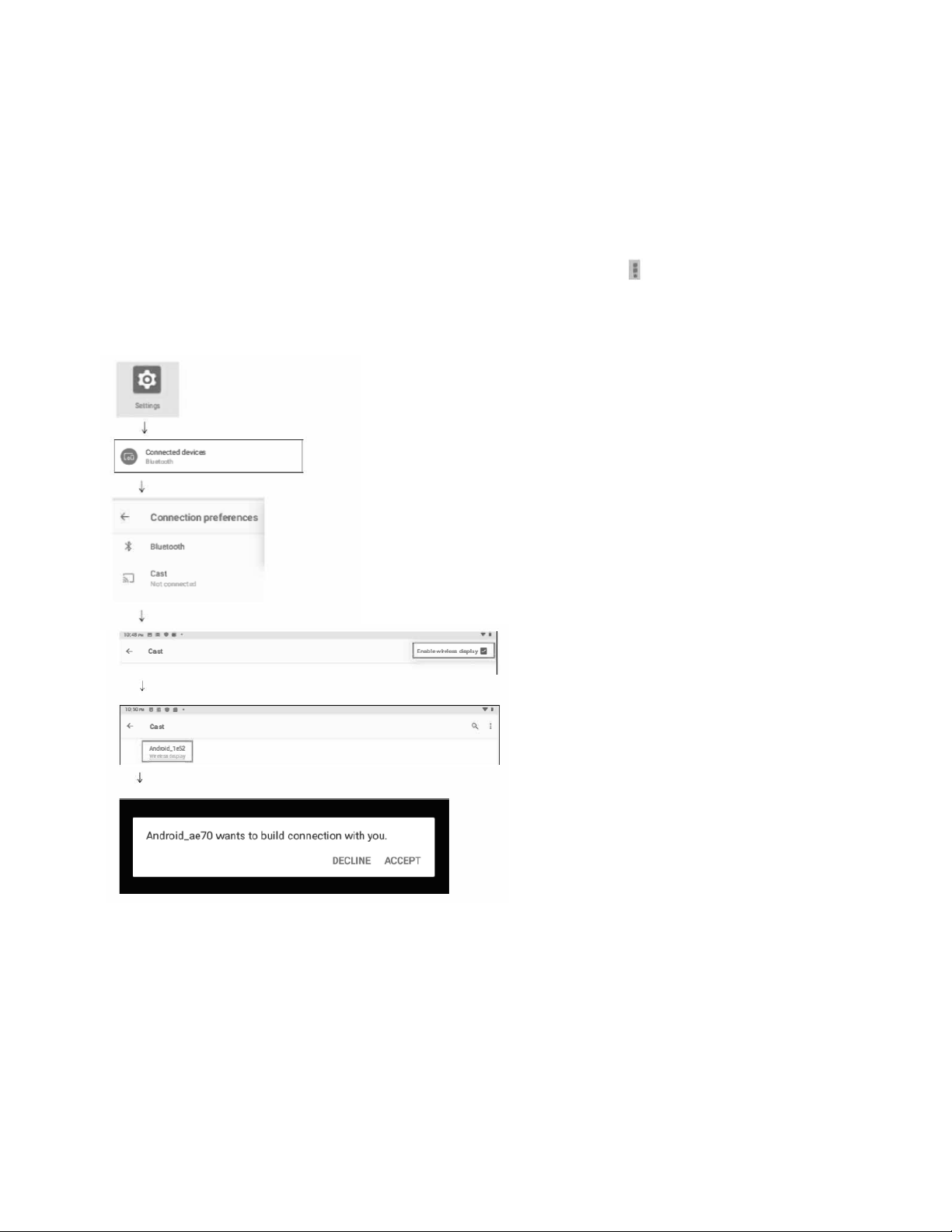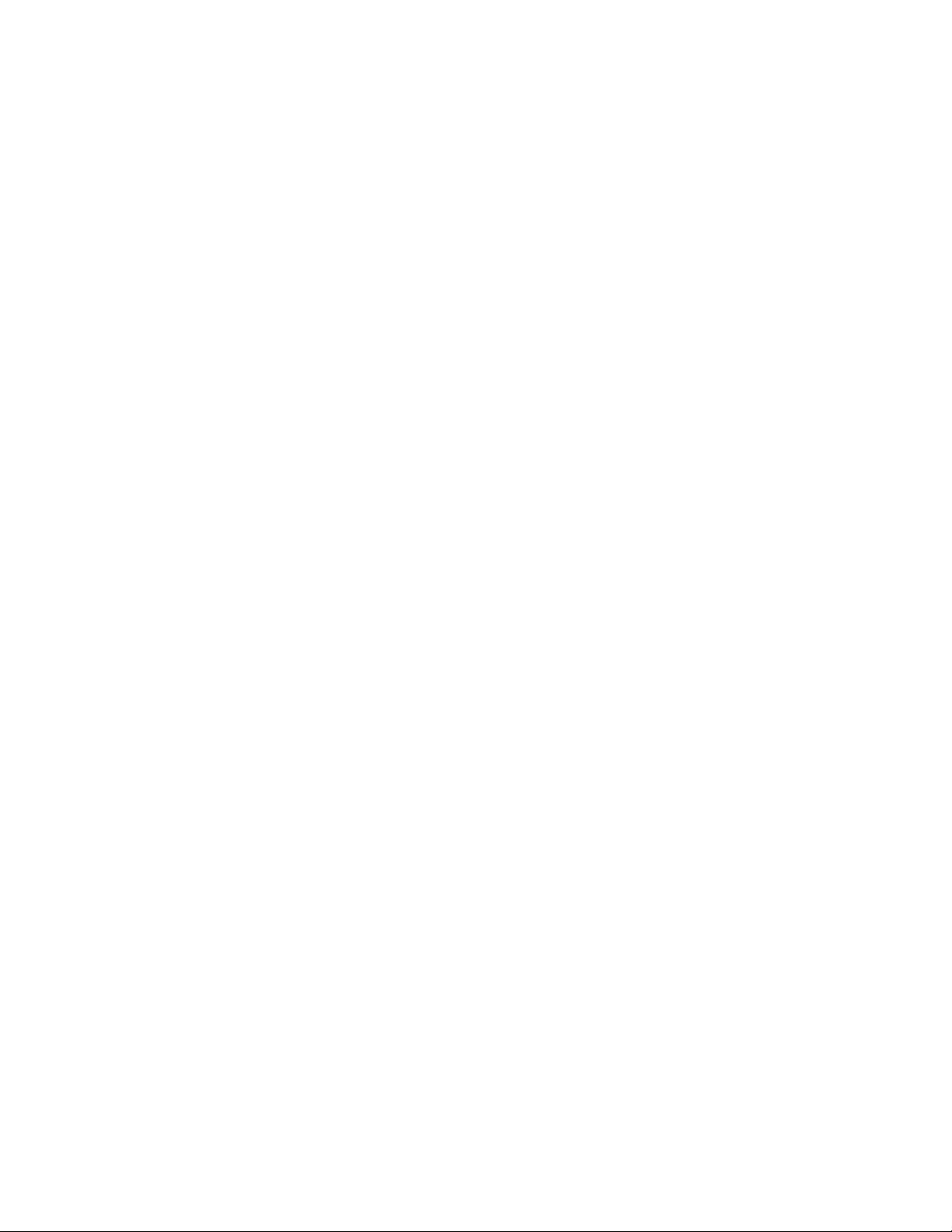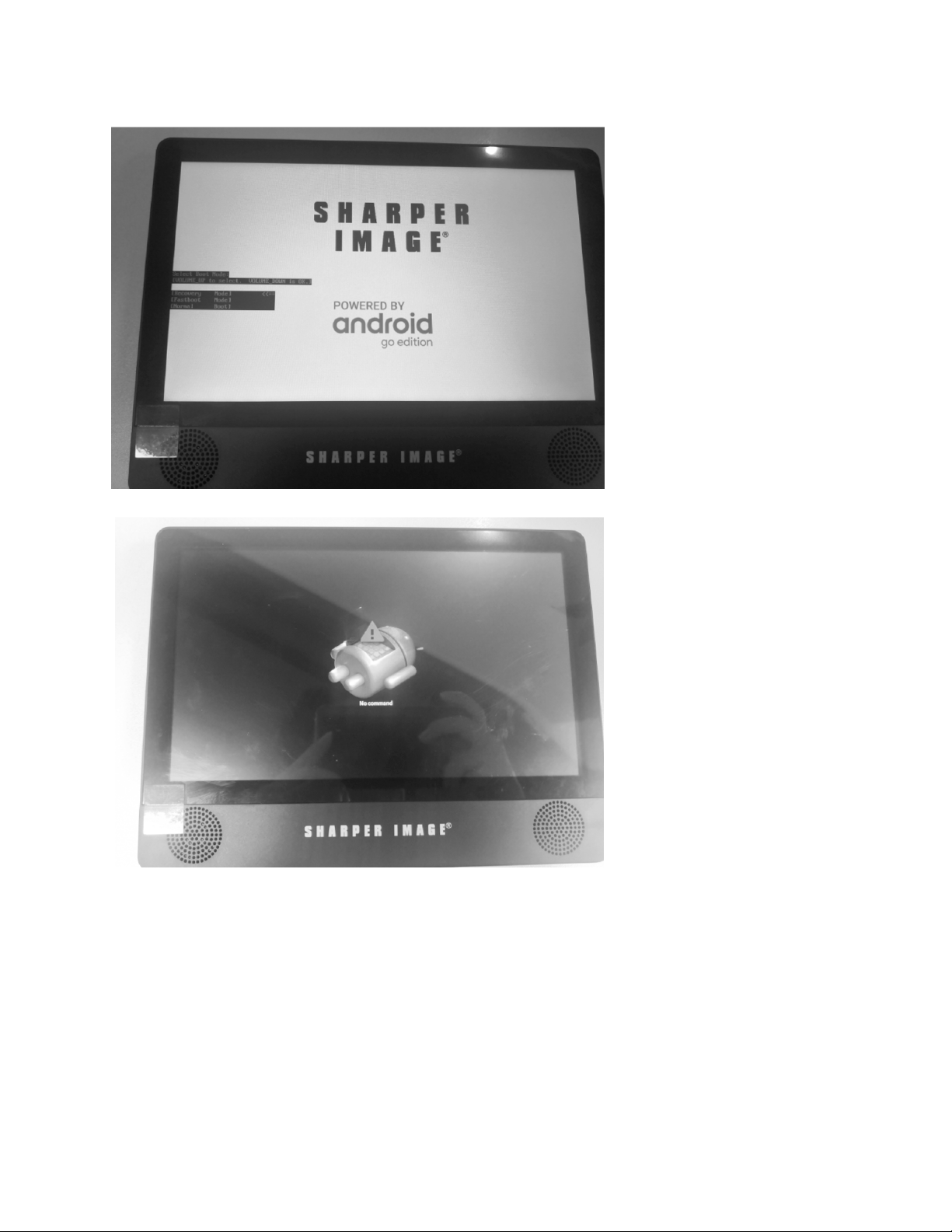- 7 -
5. Only use the factory supplied charger. The use of unapproved charger or cable may
cause the battery to fail, explode and/or damage the device.
6. Do not disassemble, puncture, crush or expose your device to temperatures above
40ºC / 104°F.
7. Keep the device away from fire or water.
8. Keep the device from moisture and extreme temperatures.
9. Should the battery swell or expand, please immediately discontinue use of your
device. It’s possible the device has overheated or overcharged. Contact Sharper Image
Customer Service for assistance.
10. Do not install near any heat sources such as radiators, heat registers, stoves, or other
apparatus (including amplifiers] that produce heat.
11. Unplug this unit during lightning storms or when unused for a long time.
12. When cleaning, unplug the system. Use only wet cloth to clean. Do not use liquid
detergent or aerosol.
13. Refer all servicing to qualified service personnel, servicing is required when the unit
has been damaged in any way, such as power supply cord or plug is damaged, liquid
has been spilled or objects have fallen into the unit, exposed to moisture, does not
operate normally. Don’t try to repair the machine by yourself because of the danger of
high voltage and electric shock.
14. Do not use irregular shaped discs such as heart or star-shaped discs as they may
cause the unit to malfunction. This device complies with Part 15 of the FCC Rules.
Operation is subject to the following two conditions: [1] This device may not cause
harmful interference, and [2] This device must accept any interference received,
including interference that may cause undesired operation.
• Warning: Changes or modifications to this unit not expressly approved by the party
responsible for compliance could void the user’s authority to operate the equipment.
• NOTE: This equipment has been tested and found to comply with the limits for a
Class B digital device, pursuant to Part 15 of the FCC Rules. These limits are designed
to provide reasonable protection against harmful interference in a residential
installation. This equipment generates, uses and can radiate radio frequency energy
and, if not installed and used in accordance with the instructions, may cause harmful
interference to radio communications.
However, there is no guarantee that interference will not occur in a particular installation.
If this equipment does cause harmful interference to radio or television reception, which
can be determined by turning the equipment off and on, the user is encouraged to try to
correct the interference by one or more of the following measures:
• Reorient or relocate the receiving antenna
• Increase the separation between the equipment and receiver
• Connect the equipment into an outlet on a circuit different from that to which the
receiver is connected
• Consult the dealer or an experienced radio/TV technician for help