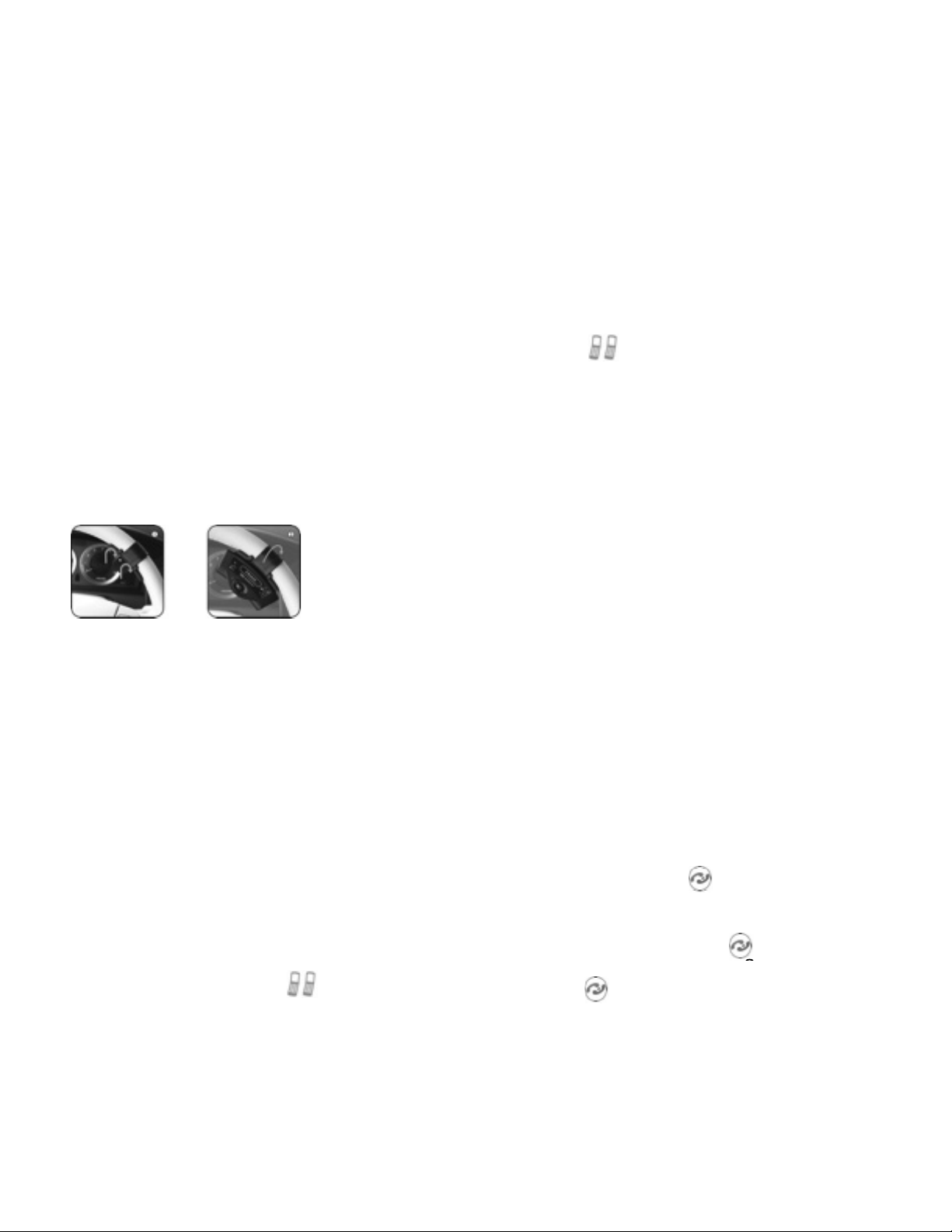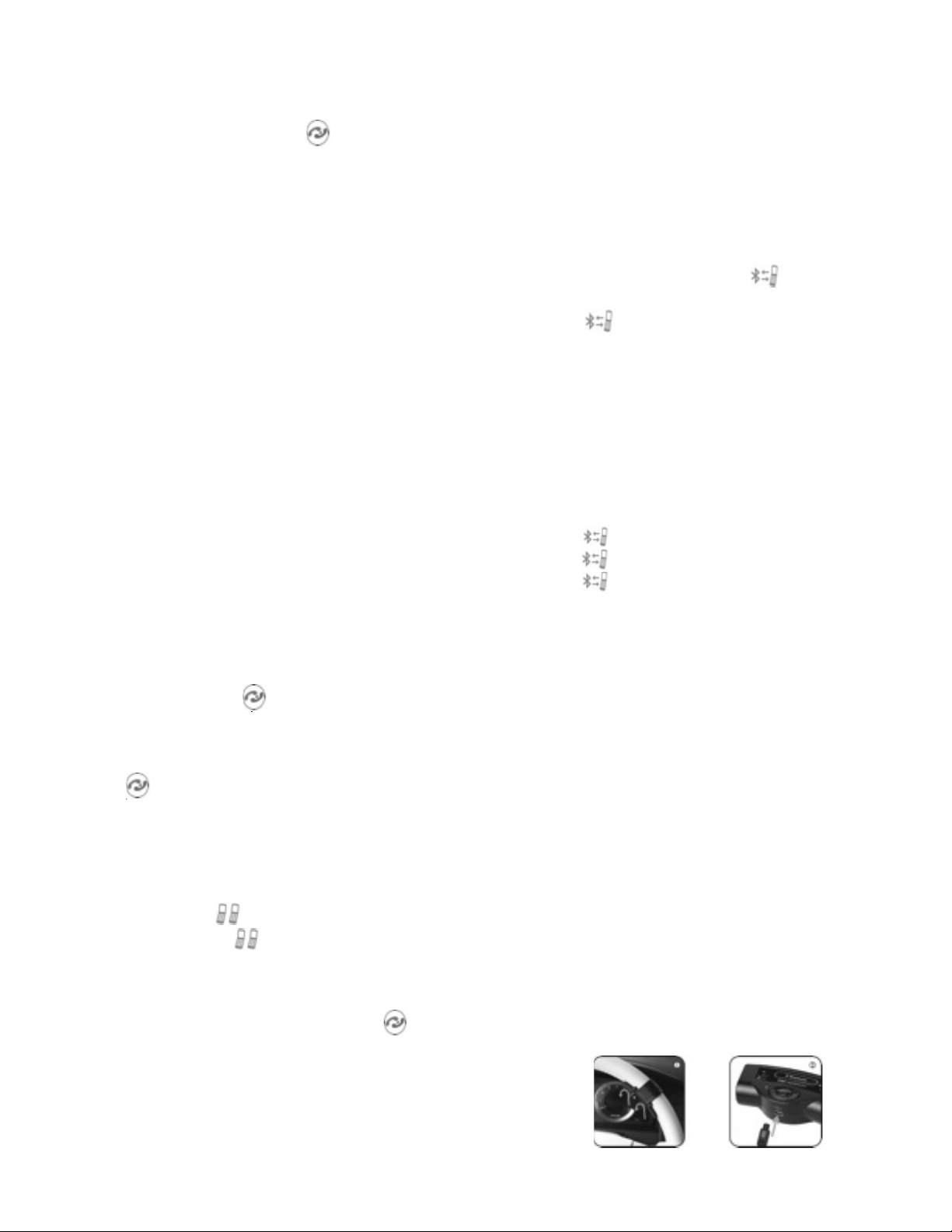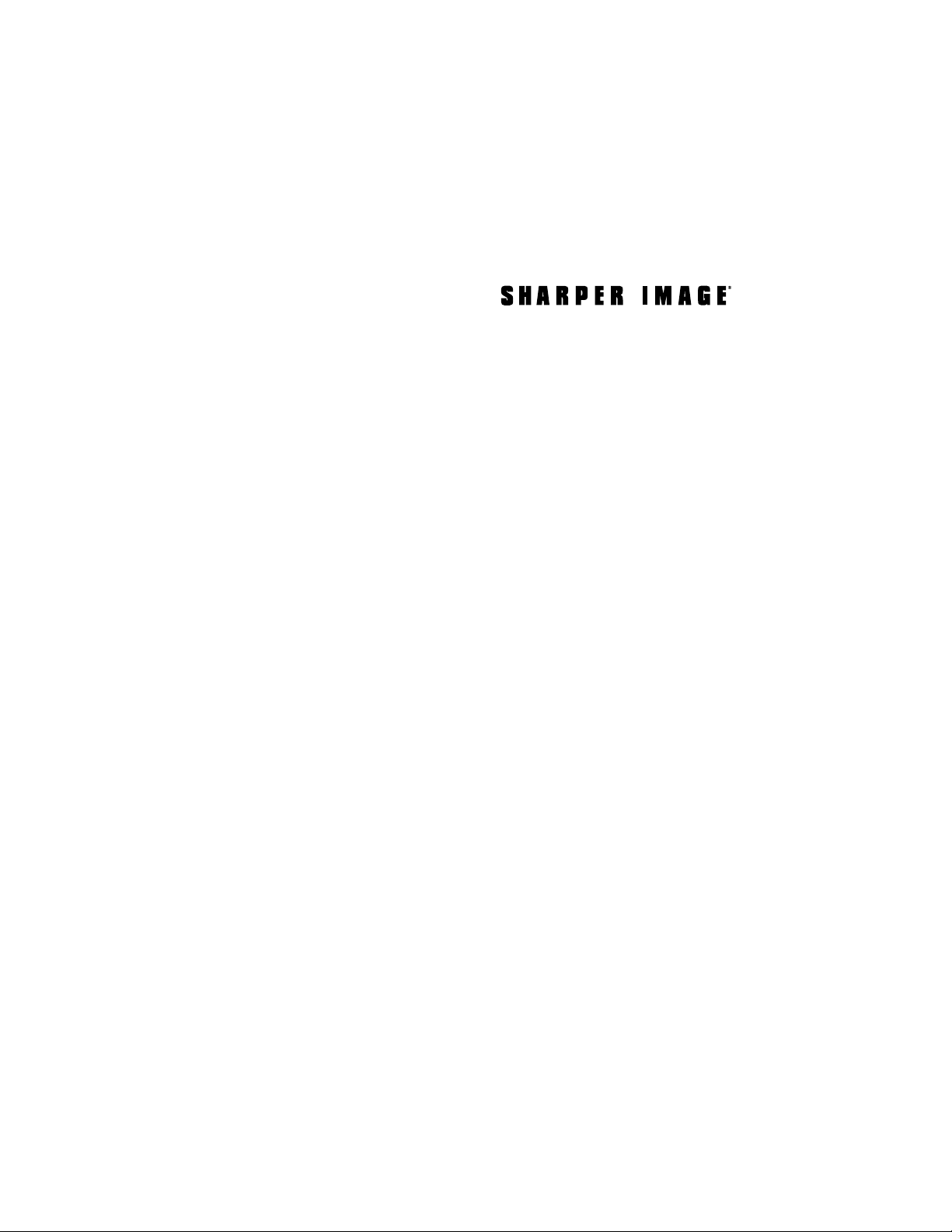1. Power On/Off
Under connected state, dial a phone number
directly on the cell phone, then voice
automatically is sent from the Bluetooth
hands free. The device returns to Standby
mode after hung up.
2. Handsfree Talking
2.1 Making a call
Under connected state, dial a phone number
directly on the cell phone, then voice
automatically is sent from the Bluetooth
hands free. The device returns to Standby
mode after hung up.
2.2 Receiving a call
Under connected state, when there is an
incoming call, voice will report caller ID
automatically, press button to answer,
return to standby mode after hung up.
2.3 Rejecting a call
Press button 3 seconds to reject an
incoming call.
2.4 Microphone mute
When communicating by Bluetooth hands
free, if you don’t want the other party to hear
your voice, press button, microphone will
be turned off. Press button again, you can
talk freely by hands free again.
3. Phone call back
Under connected state, you can press
button 3 seconds to dial the last phone call
back.
4. Volume Adjustment
While the power is on, shortly press “+”
and “-” buttons to adjust the volume until
desired volume, the voice will prompt
“Highest volume” and the “Lowest volume.”
5. Switching handsfee between the
phone
During a call, shortly press button, voice
will switch from hands-free to the cell phone.
Press button again to switch back
hands-free talking.
6. Music mode
The product supports the A2DP function,
you can listen music stored in the cell phone
through the speaker of Bluetooth device.
6.1 When playing music, you can operate as
follows.
Press button to Play/Pause
Press button to play previous music
Press button to play next music
Press + button to increase the volume
Press - button to reduce the volume
6.2 When there is an incoming call or dialing,
the device will automatically switch from the
music playing mode to the phone calls mode.
6.3 To exit the music mode, just turn off the
phone music player.
6.4 Please adjust the volume to the best
sound when use the built-in speaker to play
music..
Under connected state, you can press
Press button 3 seconds to reject an
incoming call, voice will report caller ID
automatically, press button to answer,
return to standby mode after hung up.
LANGUAGE CHOICE
FEATURE AND OPERATION
When finished pairing, press for 3
seconds and enter language selection of TTS
function(text to speech). The device support
Chinese /English /Spanish, and press to
confirm.
During a call, shortly press button, voice
Press button again to switch back
Press button to Play/Pause
Press button to Play/Pause
Press button to play previous music
Press button to Play/Pause
Press button to play next music
7. Charging
The product has a built-in lithium battery.
When the battery is running low, please
charge in time, otherwise it will power off
automatically during use. When power is full,
the indicator light changes from red to blue.
- 3 -
be turned off. Press button again, you can
talk freely by hands free again.
free, if you don’t want the other party to hear
your voice, press button, microphone will