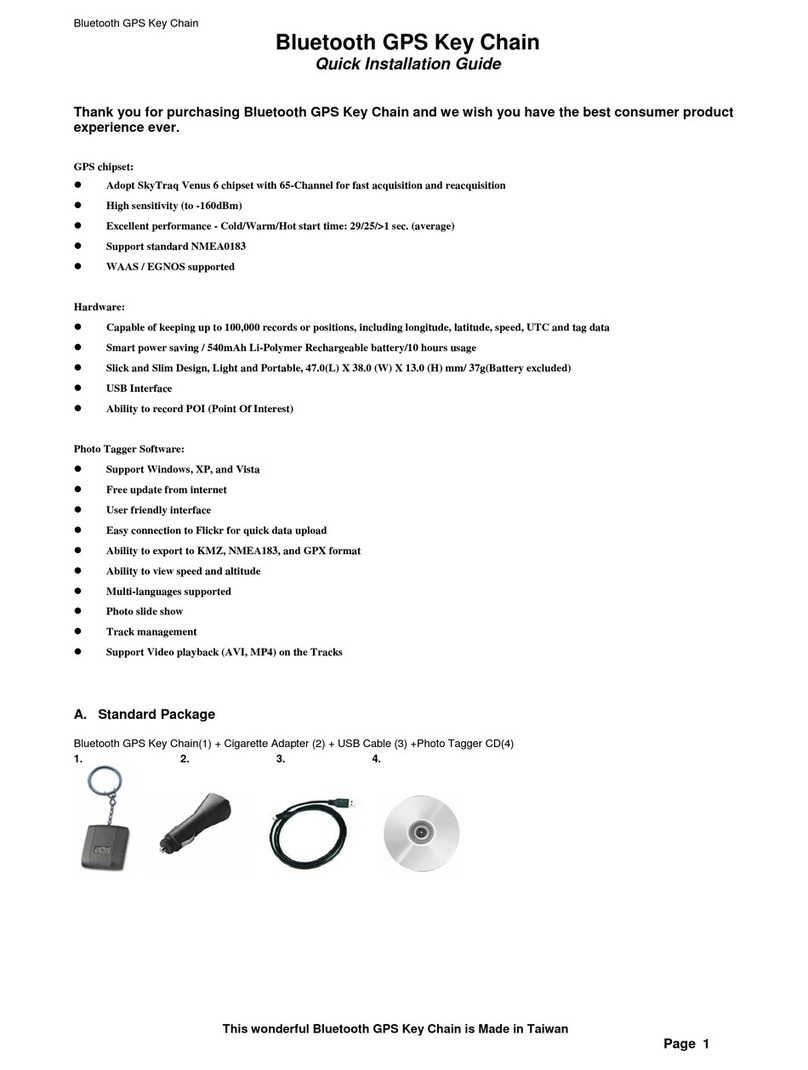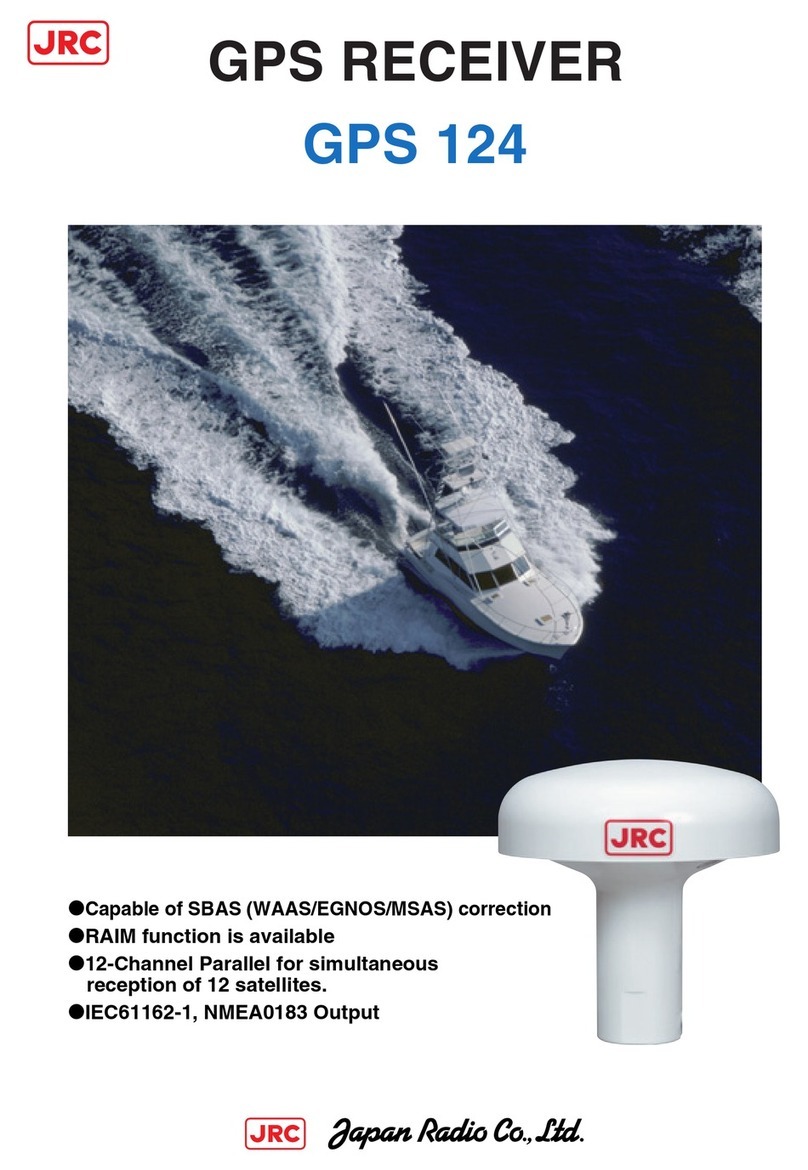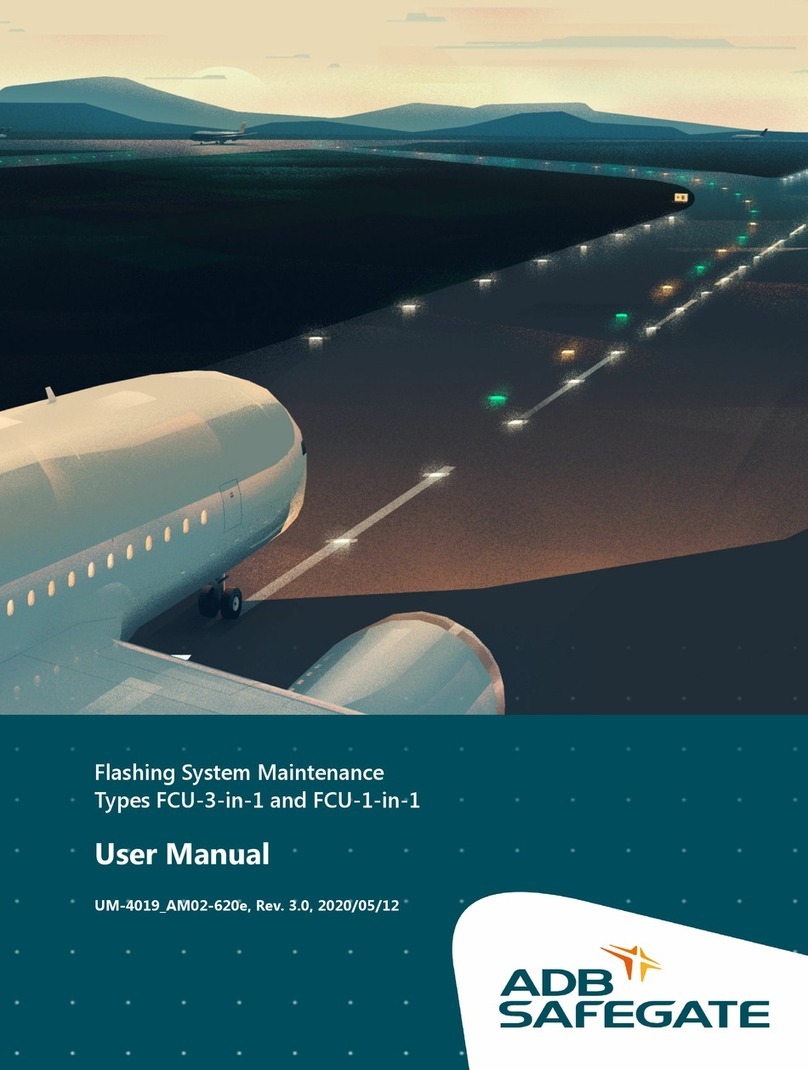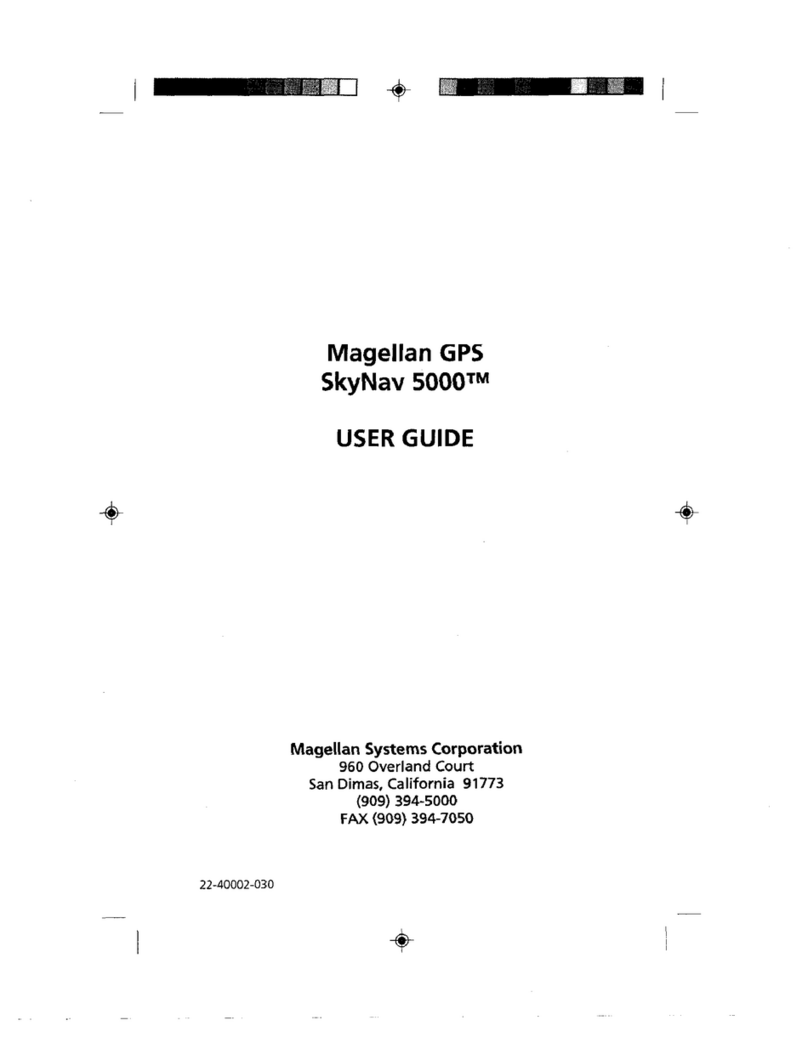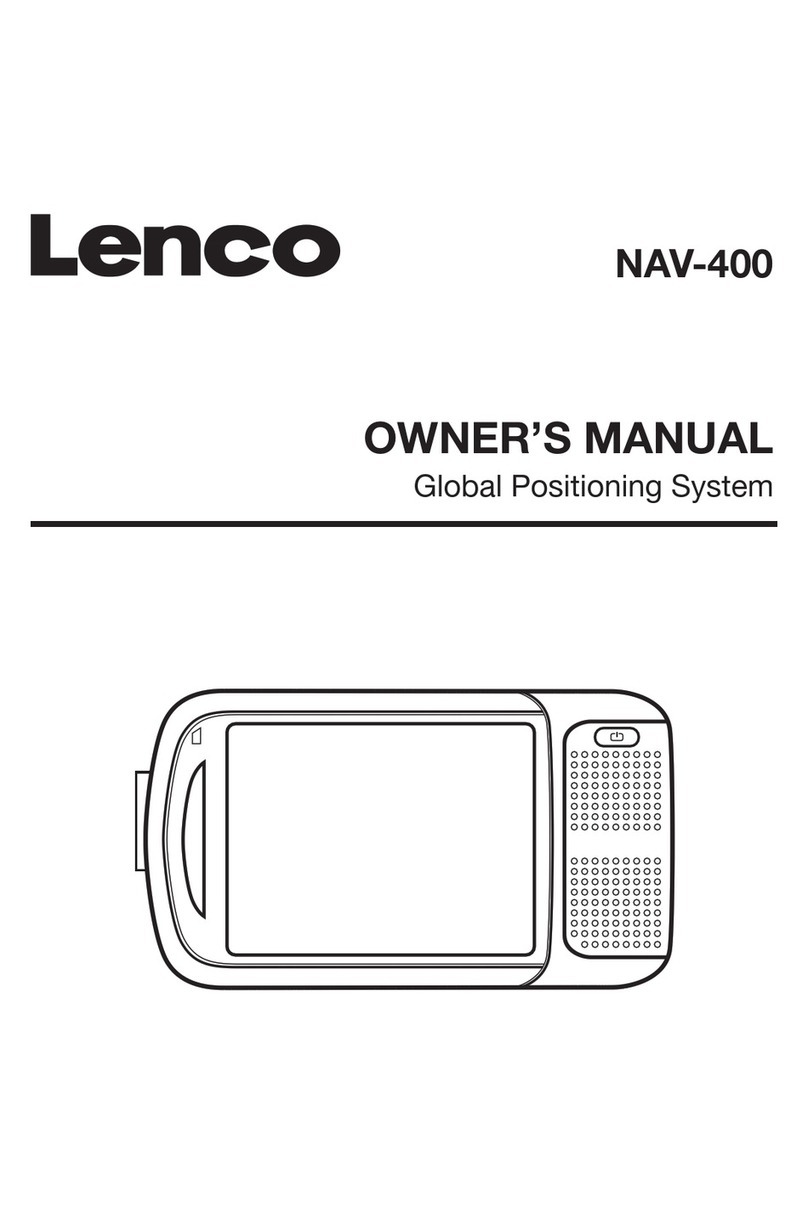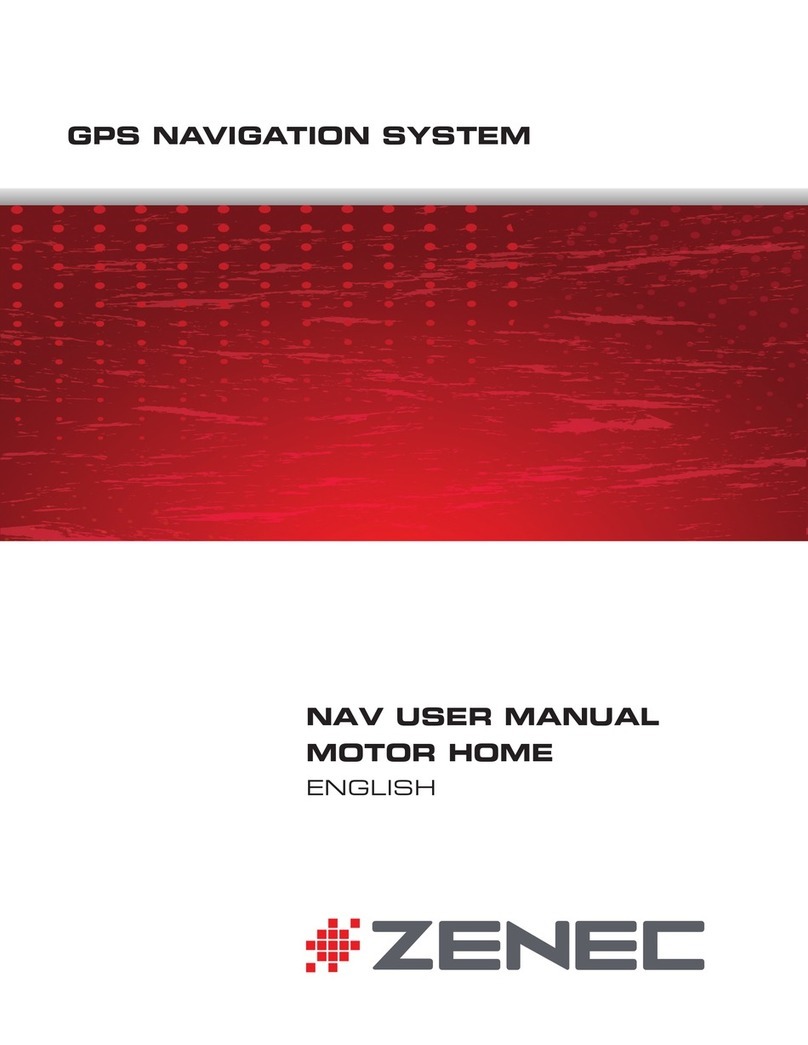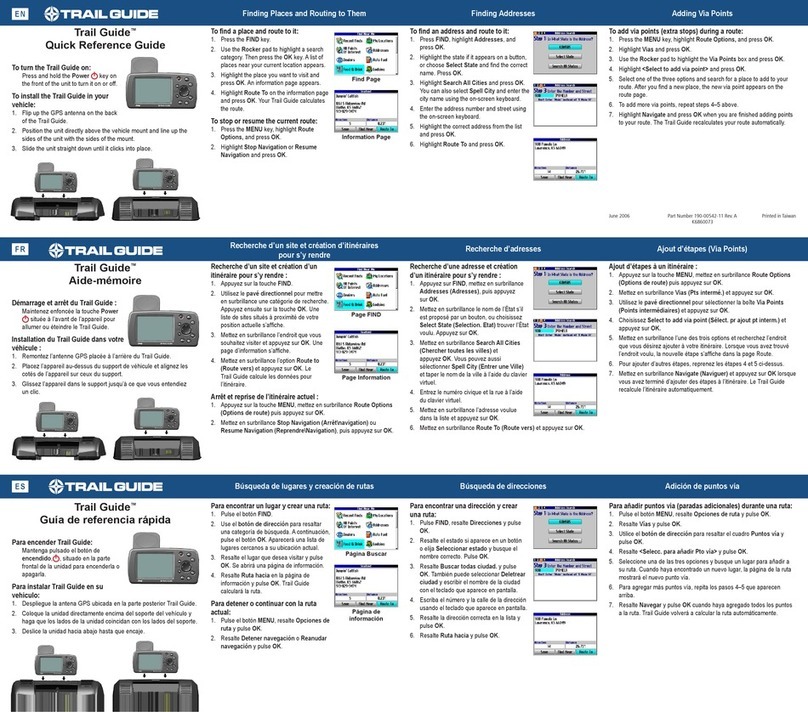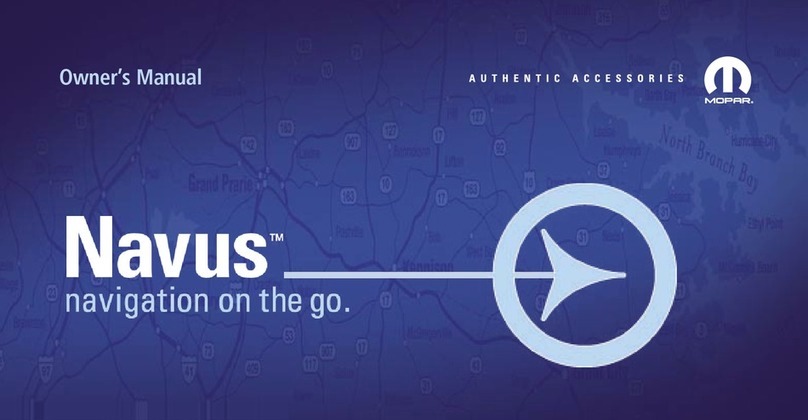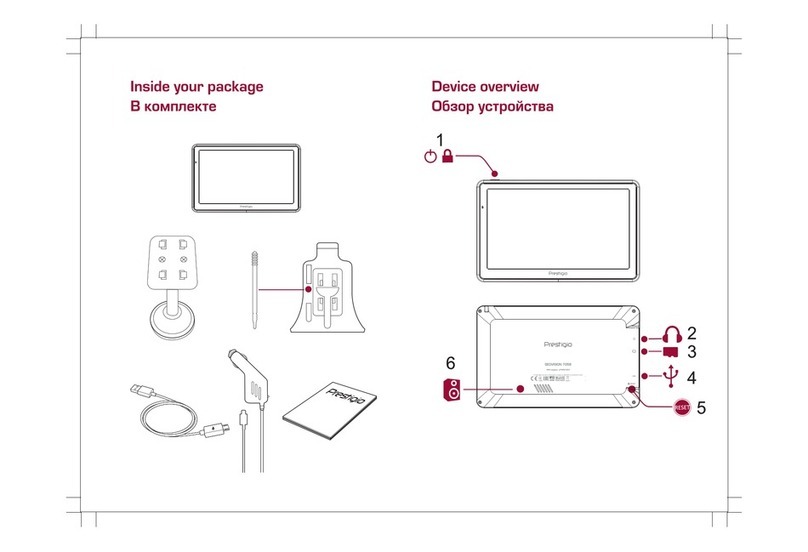Sheng Jay Automation Technologies SJ-AK47 AVL User manual


2
Catalog
Package..............................................................................................................................................................3
Hardware Profile................................................................................................................................................4
Hardware Specification......................................................................................................................................5
Feature................................................................................................................................................................6
Installation Steps................................................................................................................................................6
Hardware Installation.........................................................................................................................................7
LED Status.........................................................................................................................................................8
RF Remote Controller........................................................................................................................................9
Install the Driver ..............................................................................................................................................10
Software Setting...............................................................................................................................................12
Authorized Number .........................................................................................................................................13
SOS button.......................................................................................................................................................13
SOS map message............................................................................................................................................14
Video Call ........................................................................................................................................................15
GPS real-time position tracking via mobile.....................................................................................................15
GPS real-time position tracking via server......................................................................................................16
ACC Mode.......................................................................................................................................................17
Security Alarm .................................................................................................................................................18
Security Alarm sensitivity................................................................................................................................19
Time Zone........................................................................................................................................................19
Geo-Fence........................................................................................................................................................19
Language..........................................................................................................................................................21
IMEI.................................................................................................................................................................21
Input / Output the setting file...........................................................................................................................22
Cellular Positioning .........................................................................................................................................22
Low-voltage alert.............................................................................................................................................23
Mobile phone Remote control .........................................................................................................................24
I/O Definition...................................................................................................................................................25
Remote Relay Control Setup ...........................................................................................................................26
Photo shot and Video Recording......................................................................................................................27
SMS Configuration..........................................................................................................................................28

3
Package
2 pieces external camera
8 M camera extension cable
4M camera extension
cable
Power / Input Output cable
RF external antenna
Ultrasonic sensor
PC setting cable
Remote Controller
GSM external antenna
Micro SD card
Manual and PC setting software
GPS external antenna
Please check your package to ensue all items in included.
If any item lost, please contact us
AK47

4
Hardware Profile
Rear Side
Front Side
1
RF antenna connector
5
8 PIN I/O connector
2
GPS antenna connector
6
Camera 2 input
3
Air Pressure sensor
7
Camera 1 input
4
Ultrasonic sensor connector
8
GSM antenna connector
1
External micro phone &
speaker
5
PC setting cable connector
9
Motion sensor sensitivity
2
Micro SD card slot
6
LED 1. GSM/2.Learn key/
3.Battery/ 4 .Alarm
10
Air pressure sensor sensitivity
3
Reset
7
Power OFF/ON
11
Ultrasonic sensor sensitivity
4
SIM card tray holder
8
Sensor Sensitivity
12
Learn Key
1
2
3
4
5
6
7
8
1
2
3
4
5
6
7
8
9
10
11
12

5
Hardware Specification
Housing
Sensors
L x W x H: 177mm X 76mm X 28mm
Ultrasonic sensor (optional)
Housing: Aluminum
Air pressure sensor (optional)
Power
Motion sensor (optional)
DC Voltage: input 9 ~ 24 VDC
Memory
Rechargeable Battery
Micro SD card: Up to 4G
Minimum Capacity : 1000mAh
Interface/I/O
Nominal Voltage : 7.6V
2.5mm audio Input/output
Discharging Voltage (Min) : 7.2V
6 Pin I/O –2 Input/ 2 Outputs, 2 A/D
Charging Voltage (Max.) : 8.4.±0.042V
4 LED indicators to display working status
SIM
Video & Photo
Voltage: 3.3 V
Photo resolution: JPG 320X240
Support : 850 / 900 / 1800 / 2100
Video resolution: 160 X120
GPS Functionality
Interface
SiRFIII 20channel
External GPS / GSM antenna
Supports 3.3V Active Antenna
External Micro phone
GPS Protocols: NMEA0183
External speaker
Accuracy (SA off): Position < 10M 2DRMS
RF remote controller : 315 MHz
Tracking Sensitivity: -159dBm
Two channel cameras: 30 Mega Pixels
Environment
USB 2.0 interface
Operating: -20°C to +60°C
Power switch
Storage: -40°C to +85°C
Humidity : Up to 95% non-condensing

6
Feature
Video Call to view the real time video from inside of the vehicle
GPS real-time position tracking via cell phone or server
Car security system: Ultrasonic detection / Vibration detection /Air pressure detection
Backup server support
SOS button to ask emergency help
Remote control/ Detection
Two way communication
Remote controller to enable or disable security
Support server DNS
Geo-Fence
Cellular Positioning
Low-voltage detection
Installation Steps
1.
Insert the SIM card and Micro SD
2.
Install the diver and configure AK47
3.
Pretest the device before install it on the vehicle
4.
Install It on the vehicle

Hardware Installation
Please use 3G SIM card with support video call function
3G SIM Card Only No PIN code protection for SIM card allowed
Insert the SIM card and Micro SD
Use pointy tool to eject SIM card tray holder, and insert the SIM card to the AK47
Step 3. Insert the Micro SD card to the AK47.
Please format your Micro SD first, and do not use quick format
PIN

8
LED Status
LED status display table
Yellow(1)
Blink twice per seconds
SIM Error
Blink twice per two
seconds
APN Error
Blink
GSM registering
ON
Data transfer
Off
Idle
Green(2)
Light on
Remote controller learn mode
Blink three times
Reset to default setting
Off
Idle
Red (3)
Off
Battery fully charged
Light on
Battery charging now
Red (4)
Blink per three seconds
Alarm system activated
Blink per second
System triggered
Blink per five seconds
Low Battery
Light on
Idle
Off
Device turn off
Yellow 1
GSM status display
Green 2
L/K status
Red 3
Battery status
Red 4
Alarm status

9
RF Remote Controller
Learn the Remote controller
1. Press the LK button on the AK47 for 5 seconds, than LED 2 on the device will be light on
2. Press the any key of the remote controller
3. Device buzz four times , when it has learnt the controller
Up to 4 remote controllers supported
Remote Controller buzz table
Type
Buzz
Device over learnt the remote controller (exceed 4 controllers)
1 time
Remote controller learnt succeeded
4 times
The remote controller has be learn before
1 time
Security on
Undefined
SOS botton
Security off

10
Install the Driver
1. Connect the PC setting cable toAK47 with your PC
2. Check your Device Manager
3. Select theAK47 and right click to select the Update Driver Software
4. Select the Browse my computer for driver software

11
5. Select theAK473G folder in the CD
6. Select Install this driver software anyway
7. Wait for installation finished
8. Check your Device Manager. Make sure you can find the SJA-AK47

12
Software Setting
Please install the driver before you configure the AK47
Run the “AK473G PC Setting.exe”
Configure setting and activate the functions wanted. Please refer below
AK47 PC Setting interface

13
Authorized Number
Security alarm、SOS alarm、Low battery alert SMS and SD Card warning SMS will be sent to the authorized number
Only authorized number can change the AK47 setting via SMS. The unauthorized number will not get any reply from AK47
SOS button
Press SOS button on the remote controller to make vide call to authorized number.
The AK47 will call to second authorize number first.
When authorized number pick the phone call, press key “5” to confirm the call.
If second authorized number does not pick the phone, AK47 call next (third) authorized number.
Priority call:Authorized number NO.2-> NO.3-> NO.4 X 3 rounds
Totally will call for three rounds

14
How to Set
1. Run 3GAK47.exe
2. Click “Connect”
3. Key in mobile number in authorized number No.2 /No.3/No.4
4. Click “Save”
5. Click “Disconnect”
6. Press the SOS button on the remote controller
※Make sure your remote controller has been learnt by the device . Please refer the “RF Remote
Controller selection”
SOS map message
If no one pick up the SOS video call after AK47calling for 3 rounds, AK47 will sends a SOS SMS which
include web link to show the location on the map.
User can see the where the vehicle is

15
Video Call
Use 3G mobile to call the AK47
1. Key in the number of theAK47
2. Select the Video call on your mobile phone
3. Dial the number toAK47 to see the video
※Check your mobile „s manual to learn how to make a video call
GPS real-time position tracking via mobile
Send SMS to the AK47 to get the location map.
Send LOCATION to the AK47
AK47 reply a SMS “TRACKING PLEASE WAIT” message first then send second SMS message which is
including map link to the user

16
GPS real-time position tracking via server
AK47 sends data to the remote server by GPRS continuously.
User can see the status of AK47 on the server
How to set
1. GPRS
Enable / Disable the GRPS transmission. Select on to enable the GRPS
2. Device ID
Name an ID for the device. The device ID will be show on Server. 2-12 bits upper and lower case English letters allowed.
3. APN Name
Input APN of the SIM card to activate the GPRS.
Please contact your SIM card provider to get the APN.
4. APN Acc/Pwd
Put in APN Username and Password of the SIM card to activate the GPRS.
Please contact your SIM card provider to get the APN Username and Password
5. DNS (Domain Name System)
Put in your DNS name of the server. Device will send the GPS data to the server.
If DNS link is failed or column is empty, device auto-connect to Server IP_1
Device server connection priority DNS > IP 1 >IP 2

17
6. Server IP_1
Set an IP address and port for your server.
If Server IP_1 link is failed or input column is empty, device auto-connect to Server IP_2
Device server connection priority DNS > IP 1 >IP 2
7. Server IP_2
Set the backup IP address and port for your server. The server IP_2 will assign an IP address to the device, when it received
a connect request.
Device server connection priority DNS > IP 1 >IP 2
8. Time Interval
Define the time interval of the GPRS transmission.
Setting range is from 001 to 120 Minutes EX: 001 . Send data to server per one minute
9. Remote Control
Enable /Disable remote change device setting via remote server
10. Click Save
ACC Mode
Activated / Inactivated theAlarm by detecting the ACC of the vehicle
when car owner switch off the vehicle , AK47 will detect the ACC of the vehicle is off. AK 47 start
countdown. When countdown finished, TheAK47 auto-activate security mode to protect the vehicle
ACC Mode
On: Enable / Off: Disable the ACC security alarm mode
Delay Time: Into
Delay security alarm report time when security sensor has been triggered.
Delay time setting is from 0 to 999 seconds.
(Exit)
If Acc is off, the AK47 start countdown. Once the countdown is finished, AK47 auto-activate security mode to protect the vehicle.
Countdown setting range is from 0 to 999 seconds.

18
Security Alarm
Press the “Security on key”on the remote controller to activate the security system
If one of security sensor has been triggered, the AK47 will call a video call to authorized number to notice
the car owner. Authorized number pick the phone call and press key “5” to confirm the call to see the video
If first authorized number does not pick up the phone, AK47 call next authorized number.
Priority call:Authorized number No1.>NO.2> NO.3> NO.4 X 3 rounds
Totally will call for three rounds
How to set
1. Click “Connect”then set the four authorized number
2. Enable the sensor that you wanted
Vibration:
Enable / Disable vibration sensor
Air pressure:
Enable / Disable Air pressure sensor
Ultrasonic:
Enable / Disable ultrasonic sensor
Output_1:
Enable / Disable output_1
Output_2:
Enable / Disable output_2
ADC 1 (V) :
Display status of analog input 1. Range is from 0 to12 V
ADC 2 (V) :
Display status of analog input 2
Range is from 0 to12 V
Trigger time:
Define retrigger time. Setting range is from 0 to 999 seconds.
The sensor will not be triggered within defined time setting

19
Security Alarm sensitivity
You can change the sensitivity of the sensor by adjusting the VR
Right turn is sensitivity high
Left turn is sensitivity low
Time Zone
Set your time zone in your area
Geo-Fence
GEO-Fence is a virtual perimeter for a real-world geographic area.
You can set 5 GEO-Fences for theAK47. Geo-fence can be a predefined set of boundaries by user; the
boundaries could be set from 100 meter to 25.5 KM.
If you come into or out of the Geo-fence (boundaries), AK47 will send a message “GEO-Fence ALARM”by
SMS to user. Also, it sends alert to remote server if GPRS is available.

20
How to set
1. Click Connect
2. Enable Geo-Fence
ON: Activated the GEO-Fence function
OFF: Disable the GEO-Fence function
3. Select the Group 1- 5
4. Choose your location on the Map
Map Zoom in
Double click mouse left key or Mouse scroll wheel forward
Zoom out
Double click mouse right key or Mouse scroll wheel backward
5. Mark your location
Click a location that you wanted on the map, and you can see a balloon on it.
Click “Mark” key to request the latitude and longitude of the marked position on the map and display at Center Position column.
6. Define the Radius of your location
Table of contents
Other Sheng Jay Automation Technologies GPS manuals