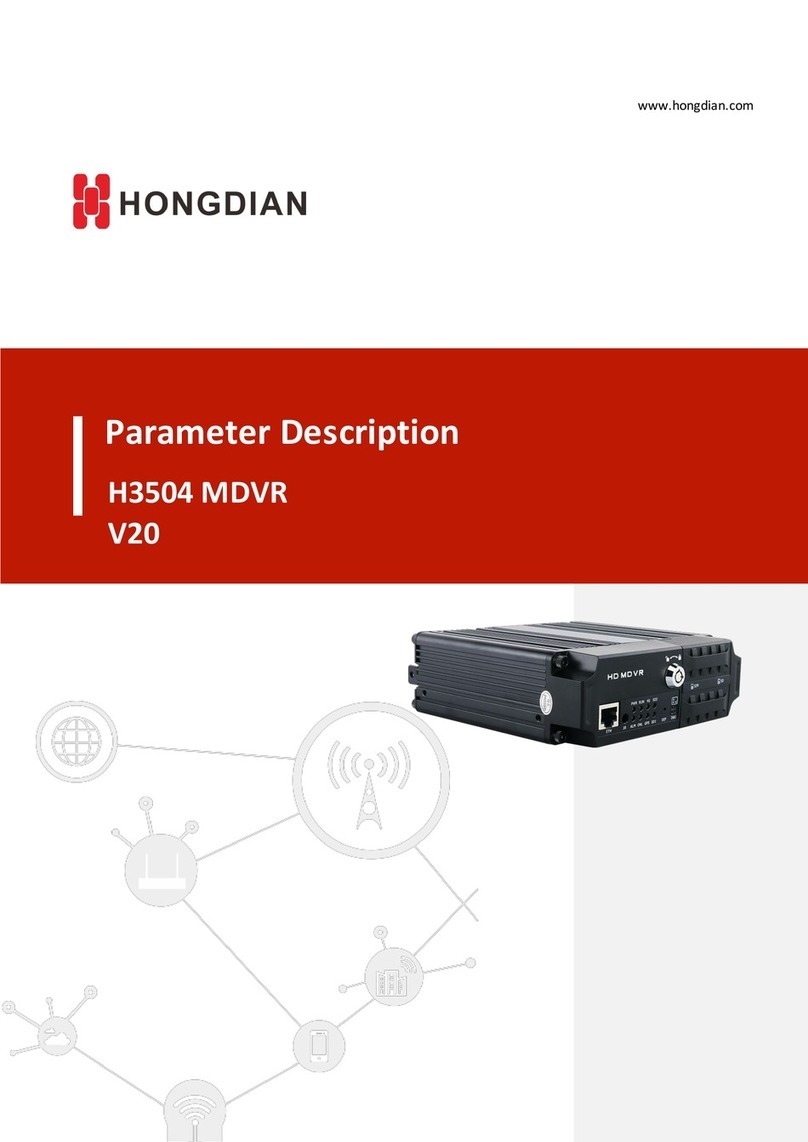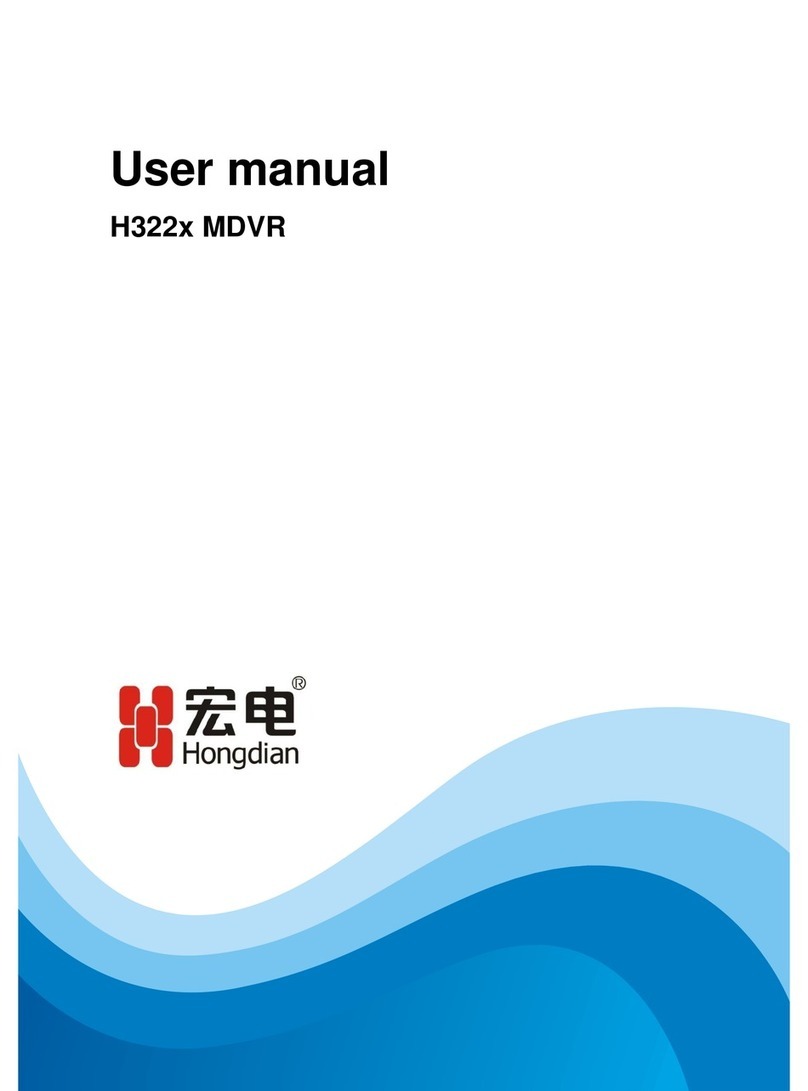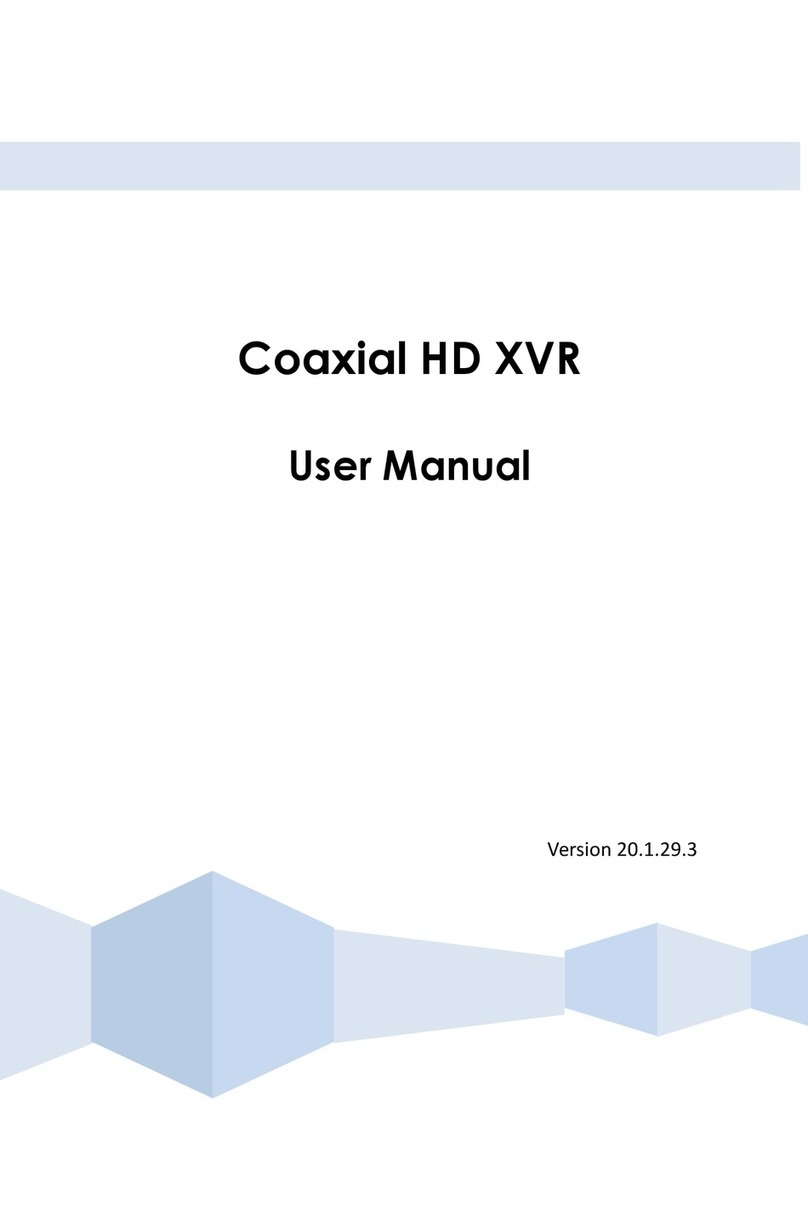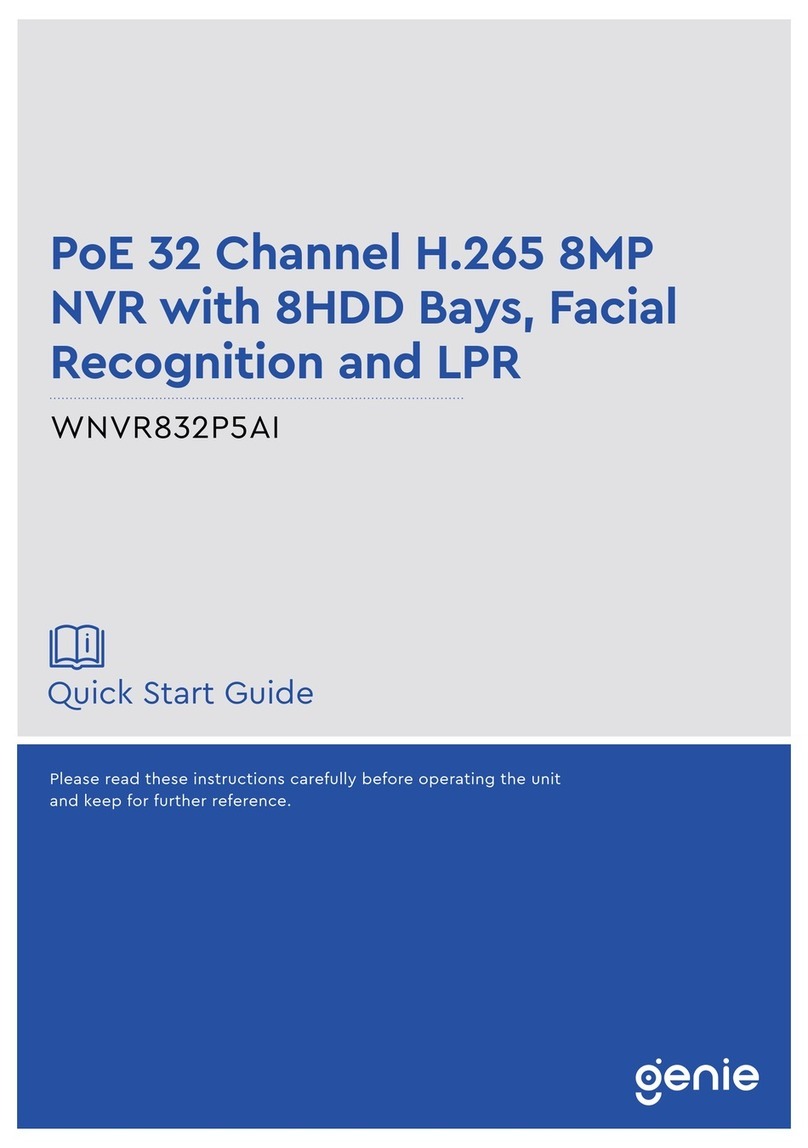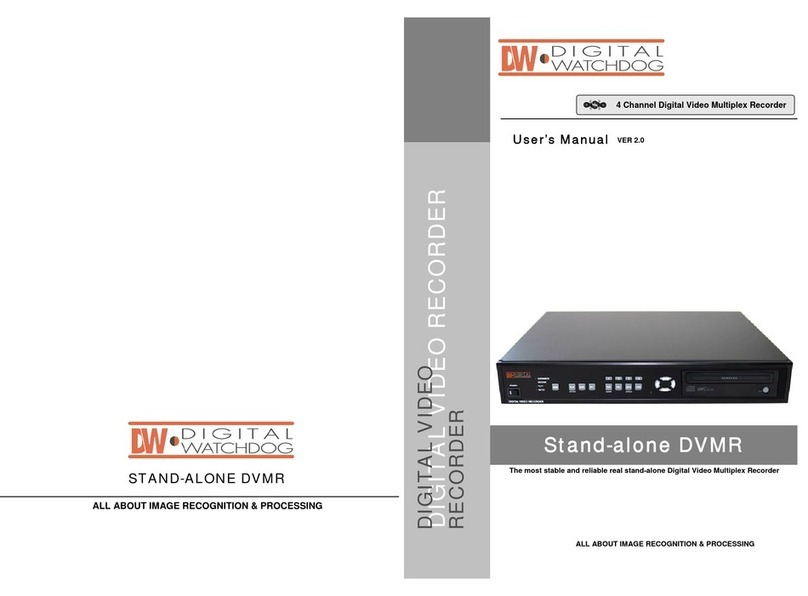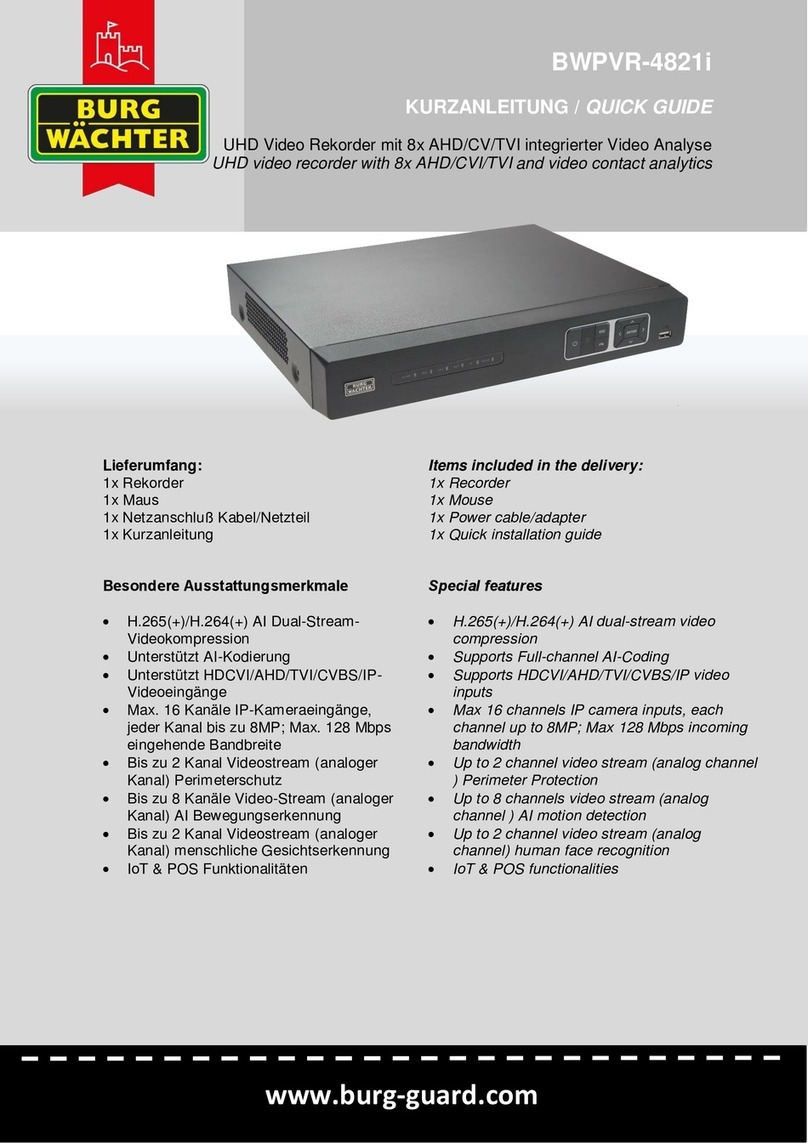Shenzhen Hongdian Technologies H3526 MDVR User manual

User Manual
H3526 MDVR
www.hongdian.com

Doc. Version 1.0
1
H3526 MDVR User Manual
Hongdian Corporation provides customers with a full range of technical supports, and the users can contact
headquarter of Hongdian directly.
Shenzhen Hongdian Technologies Corporation
Address
F14-16,Headquarter Economic Center Building, Zhonghaixin
Science&Tech Park, Bulan Road, Longgang District, Shenzhen
Website
http://www.hongdian.com
Technical Support
+86-0755-88864288-4/8238
Fax number
0755-83404677
Email
sales@hongdian.com
Copyright © Shenzhen Hongdian Technologies Corporation. 2017. All rights reserved.
All information in this user manual is protected by copyright law. Whereby, no organization or individual shall copy
or reproduce the whole or part of this user manual by any means without written authorization from Shenzhen
Hongdian Technologies Corporation.
Trademarks and Permissions
and DTU are the trademarks and logos of Shenzhen Hongdian Technologies Corporation. Other
trademarks and logos mentioned in this manual belong to other organizations related. Shenzhen Hongdian
Technologies Corporation does not own the rights of other trademarks and logos.
Caution
Due to product updates or functional upgrading, we may renew the content of this file, and this fi le only for
reference. All statement, information, suggestion.etc in this file do not compose any form of guarantee and we
Hongdian reserves the right of final explanation.

Doc. Version 1.0
2
H3526 MDVR User Manual
Foreword
Summary
H3526 MDVR is a high-end, high-definition and vehicle-mounted video cassette recorder
(VCR) under 3G/4G and stored in hard disk, with the functions of 6 channels audio and
video collection, storage, GPS positioning and transmission.
The instruction briefly introduces H3526 MDVR, its installation procedure, configuration
and operation before use and troubleshooting during installation and use.
Product Version
The product version corresponding to the document is as shown below.
Product name
Product version
H3526 MDVR
V10
Readers
The document applies to the following persons:
R & D engineers
Technical support engineers
Customers
If you are the first to use the product, you are recommended to start from the first
chapter, and read the contents of this document in order to obtain the appropriate
product understanding and correct usage.
If you have known or used any similar product produced by Hongdian or any other
company, you are recommended to selectively read the contents of the chapters you
want to know t hrough the document structure navigation
.
Content Description
The instruction introduces H3526 MDVR in the following aspects.

Doc. Version 1.0
3
H3526 MDVR User Manual
Section
Contents
1.Introduction
Brief introduction of H3526 MDVR that provides
readers with preliminary understanding and impression
on the product.
2.Installation
Assembly and deploy process of H3526 MDVR.
3.Guidance for Quick Use
Basic configuration and operation for quick use of
H3526 MDVR through management tool.
4.Guidance for Advance
Use
Guidance for advanced use configuration of H3526
MDVR before being used.
5.FAQ
FAQs of H3526 MDVR during operation.
Terminology
Terms in the instruction.
Abbreviation
Abbreviations in the instruction.
Conventions
Symbol Conventions
The symbols that may be found in this document are defined as follows.
Symbol
Description
Indicates a potentially hazardous situation, which if not avoided,
could result in equipment damage, data loss, performance
degradation, or unexpected results.
Indicates a tip that may help you address a problem or save your
time.
Provides additional information to emphasize or supplement
important points of the main text.
Command Conventions
Convention
Description
Boldface
The keywords of a command line are in boldface.
Italic
Command arguments are in italics.
[ ]
Items (keywords or arguments) in brackets [ ] are optional.
{ x | y | ... }
Optional items are grouped in braces and separated by vertical
bars. One item is selected.

Doc. Version 1.0
4
H3526 MDVR User Manual
Convention
Description
[ x | y | ... ]
Optional items are grouped in brackets and separated by vertical
bars. One item is selected or no item is selected.
{ x | y | ... } *
Optional items are grouped in braces and separated by vertical
bars. A minimum of one item or a maximum of all items can be
selected.
[ x | y | ... ] *
Optional items are grouped in brackets and separated by vertical
ars. Several items or no item can be selected.
&<1-n>
The parameter before the “&” sign can be repeated 1 to n times.
#
A line starting with the “#” sign is comments.
GUI Conventions
Convention
Description
Boldface
Buttons, menus, parameters, tabs, window, and dialog titles are
in boldface. For example, click OK.
>
Multi-level menus are in boldface and separated by the ">" signs.
For example, choose File > Create > Folder.
Keyboard Operations
Format
Description
Key
Press the key. For example, press Enter and press Tab.
Key 1+Key 2
Press the keys concurrently. For example, pressing Ctrl+Alt+A
means the three keys should be pressed concurrently.
Key 1, Key 2
Press the keys in turn. For example, pressing Alt, A means the two
keys should be pressed in turn.
Mouse Operation
Action
Description
Click
Select and release the primary mouse button without moving the
pointer.
Double-click
Press the primary mouse button twice continuously and quickly

Doc. Version 1.0
5
H3526 MDVR User Manual
Action
Description
without moving the pointer.
Drag
Press and hold the primary mouse button and move the pointer
to a certain position.
Update History
Docume
nt
Version
Data
Description
V1.0
2016-07-18
Release of H3526 MDVR, and the relea se of the manual
for the first time.

Doc. Version 1.0
6
H3526 MDVR User Manual
Contents
1 Product Introduction.....................................................................................................................1
1.1 Summary.............................................................................................................................................................................1
1.2 Product Orientation ..........................................................................................................................................................1
2 H3526 MDVR Installation..............................................................................................................3
2.1 Installation Process ...........................................................................................................................................................3
2.2 Open Box .............................................................................................................................................................................4
2.3 Installation of Hard Disk and SIM Card..........................................................................................................................5
2.4 Connection of Device Line ...............................................................................................................................................9
2.5 Power Supply....................................................................................................................................................................17
2.6 Installation Inspection ....................................................................................................................................................17
2.6.1 Preparations...........................................................................................................................................................17
2.6.2 Operation steps.....................................................................................................................................................17
3 Guidance for Quick Use...............................................................................................................19
3.1 Indicator in Terminal Panel............................................................................................................................................19
3.2 Configuration of Local Connection...............................................................................................................................20
3.3 Registration in Platform Server .....................................................................................................................................25
4 Guidance for Advance Use..........................................................................................................29
4.1 Vi deo Play.........................................................................................................................................................................29
4.2 Query of Device Information.........................................................................................................................................32
4.2.1 Version information..............................................................................................................................................32
4.2.2 Device Status..........................................................................................................................................................32
4.3 Video Settings ..................................................................................................................................................................33
4.3.1 Video encoding......................................................................................................................................................33
4.3.2 Video output ..........................................................................................................................................................35
4.3.3 OSD setting.............................................................................................................................................................36
4.3.4 Storage setting.......................................................................................................................................................37
4.3.5 Image settings........................................................................................................................................................38
4.4 Device Setting...................................................................................................................................................................39
4.4.1 Basic setting ...........................................................................................................................................................39
4.4.2 Server setting.........................................................................................................................................................39
4.4.3 Extend setting........................................................................................................................................................40
4.5 Network Setting...............................................................................................................................................................41

Doc. Version 1.0
7
H3526 MDVR User Manual
4.5.1 Modem setting ......................................................................................................................................................41
4.5.2 WIFI settings ..........................................................................................................................................................42
4.5.3 Ethernet settings...................................................................................................................................................44
4.5.4 Route setting..........................................................................................................................................................45
4.5.5 Traffic control ........................................................................................................................................................46
4.6 External Device Management .......................................................................................................................................46
4.6.1 Serial settings.........................................................................................................................................................46
4.6.2 Serial application...................................................................................................................................................47
4.6.3 IO parameter settings...........................................................................................................................................49
4.7 System Management ......................................................................................................................................................50
4.7.1 Formatting..............................................................................................................................................................50
4.7.2 Time .........................................................................................................................................................................51
4.7.3 Log management...................................................................................................................................................53
4.7.4 Upgrading...............................................................................................................................................................54
4.7.5 Configuration management ................................................................................................................................55
4.7.6 Account management ..........................................................................................................................................56
4.7.7 Reboot.....................................................................................................................................................................57
4.7.8 System recovery ....................................................................................................................................................58
4.7.9 Power setting.........................................................................................................................................................59
4.7.10 Upgrading service...............................................................................................................................................60
5FAQ ..............................................................................................................................................63
5.1 Operation FAQ .................................................................................................................................................................63
5.2 Configuration FAQ ...........................................................................................................................................................65
Terminology ...................................................................................................................................75
Abbreviation...................................................................................................................................77

Doc. Version 1.0
8
H3526 MDVR User Manual
Figures
Figure 1-1 Typical Network of H3526 MDVR...................................................................................2
Figure 2-1 Installation Process of H3526 MDVR .............................................................................4
Figure 2-2 Unlock Hard Disk.............................................................................................................5
Figure 2-3 Unscrew Spring Screws...................................................................................................5
Figure 2-4 Extract Hard Disk ............................................................................................................6
Figure 2-5 Installation Position of SIM Card....................................................................................6
Figure 2-6 Screw Spring Screws and Lock........................................................................................6
Figure 2-7 Extract Hard Disk Cartridge............................................................................................7
Figure 2-8 Unscrew Square Head Screws........................................................................................7
Figure 2-9 Insert Hard Disk ..............................................................................................................8
Figure 2-10 Install Set Screws on Hard Disk ....................................................................................8
Figure 2-11 Tighten Square Head Screws on Hard Disk Cover .......................................................9
Figure 2-12 Front Panel Interface..................................................................................................10
Figure 2-13 Rear Panel Interface ...................................................................................................10
Figure 2-14 I/O & RS485 & RS232 5V/12V OUT Interface ............................................................11
Figure 2-15 Line Sequence of AV IN Interface...............................................................................13
Figure 2-16 Line Sequence of AV OUT Interface ...........................................................................13
Figure 2-17 Line Sequence of External Plug of AV OUT Interface ................................................13
Figure 2-18 Voice Intercom I/O Interface .....................................................................................14
Figure 2-19 Voice Intercom I/O Line..............................................................................................14
Figure 2-20 Power Connector........................................................................................................15
Figure 2-21 Connection Sequence of Power Line’s Female..........................................................15
Figure 2-22 Ethernet + USBinterface.............................................................................................16
Figure 2-23 VGA Interface..............................................................................................................16
Figure 3-1 Network Connection Window......................................................................................21

Doc. Version 1.0
9
H3526 MDVR User Manual
Figure 3-2 Local Connection Status ...............................................................................................21
Figure 3-3 Internet Protocol (TCP/IP)............................................................................................22
Figure 3-4 Property Window of Internet Protocol (TCP/IPv4) .....................................................23
Figure 3-5 Advanced TCP/IP Settings ............................................................................................24
Figure 3-6 TCP/IP Address..............................................................................................................24
Figure 3-7 Login Verification Window...........................................................................................25
Figure 3-8 Mobile Network Configuration ....................................................................................26
Figure 3-9 Status Info Interface of Cellular Network....................................................................26
Figure 3-10 Setting Interface of Access Server..............................................................................27
Figure 4-1 Video Play Screen and Play Option..............................................................................30
Figure 4-2 Control Menu of Control Interface in PTZ ...................................................................31
Figure 4-3 Video Control Button of PTZ ........................................................................................31
Figure 4-4 Video Control Button....................................................................................................31
Figure 4-5 Audio Adjustment Button ............................................................................................31
Figure 4-6 Query of Equipment Version Information...................................................................32
Figure 4-7 Modem Net Info ...........................................................................................................33
Figure 4-8 WIFI Info........................................................................................................................33
Figure 4-9 Center Online Status.....................................................................................................33
Figure 4-10 Video Storage Status ..................................................................................................33
Figure 4-11 Video Encoding Interface ...........................................................................................34
Figure 4-12 Advanced Options Interface.......................................................................................35
Figure 4-13 Video Output Interface...............................................................................................36
Figure 4-14 OSD Setting Interface .................................................................................................37
Figure 4-15 “Storage Setting” Interface ........................................................................................38
Figure 4-16 “Image Setting” Interface...........................................................................................38
Figure 4-17 “Basic Setting” Interface.............................................................................................39
Figure 4-18 “Server Setting” Interface ..........................................................................................40
Figure 4-19 “Extend Setting” Interface .........................................................................................41
Figure 4-20 “Modem Setting” Interface........................................................................................42
Figure 4-21 “Wireless Device Status” Settings Interface..............................................................43
Figure 4-22 “Wireless Device Status” Settings Interface..............................................................44
Figure 4-23 “Ethernet Settings” Interface.....................................................................................44

Doc. Version 1.0
10
H3526 MDVR User Manual
Figure 4-24 “Route Setting” Interface...........................................................................................45
Figure 4-25 “Route Mode” Manual Operation Interface .............................................................45
Figure 4-26 Traffic Control Interface .............................................................................................46
Figure 4-27 “Serial Settings” Interface..........................................................................................47
Figure 4-28 “Serial Applications” Interface...................................................................................48
Figure 4-29 “IO_IN1 Settings” Interface........................................................................................50
Figure 4-30 “IO_OUT1 Settings” Interface ....................................................................................50
Figure 4-31 “Format the Storage” Interface .................................................................................51
Figure 4-32 “System Clock Settings” Interface..............................................................................51
Figure 4-33 “System Clock Settings” Interface..............................................................................52
Figure 4-34 “System Clock Settings” Interface..............................................................................52
Figure 4-35 “System Clock Settings” Interface..............................................................................53
Figure 4-36 “System Log” Interface...............................................................................................54
Figure 4-37 “Upgrading” Interface ................................................................................................55
Figure 4-38 “Upgrading” Interface ................................................................................................55
Figure 4-39 “Config Import/Export” Interface..............................................................................55
Figure 4-40 File Download Dialog..................................................................................................56
Figure 4-41 “Config Import/Export” Interface..............................................................................56
Figure 4-42 “Config Import/Export” Interface..............................................................................56
Figure 4-43 “Account Settings” Interface......................................................................................57
Figure 4-44 “System Reboot” Interface.........................................................................................58
Figure 4-45 “System Recovery” Interface .....................................................................................58
Figure 4-46 “Power Setting” Interface ..........................................................................................59
Figure 4-47 Timing Mode Settings Interface.................................................................................60
Figure 4-48 Upgrading Service Settings Interface.........................................................................61
Figure 4-49 Upgrading Service Settings Interface.........................................................................64
Figure 4-50 System Time Settings..................................................................................................65
Figure 4-51 Cannot Detect Hard Disk............................................................................................65
Figure 4-52 Cannot Play.................................................................................................................66
Figure 4-53 “Internet Options” Interface......................................................................................67
Figure 4-54 “Security Settings – Internet Area” Interface............................................................68
Figure 4-55 “ActiveX Control and Plug-in” Settings......................................................................69

Doc. Version 1.0
11
H3526 MDVR User Manual
Figure 4-56 Control Download Interface.......................................................................................70
Figure 4-57 Pop-up Installation Warning ......................................................................................70
Figure 4-58 Normally Watch Video ...............................................................................................71
Figure 4-59 Modem Setting Configuration....................................................................................71
Figure 4-60 Center Server Settings................................................................................................72
Figure 4-61 PTZ Software Settings.................................................................................................72

Hongdian Corporation
1
H3526 MDVR User Manual
1 Product Introduction
About This Chapter
Section
Content Description
1.1 Summary
Brief introduction of the H3526 MDVR.
1.2 Product
Orientation
Orientationand network topology in actual application of
H3526 MDVR.
1.1 Summary
H3526 MDVR (Mobile Disk Video Recorder) is a high-end, high-definition and
vehicle-mounted video cassette recorder (VCR) under 3G/4G and stored in hard disk, with
the functions of 6 channels audio and video collection, 1-way MIC, storage, GPS
positioning and transmission. It digitally codes and transmits the audio and video data
collected by camera to the monitoring center through pick-up under 3G/4G wireless
network. It can also collect the real-time positioning data and transmit the warning
information to the monitoring center platform, realizing convenient real-time remote
management and dispatch.
1.2 Product Orientation
The product is mainly adopted in the vehicle video monitoring field, which is applicable for
bus, long-distance passenger vehicle, tourism bus, school bus, freight vehicle and
hazardous article vehicle. See Fig. 1-1 for its common application topologies.

Hongdian Corporation
2
H3526 MDVR User Manual
Figure 1-1 Typical Network of H3526 MDVR

Hongdian Corporation
3
H3526 MDVR User Manual
2 H3526 MDVR Installation
About This Chapter
Section
Content Description
2.1 Installation Process
Installation process of H3526 MDVR.
2.2Open Box
Open box process and device list inspection of H3526
MDVR on the installation site.
2.3 Installation of SIM Card
Installation of storage device in H3526 MDVR.
2.4 Connection of Device
Line
Connection of connecting line in H3526 MDVR.
2.5Power Supply
Power supply to H3526 MDVR.
2.6Installation Inspection
Installation inspection of H3526 MDVR after installation.
2.1 Installation Process
See Fig. 2-1 for the installation process of H3526 MDVR.

Hongdian Corporation
4
H3526 MDVR User Manual
Figure 2-1 Installation Process of H3526 MDVR
1. Open box: Open the packing box and check the quantity of articles.
2. Install hard disk and SIM card, hard disk is used for storing the video data.
3. Connect the device line: Connect the connection lines of H3526 MDVR to VGA monitor,
including power line, audio and video signal input line, I/O warning line, voice intercom line,
serial port line, communication antenna, network line and other lines,
4. Power supply: Power on H3526 MDVR.
5. Installation inspection: Check the device connection and network.
2.2 Open Box
Please open the box of device and check whether the accessories are complete after the
device is transported to the site. Check whether the main equipment is deformed or has
other damages, stop to use it and contact your supplier if any. There is a packing list in the
box, and you can check the completeness of accessories according to the list.
Keep the packing ma terial well after opening the box for the second transport.

Hongdian Corporation
5
H3526 MDVR User Manual
2.3 Installation of Hard Disk and SIM Card
H3526 MDVR supports both mechanical hard disk and SSD (Solid State Disk), so customers
may select which one to use according to their needs.
According to our test experience, the video data generated in every 30 min. will be
50MB~60MB when the relevant parameter settings of device are one-way CIF form, PAL
form, 25 frame/s and 200kbps. Therefore, customers may decide the volume of hard disk
based on it.
SIM card can be installed as per the following operation steps:
Step 1 Insert the key into the keyhole, and turn it on in counter-clockwise direction to open the
key of hard disk, as shown in Fig. 2-2.
The unl ocking di rection has been marked on the keyhole of devi ce for your reference.
Figure 2-2 Unlock Hard Disk
Step 2 Manually unscrew spring screws, as shown in Fig. 2-3.
Figure 2-3 Unscrew Spring Screws

Hongdian Corporation
6
H3526 MDVR User Manual
Figure 2-4 Extract Hard Disk
Step 3 Insert SIM card, as shown in Fig. 2.
Figure 2-5 Installation Position of SIM Card
Step 4 Insert hard disk, screw spring screws and lock the hard disk.
Figure 2-6 Screw Spring Screws and Lock
---Finish
The hard disk can be installed as per the following operation steps:

Hongdian Corporation
7
H3526 MDVR User Manual
Step 5 Unlock hard disk, unscrew captive screws and extract hard disk cartridge, as shown in Fig.
2-7.
Figure 2-7 Extract Hard Disk Cartridge
Step 6 Unscrew square head screws, as shown in Fig. 2-8.
Figure 2-8 Unscrew Square Head Screws
Step 7 Align and horizontally push the hard disk interface into the hard disk cartridge interface, as
shown in Fig. 2-9.

Hongdian Corporation
8
H3526 MDVR User Manual
Figure 2-9 Insert Hard Disk
Step 8 Turn the hard disk cartridge upside down, hold the hard disk by hands, and tighten the set
screws, as shown in Fig. 2-10.
Figure 2-10 Install Set Screws on Hard Disk
Step 9 Then install the cover of hard disk cartridge and tighten the square head screws, as shown
in Fig. 2-11.
Table of contents
Other Shenzhen Hongdian Technologies DVR manuals