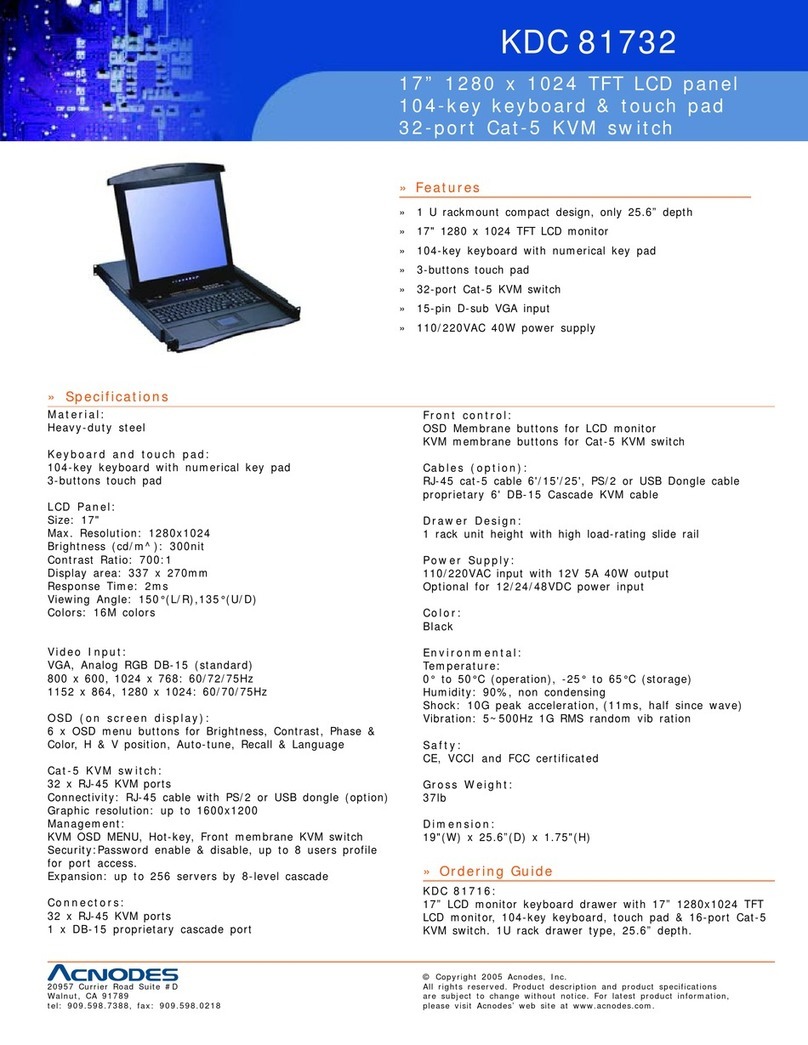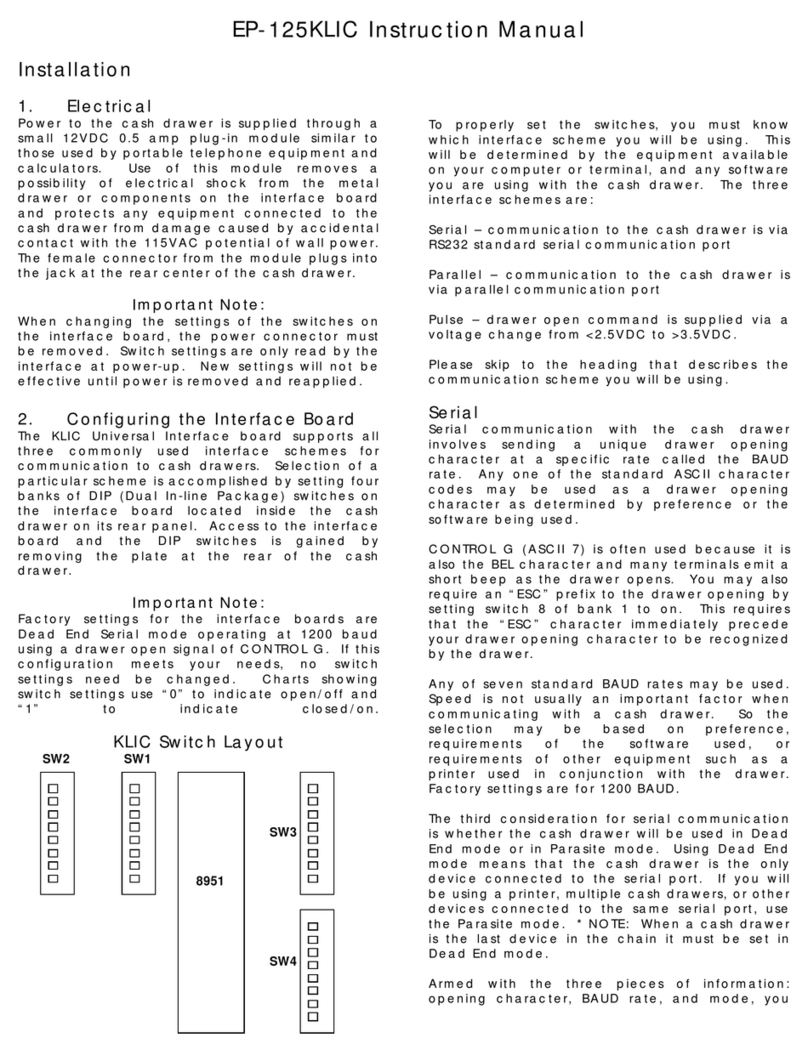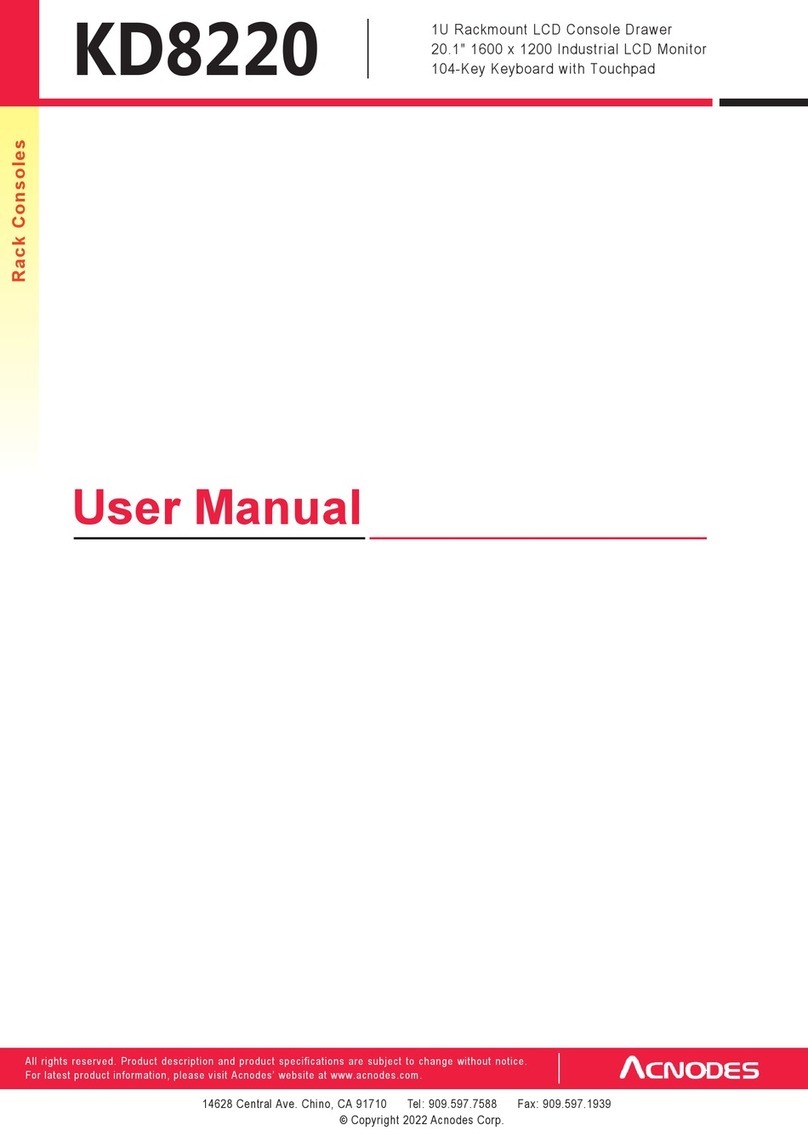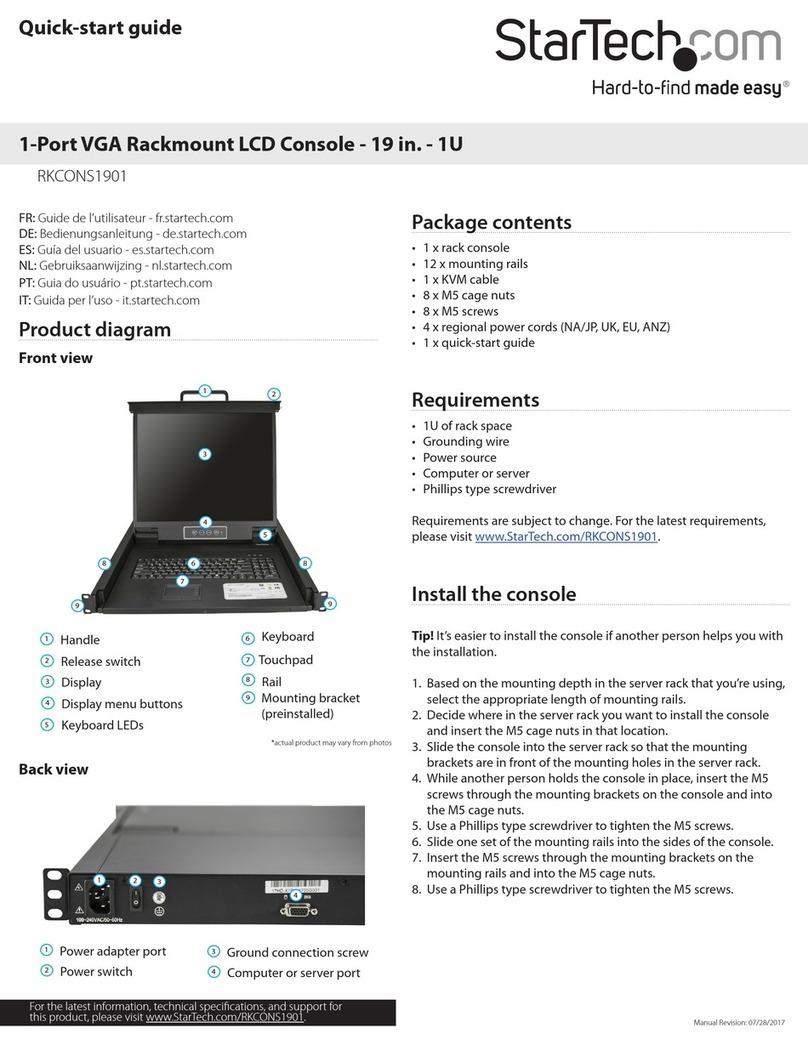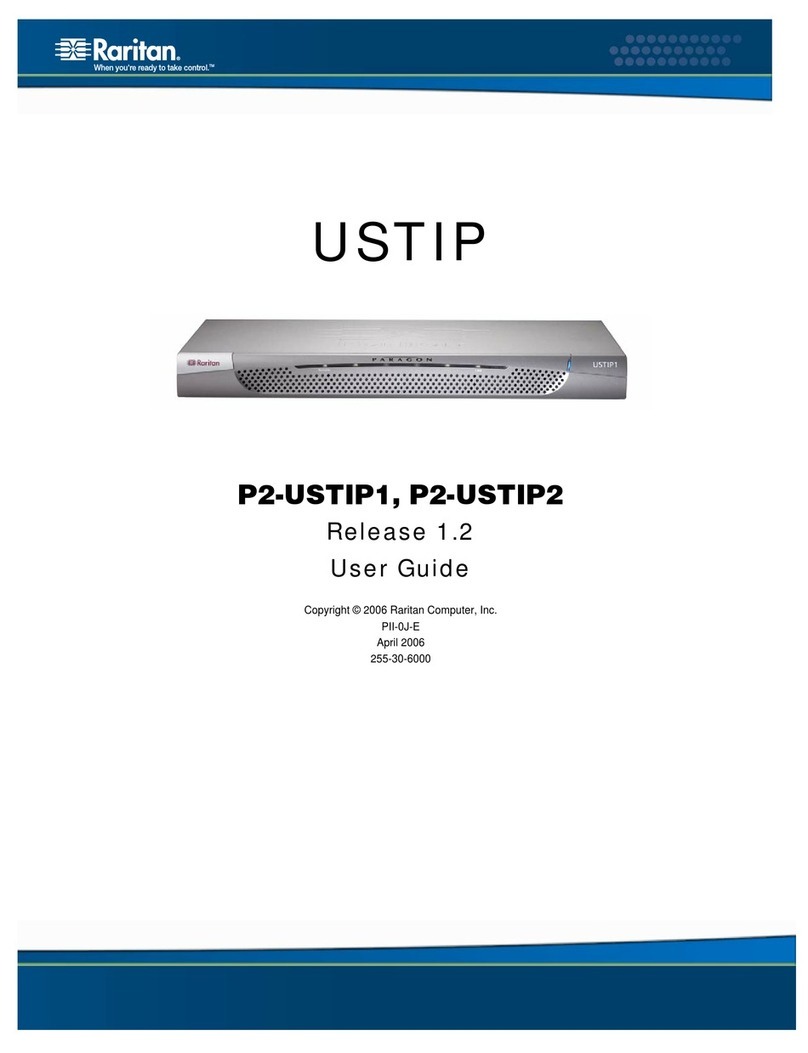Shenzhen Kinan Technology XW1604 User manual

4 Port / 8 Port User Manual
- 2-
Contents
Overview............................................................................................................3
Product Description............................................................................................... 3
Product Features ................................................................................................... 3
Switch Functions ................................................................................................... 3
Front view ............................................................................................................. 4
Structure and Size (15.6”) ..................................................................................... 5
Rack Mounting ...................................................................................................... 6
Installation instruction .......................................................................................... 8
Cables .................................................................................................................... 8
Opening the console .......................................................................................9
LED Instructions .................................................................................................. 10
LCD OSD Configuration........................................................................................ 11
OSD Operation................................................................................................12
OSD Functions ..................................................................................................... 13
F1: ADM............................................................................................................... 14
F2:Scan ................................................................................................................ 17
F3: Set.................................................................................................................. 18
F4: Tool ................................................................................................................ 20
F6: Edit port names ............................................................................................. 21
F7: Set quick view port(QV)................................................................................. 21
F8:LOUT ............................................................................................................... 21
Appendix .........................................................................................................23
Specifications ...................................................................................................... 23
FAQ ...................................................................................................................... 24

4 Port / 8 Port User Manual
- 3-
Overview
Product Description
The XW1604 / XW1608 1U rackmount console is the ideal solution for ETC
specialized rack, 5G rack, network specialized rack and standard server rack.
Featuring an integrated 15.6” LCD display, full-99 key keyboard and touchpad, all in
a 1U rackmountable housing, it supports the shortest mounting depth: 360mm. It
also features a dual power supply redundancy, largely improve the work efficiency of
the whole KVM and server system.
It is easy and fast to install the KVM console; you just need to connect corresponding
cables to the right ports of KVM and its module without software configuration. This
console is designed with two anti-vibration fixing screws on the front panel to prevent
the console during transportation and operating.
Product Features
15.6” FHD TFT LCD monitor, high brightness, high resolution
Constructed of heavy-duty steel in a 1U housing
Short depth: 360mm
Ultra slim 99 keys keyboard with small numeric keyboard
High resolution and high flexibility with touchpad; with two function buttons and
scroll wheel
Dual power supply redundancy design
Switch Functions
A single USB console controls up to 4 or 8 computers
Supports wireless keyboard and mouse from different suppliers
Two level password security –support 1 administrator user and up to four users,
and administrator user can give user the right to access and view the server.
Users can set up different hot keys(【Scroll Lock】/【Caps Lock】/【F12】/【Ctrl】,
auto scanning time, port display time, log out time, buzzer on/off and mouse
on/off according to their different needs
Broadcast mode –operations simultaneously performed on all selected
computers
Multiplatform support –Windows, Linux, Mac and Sun
Supports multimedia USB keyboard(PC, Mac and Sun)
USB or PS/2 keyboard emulation –computer boot even the console focus is
else where
Convenient computer switching via front panel pushbuttons, hotkeys, OSD
menu
Automatically shows the computer position on the front panel LED screen under
daisy chaining connection without DIP set by hand

4 Port / 8 Port User Manual
- 4-
Auto scan feature for monitoring user-selected computers
Hot pluggable –add or remove computers without having to power down the
switch
Quickly select your computer by naming the server or inputting SN number of
the server
Front view
1-1.1 front view
1.LCD Display
2.Rear Bracket
3.LED OSD Controls
4.Front Bracket
5.Keyboard
6.Touchpad
7.Handle
8.Fixing Screw
9.Display panel
10. Switch LED
11. USB port

4 Port / 8 Port User Manual
- 5-
Structure and Size (15.6”)
1-1.2
1-1.3 4/8 Port XW16 back view
1. Ground connection screw
2. Power LED indicator
3. Power input(DC)
4. Console port
5. Server port

4 Port / 8 Port User Manual
- 6-
Hardware Installation
Rack Mounting
A standard rack mounting kit is provided to mount the LCD console in a depth of
266-400mm in a standard 19”rack. (For other depth, the rear bracket can be
customized accordingly, check figure 2-2.1 and 2-2.2)
With one person hold the switch in place and the other person slides the L bracket
into the switch’s side mounting brackets from the front to the back, then screws the
brackets to the rack. (See below installation drawing)
2-1.1 rack mounting (1)
2-1.2 rack mounting (2)

4 Port / 8 Port User Manual
- 7-
For depth: 300-400mm, move back the rear brackets before installation.
2-1.3 rack mounting (3)
For rack without rear vertical frame, need to install L stand.
2-1.4 rack mounting (4)

4 Port / 8 Port User Manual
- 8-
Installation instruction
1) Make sure the rack mounting KVM switch has been connected to the ground (①
in the diagram )
2) Connect KVM switch with the computer according to ②in the diagram
3) Connect power cable to KVM port as shown in ③in the diagram
4) If extra console required, connect the display port ④in the diagram. The USB
port for keyboard and mouse are in the front of the LCD console.
Cables
No.
Cable
Model
Connector
①
KVM Cable-PS/2
CH-1800P (1.8m)
CH-3000P (3m)
CH--5000P(5m)
PC or Server port:
Keyboard: 6 pin MIN-DIN male
Mouse: 6 pin MIN-DIN male
Display: 15 pin HDB male
KVM port:
15 pin HDB male
KVM Cable-USB
CH-1802U (1.8m)
CH-1806U(bent-head/
1.8m)
CH-3001U (3m)
CH-5001U (5m)
PC or Server port:
USB port: USBATYPE(female)
Display port: 15 pin HDB male
KVM port:
15 pin HDB male
Table 1.1 connecting cables
To ensure signal integrity and simplify cable layout, we strongly recommend you
using high quality cables with different length as shown in above table.

4 Port / 8 Port User Manual
- 9-
Opening the console
Pull it out, and the rails will be locked automatically;
Release the front panel screw
Loosen
2-2.1 unlocking
Rotate the LCD module all the way back to expose the LCD screen, the LCD
module can be rotated up to125°. (Recommend to120°.)
Best Resolution :
1920x1080@60Hz
2-2.2 rotate angle of the console
The KVM makes two “beep” sounds and the LED flashes four times after power
on. The LED shows 01 and a screen similar to the below pops up for you to
enter the user name and password.
2-2.3 password window
LCD panel is powered on when the power LED is green.
Power on computer or server after power on KVM and you will see green light
at each port.
The factory default password is blank, it will be OK after double click “Enter”.
Closing the console
Close the LCD display panel and the power automatically shut down.
Push the release catch in the direction of the arrow, push the LCD panel all the
way in until it automatically lock up.
Key
AUTO LOCK
2-2.4 open angle of the console

4 Port / 8 Port User Manual
- 10 -
LED Instructions
3-1.1 front view
Table1.2 LED instructions
No.
Components
Function
1
1-8
1) Switching freely from port 1 to port 8
2) Press 【1】and 【2】at the same time resets the
KVM.
2
Port Selection
Buttons& LEDs
Indicator LEDs are built into the switches, the online
LED light is on the left and the selected LED light is
on the right.
1)An online LED light(green) indicates that the KVM
has connected to its corresponding computer and
power on.
2)A selected LED light(orange) indicates that the
computer attached to its corresponding port is up and
running.
3
Station ID
Display the current port
4
Power Button
Power automatically off, when display closed

4 Port / 8 Port User Manual
- 11 -
LCD OSD Configuration
The LCD OSD allows you to set up and configure the LCD display.
Buttons
Functions
MENU SELECT
Press this button invokes the menu function
and brings up the main menu.
EXIT/AUTO
Press this button exits the current menu and
return to the previous menu or press this
button exits the LCD OSD.
Press AUTO for automatic configuration.
SL-/SL+
Press this button moves your menu to make
corresponding adjustment.
LED state
Green :running
Red :power off or access nonstandard VESA
signal
Green Flash:energy saving mode or no
signal
Table 1.3 LED OSD configuration instruction
Press AUTO if the screen migrates after power on or under other circumstances,
then the screen auto configure to its best display state.(It might can’t be adjusted to
its best state if part of the display mode is not standard VESAmode, if so return back
to OSD menu to RESET, then it will back to normal.
We suggest our customers to set up the display mode at 1920x1080, refresh rate at
60Hz.

4 Port / 8 Port User Manual
- 12 -
OSD Operation
Double click the right buttons of the mouse or double click hotkey【Scroll Lock】to
invoke below OSD main menu. You can customize the OSD hotkeys, find more
details in OSD function instructions.
Table 1.4:OSD interface
To access the OSD menu through keyboard:
1. In the submenus that appear, moving the highlight bar to your selected port
and then press Enter.
2. Press any key from 【1-8】to enter any port of current station
To access the OSD menu through keyboard:
Move:port selected
Click:port switch
Double click:display OSD menu
Click:exit OSD menu
Click:port switch
*Note: Operate via keyboard after invoke the OSD menu via the touchpad.
Headings
Explanation
SN
level number-port number
It shows the computer port is
under monitoring.
$
The computers are power on
and are online
QV
"#" : quick view the port
“BC” : Broadcast port
LK
“@ ”shows that the port is
only available for viewing
Name
Port name, the maximum is 12
bytes

4 Port / 8 Port User Manual
- 13 -
OSD Functions
Menus
Keys
Submenu/explanation
ADM
F1
Set User login: account and password
Set accessible: Set access permissions
BRC Mode: monitor multiple computers at the
same time
Load Default: reset the menu to the original factory
default settings
Scan
F2
All : Lists all the ports on the installation
Power On: lists only powered on ports that have
attached computers.
Quick View: Lists only the ports that have been
selected as Quick View ports
Set
F3
Auto Scan: set scanning time period
Port ID: set how long a port displays on the monitor
OSD Hotkey: set OSD hotkeys
Lout Time off: to set the time out value
Tool
F4
Reset KM: press Enter resets keyboard and touchpad
Beeper【On】: press Enter switch Bee sounds
Mouse Hot【On】: Press Enter to shut down touchpad
operating on OSD.
Restore Values: press Enter restore the current user
default value.
About KVM:press Enter shows the KVM version
Edit
F6
Edits port names
QV
F7
Start or close Quick View
Lout
F8
Log out/blank the console screen
Exit
Esc
Press this key exits OSD menu
Scroll Lock
Press this key exits OSD menu
Num Lock
Press this key exits OSD menu
Table 1.5

4 Port / 8 Port User Manual
- 14 -
F1: ADM
Menu overview
Menu explanation
1. Set User Login—Press [Enter] and select Set User Login, a screen as below
diagram 4-1.1 appears:
One administrator and four users account can be set (the account and the password
are no more than 16 characters)
4-1.1 4-1.2
Note: You can set up an account and password according to diagram 4-1.2, then a
“User setup ok” pops up showing you have done your set, and “Password
Not Match” pops up, you need to type in your password again as you did in
your first type.
Operating instructions
1)Press【F1】or 【←】【→】enters
the F1 submenus.
2)Press 【↑】【 ↓】moves the highlight
bar to select the submenu.
3)Press【Enter】selects and exits ADM
menu.
4)Press【Esc】cancels the operation
and exits ADM menu.

4 Port / 8 Port User Manual
- 15 -
2. Set accessible—press [Enter] and select Set Access Permission, then below
menu appears: (diagram 4-1.3):
4-1.3
Menu
Explanation
FULL
Full access function to the station and can do any
operation to the ports
VIEW
View only function, you can only view the port but
you can’t operate it if set this function.
NULL
If you set this function, the port will be not
displayed on the user’s OSD menu
Note:The administrator always has full access to all the ports.
4-1.4 4-1.5
Eg.1). If you want to set access permission of [User1], press【Space】to choose the
permission options you need to set.
2). [User1] log in OSD menu, as shown in diagram 4-1.5.

4 Port / 8 Port User Manual
- 16 -
3. BRC Mode - Press 【Enter】to enter the BRC mode. Enter the main menu, press
【F7】to add or remove a port that need broadcast function. When BRC mode is
effect, a speaker symbol appears in QV column. (See below diagrams).
While BRC mode is in effect, we can operate multiple computer ports
simultaneously, but the mouse is not function normally.
4-1.6 4-1.7
1) Open BRC mode
【F1】->BRC Mode OFF->press【Enter】--> BRC Mode ON (see diagram 4-1.6)
2) Open the port that need broadcast function
Press【↑】【 ↓】key—>select the port that need broadcast function press【F7】
a speaker symbol appears in the QV column which shows the port has
entered broadcast mode.
3) Close the broadcasting port
Press 【↑】【 ↓】key—>select the portpress【F7】exit BRC mode and the
speaker symbol disappears
4) Exit BRC mode
Invoke OSD main menu 【F1】->BRC Mode ON ->press 【Enter】--> BRC
Mode OFF, the KVM exits BRC mode(diagram 4-1.8)
4-1.8
4. Load Default--- press【Enter】and select Load Default, all the set values are restore
to original factory default settings.
Press F1->BRC Mode OFF
->press [Enter] enter the main
menu, all symbols turn
into speaker symbol (diagram
4-1.8)

4 Port / 8 Port User Manual
- 17 -
F2: Scan
Menu overview
Menu explanation
Submenu
Explanation
All
Use this function to scan all ports according to the set
scanning interval.
Power On
Use this function to scan all ports with“$”according to the
set scanning interval.
Quick View
Use this function to scan all ports with “#”quick view
symbols according to the set scanning interval.
Operating instructions
1)Press【F2】or 【←】【→】enters
the F2 submenus.
2)Press 【↑】【 ↓】moves the highlight
bar to select the submenu.
3)Press【Enter】selects and exits
Scan menu.
4)Press【Esc】cancels the operation
and exits Scan menu.

4 Port / 8 Port User Manual
- 18 -
F3: Set
Menu overview
Menu explanation
Submenu
Default value
Auto Scan
5S(effective range 5-99)
Port ID
0S:not display the port ID
1-98S: display the seconds, maximum 98s
99S: permanent display
OSD Hotkey
【Scroll Lock 】+【Scroll Lock 】
【CapsLock】+【CapsLock】
【F12】+【F12】
【Ctrl】+【Ctrl】+【KVM Hotkey】
Lout Time off
0: close the screen saver setting
01-99M: set the screen saver timeout
Note: It is automatically log out if the current operator
is no longer operate for a while, then the KVM will be
locked and you need to enter user name and
password to operate again:
Operating instructions
1)Press【F3】or 【←】【→】enters
the F3 submenus.
2)Press 【↑】【 ↓】moves the highlight
bar to select the submenu.
3)Press【Enter】selects and exits Set
menu.
4)Press【Esc】cancels the operation
and exits Set menu.

4 Port / 8 Port User Manual
- 19 -
OSD Hotkey Operation
2. Select the“【Ctrl】【Ctrl】+【KVM Hotkey】”and press【Enter】, and then the【Ctrl】
hotkey is available in this hotkey mode, the mouse hotkey can't enter the
OSD menu
Invoke hotkey: double click 【L_Ctrl】+ the corresponding function key
Function
Operating
Function description
Switching port
+ 1~8
Skip ports from 1~8,e.g.:
Double click【L_Ctrl】plus 2 to skip to the
second port of the current station.
+ ↑/↓
Skip to previous/next port
Auto scanning
+ S
1. Auto Scan automatically scan ports that
attached PC or server. Users can set the
scan duration in OSD menu and press
any key to exit scanning mode.
2. Move the mouse to extend scan
interval.
Invoke
OSD main menu
+ “space
key”
This allows you to invoke OSD main
menu(see OSD menu operation)
Operating instruction
1. Press 【F3】and move the highlight bar with【↓】to select “OSD Hotkey”
submenu . Press 【Enter】and below screen appears:
2. KVM default hotkey:【Scroll Lock】

4 Port / 8 Port User Manual
- 20 -
F4: Tool
Menu overview
Menu explanation
Submenu
Instruction
Reset KM
Initialize the keyboard and mouse that connected to
KVM when they are break down.
Beeper【On】
The beeper can be turned on or off with this function.
Mouse Hot【On】
To open and close the mouse with this function.
We can’t operate the OSD when it is【Off 】.
Restore Values
Restore to original factory default values.
About KVM
It shows the KVM version information.
Operating instructions
1)Press 【F4】or 【←】【→】enters the
F4 submenus.
2)Press 【↑】【↓】moves the highlight bar
to select the submenu.
3)Press 【Enter】selects and exits Tool
menu.
4)Press【Esc】cancels the operation and
exits Tool menu.
This manual suits for next models
1
Table of contents
Other Shenzhen Kinan Technology LCD Drawer manuals
Popular LCD Drawer manuals by other brands
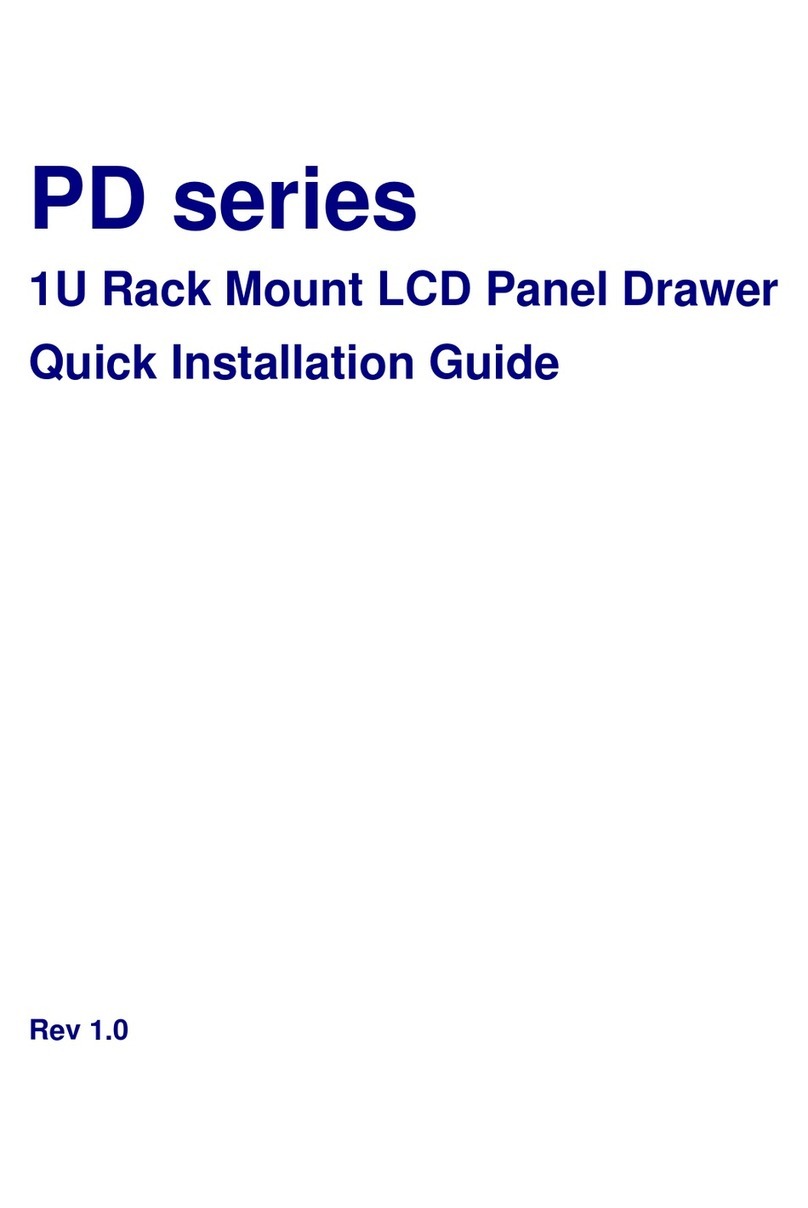
Broadrack
Broadrack PD Series Quick installation guide
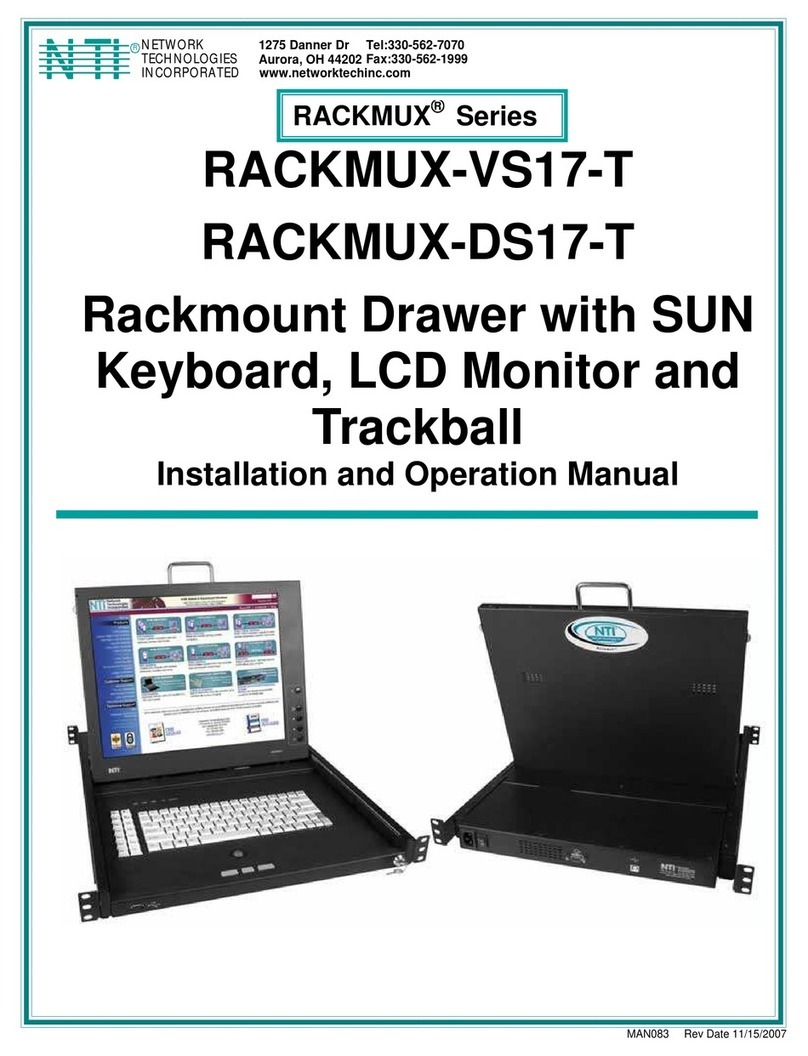
Network Technologies
Network Technologies RACKMUX-VS17-T Installation and operation manual

Austin Hughes Electronics
Austin Hughes Electronics CyberView W-119 series Specifications
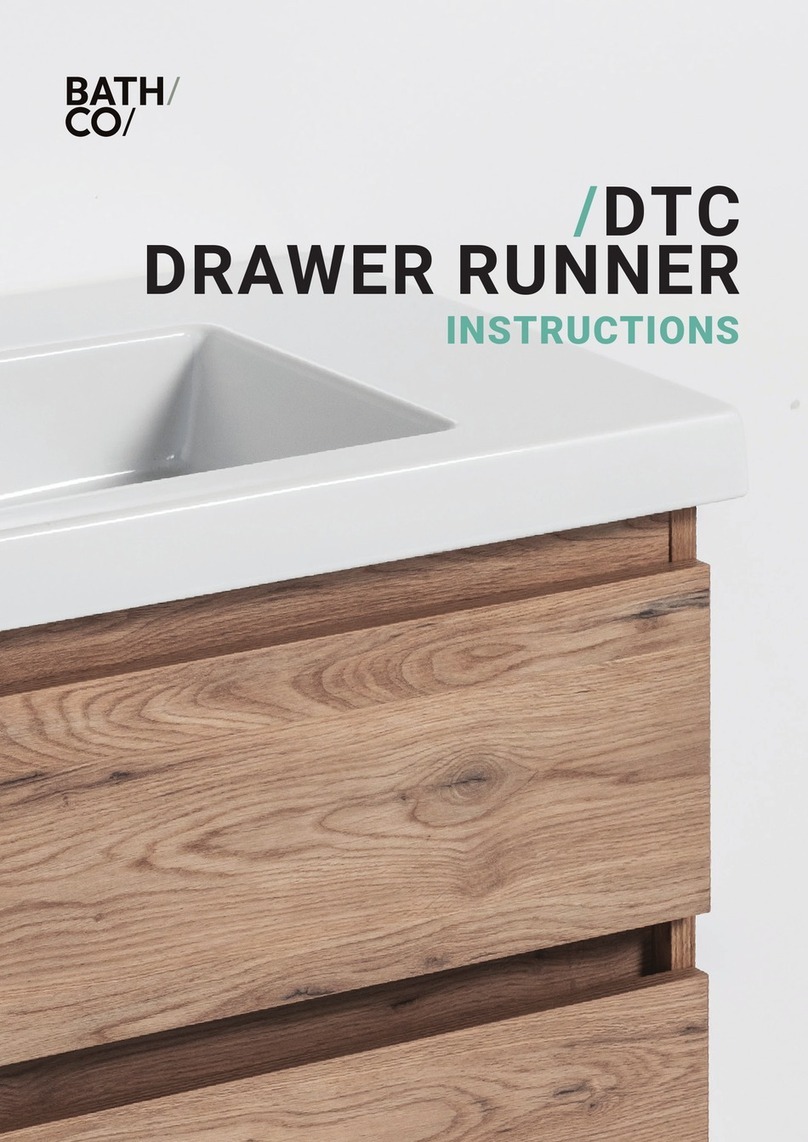
BATHCO
BATHCO DTC instructions

kincrome
kincrome K7781 Operation manual

ATEN
ATEN CL5216 user manual