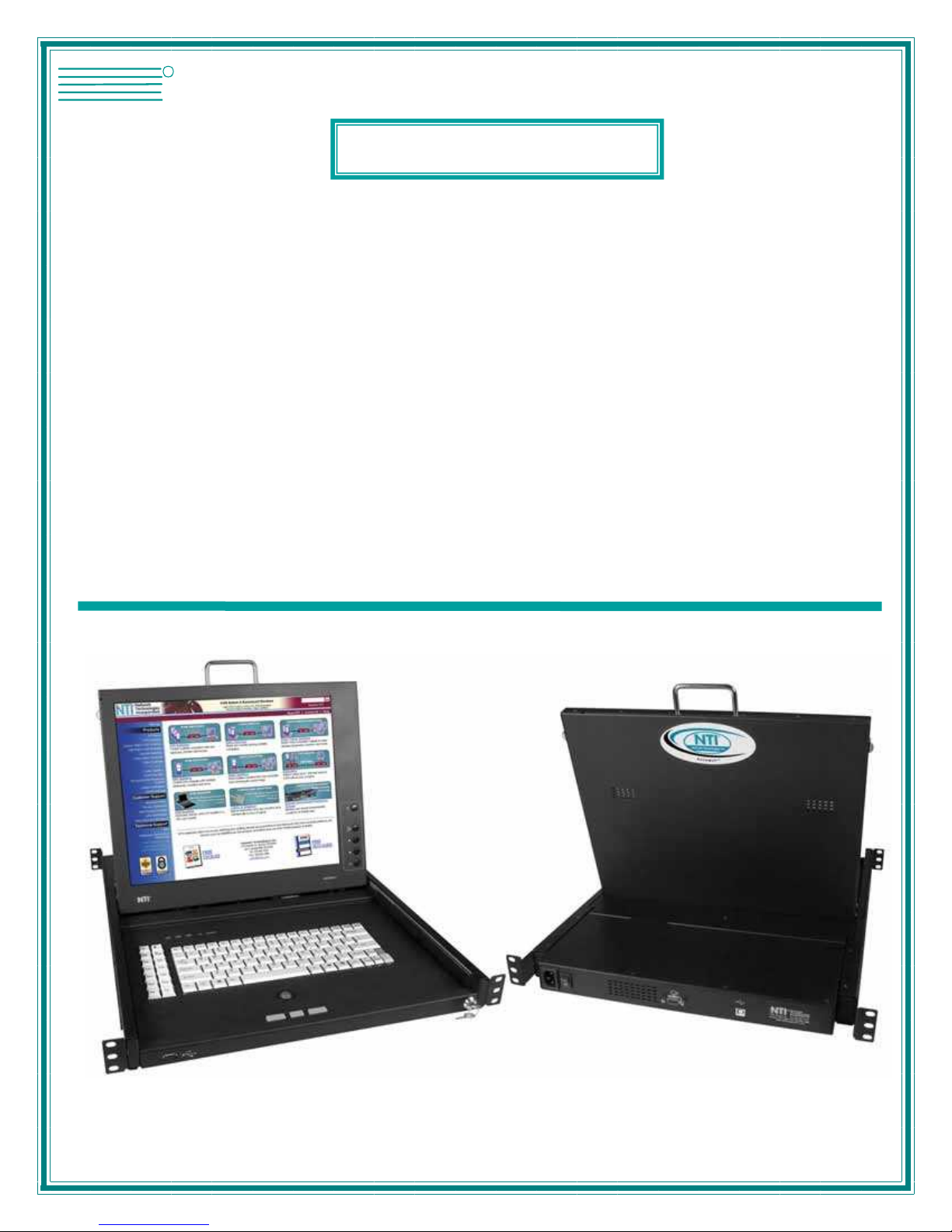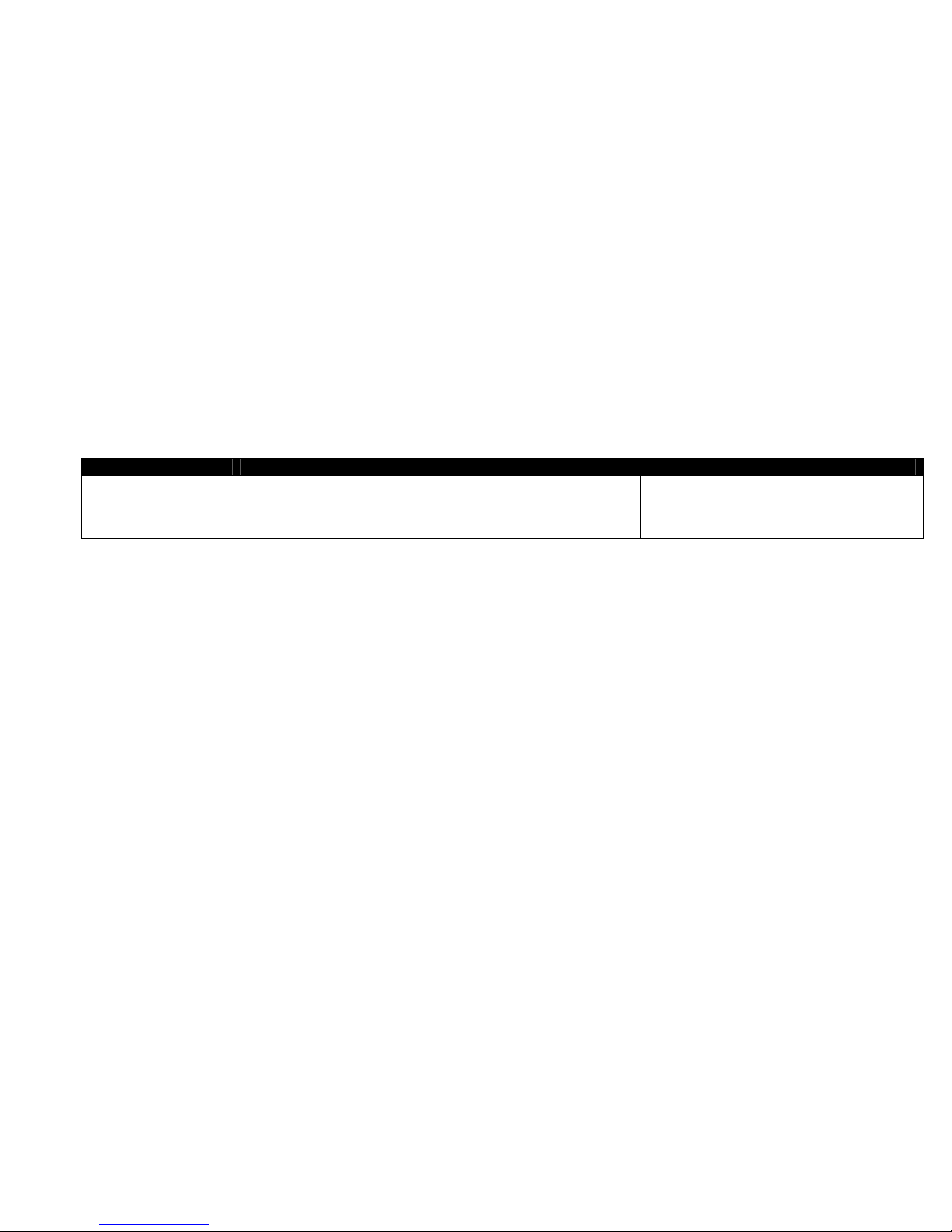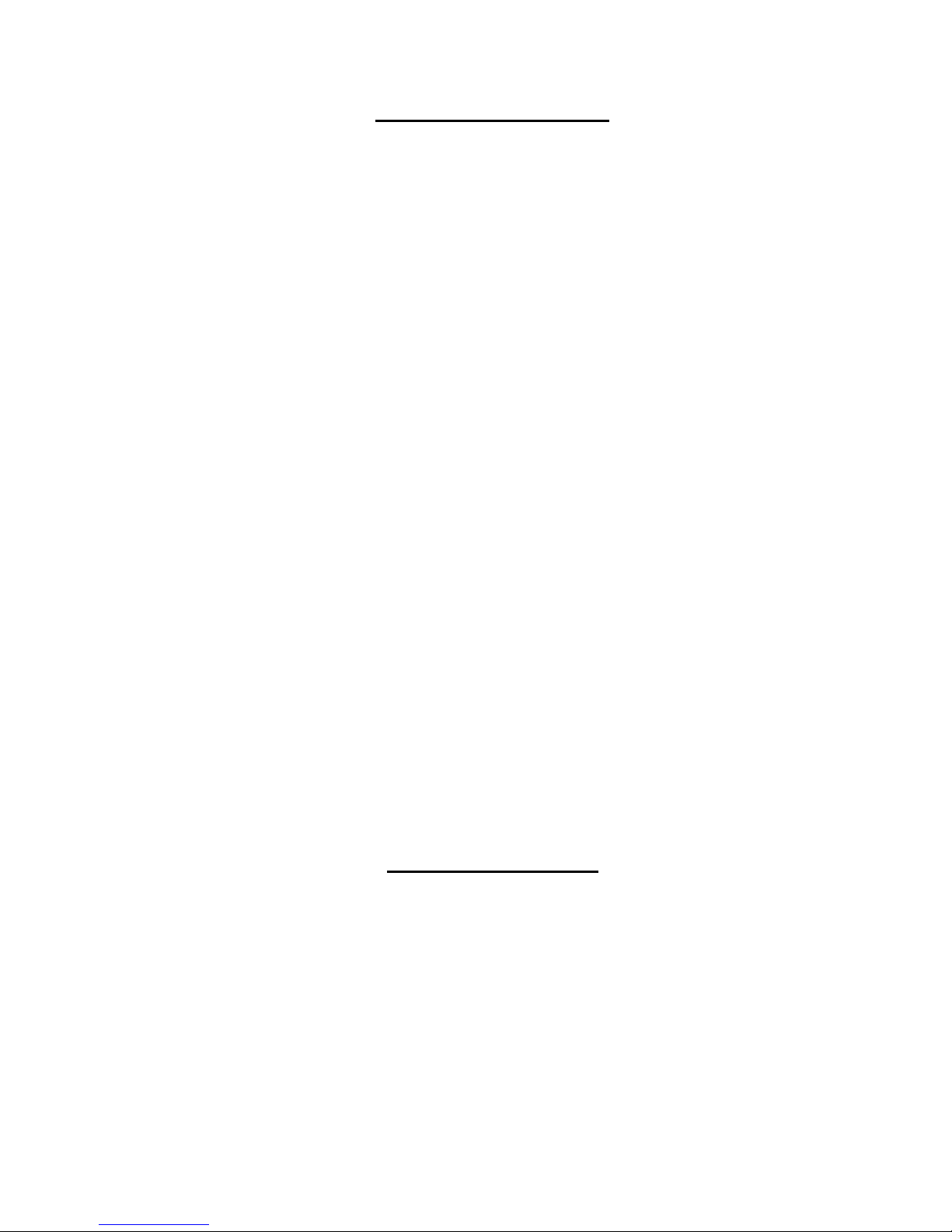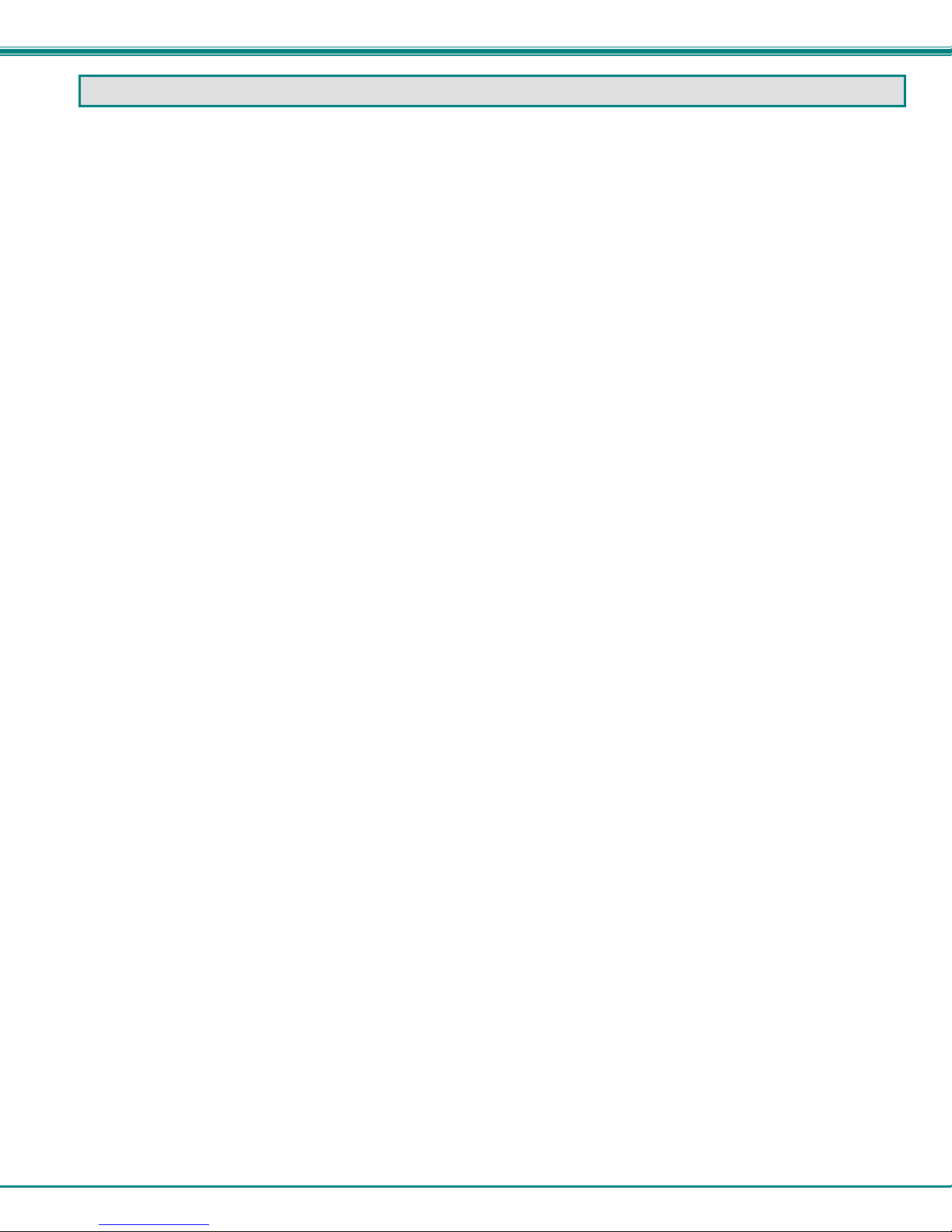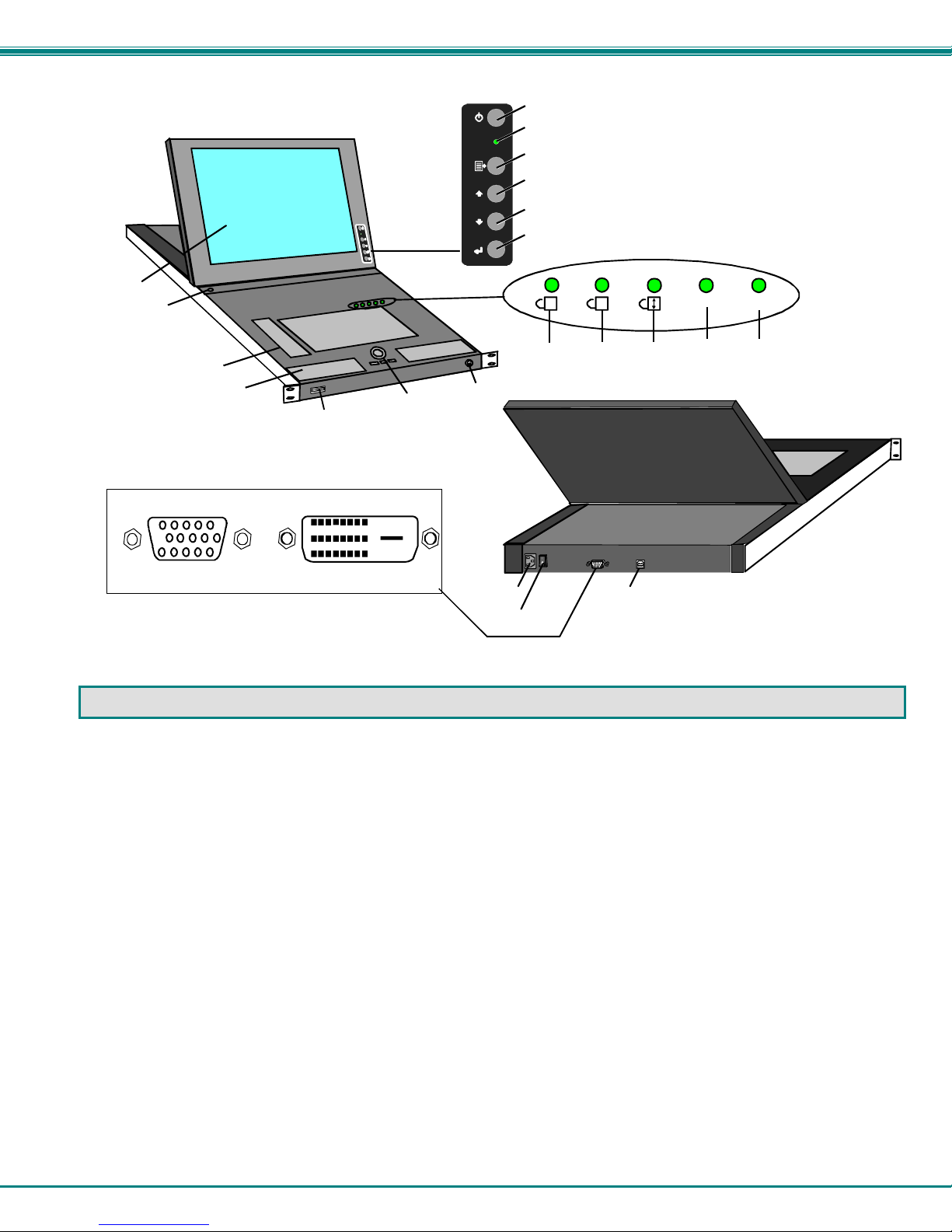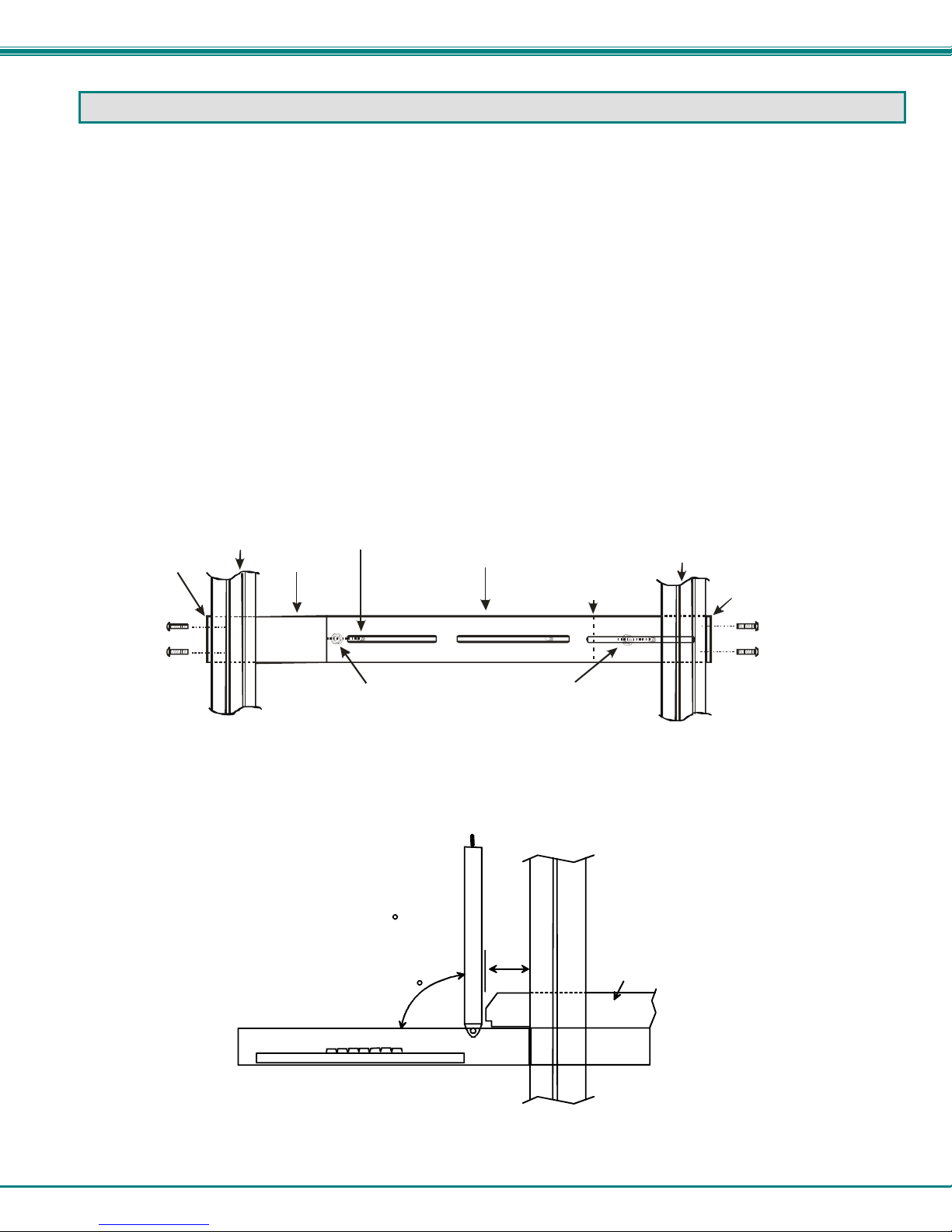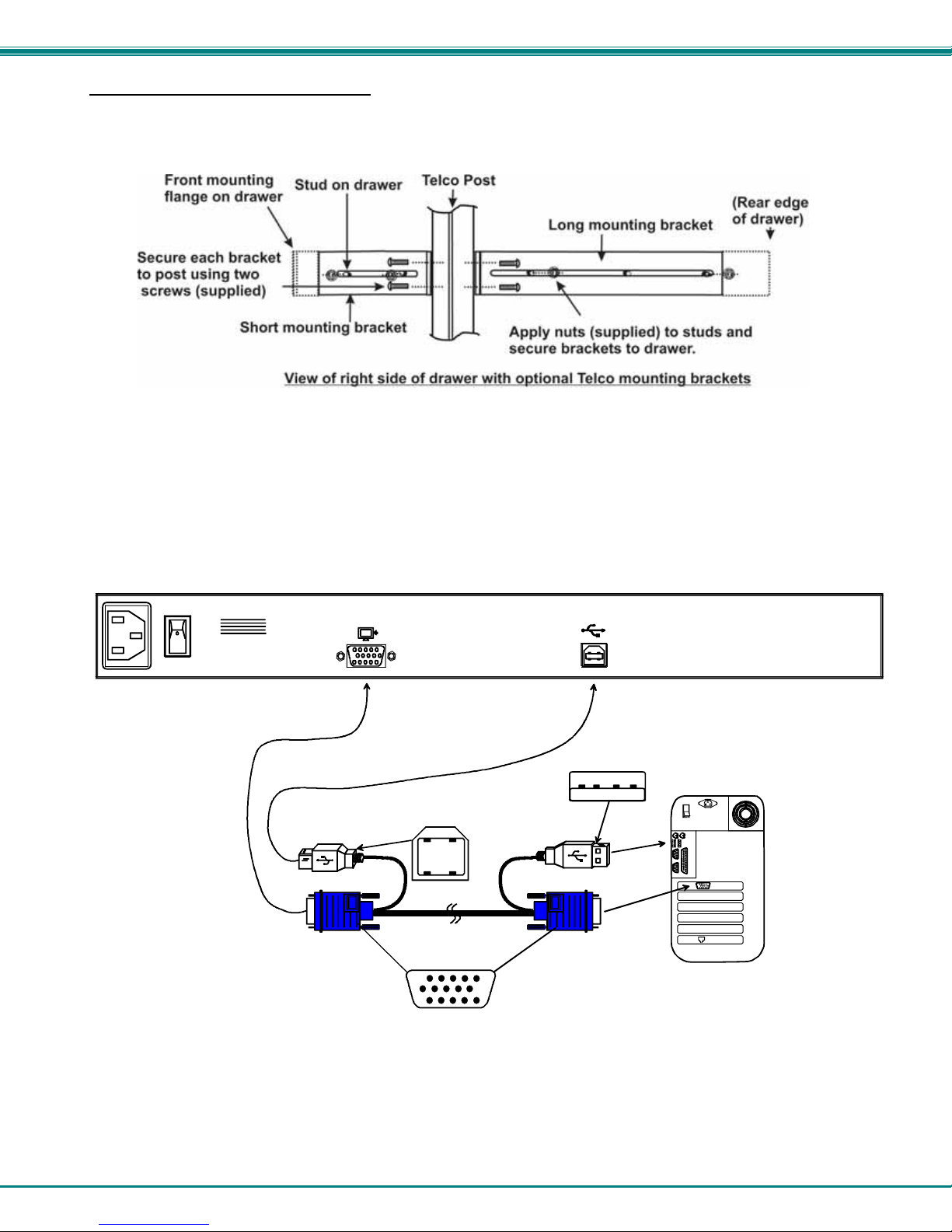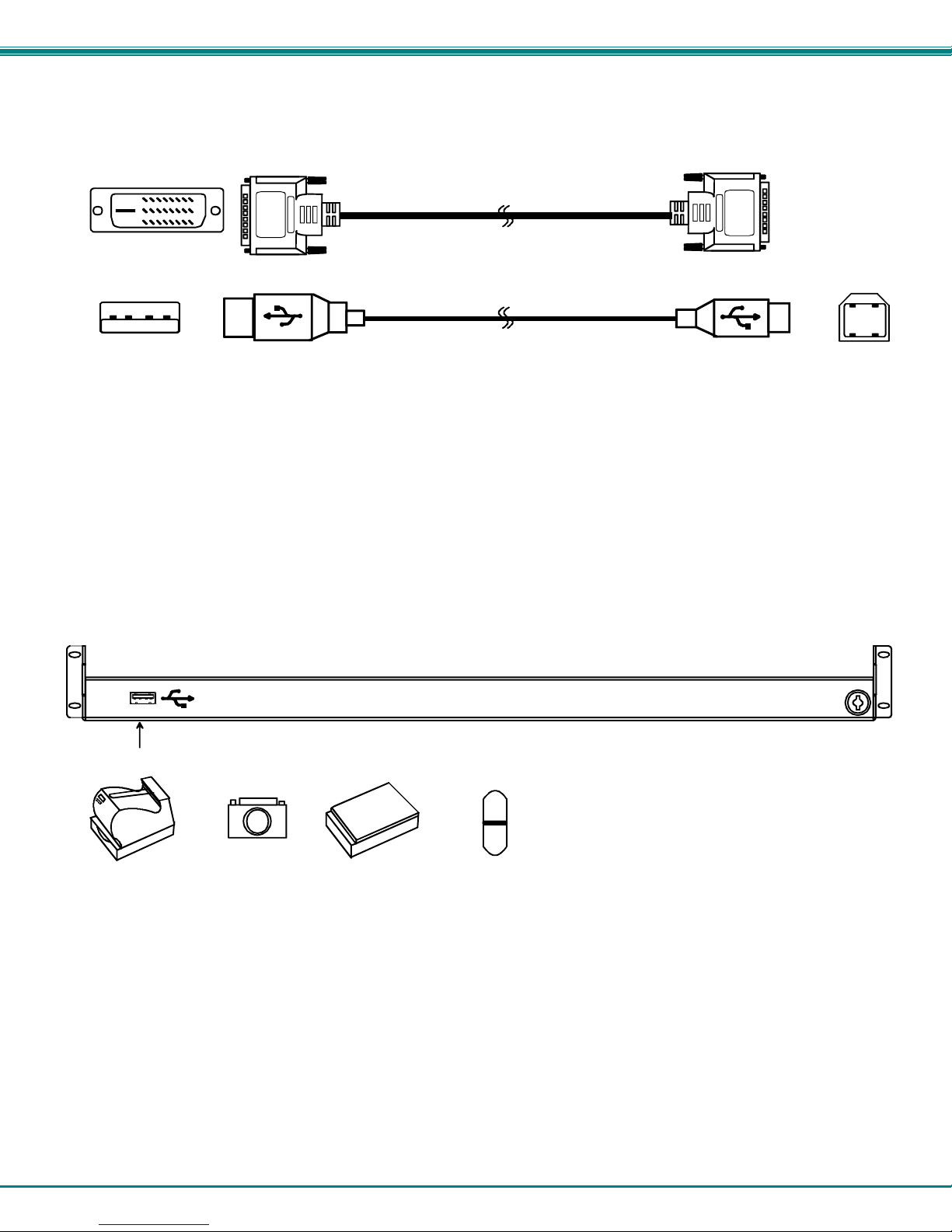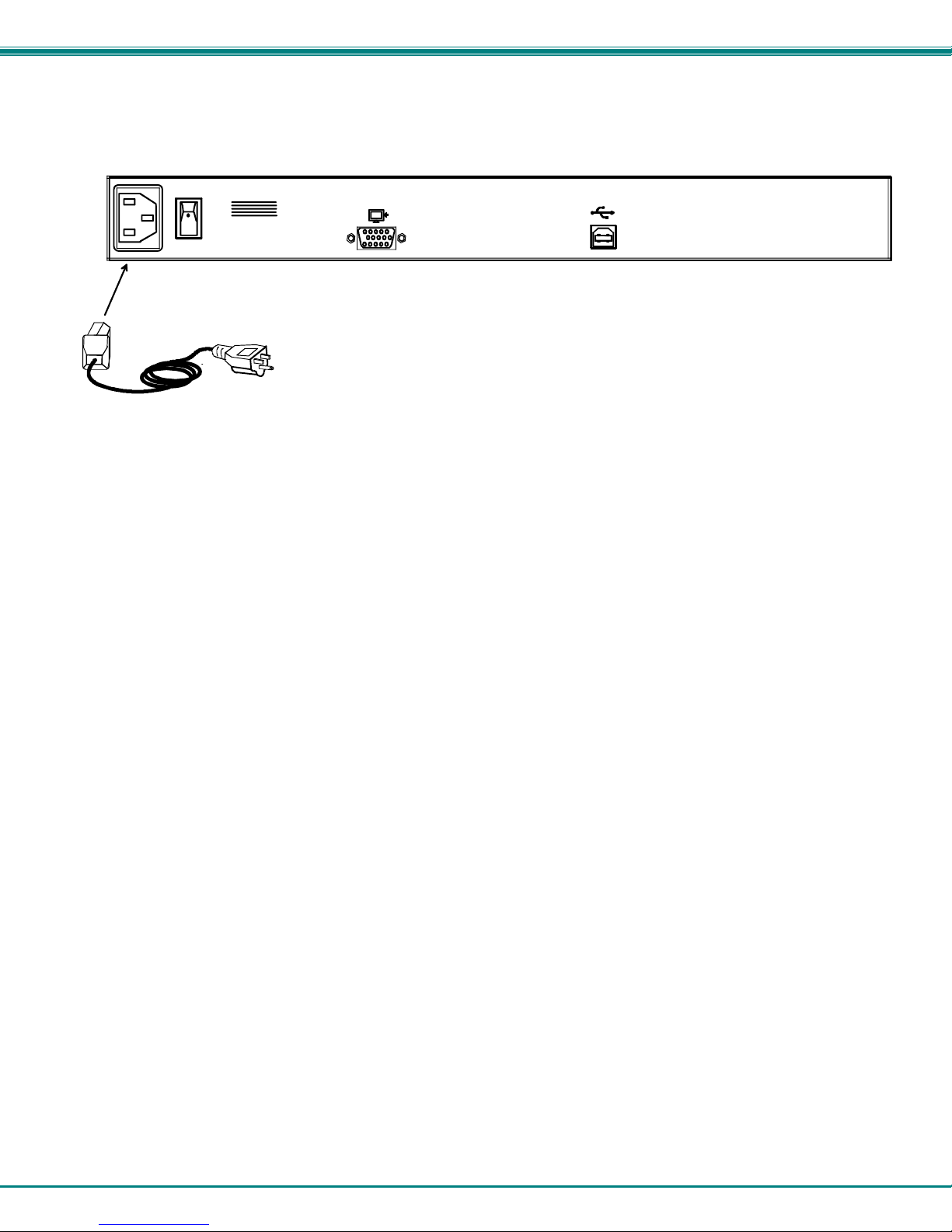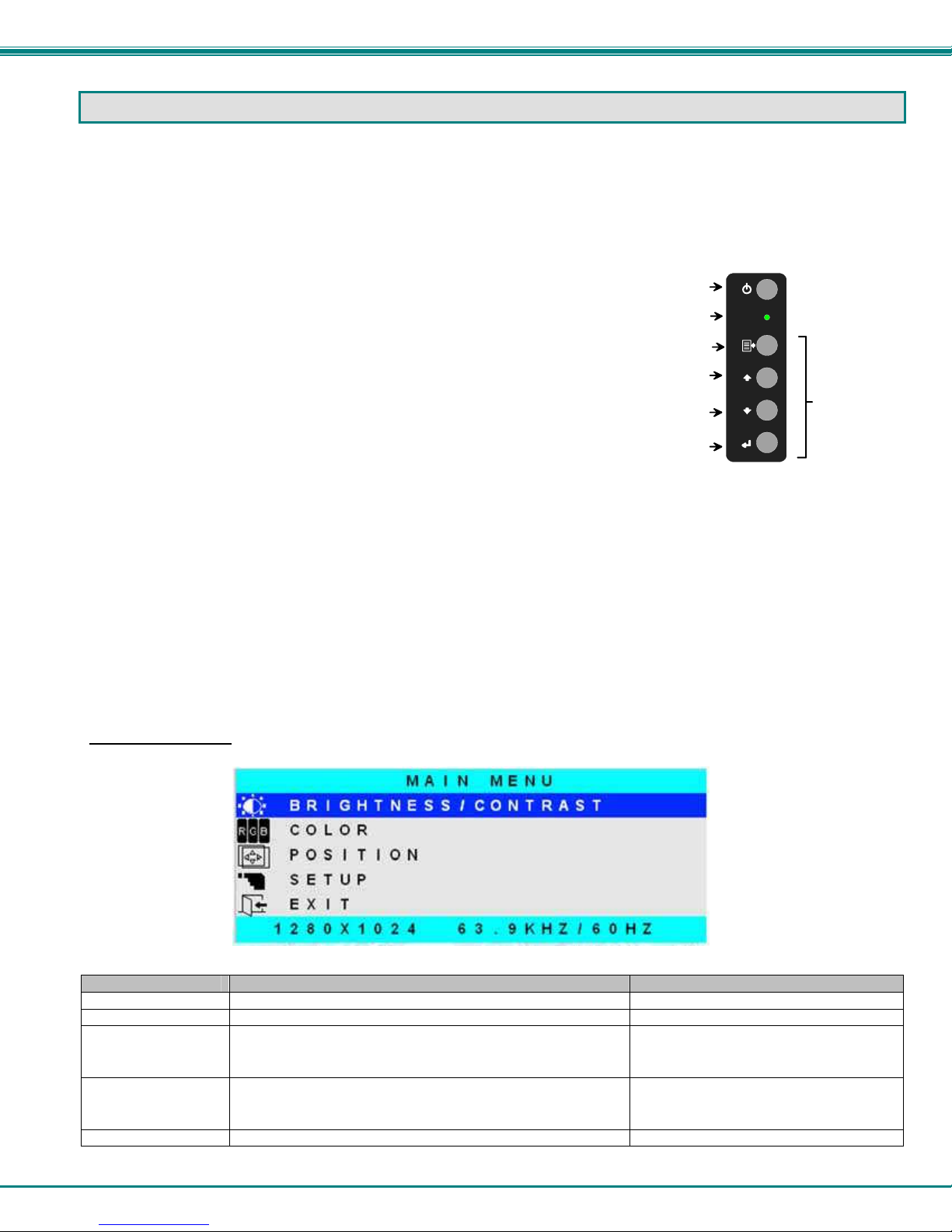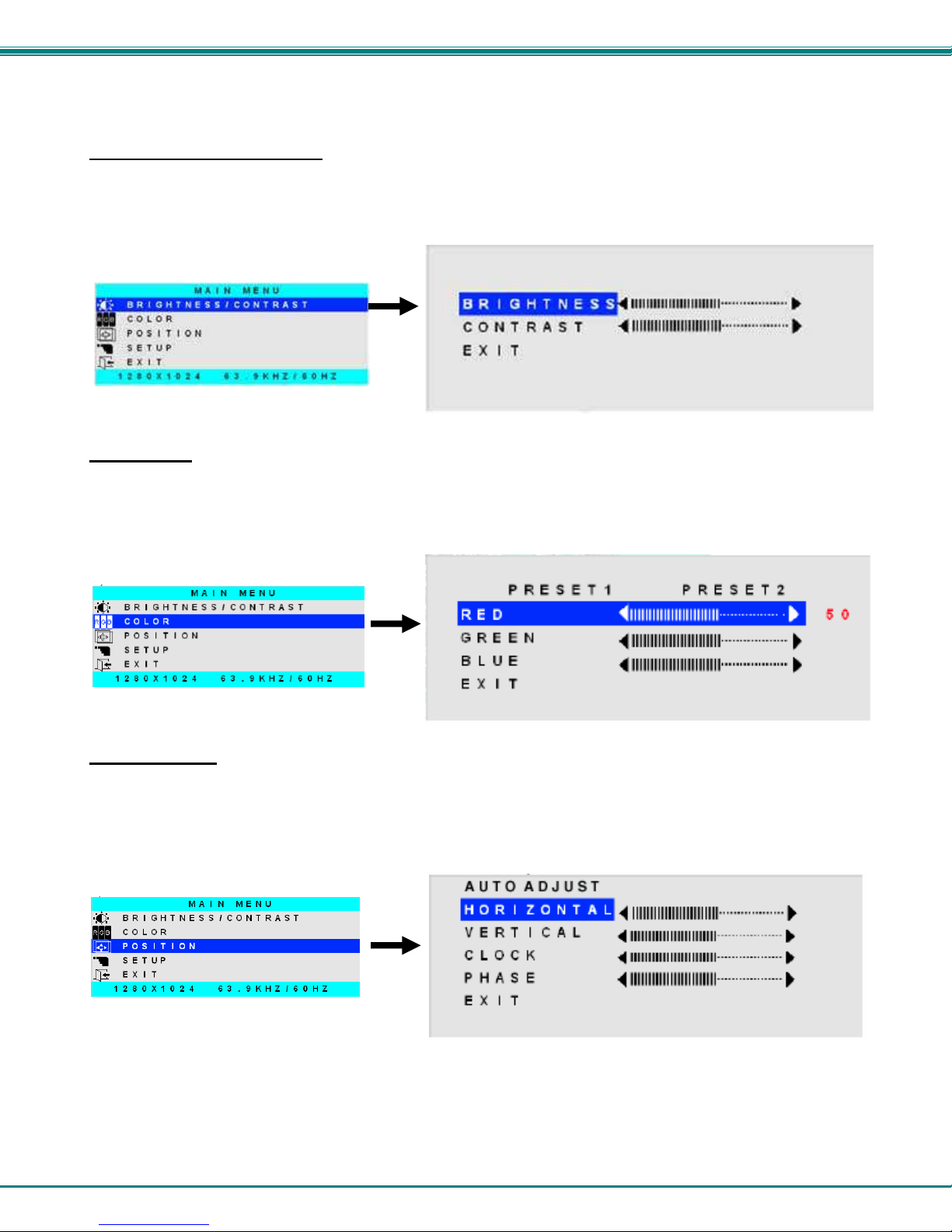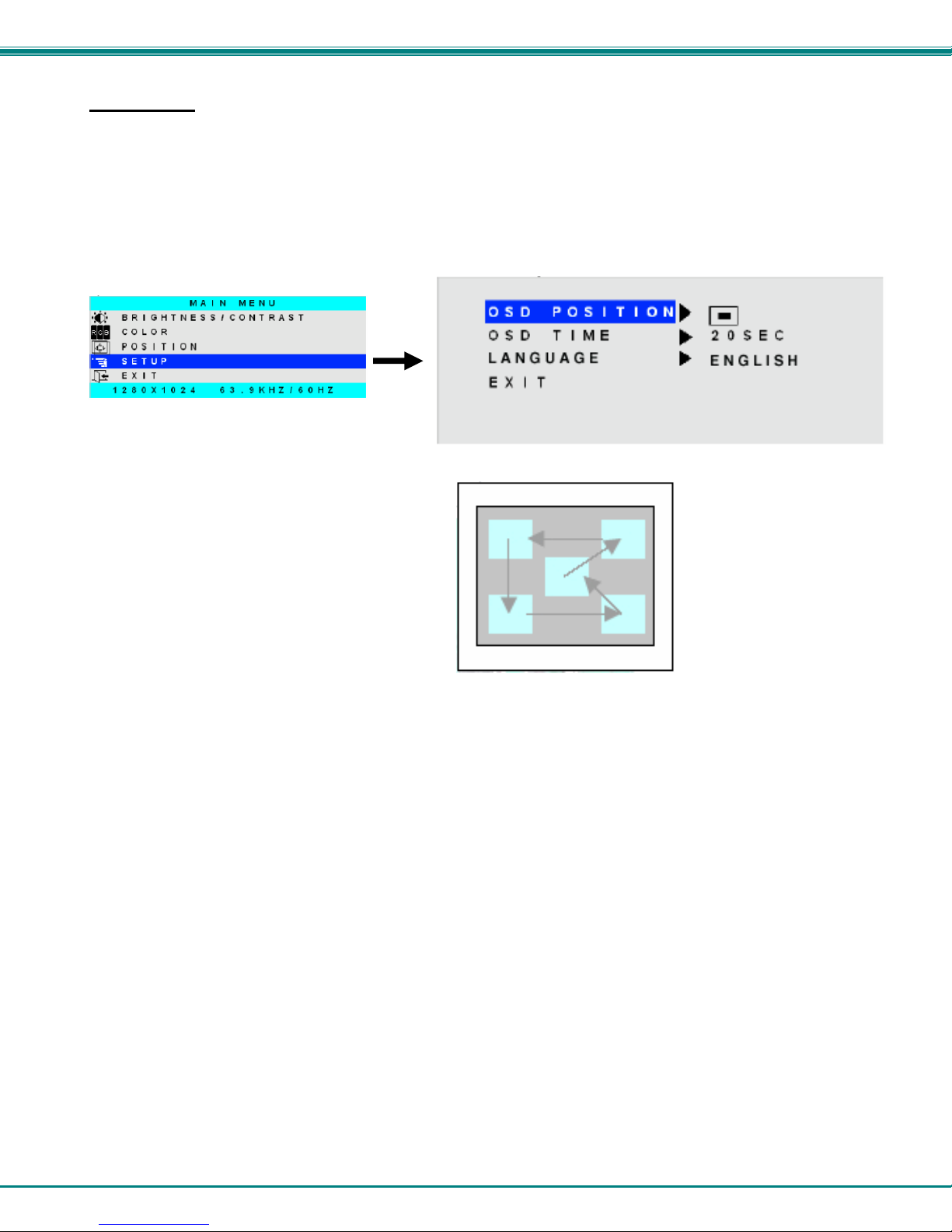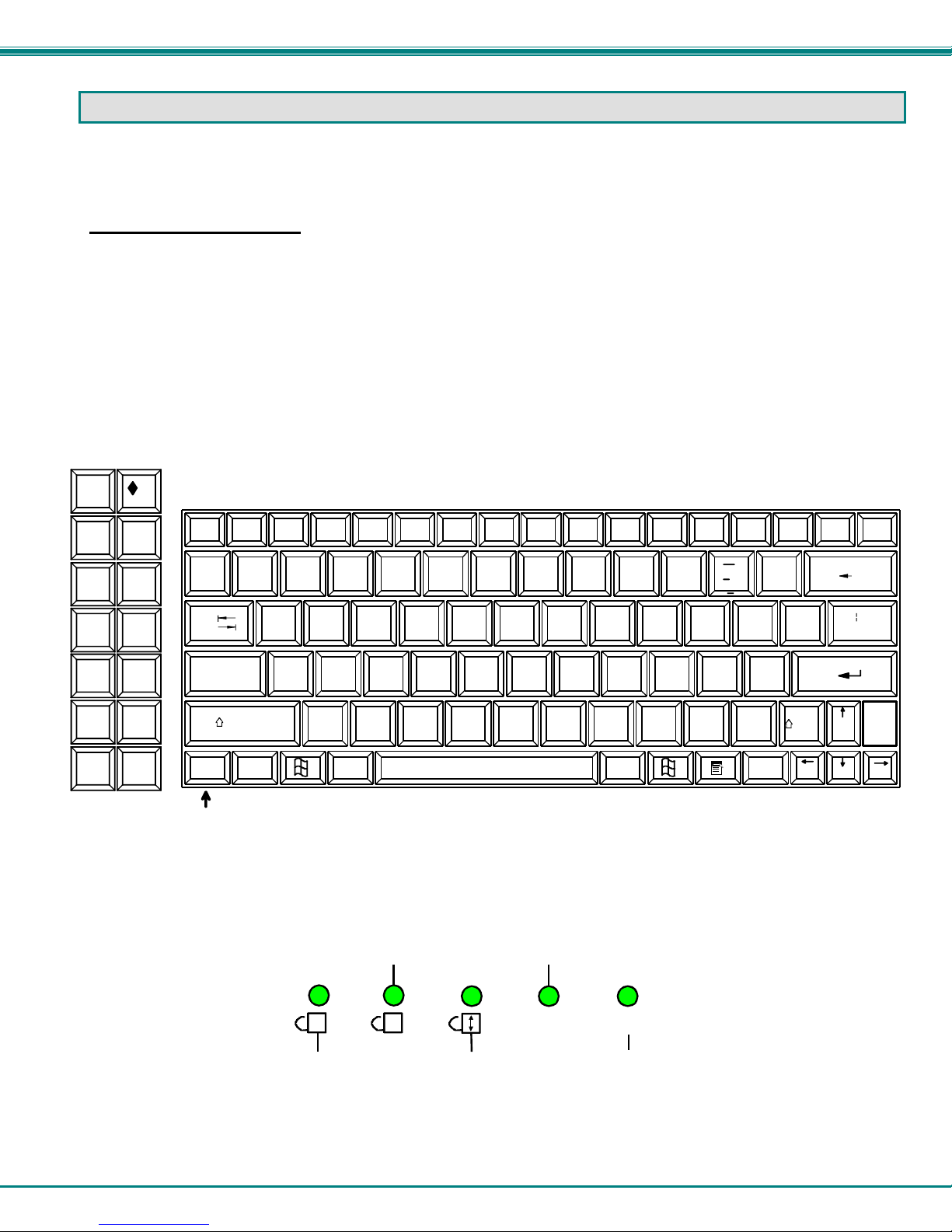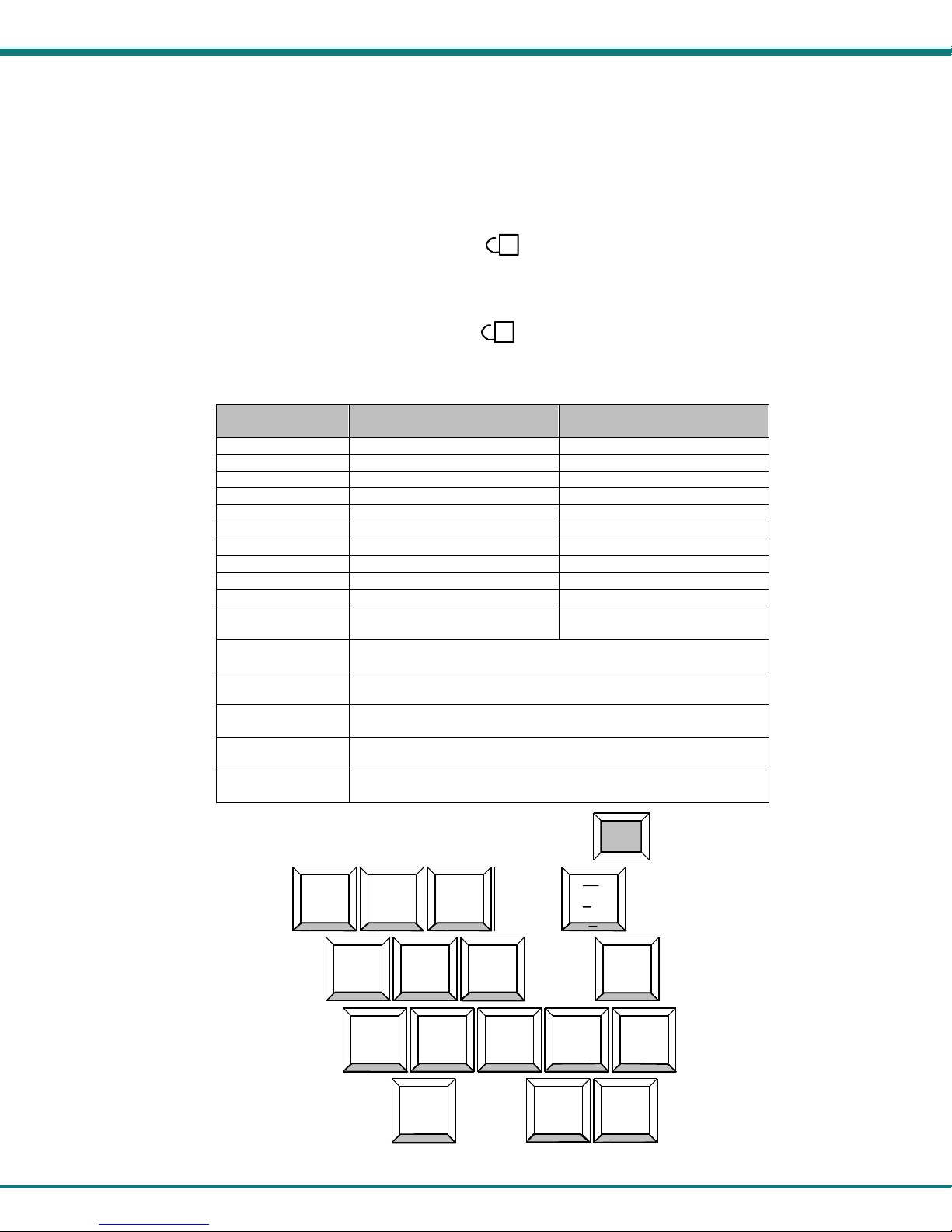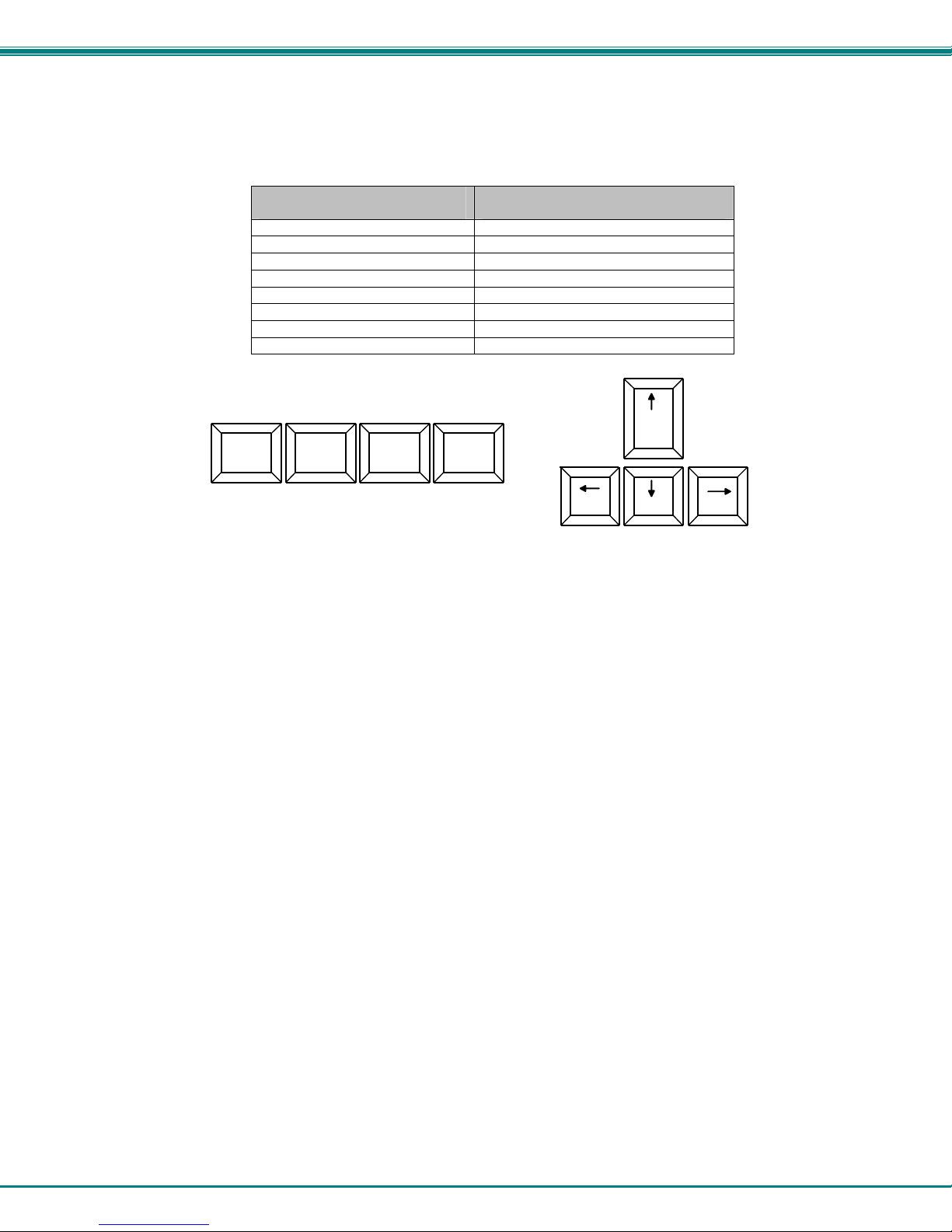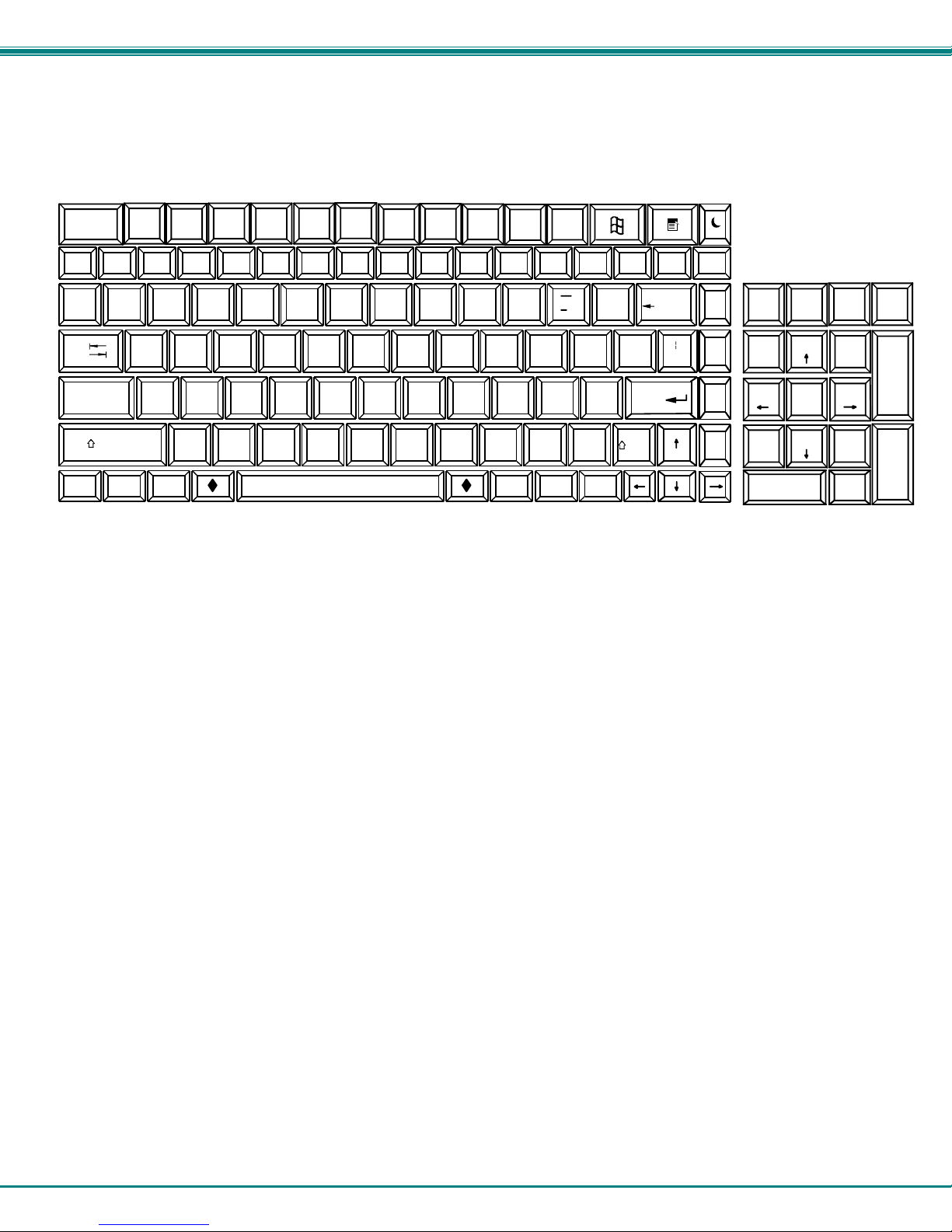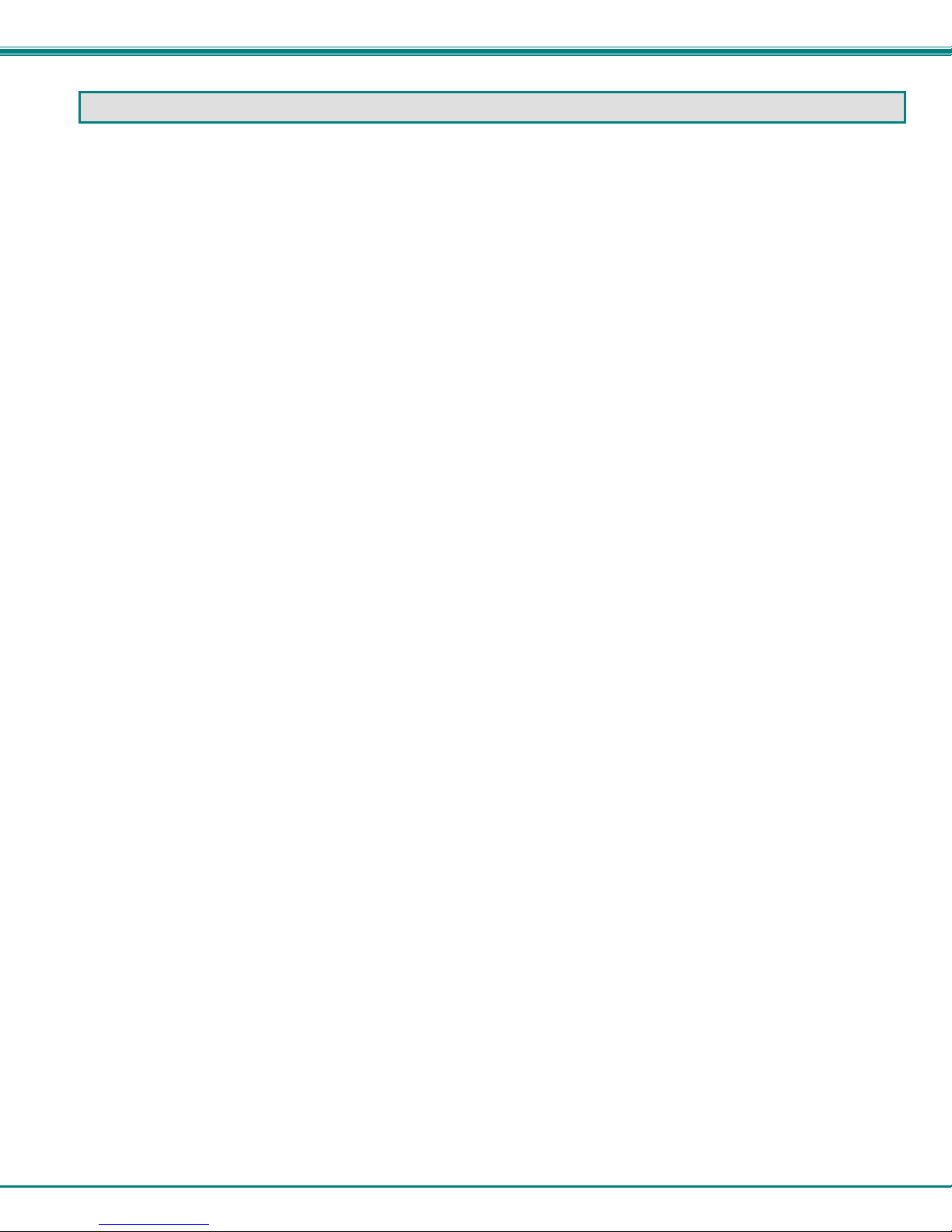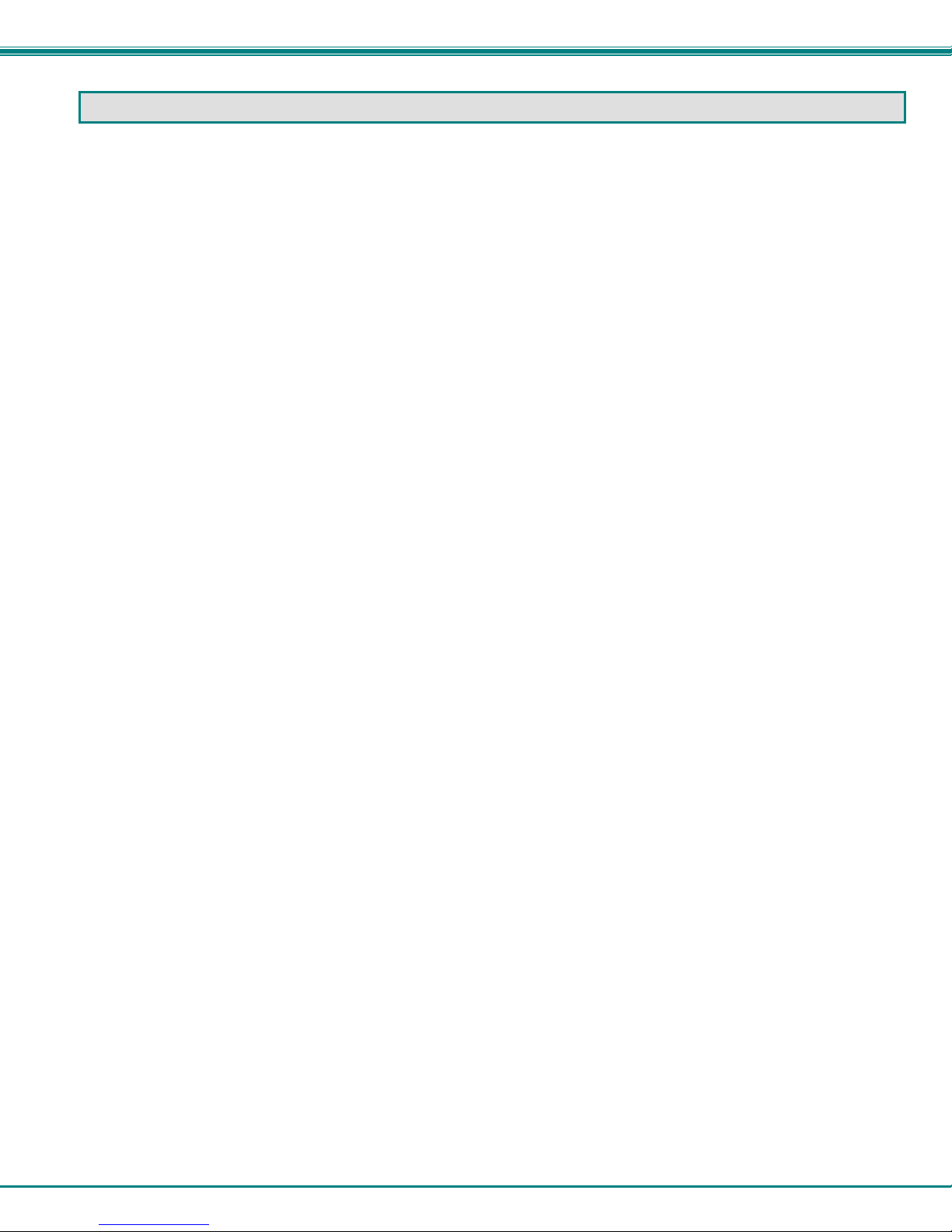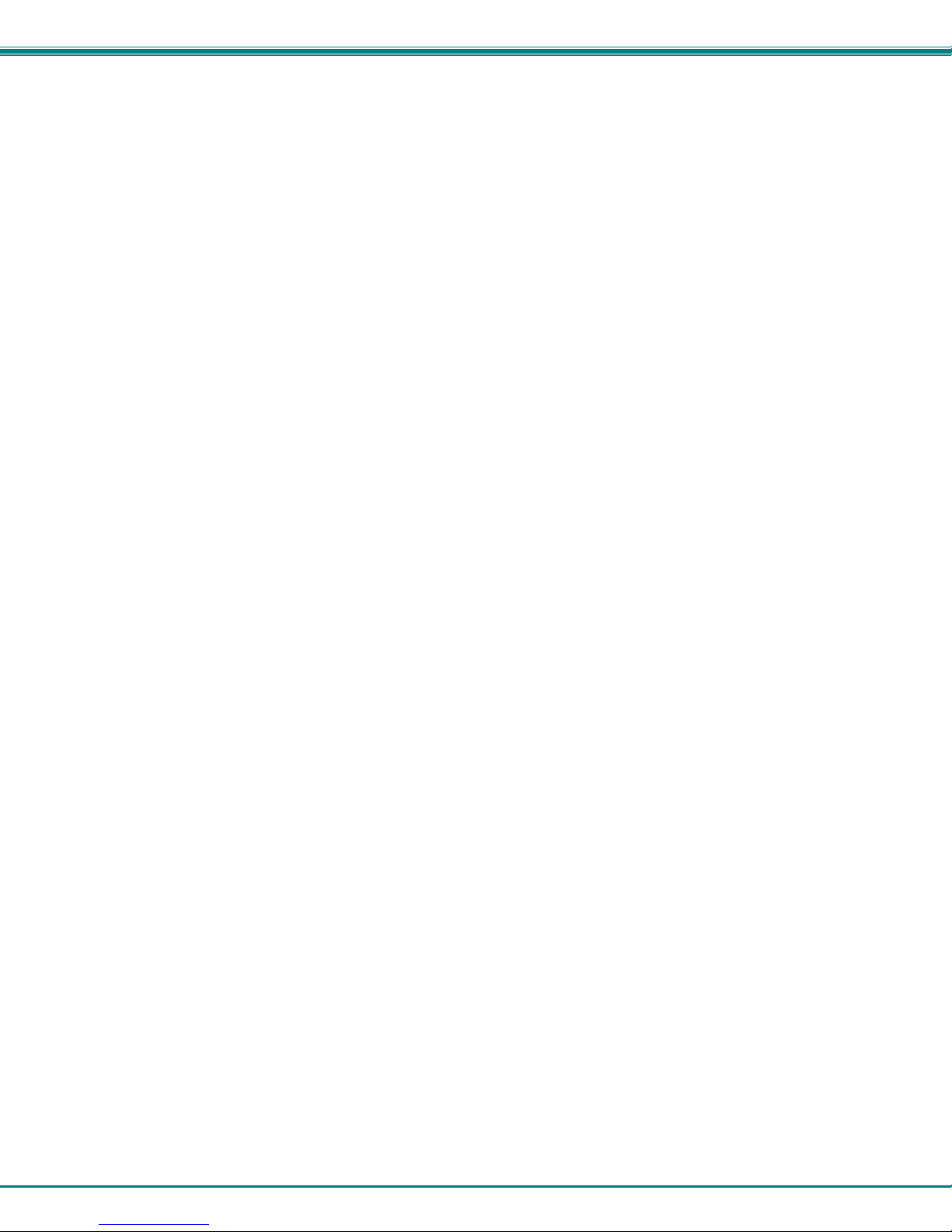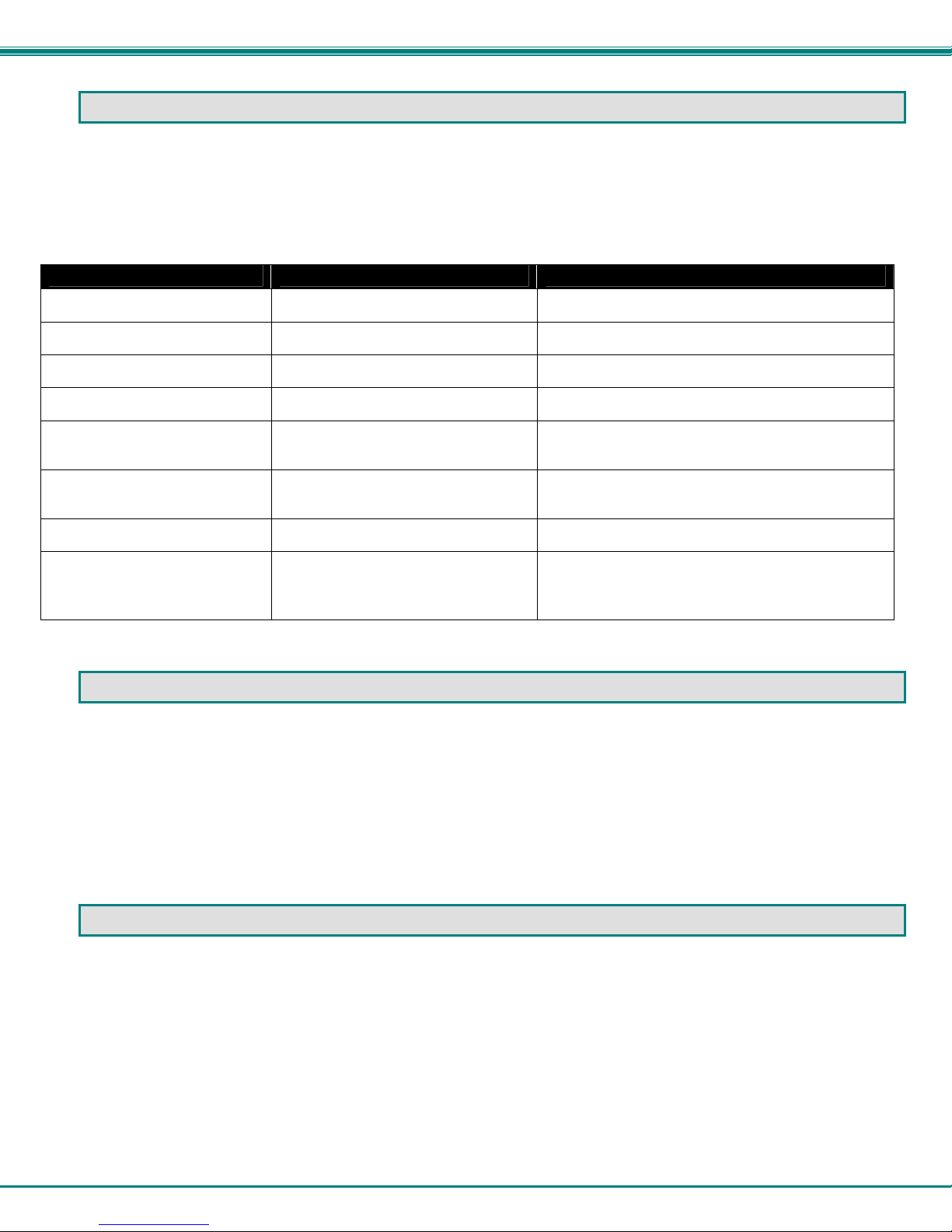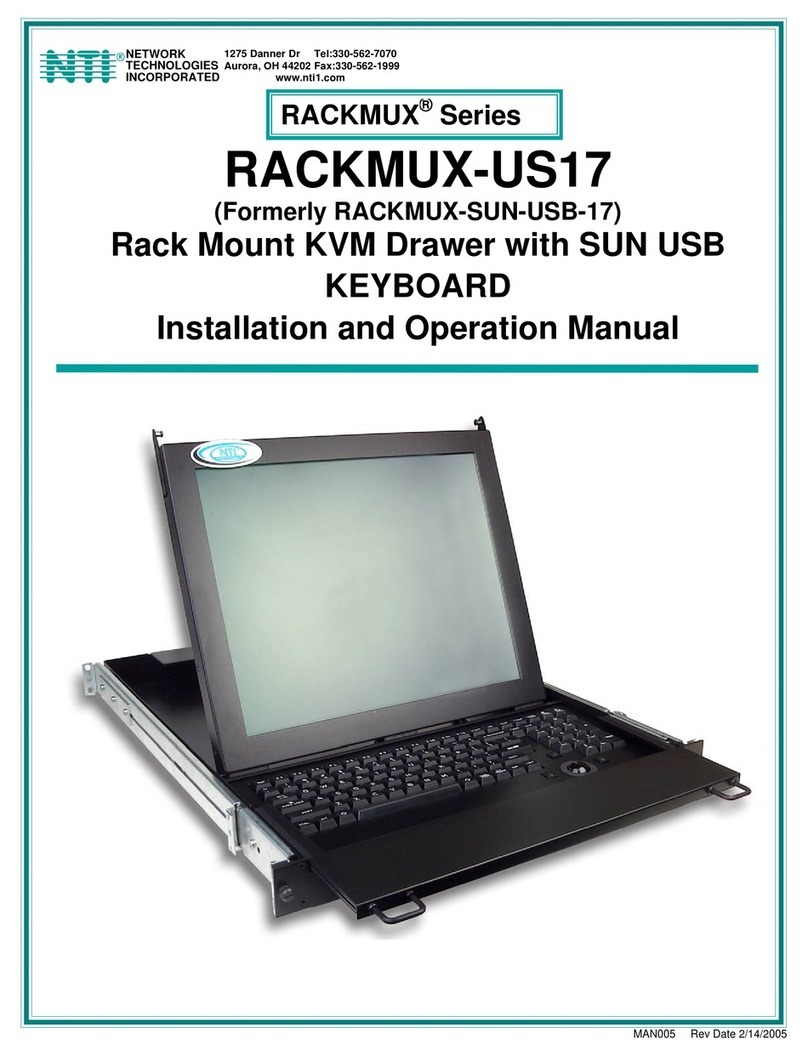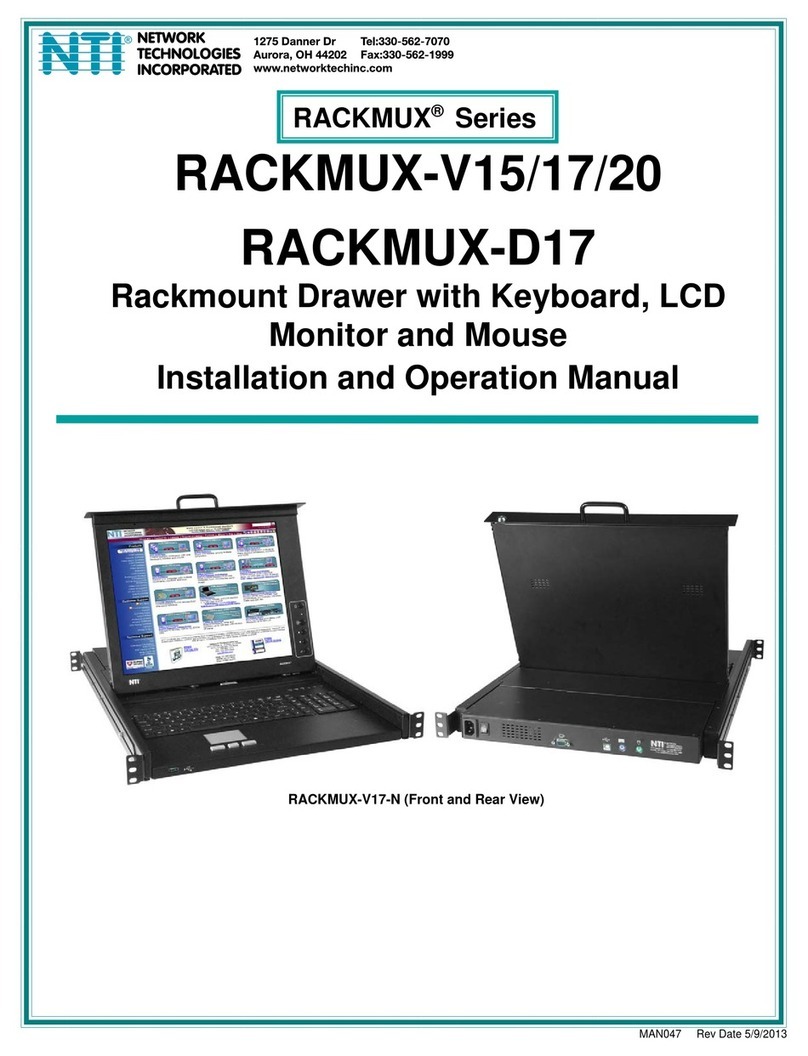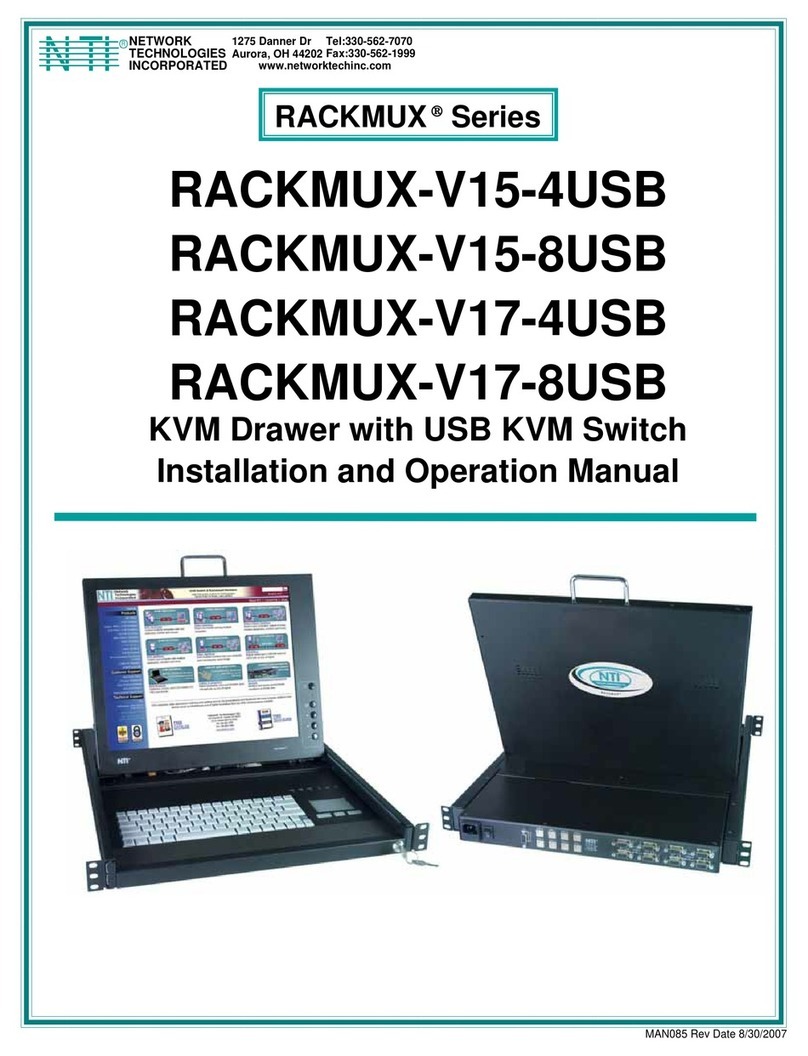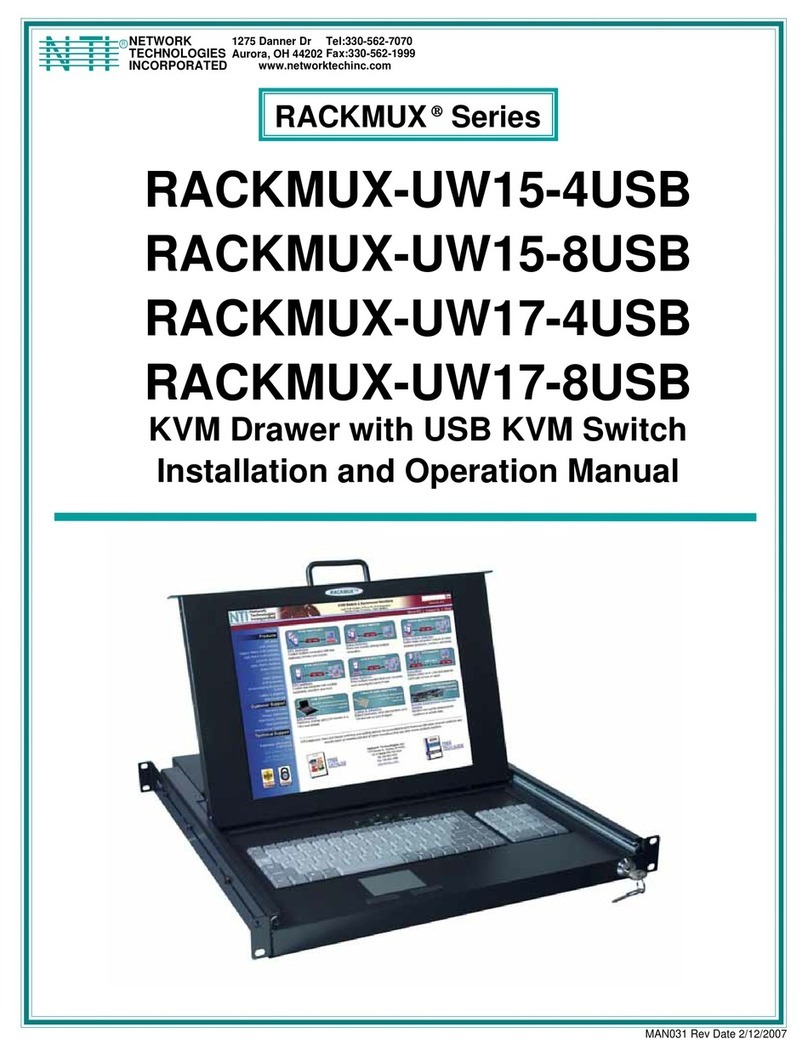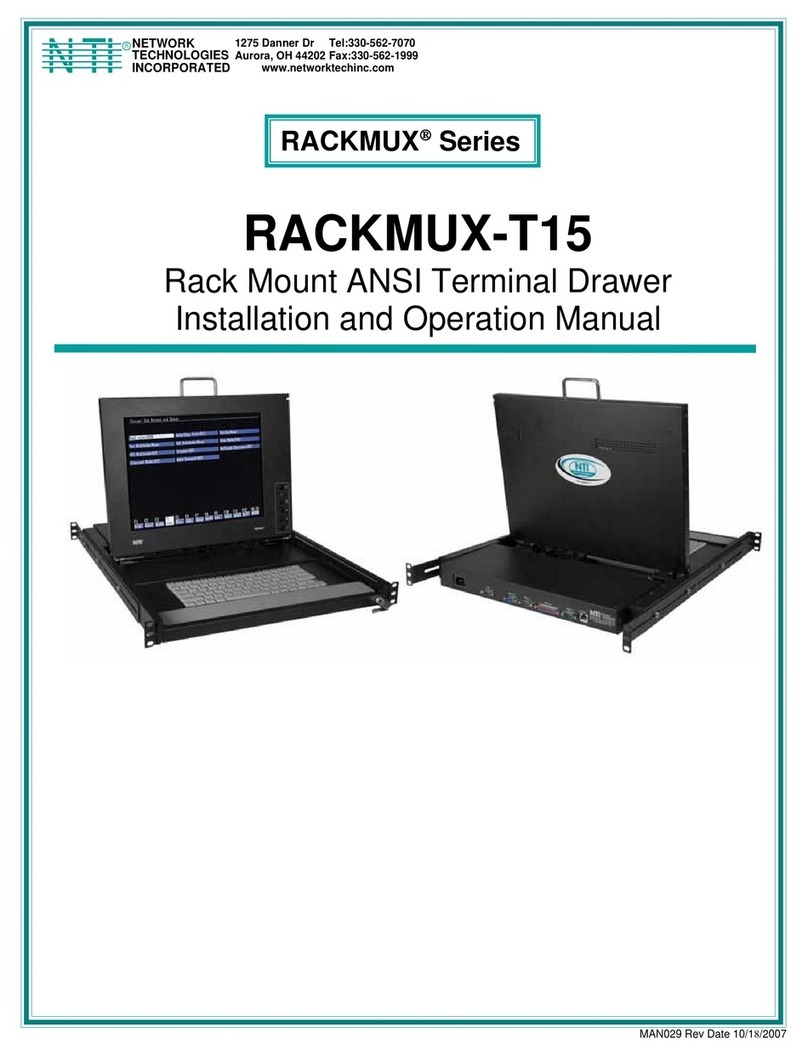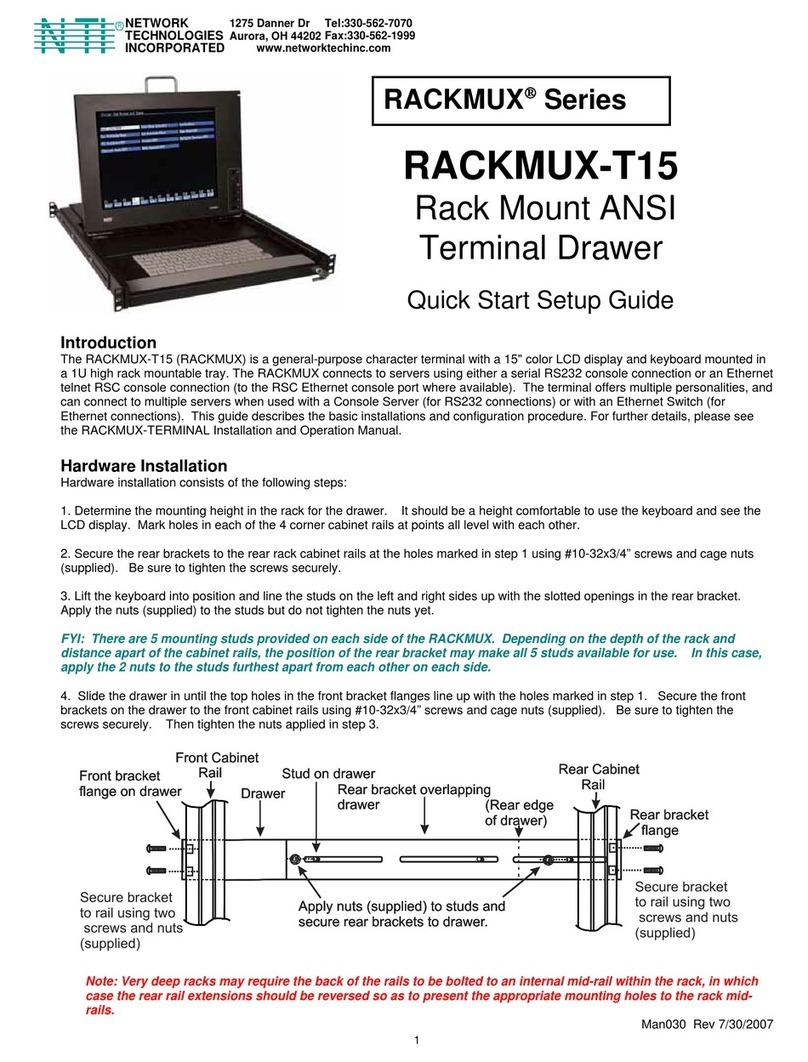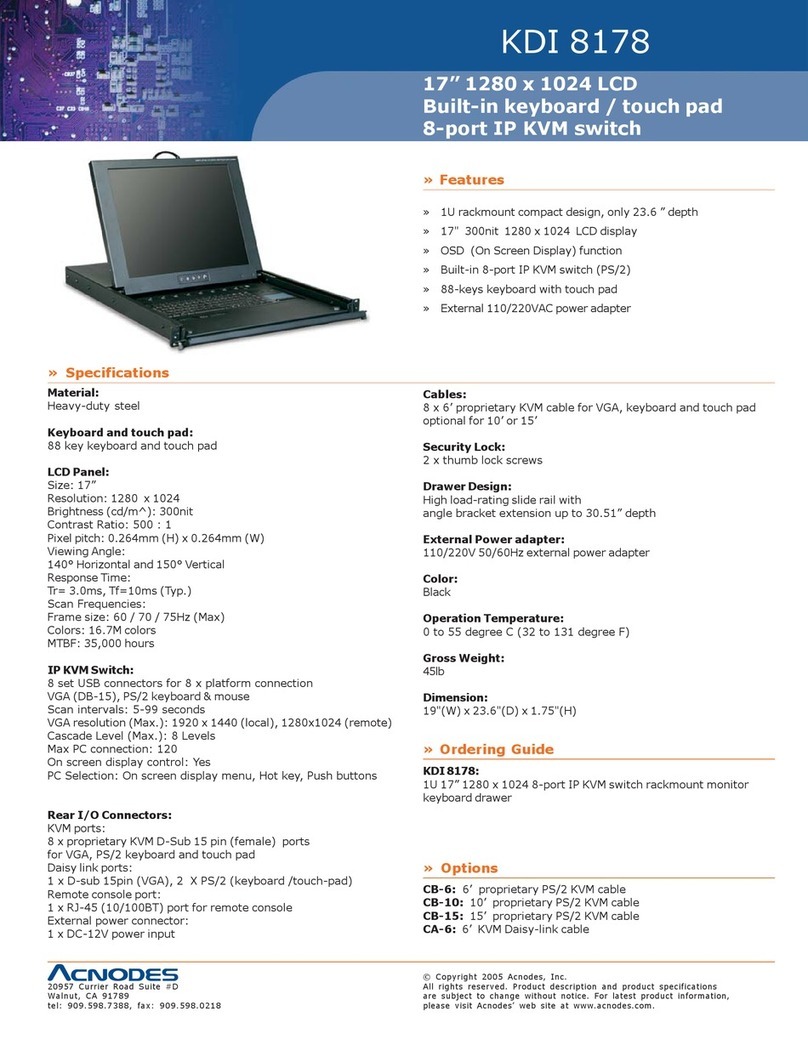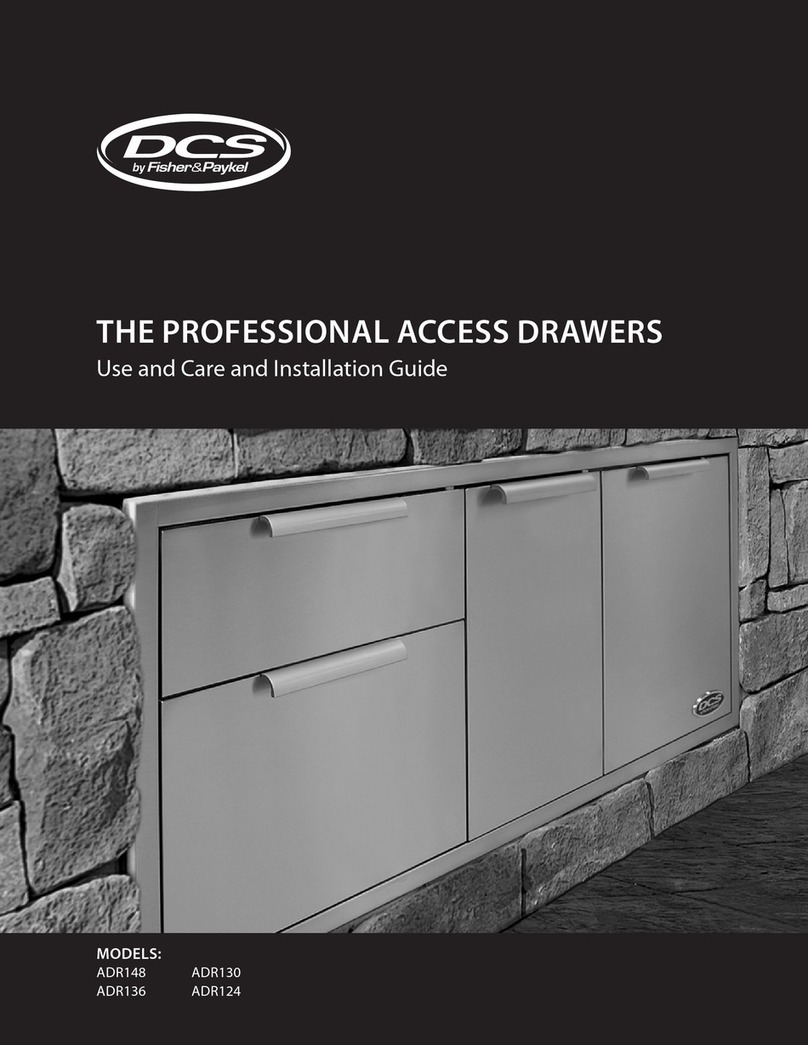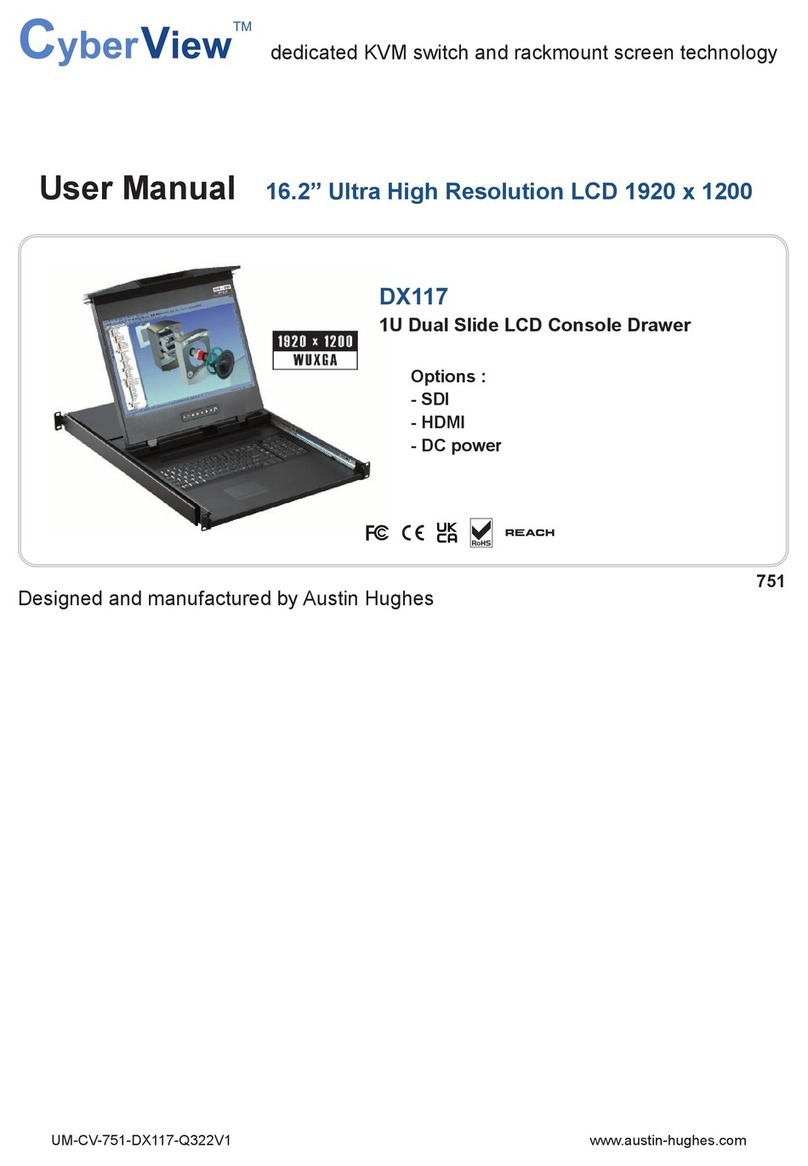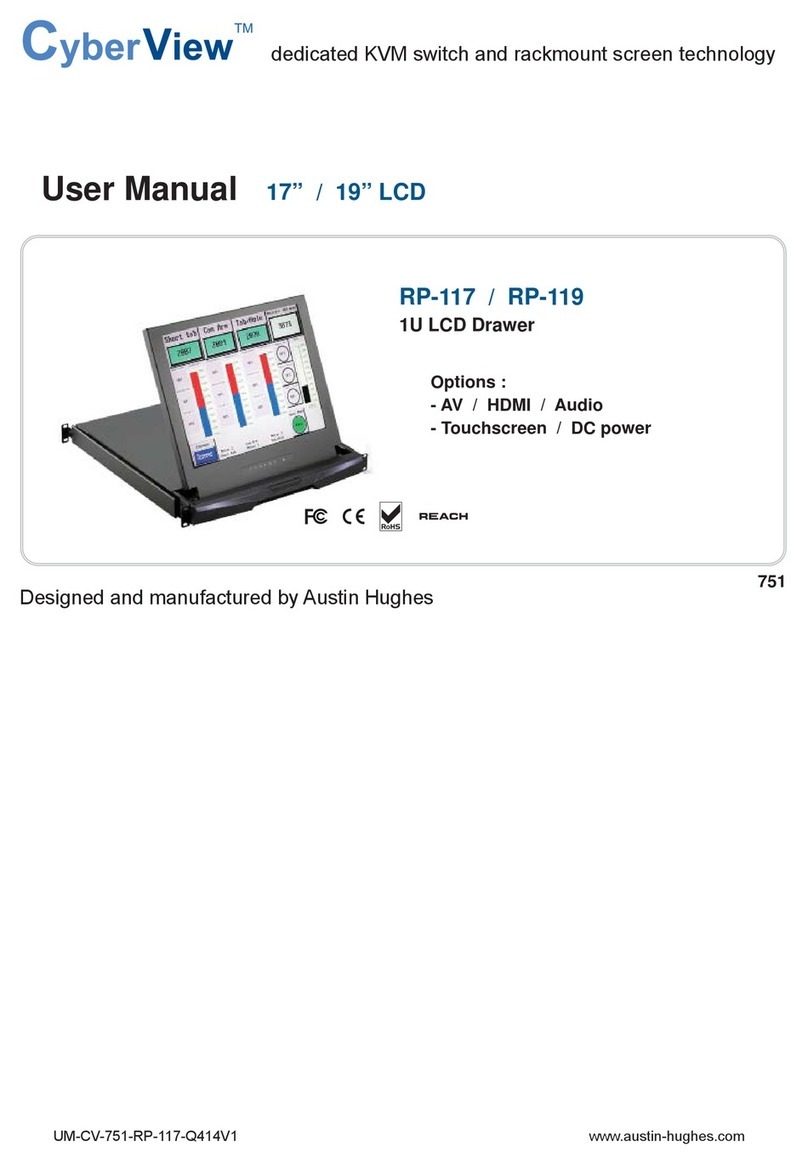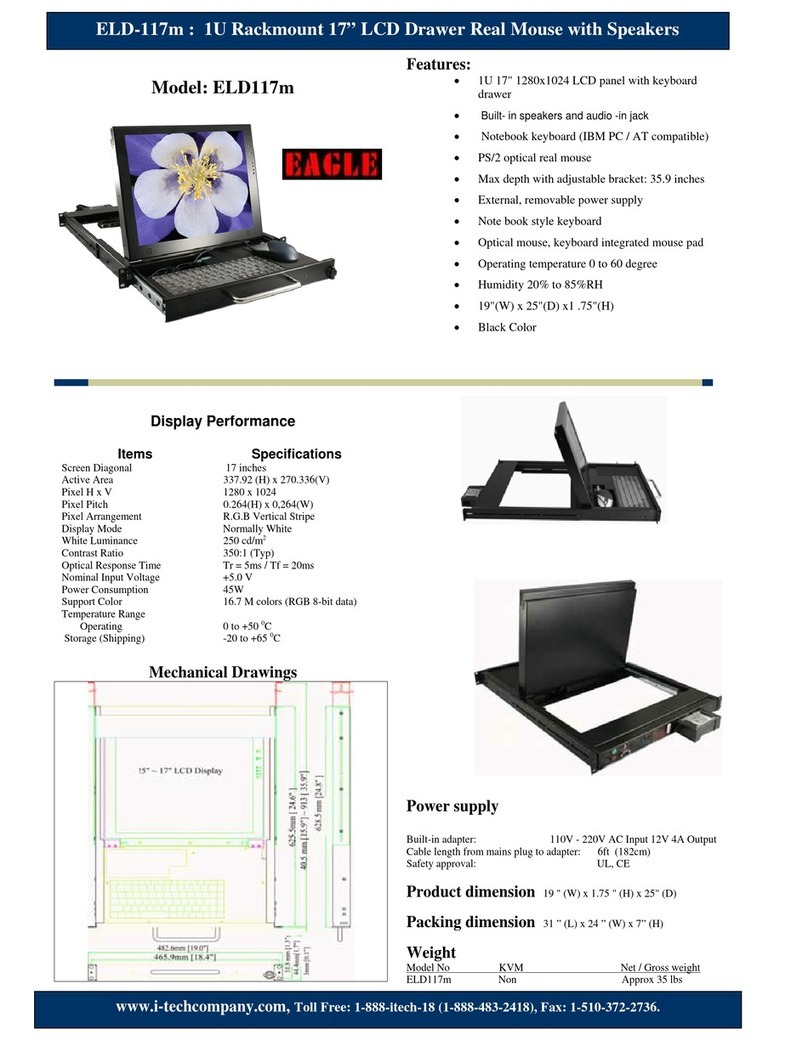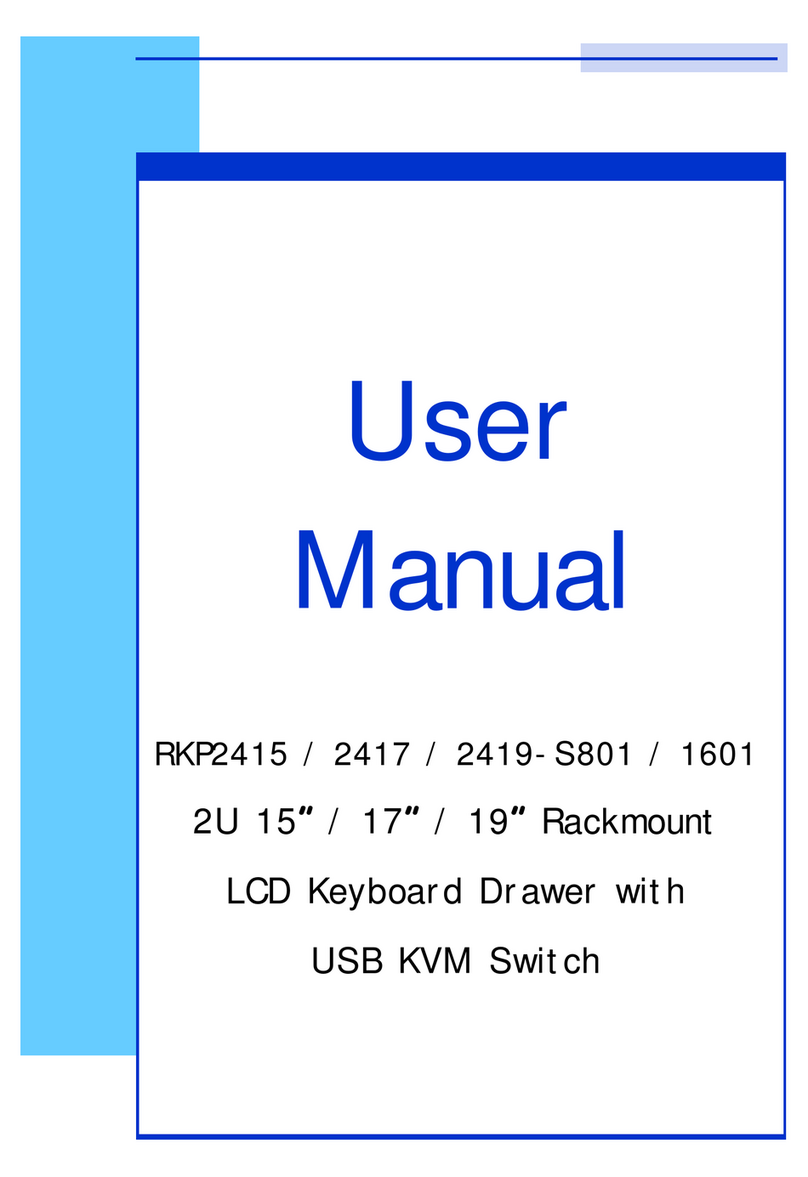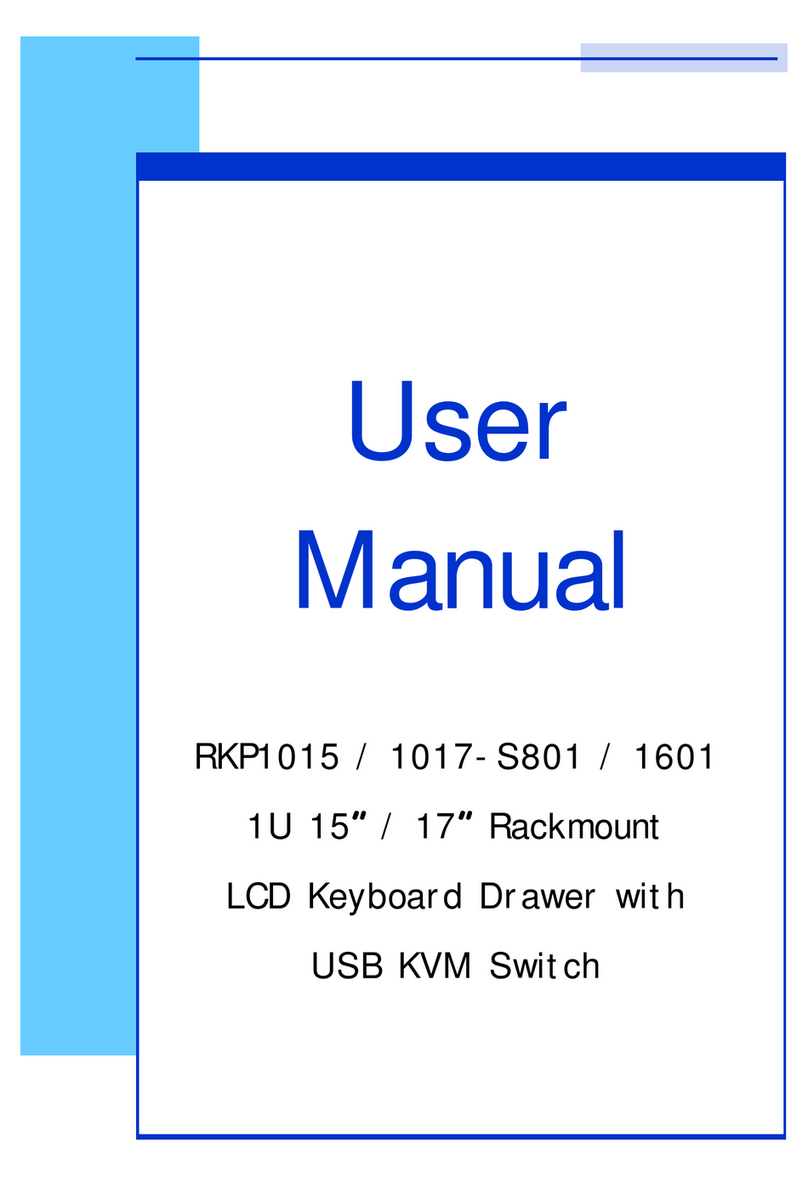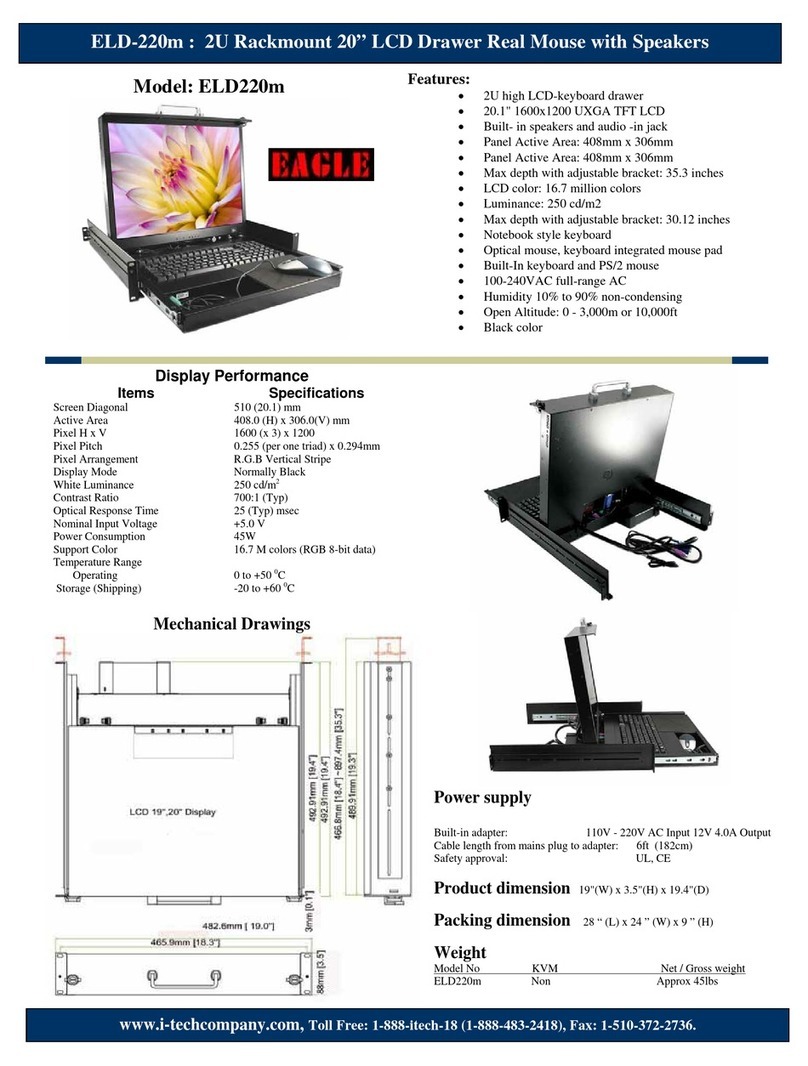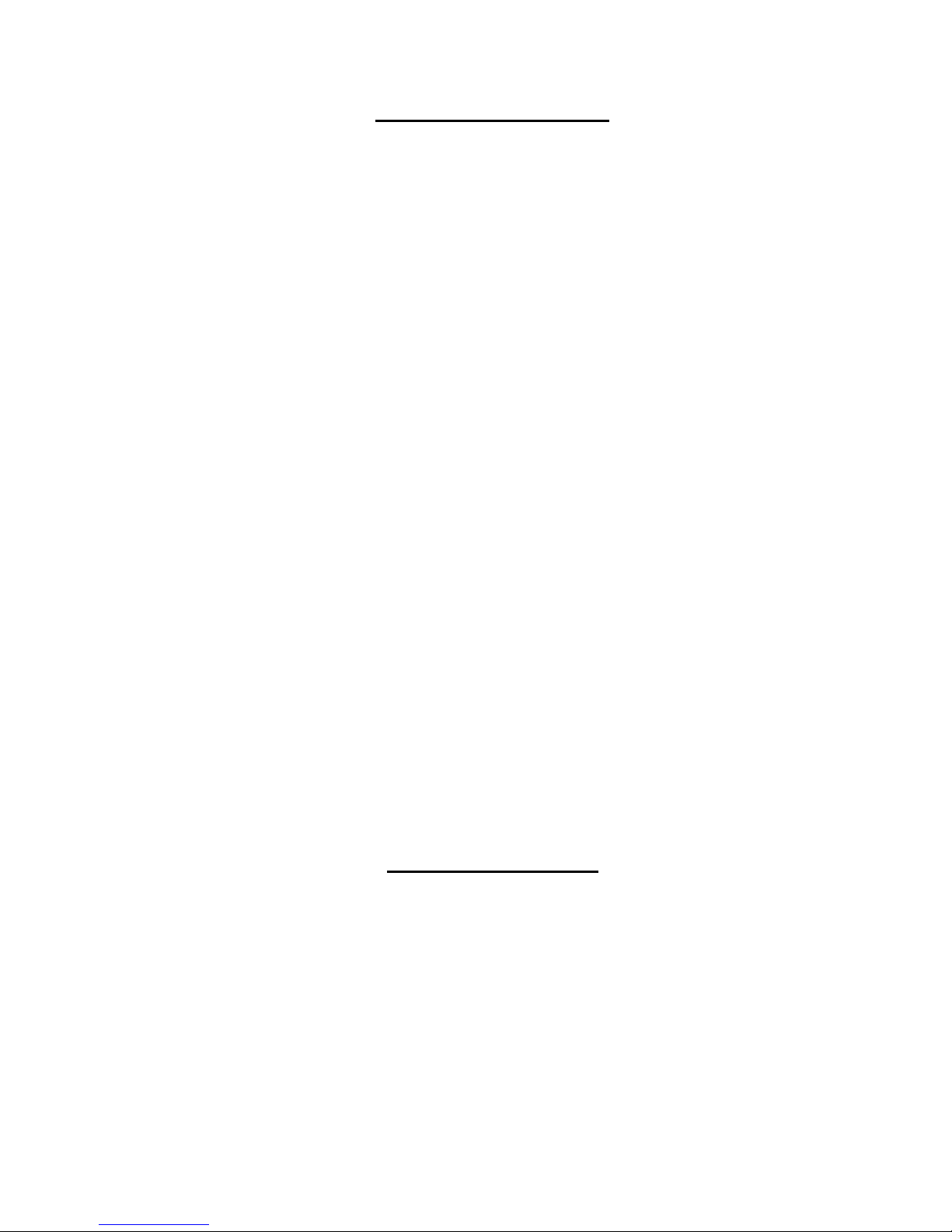
ii
TABLE OF CONTENTS
Introduction......................................................................................................................................................................1
Features and Functions...................................................................................................................................................2
Installation .......................................................................................................................................................................3
Rack Mounting Instructions .........................................................................................................................................3
Optional Telco 2-Post Mounting ...............................................................................................................................4
Connect to a CPU........................................................................................................................................................4
Connect Extra Device..................................................................................................................................................5
Connect Power............................................................................................................................................................6
Power Up.....................................................................................................................................................................6
Display Functions............................................................................................................................................................7
Standard Controls........................................................................................................................................................7
OSD Control Menu ......................................................................................................................................................7
OSD Main Menu .......................................................................................................................................................7
Brightness/Contrast Menu........................................................................................................................................8
Color Menu ...............................................................................................................................................................8
Position Menu...........................................................................................................................................................8
Setup Menu...............................................................................................................................................................9
Keyboard Functions ......................................................................................................................................................10
Function Key Operation..........................................................................................................................................10
Number Pad...............................................................................................................................................................11
Other Functions of the "Fn" Key................................................................................................................................12
Power Key .................................................................................................................................................................12
Numeric Keypad Option.............................................................................................................................................13
SAFETY.........................................................................................................................................................................14
RACKMUX-VS17 Drawer Standard Specifications.......................................................................................................15
General Specs...........................................................................................................................................................15
LCD............................................................................................................................................................................15
Display Controller: VGA.............................................................................................................................................15
Display Controller: DVI ..............................................................................................................................................15
OSD Control Board....................................................................................................................................................15
Keyboard....................................................................................................................................................................16
Trackball ....................................................................................................................................................................16
Touchpad (option).....................................................................................................................................................16
DC Power (option).....................................................................................................................................................16
Troubleshooting.............................................................................................................................................................17
Index..............................................................................................................................................................................17
Warranty Information.....................................................................................................................................................17
TABLE OF FIGURES
Figure 1- Mount RACKMUX to a standard rack.................................................................................................................................3
Figure 2- Position RACKMUX with clearance to open.......................................................................................................................3
Figure 3- Mount to Telco post with optional mounting brackets.........................................................................................................4
Figure 4- Connect a SUN USB CPU..................................................................................................................................................4
Figure 5- Cables for DVI video application.........................................................................................................................................5
Figure 6- Connect a USB device to the front (optional)......................................................................................................................5
Figure 7- Connect the power cord .....................................................................................................................................................6
Figure 8- OSD Controls .....................................................................................................................................................................7
Figure 9- US (English) Keyboard Layout .........................................................................................................................................10
Figure 10- Keyboard LED Indications..............................................................................................................................................10
Figure 11- Keys of the Number Pad ................................................................................................................................................11
Figure 12- Additional multi-function keys.........................................................................................................................................12
Figure 13- U.S. SUN Keyboard with numeric keypad......................................................................................................................13