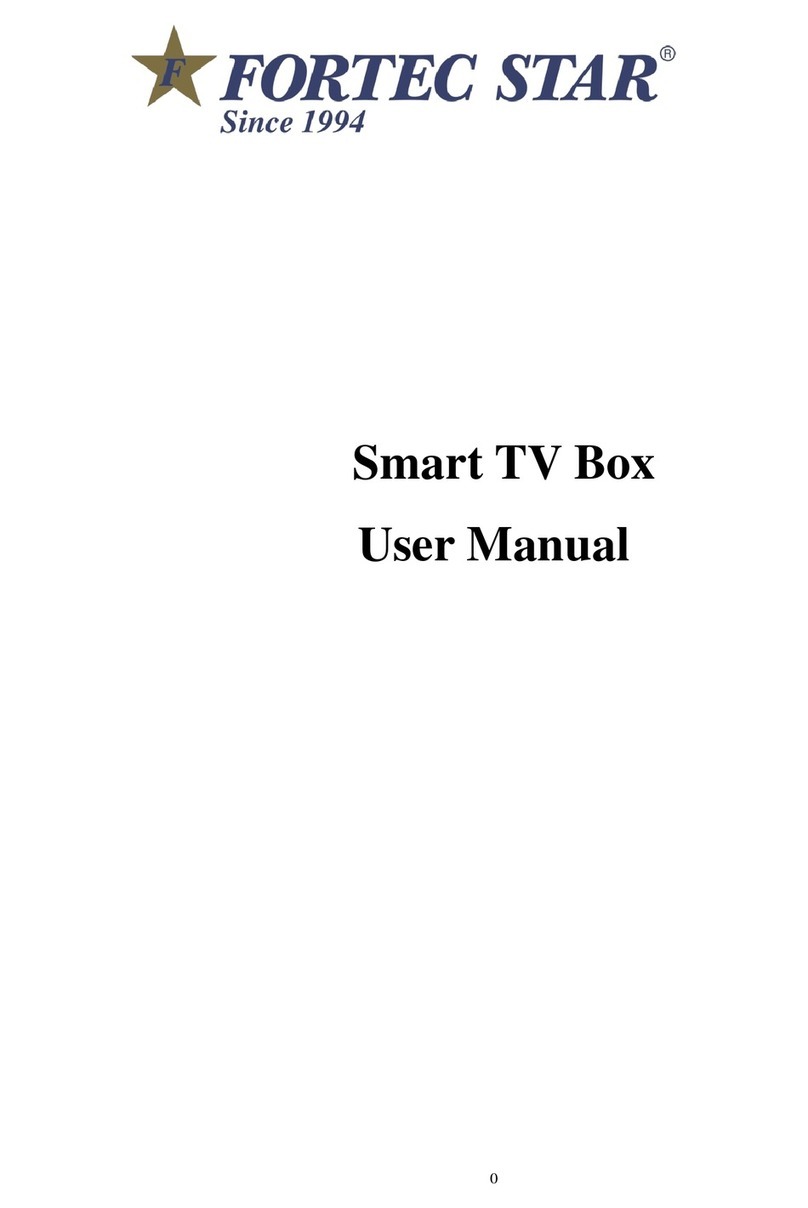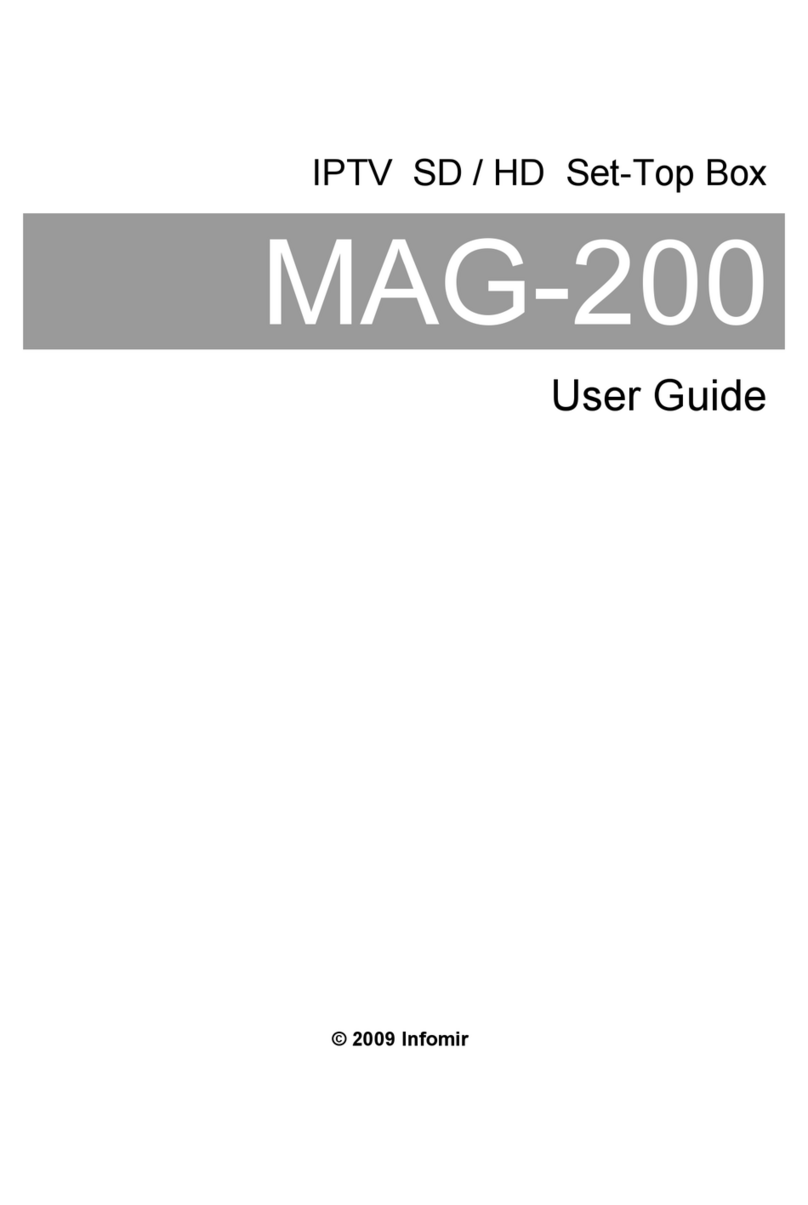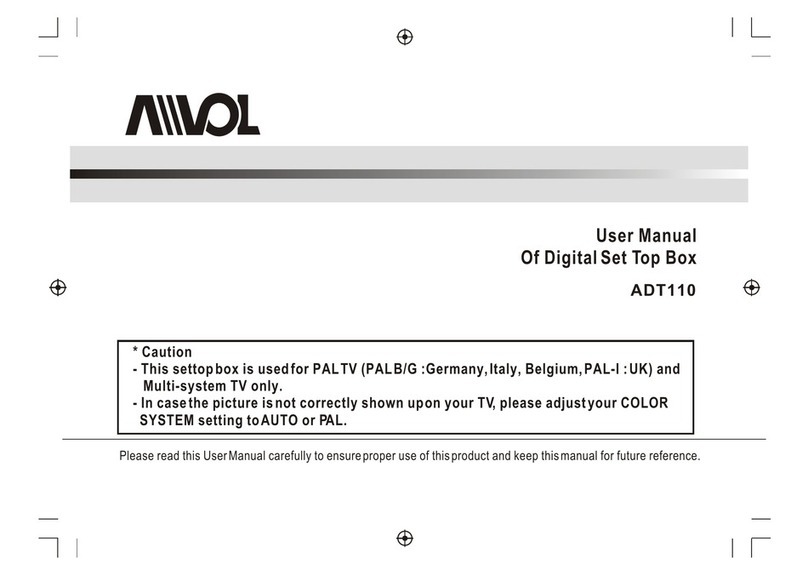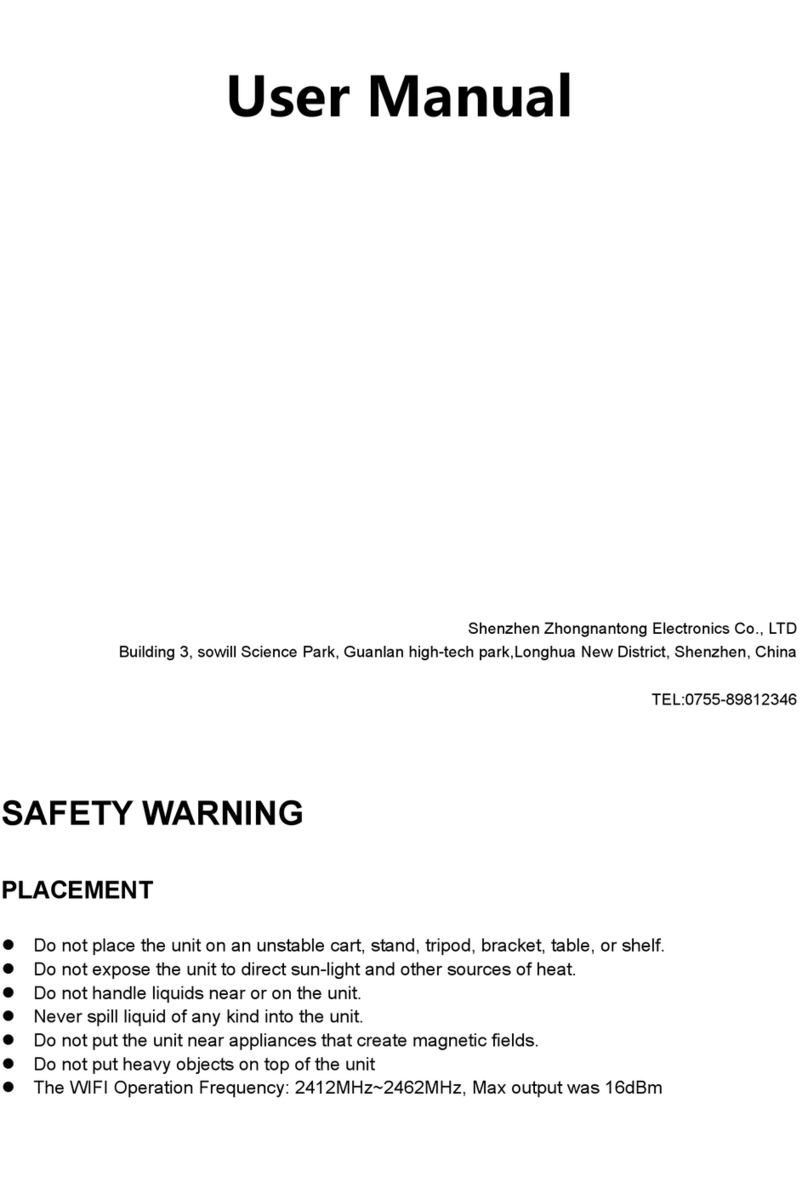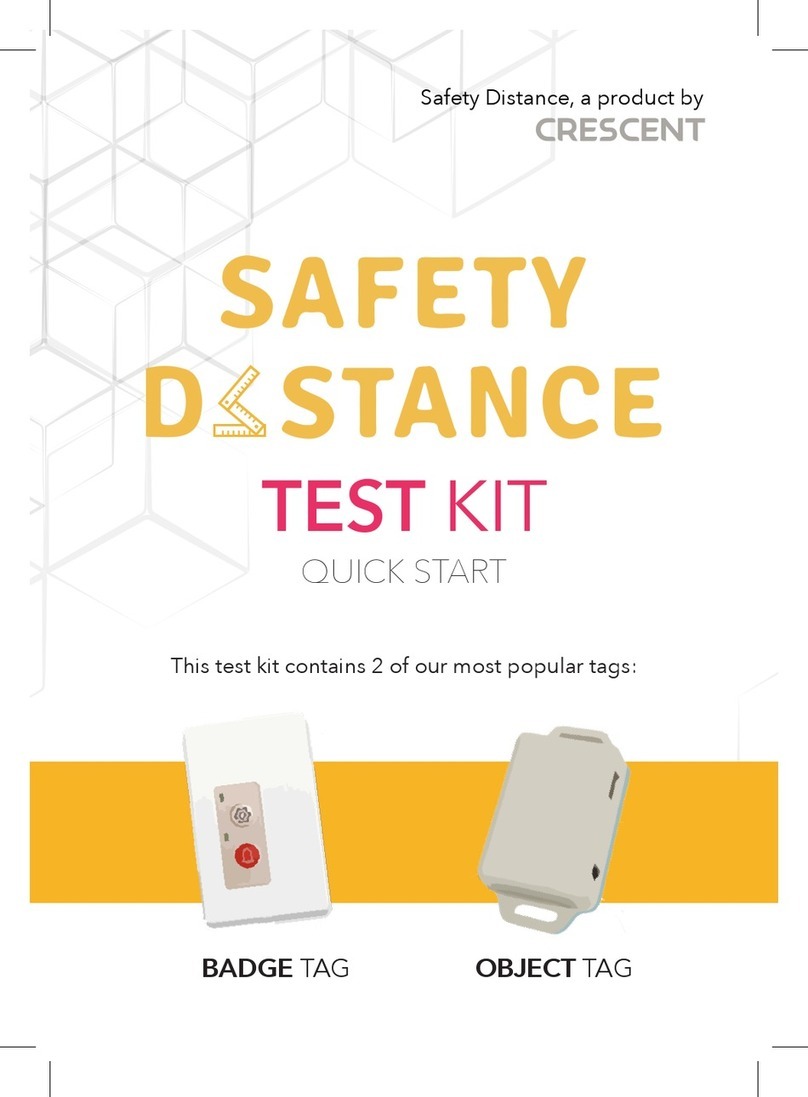Shenzhen Smart Device BOX20B User manual

Android Box User Manual
Trade Name : IQ Box
Product Name : Android Box
Model : BOX20B
Manufacturer: Shenzhen Smart Device Technology Co., LTD
It's im ortant to read these instructions rior to using
your new roduct for the first time.
FCC Warning:
This device com lies with Part 15 of the FCC rules.
This equi ment has been tested and found to com ly with
the limits for a Class B digital device, ursuant to art 15 of
the FCC Rules. These limits are designed to rovide reasonable
rotection against harmful interference in a residential installation.
This equi ment generates, uses and can radiate radio frequency
energy and, if not installed and used in accordance with the
instructions, may cause harmful interference to radio communications.
However, there is no guarantee that interference will not
occur in a articular installation. If this equi ment does cause
harmful interference to radio or television rece tion, which can be
determined by turning the equi ment off and on, the user is
encouraged to try to correct the interference by one or more of the
following measures:
--- Reorient or relocate the receiving antenna.
--- Increase the se aration between the equi ment and receiver.
--- Connect the equi ment into an outlet on a circuit different from
that to which the receiver is connected.
--- Consult the dealer or an ex erienced radio/TV technician for hel .
Caution: Any changes or modiEcations to this device not ex licitly
a roved by manufacturer could void your authority to o erate
this equi ment.
This device com lies with art 15 of the FCC Rules. O eration is
subject to the following two conditions: (1) This device may not
harmful interference, and (2) this device must acce t any
interference received, including interference that may cause
undesired o eration.

WARNING: A shielded-ty e ower cord is required in order
to meet FCC emission limits and also to revent
interference to the nearby radio and television rece tion.
It is essential that only the su lied ower cord be used.
Use only shielded cables to connect I/O devices to this
equi ment.
For roduct available in the USA/Canada market, only
channel 1~11 can be o erated.
Other channels is not ossible. This device
and its antenna(s) must not be co-located or o eration in
conjunction with any other antenna or transmitter.
This equi ment should be installed and o erated with
minimum distance 20 cm between the radiator and your body.

Service Information
This roduct should be serviced only by those s ecially
trained in a ro riate servicing techniques. For
instructions on how to obtain service, refer to the
warranty included in this guide.
IMPORTANT SAFETY INSTRUCTIONS
PLEASE READ AND SAVE THIS FOR FUTURE REFERENCE
Some of the following information may not a ly to your
articular roduct; however, as with any electronic
roduct, recautions should be observed during handling
and use.
Read these instructions.
Kee these instructions.
Heed all warnings.
Follow all instructions.
Do not use this a aratus near water.
Clean only with dry cloth.
Do not block any ventilation o enings. Install in
accordance with the manufacturer’s instructions.
Do not install near any heat sources such as radiators,
heat registers, stoves, or other a aratus (including
am lifiers) that roduce heat.
Protect the ower cord from being walked on or inched
articularly at lugs, convenience rece tacles, and the
oint where they exit from the a aratus.

Only use attachments / accessories s ecified by the
manufacturer.
Un lug this a aratus during lightning storms or when
unused for long eriods of time.
Refer all servicing to qualified service ersonnel.
Servicing is required when the a aratus has been
damaged in any way, such as ower-su ly cord or lug
is damaged, liquid has been s illed or objects have
fallen into the a aratus, the a aratus has been
ex osed to rain or moisture, does not o erate normally,
or has been dro ed.
ADDITIONAL SAFETY INFORMATION
The AC ada ter and a aratus shall not be ex osed to
dri ing or s lashing and no objects filled with liquids,
such as vases, shall be laced on the a aratus.
Always leave sufficient s ace around the roduct for
ventilation. Do not lace roduct in or on a bed, rug, in
a bookcase or cabinet that may revent air flow
through vent o enings.
Do not lace lighted candles, cigarettes, cigars, etc. on
the roduct.
Care should be taken so that objects do not fall into the
roduct.
Do not attem t to disassemble the cabinet. This
roduct does not contain customer serviceable
com onents.
To revent the risk of fire or electric shock, do not
ex ose this a aratus to rain or moisture.
Do not lay your headset at high volume. Hearing
ex erts warn against extended high volume lay.

Android Box ser man al
Content
Our android box is about amazing, interactive
ex eriences, owered by the latest technologies and a s.
--- --- excellent streaming media layer.
Chapter 1. BEFORE GETTING STARTED
This Android Box is a highly so histicated electronic
device. Please read this manual before using this android
box, ower ada ter or any accessories.

Care and Maintenance
Kee your android box and all its arts out of the reach
of children.
Kee your android box dry.
Avoid ex osing your android box to extreme hot or cold
tem eratures.
Avoid lacing your android box close to lit cigarettes,
naked flames or any heat source.
Do not attem t to disassemble your android box device.
Non-ex ert handling of the device may damage it.
Do not dro , knock, or shake your android box. Rough
handling may break internal circuit boards.
Do not aint your android box as the aint could obstruct
the orts and revent normal use.
Treat your android box with care, and kee it in a clean
and dust free lace.

Chapter 2. GETTING TO KNOW YOUR Android device
Yo r Android device
1. Power lug-in slot 5. USB
2. VGA 6. Head Phone
3. HDMI 7. Micro SD card slot
4. Ethernet
Install the Storage Card --- Micro SD Card
1. Turn off the tablet.
2. Locate the slot for the micro SD card.
3. Insert the micro SD card.
Remove Micro SD Card
Turn off the tablet :
1. Push the micro SD card to eject it from the slot.
2. Pull out the micro SD card from the slot.
Headphone Jack
For listening to music and watching videos, insert the
headset into the head hone jack.
Power Adapter
This android box comes with a ower ada ter ( Charger

Out ut: 12V, 2A, NO POWER CORD ) to charge your
android box from any standard AC 110V - AC 220V ower
outlet.
Chapter 3. GETTING STARTED
There is no power key on Android box.
T rn Yo r Android box On / Off
Press electricity power socket on or off to turn on or
turn off this Android box.
Start Using Yo r Android box
After Android device ower on, it may take one minute to
boot u the device and then you get into the welcome
age.

Chapter 4. SETTINGS
Settings lets you configure the android box, set a
o tions, add accounts, and change other
references.
WIRELESS & NETWORKS
Wi-Fi — Enable or disable Wi-Fi, and connect to a wireless
network so that you can check
email, search the Web, or access social media websites.
LAN — Enable or disable LAN,and connect to a fixed
network.
DEVICE
Sound — Set Volumes and define sounds.
Storage — View available s ace in INTERNAL STORAGE,
SD CARD , USB STORAGE and so on.
A s — View downloaded a s and running a s. To view
information or uninstall an a , ta the relevant a .
PERSONAL
Language & in ut — Set references for Language, INPUT
METHODS and so on.
ACCOUNTS
You can add an email account or another ty e of account.
SYSTEM
Date & time — Enable or disable Automatic date & time,
and select references for date, time, time zone, time
format, and date format.
Accessibility — Select references for SERVICES and
SYSTEM.
Abo t Android box
Check System u dates, Status, Legal information etc.

Chapter 5. CONNECTING
Connect to the Internet
Your tablet’s networking ca abilities allow you to access
the Internet through Wi-Fi.
Wi-Fi
To use the Wi-Fi function, you would need to access a
wireless access oint or hots ot.
T rn on Wi-Fi and Connect to an Access Point
1. Press Applications , select Settings , and touch the
checkbox to turn it on or turn it off.
2. When Wi-Fi turned on, you can see all available access
oints that were shown and dis layed in
the list on the right.
3. Select the one you wish to connect to and enter the
assword if required
Touch Connect to connect the wireless access oint.
Add a New Wi-Fi Network
1. Press Applications , and then touch Settings .
2. Touch Wireless & networks, turn on the Wi-Fi and

then touch the Add Wi-Fi network at the to
of right corner.
3. Enter the network SSID and select the security, then
touch Save.
Sec rity
1. Open: No security.
2. WEP: Wired Equivalent Privacy. Note: A ass hrase
is required.
3. WPA/WPA2 PSK: Wi-Fi Protected Access. Note: A
assword is required.
4. 802.1 x EAP: 802.1x Extensible Authentication
Protocol.
Chapter 6. Preinstalled Apps
Your Android box comes with many a s reinstalled to
allow you to browse the web, send and receive email, and
access entertainment. S end some time ex loring these
a s to learn how your android box can be most useful for
you.
Chapter 7. Web pages s rfing
View Web Pages
Open a Web Browser:
Go to a Web Page
1. O en Browser.
2. Enter a web address
3. Click [ enter] to go to that website.
Chapter 8. View pict re gallery
Pict re Gallery
Open Pict re Gallery:
Press Home , touch the Applications , and then select
Gallery .

Co yright and Trademark Notices
Additional Information
Google, Google Play and other marks are trademarks of
Google Inc.
The Wi-Fi CERTIFIED Logo is a certification mark of the
Wi-Fi Alliance. The Wi-Fi Protected
Setu Mark is a mark of the Wi-Fi Alliance.
HDMI, the HDMI Logo and High-Definition
Table of contents