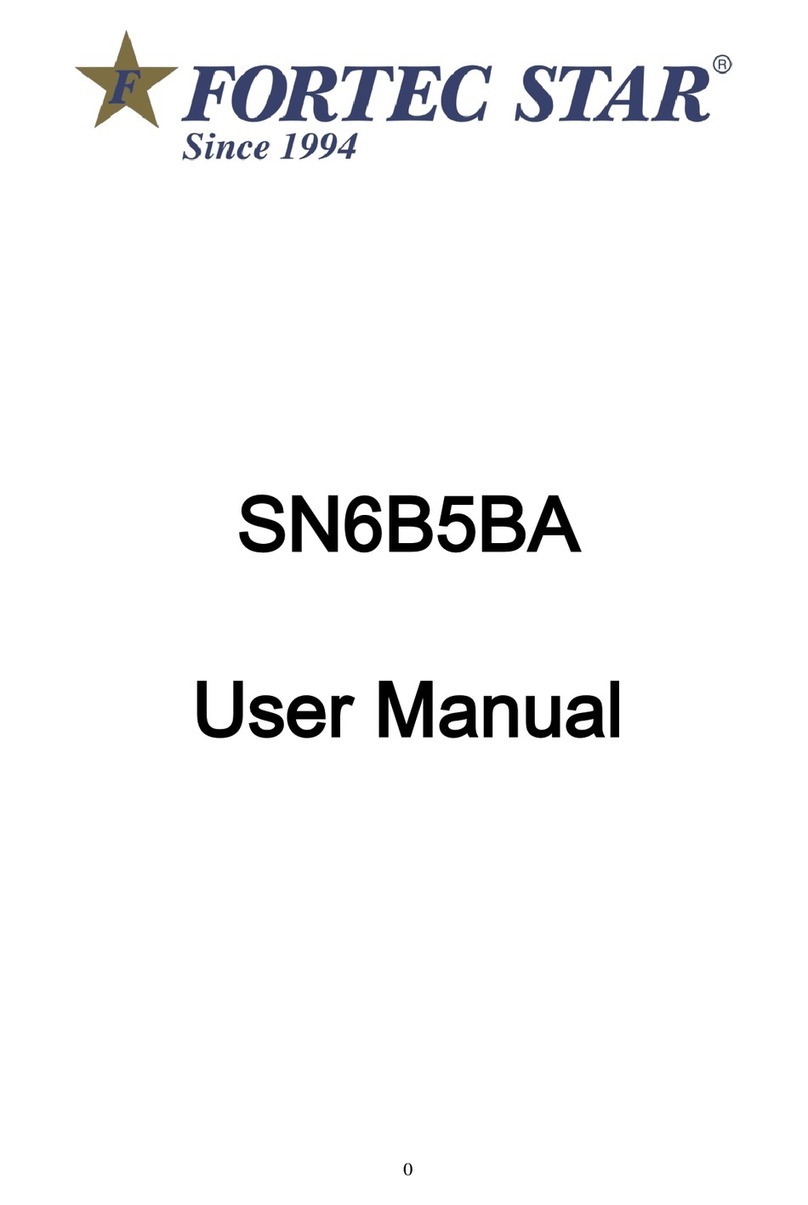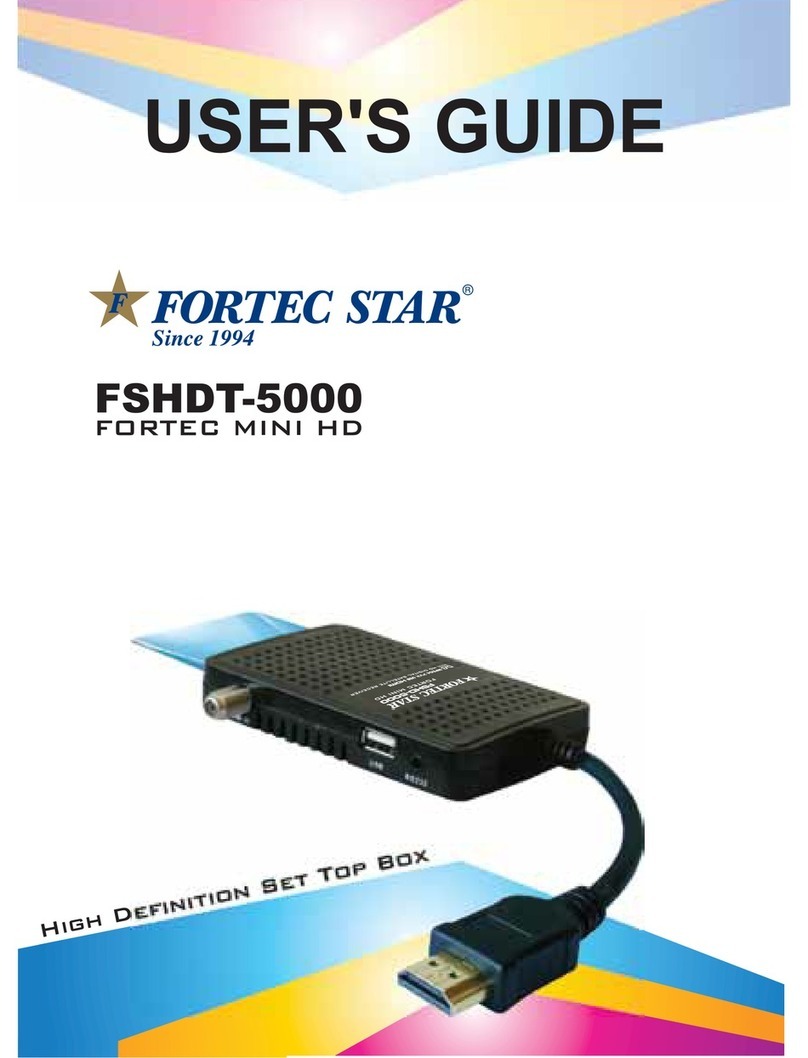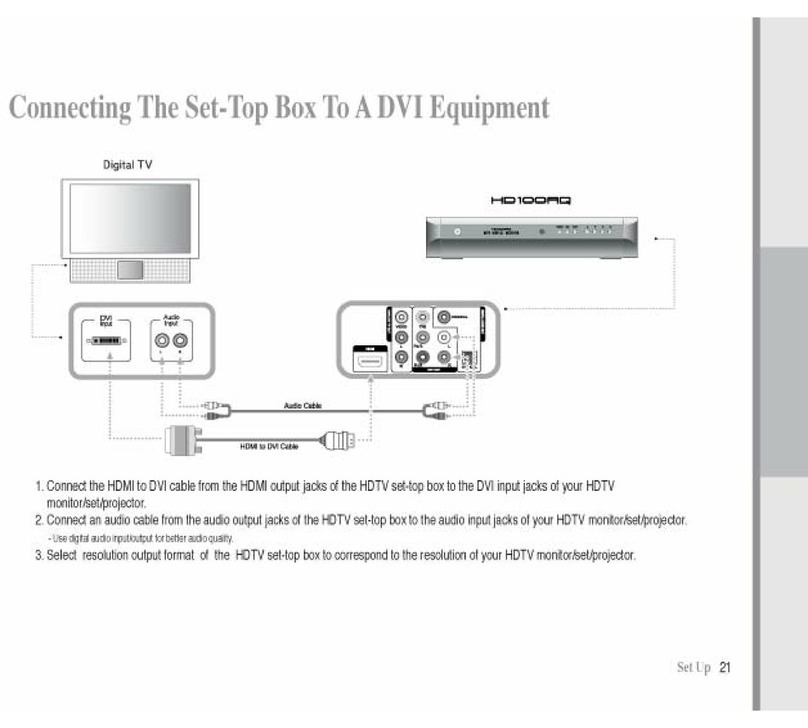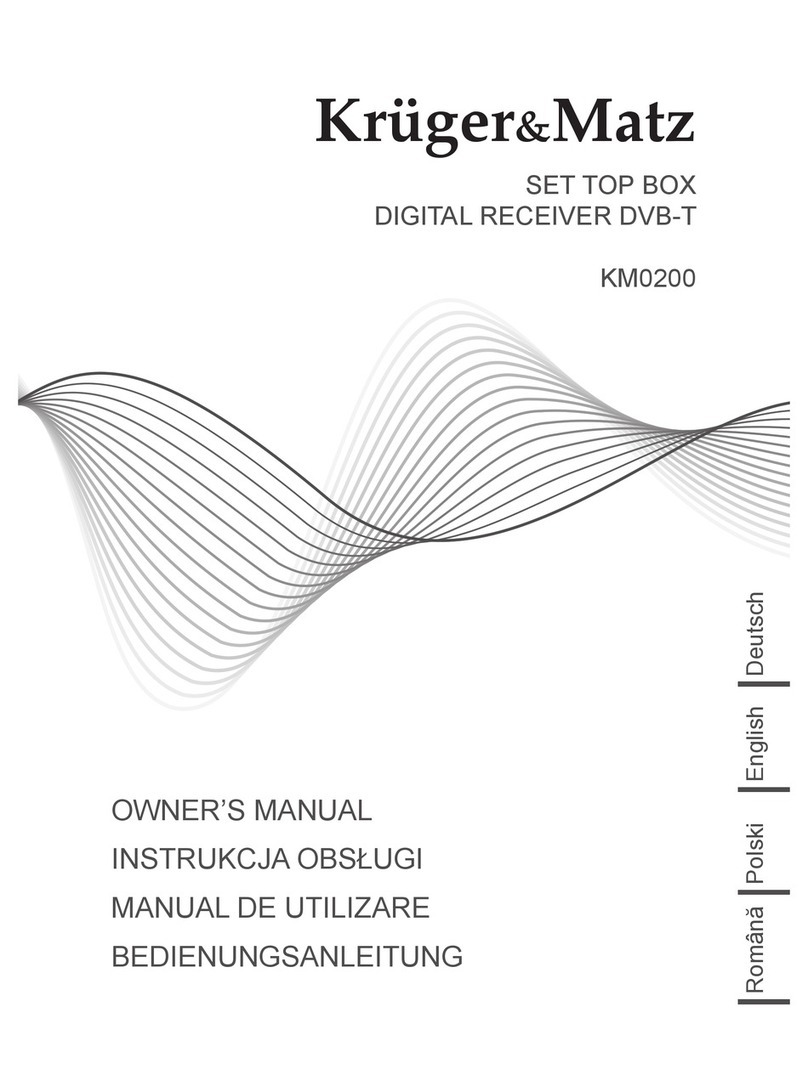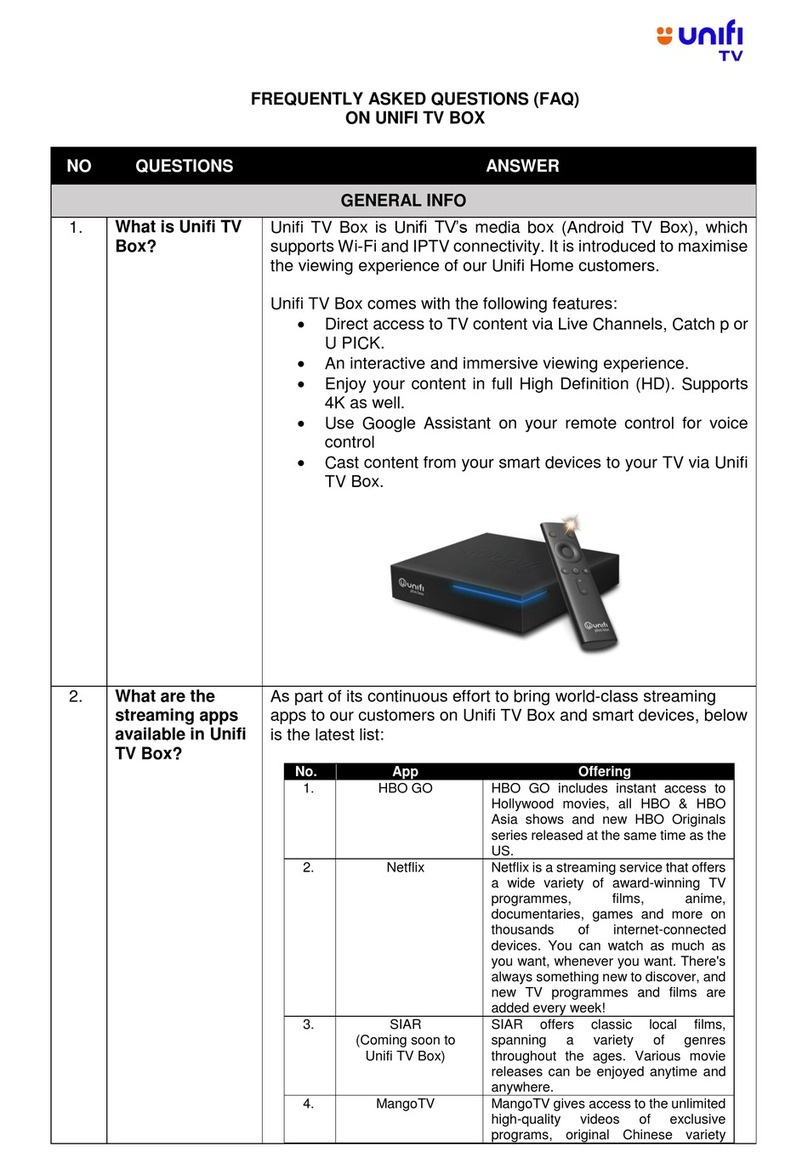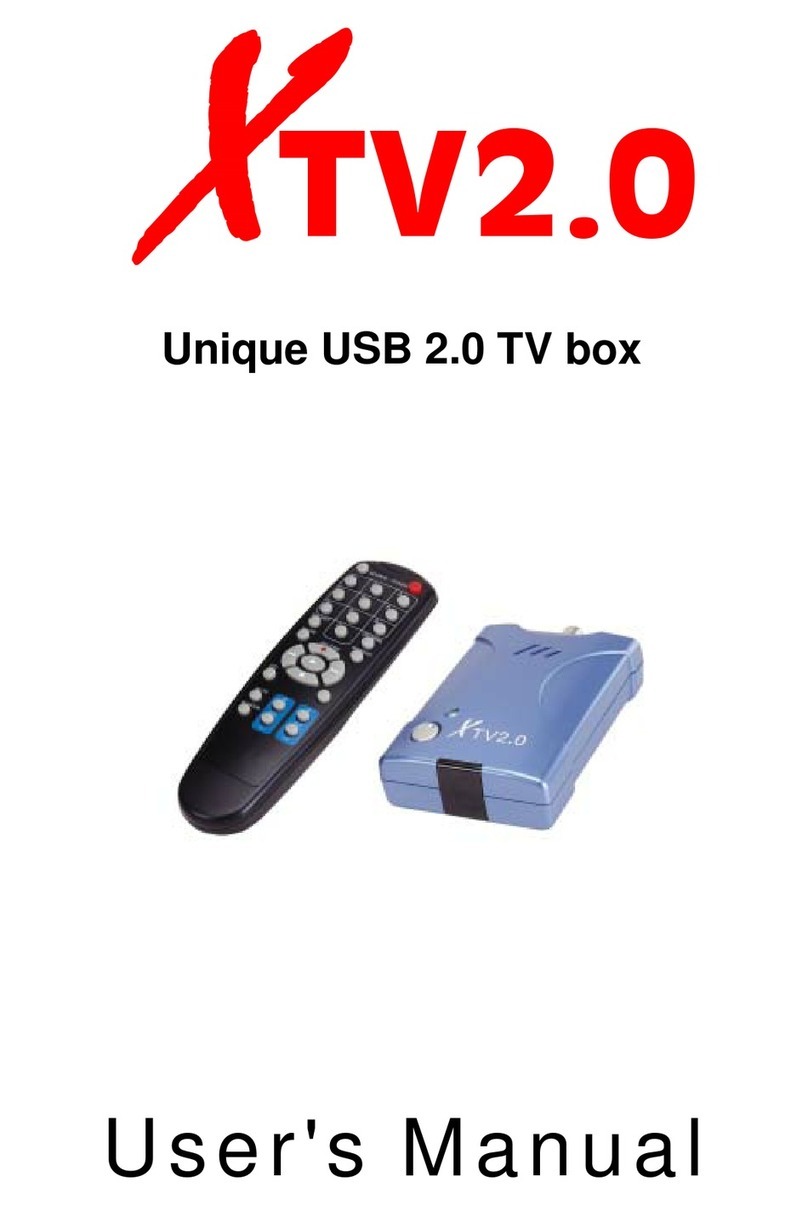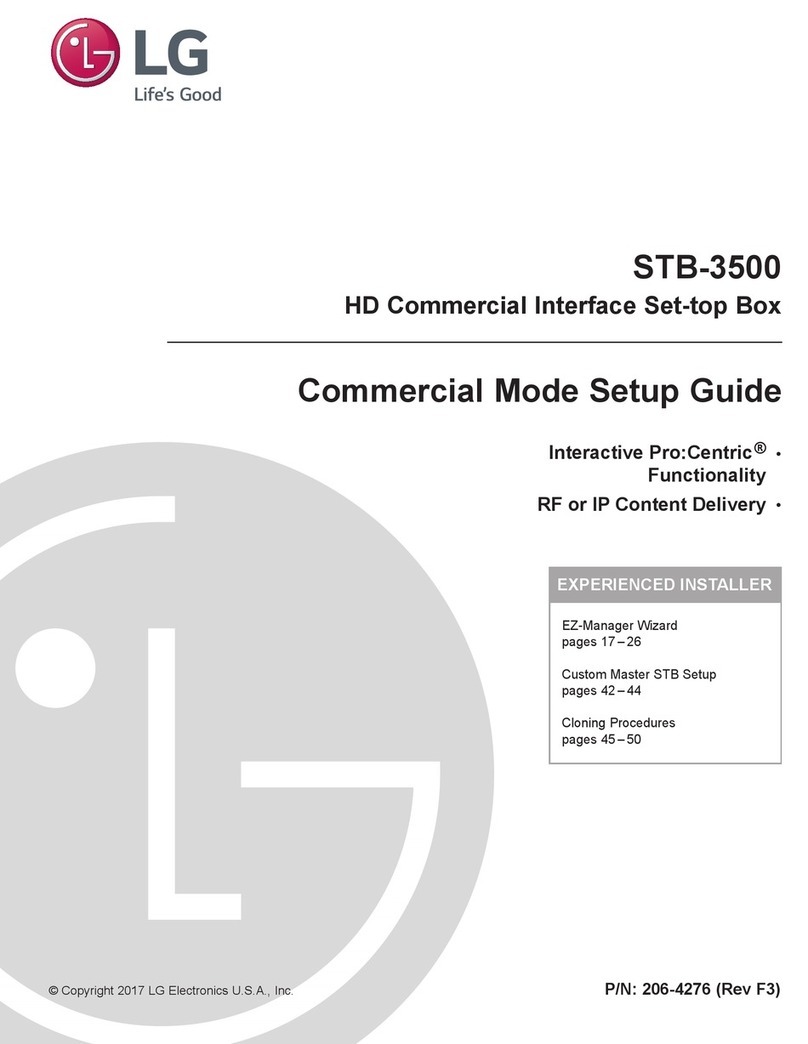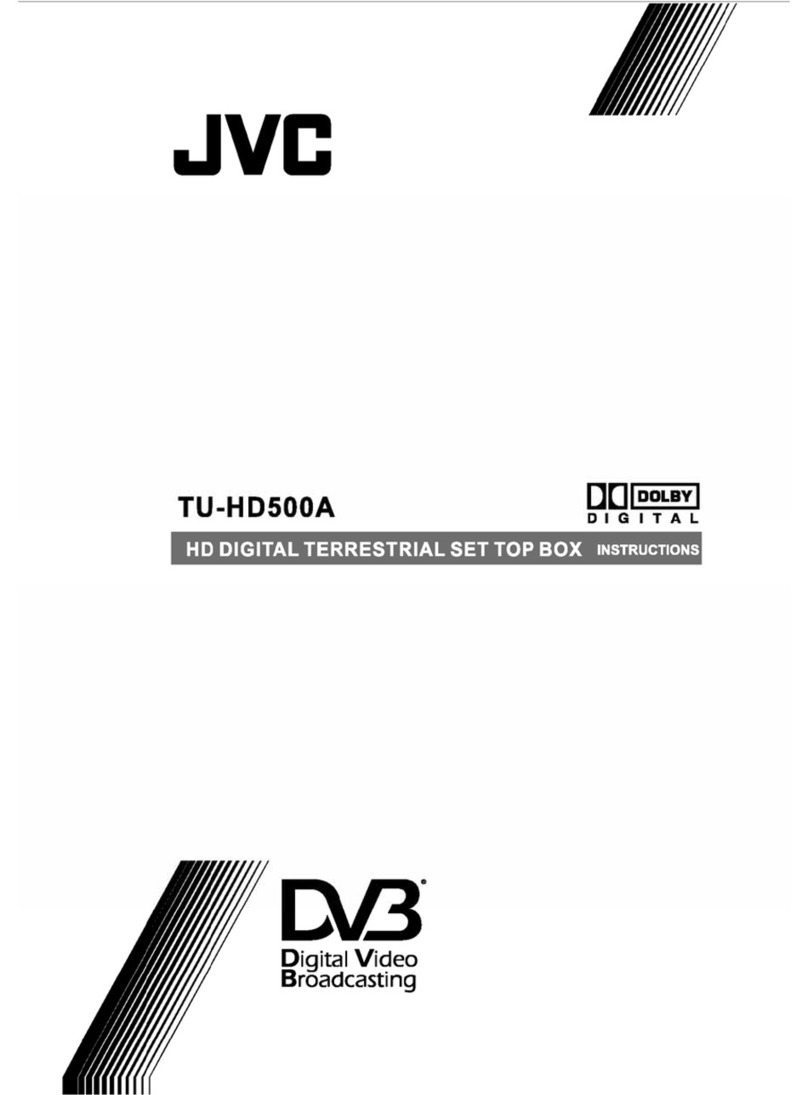Fortec Star FS-ABS-01 User manual

0
Smart TV Box
User Manual

1
CONTENTS
CONTENTS ..............................................................................................................................................1
1SAFE CAUTION............................................................................................................................2
2PRODUCT APPEARANCE.......................................................................................................3
3REMOTE CONTROL...................................................................................................................5
4BASIC OPERATIONS ..................................................................................................................7
4.1 CONNECT TO WI-FI NETWORKS.......................................................................................................7
4.2 FORGETAWI-FI NETWORK..............................................................................................................8
4.3 OPEN GALLERY...............................................................................................................................8
4.5 OPEN MUSIC ...................................................................................................................................9
4.6 OPEN SLINK ...................................................................................................................................9
4.7 OPEN ALLAPP...............................................................................................................................10
4.8 OPEN BROWSER ............................................................................................................................10
4.9 OPEN APP STORE...........................................................................................................................11
4.9.1 BROWSE FOR APPLICATIONS .......................................................................................................11
4.9.2 SEARCH FOR APPLICATIONS ........................................................................................................11
4.9.3 DOWNLOAD AND INSTALL AN APPLICATION ................................................................................12
4.9.4 CREATE AGOOGLE CHECKOUTACCOUNT...................................................................................12
4.9.5 MANAGING YOUR DOWNLOADS..................................................................................................12
5SYSTEM SETTING.....................................................................................................................13
5.1 DISPLAY SETTINGS.........................................................................................................................13
5.2 SECURITY SETTINGS.......................................................................................................................13
5.3APPS SETTING................................................................................................................................14
5.4 BACKUP &RESET ..........................................................................................................................14
5.5 LANGUAGE &INPUT......................................................................................................................15
5.6ABOUT MEDIABOX .......................................................................................................................15
6TROUBLESHOOTING ..............................................................................................................16
7SPECIFICATION ........................................................................................................................17

2
1 Safe Caution
NOTICE: To prevent fire and electric shock, do not expose this receiver to rain or
moisture. In order to avoid any possible risk of electric shock, never attempt to
open the unit. In case of the unit breaking down, repair of the unit should be
carried out by qualified technicians. No part of this unit should be repaired by
users.
WARNING!
Presence of live parts inside the unit! Do not open. Risk of electric shock! No part should
be repaired by users.
The maintenance of the receiver should be carried out exclusively by qualified persons.
If the power cord is damaged, it must be replaced or repaired by the manufacturer, its
after-sales service, qualified electrician or persons of similar qualification in order to avoid
possible danger.
The product must be installed in accordance with national regulations.
The used batteries must be disposed of safely. Throw them in appropriate rubbish bins in
order to protect the environment.
Proper Installation
Place the receiver on a flat, firm and stable surface. Do not put it on a carpet or rug.
Do not place the receiver on top of another device, such as an amplifier. This may lead to
overheating.
Do not put anything above the unit (for example, CDs or magazines).
Sufficient Ventilation
Place the receiver in a well-ventilated location to prevent accumulation of internal heat.
Allow a gap of at least 10cm to the rear and the top of the unit, as well as a space of 5cm
to both sides to avoid overheating.
Do not obstruct any ventilation openings with items such as newspapers, tablecloths,
curtains, etc.
Protecting the Receiver from High Temperatures, Humidity, Water and Dust
The receiver should not be exposed to dripping water or splashing.
No objects filled with liquids, such as vases, shall be placed on the unit.
Do not place any objects that might damage your unit near it (e.g. liquid filled objects or
candles).
Do not place any source of flames such as lit candles on the receiver.
Electricity Supply
Please unplug the receiver in case of prolonged non-use.
If the power cord is damaged, it must be replaced or repaired by the manufacturer, its
after-sales service, qualified electrician or similar qualifications to those to avoid possible
danger.
The plug must remain readily accessible after the installation of the product.

3
2 Product appearance
The pictures shows what our product looks like:
Front panel:
Rear panel:
NOTICE: The pictures are for references only; please make the object as the standard.
Devices Connection

4
As shown, connect the interfaces on the television with the corresponding interfaces on the
product (such as connect the product with TV sets through the HDMI cable), then after the power
is connected, turn on the switch and you can use the product.
NOTICE: The picture is for references only, please make the object as the standard.

5
3 Remote control
RCU NO.1
RCU NO.2

6
NOTICE: The picture is for references only, please make the object as the standard.

7
4 Basic Operations
This guide describes how to use theAndroid platform.
After you turn on your Box, Home opens. It’s a unique launcher and designed by ourselves.
The app icons you keep in the tray remain visible on every Home screen. All Apps icon in the
center is permanent. Click it to see all your apps and widgets. The middle of your Home screen
can hold app and widget icons, plus folders. To open an app, folder, or widget, Click its icon.
4.1 Connect to Wi-Fi networks
Wi-Fi is a wireless networking technology that can provide Internet access at distances of up to
100 meters, depending on the Wi-Fi router and your surroundings. To use Wi-Fi, you connect
to a wireless access point, or "hotspot." Some hotspots are open and you can simply connect to
them. Others implement security features that require other steps to set up, such as digital
certificates or other ways to ensure that only authorized users can connect.
To extend the life of your battery between charges, turn off Wi-Fi when you're not using it.
You can also set your device to disconnect automatically from Wi-Fi networks when it's
sleeping.
Turn Wi-Fi on and connect to a Wi-Fi
network
If you're adding a Wi-Fi network when
first setting up your device, Wi-Fi is
turned on automatically.
1、Click the Settings icon “setting”on
a Home or All Apps screen.
2、Click the icon More, then choose
Wi-Fi.
3、Slide the Wi-Fi switch to the On position. The device scans for available Wi-Fi networks
and displays the names of those it finds. Secured networks are indicated with a Lock icon. If
the device finds a network that you connected to previously, it connects to it.
4、Click a network name to see more details or connect to it. If the network is secured, you're
prompted to enter a password or other credentials. (Ask your network administrator for details.
To modify a network's settings, Click & hold the network name.

8
4.2 Forget a Wi-Fi network
You can make the device forget about the details of a Wi-Fi network that you added; for
example, if you don't want the tablet to connect to it automatically or if it's a network that you
no longer use.
1、Turn on Wi-Fi, if it's not already on.
2、In the Wi-Fi settings screen, Click the
name of the network.
3、Click Forget in the dialog that opens.
When you connect to a Wi-Fi network,
the receiver obtains a network address
and other information it needs from the
network, using the DHCP protocol.
4.3 Open Gallery
Click the Gallery icon in the Launcher or on the Home screen.
Gallery presents the pictures on your SD card or USB storage (depending on your model of
Receiver), including those you’ve downloaded from the web or other locations.
Use Gallery to view pictures that you’ve taken with downloaded, copied onto your SD card or
USB storage (depending on your model of receiver), or that are stored in Picasa web albums.
You can also edit the pictures on your receiver and share them with friends.
View and browse pictures
Open a Gallery album and Click a
picture.
Click to zoom in or out.
Turn the receiver to view the picture in
upright (portrait) or sideways
(landscape) orientation. The picture is
displayed (but not saved) in the new
orientation.
Click the picture to view the Zoom and
other controls.
Click a Zoom icon, double-tap the screen, or pinch two fingers together or spread them apart to
zoom in or out.
When the picture is zoomed in, drag the picture to view parts that are not in view.
Watch a slideshow of your pictures
Click a picture to view the controls and Click Slideshow. S Click a picture to end the
slideshow.
Delete a picture
You can delete a picture from your SD card or USB storage. 1 Click a picture to view the
controls and Click Menu. 2 Click Delete 3, Click OK in the dialog that opens.
Opening Music and working with your library. After you’ve copied some music onto your SD
card or USB storage, as described in “Transferring music files to your receiver” on page 308,

9
or downloaded music from another source, you can open Music and see your library of music
files, sorted in one of four ways.
4.4 Open video player
Click the video player icon in the Launcher or on the Home screen. Press OK key and you can
see the screen like below:
You can choose one of your videos and
press OK key, then it will show you the
video. Video player presents the video
on your SD card or USB storage
(depending on your model of Receiver),
including those you’ve downloaded from
the web or other locations.
4.5 Open Music
Click the Music icon in the Launcher or on the Home screen.
When you copy music to your SD card or USB storage, Music searches it for music files and
builds a catalog of your music, based on information about each file that is stored in the file
itself. This can take from a few seconds to several minutes, depending on the number of files.
When the catalog is complete, the Music library screen opens, with tabs that you can click to
view your music library organized by Artists, Albums, Songs, or Playlists.
You can choose the song you want to listen and press OK key.
4.6 Open S Link
Click the s link icon in the Launcher or
on the Home screen. You can see the
screen like below ,and you can
connected your mobile phone with it
conveniently.

10
4.7 Open All App
Click the video player icon in the
Launcher or on the Home screen. You
can see the screen like below, it shows
all your apps. You can choose one of
them and press OK key, then the app
would be opened.
4.8 Open Browser
Click the Browser icon at the bottom of the Home screen or the application icon the Launcher
Browser also opens when you click a web link—for example, in an email or text message.
When you open Browser, the last webpage you were viewing is displayed. If you have not
used Browser recently, your home page opens.
The web address (URL) of the current page is displayed at the top of the window, unless a
mobile site scrolls the URL bar off the top of the screen (if so, just drag the page down to bring
the URL bar into view).
Some sites scroll the URL bar off the top of the screen, but you can drag the page down or
press Menu to see it again.
Open a webpage or search the web
Click the URL box at the top of the
Browser screen. If the URL box isn’t
visible, press Menu or just drag the page
down until the URL box comes into view.
Enter the address (URL) of a webpage. Or
enter terms you want to search for. As you
enter text, your web search engine makes
suggestions of web pages and queries.
You can set the web search engine you
want to use.
Click a suggestion or enter an address and Click the arrow icon that webpage opens.
Refresh the current page
Press Menu and Click Refresh. The webpage is reopened, updating any content that has
changed.
Stop opening a page
If a webpage is taking a long time to open, or if you change your mind, you can stop it from
opening.
Click the Cancel icon to the right of the URL. OR Press Menu and Click Stop.
Get more information about the current page
Press Menu and Click Page into dialog opens with the page’s title and full address (URL).
Set your home page
Your home page opens when you open a new Browser window, and when you start Browser

11
after restarting your receiver or after not using it for a while.
1、Browse to the page you want to set as your home page.
2 、Press Menu and Click Settings > Set home page.
3、Click Use current page. Or enter a different page’s address (URL).
4、Click OK If you prefer to open new Browser windows without opening a webpage by
default, leave this field blank. This can make new Browser windows open more quickly.
4.9 Open App Store
Click the App Store icon in the Launcher or on the Home screen.
When you open Android App Store for the first time, you must read and accept the terms of
service to continue.
4.9.1 Browse for applications
You can browse applications by category and sort them in different ways.
1 、On the Android Market home page,
Click a top-level category, such as Apps
or Games.
Click a subcategory to view its list of
applications.
2、Scroll to view subcategories and
Click the one you want to explore.
Click to view top paid, top free, or the
most recent applications in this
subcategory. Click an application to open
its details screen.
3 、Click Top paid, Top free, or Just in to further sort the subcategory.
4.9.2 Search for applications
1、Click the Search icon at the top right of the screen
2 、Enter what you want to search for and Click Search again. You can enter all or part of an
application’s name or description, or the
developer’s name you want to search for.
When you find an application you like, you
can install it on your receiver.
3、Click a search result to open that
application’s details screen.
The details screen describes the application
and contains buttons for downloading the
application and performing other tasks.
You can also Press Menu and enter the
Setting

12
4.9.3 Download and install an application
Find an application you want and open its
details screen.
In the application’s details screen, you can
read more about the application including its
cost, rating and user comments, and
information about the developer.
Click to download and install the application.
(If it’s a paid application, the button is
labeled with the price.)
4.9.4 Create a Google Checkout account
You can pay for the items you purchase
from App Store with a Google Checkout
account. You can set one up the first time
you purchase an item on App Store, or
ahead of time in a web browser.
In a web browser, go to
http://checkout.google.com to establish a
Google Checkout account.
OR The first time you use your receiver to
buy an item from Android Market, when you’re prompted to enter your billing information, you
can set up a Google Checkout account.
Warning!When you’ve used Google Checkout once to purchase an application from App Store,
the receiver remembers your password, so you don’t need to enter it the next time. For this reason,
you should secure your receiver to prevent others from using it without your permission.
4.9.5 Managing your downloads
After you’ve downloaded and installed an
application, you can rate it, view it in a list
with your other downloaded applications,
and configure it to update itself
automatically, and so on.
View your downloaded applications
You can view a list of the applications
you’ve downloaded from App Store, and
use the list for a number of purposes.
On the home screen, press All App icon
and you can see all your apps.

13
5 System setting
5.1 Display settings
Use the Display settings you can set your
TV mode, HDMI auto output mode,
Display position, Font size and Wireless
display.
5.2 security settings
In the security settings, there are
PASSWORD, DEVICE
ADMINISTRATION and CREDENTIAL
STORAGE.
You can modify the parent’s password
lock in the section of PASSWORD.
In the section of DEVICE
ADMINISTRATION, you can choose
whether allow installation of apps from
unknown sources or not, and whether
disallow or warn before installation of
apps that may cause harm or not.
Install from SD card if your receiver uses a removable SD card to store user files, Click to install a
secure certificate from an SD card. Install from USB storage if your receiver uses internal USB
storage for user files, Click to install a secure certificate from USB storage.

14
5.3 Apps setting
You use the Apps setting to view details about the applications installed on your receiver, to
manage their data, to force them to stop if they misbehave, and to set whether you want to permit
installation of applications that you obtain from web sites and email.
Applications settings screen
Unknown sources Check to permit installation
of applications that you obtain from web sites,
email, or other locations other than Android
Market.
Warning!To protect your receiver and personal
data, download applications only from trusted
sources, such as Android Market.
Manage applications Opens a list of all the
applications and other software installed on your receiver, along with their sizes and tools for
managing them.
Running services opens a list of applications, processes, and services, services that are currently
running or are cached.
Storage use opens a list of all applications on your receiver with information about the storage
they use.
5.4 Backup & reset
Factory data reset
Opens a dialog where you can erase all
of your personal data from internal
receiver storage, including information
about your Google Account, any other
accounts, your system and application
settings, and any downloaded
applications. Resetting the receiver does
not erase any system software updates
you’ve downloaded. Also includes a
checkbox to erase your receiver’s USB
storage or SD card (depending on your
model of receiver), which can contain files you’ve downloaded or copied there, such as music or
photos. If you reset the receiver in this way, the next time you turn on your receiver you’re
prompted to reenter the same kind of information as when you first started Android .

15
5.5 Language & input
Use the Language & input to select the
language for the text on your receiver and
for configuring the onscreen keyboard,
including words that you’ve added to its
dictionary.
Language & Keyboard screen
Select language opens the
Language screen, where you can
select the language to use for
the text on your receiver.
5.6 About SmartBox
System updates Opens a screen that
reports on the availability of Android
system software updates.
Status Opens the Status screen with a
long list of information about your
battery, mobile network connection, and
other details.
Battery use opens a list of the
applications and operating system
components you have used since you
last charged the receiver, sorted by the
amount of power they have used.
Legal information opens a screen where you can obtain legal information about the software
included with your receiver.
NOTICE: All the Instructions and pictures here are for reference only, please make the product you
have as the standard and refer to the actual items.

16
6 Troubleshooting
1、No signal on the HDTV
Check if the HDMI cable is securely connected.
Check if you have selected the correct HDMI input on your HDTV.
Check the antenna cable, replace the cable, or connect the cable to the receiver tightly.
Set the values of the tuner parameters correctly in the installation menu.
Check the antenna connections.
2、Cannot turn on your product.
Check if the power connector has completely plugged into the DC socket of your TV.
Check if the power supply is stable.
3、Cannot connect to network
Make sure the network cable is securely connected and he Ethernet work well.
Make sure Wi-Fi network is connected and the security key for the encrypted network is correct.
Make sure you select the correct IP address settings.
4、Some HDTVs cannot display the entire picture
Setup the screen ratio on your HDTV as automatic.
On your HDTV, go to Menu >Screen >Press arrow buttons to select the ratio type > Choose
automatically display the entire screen.
5、The remote control does not work
Make sure the batteries are good and they are inserted correctly in the remote control.
Make sure no objects block the path between the remote control and the signal sensor area on the
product.
Make sure the distance between the remote control and the box is no more than 5 meters.
Check the batteries for power, and if exhausted replace the batteries in the remote control.
6、No picture or sound
Check if the Audio/ Video output connection from the product to TV correctly.
Press the MUTE button Turn TV on.

17
7 Specification
Specification
Hardware
Chipset
Amlogic S805
RAM
DDR3 1GB
Flash
8GB
Video
Video Decoding
H.264 MVC up to 1080P@60fps
MPEG-4 ASP@L5 up to 1080P@60fps
AVS Jizhun Profile up to 1080P@60fps
MPEG-2 MP@HL up to 1080P@60fps
MPEG-1 MP@HL up to 1080P@60fps
RealVideo 8/9/10 up to 1080P@60fps
WebM up to VGA
Video File
Format
Support *.mkv,
*.wmv,*.mpg,*.mpeg,*.dat,*avi,*.mov,*.iso,*.mp4,*.rm,*.jpg,*.bmp,*
gif etc…
Aspect Ratio
4:3 16:9
Video resolution
1080p 1080i 720p 576i 480p
Audio
Audio Decoding
WMA,WMA
Pro,WMV,MEPG,AAC,HE-AAC,OGG,OGA,FLAC,ALAC,Ape,M4A
,RM,MPEG-1 layer1/2, MPEG-2 Layer II
Power
DC Input Range
5V/2.0A
Power
Consumption
Maximum 12 W
Interface
Left Panel
2*USB, SD Slot
Rear Panel
AV Output, Ethernet Port, HDMI Out, DC IN
Front Panel
Standby button, IR, 1*USB
Top Cover
Network LED indicator
Accessories
RCU
IR RC3 (38kHz) NEC
Batteries
User’s Manual
English
HDMI Cable
Optional
DC Adaptor
1
Physical Features
Operating
0℃-40℃

18
Temperature
Storage
Temperature
-10℃-65℃
Size(WxDxH)in
mm
Weight
Table of contents
Other Fortec Star Set-top Box manuals