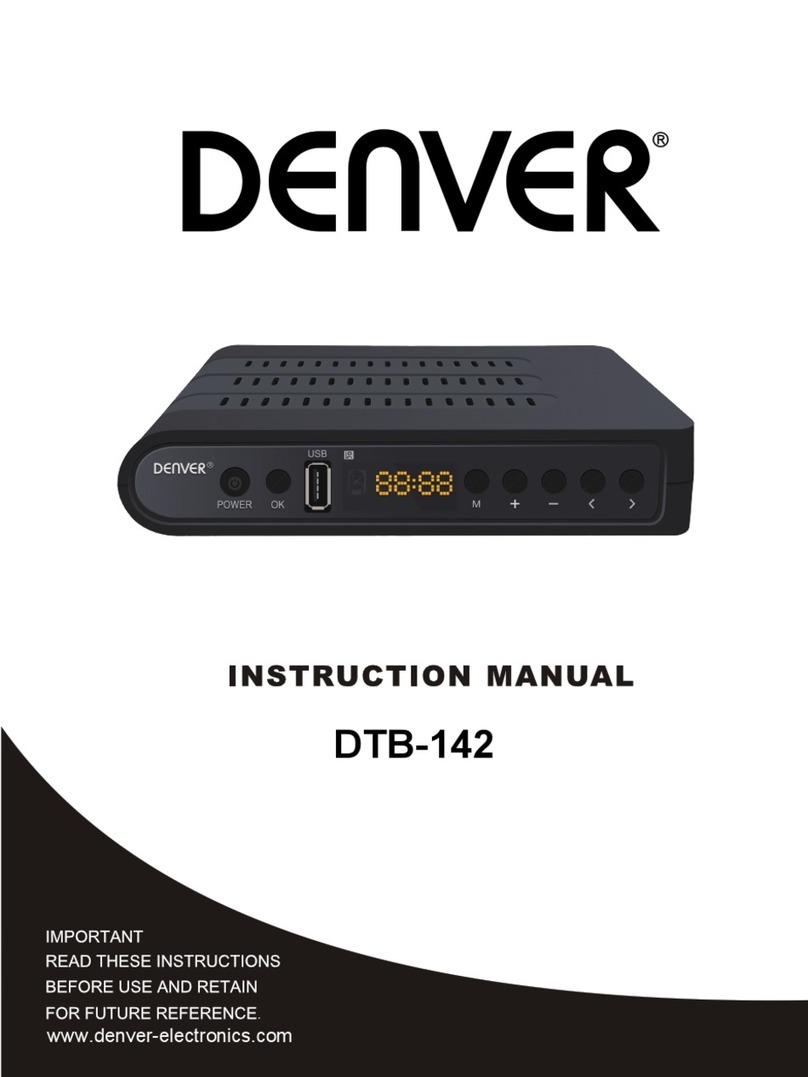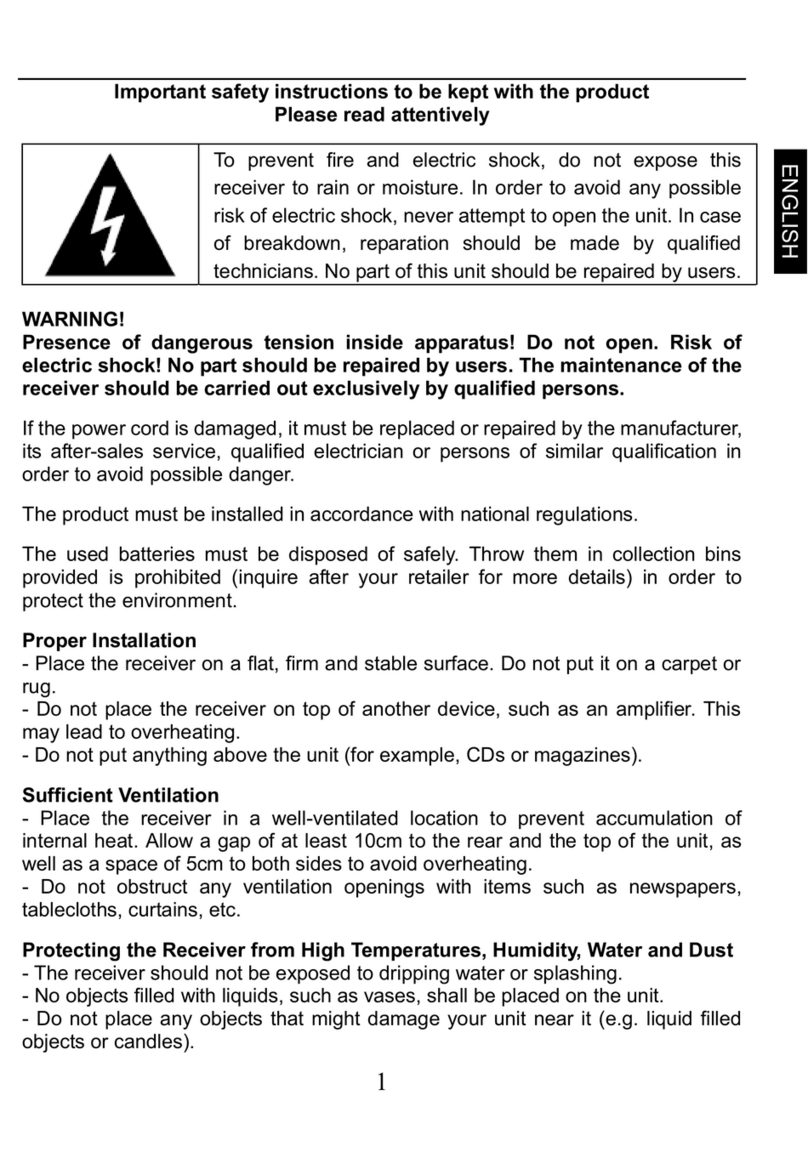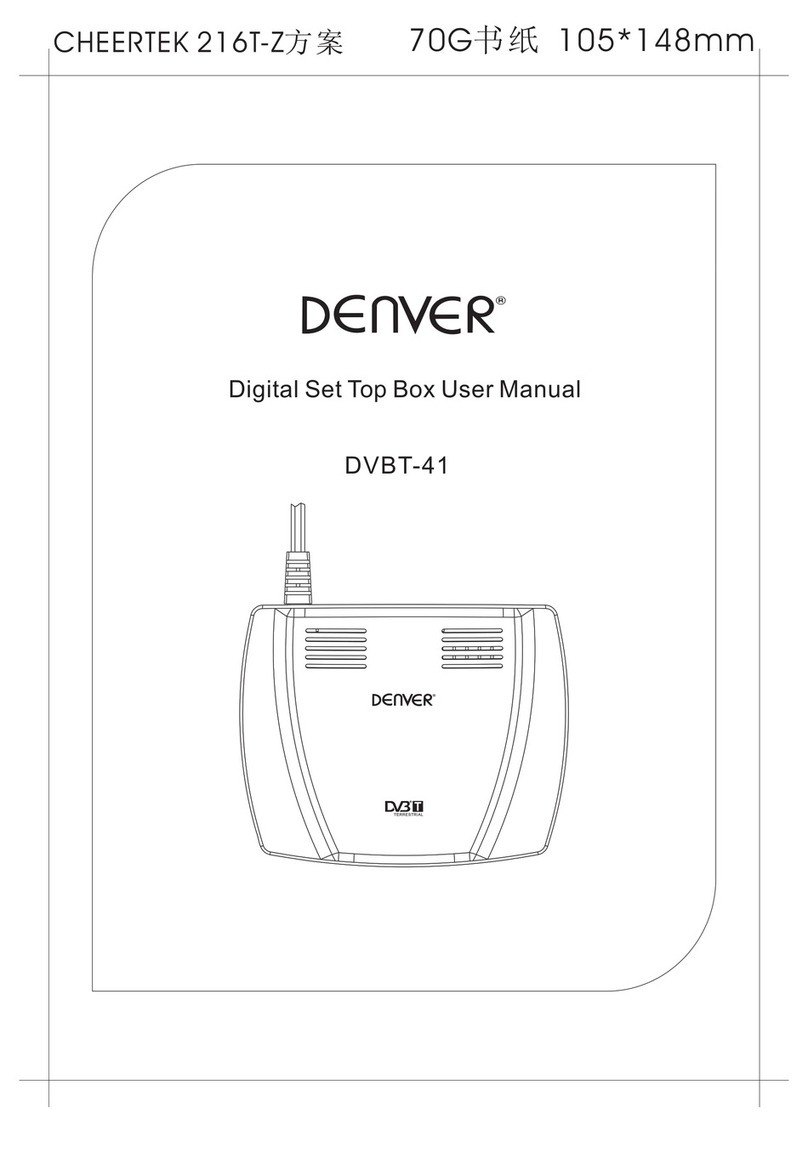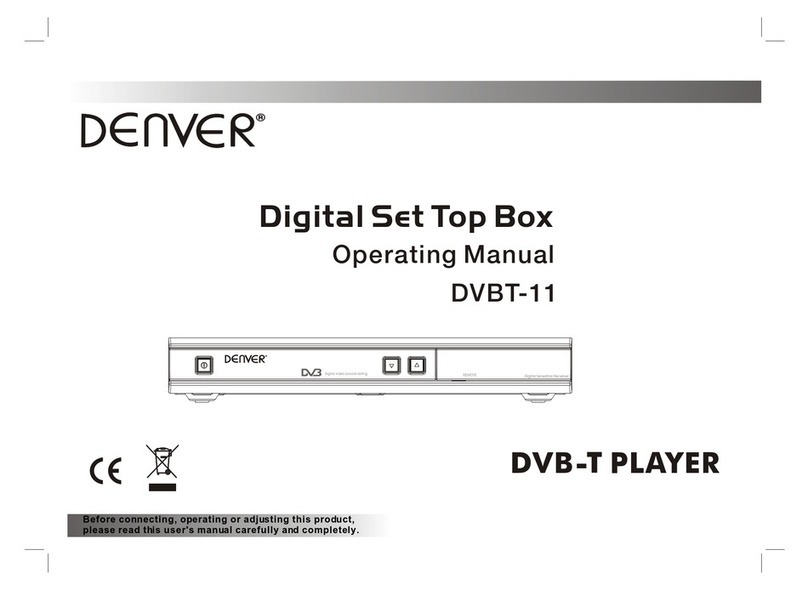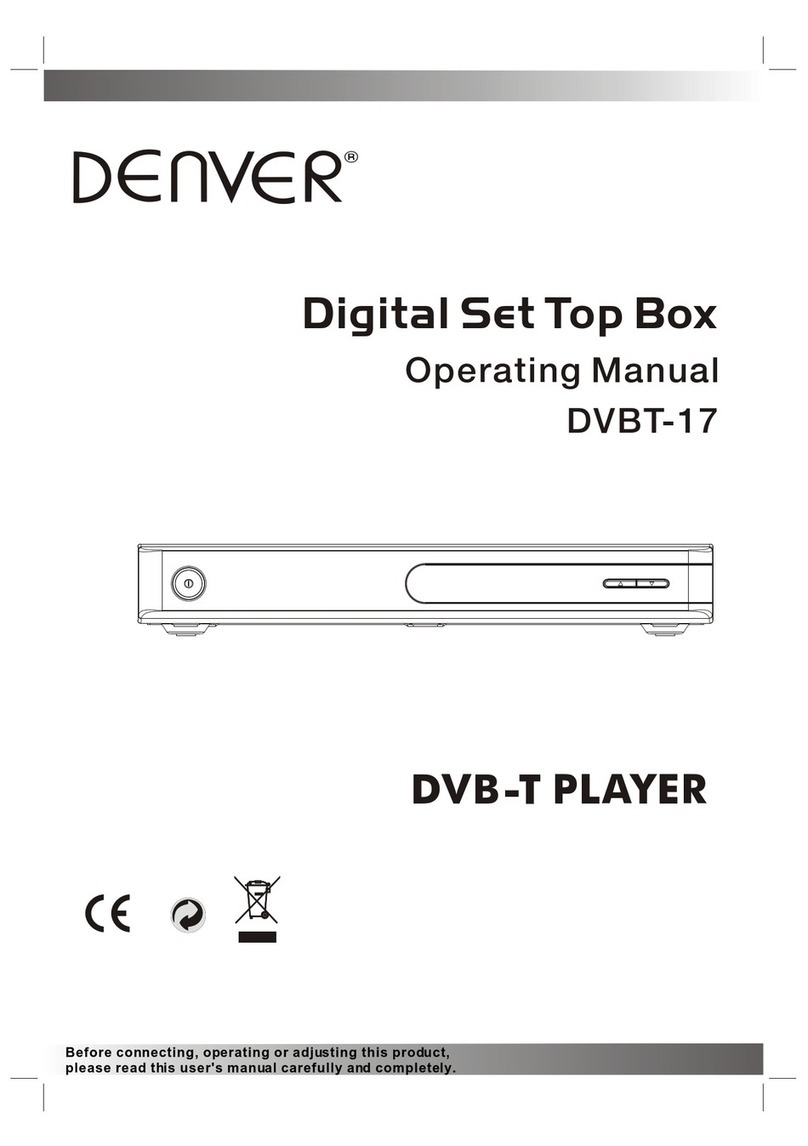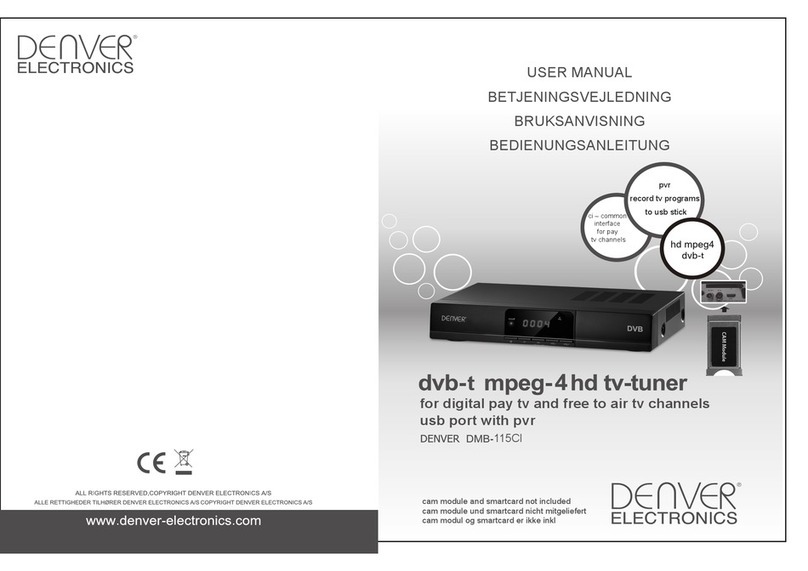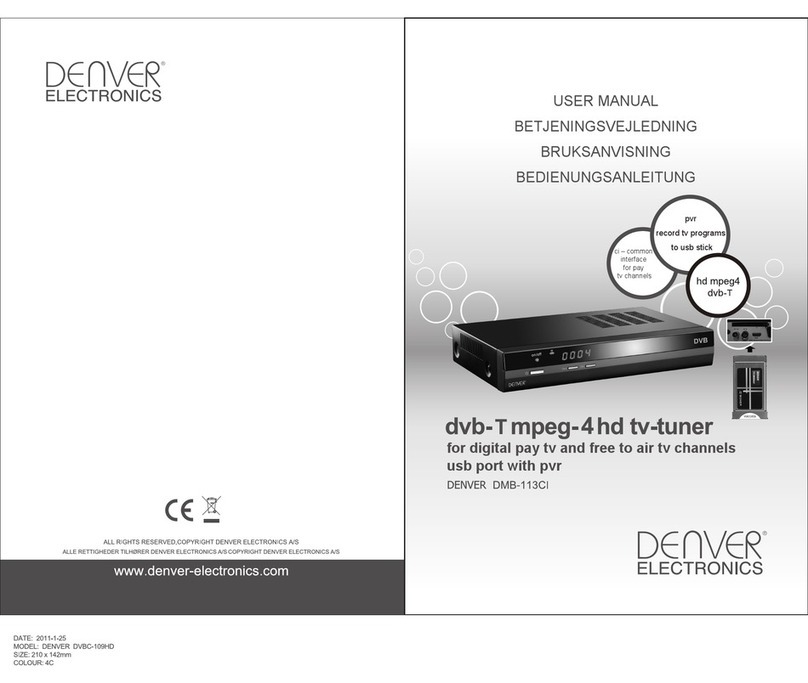Chapter 2-2 Initial OSD Setting-continued
Pr ogram edit table
No.
1
2
3
4
5
6
7
8
P r ogr am N ame Favor Move Del
FTV
FTV N
FTV TE S T
TTV -1
TTV -2
ST V
Program edit table
The following table is present in the TV
Program Editing and Music Program Editing
menus. You may freely set your favorite
program list, switch program numbers, and
delete an existing program.
Pr ogram edit table
No.
1
2
3
4
5
6
7
8
Pro gram Name Favor Move Del
FT V
FT VN
FT VTES T
TT V-1
TT V-2
STV
Favorite Program Setting
Step 1. In the Program edit table, press ¡° ¡±button / ¡° ¡±
button to highlight ¡°Favor¡± (Favorite Program) section.
Step 2. Under ¡°Favor¡± section, press ¡° ¡±button / ¡° ¡±
button to highlight the corresponding box of your favorite Program and
press¡° ¡± .You will see a ¡°Heart¡± icon appear on this box,
representing that this program is added to your Favorite Program list.
Step 3. Repeat Step 2 to add more favorite TV programs.
In Advance:
a. You can set up your Favorite Program by using remote control.
b. You can press ¡° ¡±button / ¡° ¡±button to step through
your Favorite Program only after one or more Favorite programs are set
up.
*To return to the MAIN MENU
---Press ¡°EXIT¡±button.
*To finish the setup operation
---Press MENU to exit from Main
Menu screen.
Pr ogr a m edit table
No.
1
2
3
4
5
6
7
8
P r ogr am N ame Favor Move Del
FT V
FT VN
F T VT EST
TT V-1
TT V-2
STV
Switch Program Setting
Step 1. In the Program edit table, press ¡° ¡±button / ¡° ¡±
button to highlight ¡°Move¡± section.
Step 2. Under ¡°Move¡± section, press ¡° ¡±button / ¡° ¡±
button to highlight the corresponding program box you wish to change
and press ¡° ¡±.
Step 3. Press ¡° ¡±button / ¡° ¡±button to highlight the
corresponding program box you wish to exchange, and then press
¡° ¡±You will see a ¡°Double-Arrows¡±icon appear on this box,
representing that 2 program numbers are switched.
Step 4. Repeat Step 2 through Step 3 to switch more programs.
*To return to the the up level MENU
---Press ¡°EXIT¡±button.
*To finish the setup operation
---Press¡°MENU¡±to exit from Main
Menu screen.
Delete Program Setting
Step 1. In the Program edit table, press ¡° ¡±button / ¡° ¡±
button to highlight ¡°Del¡± (Delete) section.
Step 2. Under ¡°Del¡± section, press ¡° ¡±button / ¡° ¡±
button to highlight the corre sponding program box you wish to
delete,and press¡° ¡±.You will see a ¡°Cross¡± icon appear on
this box, representing that the program is deleted.
Step 3. Repeat Step 2 to delete more unwanted programs.
OK
OK
OK
OK
4
Chapter 2-2 Initial OSD Setting-continued
In Advance:
Once the programs are deleted, there is no way to add them back. To
watch those deleted programs, you will need to do Program Search
again. Please note that by doing so, your previous program list will be
replaced.
*To return to the up level MENU
---Press ¡°EXIT¡± button.
*To finish the setup operation
---Press menu to exit from Main Menu
screen.
A-3 TV Program List Sorting Setting
You can use this sorting function to re-arrange your program list in
three different ways.
1Under Main Menu, press¡° ¡±to select ¡°Program List¡±.
2 Under Program List, press¡° ¡±to select ¡°Sort¡±.
3Under Sort, press ¡° ¡±button / ¡° ¡±button to select your
preferred sorting: ¡°By name¡±, ¡°By Service ID¡± or ¡°By Channel
No.¡±, and then press ¡° ¡±.
*To return to the MAIN MENU
---Press ¡°EXIT¡± button.
*To finish the setup operation
---Press MENU to exit from Main Menu screen.
B. Program Search
To Enjoy the high quality of digital TV signals through the Set Top Box,
you have to search for all the available TV program first. This unit
provides you with 2 ways of program search, including Automatic
Search and Manual Search.
B-1 Automatic Search
1Under Main Menu, press¡° ¡±button and¡° ¡± to select
¡°Program Search¡±.
2 Under Program Search, press¡° ¡±to select ¡°Automatic
Search¡±.
3An Automatic Search window appears on the screen. All the
receivable TV/Music programs will be listed respectively in the TV
List/Music boxes below. This process may take several minutes to be
done.
OK
OK
OK
OK
OK
In Advance:
After Program Search is done, you can start watching TV or listening
to Music programs by pressing ¡° ¡± / ¡° ¡±.
CH
CH