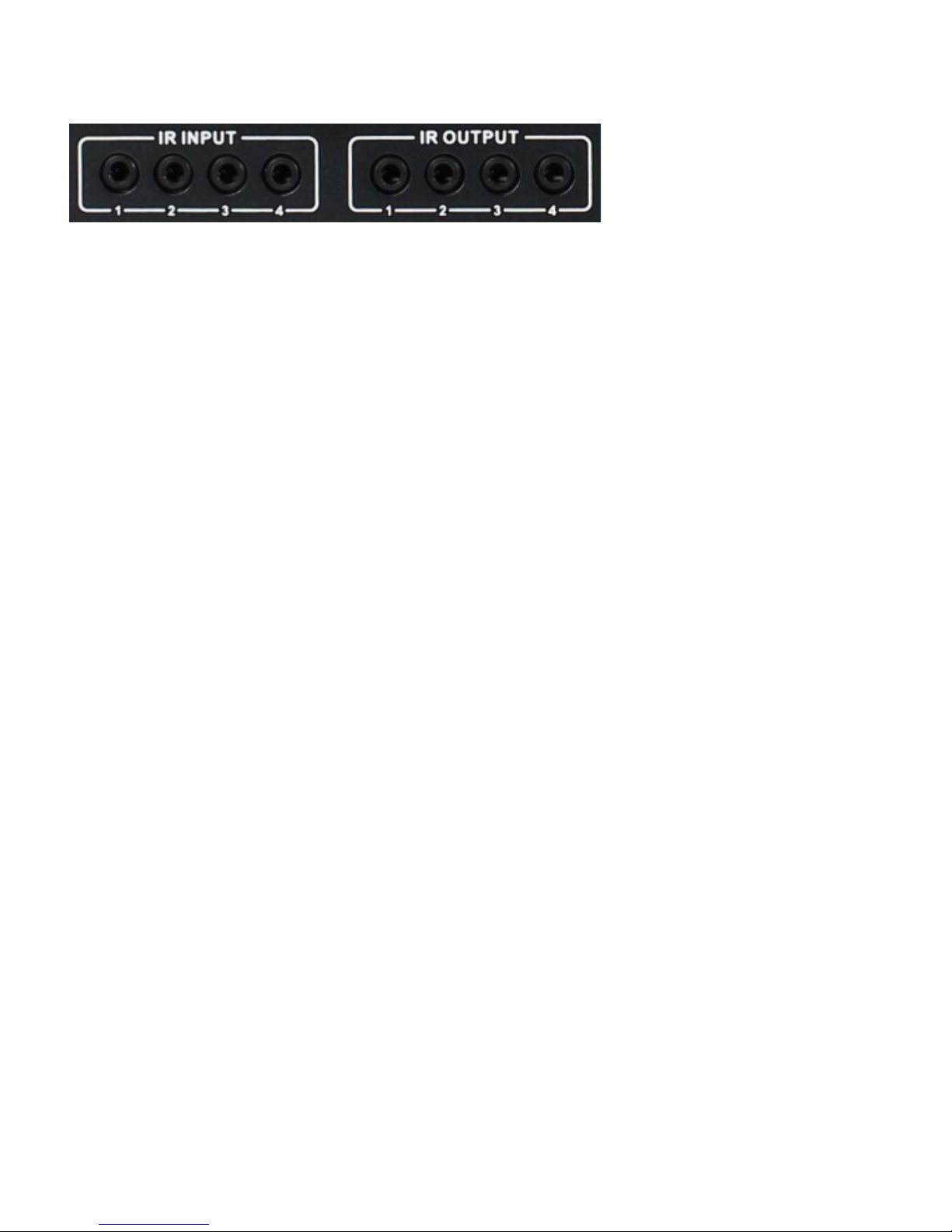01. At Matrix end: Insert
the 3.5mm jacks o the IR TX Emitters included with the unit into the IR TX
Emitter ports at the rear o the matrix according to input. The IR signal is added
to the HDMI o the input device so, or example, i the user is watching Blu-ray
on input 1, the IR signal will be directed through the IR TX1 socket to control the
device.
As each IR TX port is allocated to an individual HDMI input port, i the user is
unable to establish IR control o the device, care should be taken to check irstly,
that the IR emitter and HDMI input ports match (Input 1-TX1, Input2-TX2 etc.)
with plugs secured in correct ports, and secondly, that the IR TX emitter sensors
are irmly attached directly to the ront o inputs and covering in rared sensor
windows o the source devices.Some later adjustment may be needed to the
location o the sensor to achieve the best per ormance results - sometimes
moving the sensor to di erent areas on the source can improve IR per ormance.
NOTE: In rared receiving areas o devices can be located by shining a lashlight
onto the ront o the device – the sensor should be able to be seen through the
plastic as a small, round object inside.Insert 3.5mm jacks o IR RX receivers into
RX ports, making sure the receivers themselves are placed in clear view to
receive an in rared signal rom the remote handset used to control the display
outputs.
02. At display end: Insert the IR RX Receiver jack into the IR RX port o the
display receiver balun, with the receivers themselves placed in clear view on or
near the displays to receive an in rared signal rom the remote handset used to
control inputs.Insert the IR TX Emitter jack into the IR TX port o the display
receiver balun, ensuring that the emitter sensor is securely attached to in rared
sensor window o the display.Follow the same connection and positioning or all
baluns/displays connected to the matrix.I all IR TX Emitters and IR RX
Ver1.0 Page 10 of 20