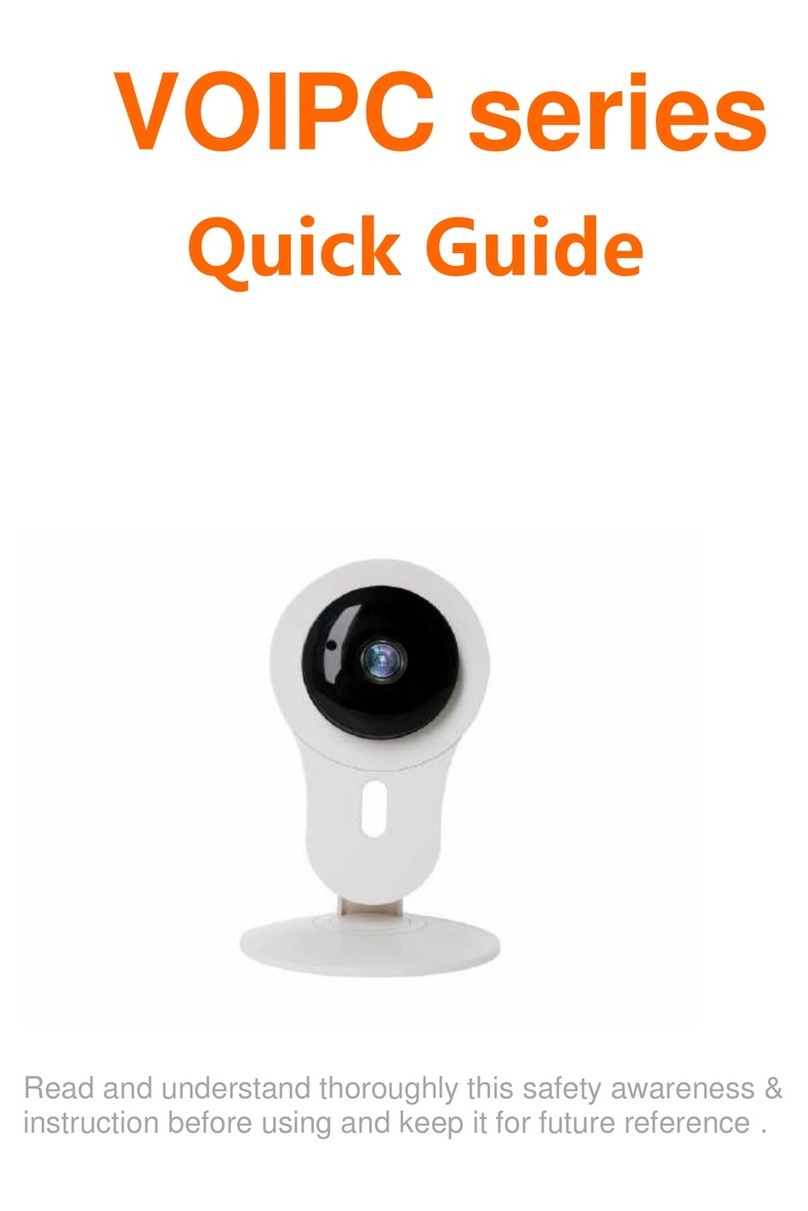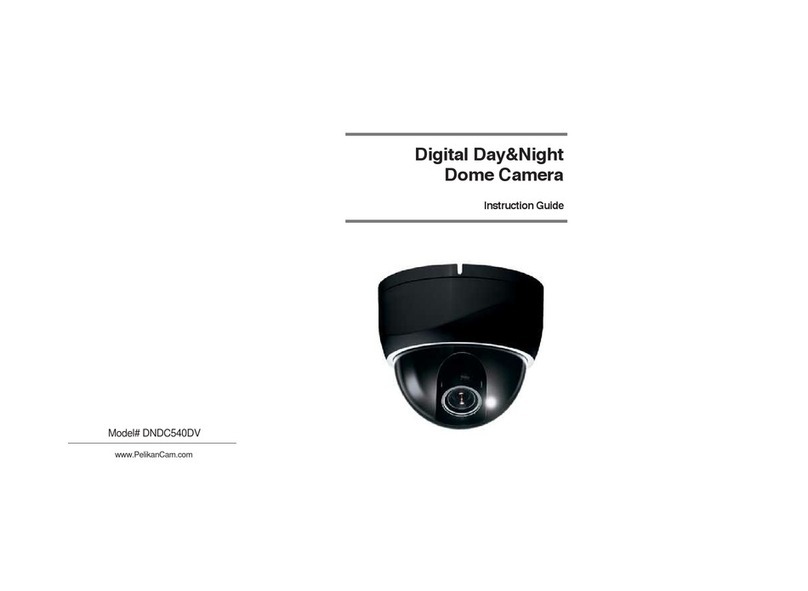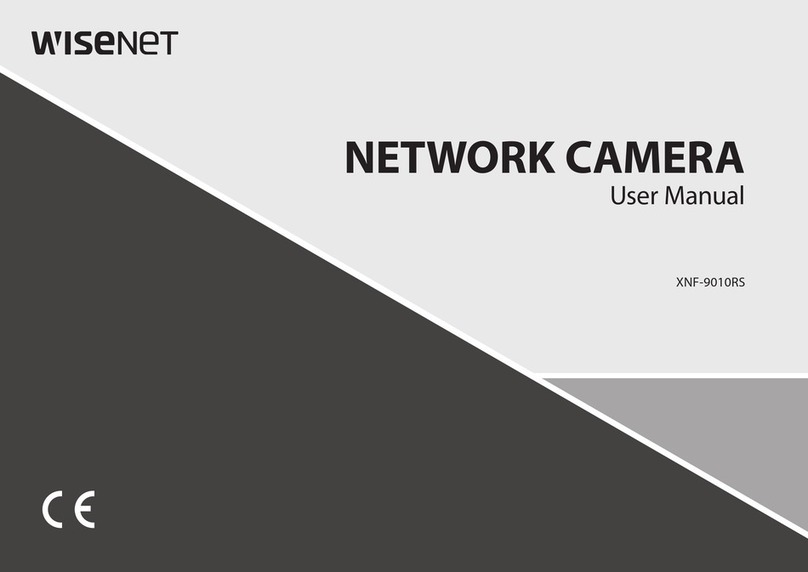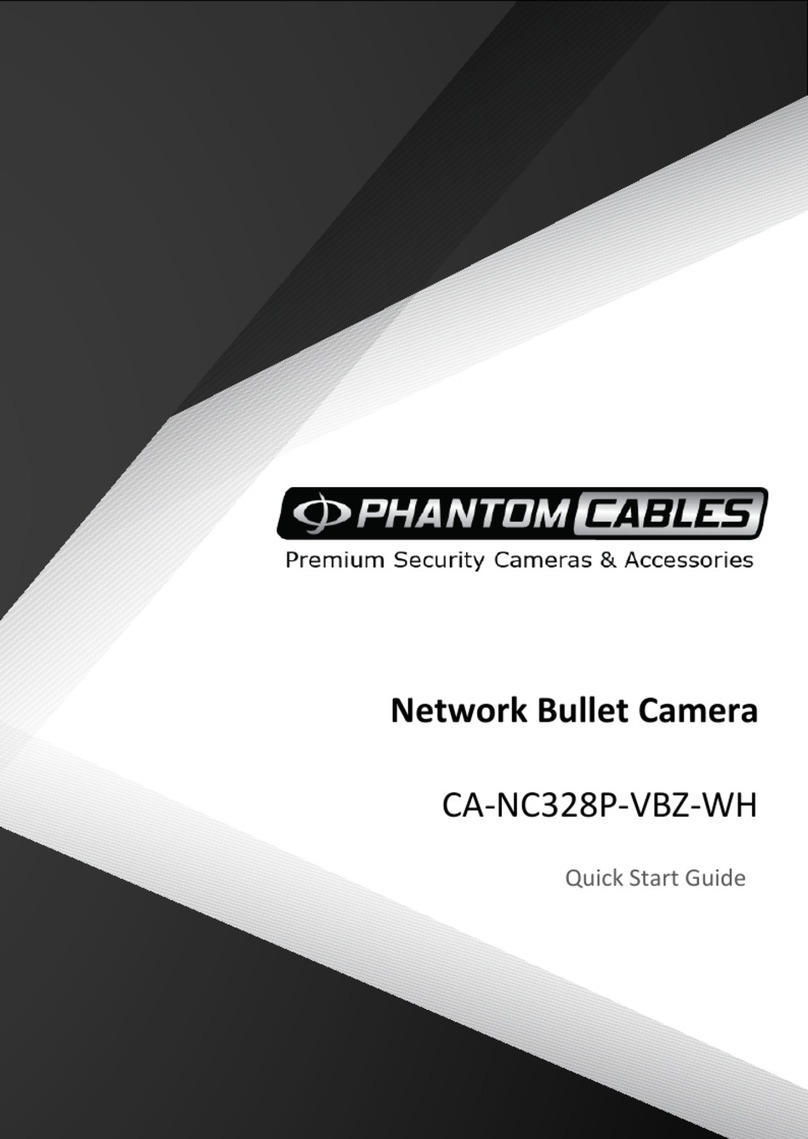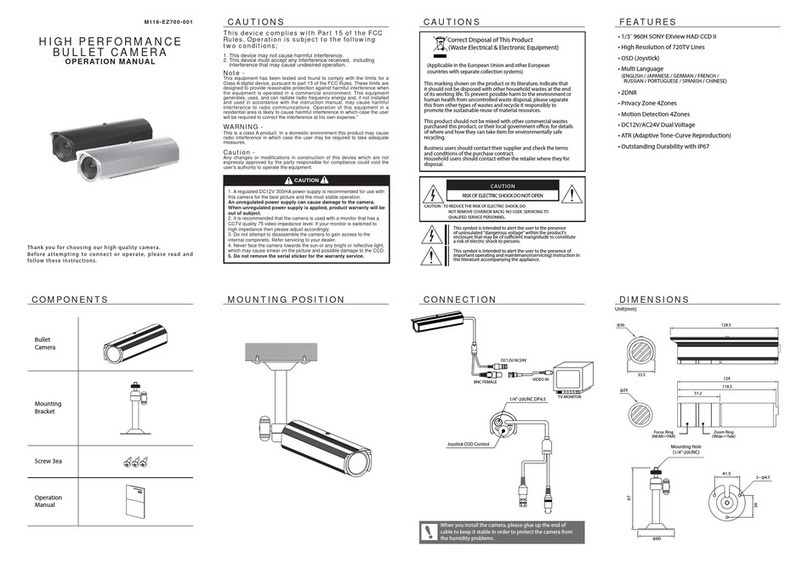Shenzhen Face Detection Series User manual

Quick Start Guide
Network Camera
Face Detection Series

Warning and Caution
1
■ If the product does not work properly, please contact your dealer or the
nearest service center. Never attempt to disassemble the camera yourself.
(We shall not be responsible for any problems caused by unauthorized
repair or maintenance.)
■ In the use of the product, you must be strict compliance with the electrical
safety regulations of the nation and region. When the product is mounted
on wall or ceiling, the device shall be firmly fixed.
■ Do not allow water or liquid intrusion into the camera.
Do not use camera beyond specified voltage range.
■ Do not drop the camera or subject it to physical shock.
■ Avoid touching the camera lens.
■ If cleaning is necessary, please use clean cloth to wipe it gently.
■ Do not aim the camera at the sun or extra bright place.
■ Do not place the camera in extremely hot, cold (the operating temperature
shall be -30˚C~60˚C), dusty or damp locations, and do not expose it to high
electromagnetic radiation.
■ To avoid heat accumulation, good ventilation is required for operating
environment.
■
■ Please read this instruction carefully before using the product and
keep it for further reference.
■ All the examples and pictures used here are for reference only.
■ The contents of this manual are subject to change without notice.
1

Package
2
Overview
3
Camera Quick start guide CD
Plastic plug × 4
Drill template Screwdriver
4 tapping screws
1 machine screw
CVBS&DC
IN cables
2
1
3
4
5
6
7
2
8
9
10
11
12
1 Ethernet Connector *
2 MIC Audio Input
3 HP Audio Output
4 CVBS Video Output
5 Alarm Input/Output
6 RS485
7 Power Connector *
8 Micro SD Card Slot
9 Zoom +
10 Zoom -
11 DC IN & CVBS Interface
12 Reset
* 1
* 2 If the PoE switch is used to power the camera, DC12V/AC24 power supply is not required.
It is recommended to install the security cap for outdoor installation.

① Loosen the nut from the main element.
② Run the network cable (without RJ 45 connector) through the both elements. Then
crimp the cable with RJ 45 connector.
③ Connect the cable to the hermetic connector. Then tighten the nut and the main cover.
23
1
3
ALM-COM
ALM-OPEN
ALM-INA
ALM-GND
RS485T+
RS485T-
DC12V/AC24V
●
Alarm Input: Join the grounding ends of the sensor and the camera and then connect the
signal cable of the sensor to the alarm input port of the camera.
Alarm Output: Loosen the screws in the alarm output port. Then insert the signal wires
of the alarm output devices into the port of COM and OPEN separately. Finally tighten
the screws. Some of the external alarm output devices need the power supply.
Alarm Connection
● Connecting Network Cable
Security cap

Installation
4
ɑ
H
D
1. The camera shall be installed right in front of the passage to take snapshots
of full-frontal faces.
2. The installation height ranges from 2.0m to 3.5m, adjustable according to
the focal-length of different lenses and object distances).
3. The depression angle (ɑ) of the camera shall be less than or equal to 15°.
4.The object distance (D) depends on the focal-length of the lens mounted in
the camera.
Surveillance
Width Focal-length Optimal Object
Distance
Installation
Height
Camera’s
Depression Angle
2.4m 6.0m 2.6m
2.4m 7-22mm (W)
7-22mm (T)
3.6m 2.1m 10°
10°
► Requirements of Camera Installation & Surrounding areas
4
5.To ensure the accuracy of face detection, the captured faces are only allowed
to deviate less than 30° leftward or rightward or 20° upward or downward.
6. Make sure the detected face is clear and with adequate and even light. Otherwise,
the white light mode of the camera must be enabled for light compensation
(especially, low brightness and too much darkness on the detected face).

7. The following scenes are not applicable, like crowded scenes (airport,
railway station, square, etc.), backlight scenes, crossroads and so on.
Please make sure that the wall or ceiling is strong enough to withstand 3 times
the weight of the camera. Please install the camera under dry environment.
① Attach the drill template to the place where you want to fix the camera. Then
drill the screw holes and the cable hole on the wall according to the drill
template.
► Install the Camera
5
64.6mm
64.6mm
∅5
② Route the cables and connect the relevant cables.
③ Fasten the mounting base to the wall with the screws provided.
Mounting Base
④ Bracket adjustment. Before adjustment, preview the image of the
monitor (See step ⑤) and then loosen the fixed screws to adjust the view angle
of the camera. After that, tighten the fixed screws.
camera on a

6
Fixed Screws
Pan 360°
Tilt 90°
Rotate
360°
⑤
insert a micro SD card. After that, press T/W button to obtain an optimum
image. Before adjustment, view the image of the camera on a monitor.
Open the cover of the camera as shown in the following figure and then
Insert a micro
SD card
Zoom+ Zoom-
Monitor
Cover
⑥
( )
Install the cover back to the camera and fix it firmly with the screws.
Note that the cover should not be installed unevenly.

Network Connection
5
MENU
IPC
Network Cable Network Cable
Switch
Router Computer
● Access the camera through IP-Tool
① Make sure that the camera and the PC are well connected via LAN.
② Find the IP-Tool from the CD and then install it in the computer. After that,
run the IP-Tool as shown below.
7
Device Network Search
Immediate Refresh
name
name
name
IPC
IPC
IPC
unknown
unknown
unknown
192.168.226.201
192.168.1.2
192.168.1.3
80
80
80
9008
9008
9008
255.255.
255.255.
255.255.
Modify Network Parameter
Mac Address
IP Address
Modify
CE :98 :23 :75 :35 :22
192 .168 . 226 . 201
255 . 255 . 255 . 0
192 .168 . 226 . 1
i
Tip: Enter the administrator password, and
then modify the network parameters.
Total Device: 3
Local IP Address:192.168.1.4Subnet Mask:255.255.255.0 Gateway: 192.168.1.1 DNS:210.21.196.6
Device Name Device Type IP Address Http Port Data Port Subnet
Product Model
About
Subnet Mask
Gateway
Restore IPC Default Configuration
③ Modify the IP address. The default IP address of this camera is
192.168.226.201. Click the information of the camera listed in the above table
to show the network information on the right hand. Modify the IP address and
gateway of the camera and make sure its network address is in the same local
network segment as the computer’s. Please modify the IP address of your
device according to the practical situation.

Mac Address
IP Address
Modify Network Parameter
Modify
CE :98 :23 :75 :35 :22
192 .168 . 1 . 201
255 . 255 . 255 . 0
192 .168 . 1 . 1
Subnet Mask
Gateway
For example, the IP address of your computer is 192.168.1.4. So the IP address
of the camera shall be changed to 192.168.1.X and the gateway shall be changed to
192.168.1.1. After modification, please enter the password of the administrator
and click “Modify” button to modify the settings.
8
The default password of the administrator is “123456”.
④ Double-click the camera listed in the IP-Tool or manually enter the IP address
in the address bar of the web browser to connect IP-CAM. Then follow
directions to download and install the plugin.
⑤ Enter the username and password in the login interface.
The default username is admin; the default password is 123456.
Face Detection Settings
6
① Detection Settings
1. Click Config→Event→Face Detection→Detection Config to go to the face
detection settings interface.
2. Enable the face detection function.
Save Source Information: if checked, the whole picture will be saved to a
local PC or an SD card when detecting a face.

Save Face Information: if checked, the captured face will be saved to a local
PC or an SD card when detecting a face.
Note: To save images to a local PC, please enable the local face information
storage first (Config→System→Local Config). To save images to an SD card,
please install an SD card first and then check “Trigger Snap” in this interface.
3. Set alarm holding time and alarm trigger options (including “Trigger Alarm
Out”, “Trigger Snap”, “Trigger SD Recording”, etc.).
9
② Area Settings
1. Click Config→Event→Face Detection→Area to go to the area settings
interface.
2. Click “Draw Area” and then drag the border line of the rectangle to modify
its size. Click “Stop Draw” to finish drawing. Then set the maximum value
and the minimum value of the detected face.
Detection Config Schedule
Area
Draw Area Clear
Save
Min %
%
Max
3
50
③ Schedule Settings
1. Click Config→Event→Face Detection→Schedule to go to the schedule
Max. detection face
Min. detection face
These two face contours
will change with the set
minimum and maximum
value.

In the live view interface, the face indicator will flash only when the face
detection is enabled and faces are detected. These detected faces will be traced
in the detected area automatically.
⑤ White Light Mode & Face Exposure Setting
In low illumination condition, white light mode is necessary to enable (go to
Config→Event→Face Detection→Advanced tab). Manual or Auto is optional.
If the brightness of the captured face is not enough, the face exposure function
can be enabled.
⑥ Deactivate Face Detection
Click Config→Event→Face Detection to go to the detection config interface
and then uncheck “Enable”.
10
settings interface. Click “Erase” and drag the mouse to cancel the schedule on
the timeline. Click “Add” and drag the mouse to add the schedule on the
timeline. Click “Manual Input” for a specific day to enter specific start and
end time. You can also set the alarm time for a special day.
Note: Remember clicking “Save” to save all settings for each tab.
④ Detect Faces in the Live View Interface

450043001138 A3
This manual suits for next models
1
Table of contents
Other Shenzhen Security Camera manuals
Popular Security Camera manuals by other brands
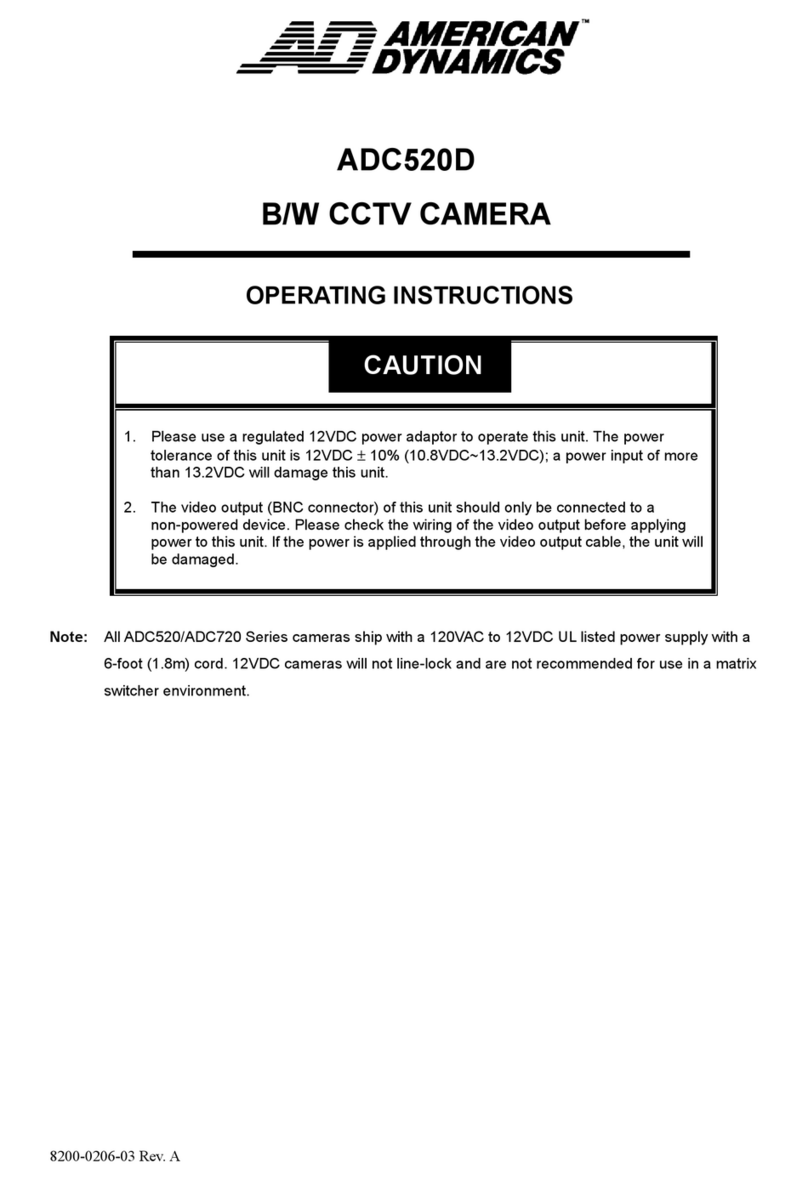
American Dynamics
American Dynamics ADC520D operating instructions
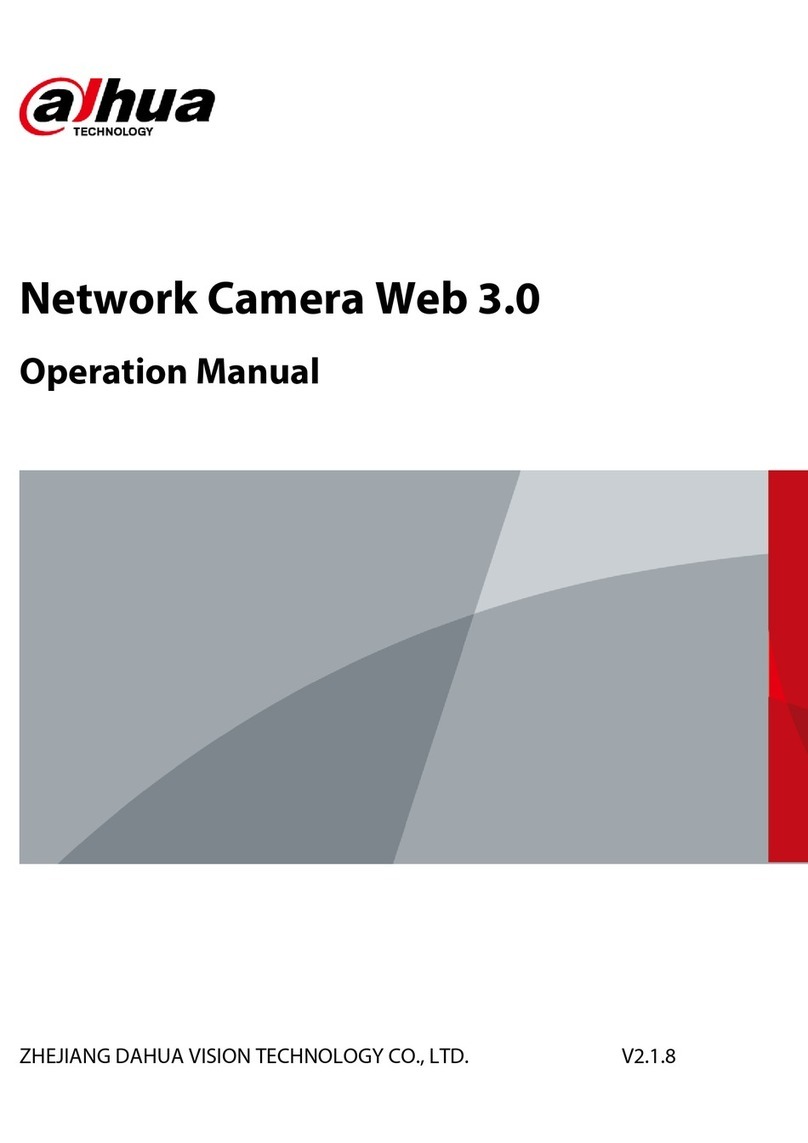
Dahua
Dahua IPC-HFW2431T-ZS-S2 Operation manual

Blaupunkt
Blaupunkt VIO-DP20 quick start guide
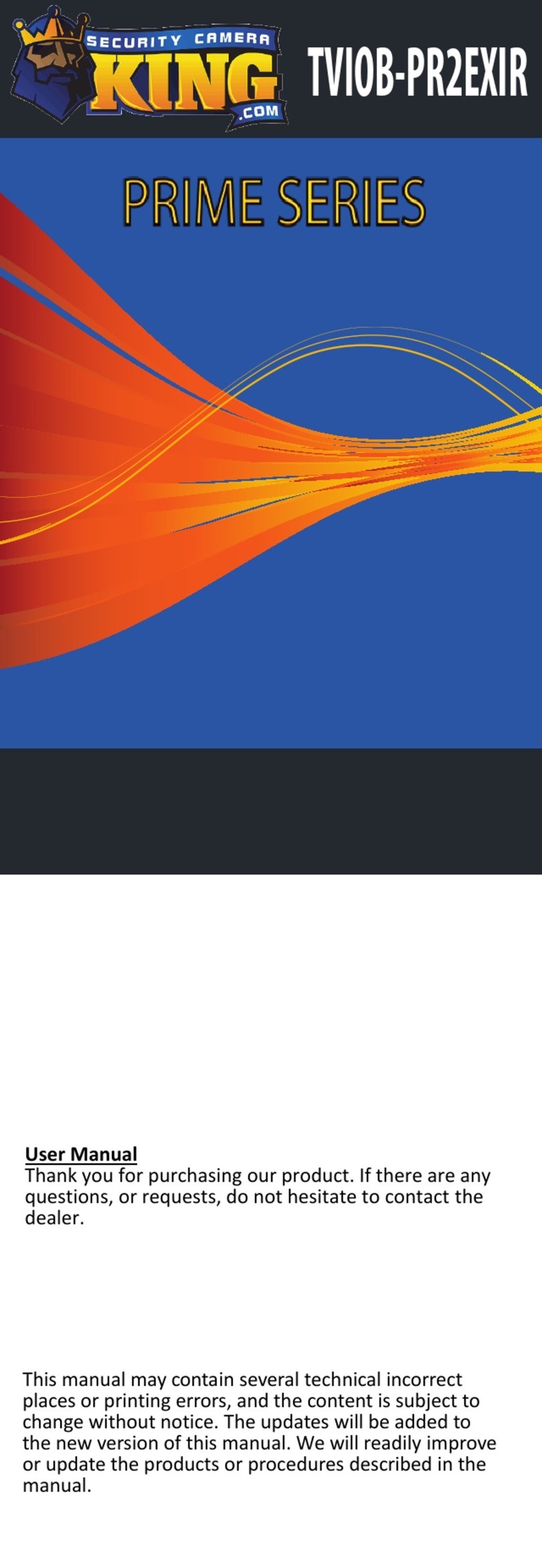
Security Camera King
Security Camera King TVIOB-PR2EXIR user manual
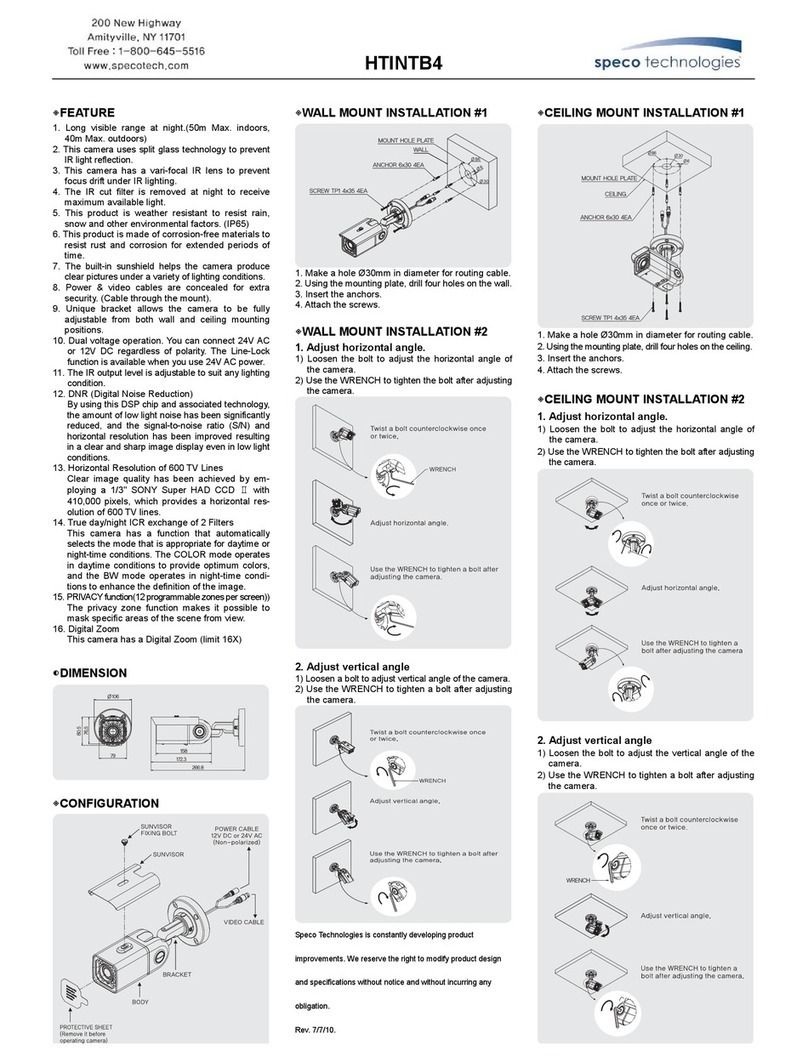
Speco
Speco HT-INTB4 user guide
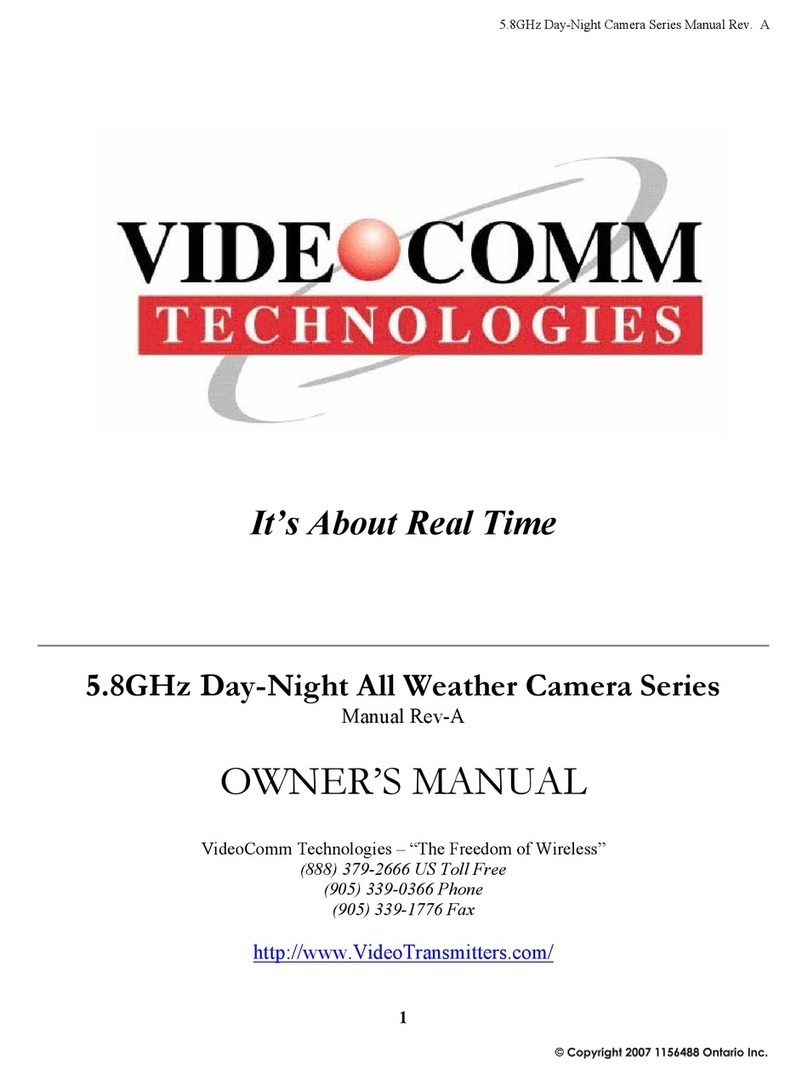
VideoComm Technologies
VideoComm Technologies ZX-480SR40 owner's manual