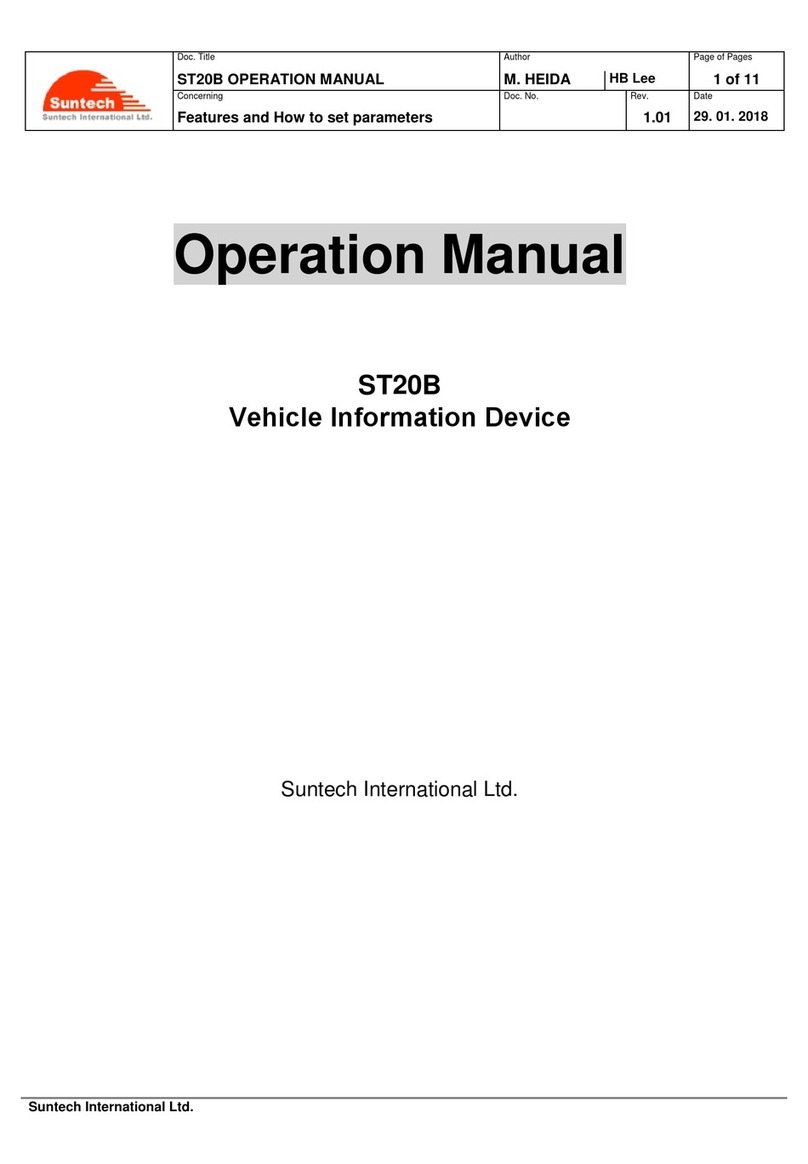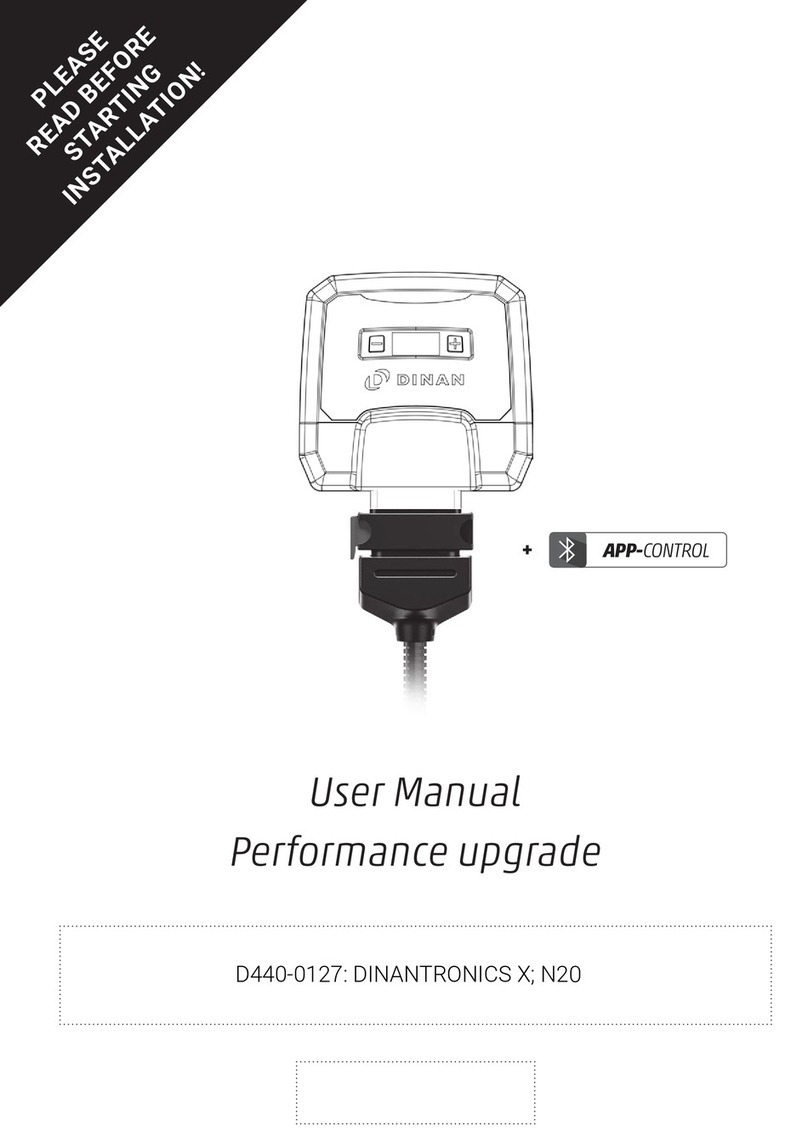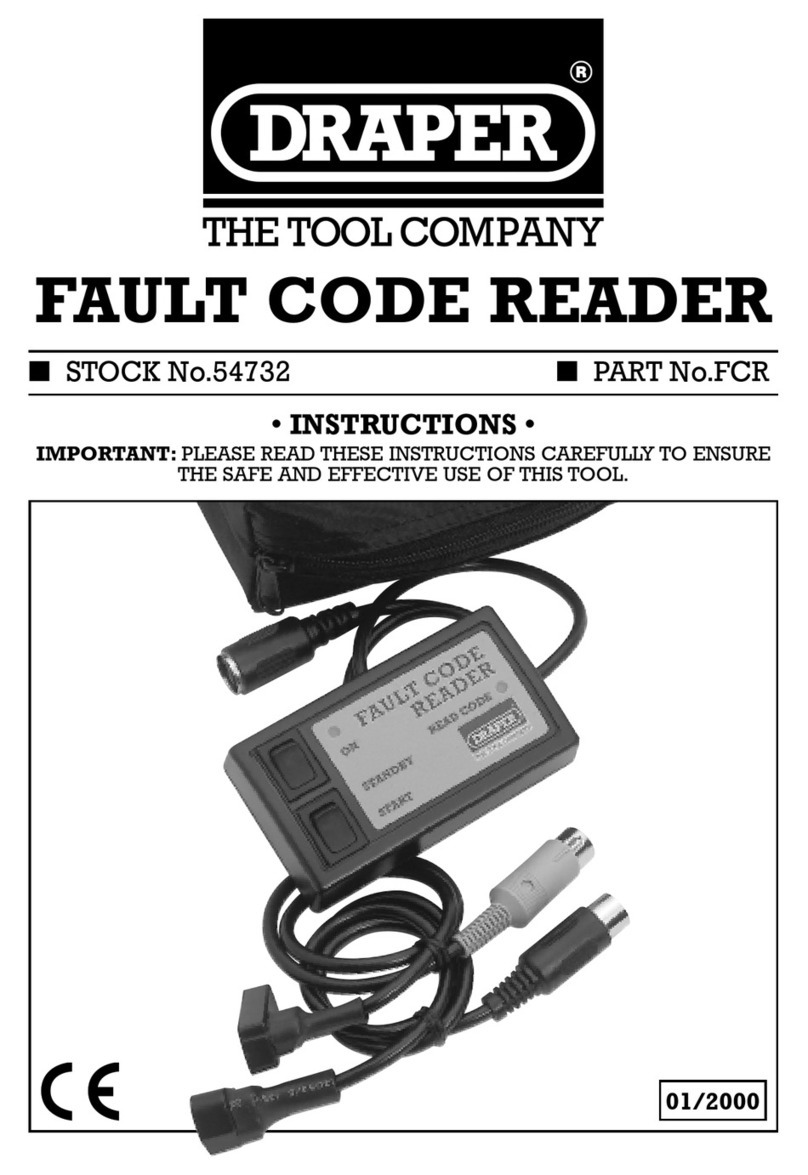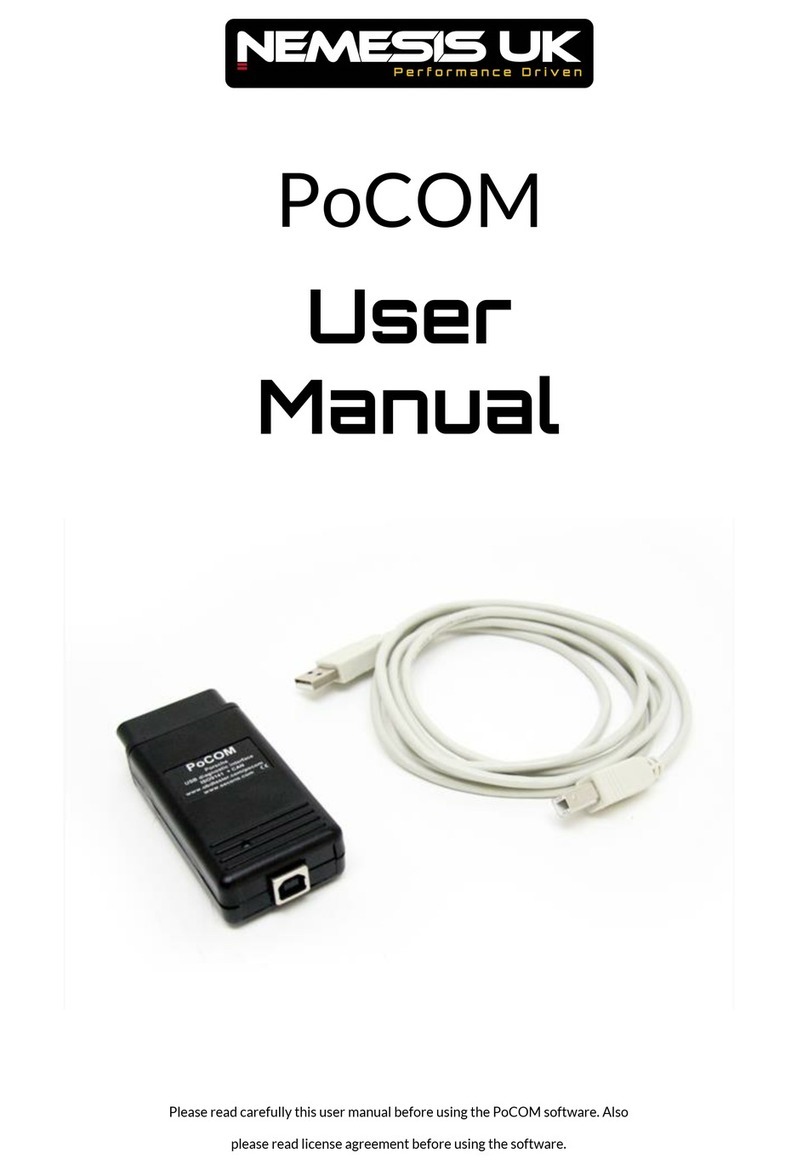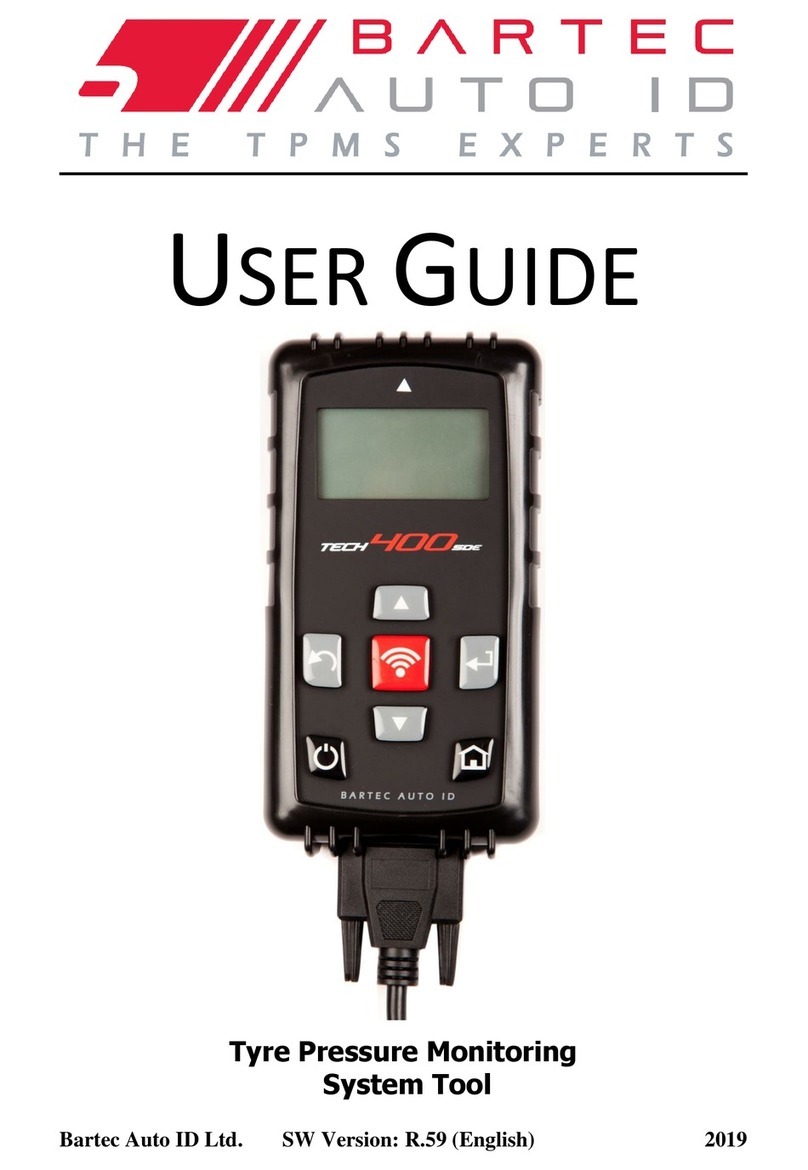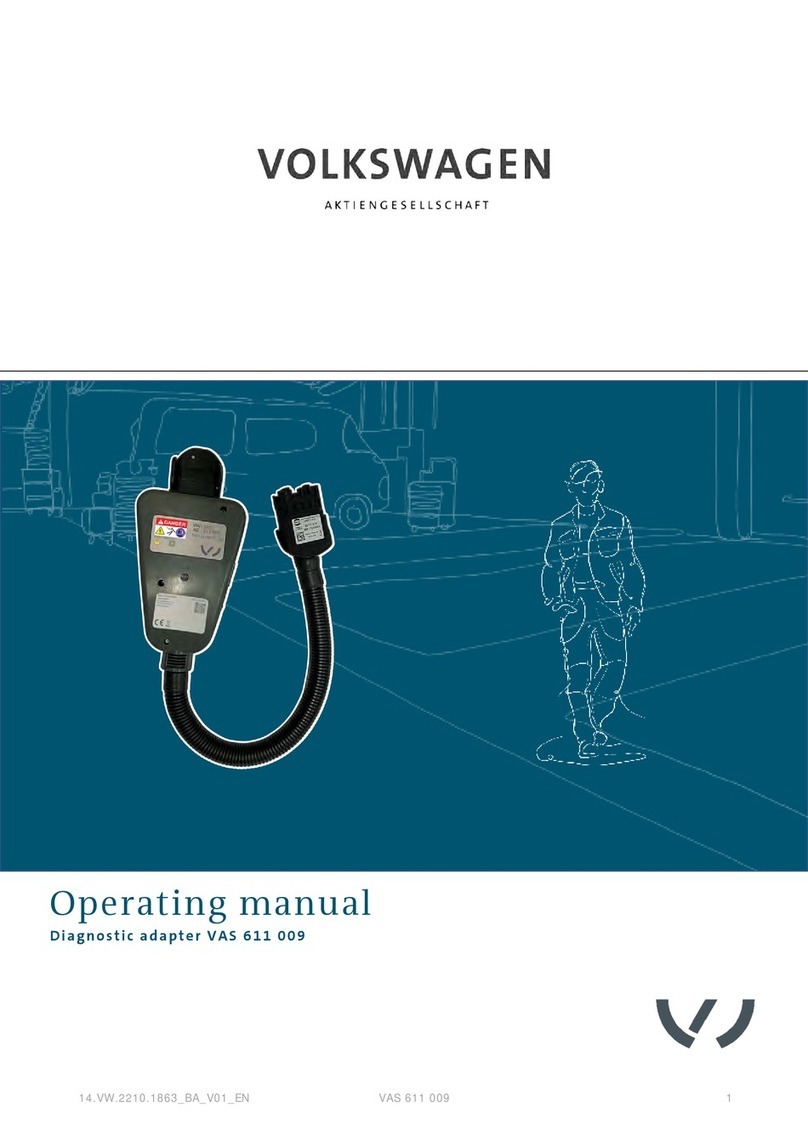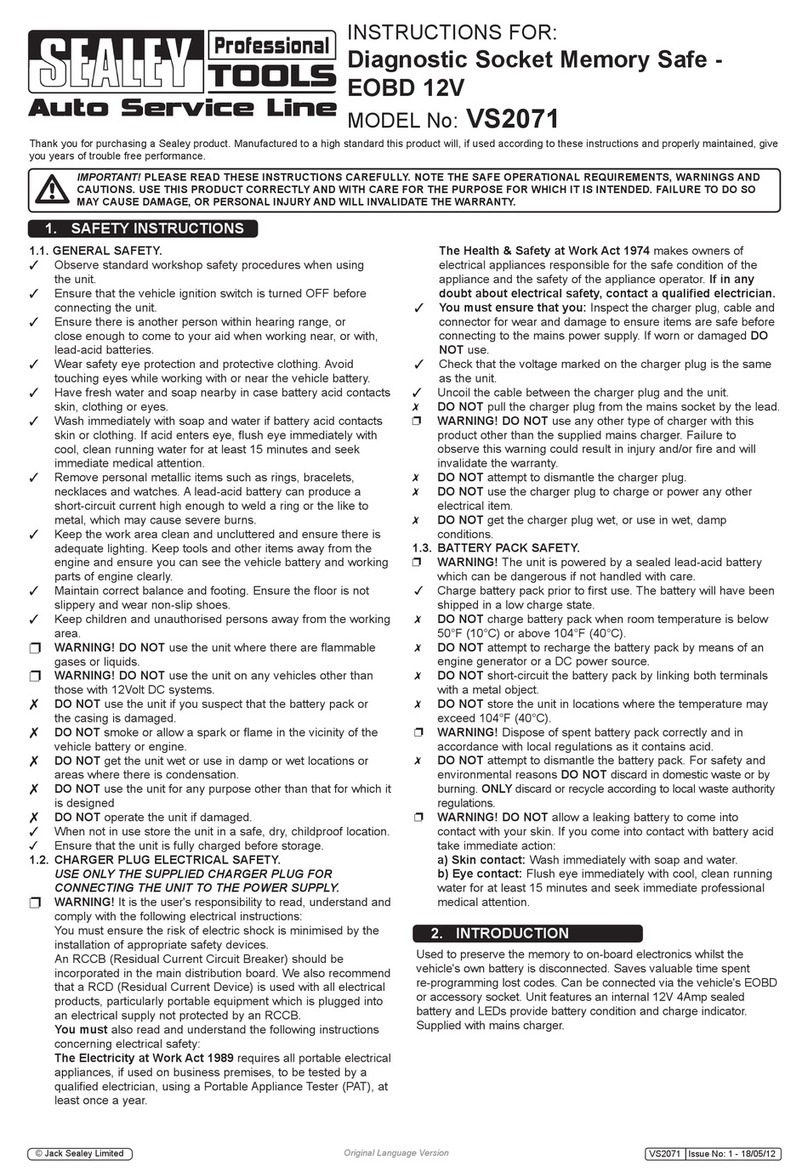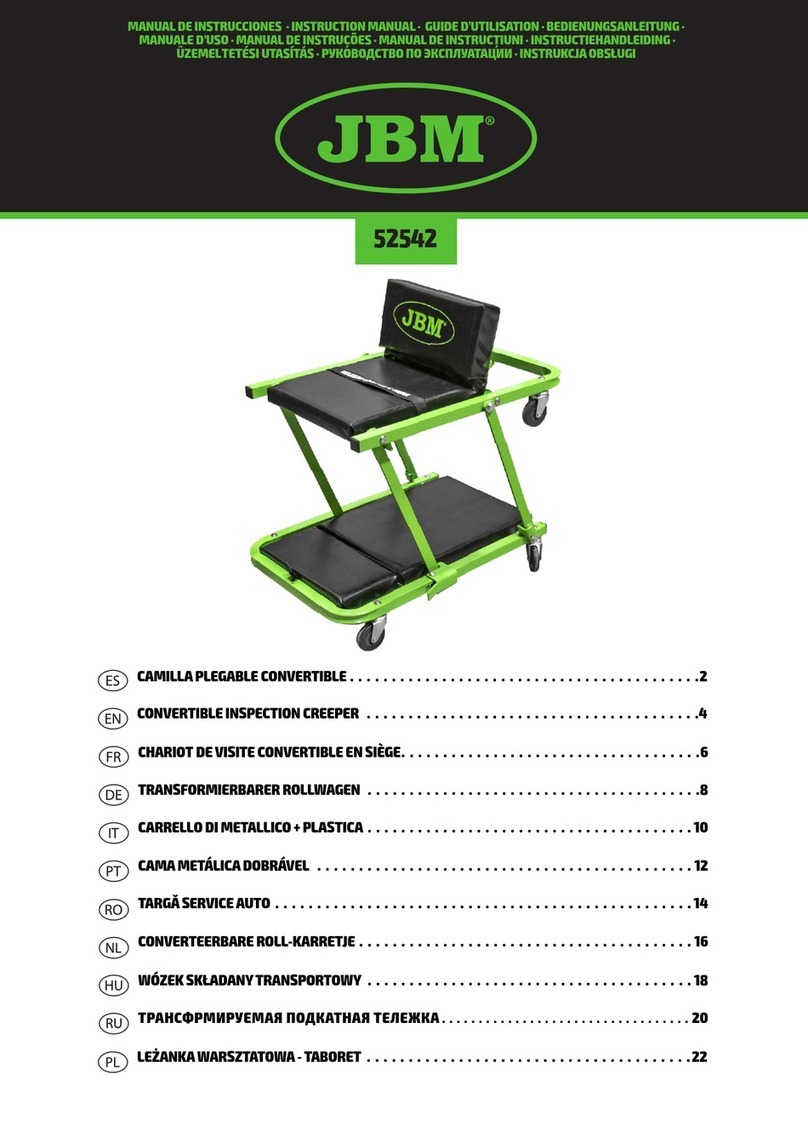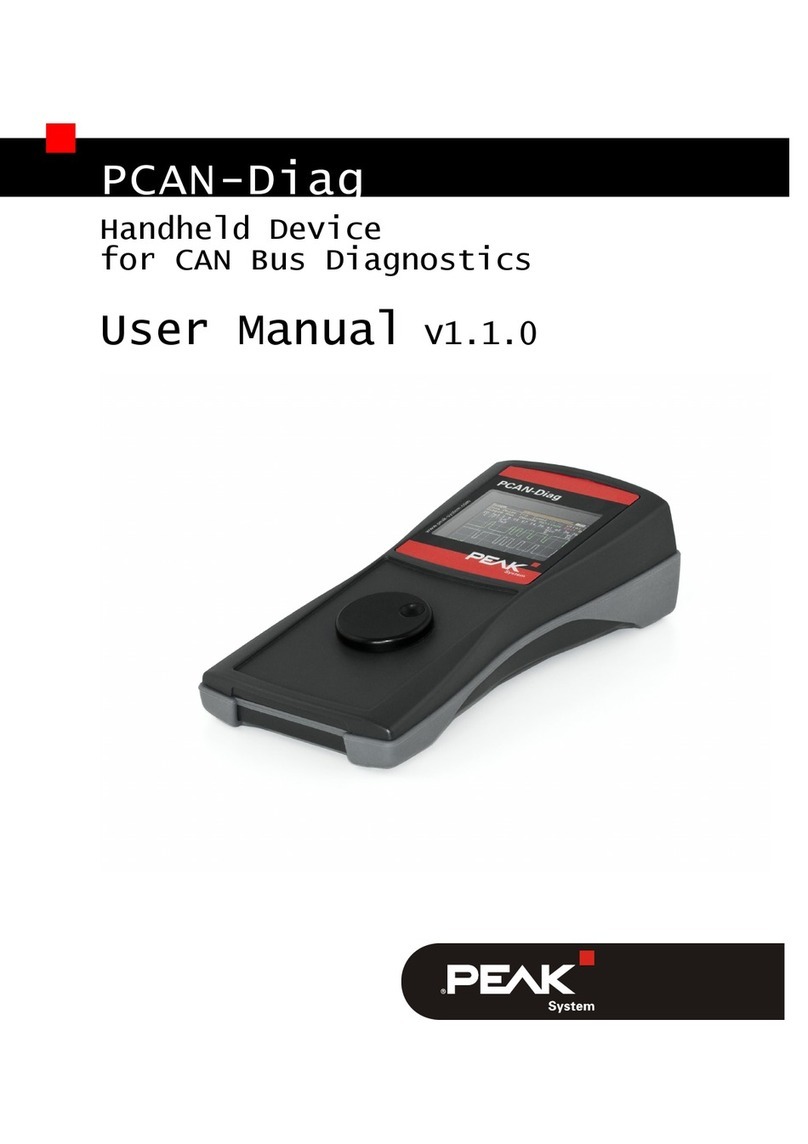Shimadzu Sonialvision Safire User manual

OPERATION GUIDE
OPERATION GUIDE
M517-E077A

Notation
The following notation is used in this operation guide.
Notation Meaning
●Denotes the contents of the operation
1, 2, 3… Denotes the contents of the operation step by step
Denotes the consequences of the operation
Caution Denotes a special notice of the operation
Note Denotes the information which helps operation
Denotes points and notices of the operation
This operation guide is intended to compliment each "Operation Manual" of Sonialvision
Safire II / Safire 17 and concisely describes its basic operations.
Prior to using this guide, make sure to carefully read all "Operation Manual" booklets of
Sonialvision Safire II / Safire 17 and fully understand them.
In case of Sonialvision Safire II,
• Digital Radiography System DAR-8000f Operation Manual (M517-E060)
• X-ray High Voltage Generator UD150B-40 Operation Manual (M501-E052)
• Remote-Controlled X-ray Diagnostic Table ZS-100I/IR Operation Manual (M506-E034)
In case of Sonialvision Safire 17,
• Digital Radiography System DAR-8000f Operation Manual (M517-E060)
• X-ray High Voltage Generator D150BC-40, GSC-2002L Operation Manual (M501-E093)
• Remote-Controlled X-ray Diagnostic Table ZS-100I/IR Operation Manual (M506-E034)
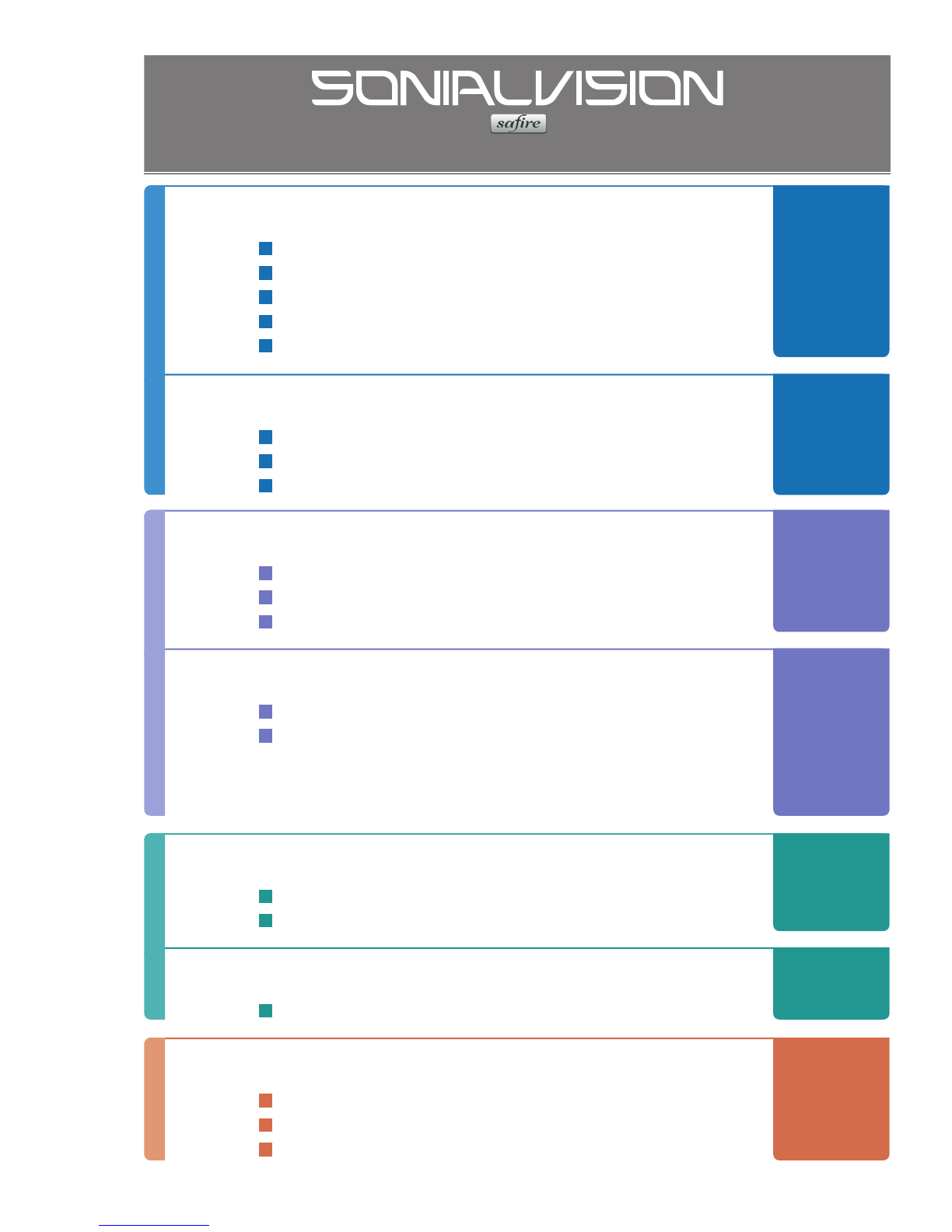
M517-E077A
OPERATION GUIDE
System Overview........................... 4
Configuration................................................................4
Diagnostic table console..............................................5
X-ray high voltage generator console..........................6
Digital image processor main screen...........................6
Operation flow chart.....................................................7
1
2
3
4
5
6
7
System Startup and Shutdown .... 8
Startup .........................................................................8
Shutdown.....................................................................9
FPD calibration ..........................................................10
Enter Study .................................. 13
Defining usual study...................................................13
Defining patient information in an emergency............14
Choosing types of study.............................................15
Fluoroscopy/Radiography.......... 16
Setting radiography condition ....................................16
Radiography...............................................................17
· SPOT radiography/SERIAL radiography …… 17
· DSA radiography (Option) …………………… 18
· Digital tomography (Option)…………………… 19
Process Images........................... 20
Printing images..........................................................20
Sending by DICOM function ......................................23
Close Study.................................. 24
Closing active study...................................................24
Troubleshooting .......................... 25
Emergency stop/Recovery.........................................25
Error messages..........................................................26
Actions after power failure ......................................... 30
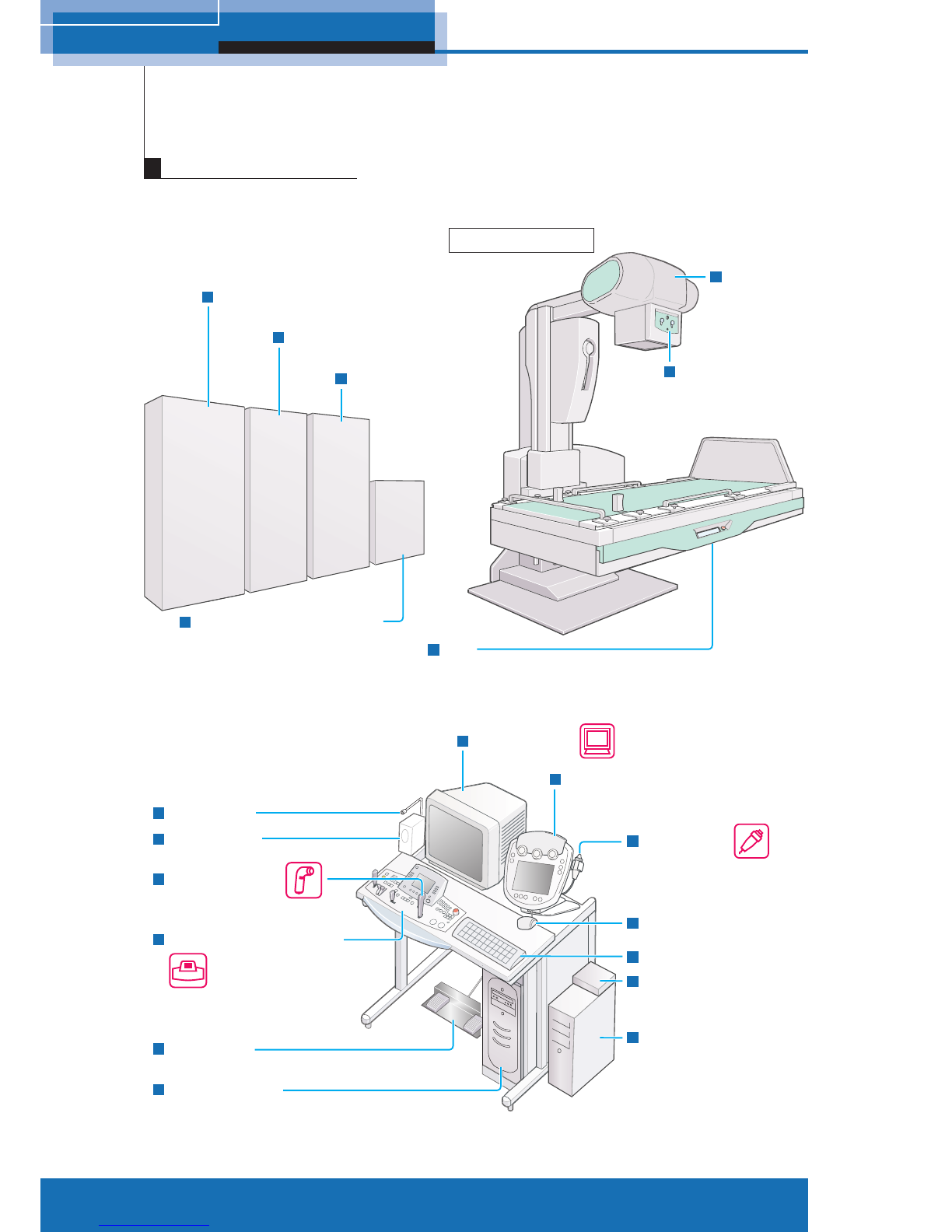
4M517-E077A
1 System Overview
Automatic
collimator
FPD
(Flat panel detector)
Hand switch
Speaker unit
Microphone
Diagnostic table console
Foot switch
X-ray high voltage
generator console
Image monitor
Exposure switch
Mouse
Keyboard
Control cabinet
(Diagnostic table)
Subsystem control cabinet
(Flat panel detector)
Diagnostic table
Selector
(attached mouse,
monitor and keyboard)
PCU
(FPD control)
Control cabinet
(Flat panel detector)
Control cabinet
(X-ray high voltage generator)
X-ray
tube unit
Control cabinet
(Digital image processor)
1Configuration
System Overview

5
M517-E077A
1 System Overview
R1 - R4
Selects the APR.
Table to the vertical position
Table to the
horizontal position
SID selector switches
Display panel
Exposure indicator
Exposure switch
Reverse the image
vertically
Reverse
the image
horizontally
Stop switch
Adjusts the contrast
of the image.
Adjusts the
brightness of image.
Joystick
Table/imaging unit control lever
F1 - F5
Sets up the Subdivisional Acquisition
for SPOT radiography.
Sets up the tomography parameter
for tomography (Option).
Fluoroscopy selection switch
Oblique projection
center switch
L1 - L4
Selects the magnification
size of FPD.
Diagnostic table console
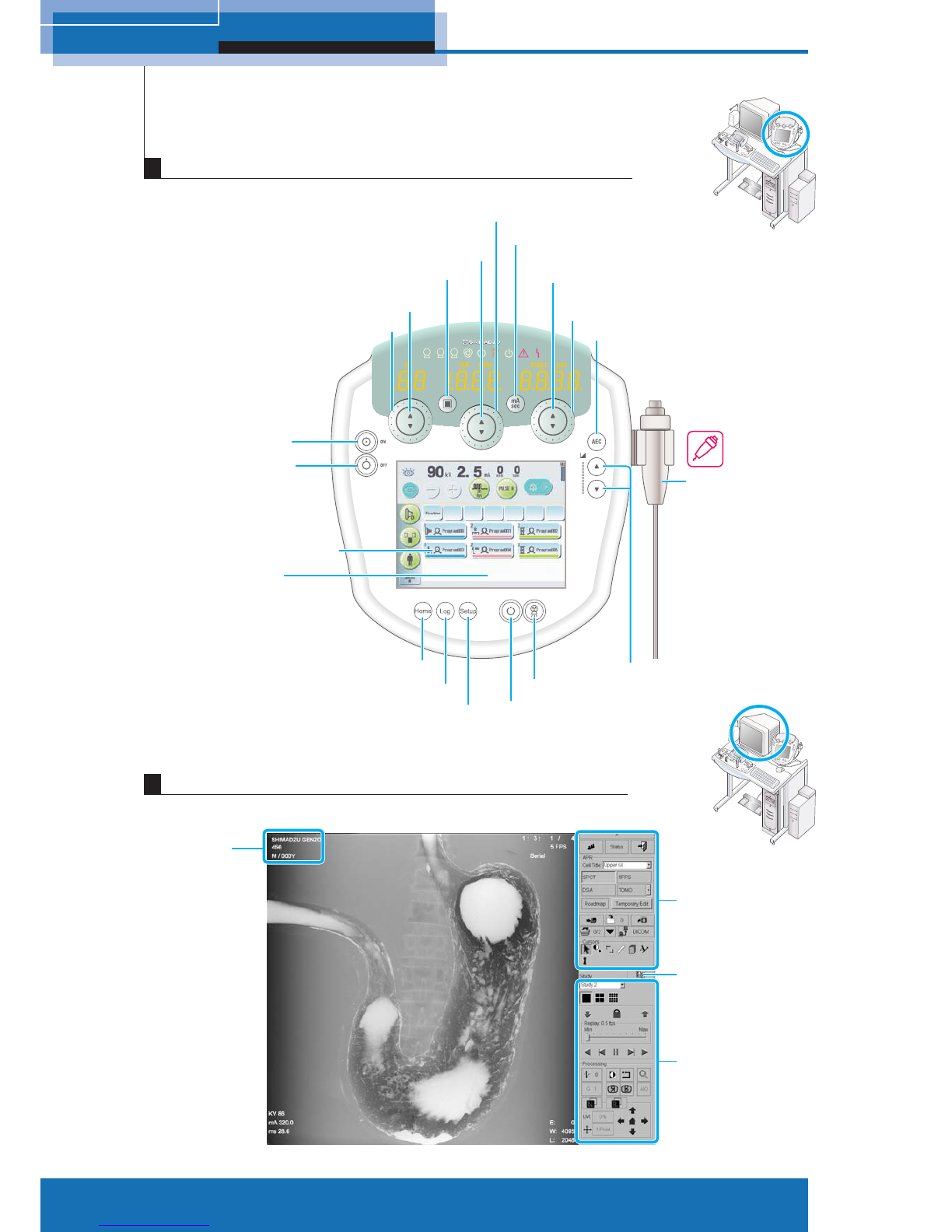
6M517-E077A
1 System Overview
1 2 3
+5
0
-5
Focus button
kV up/down button
(Adjust in small increments)
kV shuttle (Adjust in large increments)
Power ON button
Power OFF button
Home button
Log button
Setup button
mA/mAs up/down button
(Adjust in small increments)
mA/mAs shuttle
(Adjust in large increments)
sec up/down button
(Adjust in small increments)
sec shuttle
(Adjust in large increments)
AEC button
Hand switch
Density up/down button
X-ray radiography button
Radiography preparation button
mA/mAs switch button
Standard control
panel
Expanded control
panel
Standard control
panel/thumbnail
display button
Patient
information
Radiography program button
Touch panel
Digital image processor main screen
X-ray high voltage generator console

7
M517-E077A
1 System Overview
Start study P.13
Choose type of study P.15
Set Fluo/Rad condition P.16
Fluoroscopy/Radiography P.17
Print image P.20
Send by DICOM P.23
Close study P.24
Shut down system P.9
∗Repeat as required.
Start up system P.8
Calibrate FPD P.10
Operation flow chart

8M517-E077A
2 System startup and shutdown
1Verify
●Image monitor of digital image
processor and peripherals are turned
OFF.
2Press
will be illuminated after approx.
2 seconds.
Image monitor, peripherals, and
control cabinet are turned ON.
1 2 3
+5
0
-5
Digital image processor
While the system is running the
power up self-testing routine, a
splash screen appears.
Startup is completed when the
following screen appears.
X-ray high voltage generator console
Stand-by indicator
Main image area
2System startup and shutdown
Startup
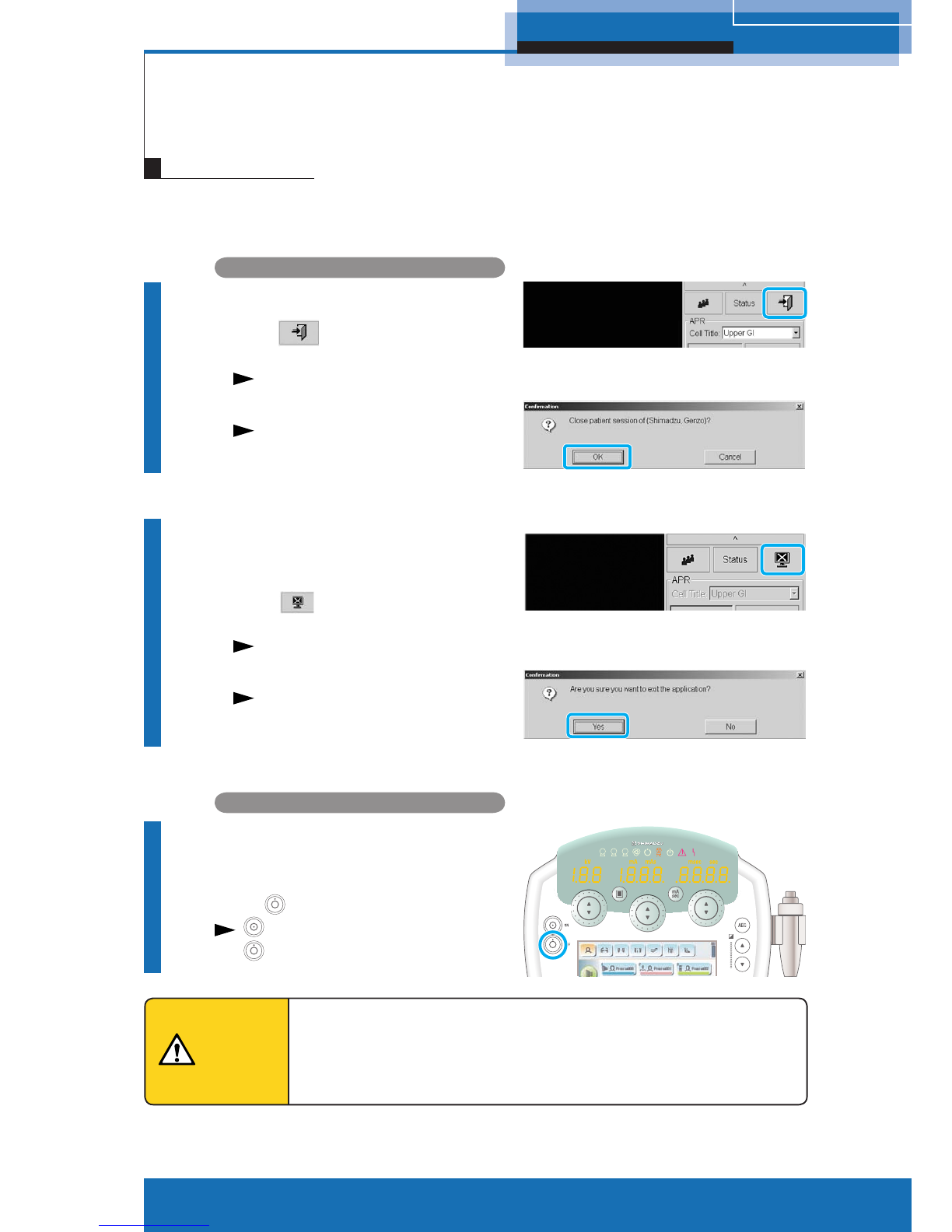
9
M517-E077A
2 System startup and shutdown
1Close active study
1Click on the Standard control
panel.
A confirmation dialog appears.
2Click [OK].
The study is closed.
2Close the application
program
1Click on the Standard control
panel.
A confirmation dialog appears.
2Click [Yes].
The system will be automatically
shut down and the control
cabinet will be turned OFF.
X-ray high voltage generator console
3Turn OFF the X-ray high
voltage generator
Press OFF.
ON lamp is turned off, and then
OFF lamp is turned ON.
After pressing the OFF button on the X-ray high voltage generator
console, do not press the ON button for at least 10 seconds. If you
do, the system may not operate properly.
Caution
Digital image processor
1 2 3
+5
0
-5
Shutdown
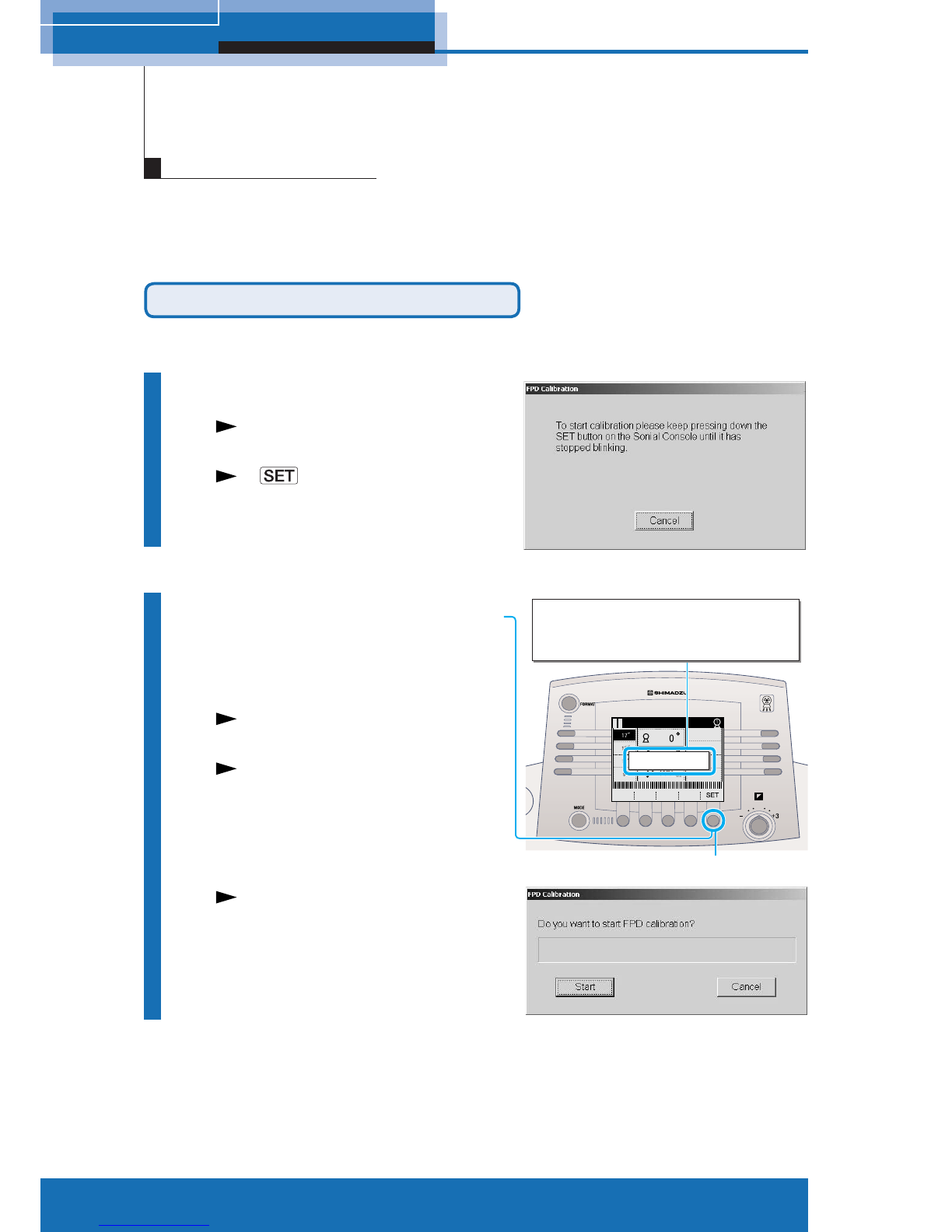
10 M517-E077A
2 System startup and shutdown
This operation maintains the quality of fluoroscopy/radiography images. Be sure to perform
the FPD calibration once a day after system startup. Verify that no substance is located on
the diagnostic table during FPD calibration. Approx. 15 minutes is required to complete the
FPD calibration.
Auto FPD calibration on system startup
Perform when the system starts up.
1Start up the system
After system startup, an FPD
calibration dialog appears.
A on diagnostic table console
blinks, and the message appears.
2
Press and hold the [SET]
on the diagnostic table
console
The diagnostic table moves to
calibration position.
It sounds beep when the diagnostic
table arrives in calibration position.
An FPD Calibration start dialog
appears.
FPD calibration
Press [F5 : SET] to move Table to
calibration starting position.
Press [F5 : SET] to move Table to
calibration starting position.
[SET]
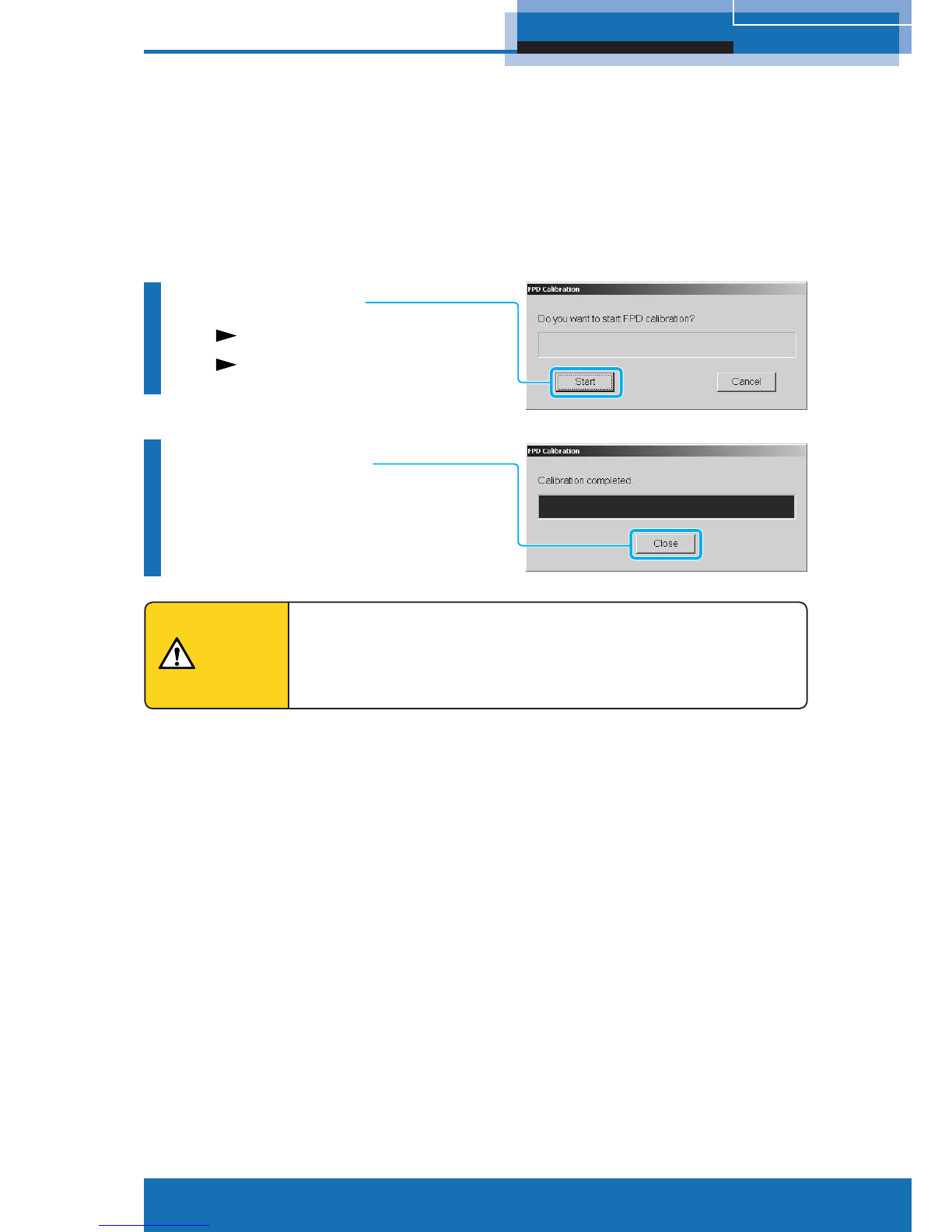
11
M517-E077A
2 System startup and shutdown
3Click [Start]
An FPD Calibration starts.
[Close] button appears when FPD
calibration is complete.
4Click [Close]
Make sure there are no personnel in the study room before
performing FPD calibration procedure as the diagnostic table
exposes X-ray during the procedure.
Caution

12 M517-E077A
2 System startup and shutdown
FPD Calibration from Right-click menu
Perform while the system is running.
Perform FPD calibration after the study is finished because the operation cannot be
performed during study.
1Right-click on the main
image area
The right-click menu appears.
2Select [FPD Calibration]
The FPD Calibration dialog
appears.
The following procedures are same
as auto FPD calibration in system
startup steps.

3 Enter study
13
M517-E077A
Enter the patient information to start study.
3Enter study
Defining usual study
1
Open Patient List window
1Click on the Standard control
panel.
A Patient List window appears.
2Click [New].
A Patient Information window
appears.
2
Enter patient information
●Patient Name
●Patient ID
●Patient DOB
…
Fields indicated by an asterisk (∗)
are required.
3Click [Open]
The Patient Information window is
closed, and then the study starts.
A patient’s information appears on
the upper left corner of main image
area.
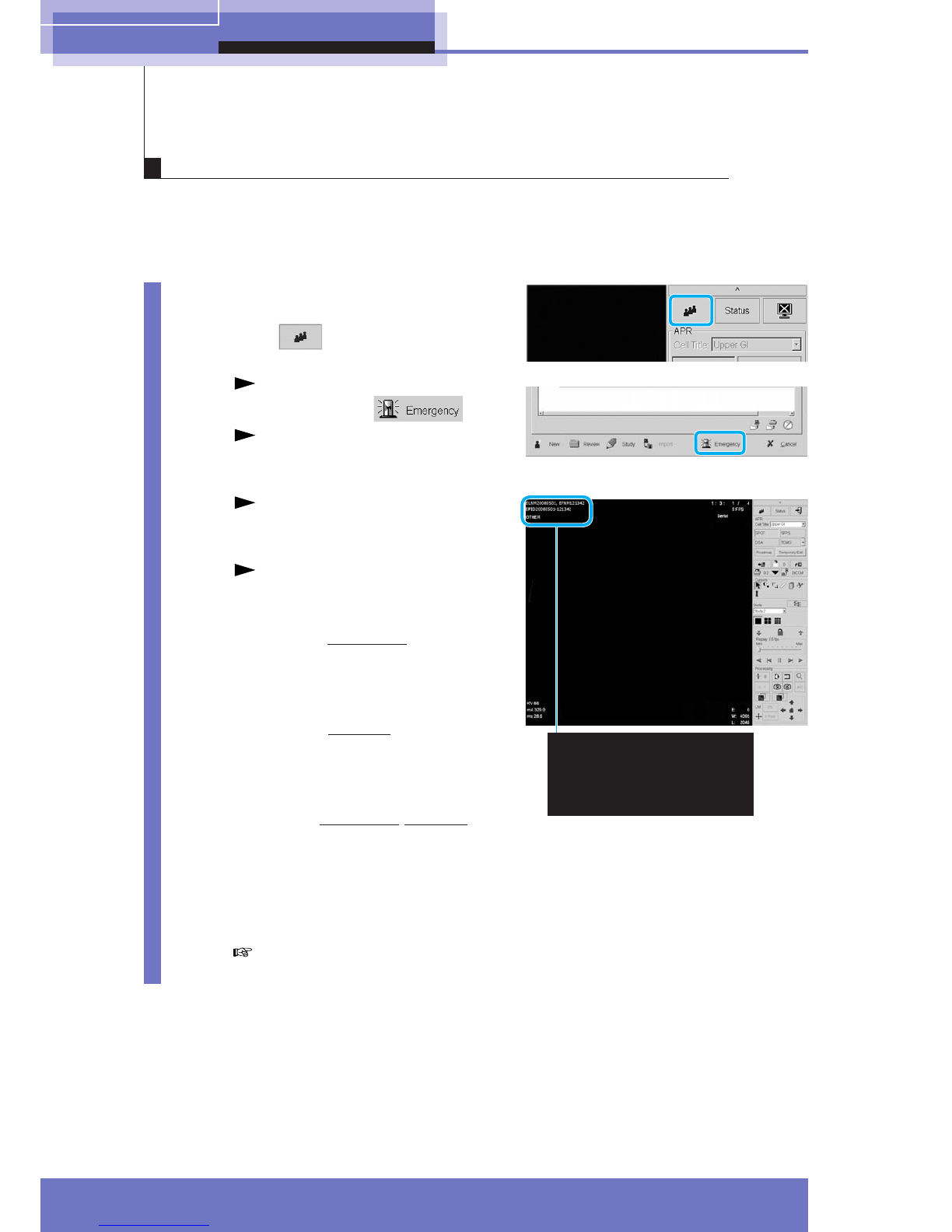
14 M517-E077A
3 Enter study
The system automatically sets a tentative data such as a patient’s name and patient
ID when the time is pressing or the patient’s information is unknown during emergency
medical service.
Defining patient information in an emergency
1
Open Patient List window
1Click on the Standard control
panel.
A Patient List window appears.
2Click [Emergency] .
The Patient List window is
closed, and then the study
starts.
The patient’s information appears
on upper left of the main image
area.
The following patient information
is automatically defined.
• Patient Name (Last Name):
ELNMyyyymmdd
↓
Current year/month/date is set.
• Patient Name (First Name):
EFNMhhmmss
↓
Current hour/minute/second is set.
• Patient ID:
EPIDyyyymmdd-hhmmss
↓
Current year/month/date-
hour/minute/second is set.
• Sex: OTHER
The tentative data must be
corrected after the study.
ELNM20060501 EFNM121342
EPID20060501-121342
OTHER

3 Enter study
15
M517-E077A
Choosing types of study
1Choose [Cell Title]
according to types of
study
The top 4 APRs according to type
of study appear.
Diagnostic table console display panel
The top 4 APRs registered by
digital image processor appear.

16 M517-E077A
4 Fluoroscopy/Radiography
4Fluoroscopy/Radiography
Setting radiography condition
1Select APR
Diagnostic table console
Press any key of R1 - R4 on the
console to select APR.
Digital image processor
The APRs selected on the
diagnostic table console appear on
the Standard control panel.
X-ray high voltage generator console
The radiography program
associated with APR is displayed.
2Select the magnification
size
Press any key of L1 - L4 on the
console to select FPD magnification
size.
R1 - R4
L1 - L4
APR Cell titleRadiography item
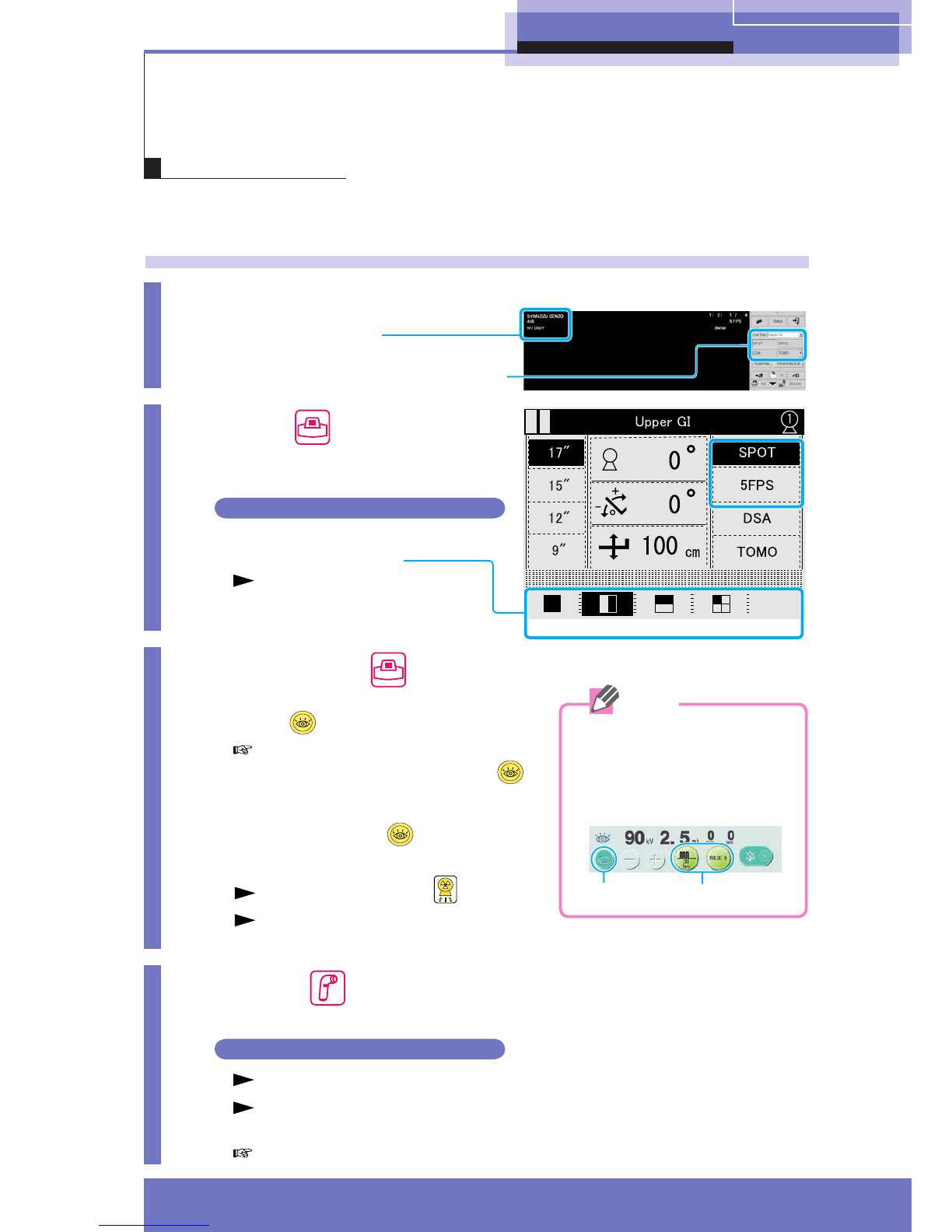
4 Fluoroscopy/Radiography
17
M517-E077A
SPOT radiography/SERIALradiography
Set the radiography condition prior to radiography as necessary.
Radiography
1Verify
●Patient information
●Types of study
(APR cell title and radiography item)
2Select
1Select APR for SPOT or SERIAL
radiography.
SPOT radiography
2Select Subdivisional Acquisition
format from [F1] - [F4].
The selected Subdivisional
Acquisition format is displayed
inverted.
3Fluoroscopy
1Verify that the fluoroscopy selection
switch illuminates.
The X-ray is not exposed when the
fluoroscopy selection switch is
not illuminated even if the foot switch
is pressed. Press the fluoroscopy
selection switch to light.
2Press down the foot switch.
The exposure indicator illuminates.
The fluoroscopy image appears on the
main image area of digital image processor.
4Expose
Press exposure switch.
SERIAL radiography
X-ray exposure terminates after images are acquired within preset time.
Acquired images are serially displayed (Auto Replay: ON) or the last
image appears (Auto Replay: OFF) after exposure.
Releasing the exposure switch stops the image acquisition during exposure.
F1 F2 F3 F4
Confirm the [IBS] and [Pulse
Fluoroscopy] are selected
on touch panel of X-ray high
voltage generator console
([IBS] lights up when ON).
IBS Pulse Fluoroscopy
Note
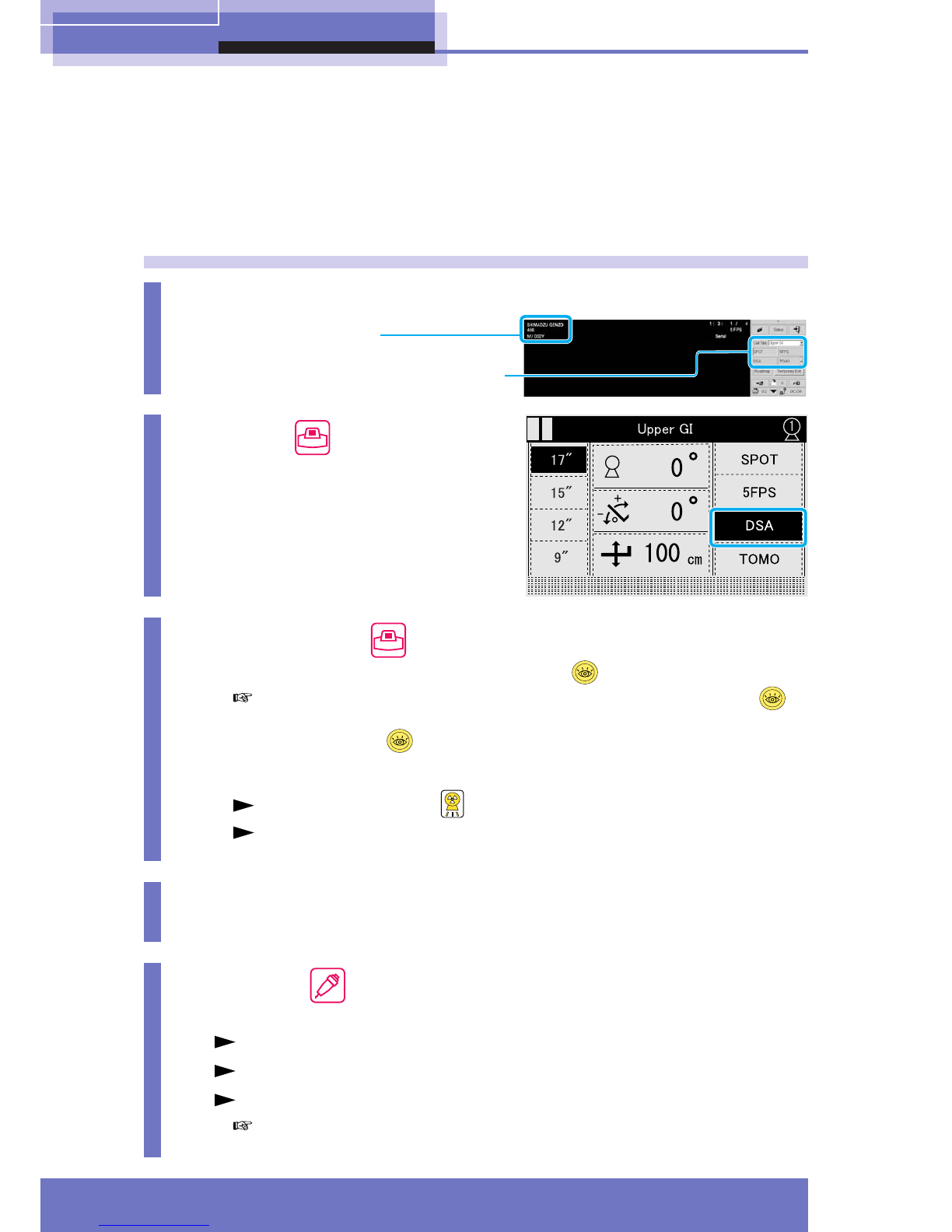
18 M517-E077A
4 Fluoroscopy/Radiography
DSAradiography (Option)
1Verify
●Patient information
●Type of study
(APR cell title and radiography item)
2Select
Select APR for DSA radiography.
3Fluoroscopy
1Confirm that the fluoroscopy selection switch illuminates.
The X-ray is not exposed when the fluoroscopy selection switch is
not illuminated even if the foot switch is pressed. Press the fluoroscopy
selection switch to light.
2Press down the foot switch.
The exposure indicator illuminates.
The fluoroscopy image appears on the main image area of digital image
processor.
4Prepare injector
5Expose
Press and hold down the hand switch.
Mask images followed by live images are acquired (automatically).
The DSA image appears on the main image area of digital image processor.
X-ray exposure terminates after images are acquired within preset time.
Releasing the exposure switch stops the image acquisition during
exposure.
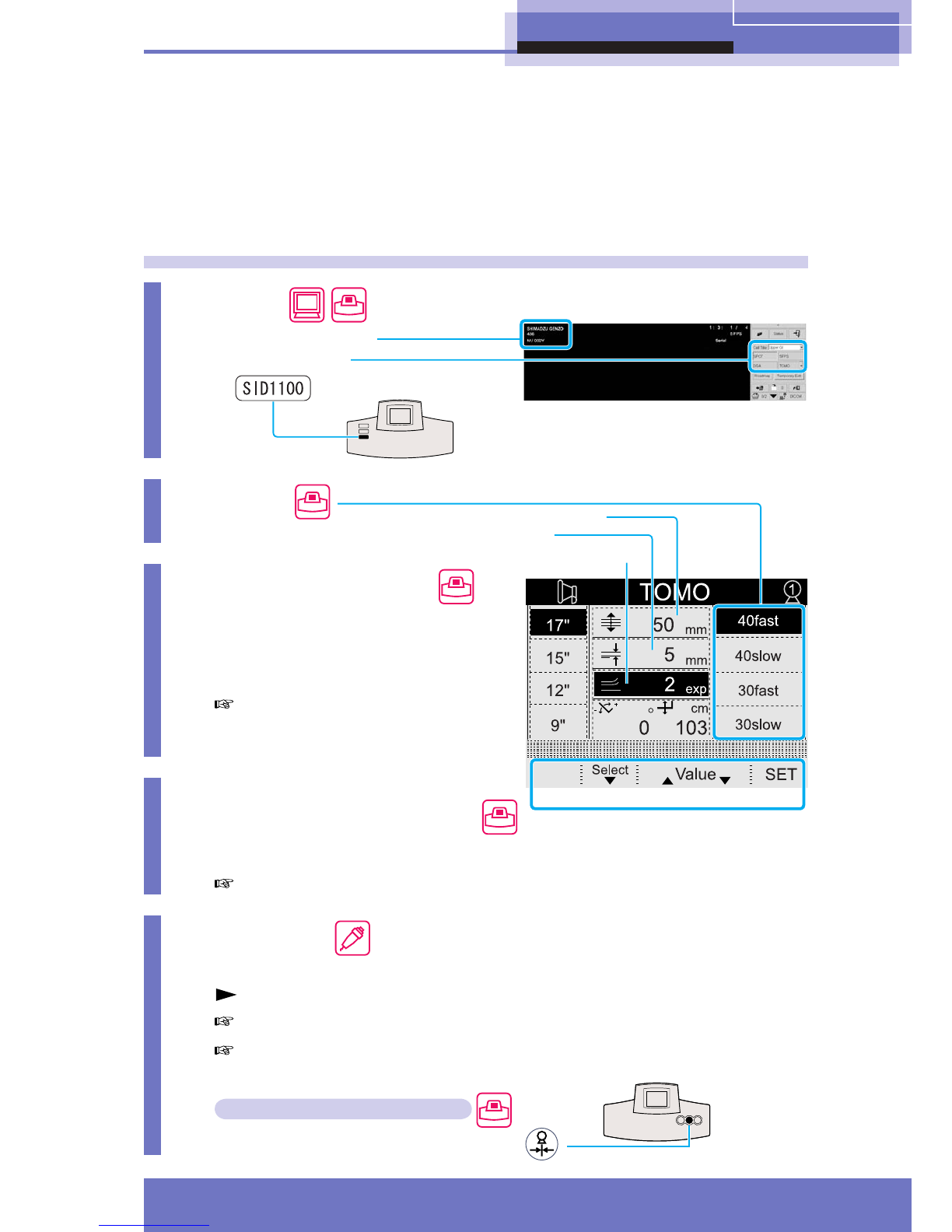
4 Fluoroscopy/Radiography
19
M517-E077A
Digital tomography (Option)
1Verify
●Patient information
●Types of study
●must be selected.
2Select
Select APR for tomography.
3Set up parameters
1To select a parameter,
press [F2: Select].
2To change the value,
press [F3: Value] or [F4: Value].
The exposure time is automatically
determined when the diagnostic table
moves to the starting point of tomography.
4Move diagnostic table
to starting point
Press [F5: SET] until the key is highlighted.
Press [F1: Cancel] for canceling the exposure operation.
5Exposure
Press and hold down the hand switch.
The tomography image appears on the main image area after each exposure.
Hold down the hand switch until the table stops.
When the hand switch is released during the process, the images for which the
exposures have been completed are stored on the hard disk.
Returning angle of X-ray tube unit
Press the oblique projection center switch .
TEST
RUN
●Layer height
●Pitch
●Number of exposure
(serial mode)
F1 F2 F3 F5F4
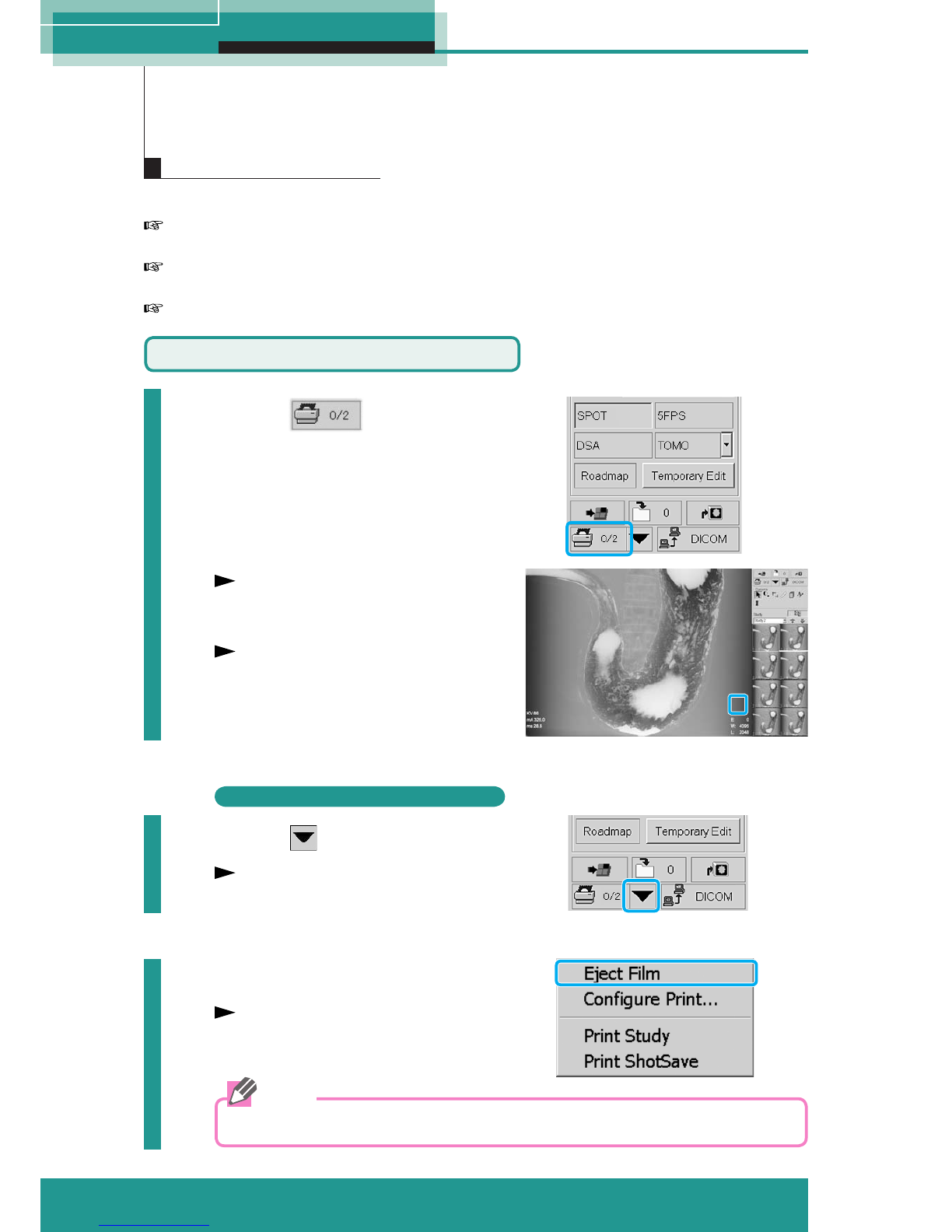
20 M517-E077A
5 Process images
Do one of the following to print images.
Click [Print Image] : Confirm the actual image displayed on the main image area and
print the image.
Select from right-click menu: Confirm the actual image on the main image area and
select/deselect to print the image.
Select from Patient List: Entire patient file or specific study can be printed.
5Process Images
Printing images
Print by [Print Image]
1Click
A mark "S" appears in the lower
right corner on the main image
area.
The images will be printed when
the number of frames reaches the
quantity of film format (up to 12
frames). S
Print image without sending specific quantity
2Click
The Print Layout menu appears.
3Select [Eject Film]
The images will be printed.
Printed images are saved in the "Print ShotSave" folder.
Note
Table of contents