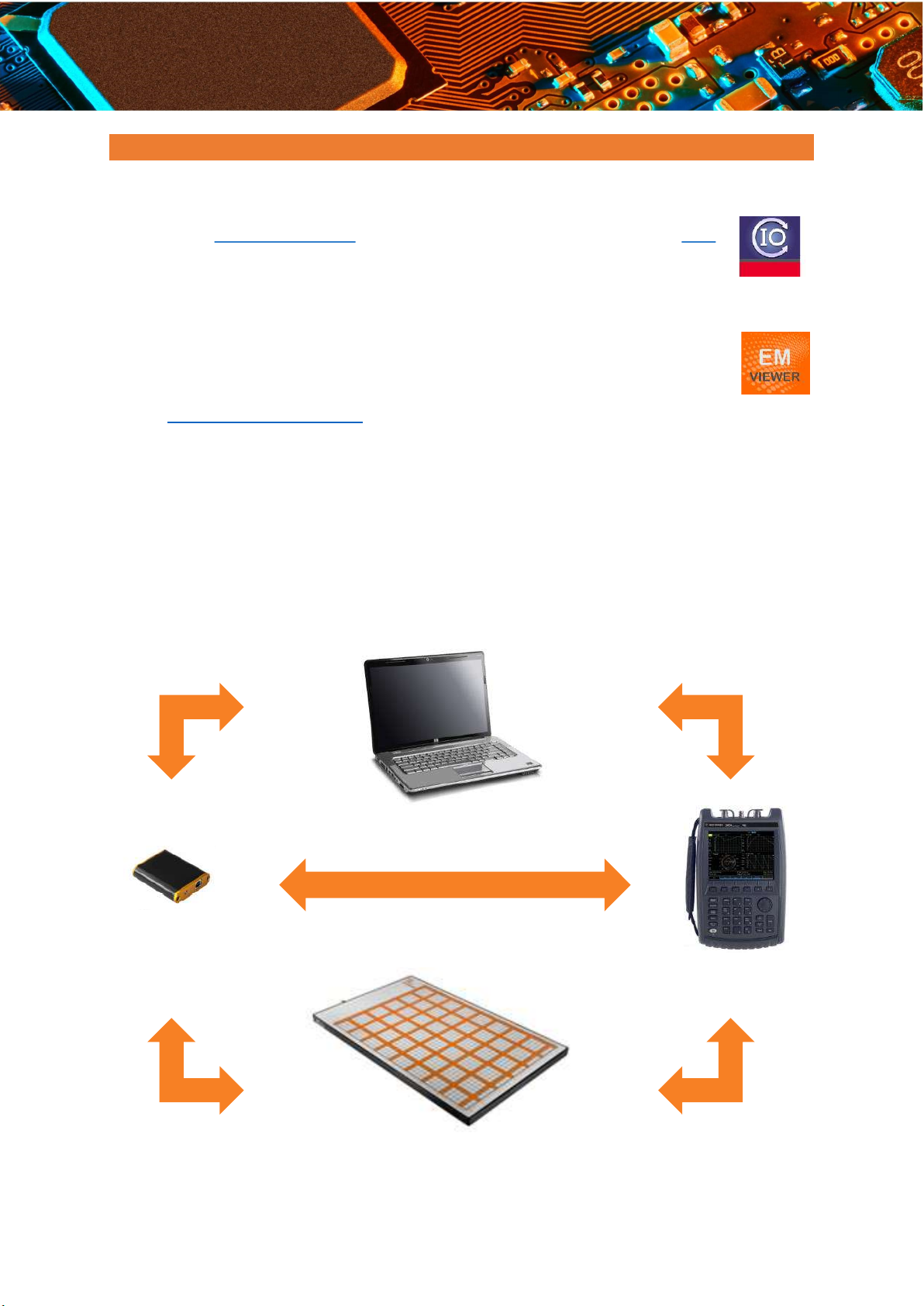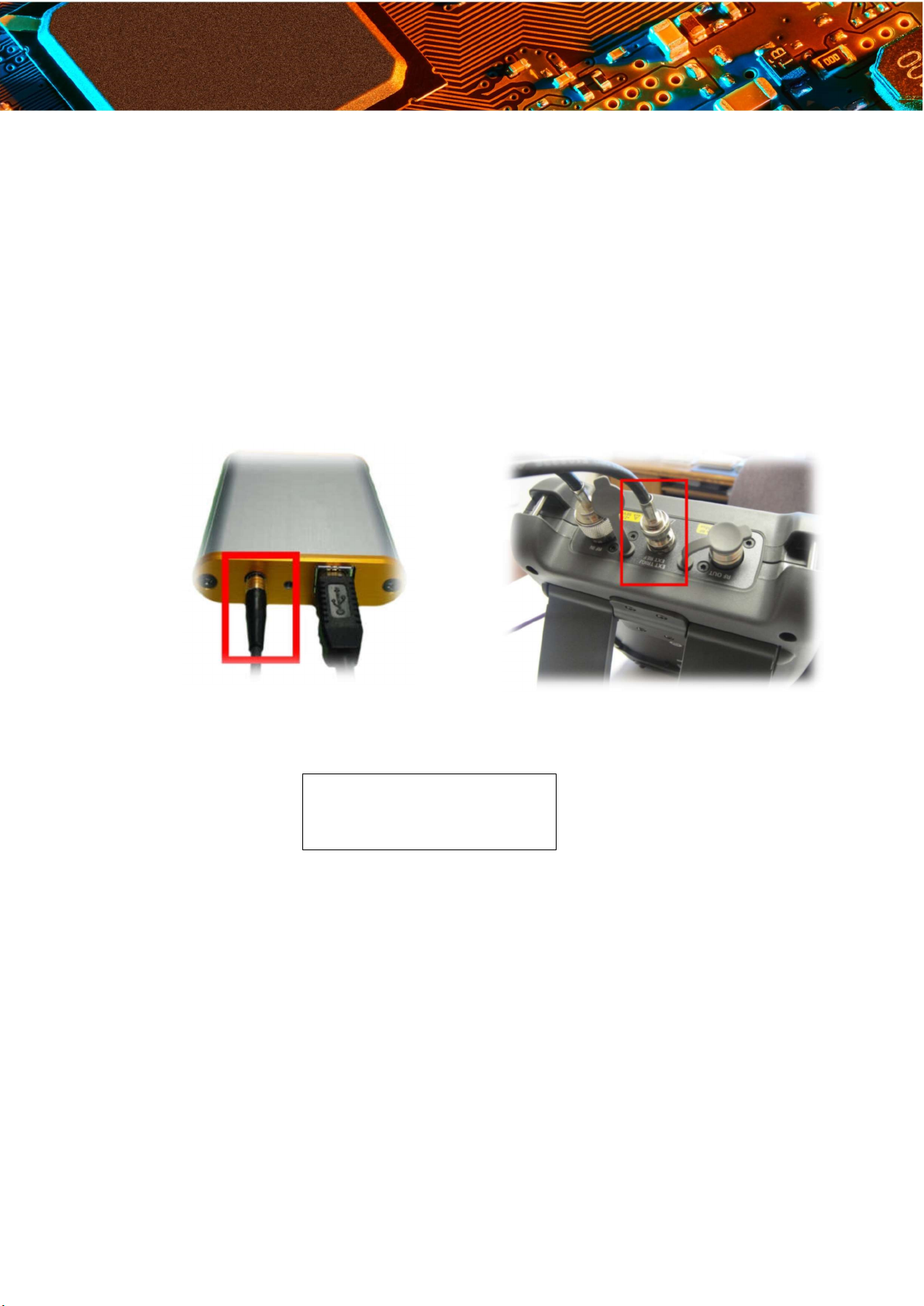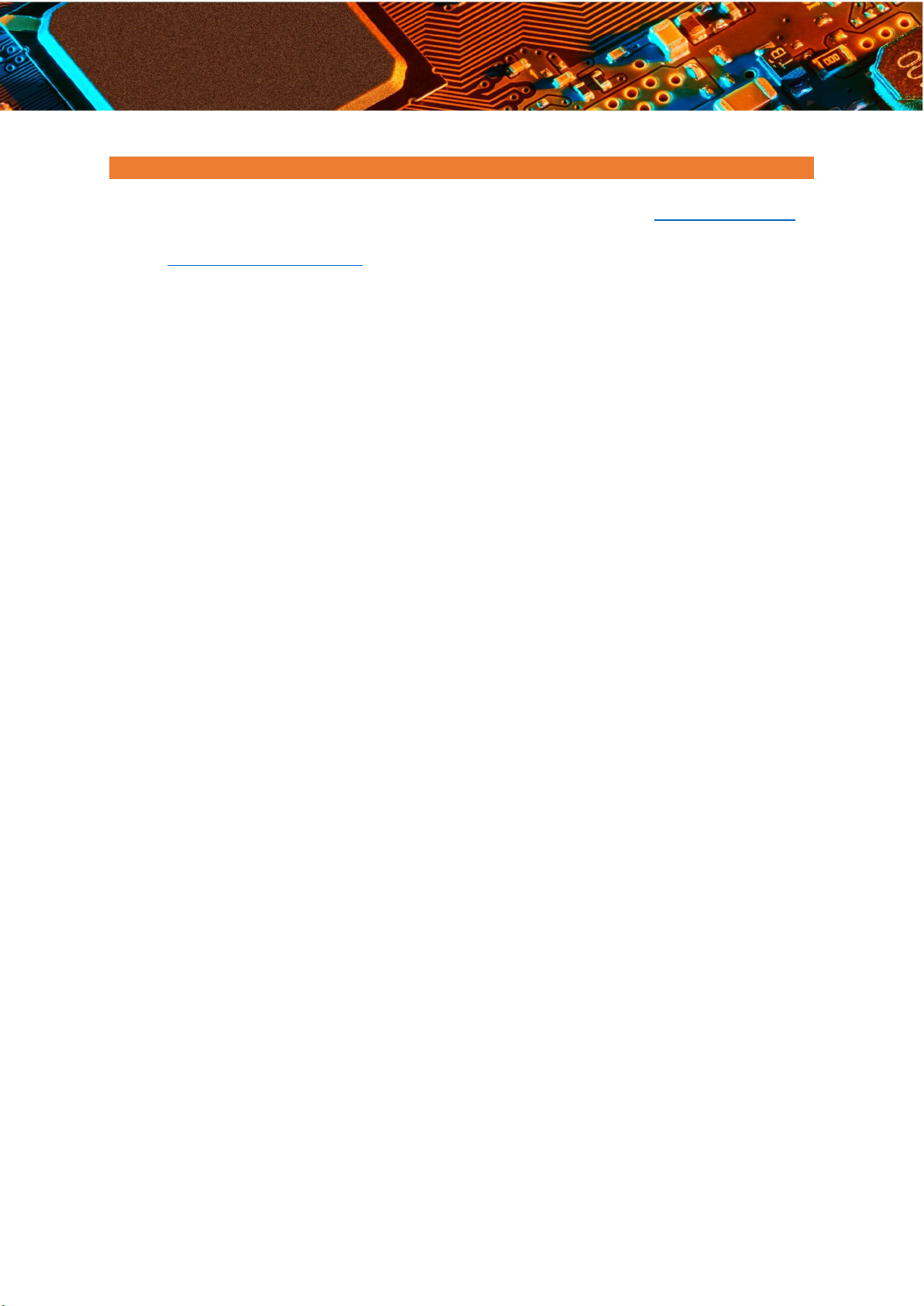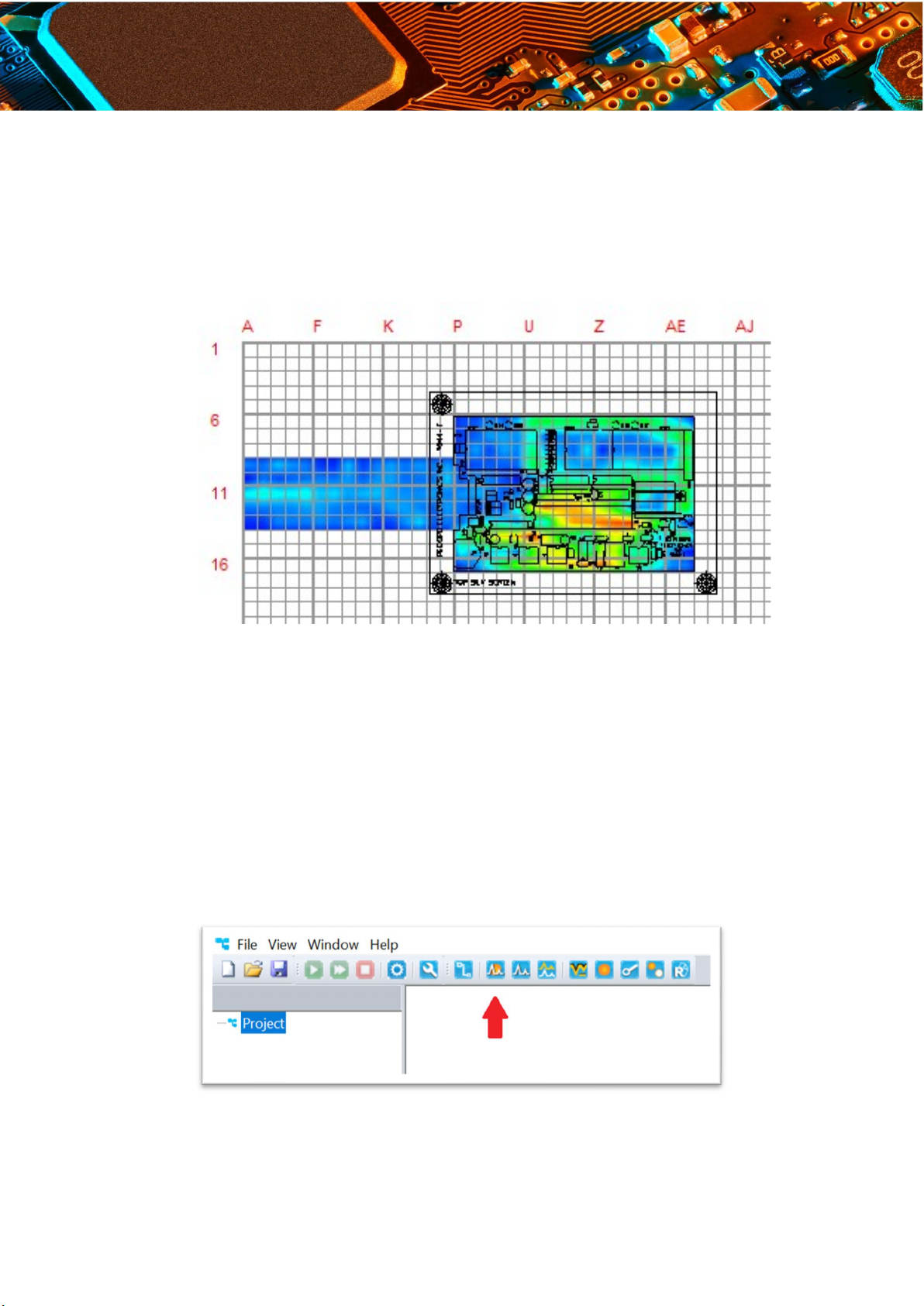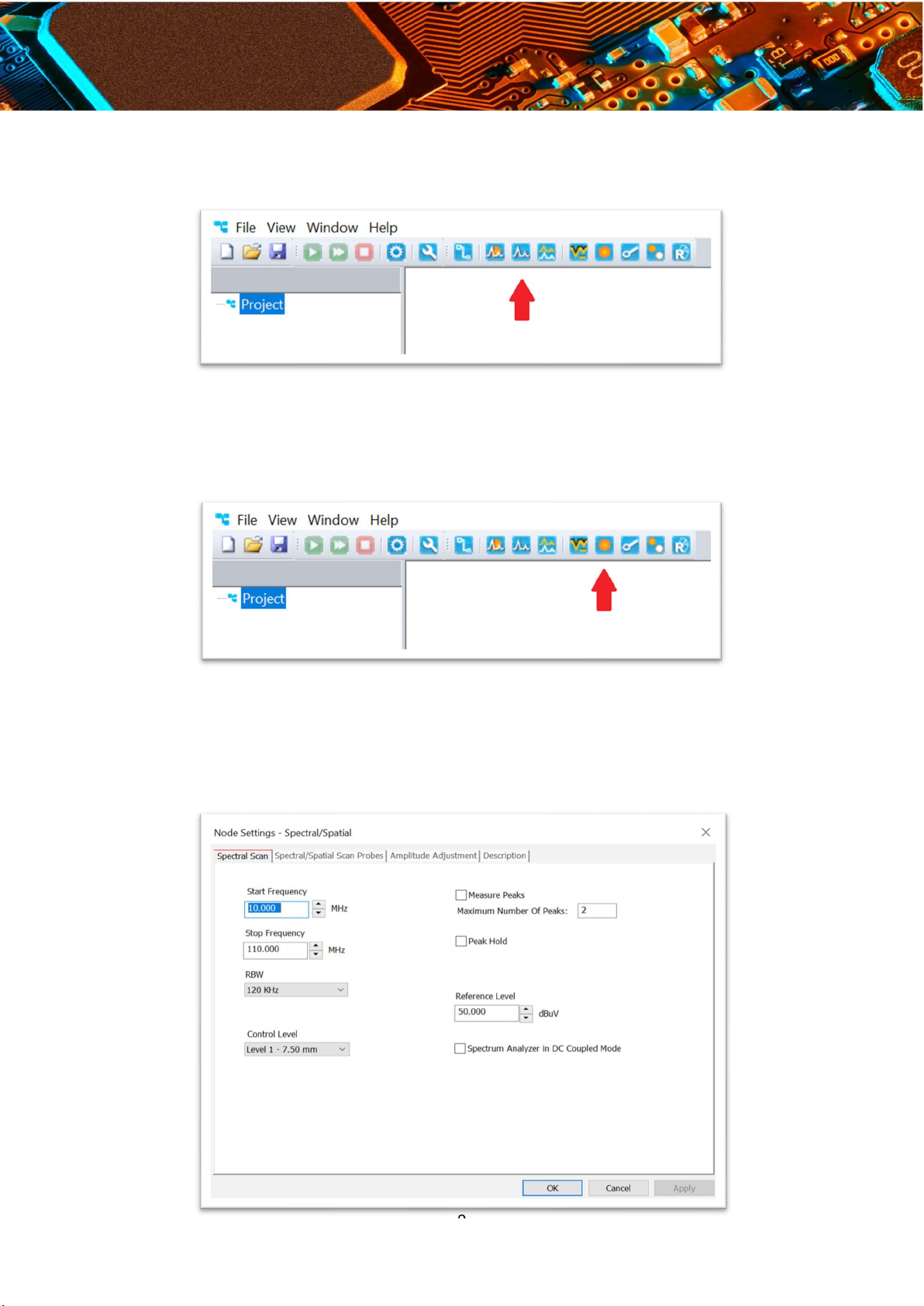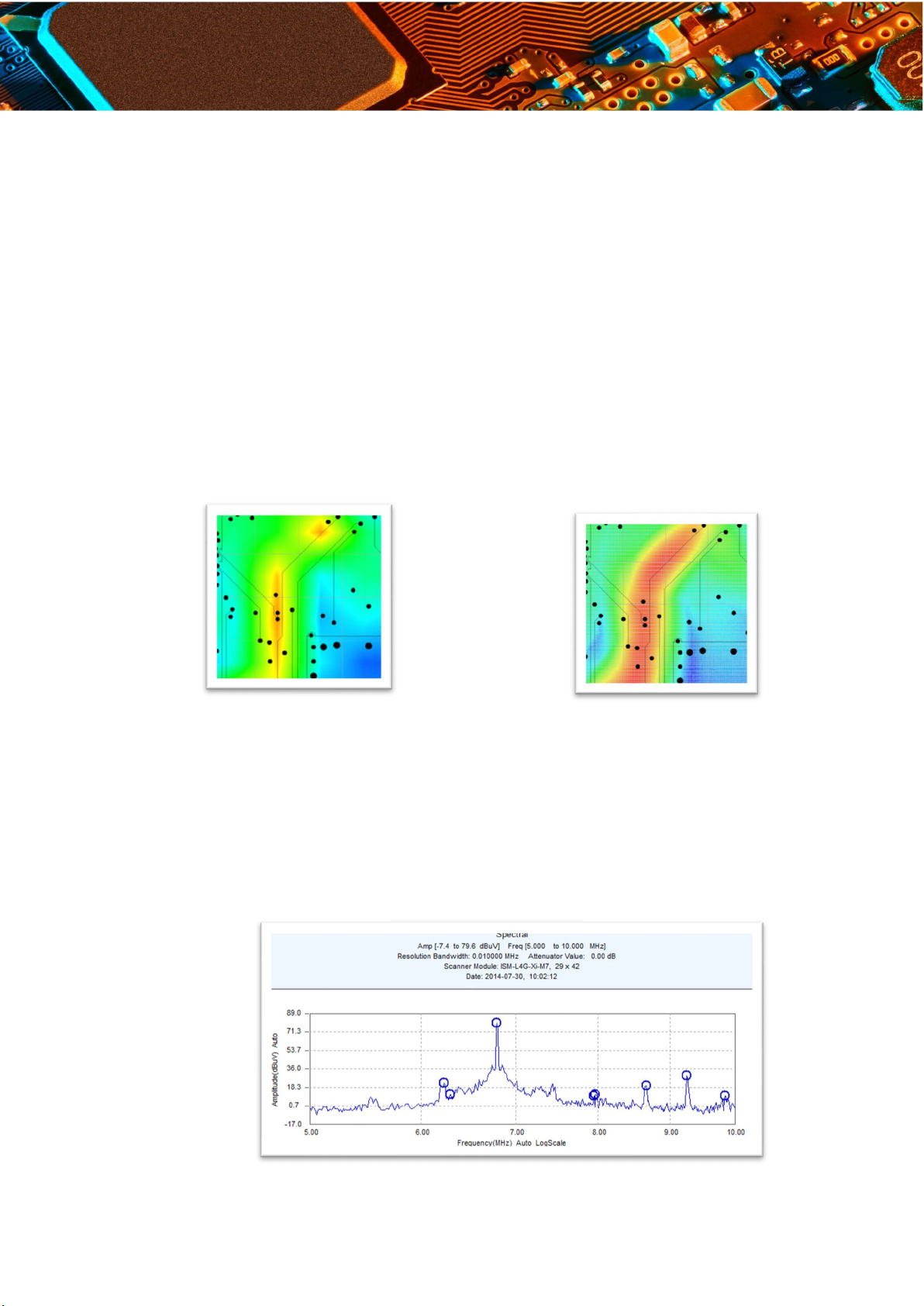2
Disclaimer
Warranty
The material contained in this user manual is provided “as is” and is subject to being changed,
without notice, in future editions. Further to the maximum extent permitted by applicable law,
Y.I.C. Technologies disclaims all warranties, either expressed or implied, with regard to this
user manual and any information contained herein, including but not limited to the implied
warranties of merchantability and fitness for a particular purpose. Y.I.C. Technologies shall
not be liable for errors or for incidental or consequential damages in connection with the
furnishing, use, or performance of this document or any information contained herein. Should
Y.I.C. Technologies and the user have a separate written agreement with warranty terms
covering the material in this document that conflict with these terms, the warranty terms in the
separate agreement shall control.
Safety Notices
Caution
A CAUTION notice denotes a hazard. It calls attention to operating procedure, practice, or
the like that, if not correctly performed or adhered to, could result in damage to the product or
loss of important data. Do not proceed beyond a CAUTION notice until the indicated conditions
are fully understood and met.
Warning
A WARNING notice denotes a hazard. It calls attention to an operating procedure, practice,
or the like that, if not correctly performed or adhered to, could result in personal injury or death.
Do not proceed beyond a WARNING notice until the indicated conditions are fully understood
and met.
Table of Contents
Support