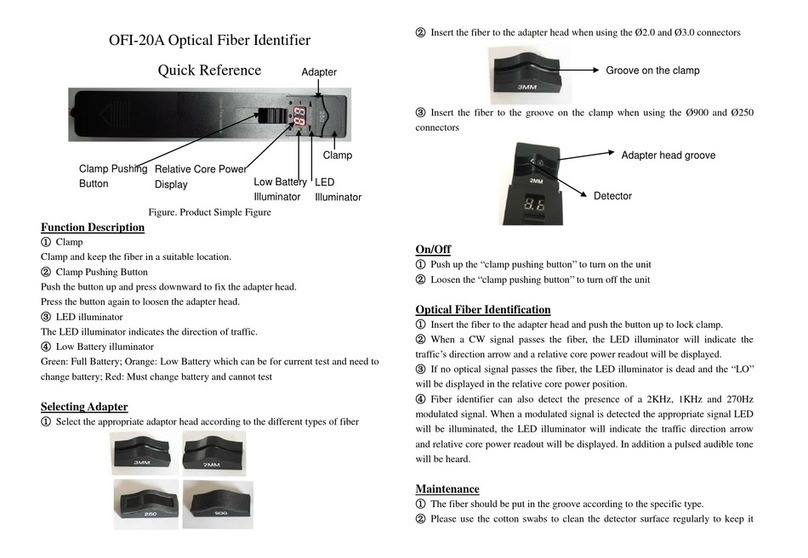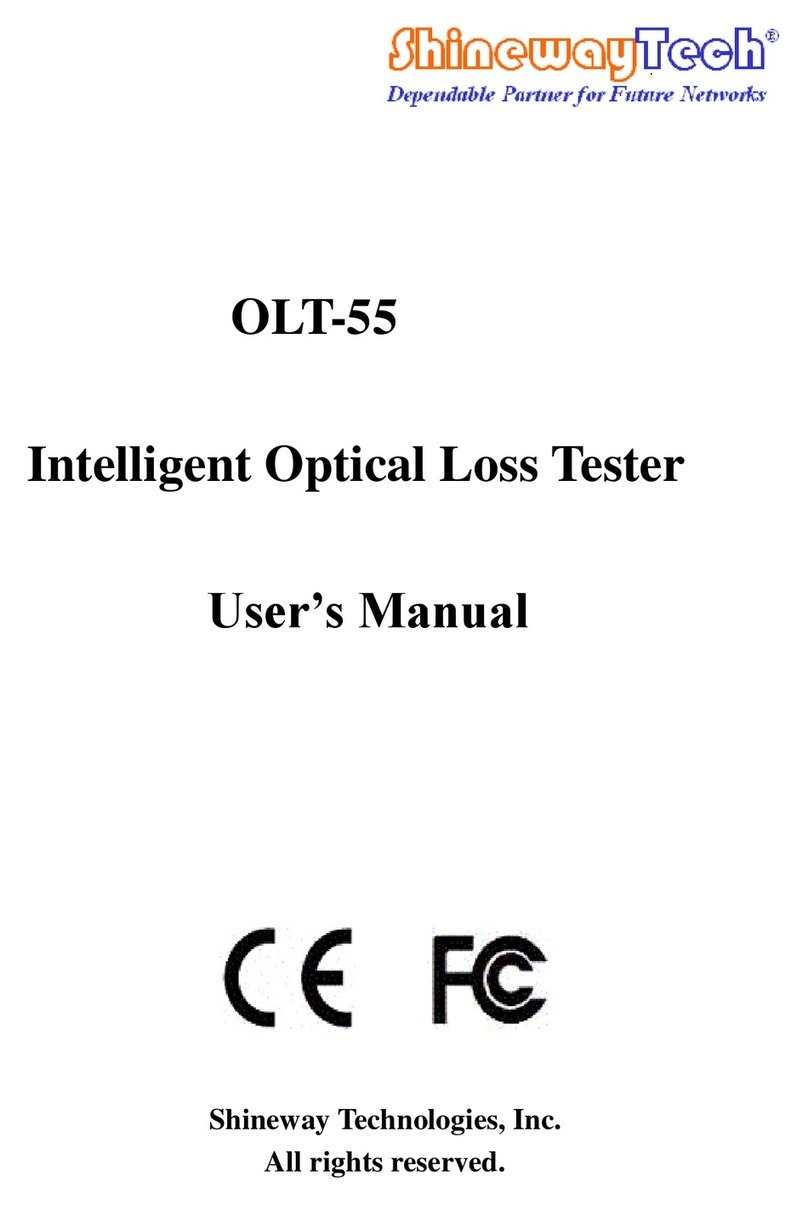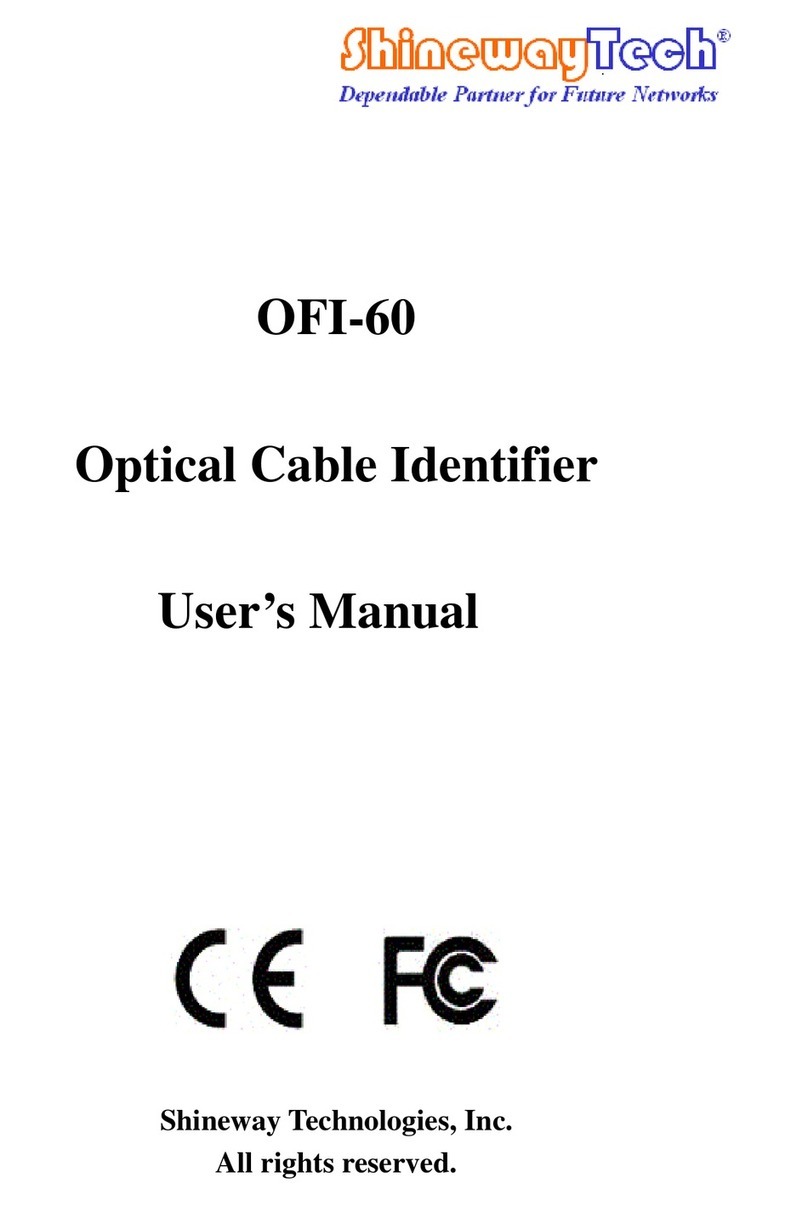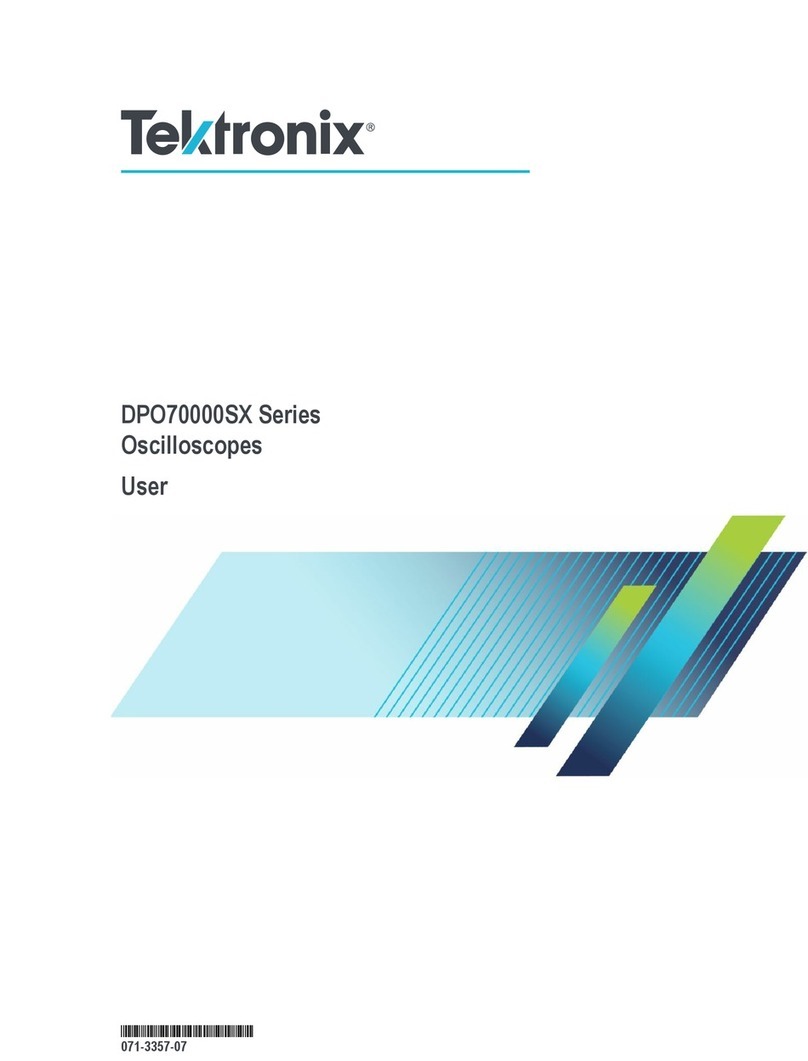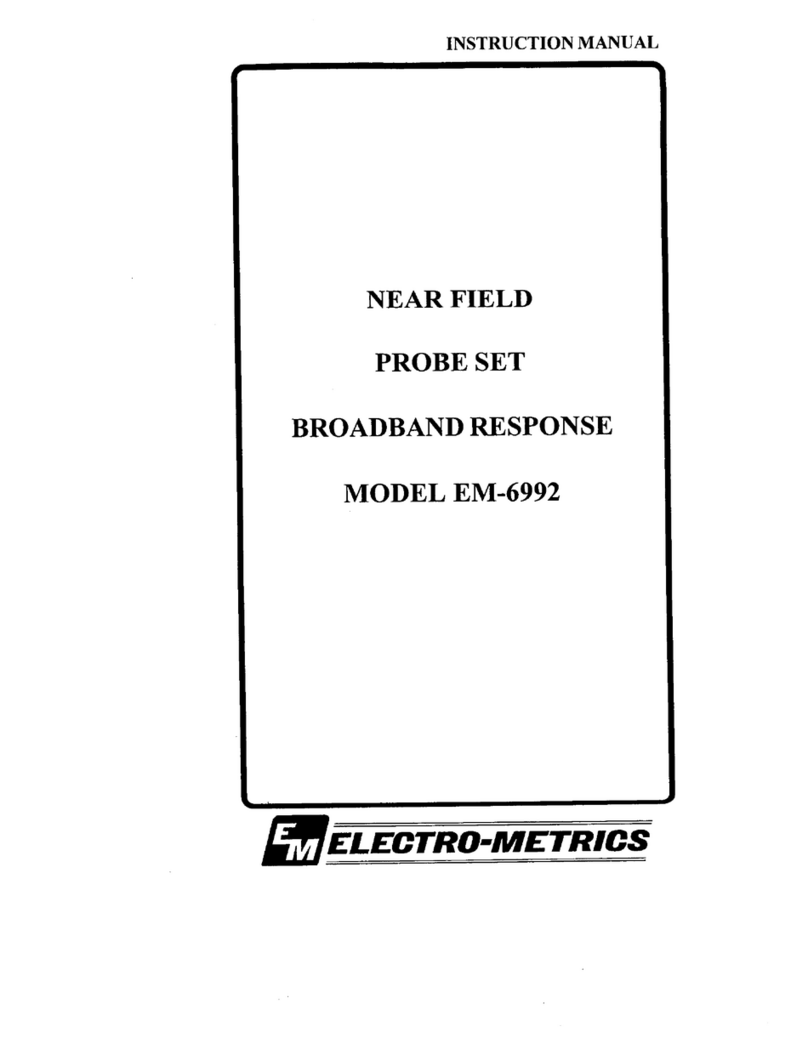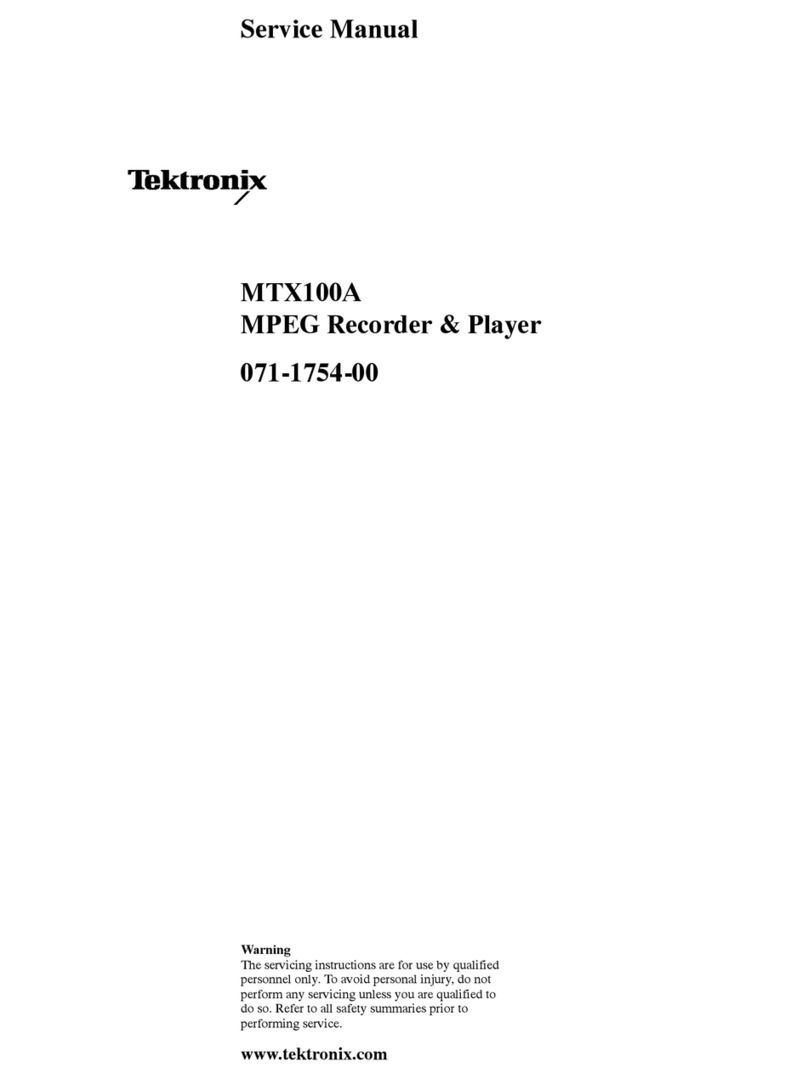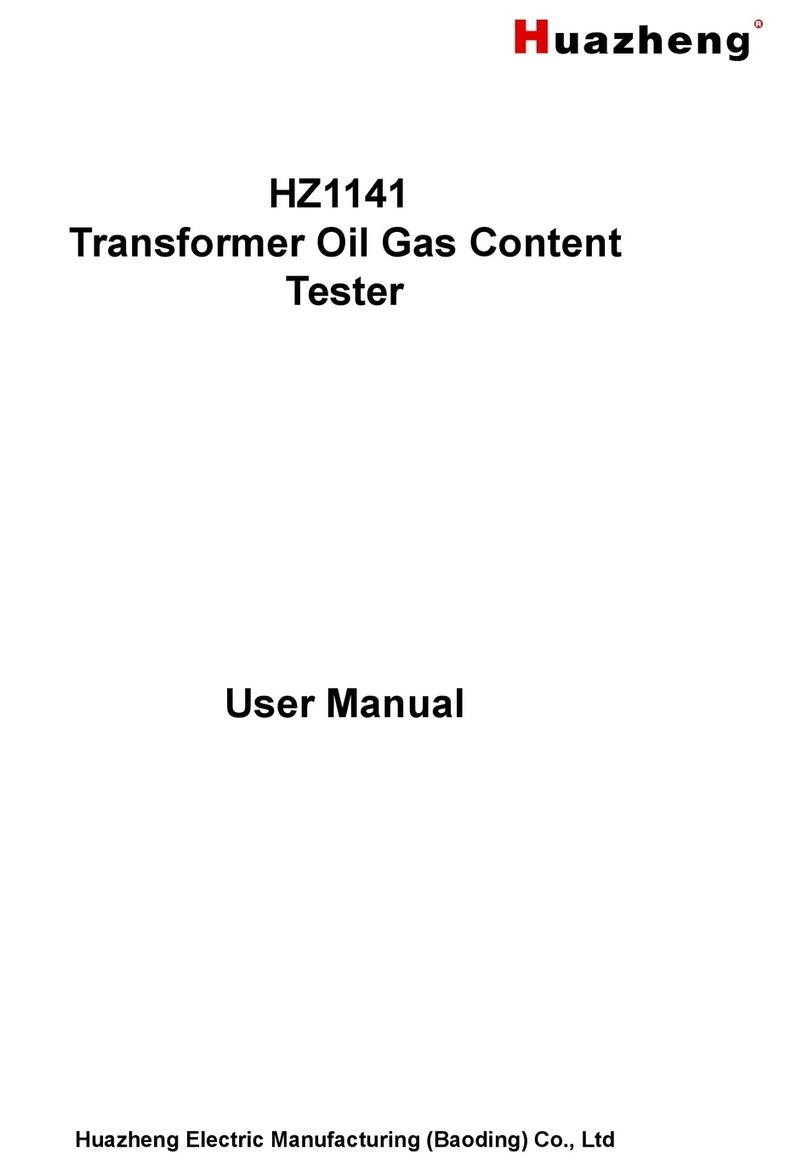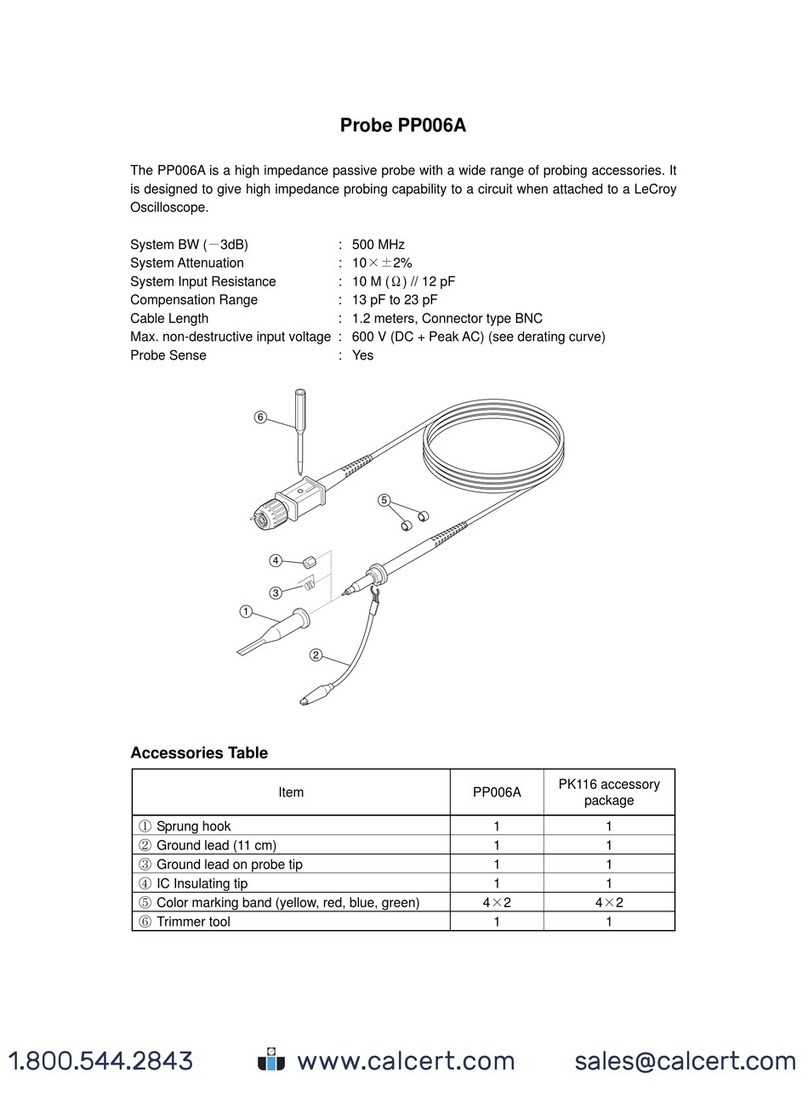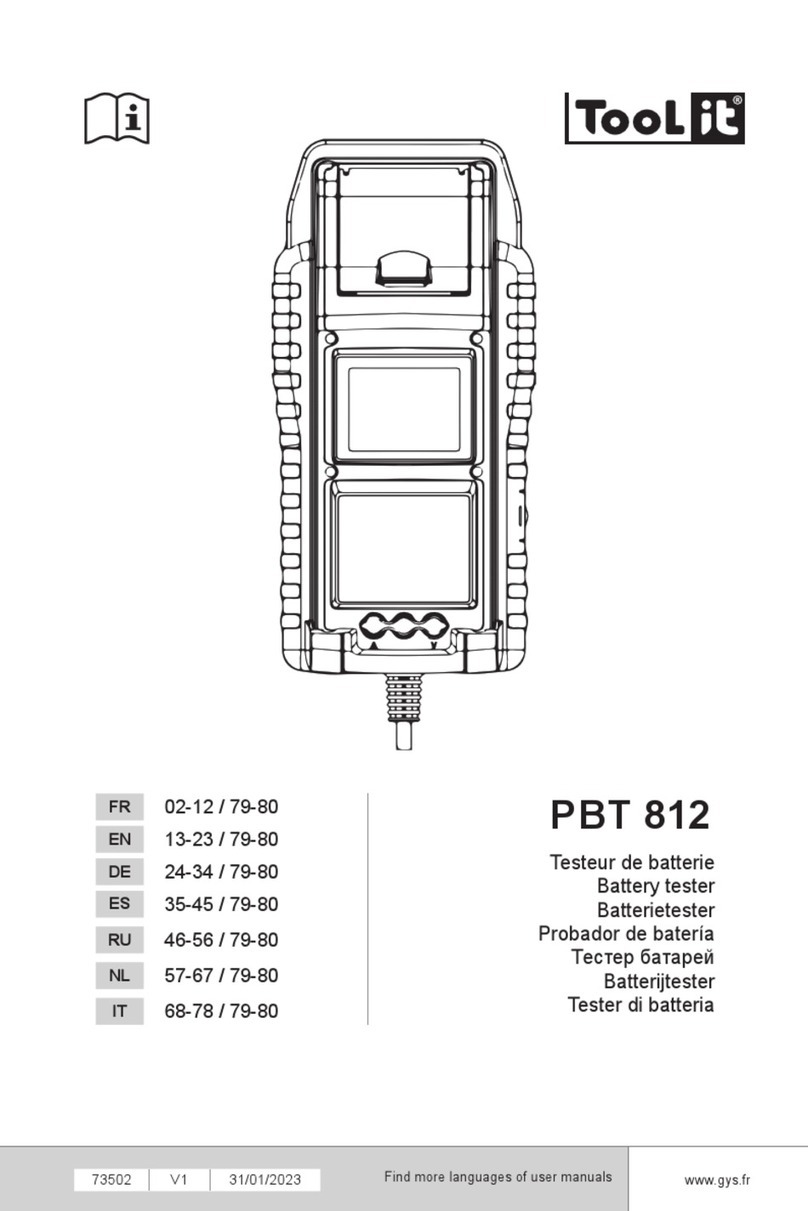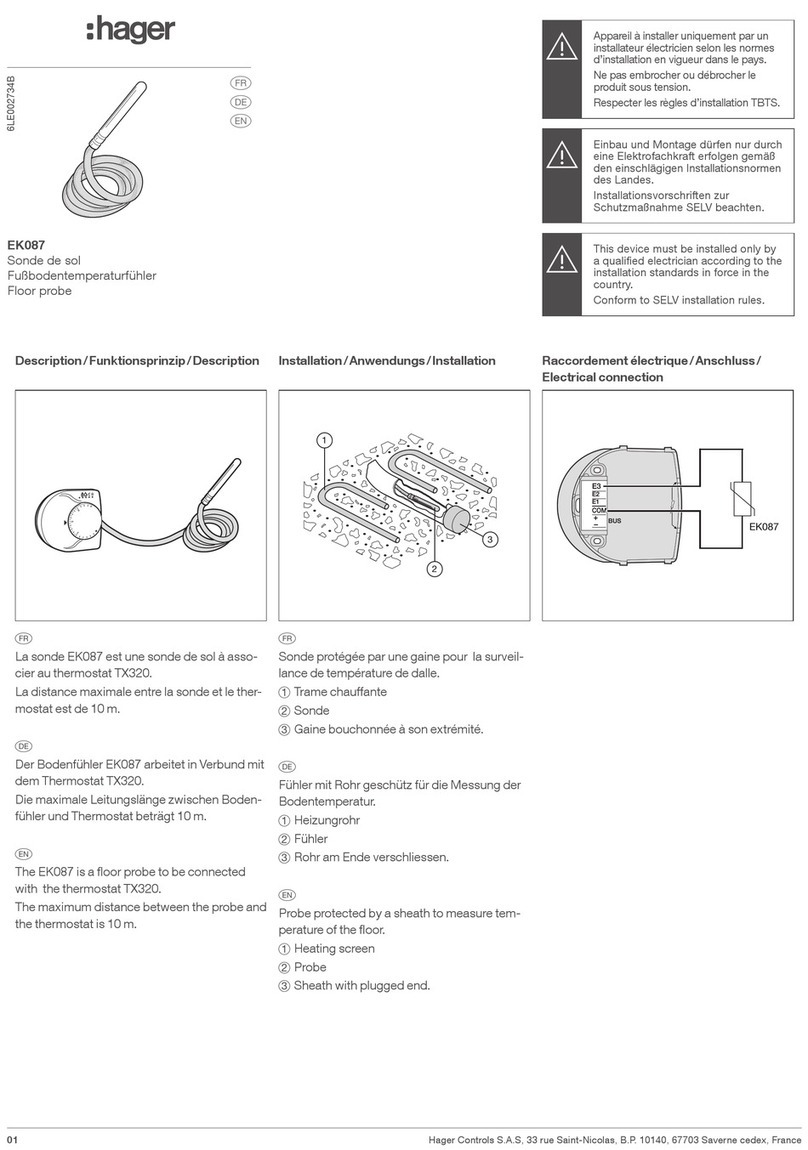Shineway Tech GET-100 User manual

GET-100
1000M Ethernet Tester
User’s Manual
Shineway Technologies, Inc.
All rights reserved.

GET-100 User’s Manual
Shineway Technologies, Inc. - 1 -
1 Notices
Copyright© 2015, ShinewayTech, All rights reserved.
No part of this manual may be reproduced in any form or by any means (including
electronic storage and retrieval or translation into a foreign language) without prior
agreement and written consent from ShinewayTech as governed by international
copyright laws.
2 Warranty
The material contained in this document is subject to change without notice.
ShinewayTech makes no warranty of any kind with regard to this material, including,
but not limited to, the implied warranties of merchantability and fitness for a particular
purpose. ShinewayTech shall not be liable for errors contained herein or for
incidental or consequential damages in connection with furnishing, performance, or
use of this material.
The battery is a consumable part and is not subject to the instrument warranty.
ISO9001 Certification
Produced to ISO9001 International Quality System Standard as part of
ShinewayTech, objective of continually increasing customer satisfaction through
improved process control.

GET-100 User’s Manual
Shineway Technologies, Inc. - 2 -
3 Safety Instructions
During each stage of operation of this instrument, please always observe the
following safety instructions. Not taking any safety precautions or following the
instructions will violate the safety standards of design, manufacturing and application
of these instruments. In no case will Shineway Technologies bear the responsibilities
for consequences incurred by violation of the following instructions.
GENERAL
This product is a Safety Class 3 instrument. The protective features of this product
may be impaired if it is used in a manner not specified in the operation manual.
Environmental conditions
This instrument (excluding AC / DC adapter) is Class Ⅱ safety equipment, suitable
for use in outdoor environments pollution degree 2 and at the maximum relative
humidity 93% (non-condensing). For the AC voltage requirements and operating
environment temperature, please refer to the Technical Specifications.
Before applying power
Verify that the product is set to match the available line voltage, the correct fuse is
installed, and all safety precautions are taken. Power requirements: DC 24V/4A.
Do not operate in an explosive atmosphere
Do not operate the instrument in the presence of flammable gases or fumes.
Do not remove the instrument cover
Operating personnel must not remove instrument covers. Component replacement
and internal adjustments must be made only by qualified service personnel.
Instrument that appears damaged or defective should be made inoperative and
secured against unintended operation until they can be repaired by qualified service
personnel.

GET-100 User’s Manual
Shineway Technologies, Inc. - 3 -
Safety Terms Used in This Manual
The WARNING sign denotes a hazard. It calls attention to a
procedure, practice, or the like, which, if not correctly performed
or adhered to, could result in personnel injury. Do not proceed
beyond a WARNING sign until the indicated conditions are fully
understood and met.
The CAUTION sign denotes a hazard. It calls attention to an
operating procedure, or the like, which, if not correctly
performed or adhered to, could result in damage to or
destruction of part or the entire product. Do not proceed
beyond a CAUTION sign until the indicated conditions are fully
understood and met.
Laser Safety Notes
This instrument is a laser instrument. Users should avoid looking directly
into the optic output. And the use of microscope or magnifier should also
be avoided, for the use of such devices can focus a highly intense beam
onto the retina, which may result in permanent eye damage.
Please pull out the SFP modules after using the instrument and make
sure to put on the dust cap.
Electric Safety Announcements
If need to assure instrument thorough outage, please pull up power line and take the
battery out
AC/DC adaptor should be used only indoors.
The ambient air of this instrument should be free flow.

GET-100 User’s Manual
Shineway Technologies, Inc. - 4 -
Any using of electric tools near inflammable gas or smog will be a big safety
threat.
In order to avoid electric shock, please don’t use instrument if there is
damage on any outside surface part(top cover, panel, etc)
Only qualified professional staff can do electrified adjustment, maintenance
and repair to the operating instrument.
Even the power is cut off; the capacity in the unit might be electrified in some
time after that.

GET-100 User’s Manual
Shineway Technologies, Inc. - 5 -
Table of Contents
1Notices........................................................................................................................... 1
2Warranty ........................................................................................................................ 1
3Safety Instructions ..................................................................................................... 2
Electric Safety Announcements......................................................................................3
1Overview ....................................................................................................................... 8
1.1Contents of the Manual..............................................................................................8
1.2Product introduction....................................................................................................8
1.3Diagram of the product ..............................................................................................9
1.4Indicators on front panel ............................................................................................9
1.5Keys on the front panel ............................................................................................10
1.6Port descriptions .......................................................................................................11
1.7Descriptions of power source..................................................................................13
1.8Uses of rechargeable battery..................................................................................13
2Basic operations for the device ............................................................................ 14
2.1Starting up or closing the device.............................................................................14
2.2Selecting test mode..................................................................................................14
2.3Opening/hiding port information bar.......................................................................15
2.4Starting application program ...................................................................................16
2.5Starting/stopping testing ..........................................................................................16
2.6Test report..................................................................................................................17
3Common information setting of the system ...................................................... 18
3.1System settings.........................................................................................................18
3.1.1 System information .................................................................................. 18
3.1.2 System time/date setting ........................................................................ 19
3.1.3 Optional functions .................................................................................... 20
3.2Network settings .......................................................................................................20
3.3Screen calibration .....................................................................................................21
3.4Power manager.........................................................................................................21
3.5Storage manager ......................................................................................................22
3.6System update ..........................................................................................................23
3.7Helps...........................................................................................................................23
4Testing parameters and common parameter configuration .......................... 25
4.1Test mode settings....................................................................................................25
4.2Port setting.................................................................................................................25
4.3Network setting .........................................................................................................26
5Bert ............................................................................................................................... 28
5.1Configuration of Bert testing parameters ..............................................................28

GET-100 User’s Manual
Shineway Technologies, Inc. - 6 -
5.1.1 Global setting ............................................................................................ 28
5.1.2 Frame setting ............................................................................................. 29
5.1.3 Traffic settings ........................................................................................... 34
5.1.4 Receiving filter setting ............................................................................ 37
5.1.5 Remote control setting ............................................................................ 39
5.2Bert testing results....................................................................................................39
5.2.1 Abstract ....................................................................................................... 39
5.2.2 Errors ........................................................................................................... 40
5.2.3 Warning ....................................................................................................... 42
5.2.4 Traffic statistics ......................................................................................... 43
5.2.5 Events .......................................................................................................... 44
6RFC 2544 ..................................................................................................................... 46
6.1Configuring RFC2544 testing parameters ............................................................46
6.1.1 Global setting ............................................................................................ 46
6.1.2 Frame settings ........................................................................................... 47
6.1.3 Throughput setting................................................................................... 49
6.1.4 Delay setting ............................................................................................ 49
6.1.5 Frame loss setting .................................................................................... 50
6.1.6 Back-to-back setting ................................................................................ 51
6.1.7 Remote control setting ............................................................................ 51
6.2RFC2544 testing results ..........................................................................................53
6.2.1 Abstract ....................................................................................................... 53
6.2.2 Throughput ................................................................................................. 53
6.2.3 Delay ............................................................................................................ 54
6.2.4 Frame loss .................................................................................................. 54
6.2.5 Back to back .............................................................................................. 55
6.2.6 Events .......................................................................................................... 55
7Traffic Generation ..................................................................................................... 57
7.1Configuring multi-traffic testing parameters ..........................................................57
7.1.1 Global setting ............................................................................................ 57
7.1.2 Frame setting ............................................................................................. 58
7.1.3 Traffic setting ............................................................................................. 58
7.1.4 Remote control setting ............................................................................ 59
7.2Testing results of traffic generation ........................................................................60
7.2.1 Abstract ....................................................................................................... 60
7.2.2 Errors ........................................................................................................... 60
7.2.3 Warning ....................................................................................................... 61
7.2.4 Traffic statistics ......................................................................................... 62
7.2.5 Time delay statistics ................................................................................ 63
7.2.6 Events .......................................................................................................... 63
8Y.1564 ........................................................................................................................... 65

GET-100 User’s Manual
Shineway Technologies, Inc. - 7 -
8.1Configuring Y.1564 testing parameters .................................................................65
8.1.1 Global configration................................................................................. 65
8.1.2 Frame setting ........................................................................................... 66
8.1.3 Business setting ..................................................................................... 67
8.1.4 Step setting .............................................................................................. 68
8.1.5 Remote control setting .......................................................................... 68
8.2Y.1564 testing results ...............................................................................................69
8.2.1 Abstract ..................................................................................................... 69
8.2.2 Testing result of business configuration ......................................... 70
8.2.3 Testing result of business performance ........................................... 71
8.2.4 Events ........................................................................................................ 72
9 Loopback ......................................................................................................................... 73
9.1Global setting.............................................................................................................73
9.2Loopback filtering setting.........................................................................................74
9.3Result abstract ..........................................................................................................74
10. Ethernet testing tool.................................................................................................. 76
10.1 Ping.......................................................................................................................76
10.2 Discovery .............................................................................................................77
10.3 Trace Route .........................................................................................................77
11. Guides of common problems to the instrument ................................................ 79
11.1 Incomplete displaying information or not finding the interface closing button
on the top of the interface..............................................................................................79
12. Warranty Information ................................................................................................ 79
Terms of Warranty ..........................................................................................................79
Exclusions........................................................................................................................79
Warranty Registration.....................................................................................................79
Returning Instruments....................................................................................................80
Contacting Customer Service .......................................................................................80

GET-100 User’s Manual
Shineway Technologies, Inc. - 8 -
1 Overview
1.1 Contents of the Manual
Thank you for choosing our product. Please read this Manual carefully, especially
warnings and cautions before using the product, in case of the user’s personal injury
or damage to instruments because of ill usage.
This Manual includes the essential information on correct operations and
maintenance of GET-100 product, as well as guides to troubleshooting, technical
services and support.
1.2 Product introduction
This product is a site testing tool designed for the next generation of metropolitan
area network (MAN) and IP bearer network, and also is a complete testing solution
aiming at voice, data and video services carried in Ethernet. It can support the
traditional SONET/SDH testing functions and expand these functions to the next
generation of network services based on IP and OTN, so that it can provide all kinds
of testing functions simultaneously by integrating them in one platform.
Design features:
Portable, compact and durable; flexibly used for lab environment and
outdoor sites;
Applied in any light conditions, with high-resolution color touch screen;
Clear and simple in the operating mode with graphical user interface, touch
screen and navigation keys;
Support PC remote control management;
Provide smart detection and far-end control to realize online testing;
Provide import and export of testing configuration files, testing historic
records and test report generation; allow engineers to master testing process
and gain testing results timely through FTP or USB interface transmission;
Have more overall Ethernet test functions, as well as RFC2544 and Y.1564
testing functions;
Built-in high-capacity lithium batteries allow 4-hour continuous testing, with
real-time display of battery capacity.
Functional features:
Support two 10/100/1000BASE-T RJ45 electrical ports, two
100/1000BASE-X SFP optical ports;
Can generate a traffic of 10M-1000M;
Support Layer 1-4 bit error rate testing;
Support up to 10-stream traffic generation for multi service testing;
Support standard RFC2544 testing, including throughput capacity, time
delay, back to back and frame loss;
Support standard Y.1564 testing;
Support VLAN testing and priority configuration, as well as VLAN Q-in-Q
testing;

GET-100 User’s Manual
Shineway Technologies, Inc. - 9 -
Support MPLS testing and 3-level MPLS nest testing;
Support service disruption time test (SDT);
Support CoS and ToS/DSCP service priority testing;
Statistical test data analysis;
Support IP testing and testing of network connectivity;
Can capture and analysis of all kinds of data packages;
Support intelligent detection and remote loopback testing;
Support alternative multi-functional modules.
1.3 Diagram of the product
‘ ’: (Power switch) The key plane is lower than other ones, in case of any
maloperation.
1.4 Indicators on front panel
Indicator
Indicator state
Description
Power indicator
(LED lighting on
the left)
Red, normally on
Shutdown for recharging
Yellow, normally
on
Starting up and recharging
Yellow-green
blinking
External adapter for power
supply
Green, normally
on
Battery powered
Alarming indicator
(LED lamp on the
right)
Off
Shutdown state
Green blinking
Normal operation of
procedures

GET-100 User’s Manual
Shineway Technologies, Inc. - 10 -
1.5 Keys on the front panel
Key name
Functional description
Power button; see the shutdown interface by pressing it for a short
time after starting up,and forced shutdown available by pressing it
for a long time;
Backlight key, adjusting backlight brightness;
Screen shot by pressing for a short time, and screen calibrating
interface by pressing for a long time;
Interface switchover
Storing test reports
Up-down key
Left-right key
Confirm

GET-100 User’s Manual
Shineway Technologies, Inc. - 11 -
Key name
Functional description
None
Starting testing; stopping switchover
Delete a character before cursor, and delete continuously by
pressing for a long time;
Delete the character(s) selected with cursor;
Digital, letter and symbol input keys in 0—9, a-z, and 0-9, as well
as such characters as *, +/- and #.displayed on the keys
1.6 Port descriptions
Ports on the top
No.
Interface name
Description
①
Ethernet electrical
interface
10/100/1000M electrical interface connecting
RJ-45 connector
②
1G Fiber Ethernet
optical interface
1G Fiber optical interface connecting SFP+
connector
③
1000M Ethernet
optical interface
1000M optical interface connecting SF connector
④
USB slave port
Data transmission for device and computer
⑤
USB main interface
Connect USB storage device

GET-100 User’s Manual
Shineway Technologies, Inc. - 12 -
No.
Interface name
Description
⑥
Electrical interface
10/100M electrical interface connecting RJ-45
connector
⑦
Audio output
interface
Connect earphone
⑧
Audio input interface
Connect microphone
⑨
Power interface
External power source adaptor
Interface indicator
Interface indicator of Ethernet
Indicator
Indicator state
Description
DUPLEX
On
Full duplex mode
Off
Half duplex mode
Blinking
Clash detected
LINK/ACT
On
Ethernet link connected
Off
Ethernet link open
Blinking
Signal transmitting
Interface indicator of Ethernet
Indicator
Indicator state
Description
LINK/ACT
On
Link connection
Off
Link breaking
Blinking
Signal transmission
LASER
On
Laser on
Off
Laser off
Watching out visible laser radiation: the invisible laser can be emitted out to
optical port at a variable interval in the testing of optical fiber system; be careful of
your eyes not to see the open optical fiber, optical interface, optical connecting point
and other light sources; otherwise, your eyes may be injured because of

GET-100 User’s Manual
Shineway Technologies, Inc. - 13 -
transmissive laser.
Don’t look in the eye the laser output port in device operation;
Pull out the optical module and put on the dust cap after operation.
1.7 Descriptions of power source
Following power sources may be applied for this device:
AC adapter (connected to standard power socket – only for indoor use);
Li-ion rechargeable batteries (Auto power supply after disconnecting AC
adaptor);
Battery cover should be well closed during operation;
May switch over between AC adaptor and battery supply, no hindering
operation;
Built-in Li-ion battery is automatically recharged after connecting AC/DC
adaptors;
Only when Li-ion battery runs out of power, the instrument will automatically
shut down or doesn’t work in the following conditions:
Starting up
Buzzing alert occurs and stops after one minute continuous alerting when
the battery is at less than 15% of its capacity in use; the warning indicator on
the panel becomes red. When its electrical capacity is seriously insufficient, the
battery symbol on the screen becomes red (indicating low voltage), and the
device may shut down automatically.
The instrument may not start up normally in use if the long-term idle work
non-work causes insufficient capacity of the batteries. In this case, start up after
connecting the power adaptor, and recharge the batteries simultaneously.
1.8 Uses of rechargeable battery
Renewable built-in Li-ion rechargeable batteries for this product;
Recharge exhausted batteries around four hours;
When the instrument is recharged by the AC/DC adaptor, the left power
indicator on the front shell of the instrument becomes red and normally on
(shutdown state), or becomes yellow and normally on (starting up state). The
indicator is blinking after recharged;
Recharging state is displayed on the liquid crystal screen after the
instrument is starting up and recharged.
The power-up battery for this product is the rechargeable Li-ion one; if the device is
idle for a long time, the battery should be recharged to 50-70% before it is stored.
Don’t allow battery to contact fire and strong heat; don’t unpack battery or connect
the battery positive and negative poles in a short circuit.

GET-100 User’s Manual
Shineway Technologies, Inc. - 14 -
2 Basic operations for the device
The basic operations will be described in this section, and the detailed usages
should be described in the following chapters of this Manual. Please read this
Manual carefully in order well to apply this product. If you have any question in use,
please feel free contact technical support personnel of our company or agents.
2.1 Starting up or closing the device
Starting up the device:
Press down ‘’ (Power switch) key till the power LED is on in the front panel.
Closing the device
Press down ‘’ (Power switch) key till the shutdown menu is displayed on the interface,
selecting shutdown, i.e. starting shutdown procedure.
Turning off the device refers to turning off the power supply of testing module and
platform. When starting up next time, the device will carry out the complete restarting
procedure.
2.2 Selecting test mode
After the device starts up and is powered on, the system will start main procedure
automatically and comes into the system main interface, as shown in the following
figure.
The system main interface
Select the test mode by clicking the ‘Test Mode’ on the top right corner.

GET-100 User’s Manual
Shineway Technologies, Inc. - 15 -
Switching over test mode
2.3 Opening/hiding port information bar
Hide the port information bar by pressing the icon [] on the top right side in the
tool bar referring to the system main interface; unfold the port information bar by
pressing [ ] in the hiding state. This function is applicable for all interfaces of this
device. The effect of the hiding port information bar in main interface is shown in the
following figure.

GET-100 User’s Manual
Shineway Technologies, Inc. - 16 -
2.4 Starting application program
Click corresponding testing port in system/testing port Tab on the top left side of the
system main interface, then enter testing main interface of this port; enter the
following interface by clicking ‘1G Fiber1’.
Start any testing application program on this interface; click corresponding icon and
enter the applied global setting interface.
2.5 Starting/stopping testing
After opening test application program, the Start/Stop button appears on the tool bar
on the right of the interface. Click Start to start up before testing; stop the test by
clicking Stop in the testing process.

GET-100 User’s Manual
Shineway Technologies, Inc. - 17 -
2.6 Test report
Besides loopback, other testing application programs may generate test reports after
testing. Click Storage button on the right of the tool bar, and store relevant settings
and testing results as test reports for this testing, where, the reports are stored in an
html format, and default names are the present time.
As for the stored test reports, click the Test Report in the test tool on the testing main
interface, and open and check in the corresponding testing application category.

GET-100 User’s Manual
Shineway Technologies, Inc. - 18 -
3 Common information setting of the system
Enter the system interface after starting up; the system main interfaces mainly
include the following seven buttons: [ ] System, [ ] Network, [ ] Calibrate
screen, [] Power manager, [ ] Storage manager, [ ] System update, [ ]
Help; browse or set relevant information by single click above any button.
System main interface
3.1 System settings
In the main interface after starting up, press on the icon button [] and enter the
system interface, including system information, time/data setting, and introduction to
optional functions.
3.1.1 System information
Browse contact information, product hardware and software version information,
main machine name and system language information of Shineway Tech
Headquarters Service Center, as shown in the following:

GET-100 User’s Manual
Shineway Technologies, Inc. - 19 -
System information setting
On the right side is the contact information of the ShinewayTech Headquarters
Service Center;
On the top right side is the basic information of the instrument, including product
serial number, platform and testing version numbers, software version, FPGA
software version information.
On the mid and low right side is main machine name information, which can be
customized. Click Change button after setting, and enter force after restarting.
On the right low side is the system language; select the language to be switched
from the pull-down list, and enter effect after restarting.
3.1.2 System time/date setting
You may set time and date respectively in the input box on the left bottom of the
interface. The date is edited in the sequence of Month, Day and Year, and Hour;
Minute and Second for the time, which can be adjusted by up and down regulation
buttons on the right of the time box. After editing, click Confirm for modification. If the
modification result is not saved, press on the Cancel button to cancel the
modification as shown in the following figure:
Table of contents
Other Shineway Tech Test Equipment manuals