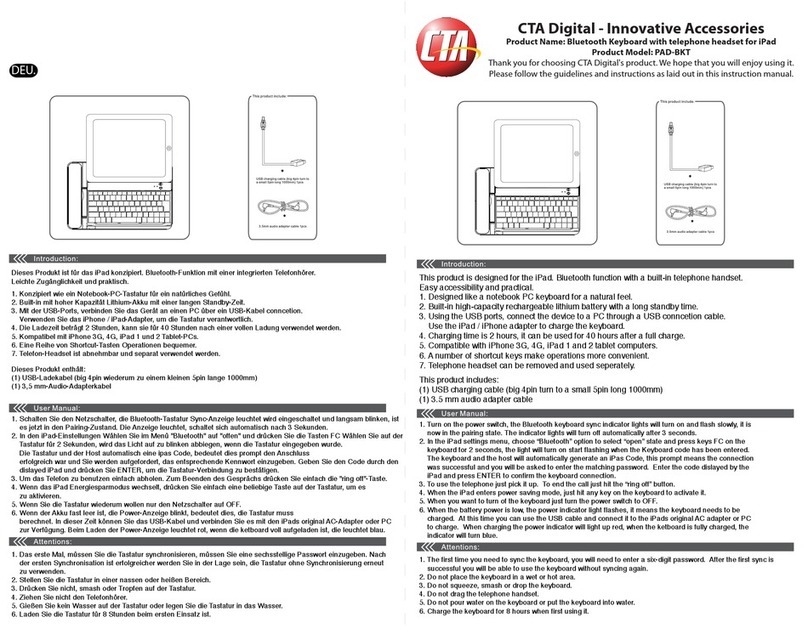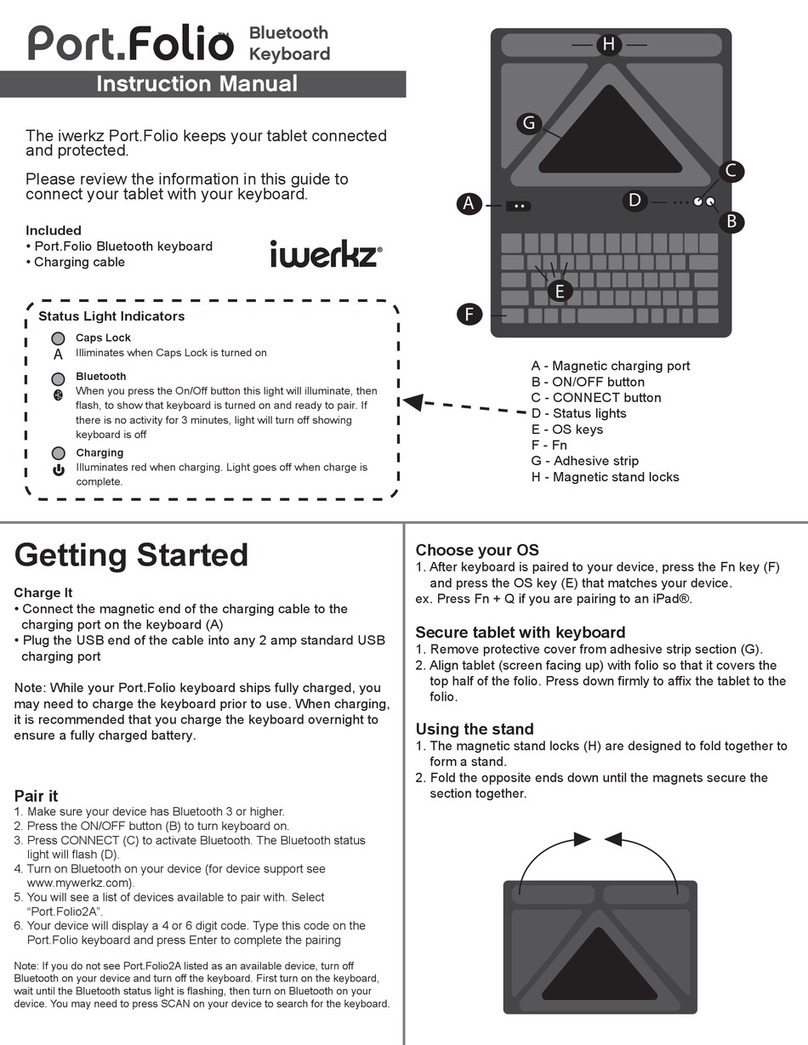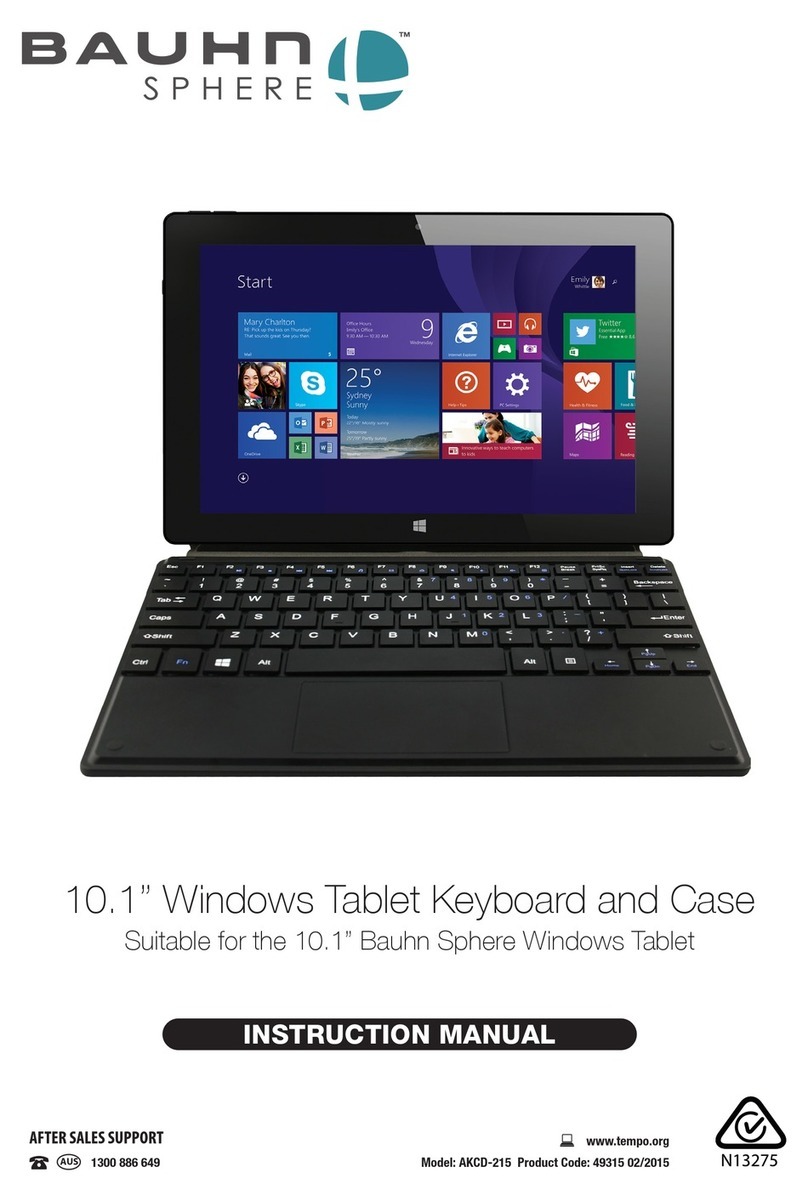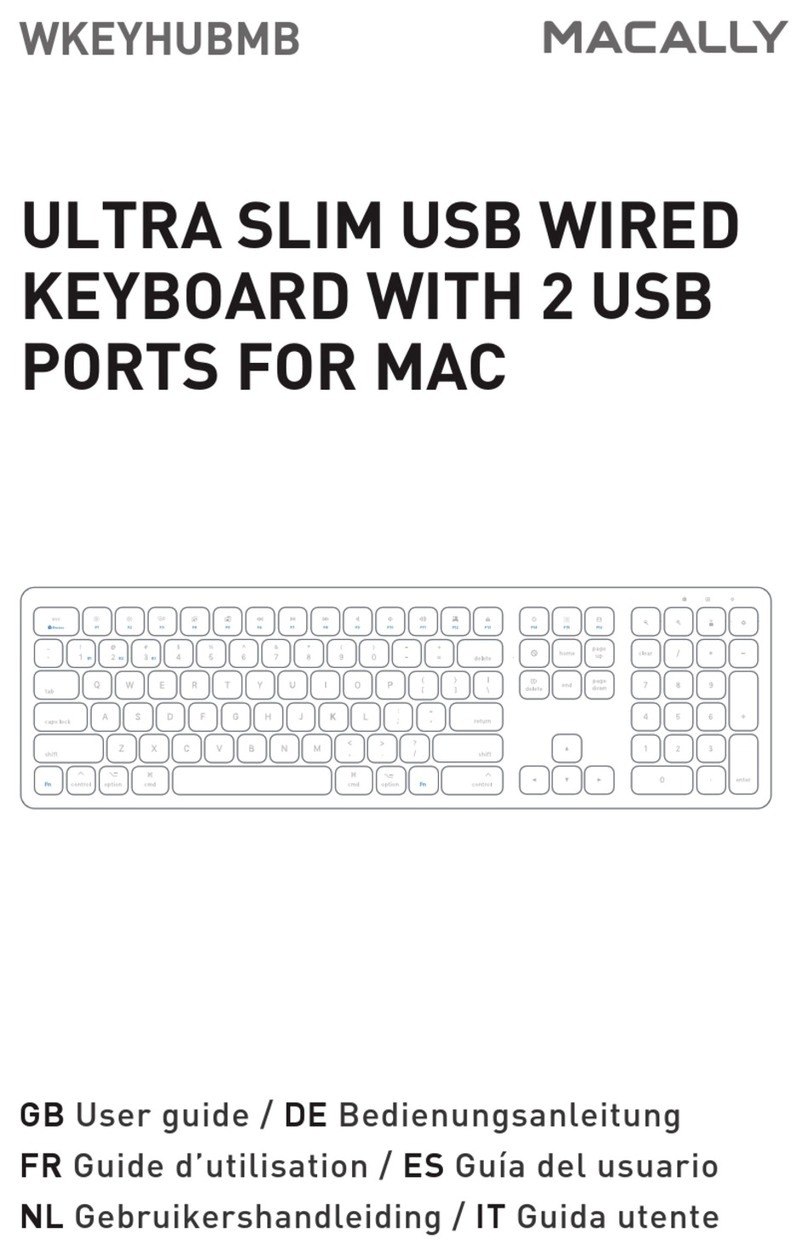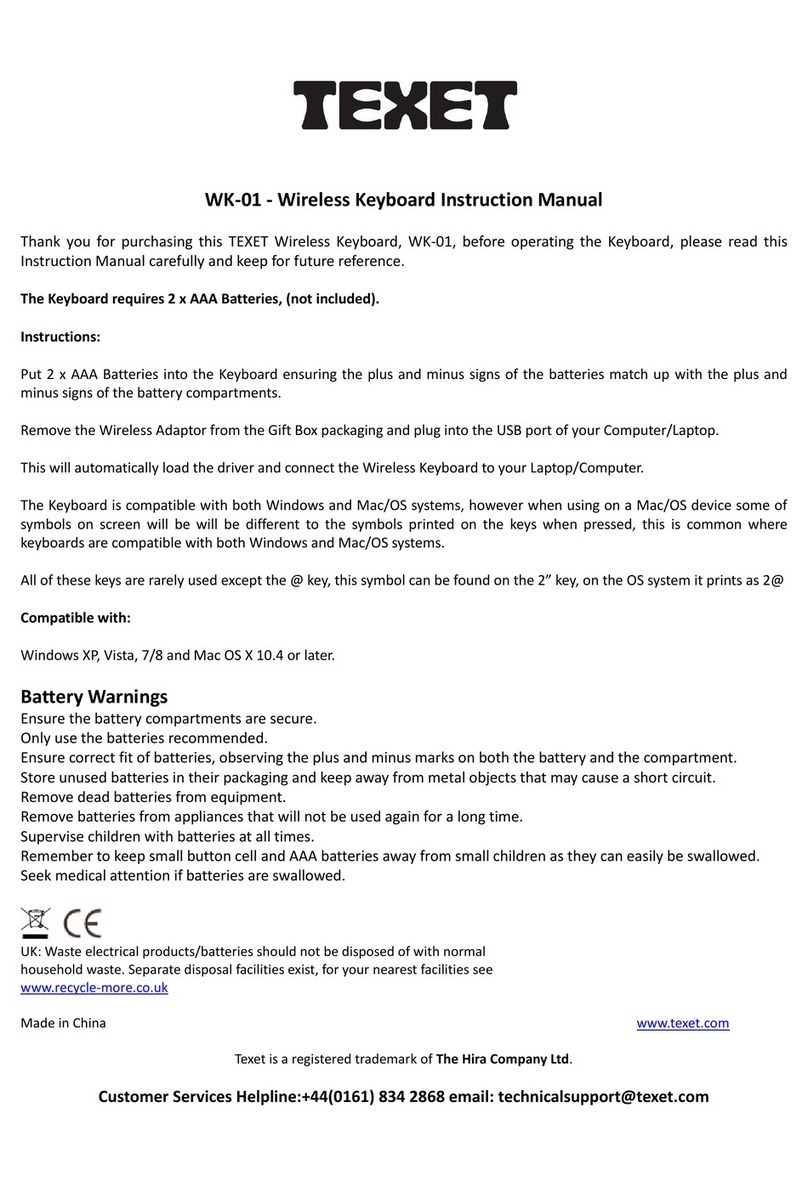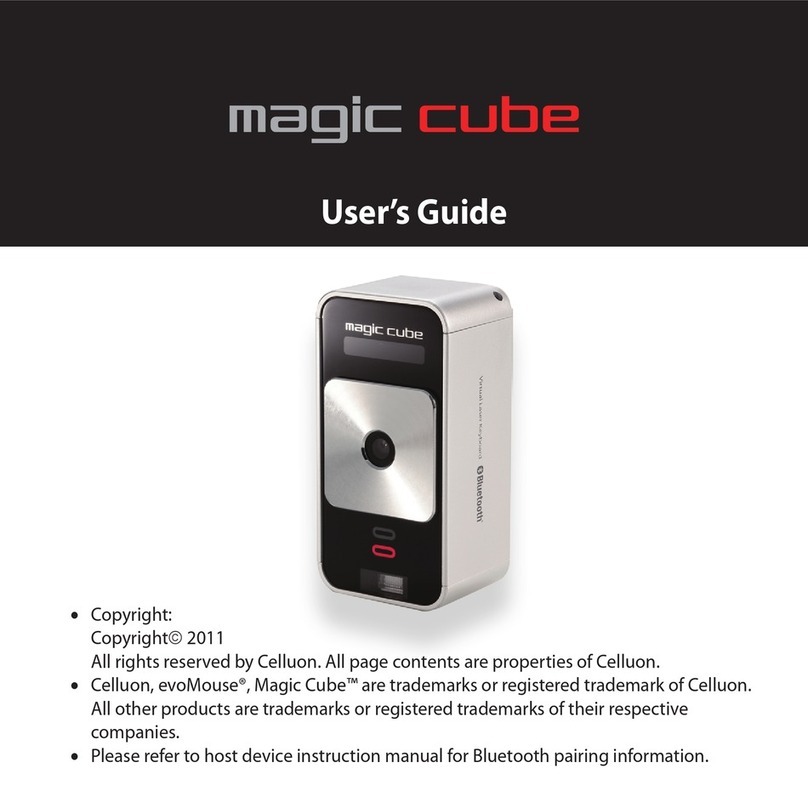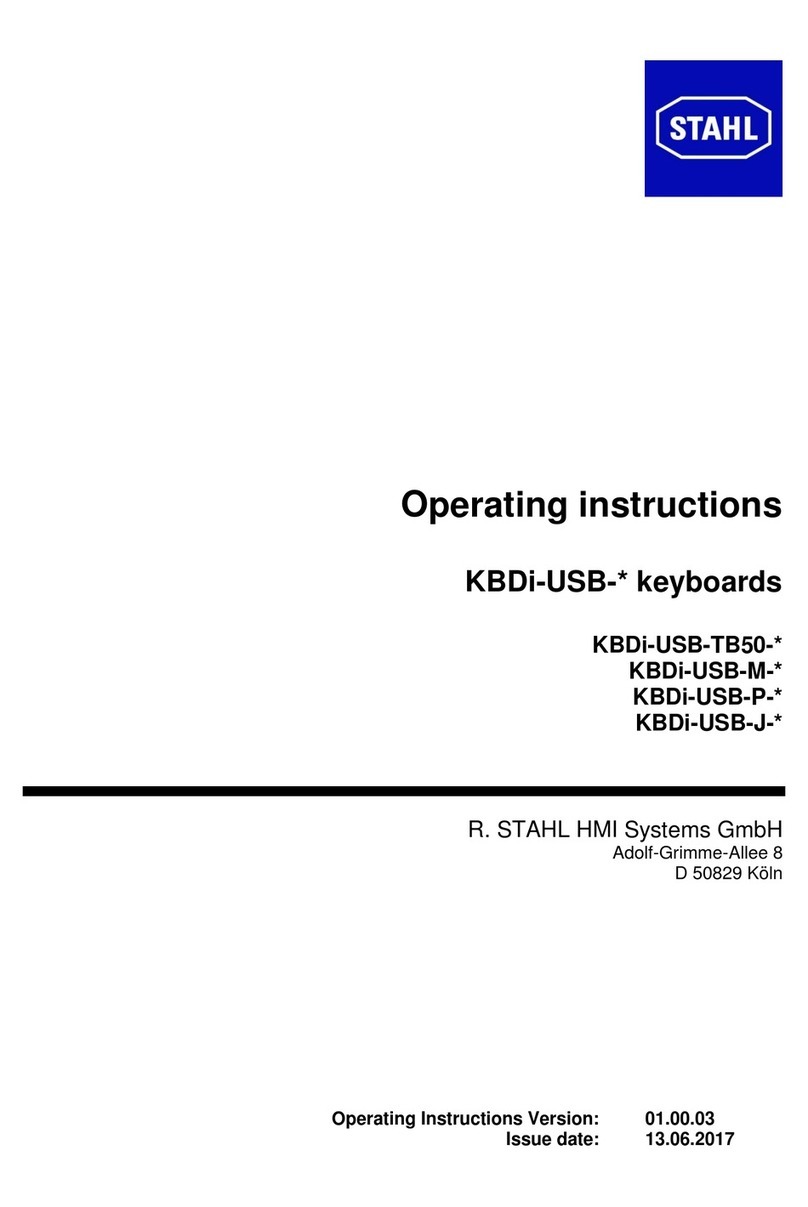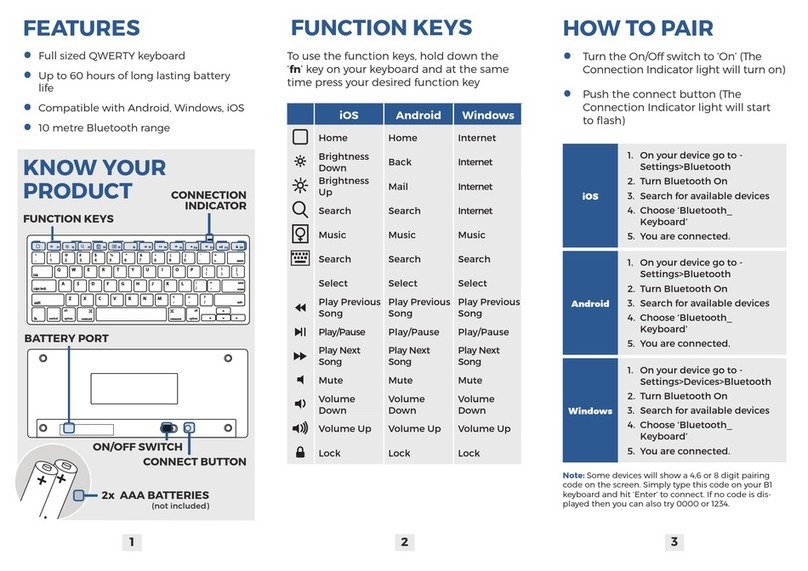Shintaro SH-KEYMCE User manual

1
Wireless Media Center Keyboard
User Manual
shintaro.com.au
SH-KEYMCE
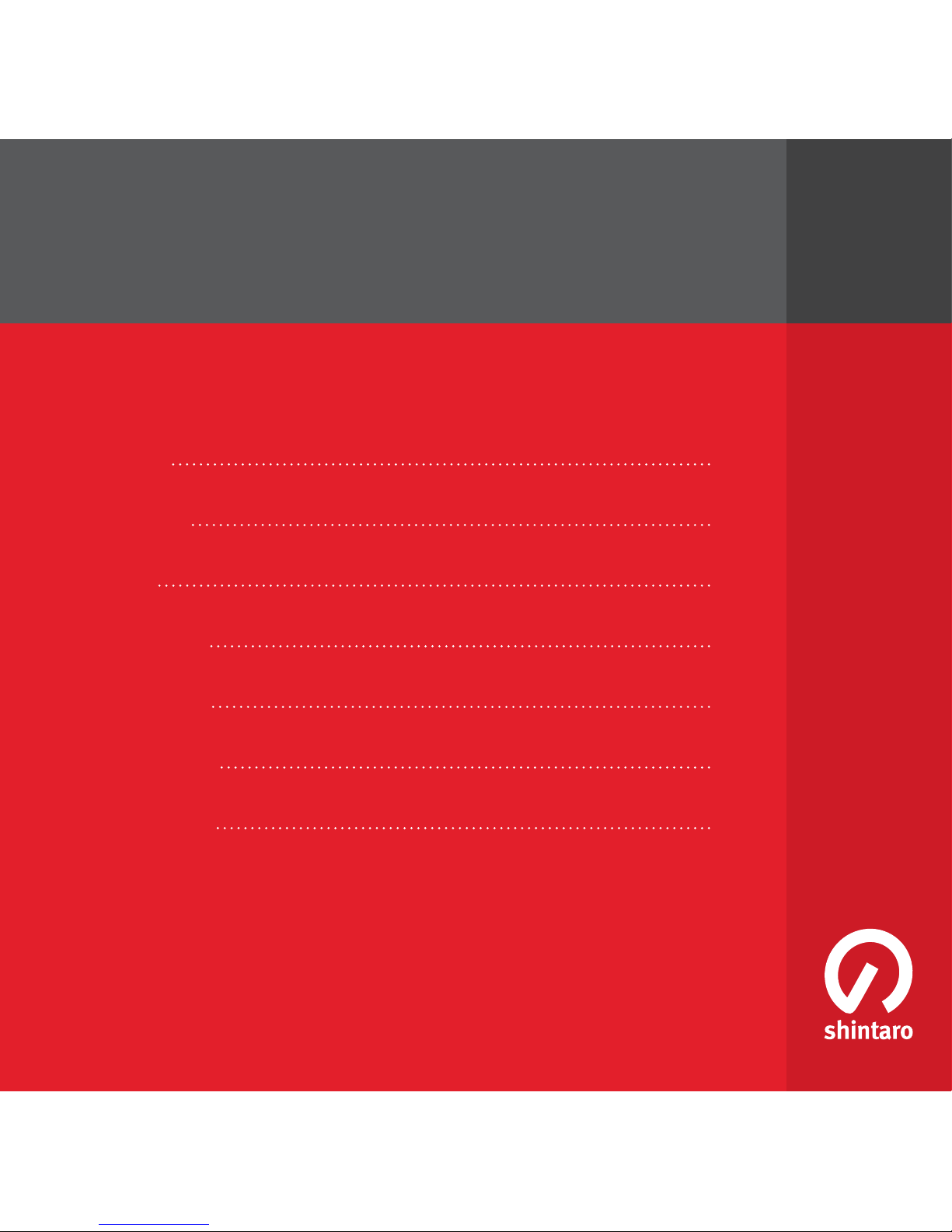
Introduction 3
Specications 3
Installation 4
Key Description 5
Troubleshooting 6
Important Notice 7
FCC Information 7
shintaro.com.au
Wireless Media Center Keyboard
User Manual
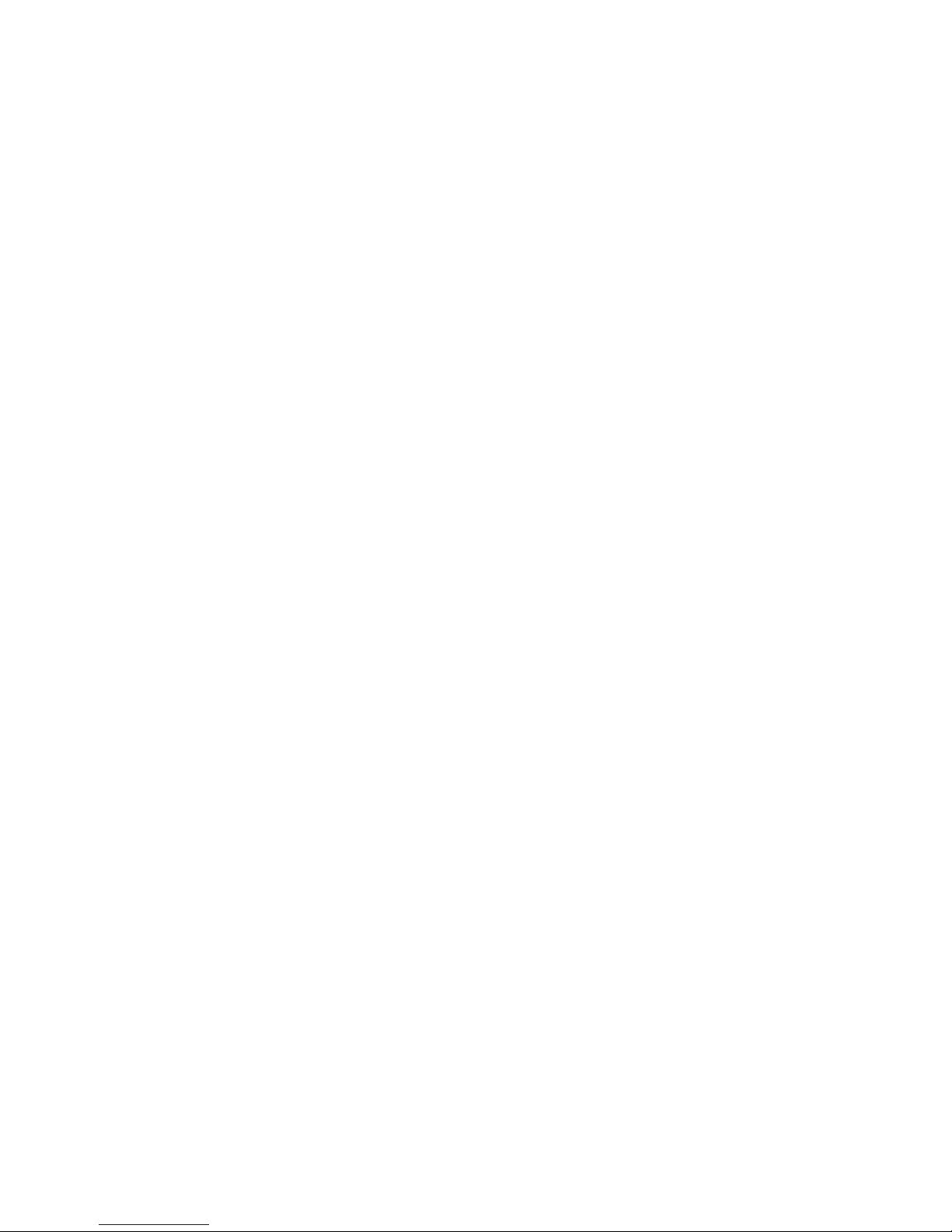
3
Introduction
The Shintaro SHKEYMCE radio wireless keyboard is one of the best computer
input devices on the market today. It combines the convenience of radio
wireless connectivity and the Touchpad with two mouse buttons and scroll
wheels. With cable free operation you can store and use the keyboard in a
variety of circumstances. The SHKEYMCE is ergonomically designed allowing
for comfortable use on either the table or lap. Please carefully read the
infromation and instructions contained in this manual.
Specifications
Dimentions:•
Keyboard: 425 x 150 x 31.5(W/D/H)
Receiver: 21.5 x 78 x 10 (W/D/H)
Box: 435 x 225 x 55 (W/D/H)
Keyboard:•
2.4 GHz radio frequency with 4 channels, USB Receiver.
Working Range: 10 meters effective working range
2AA batteries, please use alkali batteries only/
360-degree navigation/
Compatible with Windows 2000, XP and Vista.
10 Million key switch life.
86 Number of keys + 21 MCE and INternet/Multimedia Hot Keys.
2 Mouse Buttons & Scroll wheel.
Touchpad:•
Touchpad Dimension: 61.7 x 45.8 mm
2 Mechanical Buttons
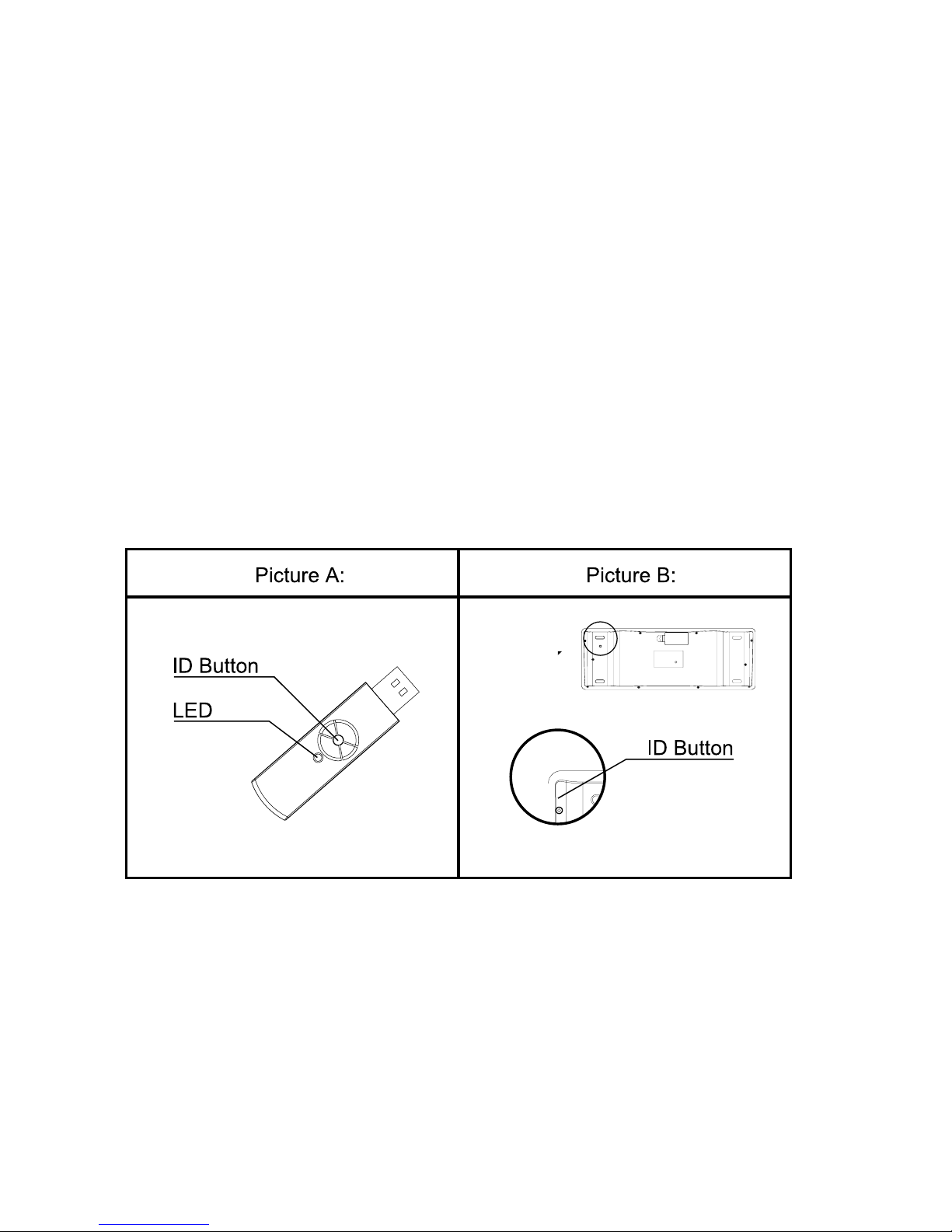
4
Installation:
Open the battery cover under the keyboard and put 2AA batteries inside1.
the battery compartment. Close the battery compartment cover.
Plug the USB Receiver into the USB ports of your computer.2.
Turn on the Computer3.
Setting ID:4.
a) Press the ID button on dongle receiver, the LED will start ashing which
means ID is searching
b) Press the ID button on the back of the keyboard, the LED on the
receiver will now be off which means setting has been successful.
Notice
1. RF Signal LED on the receiver will ash when the keyboard is being used.
2. When the “battery low” LED on the back of the keyboard turns on, it means
the keyboard requires new batteries.

5
Key Description:
Important: In order to use My TV, My Video, My Picture, Live TV & Media
Hotkeys, users need to activate the Media Centre function rst. To activate
Media Centre function, simply press the MCE hotkey.

6
Troubleshooting
If your Shintaro Wireless Media Centre Keyboard does not work after following
the instructions outlined in Setup Instructions please check the following:
Ensure the RF receiver is correctly connected to a functioning USB port•
Ensure two AA alkaline batteries have been correctly inserted within the•
battery compartment
When using more than one Shintaro Wireless Media Centre Keyboard,•
interference may occur. Please follow Conguring Wireless ID Signal
instructions to resolve signal conicts
The effective wireless range of the Shintaro Wireless Media Centre•
Keyboard is 10 metres. Nearby computer peripherals may affect this range
Only Press the ID on the USB dongle briey, holding it down for more than •
5 seconds resets the frequency back to factory default
The KEY-MCE supports 4 different channels, meaning 4 x KEY-MCE’s can•
be used within close proximity and not interfere with each other. Please
make sure that each KEY-MCE is set to a different frequency.
If communication between keyboard and PC are lost or unstable, please•
check batteries are not at, and that you are within 10 meters from the
USB dongle. As this device works on 2.4GHz frequency it is possible
that wireless inference from devices such as cordless phones or wireless
internet can interfere with the keyboards operation
For improved range and signal strength please use a USB extension cable,•
and try placing the USB dongle as far away from the PC or other objects
which may act as a shield hampering the strength of the signal
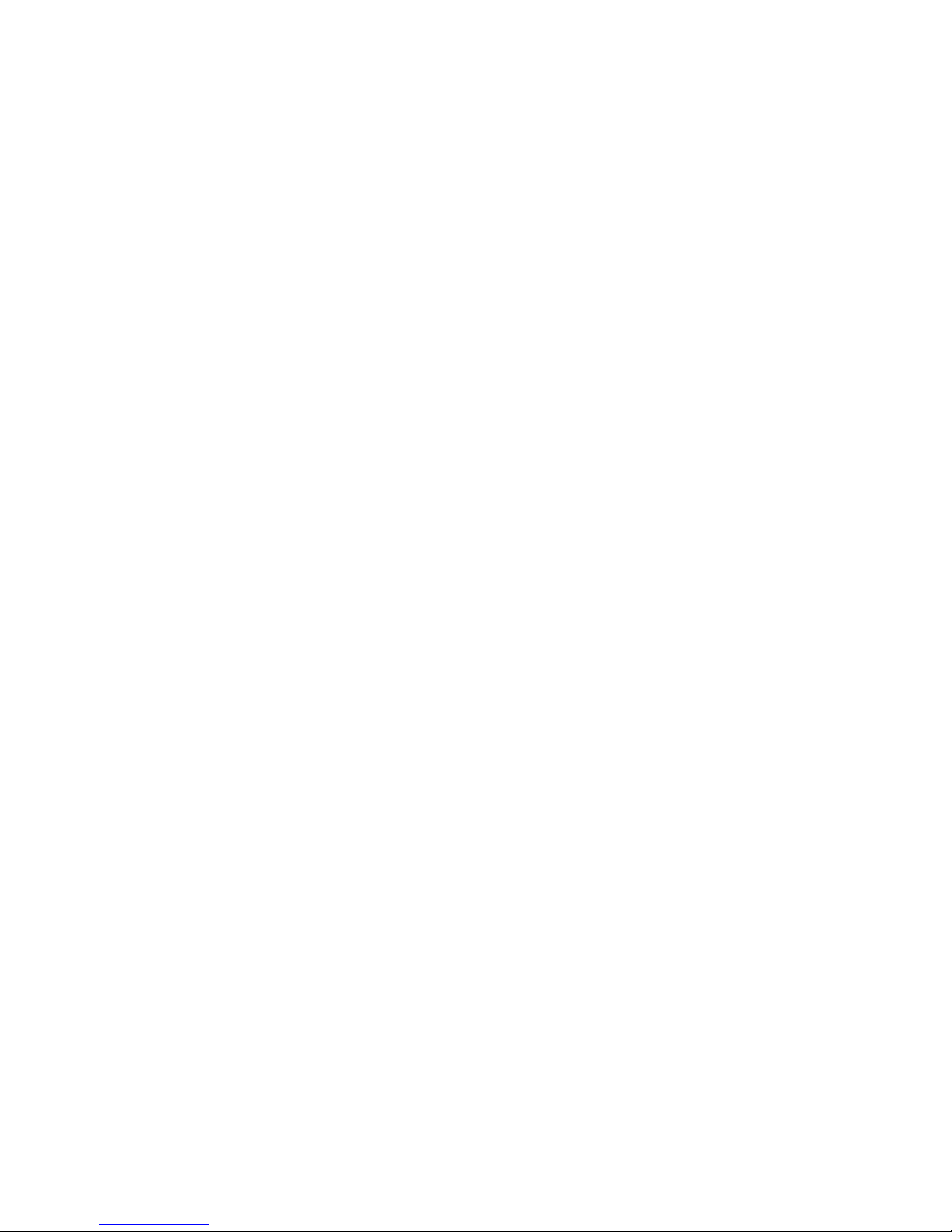
7
Notice
The changes or modications not expressly approved by the party responsible
for compliance could void the user’s authority to operate the equipment. The
user should not modify or change this equipment without written approval.
Important Note
To comply with the FCC RF exposure compliance requirements, no change
to the antenna or the device is permitted. Any change to the antenna or the
device could result in the device exceeding the RF exposure requirements and
void user’s authority to operate the device.
FCC Information
The Federal Communication Commission Radio Frequency Interference
Statement includes the following paragraph:
The equipment has been tested and found to comply with the limits for a Class
B Digital Device, pursuant to part 15 of the FCC Rules. These limits are designed
to provide reasonable protection against harmful interference in a residential
nstallation. This equipment generates, uses and can radiate radio frequency
energy and, if not installed and used in accordance with the instruction, may cause
harmful interference to radio communication. However, there is no grantee that
interference will not occur in a particular installation. If this equipment dose cause
harmful interference to radio or television reception, which can be determined
by turning the equipment off and on, the user is encouraged to try to correct the
interference by one or more of the following measures:
Reorient or relocate the receiving antenna•
Increase the separation between the equipment and receiver•
Connect the equipment into an outlet on a circuit different from that to•
which the receiver is connected
Consult the dealer or an experienced radio/TV technician for help•
Table of contents
Other Shintaro Keyboard manuals