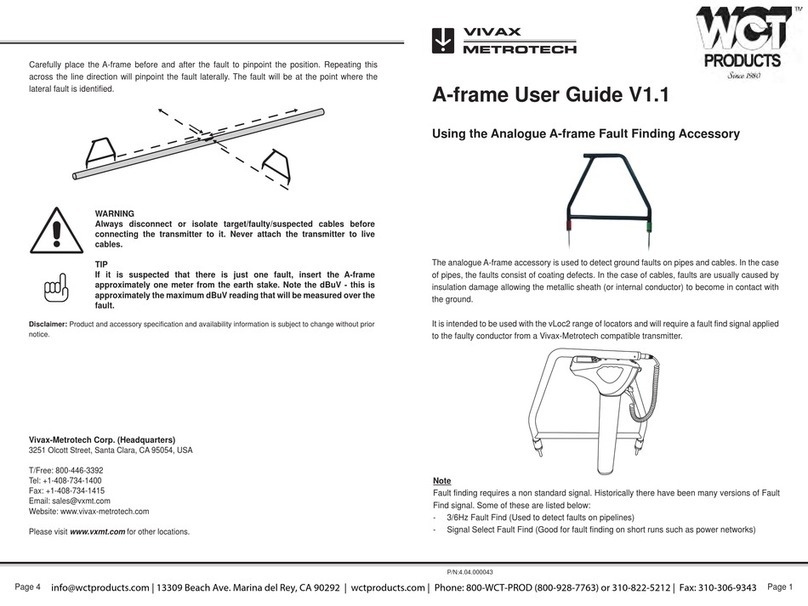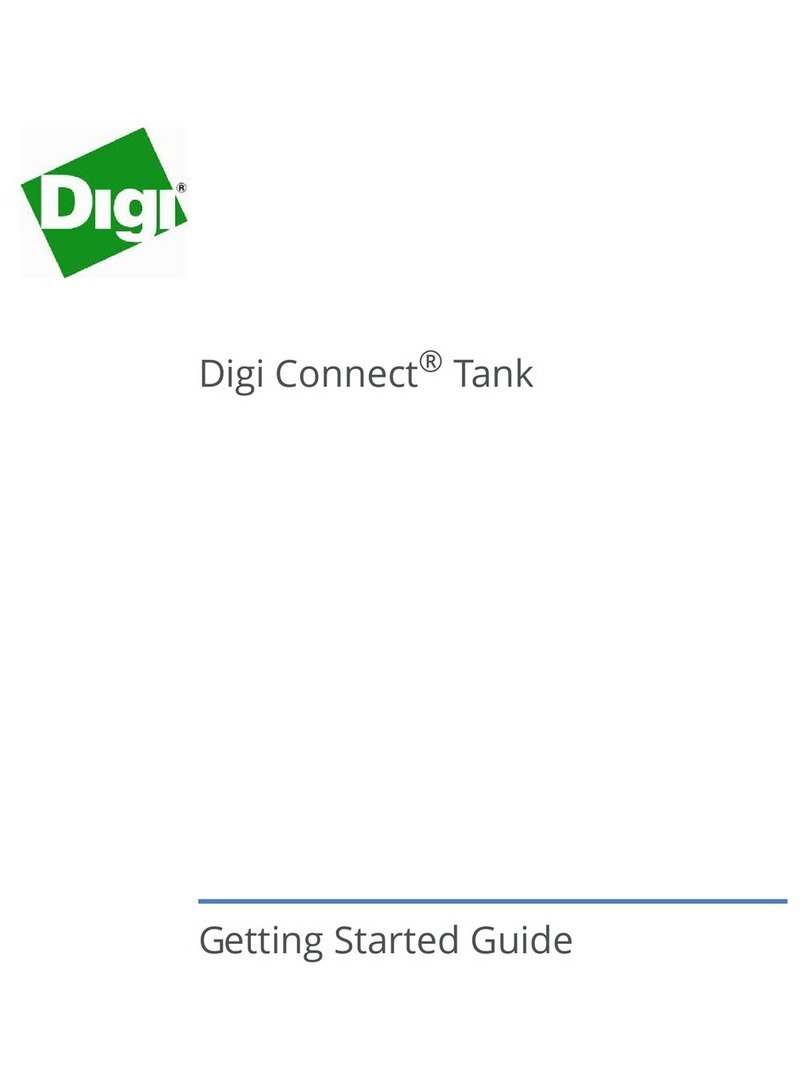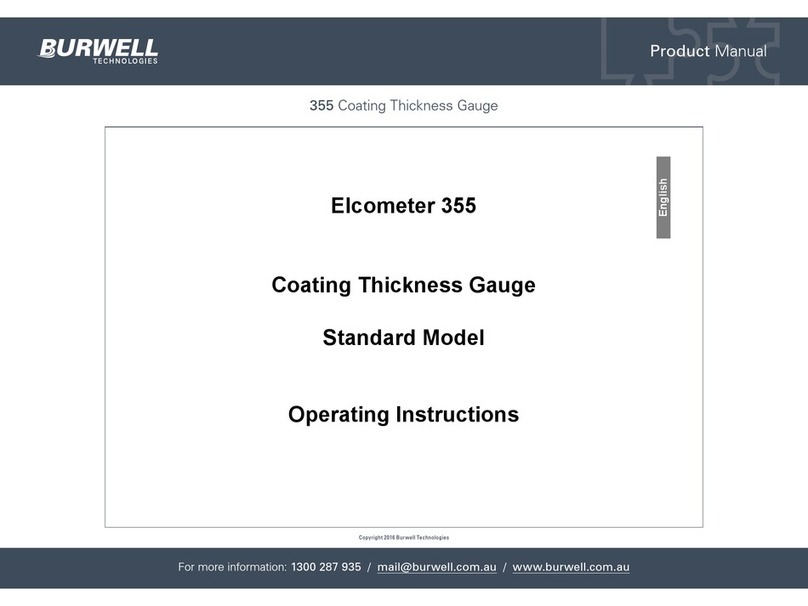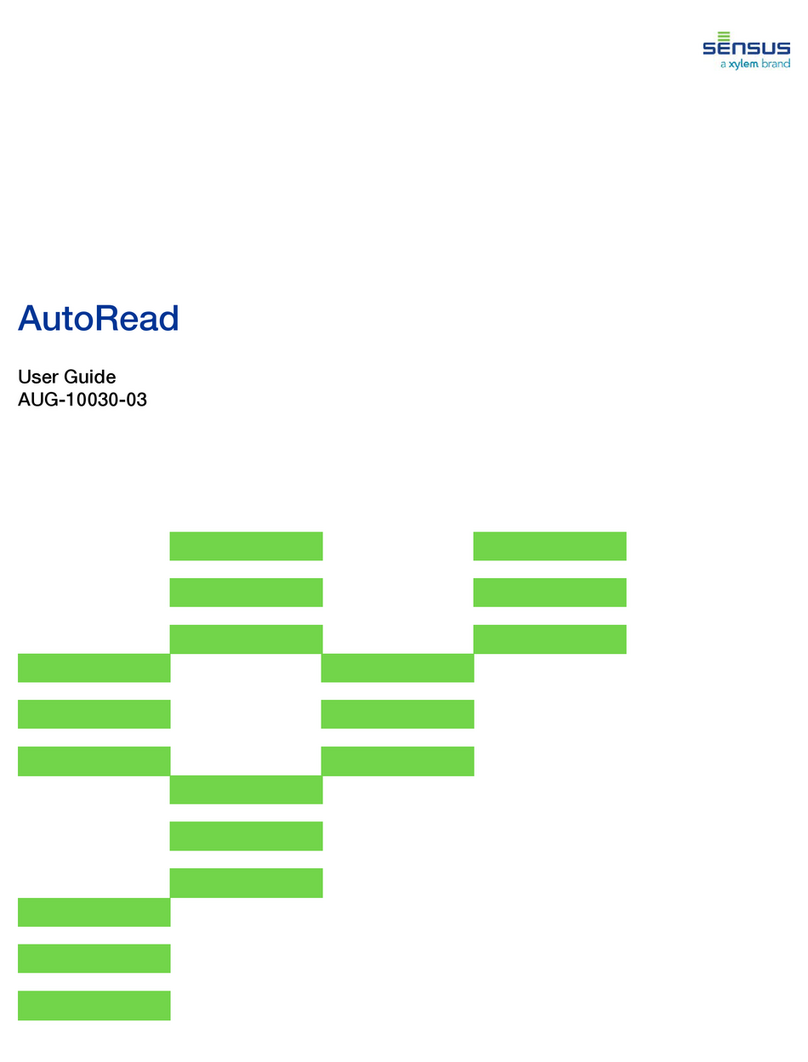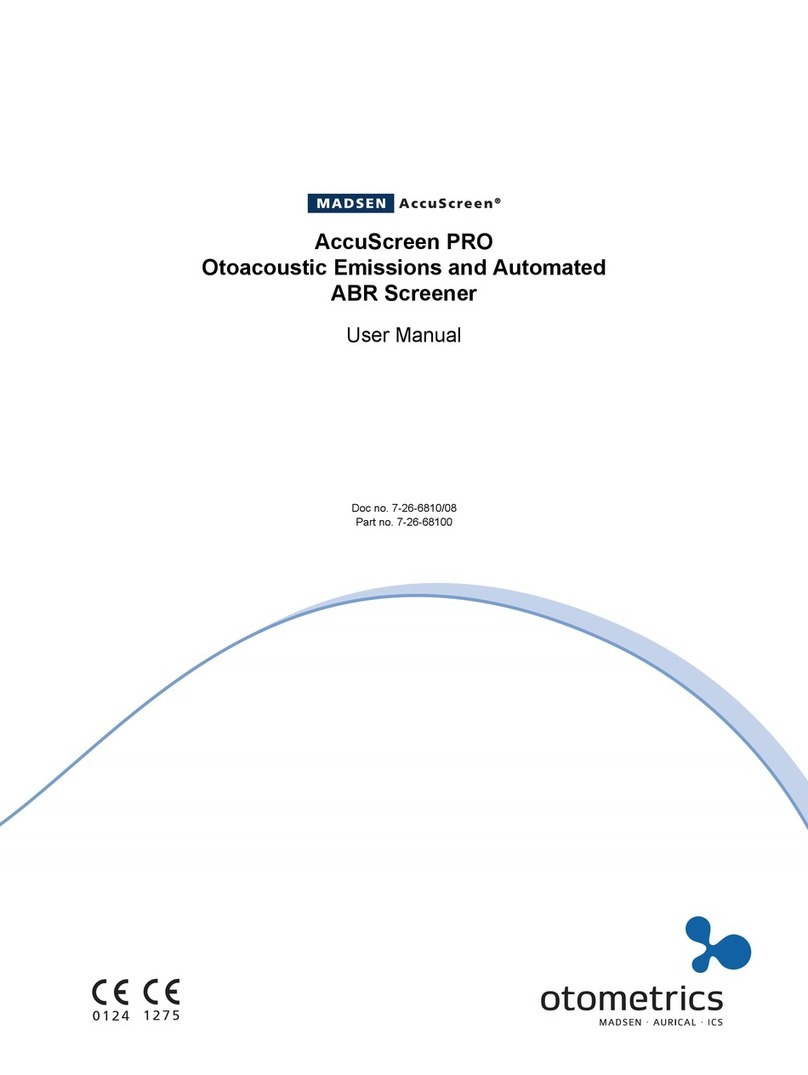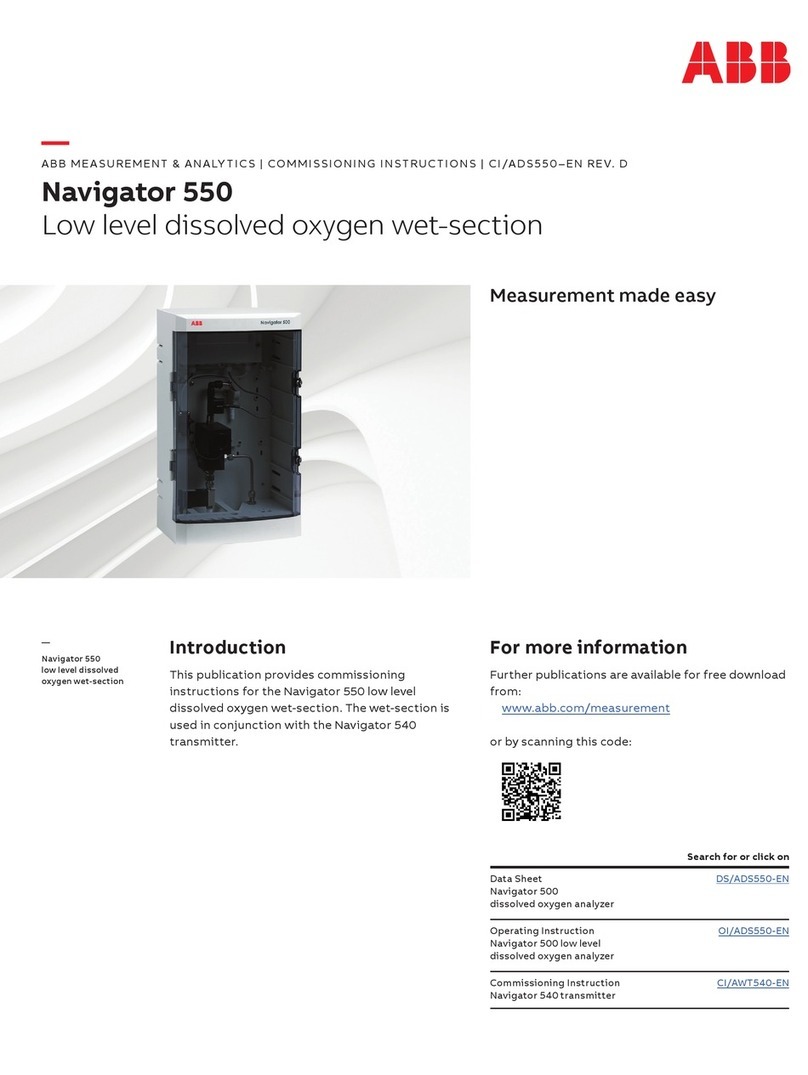Shiratech iCOMOX User manual

iCOMOX
User Manual
Release 2.8.0

Page 1of 80
iCOMOX/User Manual
/
www.shiratech-solutions.com
Rev
3.7
Table of Contents
1. Introduction............................................................................................................................ 4
2. Overview................................................................................................................................ 5
2.1 iCOMOX SMIP..................................................................................................................................................................5
2.2 iCOMOX NB-IOT..............................................................................................................................................................6
2.3 iCOMOX POE....................................................................................................................................................................7
3. Block Diagram.......................................................................................................................... 8
3.1 iCOMOX SMIP Block Diagram.........................................................................................................................................8
3.2 iCOMOX NB-IOT Block Diagram.....................................................................................................................................9
3.3 iCOMOX POE Block Diagram....................................................................................................................................... 10
4. Data Flow ............................................................................................................................. 11
5. Quick Start............................................................................................................................ 12
5.1 Connecting with the USB Cable .................................................................................................................................. 13
6. Connecting With the Auxiliary Channel ........................................................................................ 15
6.1 Connecting with the SmartMesh IP............................................................................................................................ 15
6.2 Connecting the iCOMOX NB-IOT to a TCP Server Over NB-IOT................................................................................ 18
6.2.1 Pre-requisites............................................................................................................................................................ 18
6.2.2 Operation instructions.............................................................................................................................................. 19
6.3 Connecting the iCOMOX POE to a TCP Server Using TCP Over Ethernet................................................................. 22
7. Anomaly Detection ................................................................................................................. 25
8. Saving Datato SDCard............................................................................................................. 27
8.1 Supported SD Card Formats..................................................................................................................................... 27
8.2 Save Instructions....................................................................................................................................................... 27
8.3 Binary File Format..................................................................................................................................................... 28
8.4 Conversion to Text Format....................................................................................................................................... 28
8.5 Binary Files Naming System...................................................................................................................................... 28
9. Programming the EEPROM........................................................................................................ 29
9.1 Programming the EEPROM for the First Time on the iCOMOX NB-IOT................................................................ 29
9.1 Programming the EEPROM for the First Time on the iCOMOX POE..................................................................... 32

Page 2of 80
iCOMOX/User Manual
/
www.shiratech-solutions.com
Rev
3.7
10. Connectingthe iCOMOXKit....................................................................................................... 35
10.1 Prerequisites............................................................................................................................................................... 35
10.2 USB-C Cable connection............................................................................................................................................. 35
10.3 SMIP connection......................................................................................................................................................... 36
10.4 TCP/IP over NB-IOTconnection................................................................................................................................. 36
10.5 TCP/IP over Ethernetconnection.............................................................................................................................. 37
11. Mechanical Structure............................................................................................................... 38
11.1 The Sensor Pack......................................................................................................................................................... 38
11.1.1 The iCOMOX SMIP Sensor Pack............................................................................................................................. 38
11.1.2 The iCOMOX NB-IOT Sensor Pack.......................................................................................................................... 39
11.1.3 The iCOMOX POE Sensor Pack............................................................................................................................... 40
11.2 The Mounting Kit....................................................................................................................................................... 41
11.2.1 The iCOMOX SMIP MountingKit........................................................................................................................... 41
11.2.2 The iCOMOX POE/NB-IOTMountingKit............................................................................................................... 42
11.3 Creating an Adaptor................................................................................................................................................... 43
11.3.1 Creating an Adaptor for iCOMOX SMIP................................................................................................................. 43
11.3.2 Creating an Adaptor for iCOMOX POE/NB-IOT..................................................................................................... 44
12. Replacing the Batteries ............................................................................................................ 45
13. Flash Programmer................................................................................................................... 48
13.1 Installing the iCOMOX Flash Programmer................................................................................................................ 48
13.2 Flashing........................................................................................................................................................................ 51
13.2.1 Flashing the iCOMOX SMIP.................................................................................................................................... 51
13.2.2 Flashing the iCOMOX NB-IOT/POE........................................................................................................................ 54
14. Monitor................................................................................................................................ 57
14.1 Overview..................................................................................................................................................................... 57
14.2 Main Window............................................................................................................................................................. 60
14.2.1 Tab Views......................................................................................................................................................... 61
14.2.1.1 Live Data View................................................................................................................................................. 61
14.2.1.2 Statistics View................................................................................................................................................. 62
14.2.1.3 Configuration View......................................................................................................................................... 63
14.2.1.4 Information View............................................................................................................................................ 65
14.2.1.5 EEPROM View................................................................................................................................................. 66
14.2.1.6 Clients View..................................................................................................................................................... 68

Page 3of 80
iCOMOX/User Manual
/
www.shiratech-solutions.com
Rev
3.7
14.2.1.7 Diagnostic mode View.................................................................................................................................... 69
14.3 Installing the iCOMOX Monitor.................................................................................................................................70
15. Troubleshooting..................................................................................................................... 71
16. Appendix A: FTDI D2XX Driver.................................................................................................... 78
17. Appendix B: Erasingthe Flash.................................................................................................... 79
18. Document Revision History....................................................................................................... 80

Page 4of 80
iCOMOX/User Manual
/
www.shiratech-solutions.com
Rev
3.7
1. Introduction
The iCOMOX is an intelligent condition basedmonitoring box, used for monitoring industrialassets
such as motors, pumps, gas pipes, conveyors and more. It enables displaying all data acquired by
the board’s sensors while performing a basic signal processing analysis. In addition, the iCOMOX
Monitor GUI application displays data statistics andanacquisition plan.
The iCOMOX system (referto Figure 1: The iCOMOX and the Monitor GUI)comprises the following
components:
1. iCOMOX –Mounted on the monitored equipment.
2. USB Cable –Connects theiCOMOX to one of the USB ports of a PC for wired communication
and power supply.
3. The iCOMOX Monitor GUI application –Installedand run on a PC, provides a Graphical User
Interface (GUI)for communicating with the iCOMOX.
Figure 1: The iCOMOX and the Monitor GUI
After installing the iCOMOXMonitor and connecting the iCOMOX to theMonitor using the USB-C
cable, live data from the sensors is streamedtothe Monitor, processedusing Fast Fourier
Transform, and presentedon the screen.
In the Statistics view, the moving average of each sensor is computed together with its standard
deviation and its maximaland minimal value.
In the Configurationview, you canselect the sensors whose data require being displayed. In
addition, you can schedule the acquisition as either continuous, or at a specified frequency.

Page 5of 80
iCOMOX/User Manual
/
www.shiratech-solutions.com
Rev
3.7
2. Overview
2.1 iCOMOX SMIP
Figure 2: iCOMOX SMIP overview
BMM150 Magnetometer
RESET Button
SWD Interface
On/Off Switch
SD Card Connector
FTDI
SMIP
ADXL362 Low Power
Accelerometer
Power Button
ADUCM4050 Micro
Controller ARM M4F
ADXL356 Accelerometer
IM69D130 Microphone

Page 6of 80
iCOMOX/User Manual
/
www.shiratech-solutions.com
Rev
3.7
2.2 iCOMOX NB-IOT
Figure 3: iCOMOX NB-IOT overview - front
Micro SIM Connector
Flash Memory
SD Card Connector
SWD Interface
On/Off Switch
Bootloader Button
USB-C Connector
Quectel BG96
Vibration motor
ADXL362 Low Power
Accelerometer
ADUCM4050 Micro
Controller ARM M4F
BMM150 Magnetometer
Inifineon SLS32AIA020
Reset Button
ADXL365 Accelerometer
M24C64 EEPROM
IM69D130 Microphone

Page 7of 80
iCOMOX/User Manual
/
www.shiratech-solutions.com
Rev
3.7
2.3 iCOMOX POE
Figure 4: iCOMOX POE overview - front
ADXL1002 High Frequency
Accelerometer
ksz8851snl Ethernet
Controller
Flash Memory
SD Card Connector
SWD Interface
On/Off Switch
Bootloader Button
USB-C Connector
Ethernet Connector
Vibration motor
ADXL362 Low Power Accelerometer
ADUCM4050 Micro Controller ARM
M4F
BMM150 Magnetometer
Inifineon SLS32AIA020
Reset Button
ADXL365 Accelerometer
M24C64 EEPROM
IM69D130 Microphone

Page 8of 80
iCOMOX/User Manual
/
www.shiratech-solutions.com
Rev
3.7
3. Block Diagram
3.1 iCOMOX SMIP Block Diagram

Page 9of 80
iCOMOX/User Manual
/
www.shiratech-solutions.com
Rev
3.7
3.2 iCOMOX NB-IOT Block Diagram

Page 10 of 80
iCOMOX/User Manual
/
www.shiratech-solutions.com
Rev
3.7
3.3 iCOMOX POE Block Diagram

Page 11 of 80
iCOMOX/User Manual
/
www.shiratech-solutions.com
Rev
3.7
4. Data Flow
Using iCOMOX SMIP requires the on-site installationof a SMIP gateway, performing SMIP manager
functionality, and implementing the communication with the iCOMOX SMIP(mote functionality).
The gateway sends thedata to a local or remote server over TCP/IP.
Using iCOMOX NB-IOT requires the use of a SIM card with a data plan. The data is transmittedover
TCP/IPto the remote server(port forwarding should be implemented on theremote network
router).
iCOMOX POE connects to a local TCP/IPnetwork using a standardPOE switch. Connectionto
remoteservers or cloud services requires a local TCP/IPgateway.
Figure 5: The iCOMOX data flow

Page 12 of 80
iCOMOX/User Manual
/
www.shiratech-solutions.com
Rev
3.7
5. Quick Start
In this Quick Start guide we will perform the following main phases:
1. Start with downloading and flashing the latest firmware version.
2. InstalltheiCOMOX Monitor GUI software on your PC.
3. Connect to the iCOMOX using the USB-C cable connection.
Note: The USB-C connection process is identical for all iCOMOX types.
Note: For the PC to correctly recognizetheiCOMOX, the FTDI driver must be installed. For
FTDI driver installation instructions, refer to Appendix A: FTDI D2XX Driver.

Page 13 of 80
iCOMOX/User Manual
/
www.shiratech-solutions.com
Rev
3.7
5.1 Connecting with the USB Cable
To connect with the USB cable, perform the following steps (identical to all iCOMOX types):
1. Connect the iCOMOX to the Windows PC using the USB-C cable.
2. Turn on theiCOMOX by sliding theslide switchon the iCOMOX (see chapter 6 -Connecting the
iCOMOX Kit).
3. The iCOMOX LED will illuminate in orangeand the board will vibrate briefly, indicating that the
built-in test is in progress. Once completed, the iCOMOXLED will be illuminated in green,
signaling that the iCOMOX has loaded successfully.
4. Launch the DeviceManager and note which COMport represents theiCOMOX.
5. Launch the iCOMOX Monitor (when installation is required, refer to chapter 8.2 -Monitor
InstallationInstructions). Monitor Launch can take up to 40 seconds.
6. In the Communicationpanel, select the USB communication mode.
7. From the COM port drop-down menu, select thesuitable COM port (refer tostep 4).
Note: If the COM port drop-down menu is empty, click on therefreshbutton next to the COM
port drop-down list, and repeat from Step 6.
Figure 6: The iCOMOX Monitor Configuration tab
8. Click the Configurationtab and from the Configuration view, select the sensordata to be
acquired, and select the USB sensors output channel.
9. Click Connect.
Note: After clicking theConnect button, theMonitor establishes communication with the
iCOMOX. The Colored Status Indicator color changes, as described in thefollowing table.

Page 14 of 80
iCOMOX/User Manual
/
www.shiratech-solutions.com
Rev
3.7
Status
Indicator
Color
Significance
Disconnected
Trying to establishwired
communication with the
iCOMOX.
Wired communication
established.
Table 1: The Colored Status Indicator color table –USB connection
Note: 5-10 seconds after the iCOMOX Monitor software Colored Status Indicator turns green,
the signals from thesensors appear on the plots. The green LED on the iCOMOX device blinks
repeatedly when data is transferredfrom the iCOMOX to thePC. When data is not transferred,
the greeniCOMOX LED does not blink.
10. Verify the following, which signifies that the connection has been establishedsuccessfully:
•The Colored Status Indicator is green.
•The Status Bar displays the “ReceivedSetConfigurationresponse OK”message.
•The iCOMOX greenLED should repeatedly toggleon and off.
Figure 7: The iCOMOX Monitor Live Data tab
11. Verify that live data is displayed, in accordancewiththe sensors selectedin Step 8.

Page 15 of 80
iCOMOX/User Manual
/
www.shiratech-solutions.com
Rev
3.7
6. Connecting With the Auxiliary Channel
6.1 Connecting with the SmartMesh IP
To connect with the SmartMesh, perform the following steps:
1. Connect the iCOMOX dongle (SMIP) to the PC toprepare for SmartMeshIP (SMIP)
communication mode.
2. Turn on theiCOMOX by sliding the slide switchon the iCOMOX(see theConnecting the
iCOMOX Kit chapter).
3. The iCOMOX LED will illuminate in orangeand the board will vibrate briefly, indicating that the
built-in test is in progress. Once completed, the iCOMOXLED will be illuminated in green,
signaling that the iCOMOX has loaded successfully.
4. Launch the iCOMOX Monitor (when installationis required, refer to the Monitor Installation
Instructions). Monitor Launch can takeup to 40 seconds.
5. In the Configurationview, select thesensordata to be acquired, and select the TCP/IPSMIP
output channel.
Figure 8: The iCOMOX Monitor Configuration tab

Page 16 of 80
iCOMOX/User Manual
/
www.shiratech-solutions.com
Rev
3.7
6. In the Communicationpanel, select the SmartMeshcommunication mode.
7. Open thedrop-down menu.
8. Select the COM port from the drop-down menu.
Figure 9: The iCOMOX Monitor Communication panel
9. Click Connect.
Note: After clicking theConnect button, anattempt to establishcommunication between the
PC and the dongle will be initiated. The Colored Status Indicator color changes, as describedin
the following table.
Status
Indicator
Color
Significance
Disconnected
Communication is
establishedbetweenthe PC
and the dongle.
Wireless communication
with a recognizediCOMOX
was established. And the
iCOMOX was explicitly select
from the SMIP client list.
Table 2: The Colored Status Indicator color table –SMIP connection
Note: 5-10 seconds after the Colored Status Indicator turns green, thesignals from the sensors
appear on the plots. The greeniCOMOX LED blinks repeatedly when data is transferredfrom
the iCOMOXto the PC. When data is not transferred, the greeniCOMOXLED does not blink.

Page 17 of 80
iCOMOX/User Manual
/
www.shiratech-solutions.com
Rev
3.7
10. Wait for the iCOMOX SMIPto appear in the client list. It may take up to 2 minutes for the
iCOMOX to appear in the clients list.
11. Select theiCOMOX SMIP from the client list.
Figure 10: The clients list was updated
12. Go to the configuration tab, select the TCP/IP/SMIP output channel, select sensors data to
acquire and click on ‘set’.
13. Verify that the panels selectedin the Configurationtab display the receiveddata and theStatus
Bar informs as to the received data packets. EverygreeniCOMOX LED blink represents a data
packet which has been sent.
Note: The LED’s regular toggle rate can be as low as a single blink every 3 minutes, depending
on theselectedsensors configuration.

Page 18 of 80
iCOMOX/User Manual
/
www.shiratech-solutions.com
Rev
3.7
6.2 Connecting the iCOMOX NB-IOT to a TCP Server Over NB-IOT
6.2.1 Pre-requisites
•Micro SIM card(3FF):
oThe SIM card should support LTE-CAT-M1, LTE-CAT-NB1 or EGPRS.
oThe SIM cardmust be activated.
oThe SIM cardshould be without PINcode, or with PIN code alreadydisabled.
oKnowledge of the correct APN settings andauthentication method suitablefor the
acquired SIM card. Thecellular operator should normally provide this information.
•Port forwarding:
The iCOMOX Monitor includes the TCP/IPserverusedto communicate with the iCOMOX
NB-IOT over NB-IOTTCP-IP connection. Therefore, prior tostarting the NB-IOT TCP-IP
connection quickstart chapter, port forwarding must beconfigured, to allow the iCOMOX
NB-IOT to access the PC running the TCP/IPserver, as part of the iCOMOXMonitor. Please
consult your IT services provider to safelyenable the iCOMOX NB-IOT to communicatewith
a machine locatedinside your Local Area Network.

Page 19 of 80
iCOMOX/User Manual
/
www.shiratech-solutions.com
Rev
3.7
6.2.2 Operation instructions
1. On the TCPServer machine, Launch the iCOMOX Monitor (when installationis required, refer
to the Monitor InstallationInstructions chapter). Monitor Launch cantake up to 40 seconds.
2. If not alreadyon, turn on the iCOMOX by sliding the slide switchon the iCOMOX (see the
Connecting the iCOMOX NB-IOT Kit chapter).
3. The iCOMOX LED will illuminate in orange and the board will vibrate briefly, indicating that the
built-in test is in progress. Once completed, the iCOMOXLED will be illuminated in green,
signaling that the iCOMOX has loaded successfully. Ifa hardware malfunction has been
detected, theLED will illuminate in red (refer to the Troubleshooting section).
4. Programthe required settings tothe EEPROM. Typicallyyou would need to define at least the
APN settings, andthe TCP server IP address and port (see the Programming the EEPROM
chapter).
5. In the Communicationpanel, select the TCP/IP communication mode.
6. Open thedrop-down menu, and configure theserver listening IPaddress, thentype the server
listening port number in the nearby text field (the samelocal IPaddress and port configured in
the router port forwarding).
7. Click Connect.
Note: After clicking theConnect button, theTCP/IPserver is now listening for client
connections. The Colored Status Indicator color changes, as describedin the following table.
Status
Indicator
Color
Significance
Disconnected
Listening for client
connections.
TCP/IP communication
established. At least one
iCOMOX client is connected
to the server and the client
was explicitly selected.
Table 3: The Colored Status Indicator color table
–TCP/IP connection
8. When switchedon, the iCOMOXNB-IOT is continuously attempting toconnect to the server. It
may takeup to 3 minutes for a single TCP/IPconnection attempt, depending on network
conditions. In casethat the iCOMOX-NBIOT client does not connect to the serverafter 6
minutes, please refer to the Troubleshooting section.
Other manuals for iCOMOX
1
Table of contents