Teledyne Lecroy WavePulser 40iX User manual
Other Teledyne Lecroy Measuring Instrument manuals

Teledyne Lecroy
Teledyne Lecroy PP009 User manual

Teledyne Lecroy
Teledyne Lecroy Frontline 802.11 Mounting instructions

Teledyne Lecroy
Teledyne Lecroy PP021 Series User manual
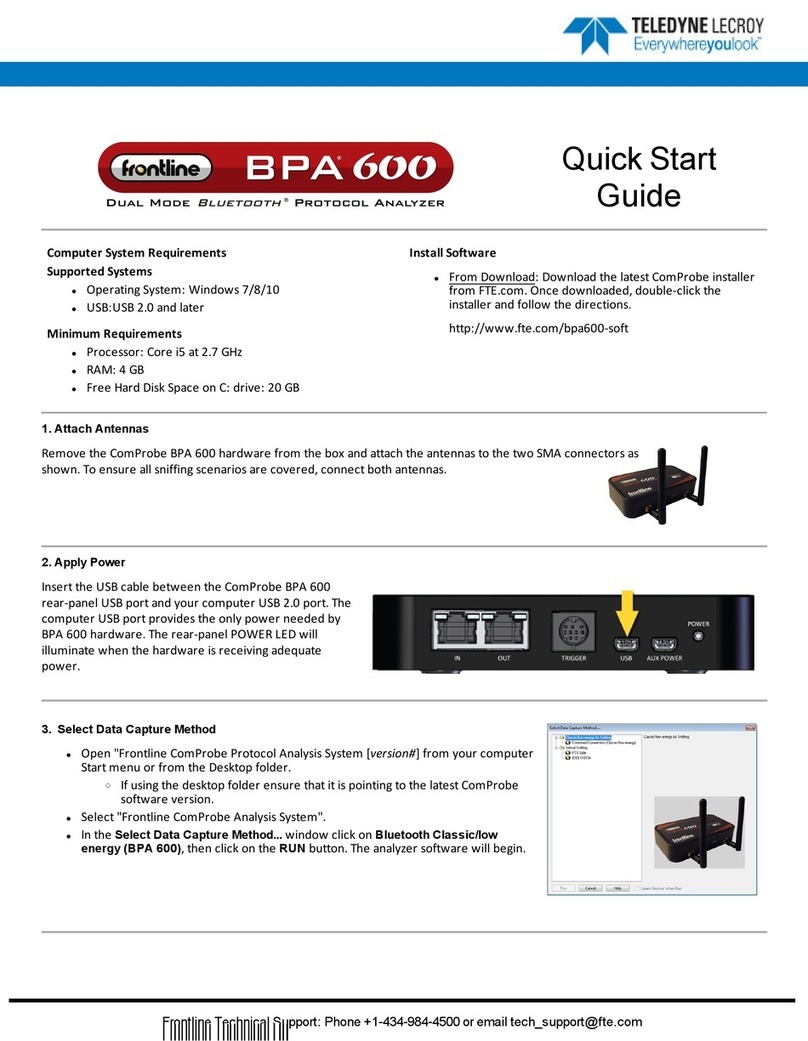
Teledyne Lecroy
Teledyne Lecroy BPA 600 User manual

Teledyne Lecroy
Teledyne Lecroy Summit T3-8 User manual

Teledyne Lecroy
Teledyne Lecroy PP011-1 User manual

Teledyne Lecroy
Teledyne Lecroy PP006D User manual

Teledyne Lecroy
Teledyne Lecroy Frontline Sodera LE User manual
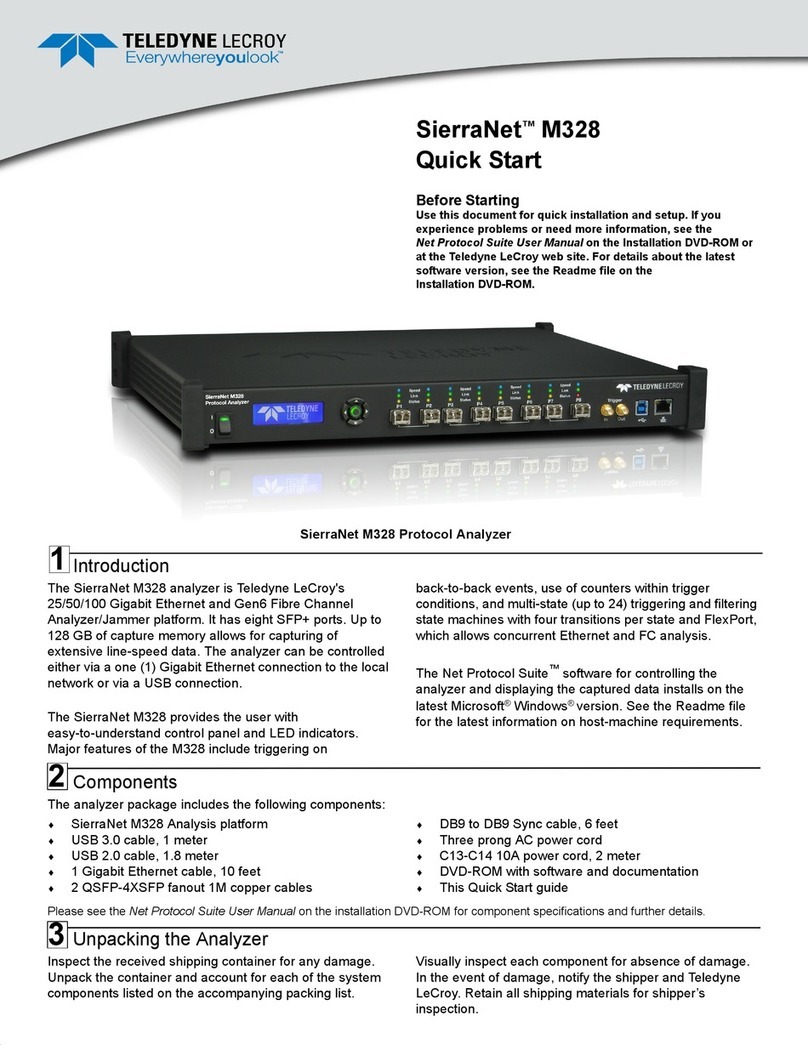
Teledyne Lecroy
Teledyne Lecroy SierraNet M328 User manual

Teledyne Lecroy
Teledyne Lecroy HVD3000 Series User manual
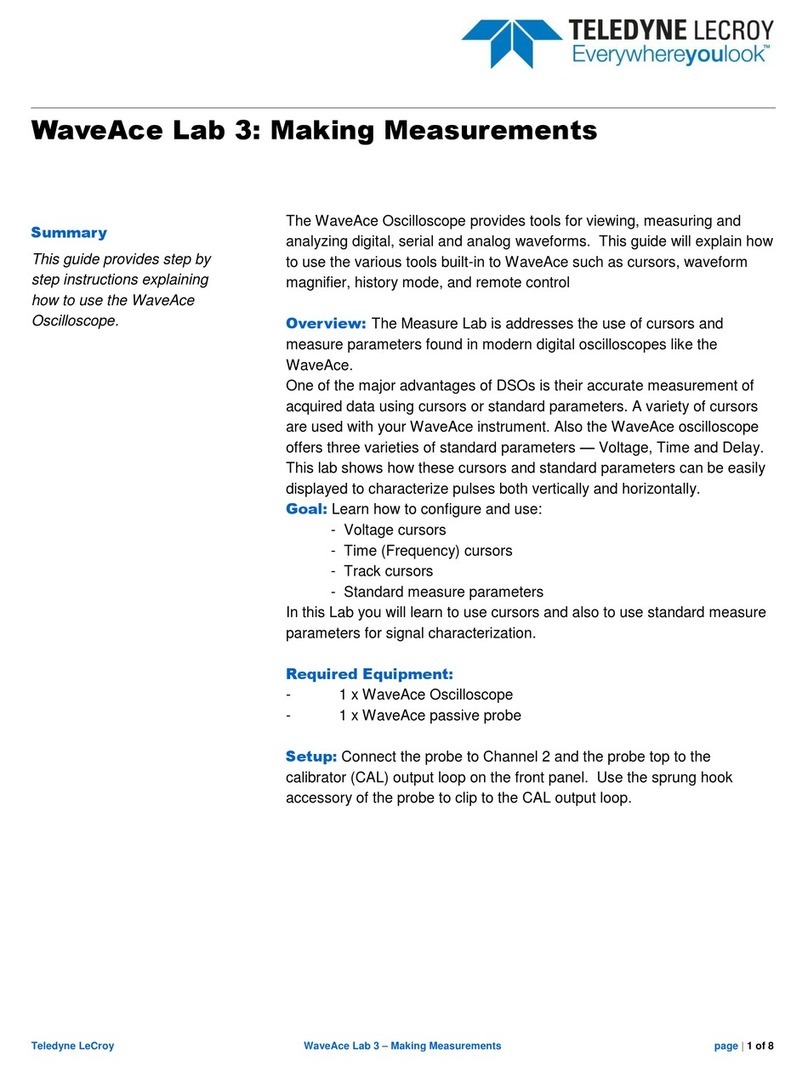
Teledyne Lecroy
Teledyne Lecroy WaveAce Lab 3 User manual

Teledyne Lecroy
Teledyne Lecroy PCI Express 5.0 U.2 User manual

Teledyne Lecroy
Teledyne Lecroy frontline SODERA User manual

Teledyne Lecroy
Teledyne Lecroy M42de User manual

Teledyne Lecroy
Teledyne Lecroy Frontline BPA 600 Mounting instructions

Teledyne Lecroy
Teledyne Lecroy WaveRunner 8000-R User manual

Teledyne Lecroy
Teledyne Lecroy 980 User manual

Teledyne Lecroy
Teledyne Lecroy AP031 User manual

Teledyne Lecroy
Teledyne Lecroy PP011-2 User manual
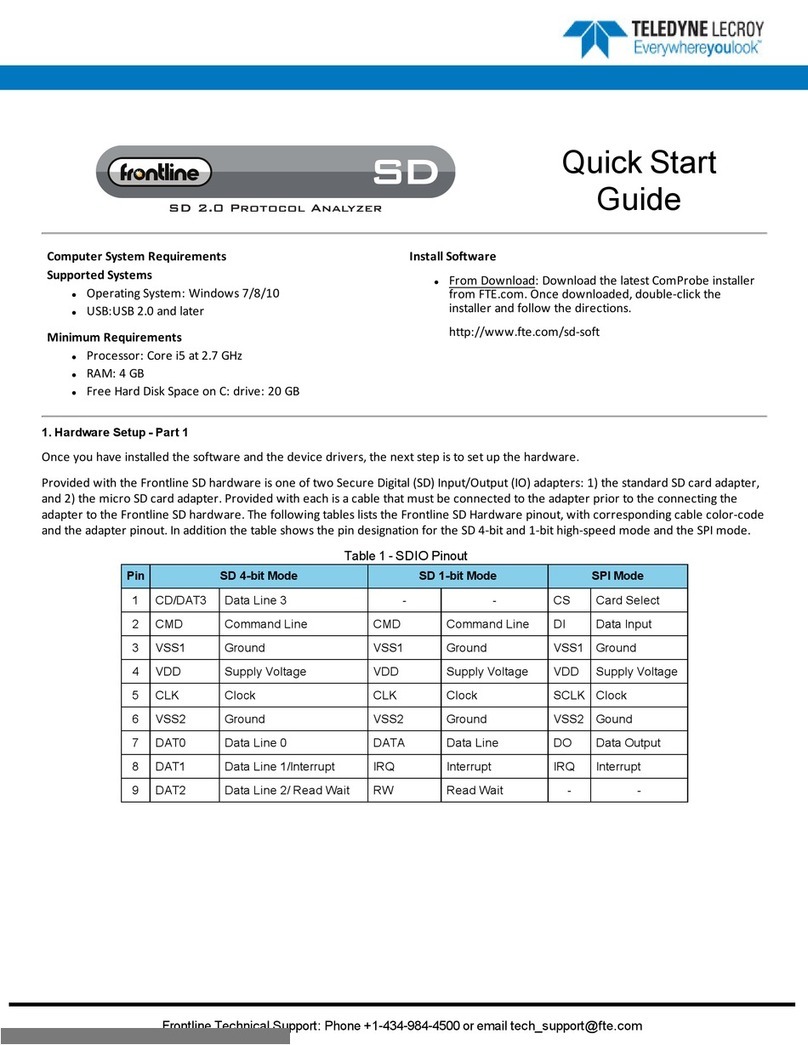
Teledyne Lecroy
Teledyne Lecroy Frontline SD User manual
Popular Measuring Instrument manuals by other brands

Powerfix Profi
Powerfix Profi 278296 Operation and safety notes

Test Equipment Depot
Test Equipment Depot GVT-427B user manual

Fieldpiece
Fieldpiece ACH Operator's manual

FLYSURFER
FLYSURFER VIRON3 user manual

GMW
GMW TG uni 1 operating manual

Downeaster
Downeaster Wind & Weather Medallion Series instruction manual

Hanna Instruments
Hanna Instruments HI96725C instruction manual

Nokeval
Nokeval KMR260 quick guide

HOKUYO AUTOMATIC
HOKUYO AUTOMATIC UBG-05LN instruction manual

Fluke
Fluke 96000 Series Operator's manual

Test Products International
Test Products International SP565 user manual

General Sleep
General Sleep Zmachine Insight+ DT-200 Service manual



















