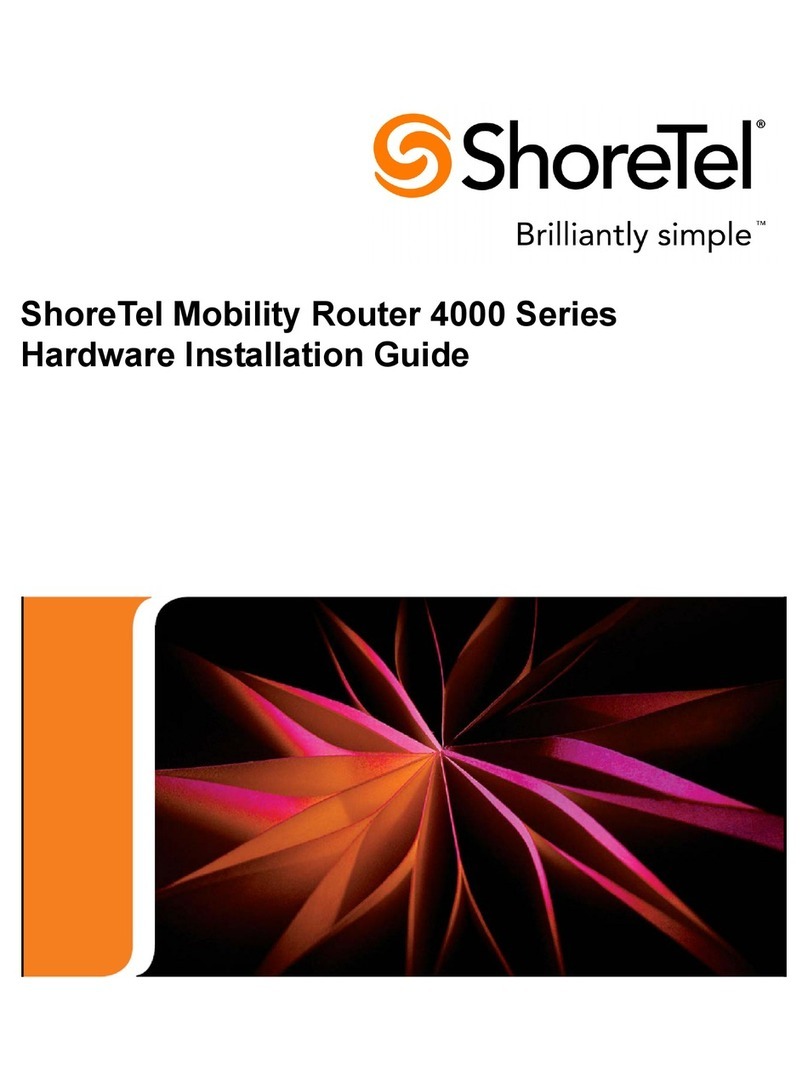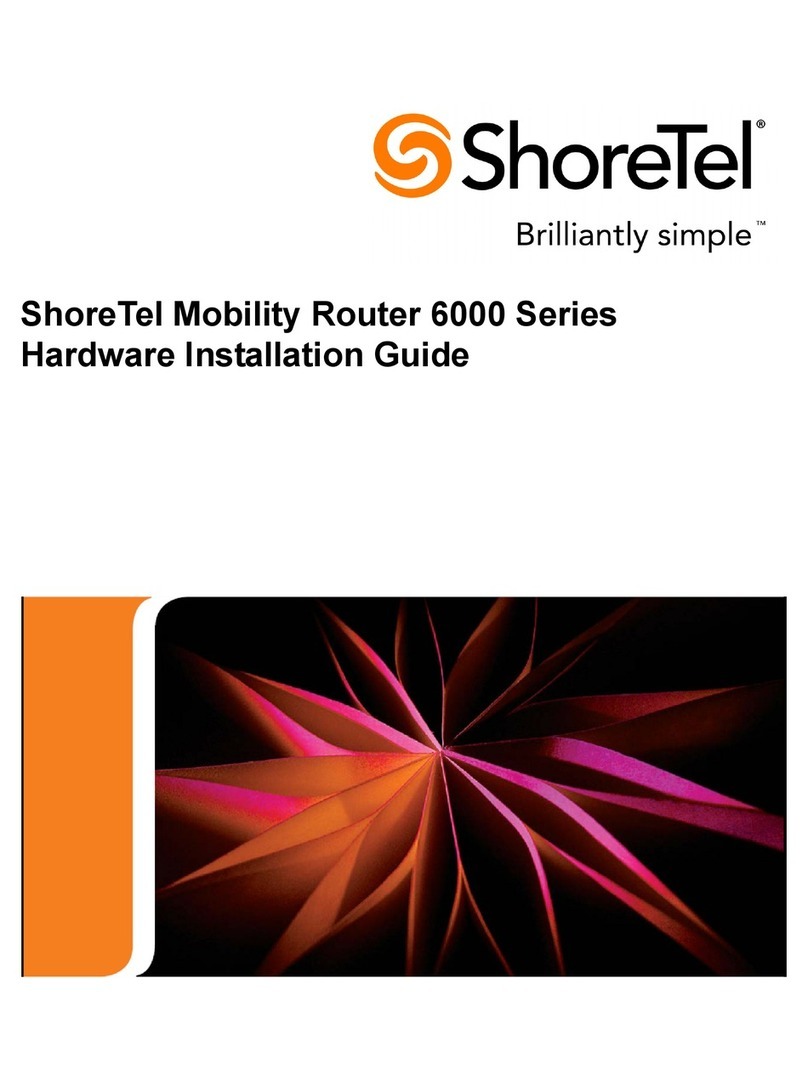Contents
i
1.1 Specifications ...........................................................................................1
1.1.1 VPN Concentrator 4500............................................................................................1
1.1.2 VPN Concentrator 5300............................................................................................1
1.2 Hardware Installation................................................................................1
1.2.1 VPN Concentrator 4500............................................................................................1
1.2.1.1 Requirements for Installation .................................................................... 1
1.2.1.2 Front Panel LEDs ..................................................................................... 2
1.2.1.3 Back Panel................................................................................................ 3
1.2.1.4 Physical Installation .................................................................................. 4
Required Tools and Materials................................................................................4
Desktop Installation ............................................................................................... 4
Wall-Mount Installation ..........................................................................................5
Rack-Mount Installation ......................................................................................... 5
Connecting the Power and Cables ........................................................................ 6
1.2.1.5 Initial Configuration ................................................................................... 6
1.2.2 VPN Concentrator 5300............................................................................................7
1.2.2.1 Requirements for Installation .................................................................... 7
1.2.2.2 Front Panel Overview ............................................................................... 8
1.2.2.3 Back Panel Overview................................................................................ 9
1.2.2.4 Physical Installation ................................................................................ 10
Rack-Mount Installation ....................................................................................... 10
Connecting the Power and Cables ...................................................................... 10
1.2.2.5 Initial Configuration ................................................................................. 11
1.2.3 Deployment Scenarios............................................................................................ 12
2.1 Introduction.............................................................................................13
2.2 Redundant VPN Concentrators..............................................................14
2.3 SSL VPN Authentication Mechanisms ...................................................14
2.4 Other Features .......................................................................................14
3.1 Firmware Upgrade..................................................................................15
3.2 Licensing ................................................................................................16
3.3 Configuration ..........................................................................................17
3.3.1 GUI Interface...........................................................................................................18
3.3.1.1 Services Configuration............................................................................ 18
3.3.1.2 Set Link...................................................................................................19
3.3.1.3 Management Interface (VPN Concentrator 5300 Only).......................... 20
3.3.1.4 Route ...................................................................................................... 21
3.3.1.5 VLAN ...................................................................................................... 21
3.3.1.6 SSL VPN Main Page .............................................................................. 23
Global Configuration............................................................................................ 24
LDAP Configuration ............................................................................................. 25
Proxy ARP Configuration..................................................................................... 26
Stunnel IP Pool.................................................................................................... 26
3.3.1.7 SSL VPN Databases .............................................................................. 27
Username and Password Database .................................................................... 27
MAC Address Whitelist ........................................................................................ 28
MAC Address Blacklist ........................................................................................ 29
Current Sessions ................................................................................................. 30
3.3.2 Configuring VPN Parameters on IP Phones ........................................................... 31
3.3.2.1 Configuration via config files................................................................... 31