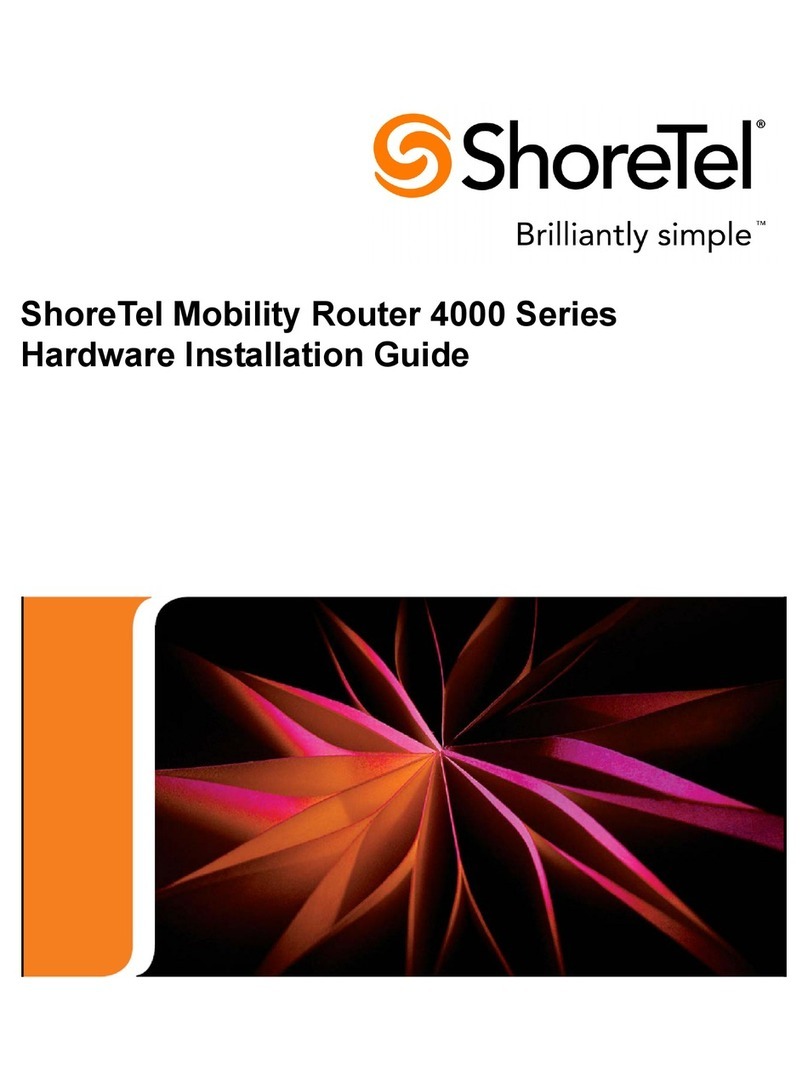Document and Software Copyrights
Copyright © 1998-2012 by ShoreTel Inc., Sunnyvale, California, USA. All rights reserved.
Printed in the United States of America. Contents of this publication may not be reproduced or transmitted in any
form or by any means, electronic or mechanical, for any purpose, without prior written authorization of ShoreTel,
Inc. ShoreTel, Inc. reserves the right to make changes without notice to the specifications and materials contained
herein and shall not be responsible for any damage (including consequential) caused by reliance on the materials
presented, including, but not limited to typographical, arithmetic or listing errors
Trademarks
ShoreTel, ShoreTel (and logo), ControlPoint, Brilliantly Simple, Brilliantly Simple Communication, ShoreCare,
ShoreGear, ShorePhone, and ShoreWare are registered trademarks of ShoreTel, Inc. in the United States and/or
other countries. The ShoreTel logo is a trademark of ShoreTel, Inc. in the United States and/or other countries..
All other copyrights and trademarks herein are the property of their respective owners.
Version Information
ShoreTel Mobility Router 6000 Series Hardware Installation
Date: June 7, 2012
Part Number: 850-1322-03
Company Information
www.shoretel.com
ShoreTel, Inc.
960 Stewart Drive
Sunnyvale, California 94085 USA
US / Canada
+1 800 742-2348
+1 (408) 962-4550
United Kingdom
+44 808 13 49920
+44 (0) 1628 826399
Europe
+00 800 4083 3133
Australia / New Zealand
+61 800 258 533
+61 2 9959 8080
For product support, contact ShoreTel Technical Support at http://support.shoretel.com.