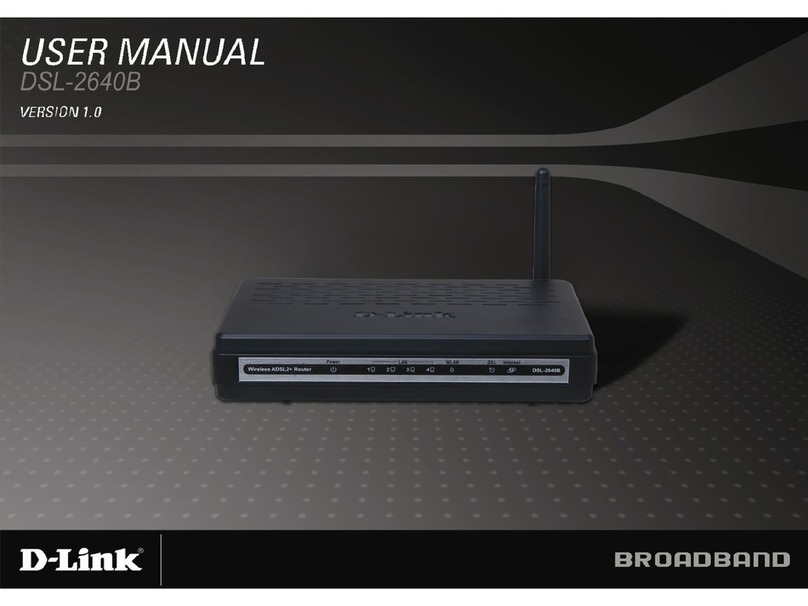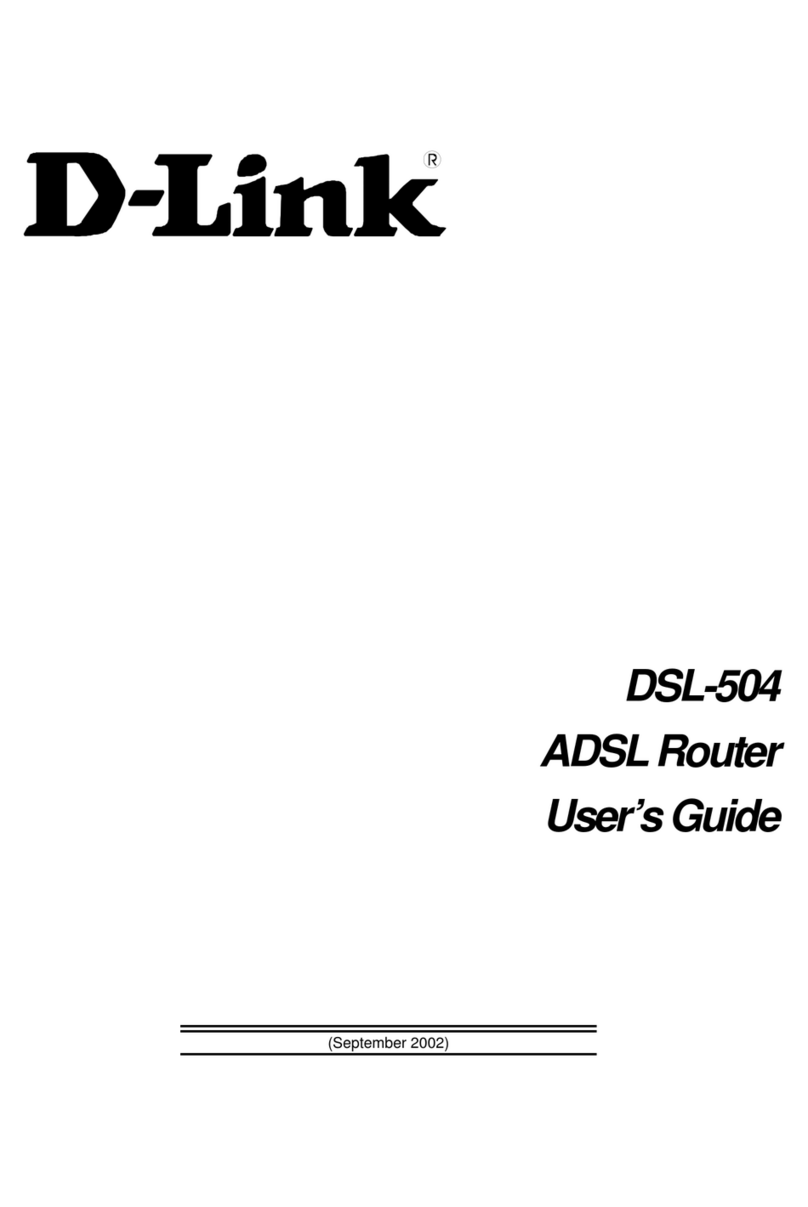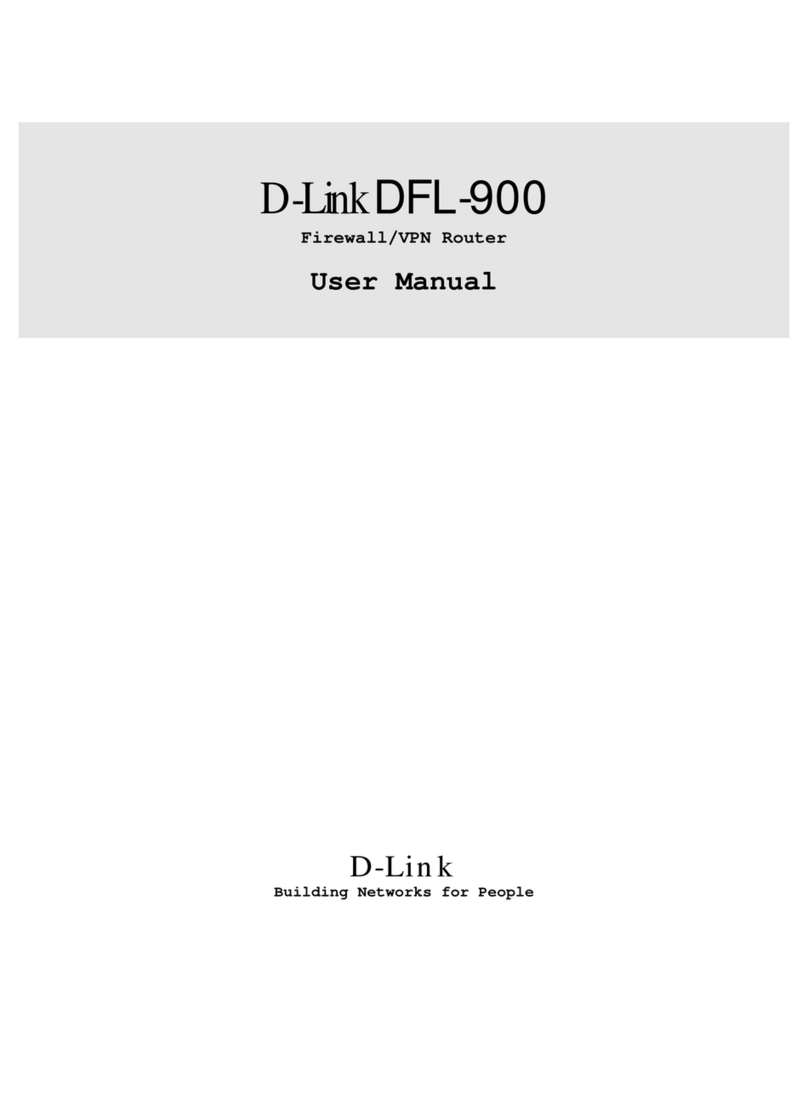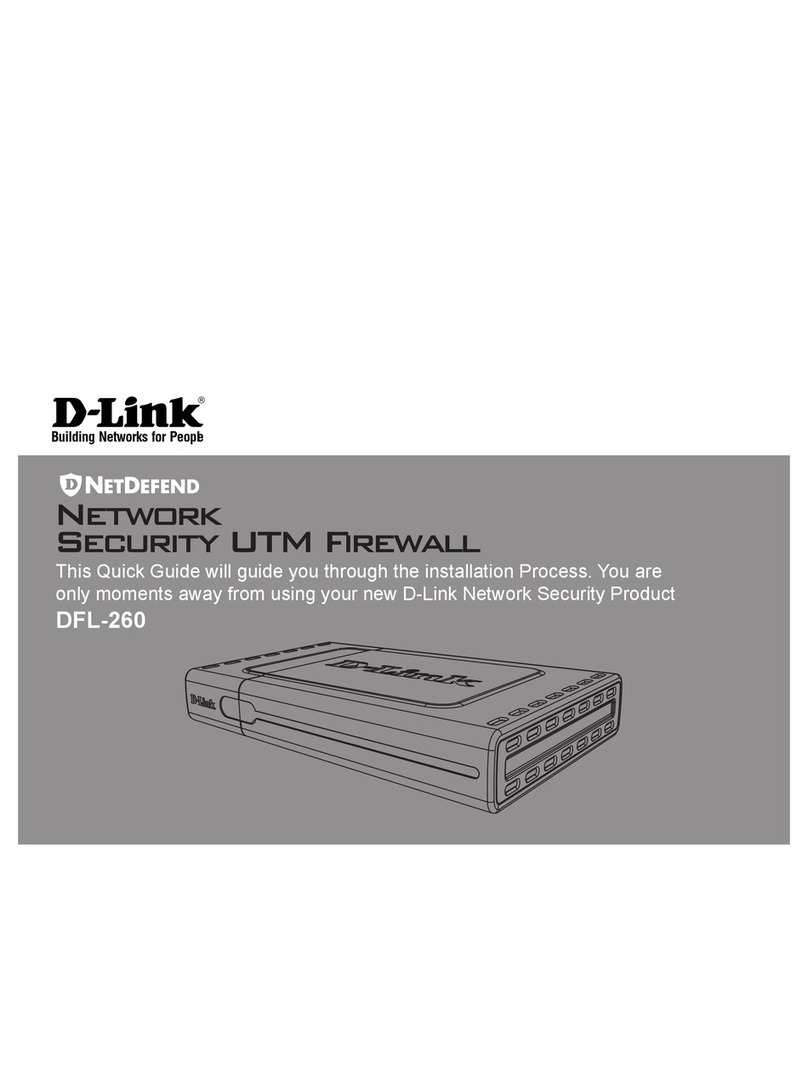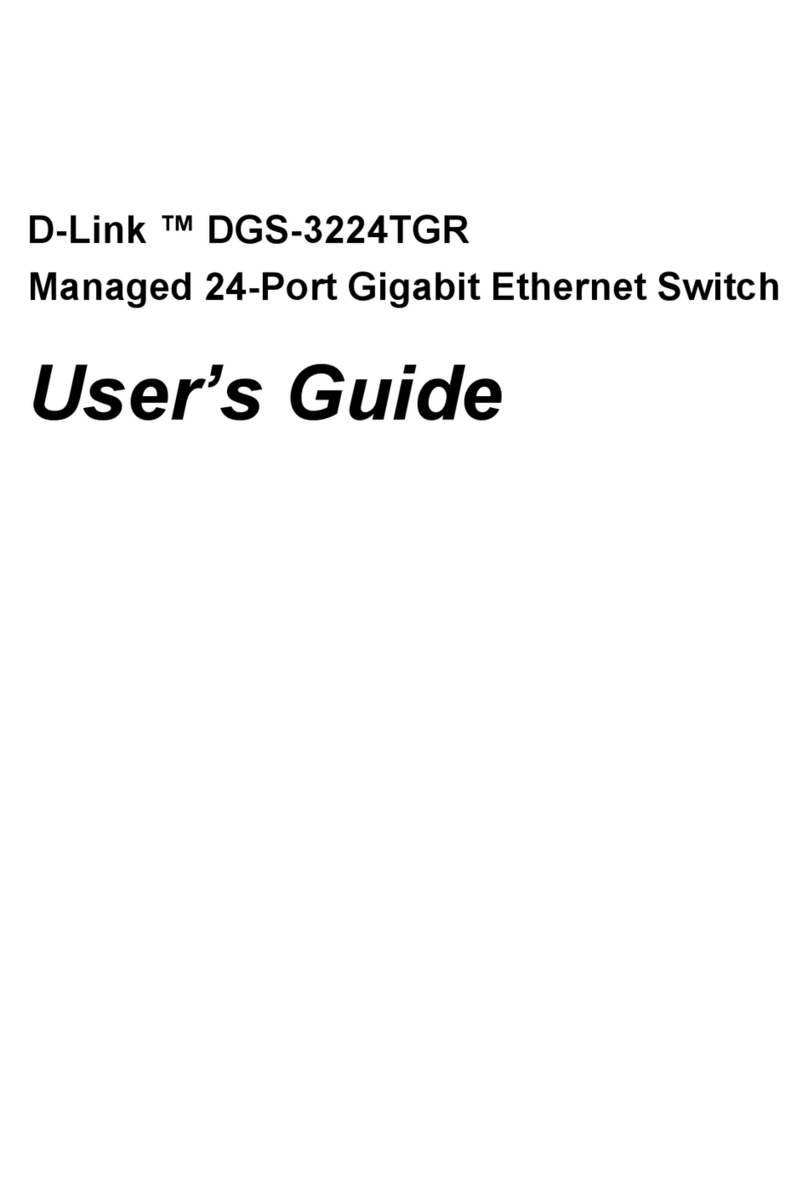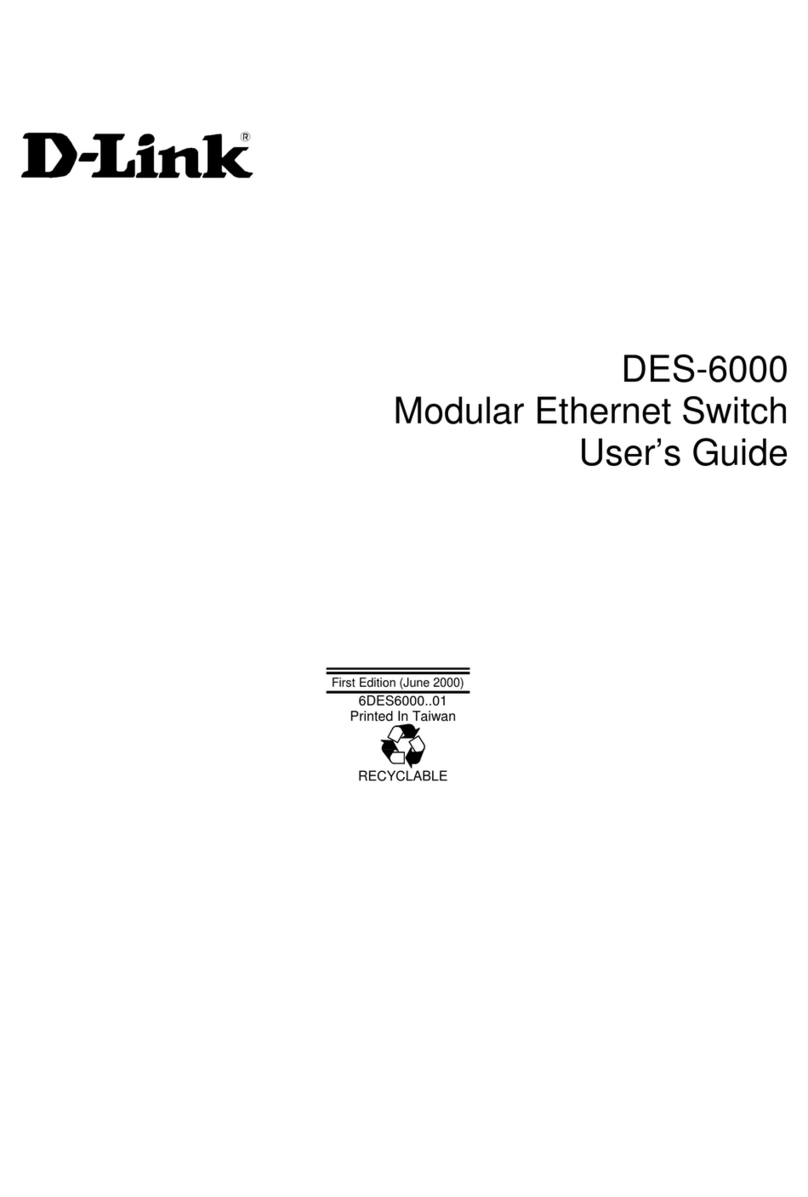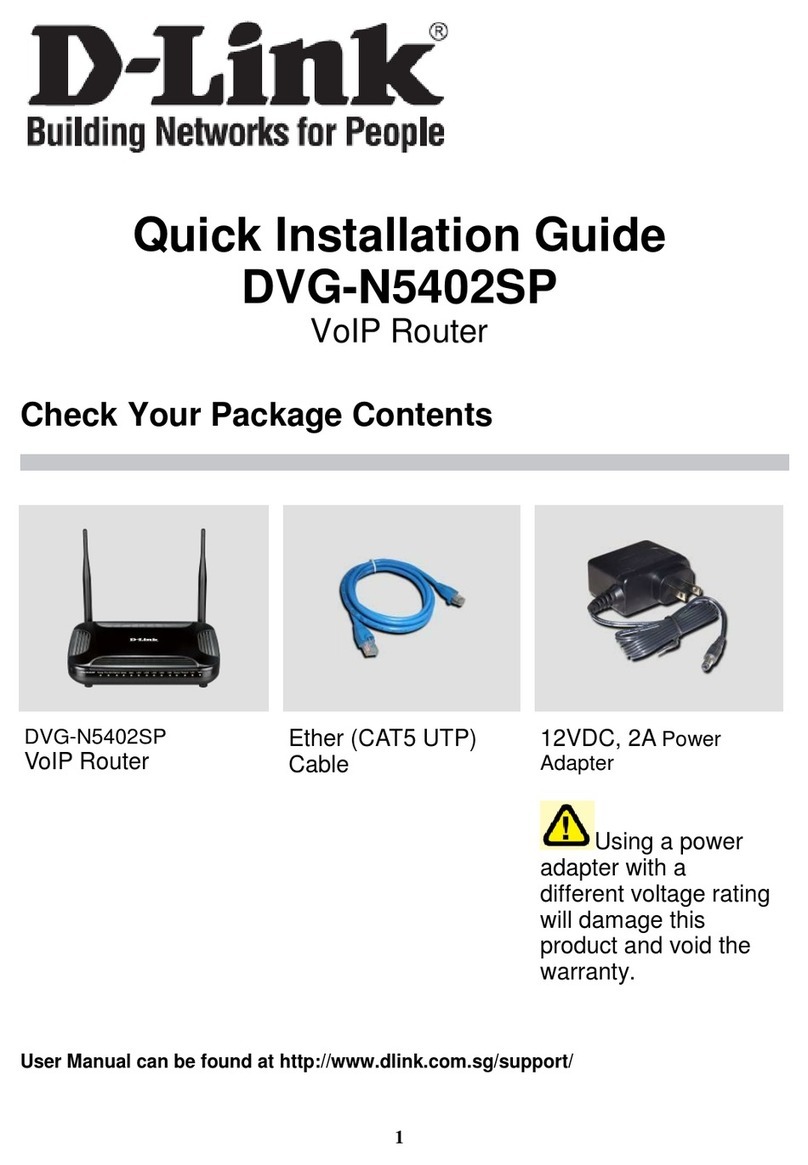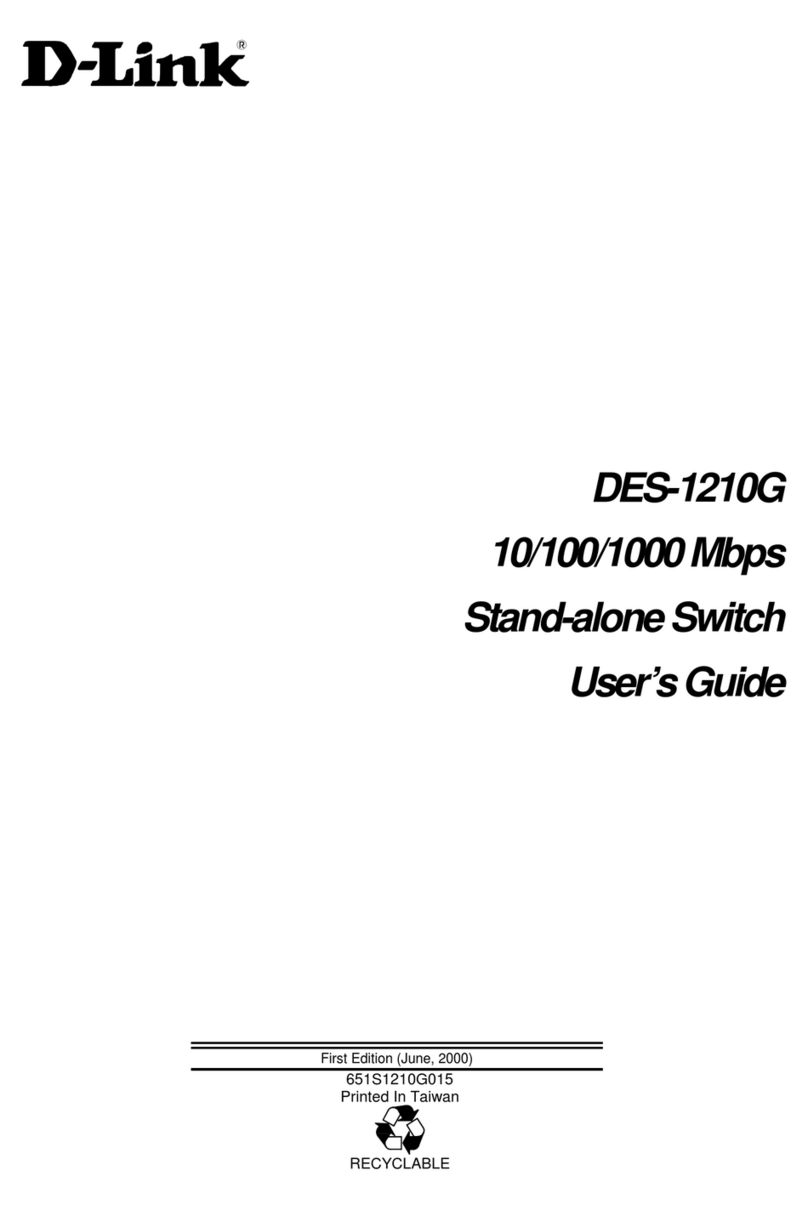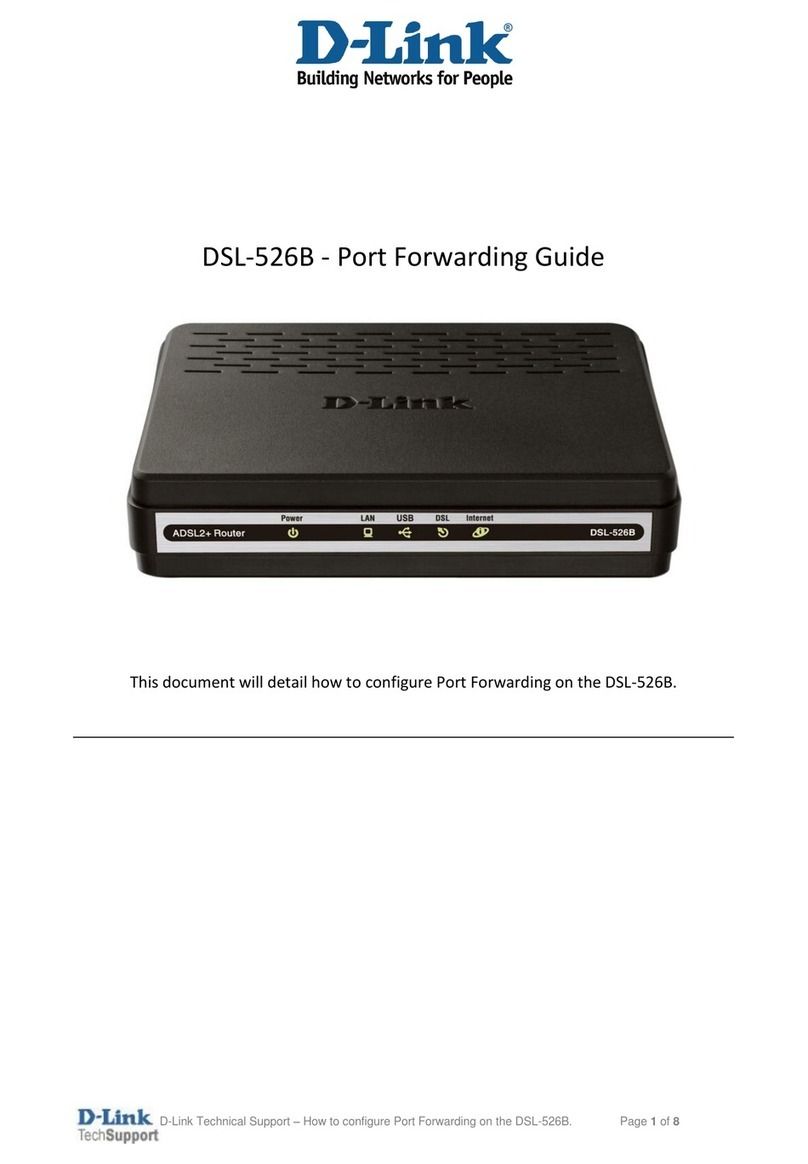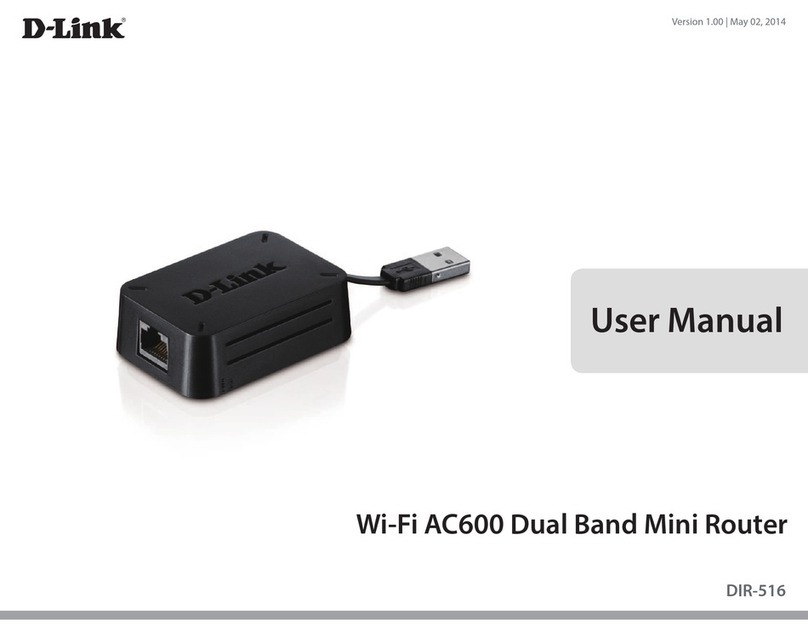Why can’t I access the Internet?
Please reset your wireless router, and if it still does not work, please contact your
internet service provider.
What do I do if I forgot my router’s login password?
Please reset your wireless router to default settings and set it up again.
How do I restore the router to its factory default settings?
With the router powered on, press the reset button with a paperclip for 1 second
and then release it. The M60 will now be at its factory default settings.
How to Build a Mesh Network with Ethernet Backhaul?
To create a wired Ethernet backhaul connection, simply connect an Ethernet cable
from the LAN port on your Mesh Wi-Fi router to the LAN port on your Mesh Wi-Fi
node. The Status LED will turn solid white once it has finished pairing with your
Mesh Wi-Fi network in a few minutes.
M60 Overview
Setting your M60 up as a Range Extender
FAQ FCC Warning GPL Code Statement
This device complies with Part 15 of the FCC Rules.
Operation is subject to the following two conditions:
(1) The device may not cause harmful interface, and
(2) this device must accept any interface received,
including interface that may cause undesired
operation.
Technical Support
Having trouble installing your new product? D-Link’s website contains the latest user
documentation and software updates for D-Link products. Customers can contact D-Link
Technical Support through our website by choosing the relevant region.
Contact Us
www.dlink.com/en/contact-us
WPS may be disabled on certain routers. If the LED indicator does not blink after pressing
the WPS button, try again and press it a little longer. If that still does not work, use
AQUILA PRO AI App for setup instead.
Plug in to power on M60 and place it near your wireless router. Wait for
M60’s LED indicator to start pulsing orange.
1 /
Press the WPS button on the router for 3 seconds. Refer to
your router’s user manual for router behavior.
2 /
To pair your devices with M60, follow the steps below.
Press the WPS button on your M60 for 3 seconds.
The LED indicator should start pulsing white.
3 /
When M60’s LED indicator turns solid white (may take
up to 3 minutes), this indicates M60 is connected to your
wireless router.
4 /
You have now completed the setup !
You can move your M60 to any location you want for wireless coverage. By default,
your M60 shares the same Wi-Fi Name and password of your wireless router.
GPL Source Code Support
https://tsd.dlink.com.tw/GPL
United States
Website: http://support.dlink.com
Canada
Website: http://support.dlink.ca/M60
LED status indicators Router modes Extender modes
Solid white Connected to the Internet and in
operation
Connected to an uplink router and with
good wireless signal
Pulsing white WPS in operation Connected to an uplink router but with
weak wireless signal
Pulsing orange Ready for connection or is not set up Cannot connect to an uplink router or is
not set up
Interleaving white/ orange Firmware updating Firmware updating
Pulsing red Booting up or resetting to factory
default Booting up or resetting to factory default
Solid red Powering on Powering on
NOTE
21 3 4 5 6
7
LED On/O button
Internet port
Ethernet port
RESET button
Power connector : (12V/2.5A).
Power button
WPS button
LED status indicators
1
2
3
4
5
6
7
8
8