Show Tec LED Foot 4 User manual
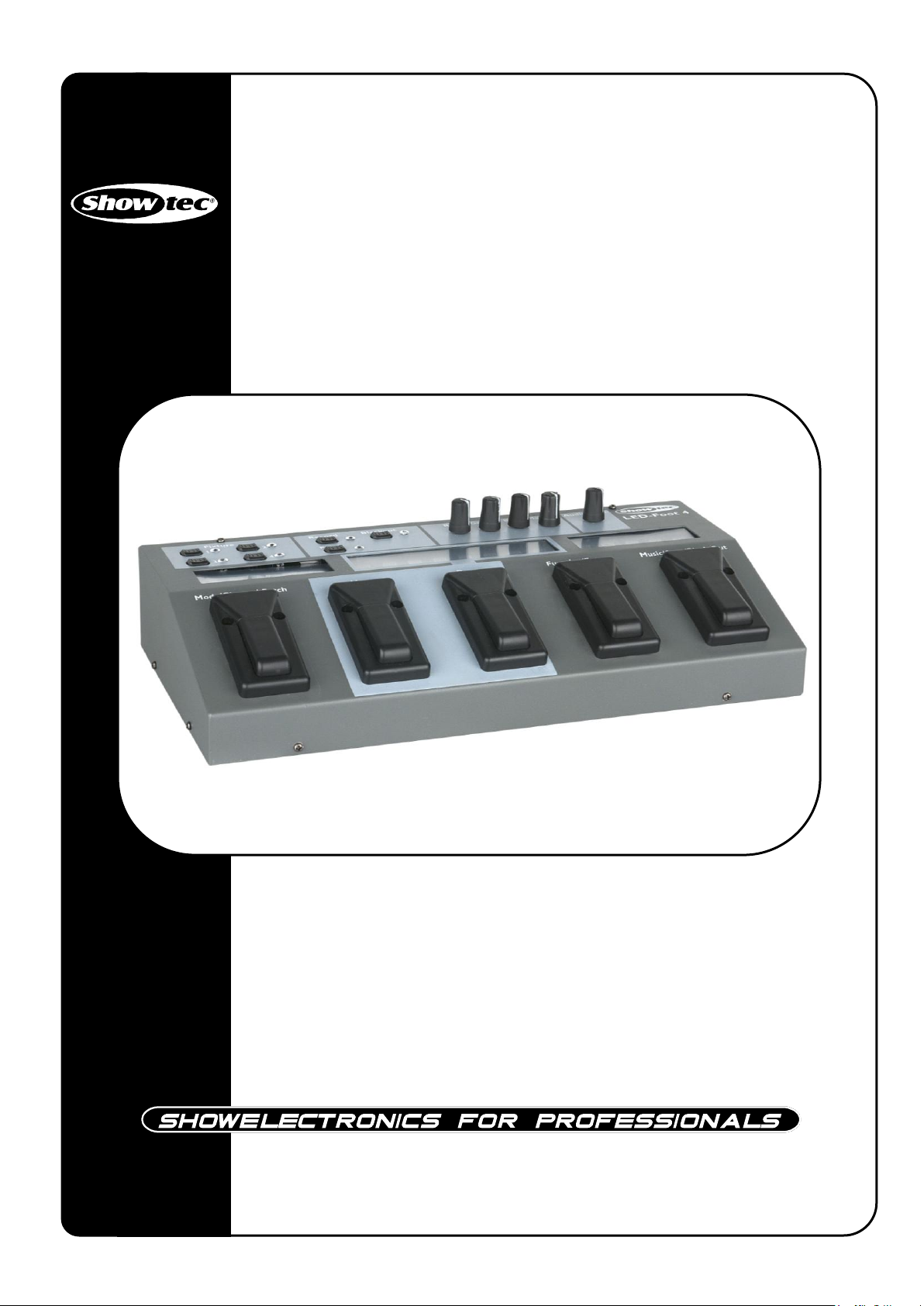
LED Foot 4
ORDERCODE 50719

Congratulations!
You have bought a great, innovative product from Showtec.
The Showtec LED-Foot 4 brings excitement to any venue. Whether you want simple plug-&-play action or
a sophisticated DMX show, this product provides the effect you need.
You can rely on Showtec, for more excellent lighting products.
We design and manufacture professional light equipment for the entertainment industry.
New products are being launched regularly. We work hard to keep you, our customer, satisfied.
For more information: iwant@showtec.info
You can get some of the best quality, best priced products on the market from Showtec.
So next time, turn to Showtec for more great lighting equipment.
Always get the best -- with Showtec !
Thank you!

1
Showtec
Showtec LED-Foot 4 ™ Product Guide
Warning ...............................................................................................................................................................................2
Safety Instructions .........................................................................................................................................................2
Operating Determinations ..........................................................................................................................................4
Rigging ............................................................................................................................................................................4
Return Procedure..........................................................................................................................................................5
Claims..............................................................................................................................................................................5
Description of the device.................................................................................................................................................6
Overview ........................................................................................................................................................................6
Top ...................................................................................................................................................................................7
Backside .........................................................................................................................................................................7
Set Up and Operation .......................................................................................................................................................8
1. Scenes.....................................................................................................................................................................8
1.1 Program Scene .............................................................................................................................................8
1.2 Playback Scene............................................................................................................................................8
1.3 Music or Auto mode ....................................................................................................................................8
1.4 Delete Scene.................................................................................................................................................8
2. Chases.....................................................................................................................................................................9
2.1 Program Chase .............................................................................................................................................9
2.3 Music or Auto mode ....................................................................................................................................9
2.4 Delete A Chase Step ...................................................................................................................................9
3. Channel Assignment..................................................................................................................................10
4. Factory Reset...............................................................................................................................................10
Maintenance....................................................................................................................................................................11
Troubleshooting ...............................................................................................................................................................11
No Light.........................................................................................................................................................................11
No Response to DMX..................................................................................................................................................11
Product Specification .....................................................................................................................................................13

2
Warning
Unpacking Instructions
Immediately upon receiving this product, carefully unpack the carton and check the contents to ensure
that all parts are present, and have been received in good condition. Notify the dealer immediately and
retain packing material for inspection if any parts appear damaged from shipping or the carton itself
shows signs of mishandling. Save the carton and all packing materials. In the event that a fixture must be
returned to the factory, it is important that the fixture be returned in the original factory box and packing.
Your shipment includes:
• Showtec LED-Foot 4
• Incl. Power adapter 1,75m
•User manual
Safety Instructions
Every person involved with the installation, operation and maintenance of this device has to:
-be qualified
-follow the instructions of this manual
Before your initial start-up, please make sure that there is no damage caused by transportation. Should
there be any, consult your dealer and do not use the device.
To maintain perfect condition and to ensure a safe operation, it is absolutely necessary for the user to
follow the safety instructions and warning notes written in this manual.
Please consider that damages caused by manual modifications to the device are not subject to
warranty.
This device contains no user-serviceable parts. Refer servicing to qualified technicians only.
CAUTION! Be careful with your operations.
With a dangerous voltage you can suffer
a dangerous electric shock when touching the wires!
CAUTION!
Keep this device away from rain and moisture!
Unplug mains lead before opening the housing!
FOR YOUR OWN SAFETY, PLEASE READ THIS USER MANUAL CAREFULLY
BEFORE YOUR INITIAL START-UP!

3
IMPORTANT:
The manufacturer will not accept liability for any resulting damages caused by the non-
observance of this manual or any unauthorized modification to the device.
Never let the power-cord come into contact with other cables! Handle the power-cord and all
connections with the mains with particular caution!
Never remove warning or informative labels from the unit.
Do not open the device and do not modify the device.
Never use anything to cover the ground contact.
Never leave a connected fixture run without a lamp!
Never look directly into the light source of the connected fixtures.
Never leave any cables lying around.
Do not insert objects into air vents.
Do not connect this device to a dimmerpack.
Do not switch the device on and off in short intervals, as this would reduce the device’s life.
Do not shake the device. Avoid brute force when installing or operating the device. The LED-Foot
4 reacts very sensitive to movement.
Never use the device during thunderstorms, unplug the device immediately.
Only use device indoor, avoid contact with water or other liquids.
Do not touch the device’s housing bare-handed during its operation.
Only operate the device after having familiarized with its functions.
Avoid flames and do not put close to flammable liquids or gases.
Always keep case closed while operating.
Always allow free air space of at least 50 cm around the unit for ventilation.
Always disconnect power from the mains, when device is not used or before cleaning! Only
handle the power-cord by the plug. Never pull out the plug by tugging the power-cord.
Make sure that the device is not exposed to extreme heat, moisture or dust.
Make sure that the available voltage is not higher than stated on the rear panel.
Make sure that the power-cord is never crimped or damaged. Check the device and the power-
cord from time to time.
If the external cable is damaged, it has to be replaced by a qualified technician.
If the lens or glass from a connected fixture is obviously damaged, it has to be replaced. So that
its functions are not impaired, due to cracks or deep scratches.
If device is dropped or struck, disconnect mains power supply immediately. Have a qualified
engineer inspect for safety before operating.
If the device has been exposed to drastic temperature fluctuation (e.g. after transportation), do
not switch it on immediately. The arising condensation water might damage your device. Leave
the device switched off until it has reached room temperature.
If your Showtec device fails to work properly, discontinue use immediately. Pack the unit securely
(preferably in the original packing material), and return it to your Showtec dealer for service.
For adult use only. Controller must be installed out of the reach of children. Never leave the unit
running unattended.
Allow time to cool down, before replacing a lamp on the connected fixture.
The user is responsible for correct positioning and operating of the LED-Foot 4. The manufacturer
will not accept liability for damages caused by the misuse or incorrect installation of this device.
This device falls under protection class I. Therefore it is essential to connect the yellow/green
conductor to earth.
Repairs, servicing and electric connection must be carried out by a qualified technician.
WARRANTY: Till one year after date of purchase.
CAUTION ! EYEDAMAGES !.
Avoid looking directly into the light source.
(meant especially for epileptics) !
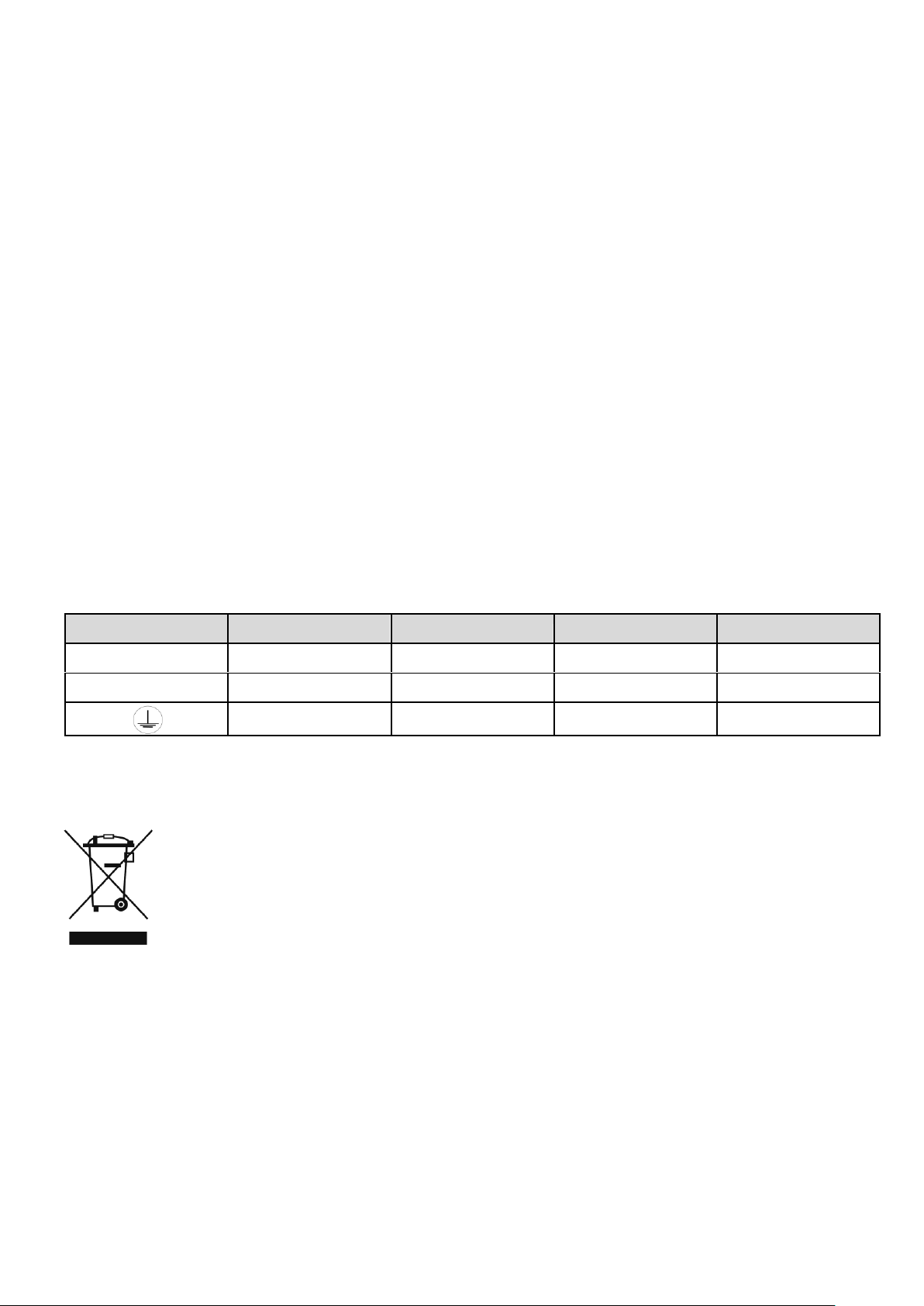
4
Operating Determinations
•This device is not designed for permanent operation. Consistent operation breaks will ensure that the
device will serve you for a long time without defects.
•The maximum ambient temperature ta= 45°C must never be exceeded.
•The relative humidity must not exceed 50 % with an ambient temperature of 45° C.
•If this device is operated in any other way, than the one described in this manual, the product may
suffer damages and the warranty becomes void.
•Any other operation may lead to dangers like short-circuit, burns, electric shock, crash etc.
You endanger your own safety and the safety of others!
Rigging
Please follow the European and national guidelines concerning rigging, trussing and all other
safety issues.
Do not attempt the installation yourself !
Always let the installation be carried out by an authorized dealer !
Improper installation can cause serious damage to people and property !
Connection with the mains
Connect the device to the mains with the power-plug.
Always pay attention, that the right color cable is connected to the right place.
International
EU Cable
UK Cable
US Cable
Pin
L
BROWN
RED
YELLOW/COPPER
FASE
N
BLUE
BLACK
SILVER
NUL
YELLOW/GREEN
GREEN
GREEN
EARTH
Make sure that the device is always connected properly to the earth!

5
Return Procedure
Returned merchandise must be sent prepaid and in the original packing, call tags will not be issued.
Package must be clearly labeled with a Return Authorization Number (RMA number). Products returned
without an RMA number will be refused. Highlite will not accept the returned goods or any responsibility.
Call Highlite 0031-455667723 or mail aftersales@highlite.nl and request an RMA prior to shipping the fixture.
Be prepared to provide the model number, serial number and a brief description of the cause for the
return. Be sure to properly pack fixture, any shipping damage resulting from inadequate packaging is the
customer’s responsibility. Highlite reserves the right to use its own discretion to repair or replace
product(s). As a suggestion, proper UPS packing or double-boxing is always a safe method to use.
Note: If you are given an RMA number, please include the following information on a piece of paper
inside the box:
1) Your name
2) Your address
3) Your phone number
4) A brief description of the symptoms
Claims
The client has the obligation to check the delivered goods immediately upon delivery for any short-
comings and/or visible defects, or perform this check after our announcement that the goods are at their
disposal. Damage incurred in shipping is the responsibility of the shipper; therefore the damage must be
reported to the carrier upon receipt of merchandise.
It is the customer's responsibility to notify and submit claims with the shipper in the event that a fixture is
damaged due to shipping. Transportation damage has to be reported to us within one day after receipt
of the delivery.
Any return shipment has to be made post-paid at all times. Return shipments must be accompanied with
a letter defining the reason for return shipment. Non-prepaid return shipments will be refused, unless
otherwise agreed in writing.
Complaints against us must be made known in writing or by fax within 10 working days after receipt of the
invoice. After this period complaints will not be handled anymore.
Complaints will only then be considered if the client has so far complied with all parts of the agreement,
regardless of the agreement of which the obligation is resulting.

6
Description of the device
Features
The LED-Foot 4 is a light controller from Showtec and features:
•4 Channel patchable LED par controller
•Can be used with any LED Parcan
•Patchable
•Music control
•Foot control
•Total control to 4 groups of LED Parcans
•LED-Foot can work with any LED fixture in the market
•Programming of programs is easy and simple
•Once the LED Foot is patched and programmed it can be controlled easily by your feet
•Scene selection, Chases selection, Function, it all can be controlled by your foot
•Ideal solution for musicians who do not have their hands free to control their lighting
•Power input: 100-240V - 500mA, Power output: DC 12V
•Power consumption: 20 Watt
•Power connector: Adapter (included)
•Chases: 16 with 99 steps
•Scenes: 16
•Fixtures: 4
•DMX-512: XLR 3 pole
•3 modes in playback mode: Blackout mode, Music mode, Auto Mode
•Dimensions: 360 x 183 x 69 mm (W x D x H)
•Weight: 1,5 kg
NOTE: Knowledge of DMX is required to fully utilize this unit.
Overview

7
Top
1 2 3 4 5 6 7 8 9
10 11 12 13 14 Fig. 1
Backside
15 16 17 18 19 20
Fig. 2
1) Fixture 1-4 11) Up Foot pedal
2) Record button 12) Down Foot pedal
3) Patch button 13) Function/Enter pedal
4) Blackout button: to cut all output. 14) Music/Auto/Black Out pedal
5) Red control 15) Midi
6) Green control 16) Audio Line Input
7) Blue control 17) DMX Output
8) Master control 18) DMX Polarity Switch
9) Audio sensitivity control 19) Power input DC12V/500mA
10) Mode/Channel Patch Foot pedal 20) Power On/Off
Blackout button 10 sec return to factory default setting; everything will be deleted
Blackout pedal 3 sec blackout

8
Set Up and Operation
Before plugging the unit in, always make sure that the power supply matches the product specification
voltage. Do not attempt to operate a 120V specification product on 230V power, or vice versa.
Remove all packing materials from the LED-Foot 4. Check that all foam and plastic padding is removed.
Always disconnect from electric mains power supply before cleaning or servicing.
Damages caused by non-observance are not subject to warranty.
1. Scenes
1.1 Program Scene
1. To enter the Program Mode, press and hold Record button (2) for 3 seconds, the record LED will light
up red.
2. To select the SCENE mode, press the Mode pedal (10). The LED display above the Mode pedal (10)
will show “SCENE”.
3. Use the UP and DOWN pedals (11+12) to select the scene you want to program.
4. Select a Fixture
Press a Fixture button (1) to select the fixture you want to set the DMX value for. When the fixture LED is
ON, the DMX values can be changed.
5. If you want to change the DMX values, use the rotary controls RED, GREEN, BLUE and MASTER.
6. To deselect a Fixture, press the specific Fixture button (1) to dim that fixture LED. When the LED is OFF,
this means the fixture is deselected.
7. Repeat step 5 - step 7 to set the DMX values for other fixtures.
8. To save the scene, press the Enter pedal (13). All LEDs will flash 3 times
9. To program other scenes, repeat step 3 - step 8 until you have completed your desired scenes.
10.If you want to exit program mode, press and hold the Record button (2) for 3 seconds, the record LED
will dim.
1.2 Playback Scene
1. To select the SCENE mode, press the Mode pedal (10) to select the SCENE mode. The LED display
above the Mode pedal (10) will show “SCENE”.
2. Press the FUNCTION pedal (13) to select the speed time setting mode. The LED display above the UP
and DOWN pedals (11+12) will show “SPEED 01”.
You can choose between SPEED 00 (slow)- SPEED 16 (fast). Speed 0 = hold scene
3. Press the UP and DOWN pedals (11+12) to set the desired speed time.
4. Press the FUNCTION pedal (13) to select the fade time setting mode. The LED display above the UP
and DOWN pedals (11+12) will show “FADE 01”.
You can choose between FADE 01-FADE 16.
5. Press the UP and DOWN pedals (11+12) to set the fade time.
1.3 Music or Auto mode
1. Press the MUSIC/AUTO/BLACKOUT pedal (14) to set the LED Foot-4 to Music or Auto Mode.
2. Blackout Mode: Press and hold the MUSIC/AUTO/BLACKOUT pedal (14) for 3 seconds to go to
blackout Mode.
3. To exit Blackout Mode, press the MUSIC/AUTO/BLACKOUT pedal (14) and your scene will run again.
1.4 Delete Scene
1. Enter Program Mode, press and hold the Record button (2) for 3 seconds, the record LED will light up
red.
2. Select the SCENE mode by pressing the Mode pedal (10). The LED display above the Mode pedal
(10) will show “SCENE”
3. Use the UP and DOWN pedals (11+12) to select the scene you want to delete.
4. To enter Modify Mode, press and hold the Patch button (3) for 3 seconds and the PATCH LED will start
flashing red.
5. Press the Enter pedal (13) to confirm. All LEDs will flash 3 times and the scene is deleted.
6. To delete other scenes repeat step 2 - step 5.
7. If you have deleted your scenes and you want to exit program mode, press and hold the Patch
button (3) for 3 seconds to leave the Modify Mode.
8. To exit program mode, press and hold the Record button (2) for 3 seconds, the record LED will dim.

9
2. Chases
2.1 Program Chase
1. To enter the Program Mode, press and hold the Record button (2) for 3 seconds, the record LED will
light up red.
2. To select the CHASE mode, press the Mode pedal (10) and select the CHASE mode. The LED display
above the Mode pedal (10) will show “CHASE”
3. Press the MUSIC/AUTO/BLACKOUT pedal (14) to select the chase, you want to program.
4. Use the UP and DOWN pedals (11+12) to select the chase step, you want to program.
5. Press a Fixture button (1) to select the fixture, you want to set the DMX value for. When the Blue fixture
LED is ON, the fixture can be set.
6. If you want to change the DMX values, use the rotary controls RED, GREEN, BLUE and MASTER.
7. To deselect a Fixture, press the specific Fixture button (1) to dim the that fixture LED. When the LED is
OFF, this means the fixture is deselected.
8. Repeat step 6 - step 8 to set the DMX values for other fixtures.
9. Press the Enter pedal (13) to save the chase step. The LED will flash 3 times.
10.If you want to program other chase steps, repeat step 4 - step 9.
11.If you want to program other chases, repeat step 3 - step 11.
12.If you have completed your chases/chase steps and you want to exit program mode, press and hold
the Record button (2) for 3 seconds, the record LED will dim.
2.2 Playback Chase
1. Press the Mode pedal (10) to select the desired CHASE mode. The LED display above the Mode
pedal (10) will show “CHASE“.
2. Select a chase to run
Press the UP and DOWN pedals (11+12) to select the chase to run.
3. Press the FUNCTION pedal (13) to select the speed time setting mode. The LED display above the UP
and DOWN pedals (11+12) will show “SPEED 01”.
4. Press the UP and DOWN pedals (11+12) to set the desired speed time.
5. Press the FUNCTION pedal (13) to select the fade time setting mode. The LED display above the UP
and DOWN pedals (11+12) will show “FADE 01”.
6. Press the UP and DOWN pedals (11+12) to set the fade time.
7. Enter Music or Auto mode
Press the MUSIC/AUTO/BLACKOUT pedal (14) to set the LED Foot-4 to Music or Auto Mode.
8. Enter blackout mode
Press and hold the MUSIC/AUTO/BLACKOUT pedal (14) for 3 seconds to go to blackout Mode.
2.3 Music or Auto mode
4. Press the MUSIC/AUTO/BLACKOUT pedal (14) to set the LED Foot-4 to Music or Auto Mode.
5. Blackout Mode: Press and hold the MUSIC/AUTO/BLACKOUT pedal (14) for 3 seconds to go to
blackout Mode.
6. To exit Blackout Mode, press the MUSIC/AUTO/BLACKOUT pedal (14) and your scene will run again.
2.4 Delete A Chase Step
1. To enter the Program Mode, press and hold the Record button (2) for 3 seconds, the record LED will
light up red.
2. To select the CHASE mode, press the Mode pedal (10) and select the CHASE mode. The LED display
above the Mode pedal (10) will show “CHASE”.
3. Press the MUSIC/AUTO/BLACKOUT pedal (14) to select the chase, you want to program.
4. Use the UP and DOWN pedals (11+12) to select the chase step, you want to program.
5. To enter Modify Mode, press and hold the Patch button (3) for 3 seconds and the PATCH LED will start
flashing red.
6. To delete a chase step, press the Enter pedal (13). All LEDs will flash 3 times.
7. Repeat step 4 - step 7 to delete other chase steps.
8. Repeat step 3 - step 7 to delete other chases.
9. To exit Modify Mode, press and hold the Patch button (3) for 3 seconds.
10.If you have completed your chase steps and you want to exit program mode, press and hold the
Record button (2) for 3 seconds, the record LED will dim.

10
3. Channel Assignment
1. To enter the channel assignment mode press the Patch button (3) for 3 seconds. The Patch LED will
light up red, which indicates the controller is in channel assignment mode.
2. To select the fixture you want to patch, press one or multiple Fixture buttons (1). When the Fixture LED
lights up blue, the fixture can be patched.
-Fixture 1 occupies DMX channel 1–7
-Fixture 2 occupies DMX channel 8–14
-Fixture 3 occupies DMX channel 15–21
-Fixture 4 occupies DMX channel 22–28
3. To select a DMX channel, press the Channel pedal (10) and select the DMX channel you want to
patch.
4. When you want to select a fixture function, press the UP and DOWN pedals (11+12). You can now
select the fixture function, you want to use to control the DMX channel.
5. The fixture functions you can choose are: RED, GREEN, BLUE, MASTER and NULL.
The NULL Channel means this DMX channel is not controlled by any of the 4 rotor controls.
There are 7 channels available for every fixture.
However there are only 4 rotary controls.
However you can use all 7 channels, example:
Fixture 1 CH1 Red, Fixture 2 CH2 Red, Fixture 3 CH3 Red, CH4 Green, CH5 Blue, CH6 Master, CH7 Null.
6. To save the patch assignment, press the Enter pedal (13) to save the patch assignment. All LEDs will
flash 3 times.
7. When you want to patch more DMX channels, repeat step 2 - 5 to patch other channels.
8. To exit the channel assignment mode, press and hold the Patch button (3) for 3 seconds.
The red Patch LED will dim.
4. Factory Reset
1. When the Blackout LED is off, press and hold the Blackout Button (4) for 10 seconds until all LEDs flash.
The controller will reset to its default factory setting.

11
Maintenance
The Showtec LED-Foot 4 requires almost no maintenance. However, you should keep the unit clean.
Otherwise, the fixture’s light-output will be significantly reduced. Disconnect the mains power supply, and
then wipe the cover with a damp cloth. Do not immerse in liquid. Wipe lens clean with glass cleaner and
a soft cloth. Do not use alcohol or solvents. Keep connections clean. Disconnect electric power, and
then wipe the connections with a damp cloth. Make sure connections are thoroughly dry before linking
equipment or supplying electric power.
The operator has to make sure that safety-relating and machine-technical installations are to be
inspected by an expert after every four years in the course of an acceptance test.
The operator has to make sure that safety-relating and machine-technical installations are to be
inspected by a skilled person once a year.
The following points have to be considered during the inspection:
1. All screws used for installing the device or parts of the device have to be tightly connected and must
not be corroded.
2. There may not be any deformations on housings, fixations and installation spots.
3. Mechanically moving parts like axles, eyes and others may not show any traces of wearing.
4. The electric power supply cables must not show any damages or material fatigue.
Troubleshooting
No Light
This troubleshooting guide is meant to help solve simple problems.
If a problem occurs, carry out the steps below in sequence until a solution is found. Once the unit
operates properly, do not carry out following steps.
If the light effect does not operate properly, refer servicing to a technician.
Response: Suspect potential problem area: the power supply.
1. Power supply. Check that the unit is plugged into an appropriate power supply.
2. If all of the above appears to be O.K., plug the unit in again.
3. If you are unable to determine the cause of the problem, do not open the LED-Foot 4, as this may
damage the unit and the warranty will become void.
4. Return the device to your Showtec dealer.
No Response to DMX
Response: Suspect the DMX cable or connectors, a controller malfunction, a light effect DMX card
malfunction.
1. Check the DMX setting. Make sure that DMX addresses are correct.
2. Check the DMX cable: Unplug the unit; change the DMX cable; then reconnect to electrical power.
Try your DMX control again.
3. Determine whether the controller or light effect is at fault. Does the controller operate properly with
other DMX products ? If not, take the controller in for repair. If so, take the DMX cable and the light
effect to a qualified technician.

12
Problem
Probable cause(s)
Remedy
One or more
fixtures are
completely dead.
No power to the fixture
•Check that power is switched on
and cables are plugged in.
Fixtures reset
correctly, but all
respond
erratically or not
at all to the
controller.
The controller is not connected.
•Connect controller.
3-pin XLR Out of the controller
does not match XLR Out of the first
fixture on the link (i.e. signal is
reversed).
•Install a phase reversing cable
between the controller and the first
fixture on the link.
Fixtures reset
correctly, but
some respond
erratically or not
at all to the
controller.
Poor data quality
•Check data quality. If much lower
than 100 percent, the problem may
be a bad data link connection, poor
quality or broken cables, missing
termination plug, or a defective
fixture disturbing the link.
Bad data link connection
•Inspect connections and cables.
Correct poor connections. Repair or
replace damaged cables.
Data link not terminated with 120
Ohm termination plug.
•Insert termination plug in output jack
of the last fixture on the link.
Incorrect addressing of the fixtures.
•Check address setting.
One of the fixtures is defective and
disturbs data transmission on the
link.
•Bypass one fixture at a time until
normal operation is regained: unplug
both connectors and connect them
directly together.
•Have the defective fixture serviced
by a qualified technician.
3-pin XLR Out on the fixtures does
not match (pins 2 and 3 reversed).
•Install a phase-reversing cable
between the fixtures or swap pin 2
and 3 in the fixture, that behaves
erratically.
No light
Fixture is too hot.
•Allow fixture to cool.
•Turn up the air conditioning .
LEDs or lamps of the fixtures are
damaged
•Disconnect fixture and return to your
dealer.
The power supply settings do not
match local AC voltage and
frequency.
•Disconnect fixture. Check settings
and correct if necessary.

13
Product Specification
Model: Showtec LED-Foot 4
•4 Channel patchable LED par controller
•Can be used with any LED Parcan
•Patchable
•Music control
•Foot control
•Total control to 4 groups of LED Parcans
•LED-Foot can work with any LED fixture in the market
•Programming of programs is easy and simple
•Once the LED Foot is patched and programmed it can be controlled easily by your feet
•Scene selection, Chases selection, Function, it all can be controlled by your foot
•Ideal solution for musicians who do not have their hands free to control their lighting
•Power input: 100-240V - 500mA, Power output: DC 12V
•3 modes in playback mode: Blackout mode, Music mode, Auto Mode
•Power consumption: 20 Watt
•Power connector: Adapter (included)
•Chases: 16 with 99 steps
•Scenes: 16
•Fixtures: 4
•DMX-512: XLR 3 pole
•Dimensions: 360 x 183 x 69 mm (W x D x H)
•Weight: 1,5 kg
Minimum distance:
Minimum distance from flammable surfaces: 0.5m
Minimum distance to lighted object: 0.8m
Design and product specifications are subject to change without prior notice.
Website: www.Showtec.info
Email: service@highlite.nl

Table of contents
Other Show Tec Accessories manuals


















