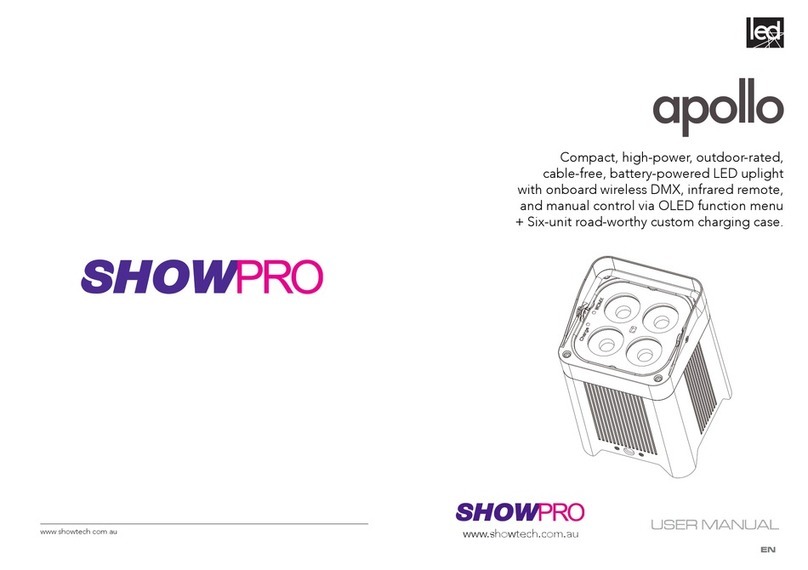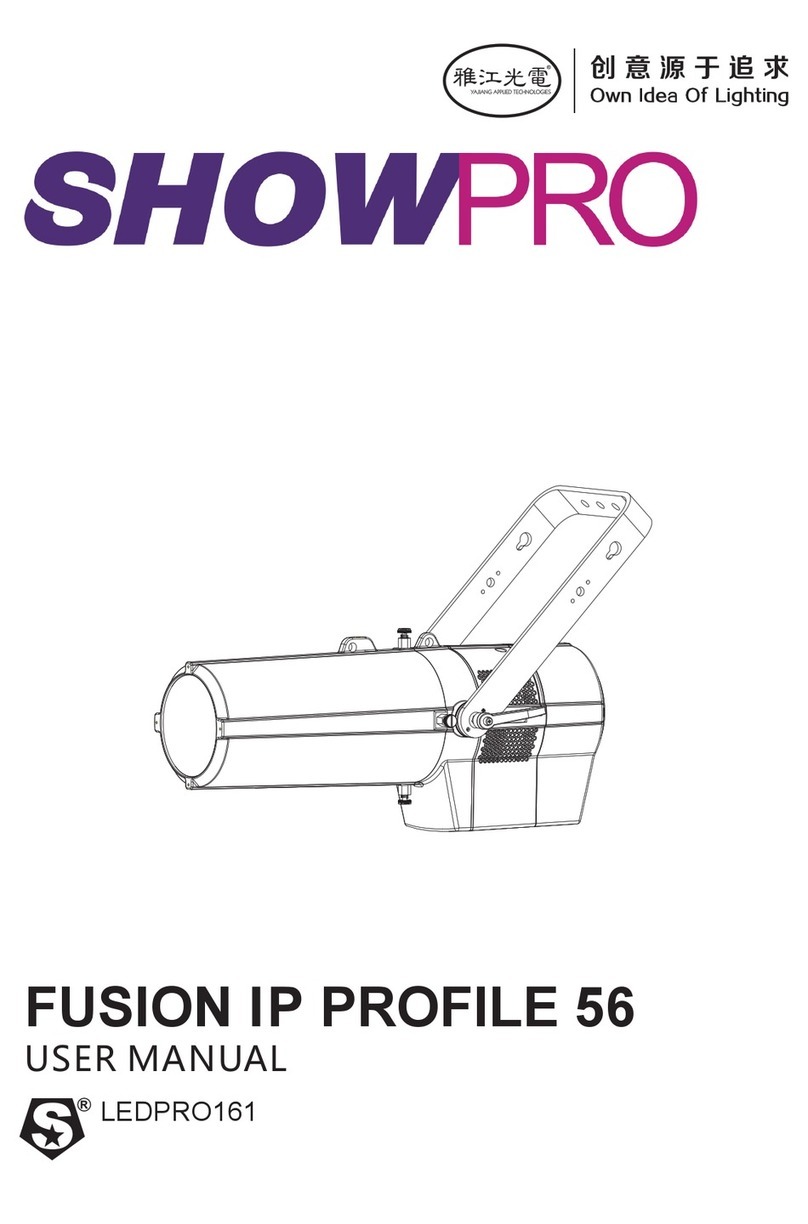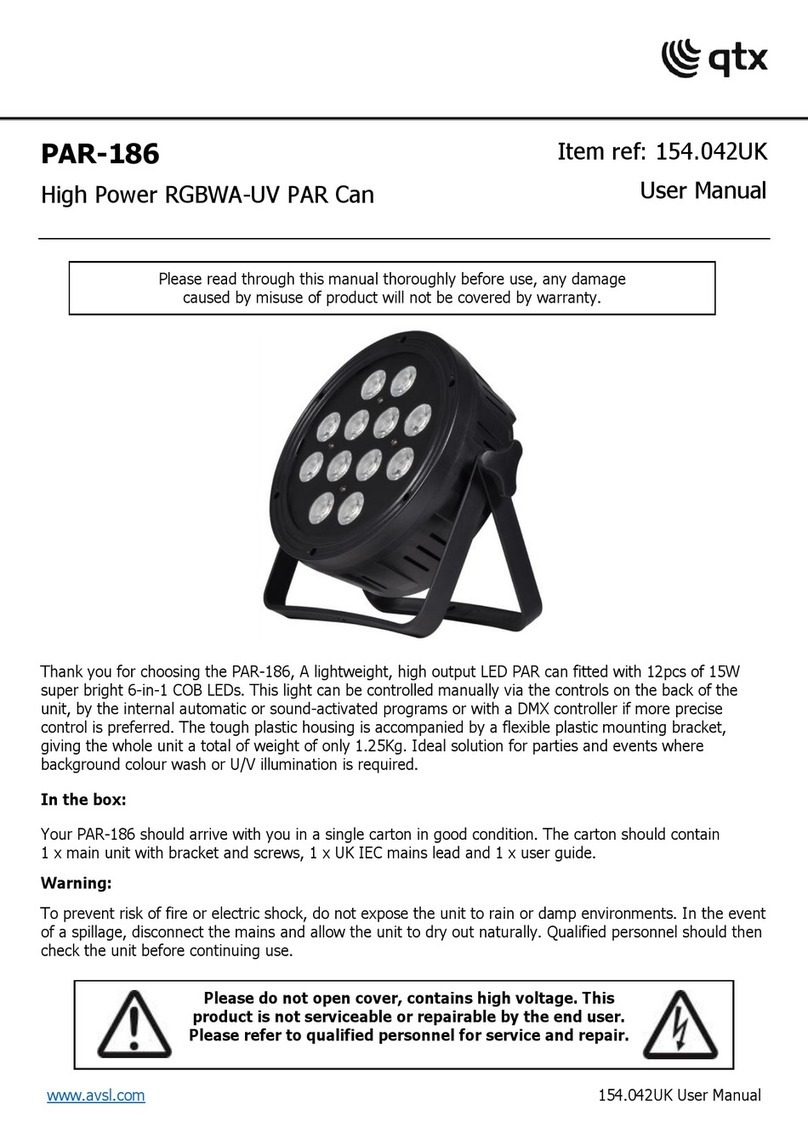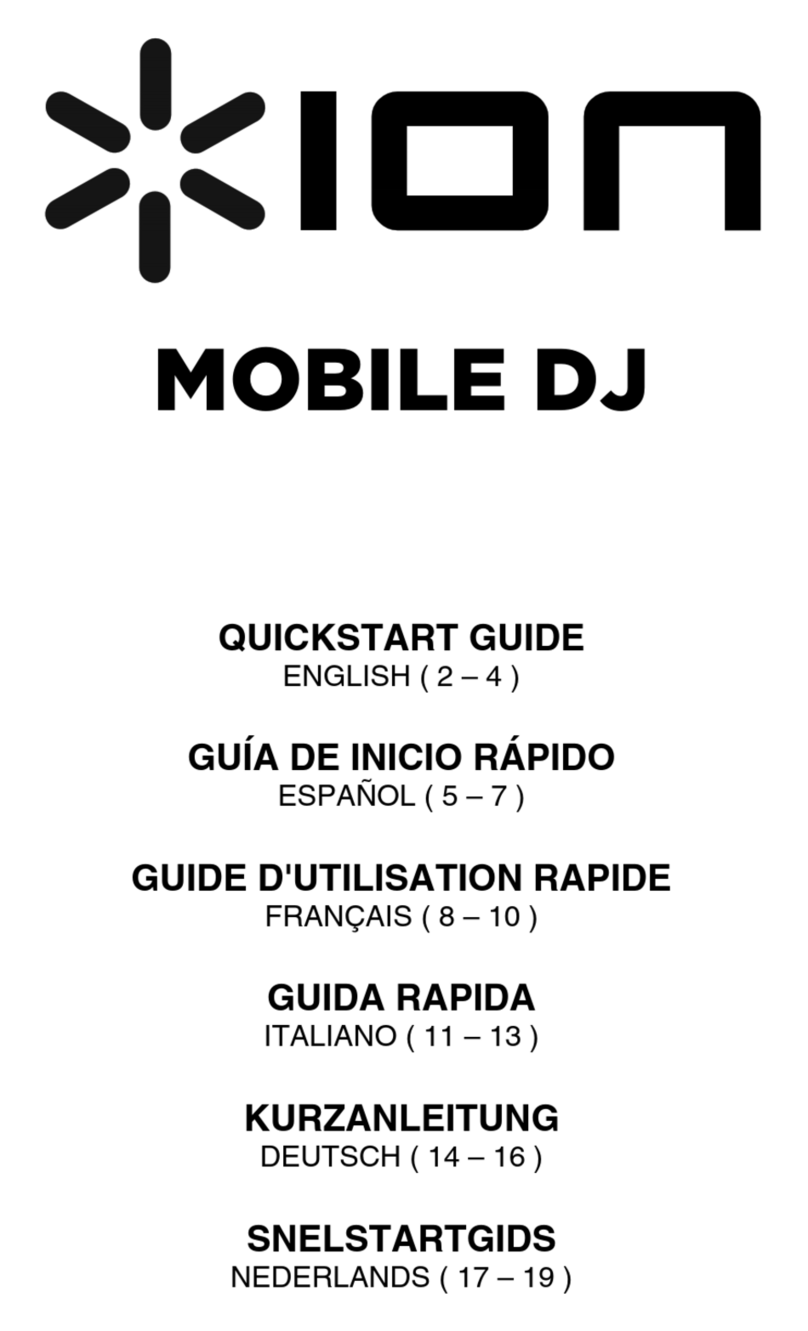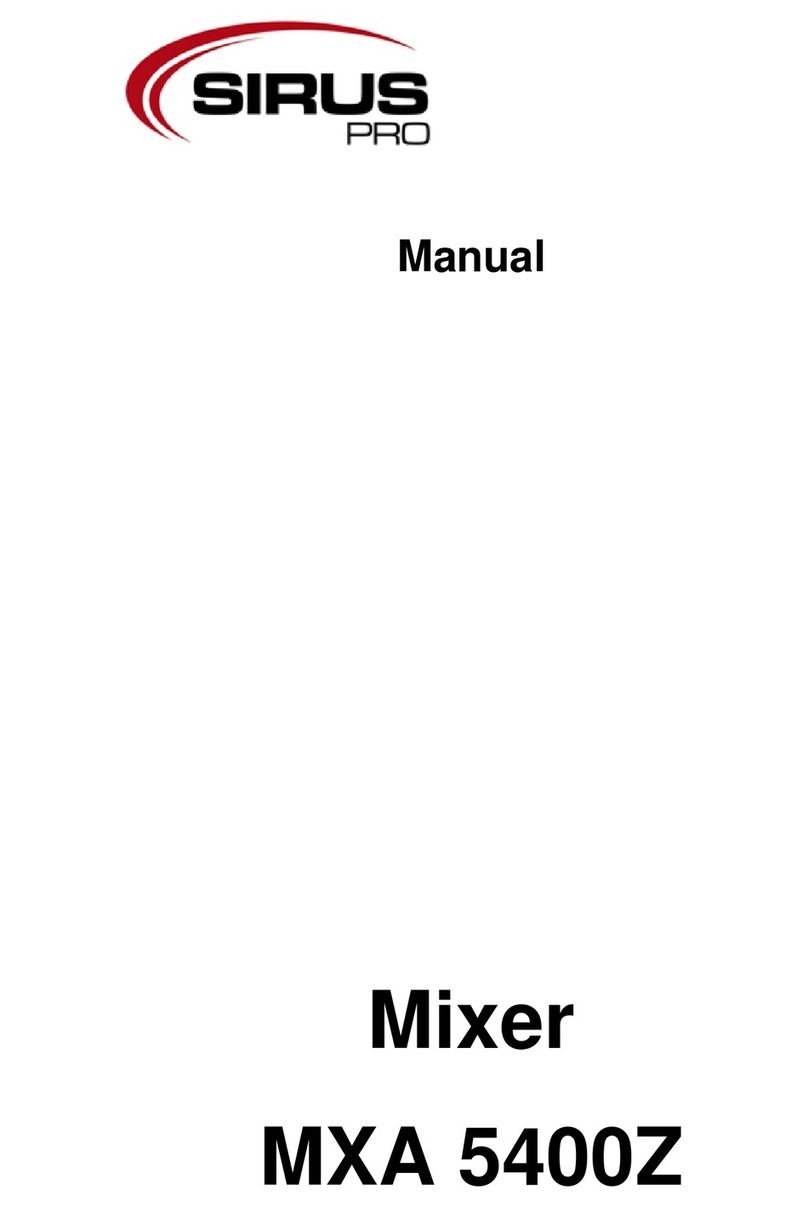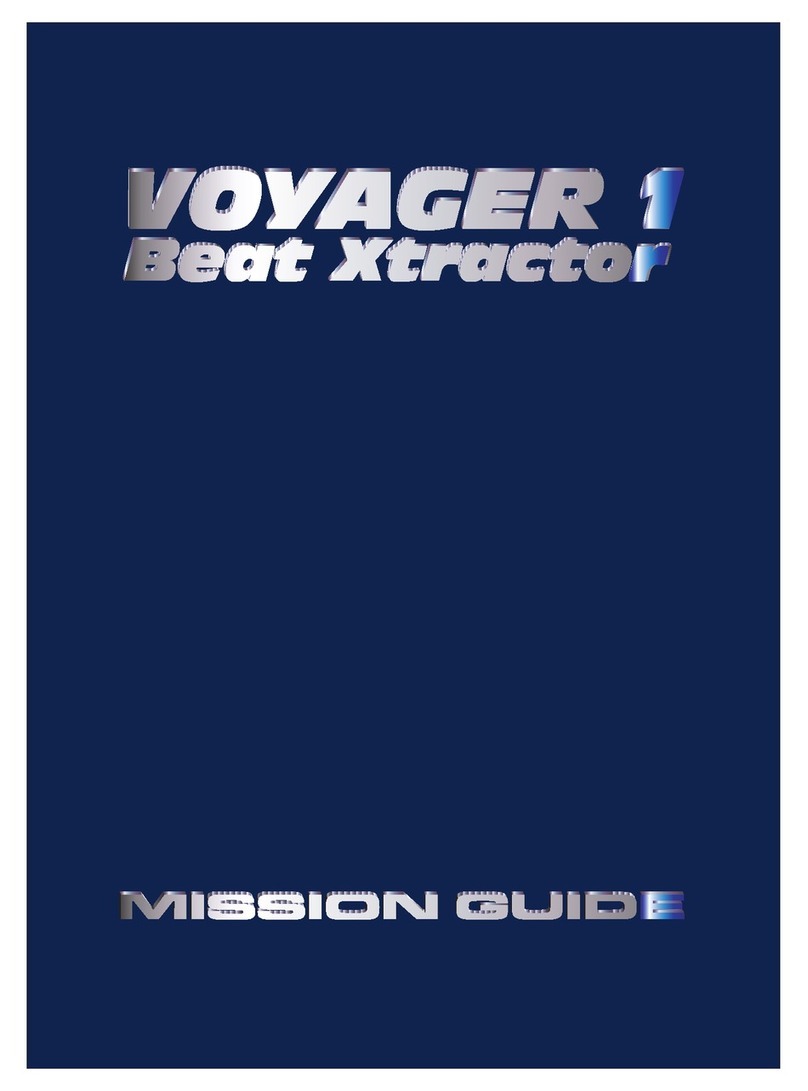Show Technology Fusionpar QXII LEDPAR122 User manual

Outdoor-rated Quad-color LED washlight
designed for professional touring and production
LEDPAR122
www.showtech.com.au

2
SAFETY
General instruction
• The products referred to in this manual conform to the European Community Directives and are there-
fore marked with .
• The unit is supplied with hazardous network voltage (230V~). Leave servicing to skilled personnel only.
Never make
risk an electric shock.
• cording to standard EN 60598-1). It is, moreover, recommended to protect the supply lines of the units
from indirect contact and/or shorting to earth by using appropriately sized residual current devices.
installer. Check that the main frequency and voltage correspond to those for which the unit is designed
as given on the electrical data label.
• This unit is not for home use, only professional applications.
- in places subject to vibrations or bumps;
- in places with a temperature of over 40 °C.
an inspection or contact the manufacturer directly.
plant for a disposal which is not harmful to the environment.
Warnings and installation precautions
damage and the guarantee becomes void. Furthermore, any other operation may lead to dangers like
short circuit, burns, electric shock, etc.
• Always additionally secure the projector with the safety rope.When carrying out any work, always com-
ply scrupulously with all the regulations (particularly regarding safety) currently in force in the country
• Shields, lenses or ultraviolet screens shall be changed if they have become damaged to such an extent
• The lamp (LED) shall be changed if it has become damaged or thermally deformed.
trigger epileptic seizures in photosensitive persons or persons with epilepsy.
• Do not touch the product’s housing when operating because it may be very hot.
WARNING! Before carrying out any operations with the unit, carefully read this instruction
manual and keep it with cure for future reference. It contains important information about
the installation, usage and maintenance of the unit.
15
3.13 FIXTURE SETTINGS
It is possible to change the parameter values in the following ways:
Dimmer
until shows Dimmer Mode
• Press the button UP/DOWN to select
• Press ENTER button to store, then press MENU to return to main menu
BackLite
• To activate Backlight display press the button MENU so many times until shows BackLight, and press
• Press the button UP/DOWN to select On - 10S - 20S - 30S.
LED Frequency
• To adjust the frequency of the LEDs, press the MENU button repeatedly until the display shows LED
Frequency, and then press the ENTER button.
• Select the frequency (600 Hz - 25 kHz) using the UP/DOWN buttons.
3.14 FIXTURE INFORMATION
Fixture Hours
• Press the button MENU so many times until shows Information.
• Using the button UP/DOWN to select Fixture Hours,
• Then the display will show the working hours.
Version
• Press the button MENU so many times until shows Information
• Select through the button UP/DOWN the Version menu voice.
Temperature
• To read the value of the internal temperature of the device, press the MENU button repeatedly until
the display shows Temperature, and then press the ENTER button to read the value.
• Press the MENU button to go back or wait a few seconds to exit the setup menu.
3.15 WHITE BALANCE
Enter the White balance to adjust the Red,Green,and Blue
• Press the button MENU so many times until shows WhiteBalance
• Select the color R, G, B, W using the UP/DOWN buttons, then press ENTER.
• Using UP/DOWN button, select the desired color value 125 - 255.
• Press ENTER button to continue to the next color R, G, B, W.
• Continue until the desired mix is obtained.
• Press the MENU button to go back or wait a few seconds to exit the setup menu.
, then press MENU to return to main menu
, then press MENU to return to main menu
Press MENU to return to main menu
Press MENU to return to main menu
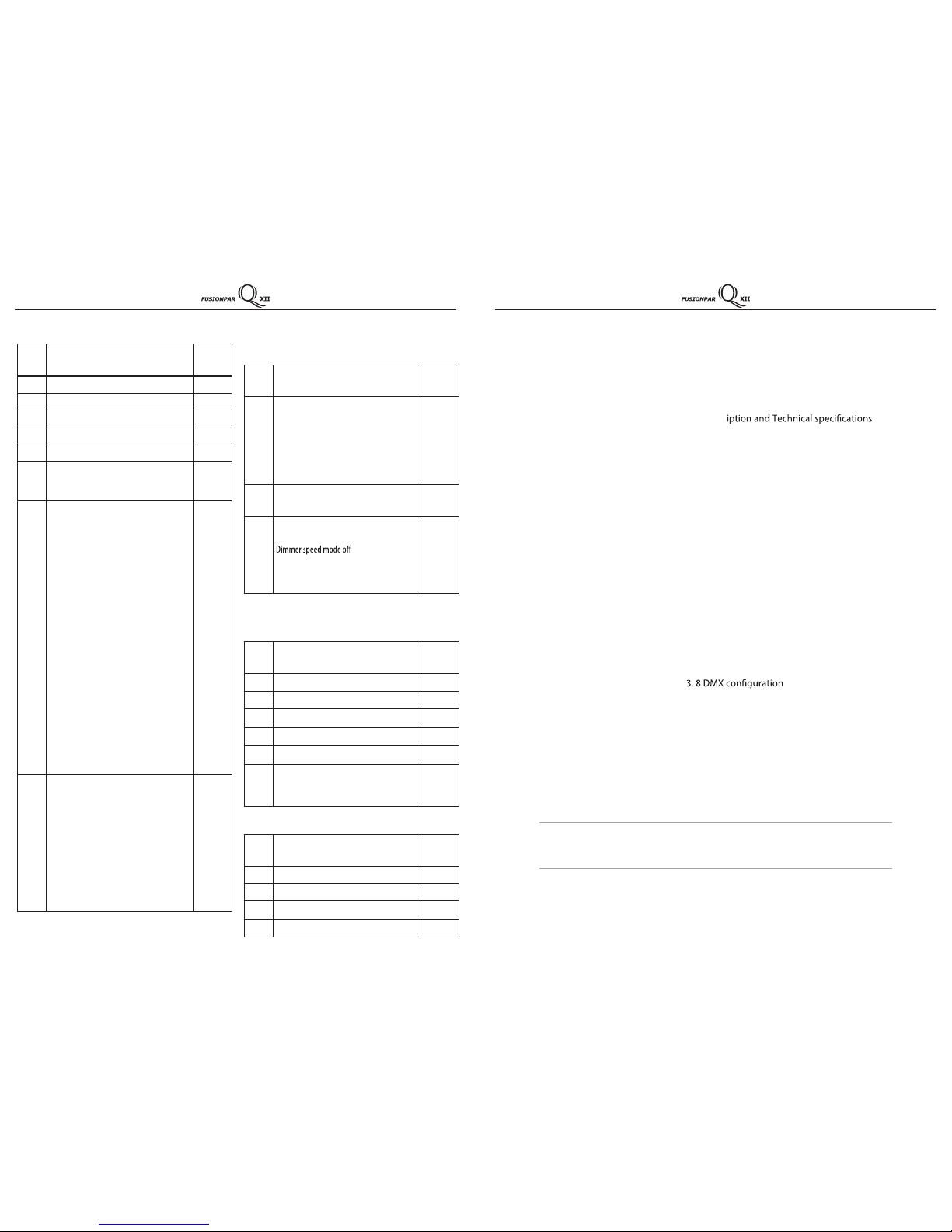
3
Packing content FUSIONPAR QXII
• Mounting bracket
• User manual
TABLE OF CONTENTS Safety
General instructions
Warnings and installation precautions
General information
1 Introduction
1. 1 Descr
1. 3 Operating elements and connections
2 Installation
2. 1 Mounting
2. 2 Dimensions
1.2 Maintenance
Cleaning the unit
Fuse replacement
Trouble shooting
3 Functions and settings
3. 1 Operation
3. 2 Basic
3. 3 Menu structure
3. 4 Auto show
3. 5 Static mode
3. 6 Master/Slave mode
3. 7 Linking
3. 9 DMX addressing
3. 95 PHOTOMETRICS
3. 10 Connection of the DMX line
3. 11 Construction of the DMX termination
3. 12 DMX control
3. 13 Fixture settings
3. 14 Fixture information
3. 15 White balance
3. 35 W-DMX wireless setting
14
3.12 DMX CONTROL
11 CHANNELS
MODE FUNCTION DMX
Value
11 Ch
1DIMMER 552-000%001~0
2RED 552-000%001~0
3GREEN 552-000%001~0
4BLUE 552-000%001~0
5WHITE 552-000%001~0
6
STROBE
No function
Slowtofast
000 - 010
011 - 255
7
COLOR MACRO + WHITE BALANCE
No function
R:100% / G:0~100% / B:0
R:100%~0 / G:100% / B:0
R:0 / G:100% / B:0~100%
R:0 / G:100%~0 / B:100%
R:0~100% / G:0 / B:100%
R:100% / G:0 / B:100%~0
R:100% / G:0~100% / B:0~100%
R:100%~0 / G:100%~0 / B:100%
R:100% / G:100% / B:100% / W:100%
Color1
Color2
Color 3
Color 4
Color5
Color 6
Color 7
Color 8
Color9
Color10
Color11
000-010
011-030
031-050
051-070
071-090
091-110
111-130
131-150
151-170
171-200
201-205
206-210
211-215
216-220
221-225
226-230
231-235
236-240
241-245
246-250
251-255
6 CHANNELS
MODE FUNCTION DMX
Value
6 Ch
1DIMMER 552-000%001~0
2RED 552-000%001~0
3GREEN 552-000%001~0
4BLUE 552-000%001~0
5WHITE 552-000%001~0
6
STROBE
No function
Slowtofast
000 - 010
011 - 255
4 CHANNELS
MODE FUNCTION DMX
Value
4 Ch
1RED 552-000%001~0
2GREEN 552-000%001~0
3BLUE 552-000%001~0
4WHITE 552
-000%001~0
MODE FUNCTION DMX
Value
11 Ch
10 AUTO SPEED
552-000tsafotwolS
11
DIMMER SPEED
Preset dimmer speed from display menu
Dimmer speed mode1 (fast speed)
Dimmer speed mode2 (middle speed)
Dimmer speed mode3 (slow speed)
000-051
052-101
102-152
153-203
204-255
9
AUTO PROGRAMS
No Function
Auto Program 1
Auto Program 2
Auto Program 3
Auto Program 4
Auto Program 5
000 - 010
011 - 060
061 - 110
111 - 160
161 - 210
211 - 255
8
COLOR TEMPERATURE
No function
3000K
4000K
5000K
6000K
7000K
8000K
9000K
10000K
NoFunction
000-005
006-039
040-069
070-099
100-129
130-159
160-189
190-219
220-250
251-255
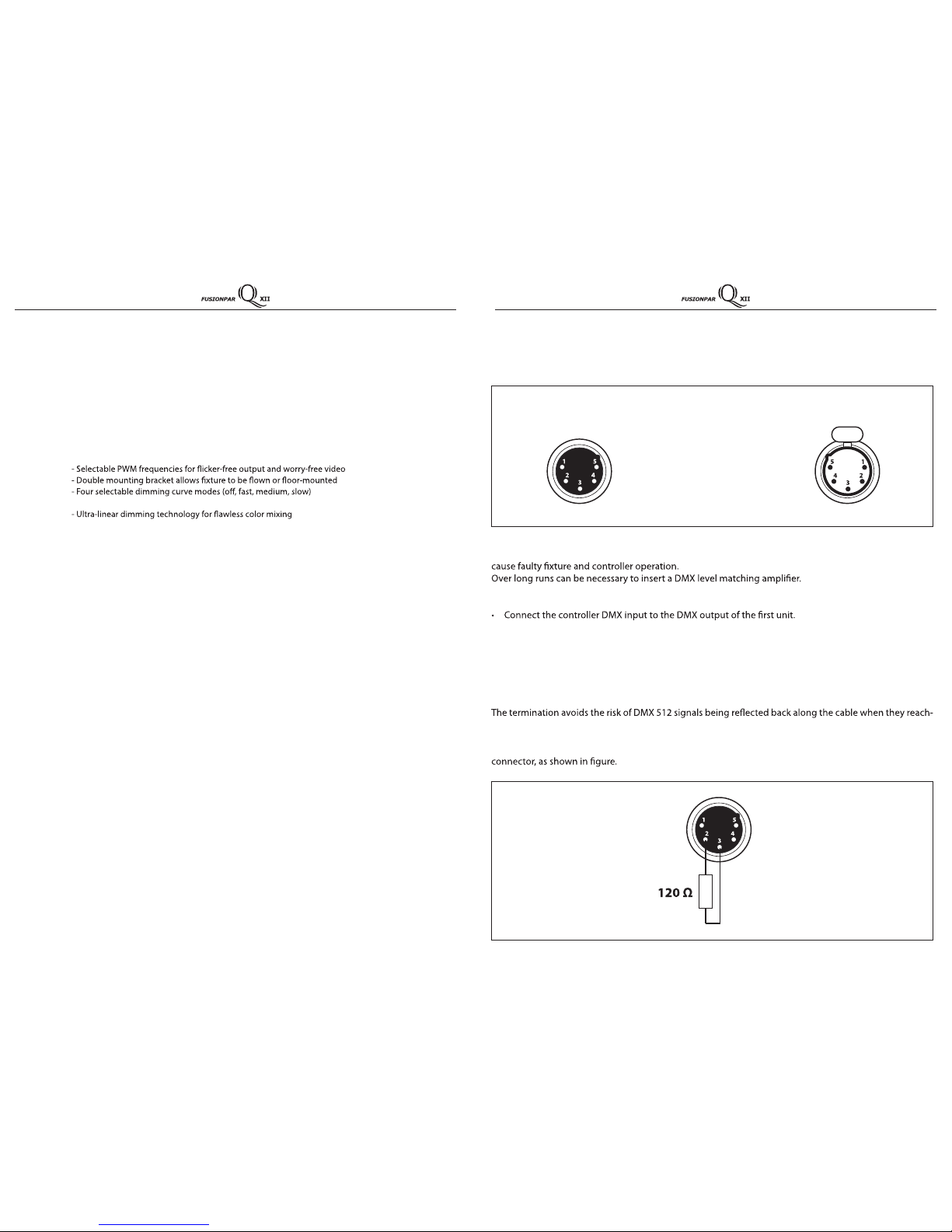
4
INTRODUCTION
The FUSIONPAR QXII is an outdoor-rated Quad-color LED washlight designed for
professional touring and production.
FEATURES
- 12 x 10W RGBW or RGBA LEDs
- Perfect color consistency in a compact package with extremely tight beam output
- Patented structural design delivers superior passive cooling
- Advanced color management with adjustable white balance
- Silent operation suitable for broadcast environments
- Indestructible diecast alloy body
- Onboard color presets and macros
- High contrast OLED menu display
- Password protected menu lock
- IP65-rated for outdoor use
- DMX and W-DMX control
SPECIFICATIONS
Light Source: 12 x 10W RGBW or RGBA LEDs
Beam Angle: 24° (optional versions: 15° or 45°)
Field Angle: 38°
Output: 912 LUX @ 5 meters
Color Mixing: RGBW
Strobe: 0-30 Hz
Dimming: 4 dimming curve modes
Control Modes: DMX, W-DMX, Standalone, Master/Slave
DMX Channels: 4 / 6 / 11
Built-in Programs: Yes
Display: OLED display menu with 4-button menu navigation
Mains: 100V-240V, 50/60Hz
Consumption: 110W
Power connections: Seetronic IP65 PowerKon In/Out
Data connections: Seetronic IP65 5-pin XLR In/Out
Housing: Diecast aluminum
Finish: Matte black
IP rating: IP65
Cooling: Passive
Operating Temperature: -20°C to 40°C
Max. Housing: 65°C
Dimensions: 322 x 305 x 177 mm
Weight: 6.2 KG
13
3.10 CONNECTION OFTHE DMX LINE
DMX connection employs standard XLR connectors. Use shielded pair-twisted cables with 120Ω imped-
ance and low capacity.
The following diagram shows the connection mode:
ATTENTION
The screened parts of the cable (sleeve) must never be connected to the system’s earth, as this would
For those connections the use of balanced microphone cable is not recommended because it cannot
transmit control DMX data reliably.
• Connect the DMX output to the DMX input of the following unit. Connect again the output to the input
of the following unit until all the units are connected in chain.
• When the signal cable has to run longer distance is recommended to insert a DMX termination on the
last unit.
3.11 CONSTRUCTION OFTHE DMX TERMINATION
es the end of the line: under certain conditions and with certain cable lengths, this could cause them to
cancel the original signals.
The termination is prepared by soldering a 120Ω 1/4W resistor between pins 2 and 3 of the 5-pin male XLR
DMX - OUTPUT
XLR socket
DMX - INPUT
XLR plug
Pin1 : GND - Shield
Pin2 : - Negative
Pin3 : + Positive
Pin4 : N/C
Pin5 : N/C

5
- 1.2 - MAINTENANCE
MAINTENANCE AND CLEANING THE UNIT
• Make sure the area below the installation place is free from unwanted persons during setup.
• All screws used for installing the device and any of its parts should be tightly fastened and should not
be corroded.
deformation.
• The main cables must be in impeccable condition and should be replaced immediately even when a
small problem is detected.
• It is recommended to clean the front at regular intervals, from impurities caused by dust, smoke, or
other particles to ensure that the light is radiated at maximum brightness. For cleaning, disconnect the
main plug from the socket. Use a soft, clean cloth moistened with a mild detergent.Then carefully wipe
the part dry. For cleaning other housing parts use only a soft, clean cloth. Never use a liquid, it might
penetrate the unit and cause damage to it.
TROUBLESHOOTING
Problems Possible causes Checks and remedies
Fixture does not light up
• No mains supply
• Dimmer fader set to 0
• All color faders set to 0
• Faulty LED
• Faulty LED board
• Check the power supply voltage
• Increase the value of the dimmer channels
• Increase the value of the color channels
• Replace the LED board
• Replace the LED board
General low light intensity • Dirty lens assembly
• Misaligned lens assembly
•
• Install lens assembly properly
Fixture does not power up
• No power
• Loose or damaged power cord
• Faulty internal power supply
• Check for power on power outlet
• Check power cord
• Replace internal power supply
Fixture does not respond to DMX
• Wrong DMX addressing
• Damaged DMX cables
• Bouncing signals
• Check control panel and unit addressing
• Check DMX cables
• Install terminator as suggested
In case of technical issues that cannot be resolved following about troubleshooting tips, contact your
authorized dealer for service.
12
3.95 PHOTOMETRICS
Beam Angle:
24°
Full
. . . . . . . . . . . .
DMX512 Controller
DMX Address: 33 DMX Address: 45DMX Address: 37 DMX Address: 41
22819 lux 2535 lux
912 lux
1m 3m 5m
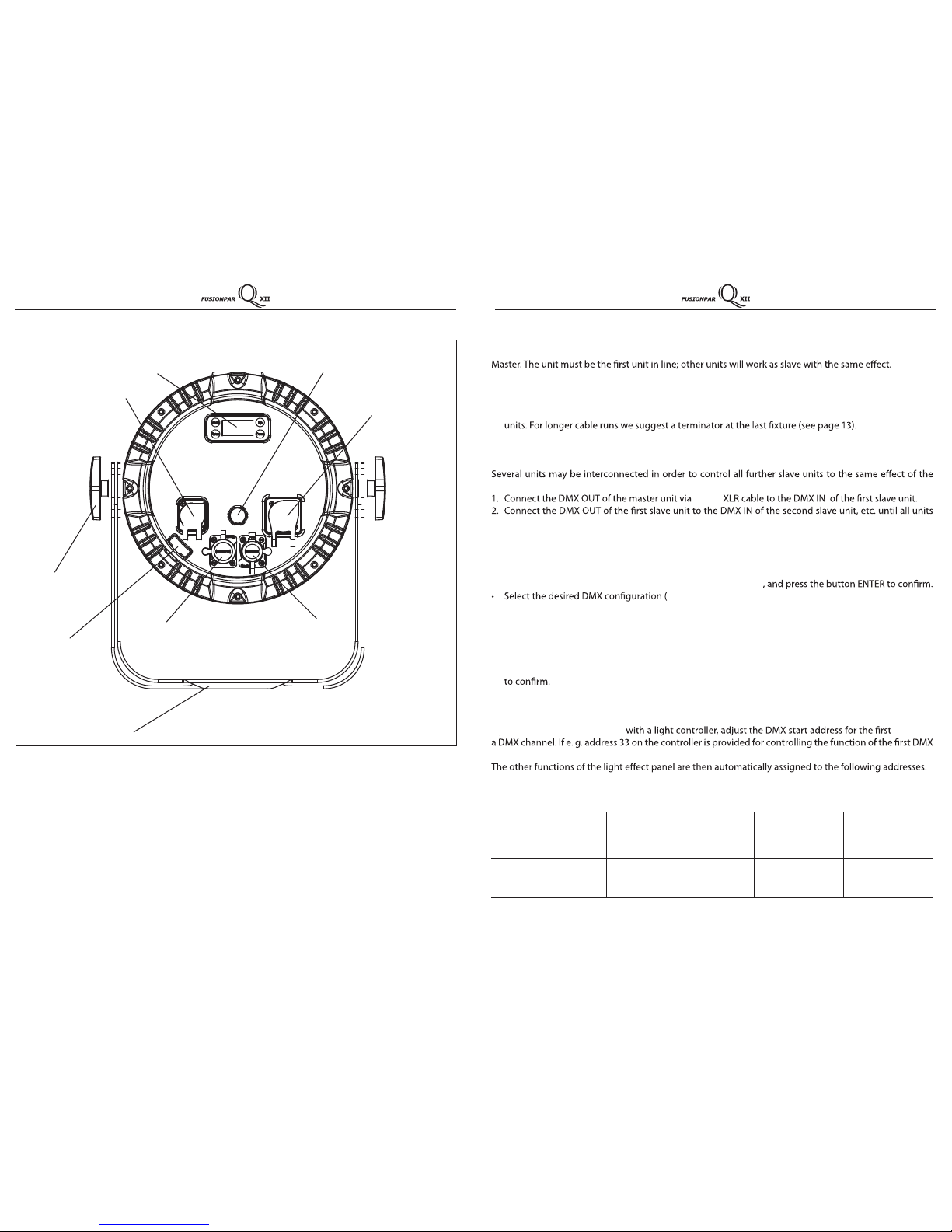
6
1.3 OPERATING ELEMENTS AND CONNECTIONS
Rear panel
1. MOUNTING BRACKET
2. LOCKING KNOB for the mounting bracket
3. DMX IN (5-pin IP65 XLR):
1 = ground, 2 = DMX-, 3 = DMX+, 4 N/C, 5 N/C
4. DMX OUT (5-pin IP65 XLR):
1 = ground, 2 = DMX-, 3 = DMX+, 4 N/C, 5 N/C
5. CONTROL PANEL with display and 4 button
used to access the control panel functions
and manage them.
6. SAFETY ANCHOR POINT to attach safety cable
7. POWER IN (IP65 PowerKon): for connection to a
socket (100-240V~/50-60Hz) via the supplied
mains cable.
8. POWER OUT (IP65 PowerKon): connect to
supply power to the next unit
1
2
34
5
6
78
9
9. Gore valve (to prevent condensation)
11
Number of
DMX channels Start address
(example) DMX Address
occupied Next possible start
address for unit No. 1 Next possible start
address for unit No. 2 Next possible start
address for unit No. 3
4 33 33-36 37 41 45
6 33 33-38 39 45 51
11 33 33-43 44 55 66
3.6 MASTER/SLAVE MODE
This mode will allow you to link up the units together without a controller. Choose a unit to function as the
• Press the button MENU so many times until the display shows Master/Slaveand press the button ENTER.
• Press UP/DOWN to set the unit as master or slave (Master/Slave).
• Select the desired program (see section 3.4).
• Use standard DMX cables to daisy chain your units together via the DMX connector on the rear of the
3.7 LINKING
master unit.
are connected in a chain.
3.8 DMX CONFIGURATION
• Press the button MENU so many times until shows DMX channel
4Ch - 6Ch - 11Ch) through the buttons UP/DOWN.
The tables on page 14 indicate the operating mode and DMX value. The FUSIONPAR QXII is equipped
with 5-pin XLR connections.
3.9 DMX ADDRESSING
• Press the button MENU so many times until the display shows DMX address, and press the button ENTER
• Press UP/DOWN button to select the desired value (001-509). Press and hold to scroll quickly.
• Press ENTER button to store.
• Press the MENU button to go back or to meet the waiting time to exit the setup menu.
Tooperate the FUSIONPAR QXII
channel, adjust the start address 33 on the FUSIONPAR QXII.
An example with the start address 33 is shown below:
FUSIONPAR QXII
5-pin
is equipped with dierent DMX conguration
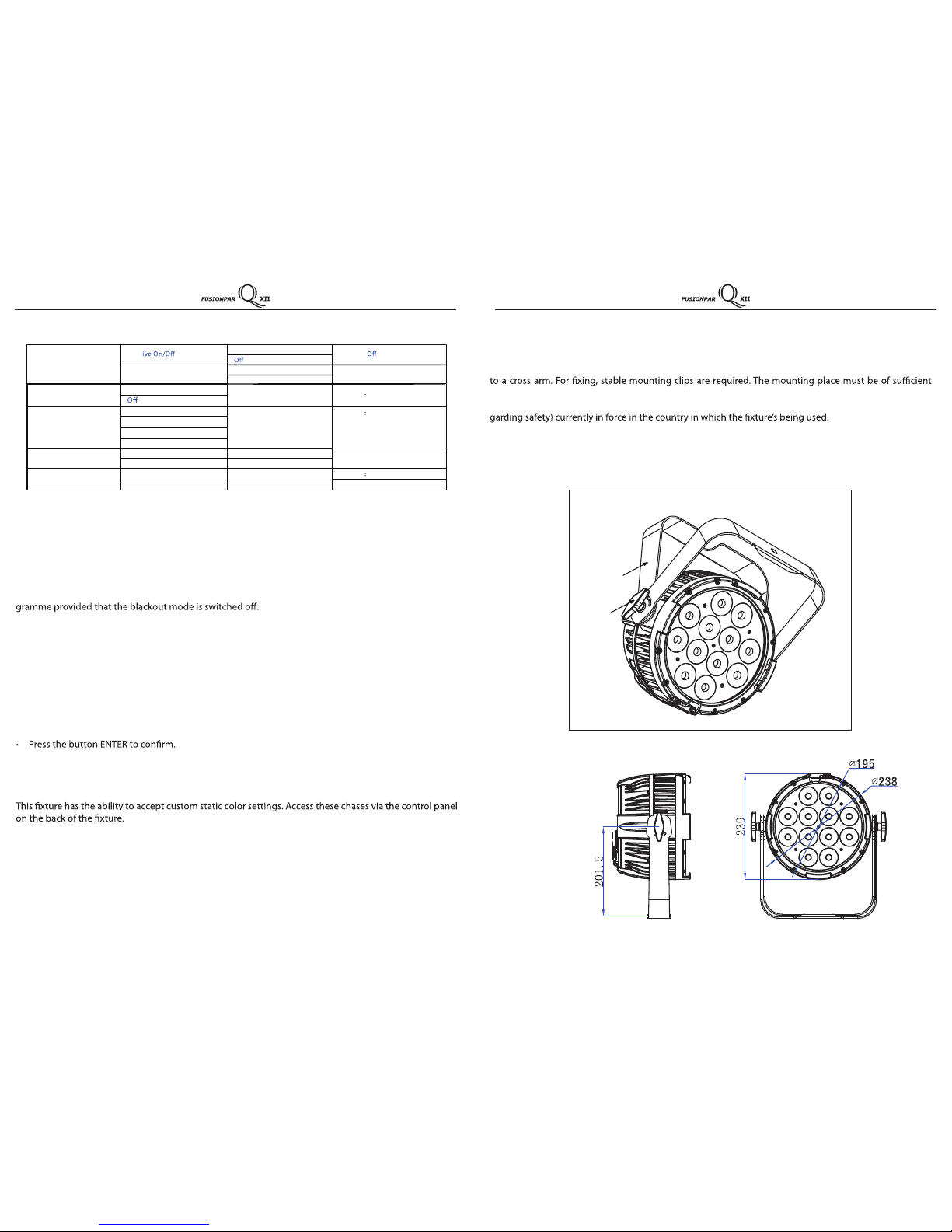
7
- 2 - INSTALLATION
2.2 DIMENSIONS
2.1 MOUNTING
FUSIONPAR QXII may be set up on a solid and even surface. The unit can also be mounted upside down
stability and be able to support a weight of 10 times of the unit’s weight.
When carrying out any installation, always comply scrupulously with all the regulations (particularly re-
• Install the projector at a suitable location by means of the mounting bracket (2).
• Always additionally secure the projector with the safety rope from falling down. For this purpose, fas-
ten the safety rope at a suitable position so that the maximum fall of the projector will be 20 cm.
• Adjust the projector and use the knob to slightly release or tighten the locking mechanism of the
bracket if is necessary (1).
2
1
3.3 MENU STRUCTURE (cont’d)
10
3.4 AUTO SHOW
If no DMX control signal is present at the DMX INPUT, the unit independently runs through its show pro-
• Press the button MENU so many times until the display shows Auto Show, then press the button ENTER.
• Press the button UP/DOWN to switch between the show (Auto1- 5).The unit will operate in show mode.
• Using the button UP/DOWN to select the desired run speed slow-fast (1-100).
• Press the button ENTER to save the setting.
IMPORTANT: Programs Auto 1 - 5 are fully pre-programmed and will not be altered by changes. Instead,
Manual Color mode allows to combine the colors Red - Green - Blue - White.
• Press the button MENU so many times until the display shows Static, then press the button ENTER.
• Through the button UP/DOWN select Manual Color, then press the button ENTER.
• Select the color Red - Green - Blue - White through the buttons UP/DOWN.
• Set the value (000 - 255), through the buttons UP/DOWN.
• Press the MENU button to go back or to meet the waiting time to exit the setup menu.
3.5 STATIC MODE
• To enable the static mode, press MENU repeatedly until Static shows on the display.
• Press the button ENTER.
• Through the button UP/DOWN select Fixture Color, then press the button ENTER.
• Select the desired preset color (R - G - B - W - GB - RB - RG - RGB - RW - GW - BW - RGW - RBW - GBW - RGBW) using the
button UP/DOWN.
• Press the button ENTER to save the setting.
• Press the MENU button to go back. Or, after a few seconds, the menu returns to the main screen.
Key Lock
On
Default On
Back Light
On
Default On
10S
20S
30S
Information Fixture Hours <9999H>
Version <V1.0>
Reset Factory No
Default No
Yes
Wireless Setting Rece
On
Default :
Receive Reset
No
Default :No
3.35 W-DMX WIRELESSSETTING
The FUSIONPAR QXII features an onboard W-DMX receiver. By default, W-DMX is OFF. To activate:
• Press the MENU button until the display shows Wireless Setting , then press ENTER.
• Press the UP/DOWN buttons to select Receive On , then press ENTER.
• To reset the onboard W-DMX receiver, select Receive Reset , then press ENTER.
Yes
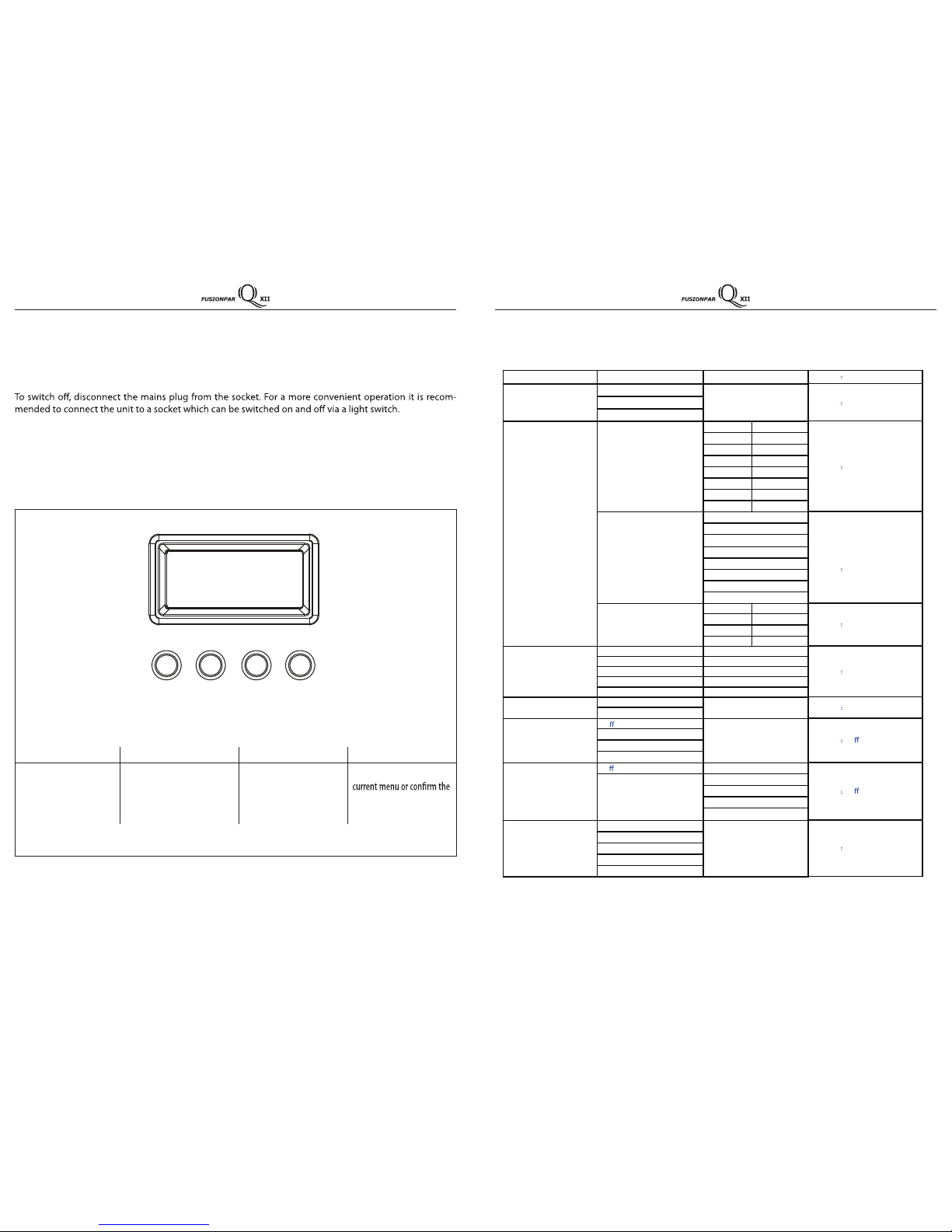
8
- 3 - FUNCTIONS AND SETTINGS
3.1 OPERATION
Connect the supplied main cable to a socket (100-240V~/50-60Hz). Then the unit is ready for operation
and can be operated via a DMX controller or it independently performs its show program in succession.
3.2 BASIC
Access control panel functions using the four panel buttons located directly underneath the black OLED
display.
MENU UP DOWN ENTER
Used to access the menu or
to return a previous menu
option
Navigates downwards through
the menu list and increases
the numeric value when in a
function
Navigates upwards through
the menu list and decreases
the numeric value when in
a function
Used to select and store the
current function value or
option within a menu
UP ENTERMENU DOWN
9
3.3 MENU STRUCTURE
DMX Address
<001>
Default 001
DMX Channel
4Ch
Default 11CH
6Ch
11Ch
Static
Fixed Color
R
RW
Default RGBW
G
GW
B
BW
W
RGW
GB
RBW
RB
GBW
RG
RGBW
RGB
Color Temperature
3000K
Default 3000K
4000K
5000K
6000K
7000K
8000K
9000K
10000K
Manual Color Mixer
Red
<0-255>
Default RGBW=255
Green
<0-255>
Blue
<0-255>
White
<0-255>
Auto Show
Auto 1
<1-100>
Default Auto 1; Speed:100
Auto 2
<1-100>
Auto 3
<1-100>
Auto 4
<1-100>
Auto 5
<1-100>
Master/Slave
Master
Default Slave
Slave
Dimmer Mode
O
Default O
Dimmer 1
Dimmer 2
Dimmer 3
White Balance
O
Default O
Manual
Red
Green
Blue
White
LED Frequency
600Hz
Default 1200Hz
1200 Hz
2000 Hz
4000 Hz
25kHZ
<125-255>
<125-255>
<125-255>
<125-255>
Table of contents
Other Show Technology Dj Equipment manuals