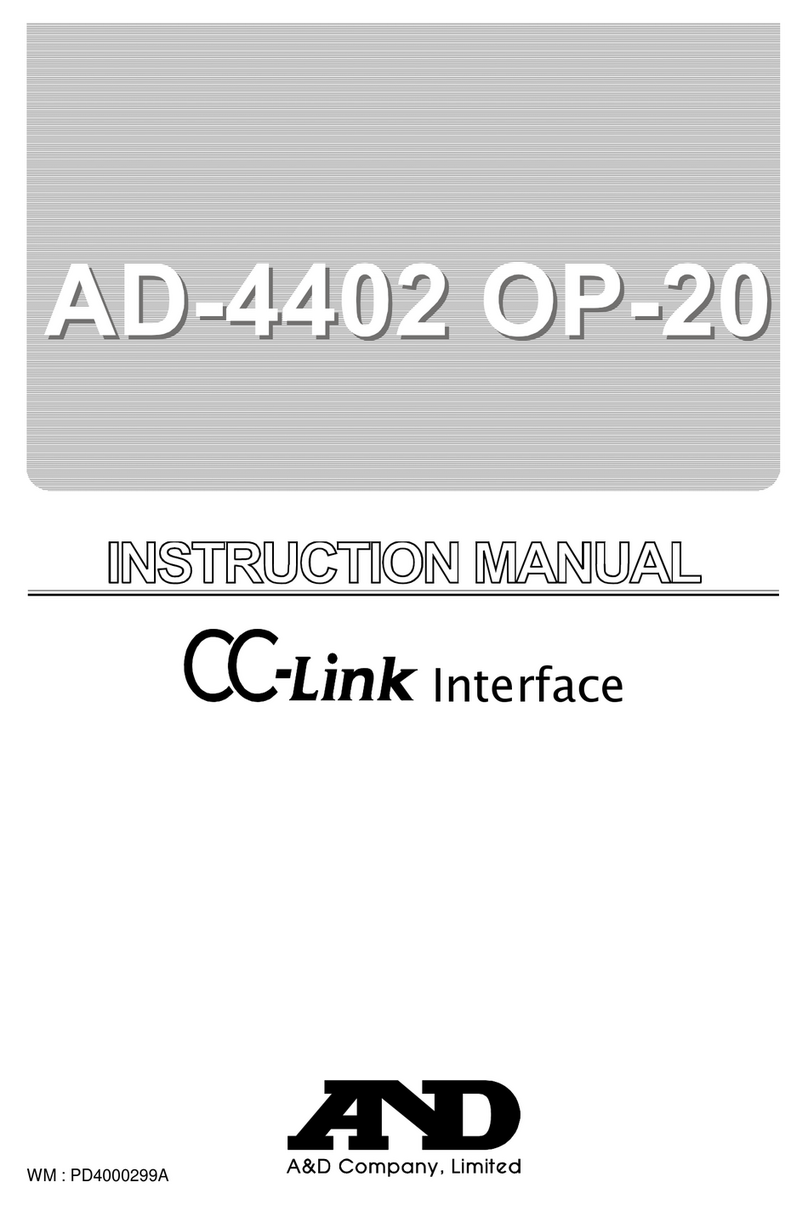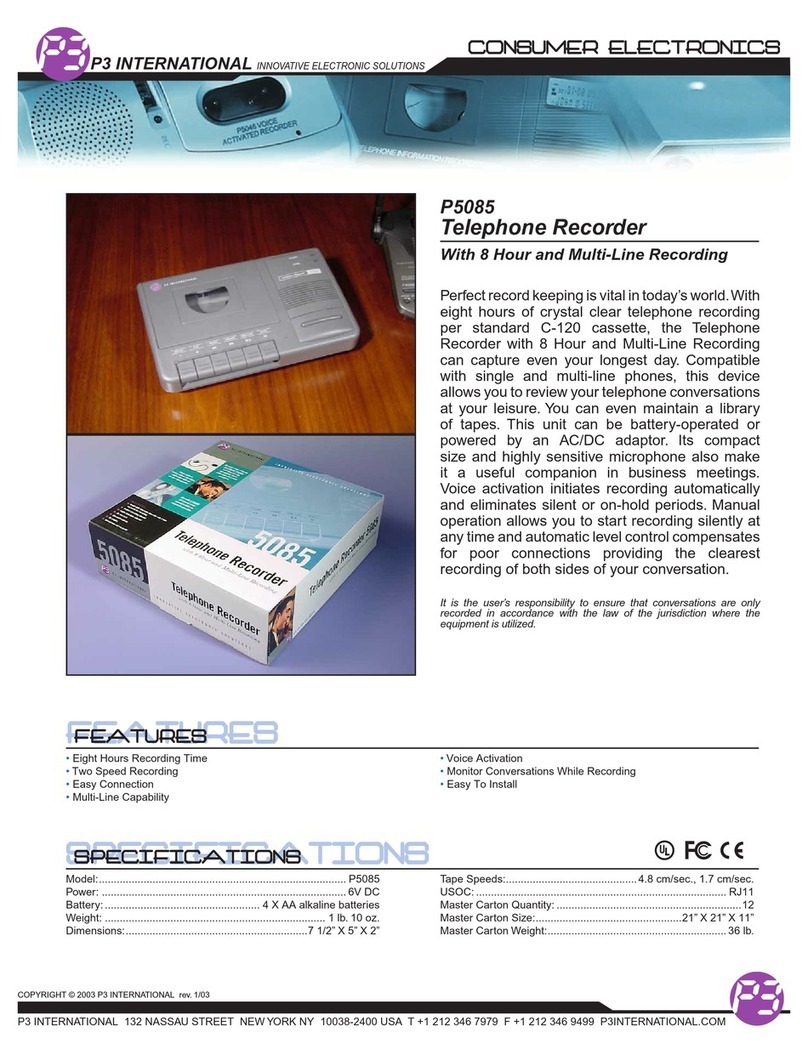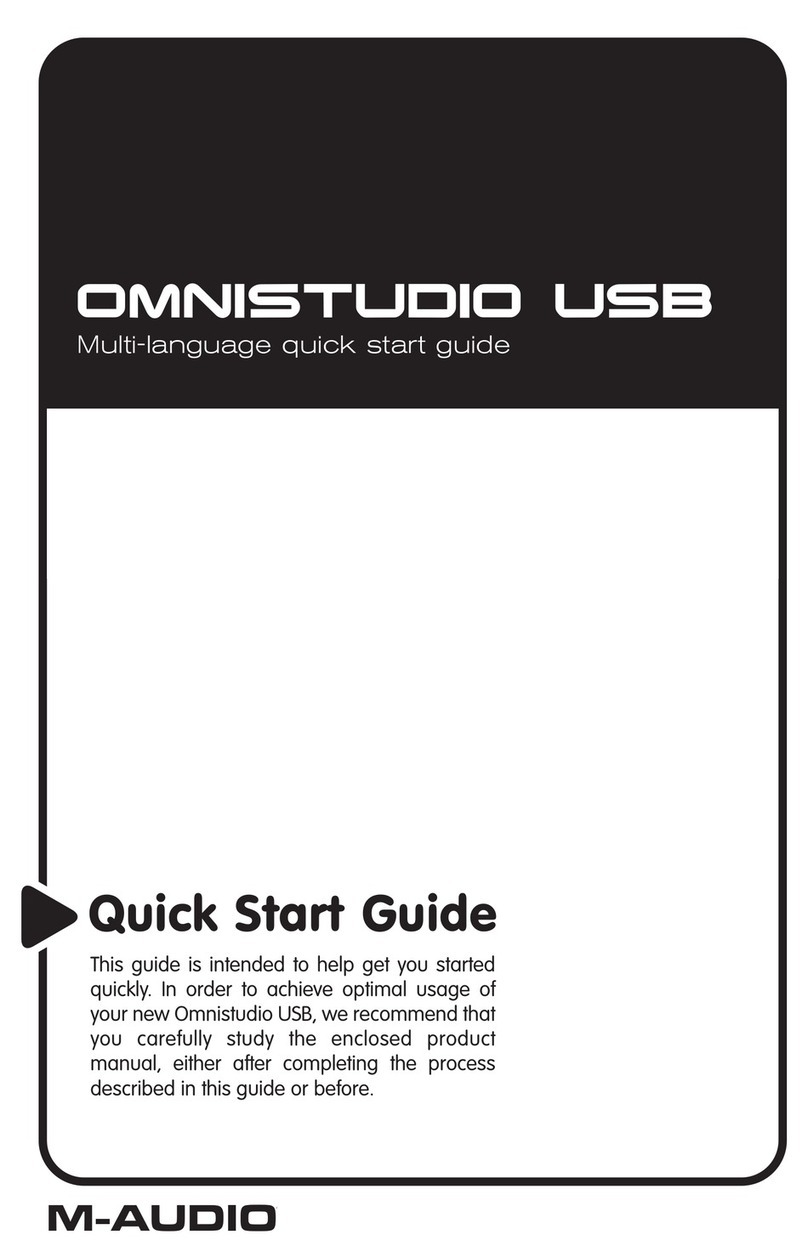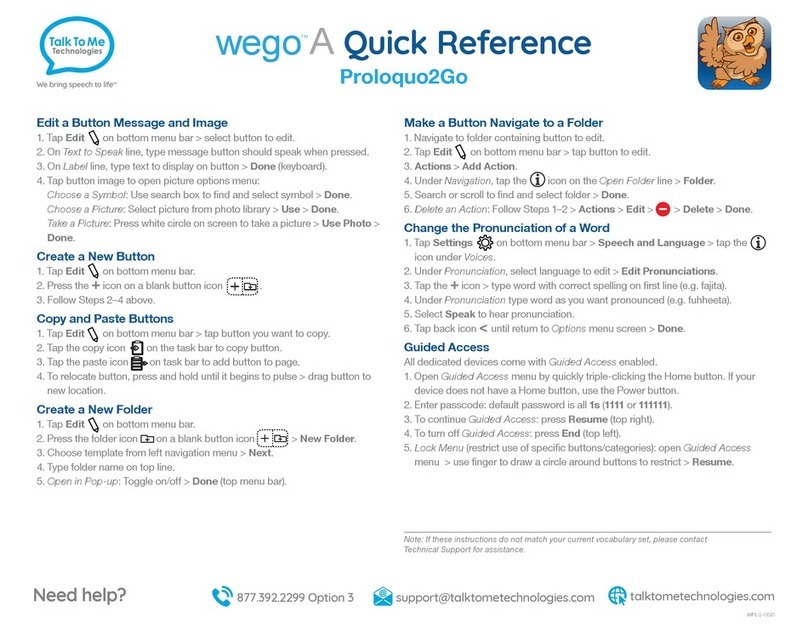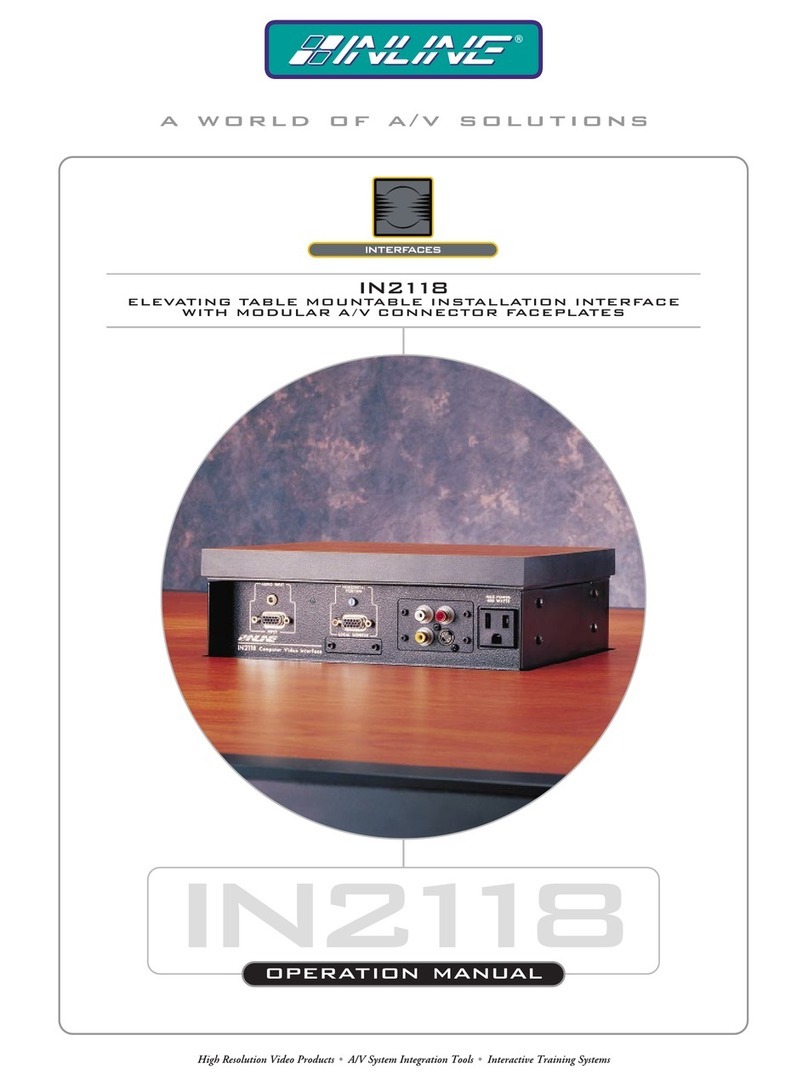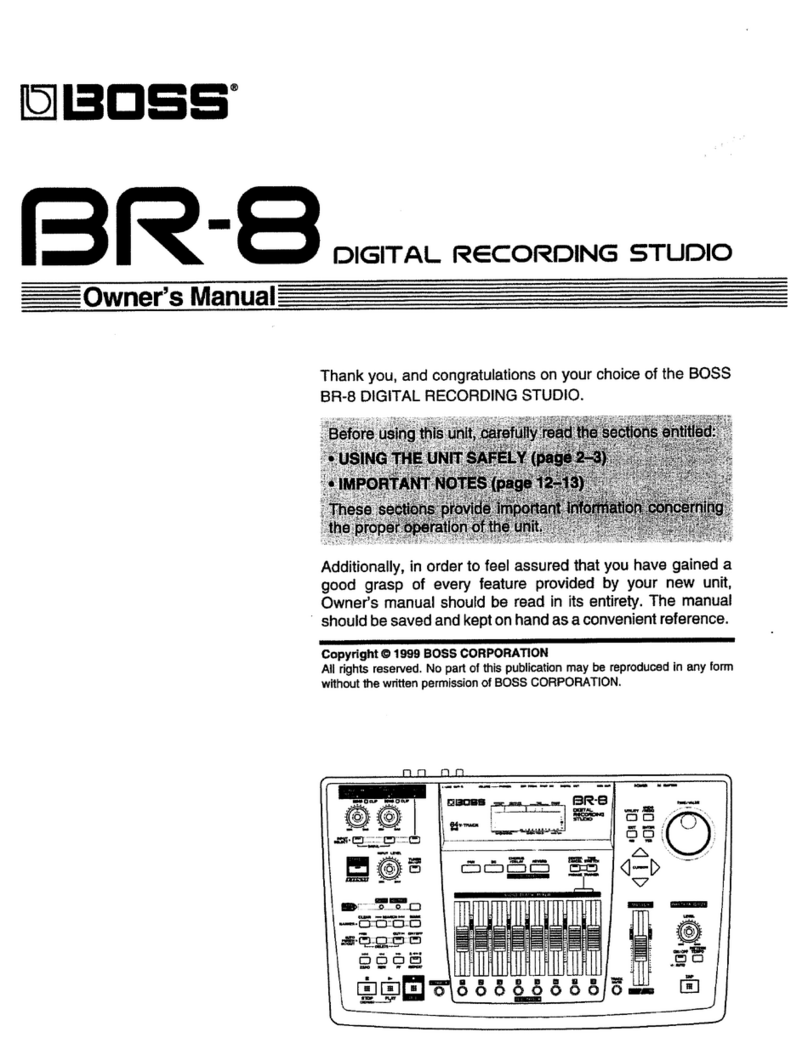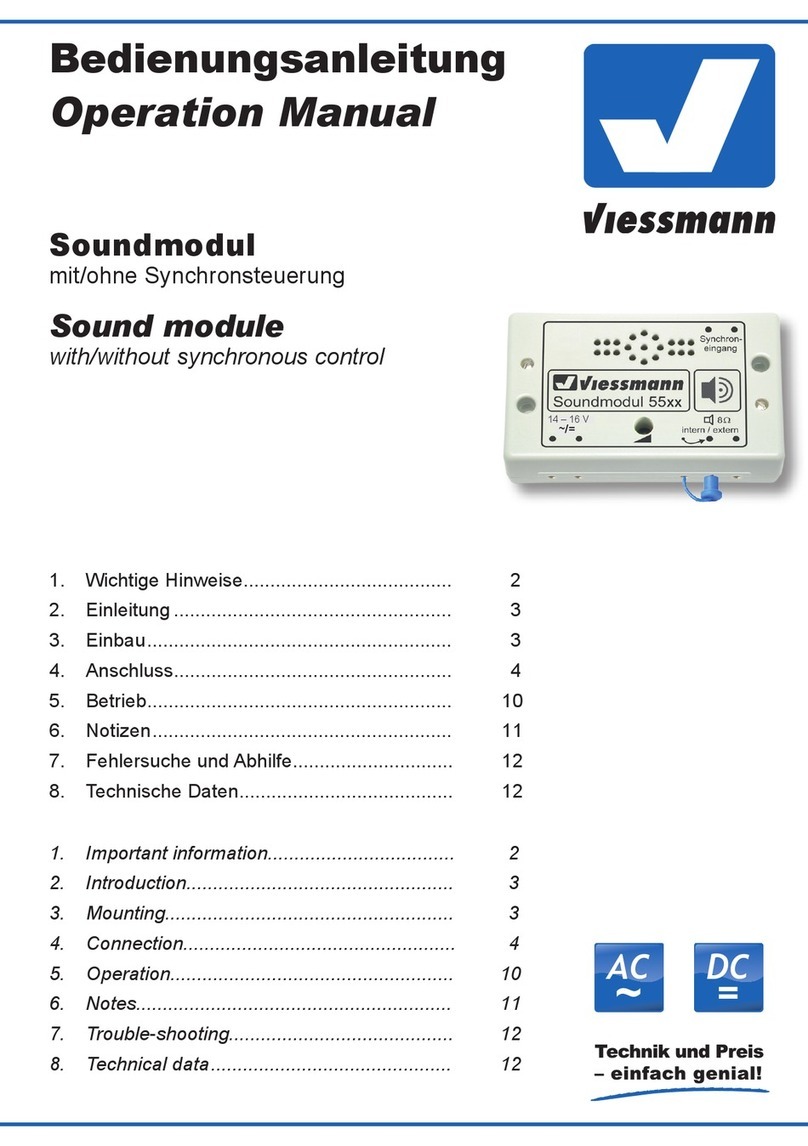ShowMagic SLX Series User manual

All rights reserved. The authors have taken care in the preparation of this manual, but make no
expressed or implied warranty of any kind and assume no responsibility for errors or omissions. No
liability is assumed for incidental or consequential damages in connection with or arising out of the
information contained herein.
AS O is a trademark and software of Steinberg Media Technologies GmbH.
All trademarks acknowledged.
Copyright © 2016 AVSS Ltd.
ii

Table of Con en s
Purpose of he User Manual..............................................................................................ix
No es on using he User Manual.......................................................................................xi
Sec ion 1 - Overview............................................................................................................1
General Operation............................................................................................................................2
Load Desk and Save Desk...............................................................................................................3
Edit Event Label..............................................................................................................................4
Sec ion 2 - Even s................................................................................................................7
Lighting Scenes................................................................................................................................7
Sound Events...................................................................................................................................7
Control Events.................................................................................................................................8
Sequences.........................................................................................................................................9
Action Buttons...............................................................................................................................10
Auto Scheduler...............................................................................................................................11
Sec ion 3 - Pa ch Screen...................................................................................................12
Assigning Physical Fixtures to the ShowMagic Virtual Desk.......................................................13
Quick Patch and Copy Feature......................................................................................................14
Clearing an Address.......................................................................................................................15
Fader List.......................................................................................................................................15
Fixture List.....................................................................................................................................16
Patch and Copy Commands...........................................................................................................17
Multiple Assignment and Patching Commands.............................................................................18
Function List..................................................................................................................................19
Notes on Matching Fixture Fader Numbers to DMX Channels....................................................20
Notes on Overwriting DMX Addresses Already in Use................................................................20
Deleting Fader and Fixture Assignments.......................................................................................20
The Load Patch and Save Patch Functions....................................................................................21
Making Fixtures.............................................................................................................................21
The Test Buttons: Fdr and Dmx.....................................................................................................22
Load Fixture and Save Fixture Functions......................................................................................23
Change Password...........................................................................................................................23
Auto Patch Fixtures.......................................................................................................................24
Configure Comm Devices.............................................................................................................24
Using Device Scripts..................................................................................................................27
Using Data Acquisition Devices................................................................................................27
Configure Outstations....................................................................................................................28
System Menu.................................................................................................................................28
Notepad Menu................................................................................................................................28
PixelMap Screen............................................................................................................................29
PixMap User Configuration........................................................................................................29
Sec ion 4 - Main Desk Screen...........................................................................................33
Main Desk Screen..........................................................................................................................33
iii

Sec ion 5 - Mas er Panel....................................................................................................35
Clear Buttons.................................................................................................................................35
Sound-To-Light Section.................................................................................................................36
Audio Output Sub-master Faders..................................................................................................37
Multiple AS O Audio Output Sub-master Faders..........................................................................38
Multiple AS O Audio nput Sub-master Faders............................................................................38
Master Output Faders.....................................................................................................................38
Adjusting the Master Panel Faders via RS232/ P or DMX nput..................................................39
Hold Button....................................................................................................................................39
Blackout Button.............................................................................................................................39
Auto-Schedule Button....................................................................................................................39
Pause Schedule Button...................................................................................................................40
Auto-Save Button..........................................................................................................................40
Sec ion 6 - Fix ure Panel...................................................................................................41
Fixture Faders................................................................................................................................41
Function Section............................................................................................................................42
Function Faders..............................................................................................................................42
Function Buttons............................................................................................................................43
Selecting / Adjusting a Function....................................................................................................43
Selecting Function Presets.............................................................................................................43
Using Key Activated Presets on the Fixture Panel.....................................................................43
Lee and Rosco Color Filters Presets for RGB / CMY Functions...............................................44
The Trackball.................................................................................................................................44
Centre and Locate Buttons.............................................................................................................45
Color Box.......................................................................................................................................45
Grouping Fixtures..........................................................................................................................45
Multi Button...................................................................................................................................47
Setting Faders using Commands....................................................................................................47
Copying Fixture / Function Settings using Commands.................................................................48
Clearing Fixture / Function Settings using Commands.................................................................49
Sec ion 7 - Ligh ing Scene Panel.....................................................................................51
Applying cons To Bank and Page Selector Buttons.....................................................................51
Scene Button LEDs........................................................................................................................52
Red LEDs.......................................................................................................................................53
Recording and Playing Scenes - Fundamental Principles.............................................................53
The Fader States..........................................................................................................................53
Record Button - The Different Recording Modes.......................................................................55
Overwrite - Recorded Channels Only Option.............................................................................56
Desk Precedence.........................................................................................................................56
'Normal' and 'Live' Modes..........................................................................................................57
Summary of the Different Recording Modes..............................................................................58
Clear Button...................................................................................................................................59
Scene Details Display....................................................................................................................60
Recording Scenes...........................................................................................................................61
Setting Fade Times for a Scene......................................................................................................61
Multi-Part Scenes...........................................................................................................................63
Sub Master Control........................................................................................................................64
Recording Scenes With Sub Master Control..............................................................................65
iv

Using the Fixture Panel’s Centre and Locate Buttons...................................................................65
Play and Quick Buttons.................................................................................................................66
Undo and Store Buttons.................................................................................................................67
Flashing a Scene............................................................................................................................67
Flashing and Releasing a Scene.....................................................................................................67
Sliding a Scene Button...................................................................................................................68
Deleting a Scene............................................................................................................................68
Copying a Scene............................................................................................................................68
Moving a Scene.............................................................................................................................68
Recording Scenes by ‘Sniffing’ DMX...........................................................................................68
Scene Generator Function..............................................................................................................70
Scene Generator Options............................................................................................................72
FX Generator.................................................................................................................................73
Creating an FX scene..................................................................................................................74
The Pan FX Presets.....................................................................................................................75
The Tilt FX Presets.....................................................................................................................76
The FX Window and Range Limiter Box...................................................................................77
The Fixture Presets.....................................................................................................................79
The Delay Offset Fader...............................................................................................................80
Triggering Pan FX and Tilt FX using Sound-To-Light...............................................................81
The Random Slope Buttons........................................................................................................81
The Shape FX Presets.................................................................................................................81
Triggering a Shape FX using Sound-To-Light............................................................................82
Using the Fixtures Presets with Shape FX Presets.....................................................................82
‘Clipping’ Shape FX using the Range Limiter Box....................................................................82
Changing the Reference Positions in Existing FX Scenes..........................................................85
ColorScene.....................................................................................................................................85
Creating a ColorScene Lighting Scene.......................................................................................87
ColorScene Patch Mode..............................................................................................................88
Chase Mode................................................................................................................................89
Color Mode.................................................................................................................................89
The Set Frame.............................................................................................................................90
Creating Frames..........................................................................................................................91
Using [ nsert] and [Delete].........................................................................................................93
Setting a Loop Point....................................................................................................................93
Duplicating and Adjusting ColorScene Chases..........................................................................94
ColorScene Chase Presets...........................................................................................................95
Sec ion 8 - Sound Panel....................................................................................................97
DirectShow and AS O ‘Channels’.................................................................................................98
The Audio-Type Selector Buttons..................................................................................................99
Sound Motor Control Buttons........................................................................................................99
Creating Sound Events...................................................................................................................99
Wave File / Playlist...................................................................................................................100
M D File..................................................................................................................................104
CD Tracks.................................................................................................................................105
Digital, Line and Microphone nput.........................................................................................105
Motor Controls..........................................................................................................................106
Mixer Setting Events.................................................................................................................106
Beats Per Minute Counter............................................................................................................107
v

Deleting a Sound Event...............................................................................................................108
Copying a Sound Event...............................................................................................................108
Moving a Sound Event................................................................................................................108
Using AS O Drivers and Multiple nput / Output Soundcards....................................................108
Playing Multi-Tracks (Multiple, Synchronized .wav Files)......................................................109
Playing and Routing .wav Files................................................................................................110
Playing Multiple Playlists.........................................................................................................111
Routing Audio nputs to Audio Outputs....................................................................................111
Sec ion 9 - Sequence Panel............................................................................................113
Sequence Settings........................................................................................................................113
Live Display.................................................................................................................................116
Step Details Display.....................................................................................................................116
Quick-Find Feature......................................................................................................................118
Creating Sequences......................................................................................................................119
Dragging a Bank or Page of Lighting Scenes into a Sequence....................................................119
Sequence Motor Control Buttons................................................................................................120
Sequence Faders..........................................................................................................................120
Mute Button.................................................................................................................................121
Chases..........................................................................................................................................121
Manual Sequences.......................................................................................................................122
Using a Pause / Resume Step in a Manual Sequence...............................................................122
Stopping a Sequence Step.........................................................................................................123
Timed Sequences.........................................................................................................................123
Pausing / Resuming Events within a Manual or Timed Sequence............................................123
Recording Event Trigger Times in ‘Real Time’........................................................................124
Random Sequences......................................................................................................................125
Auto-Timed Random Sequences...............................................................................................125
Snapshots.....................................................................................................................................125
Deleting a Sequence.....................................................................................................................128
Copying a Sequence.....................................................................................................................128
Moving a Sequence......................................................................................................................128
Deleting Sequence Steps..............................................................................................................128
nserting ‘Null’ Sequence Steps...................................................................................................128
Changing Event Settings Within Sequences................................................................................129
Adjusting Settings for Sound Event Steps................................................................................129
Adjusting Settings for Lighting Scene Event Steps..................................................................130
‘Live Editing’ of Scenes in a Manual Sequence.......................................................................130
Adjusting Settings for Chase Event Steps................................................................................131
Creating a Sound Event Volume or Pan Change Step...............................................................131
Auto-Playlist Function.................................................................................................................132
Auto-Time Function.....................................................................................................................133
Continue From Mark...................................................................................................................134
Entering Sequence Events...........................................................................................................138
Part-Step Numbering...................................................................................................................138
Loading and Saving Sequences...................................................................................................139
Sec ion 10 - Device Con rol Panel..................................................................................141
Using M D -Controllable Devices...............................................................................................141
Using RS232 or P Controllable Devices....................................................................................144
vi

System Control Events.................................................................................................................147
Run Default Action...................................................................................................................148
Reset Desk................................................................................................................................148
Dummy / String.........................................................................................................................148
Disable Action Triggers............................................................................................................149
Deleting a Control Event.............................................................................................................149
Copying a Control Event.............................................................................................................149
Moving a Control Event..............................................................................................................149
Sec ion 11 - Moni or Panel..............................................................................................151
DMX............................................................................................................................................152
M D ............................................................................................................................................152
Run...............................................................................................................................................152
Com..............................................................................................................................................153
Sec ion 12 - Ac ion Panel................................................................................................155
Action Buttons.............................................................................................................................156
Action Button LEDs....................................................................................................................156
Assigning Events to Action Buttons............................................................................................157
Deleting Action Button Assignments...........................................................................................157
Action Motor Control Buttons.....................................................................................................157
Action Panel Sub-Master Fader...................................................................................................158
Mute Button.................................................................................................................................158
Latch and Exclusive-letter Groups..............................................................................................159
Action Group dialogue box.......................................................................................................159
Operation Options........................................................................................................................160
Triggering Action Buttons...........................................................................................................163
M D nput Triggering..............................................................................................................163
Comm String Triggering...........................................................................................................165
Comm Device Triggering.........................................................................................................168
Wireless Media Player Remote Controller...............................................................................170
DMX nput Triggering..............................................................................................................170
R Remote Control Triggering..................................................................................................172
User Screen - Hide.......................................................................................................................173
Conditional...................................................................................................................................173
Event Scripts for Action Buttons.................................................................................................175
Quick-Find Feature......................................................................................................................175
Using Key Activated Presets on the Action Panel.......................................................................175
Setting Editable Events for the User Screen................................................................................176
Realtime Editing on the User Screen...........................................................................................177
Sec ion 13 - Main Desk Screen Op ions Menus............................................................179
Patch Screen Menu......................................................................................................................179
Schedule Screen Menu.................................................................................................................179
User Screen Menu........................................................................................................................179
General Settings Menu.................................................................................................................179
Enable.......................................................................................................................................179
Desk Precedence.......................................................................................................................179
Boot Delay................................................................................................................................180
Live Mode................................................................................................................................180
vii
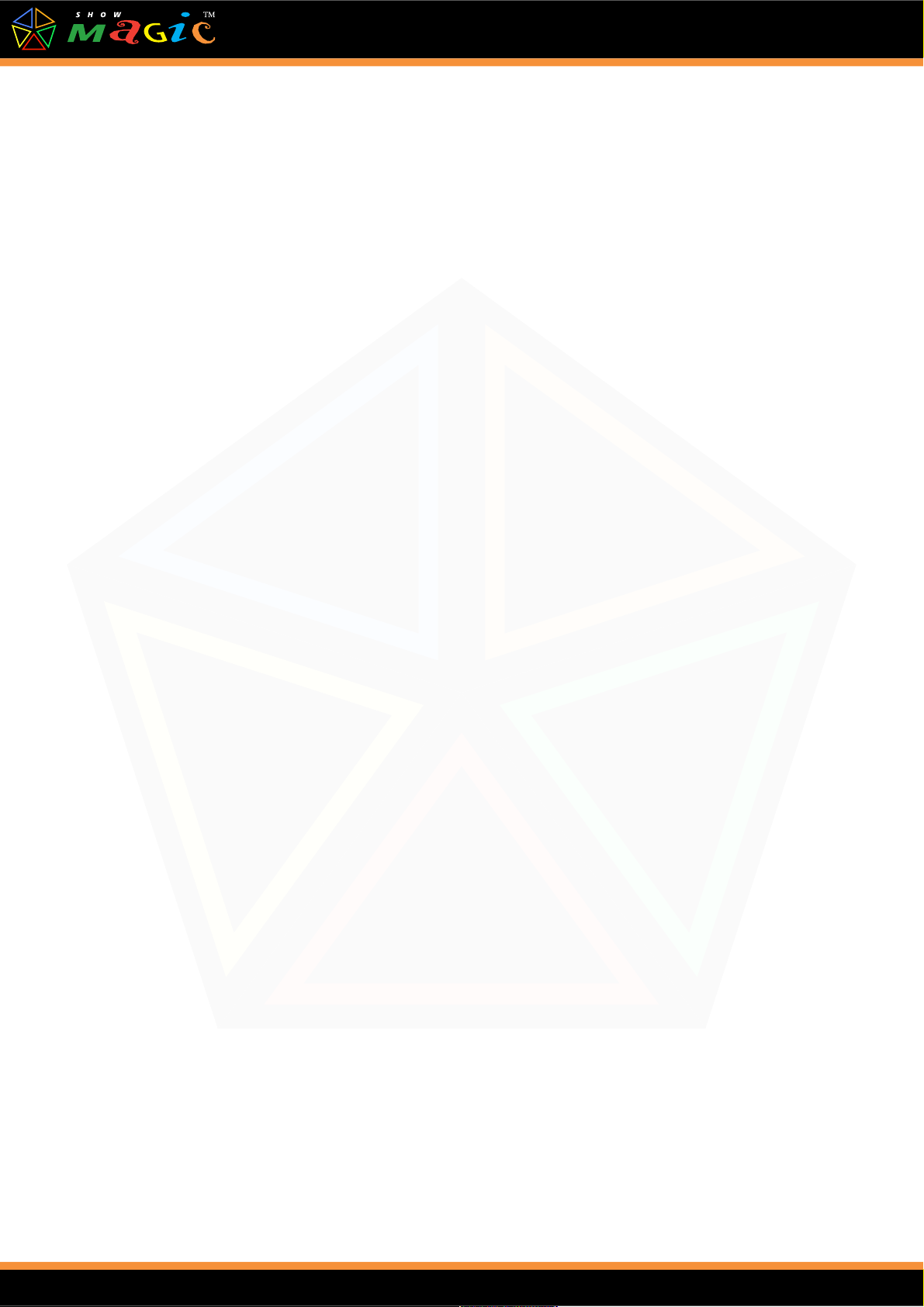
Retain Event Label....................................................................................................................180
Other Settings Menu....................................................................................................................180
16-Bit Settings..........................................................................................................................180
Analogue nput (Test)...............................................................................................................180
Audio / AS O Settings..............................................................................................................181
Action Sub Group Settings.......................................................................................................182
DMX Settings...........................................................................................................................182
M D Settings............................................................................................................................185
Spectrum Analyzer Settings......................................................................................................186
Action Panel Menu......................................................................................................................187
Fixture Panel Menu......................................................................................................................187
Monitor Panel Menu....................................................................................................................187
User Screen Access Menu............................................................................................................187
Auto Menu...................................................................................................................................190
System Locked.............................................................................................................................191
The Notepad Menu......................................................................................................................191
Sec ion 14 - Schedule Screen.........................................................................................193
Day Buttons.................................................................................................................................194
Creating a Schedule.....................................................................................................................194
Copying Schedule Days...............................................................................................................195
nserting a Schedule Step.............................................................................................................195
Deleting a Schedule Step.............................................................................................................196
Loading and Saving Schedules....................................................................................................196
Auto-Schedule Button..................................................................................................................196
Schedule Log...............................................................................................................................196
Sec ion 15 - User Screen.................................................................................................199
Quitting the Program...................................................................................................................202
Sec ion 16 - Appendix......................................................................................................203
Appendix A - Even Scrip s.............................................................................................205
Appendix B - Quick Key / Command Reference...........................................................213
Appendix C - RS232 / IP Command S ring Pro ocol....................................................219
Appendix D - Cer ified DMX In erfaces..........................................................................221
viii

Purpose of he User Manual
Please Read This Impor an No ice Before Using This Manual
AV and show control, by their very nature, can be very complicated processes, so a great percentage
of the development time of ShowMagic has gone into making it as flexible, but as quick and easy to
use, as possible.
The ShowMagic user interface has been optimised to make the best use of space, providing large
and clear items that are easily recognisable for instant feedback and fast operation. To avoid
cluttering the screen with numerous function buttons for every different function, extensive use has
been made of keyboard shortcuts - primarily the [Shift] and [Ctrl] keys. These can be used in
various combinations with items on the screen to perform many different operations, quickly and
easily and a "Quick Key / Command Reference", p.217, is provided at the end of this manual.
The end result is an application that will enable you to create your desired results with as little time
and effort as possible.
This user manual is intended as a guide to all the functions and features of the ShowMagic products.
Each function is described in the relevant section of the manual and some examples are given for
using those functions. ShowMagic has developed over the years into a very versatile and powerful
piece of software, and if step-by-step instructions were given for using every function and feature
then this manual would become a very large document indeed! To avoid this, many functions are
simply described in brief as these should become clear with use and experimentation.
n order to understand the functions and features properly it is very important that you first read
through the Beginner's Tutorial and practice the examples using the software first, before using this
manual. The Beginner's Tutorial introduces you step-by-step to the basic operating principles -
patching lighting fixtures, using those fixtures, creating lighting scenes, creating sound events,
using lighting and sound to create sequences etc.
Once you understand the basic operating procedures described in the Beginner's Tutorial, the more
in-depth features and functions described in this user manual become much easier to understand and
use.
Experimen al Fea ures
Certain features may have experimental status. Experimental features are listed in the release notes
for the ShowMagic product you are using and are also marked in this manual with the
'EXPERIMENTAL' label.
Experimental features are features that require more feedback before full integration into
ShowMagic. They have passed through internal and beta test programs, but due to their complexity,
or the vast variety of hardware that the feature supports, require more usage before losing the
experimental status and being incorporated as a standard feature.
n the majority of cases, you will not notice any difference between an experimental and a standard
feature. However, it is best to assume that experimental features may not be fully stable or always
function as expected. We do not recommend their use in a production environment without
thorough testing. The functionality or method of operation of expermental features is also more
liable to change or to be removed in later versions.
ix
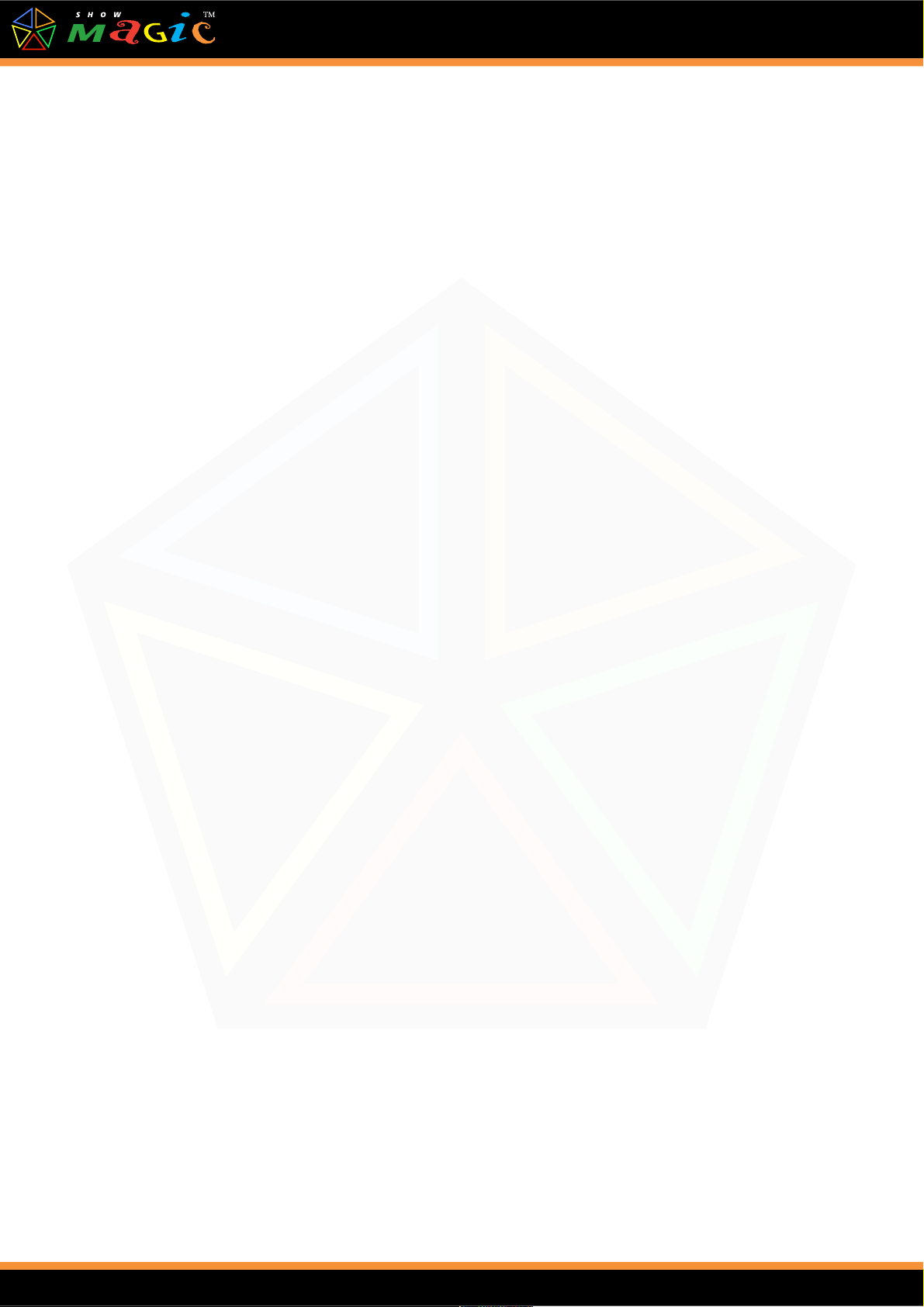
Experimental features should not effect the standard features of ShowMagic if you decide not to use
them.
x

No es on using he User Manual
t is assumed that the reader is at least familiar with DMX and their fixtures. t is also assumed that
the user is reasonably familiar with using menus, dialogue boxes, etc. in Windows.
Mouse Commands
‘click’ Click the left mouse button.
‘right-click’ Click the right mouse button.
‘double-click’ Click the left button twice in quick succession.
‘double-right-click’ Click the right button twice in quick succession.
‘drag’ Press and hold down the left mouse button on an item (e.g. a fader) and slide
the mouse up or down. To drag and drop an item from one place to another,
press and hold down the left mouse button on the item you wish to drag,
move the item to where you wish to put it, and then let go of the button to
‘drop’ it.
S yle Conven ions
The following style conventions are used throughout the manual:
[Ctrl] Keys to be pressed on the keyboard, e.g. press the key marked ‘Ctrl’.
Normal Non-ShowMagic items e.g. names of devices, RS232 input strings etc.
Italics Editable commands, values, labels and filenames.
Bold Faders, buttons, menu items and other non-editable ‘objects’.
Bold Italic Non-editable but selectable options.
Underline Fixed titles, step numbers etc.
Where steps are given as part of an example they are shown:
1) Step 1
2) Step 2 etc.
Similarly lists of the options or information available are shown:
xi
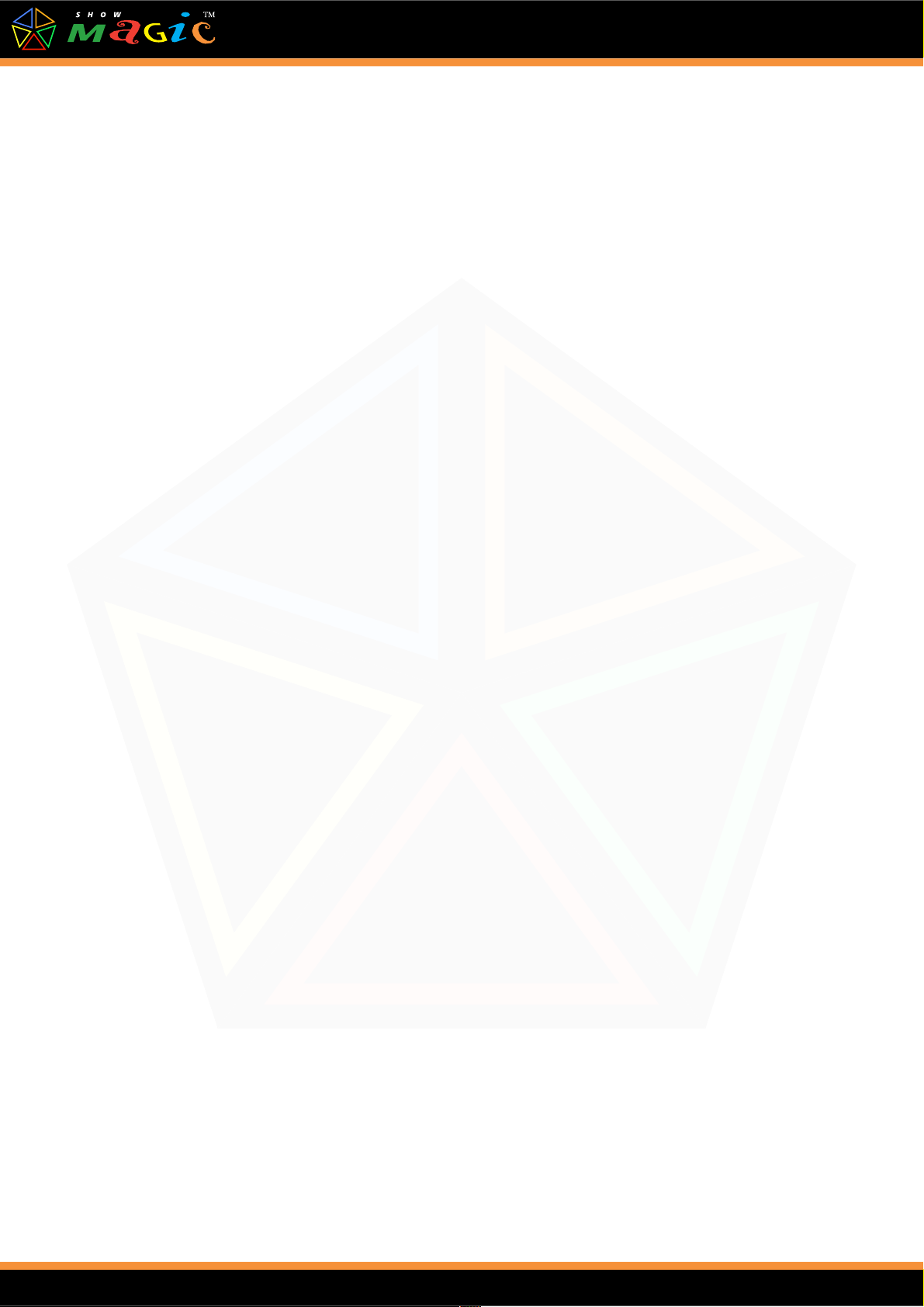
a) Option 1
b) Option 2 etc.
The numeric keypad on the right of your keyboard can be used for setting channels and entering
values for faders etc. The Num Lock key should be used to ensure that Num Lock is kept on at all
times.
Times
Where timings are used with ShowMagic events, these timings are in the following format:
Hours, Minutes, Seconds and Frames shown thus: HH:MM:SS.FF (a frame being 1/25th of a second
- shown from .00 to .24. e.g. 12 frames equals half a second).
Where HH are the hours, :MM are the minutes, :SS are the seconds and FF are the frames.
e.g. 09:08:07.06 = 9 hours 8 minutes 7 seconds and 6 frames.
Where hours, or hours and minutes, are not appropriate the timings MM:SS.FF and SS.FF
respectively are used.
xii

Sec ion 1 - Overview
The ShowMagic range of products enables you to control, from a single PC, literally all the
technical aspects of any show or presentation that uses:
•DMX Lighting
•Audio playback
•Audio input-output routing
•Effects equipment
•RS232, M D or P controllable devices
•Multiple digital signs (pictures, text and FX), PowerPoint, multiple video file playback and
‘live’ video capture.
n other words, in the case of ShowMagic AV, it is a software equivalent to a:
•Lighting desk
•Sound playback device and audio mixer / router
•Device controller
•Digital signage content creator / player and PowerPoint slideshow player
•Video file player and live video router
Models of ShowMagic are available in two ‘sizes’ to suit the maximum number of DMX channels
that you need to control - 512 on standard models, and 2048 on the 'Plus' models. There are 3 ranges
of ShowMagic:
SL Sound output, Lighting control and M D device control
SLX Sound output & input / output routing, Lighting control, M D device control, eXternal
RS232, P device control plus auto-scheduler
AV As SLX but including on-board software video file playback and captured video output,
multiple digital signage creation / playback and single PowerPoint slideshow playback.
Up to 3 displays are supported in the AV model. The AV Plus model provides the same
functionality as the standard AV model but supports up to 5 outputs and also includes
multiple, synchronized software-decoded video file playback.
Please No e:
The ShowMagic AV series from v14.0 requires DirectX v10.1 or higher compatible
Section 1 - Overview 1

graphics card(s) and will only run on Windows 7 or later.
General Opera ion
Whichever model you are using, the methods of operation are consistent throughout the range. f
you upgrade to another model at a later time you can use your existing desk files and it will work
just the same as the model you have been using, but you will have access to more features which
themselves use similar and consistent methods of operation.
The ShowMagic desk has been designed to be as simple, quick and easy to use as possible. Just like
a hardware lighting desk or audio mixing desk, the ShowMagic desk uses displays and faders but
these are operated with the keyboard, mouse or a touch screen. Lighting scenes, sounds, video,
digital signage etc. are all treated in ShowMagic as ‘events’.
On SLX and AV models you can connect any DMX lighting desk to ShowMagic, using a selection
of DMX input interfaces, and then control all your ShowMagic events from that lighting desk. You
can also transfer existing lighting scenes, stored on an external DMX hardware desk, quickly and
easily into ShowMagic then take the desk away!
The unique ShowMagic twin panel system enables you to quickly access any events stored on the
desk. Two panels are viewed at once - one on the left and one on the right. Panels are available for
each type of event - lighting scenes are stored on the lighting scene panel, sound events are stored
on the sound panel and so on. Clicking on the appropriate tab at the top of one side of the desk
selects that panel on that side of the desk.
Events are all stored on event buttons on their appropriate panels. Clicking once on a button
highlights it (this is then shown brighter) and the details of the event stored on that button are
displayed in the details display at the top of the panel. Double-clicking on a button is the equivalent
to pressing it and this will start the event (if it is not currently running) or stop the event (if it is
currently running) i.e. double-clicking on an event button toggles it on and off. The main advantage
of using this button system is that you can label each button with a descriptive name and the
function of each button is then instantly recognisable at any time. Each type of event is also color-
coded so you also know at a glance what type of event is stored on that button.
Motor control buttons are used on the ShowMagic desk that are similar to controls on an audio or
video player. For example, the Play (or Go) button runs the event assigned to the currently
highlighted button on that panel, the Pause button pauses the event, and so on. The motor controls
available for an event varies depending on the type of event stored on that button.
Most shows or presentations are simply a series of events, so ShowMagic lets you put these events
together in a ShowMagic ‘sequence’. Each sequence is divided into ‘steps’; step 001, step 002 etc.
(up to a maximum of 999 steps per sequence), and any events can be ‘dropped’ into a sequence step.
When the sequence is run the first event (shown as step 001) is activated followed by the second
event (shown as step 002) and so on to the end of the sequence. A sequence is stored on a button on
the sequence panel, and when sequences have been created they can themselves be treated as events
that can be dropped into other sequences. This makes it extremely powerful, yet simple to use.
2 ShowMagic SLX Series User Manual
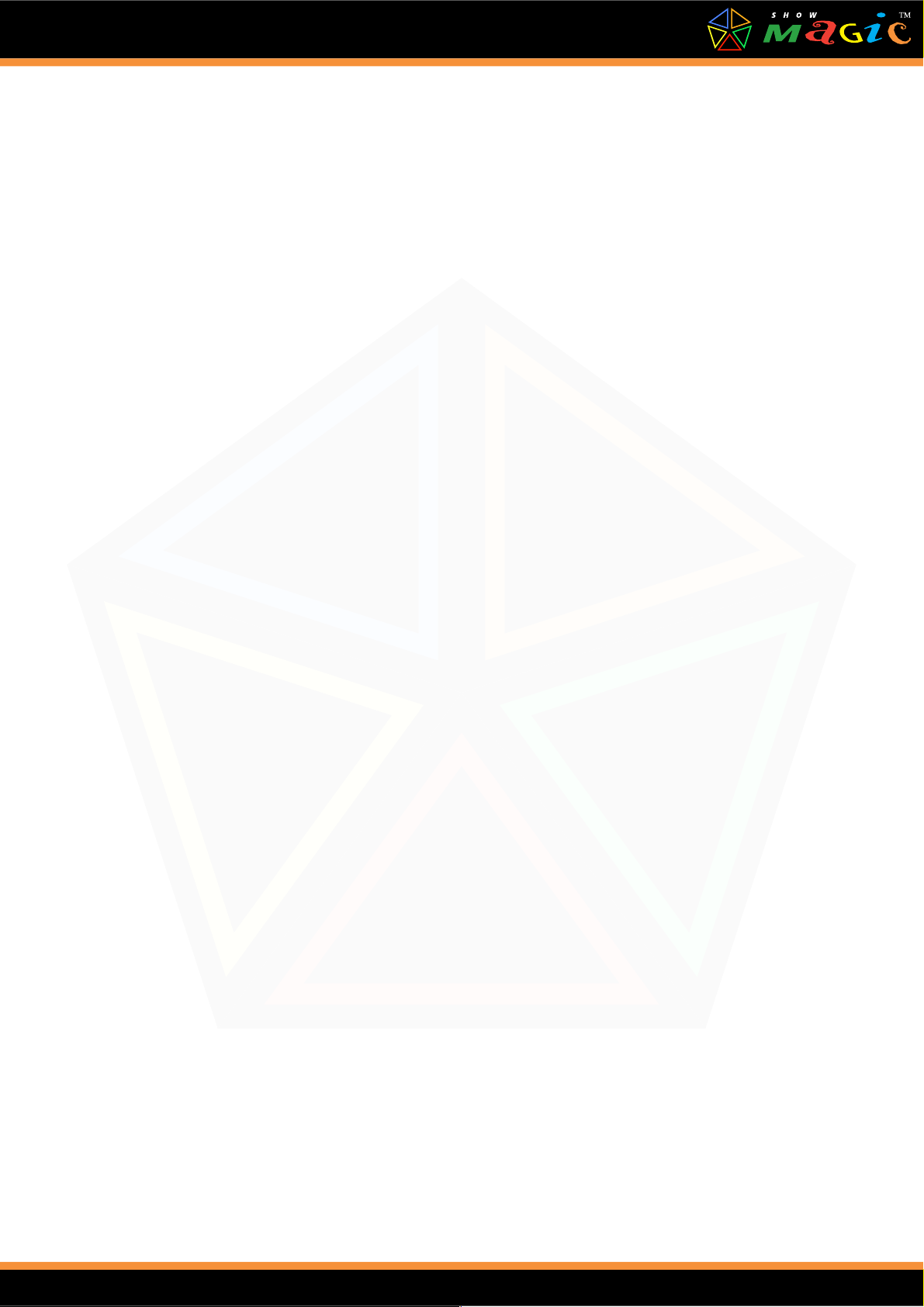
The range of slider movement on the ShowMagic virtual desk faders is 128 screen pixels, but the
actual resolution of the fader value adjustment is 256 steps. t was not possible to use a 256 pixel
fader strip as the screen resolution is not high enough, so a single pixel movement of a fader on the
screen is equal to 2 steps. This does not pose a problem however as normally this resolution will be
adequate, but where single step adjustment is needed this can be set in one of two ways:
a) Hold down the [Ctrl] key whilst moving the fader; this will select finer fader adjustment and
decrement / increment the value in single steps.
b) Move the fader to the approximate value that is required and then left / right-click on the
value below the fader to decrement / increment the value in single steps.
Load Desk and Save Desk
The complete set-up of a desk can be saved using Save Desk and later loaded in again using Load
Desk - both available from the File menu on the main desk screen. A single desk set-up
programmed for just a few lighting scenes, a show or even numerous shows can be saved and
loaded at any time. The File > New Desk option will clear the desk set-up after confirmation and a
copy of the current desk is automatically saved as a file called Backup.dsk.
Normally when ShowMagic is initially run, all the lighting scene, sound, control event and
sequence buttons are empty. Each can then be selected and programmed, or alternatively, a desk set-
up that was previously programmed can be loaded in using Load Desk and then adapted to create a
new one.
VERY IMPORTANT:
We recommend that you should save your work regularly. An auto-save feature is provided to do
this automatically for you. t is also a good idea to save an important desk set-up file twice under
two different names e.g. MyShow.dsk and MyShow-Backup.dsk - should one of the files get
inadvertently overwritten or deleted then you can revert to the other.
Back ups to external media (e.g. DVD or USB memory stick) or cloud-based file services are also
strongly recommended. We have implemented optimised load and save routines that keep the size
of desk ( dsk) files to a minimum.
ShowMagic files can be loaded from, or saved to, anywhere on your hard disk(s) but they default to
their own folders within the ShowMagic folder.
ShowMagic desk capacities:
Lighting Scenes Sequences Sounds Action Buttons Control Events
2304 1536 960 960 960
Section 1 - Overview 3

The term ‘DMX’ used throughout this manual is a general reference to the type of lighting control
output you are using. f you have selected Art-Net, PMX or M D for lighting control output then
treat the term DMX as a reference to that.
When the desk is running scenes, chases, sound events or sequences, the DMX, video and audio
outputs take priority over what is displayed on the PC screen. n extreme cases, unavoidable due to
the possible use of very old, slow PC graphics cards etc, the updating of faders, time displays, etc.
on the screen may ‘lag’ behind, or jump slightly, but the actual output of audio, video or DMX will
be consistent and correct.
Where possible, and appropriate, alternatives are provided to using the mouse where the keys on the
PC keyboard can also be used to perform many of the functions. The numeric keypad on the right
of your PC keyboard can be used in a similar way to the keypads on hardware lighting desks for
patching channels and setting values etc.
Edi Even Label
User-editable event labels can be applied to all ShowMagic event buttons. Selecting this item
enables you to globally, or selectively, find and replace all, or sections of, any event labels. This
eliminates the need to go to each event button, highlight it, double-click on its label in the details
display and then edit the label.
Example:
f you had recorded a number of lighting scenes for a venue's entrance hall and had labeled these as
say Entrance Red, Entrance Green, Entrance Blue etc. The venue owner then decides that the
area should be referred to as the Foyer, you can then replace all occurences of 'Entrance' in the
labels to 'Foyer' in the following way:
1. Click on the Edi Menu > Even Label menu item and this will produce an Edit Event
Label dialogue box thus:
Edit Event Label dialogue box
2. Tick whatever types of events you wish to replace the labels in. n this instance we are
changing the lighting scene events only so tick the Scene Events item.
4 ShowMagic SLX Series User Manual

3. Type Entrance into the Replace box and Foyer into the With box.
4. f you want to replace all occurrences of the label click on the Replace All button.
Alternatively, click on the Replace button if you want to replace each label selectively –
you will then be prompted with a dialogue box to confirm each replacement.
Note: The text that you type into the Replace box is case-sensitive and must match the label
being replaced.
Section 1 - Overview 5


Sec ion 2 - Even s
Color coding is used on the ShowMagic desk for instant recognition of event types and item
functions:
Red Event Button - Lighting scene events
Orange Event Button - Sound events
Cyan Event Button - Control events
Purple Event Button - Chase sequence
Green Event Button - Manual, Timed or Random sequence
Blue Event Button - Snapshot sequence
Grey Event Button - Empty; no event is currently stored on that button.
ellow Text and values in yellow can be changed by double-clicking on them to produce
a dialogue box.
Light Blue Text and values shown in light blue can also be changed but in most cases the
[Ctrl] key must also be held down at the same time - this is to prevent the
accidental changing of more critical settings. The requirement of the [Ctrl] key
can, however be disabled (see "General Settings Menu" p. 183).
On the lighting scene panel, clicking on any blue items in the details display
produces a dialogue box.
Pink Used for Pop-Up Menus - tems shown in pink can be changed by right-clicking
on them. This produces a pop-up menu from which options can be selected.
Ligh ing Scenes
A lighting scene is simply a desk setting, or lighting state, in which lighting fixture fader settings
are stored along with settings for how that scene should occur when the scene is run using Wait, fade
In, Hold and fade Out times. These are in hours, minutes, seconds and 25ths of a second (frames) and
a maximum time of 23 hours, 59 minutes, 59 seconds and 25 frames can be set: 23 59 59 24 (00 to
24 = 25 frames).
Sound Even s
ShowMagic takes full advantage of a PC’s ability to play M D and digital audio files from hard
disk. Add to this the ability to mix these PC audio sources with any external audio devices such as
audio mixers, microphones, etc. via any digital, line-level and microphone-level input connectors on
your PC soundcard / interface, and you have a very flexible sound system. The quality of sound
from ShowMagic is of course dependent on the soundcard(s) that you have installed in the PC.
Section 2 - Events 7

Digital audio files are the most useful source for sound, as playback is virtually instant and they can
all be stored on hard drive for easy access.
ShowMagic supports 2 different types of audio drivers - DirectShow drivers and AS O drivers.
Either or both of these drivers may be available for one or more of the audio outputs on the
soundcard depending on the audio hardware you are using. For instance, with an M-Audio Delta
1010 multiple input / output soundcard there are DirectShow drivers available for analogue outputs
1 to 8 and AS O drivers available for analogue outputs 1 to 8. Both these drivers ‘share’ the same
physical outputs on the card. Where there are DirectShow drivers available for the physical audio
outputs, we refer to these herein as ‘DirectShow channels’. Similarly, where there are AS O drivers
available for the physical audio outputs, we refer to these herein as ‘AS O channels’.
Microsof ‘Direc Show’ Drivers
Audio files in uncompressed ‘.wav’ file format, and audio files in ‘.mp3’, ‘.wma’ or ‘.aif’
compressed formats can all be played by ShowMagic using any available outputs with DirectShow
drivers. On the ‘Default’ Directshow channels (as selected on the Windows ‘Sound and Audio
Devices’ dialogue box) multiple files (of multiple types) can be played at the same time.
Please No e:
On any other DirectShow channels (other than the default) only one audio file can be played at any
one time. f an audio file is started - that uses the same channels as another audio file that is already
playing on those channels - the previous audio file is stopped.
ASIO Drivers
AS O drivers only support playback of un-compressed .wav files, but the advantage of using AS O
outputs is that multiple uncompressed wave (.wav) files can be played to any of the multiple audio
outputs (with up to 16 channels synchronized) and on SLX and AV models audio inputs can also be
mixed / routed to any of the multiple outputs. As described later in this manual, any available
DirectShow or AS O channels that ShowMagic finds available are listed in a pop-up menu, and can
be selected for routing your audio files.
Please No e:
Not all soundcards that have more than 2 audio outputs allow you to adjust the volume levels on the
DirectShow channels using the ShowMagic volume faders. This is dependent on the soundcard and
its drivers. PC M D files can be useful for some applications as these files are very much smaller
than wave files. 5.1 and 7.1 surround-sound files can also be played using a suitable 5.1 / 7.1
soundcard / interface.
On a standard Soundblaster compatible PC soundcard, Digital, line-level, microphone-level inputs
and M D files are all played through the same default DirectShow stereo outputs on the card; the
volume mixing of each of these can however be set independently via the ShowMagic desk.
Full control of volume fade-in and fade-out and stereo balance for each sound event, each of the
audio channels or the master volume for all audio channels, is also available via the desk. The start
and stop playback positions of digital audio and M D files are also selectable. For instance you
can start playing a wave file from any point (to the nearest 25th of a second) into the sound file.
Con rol Even s
8 ShowMagic SLX Series User Manual
This manual suits for next models
9
Table of contents