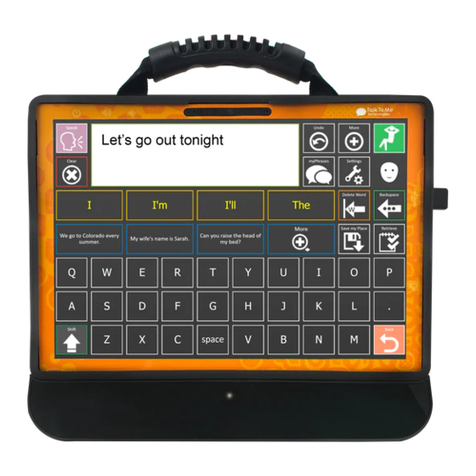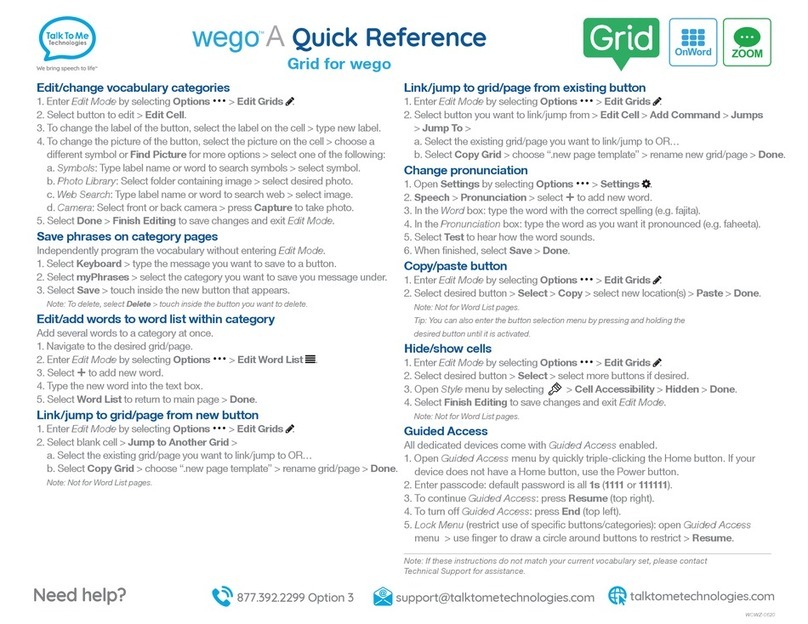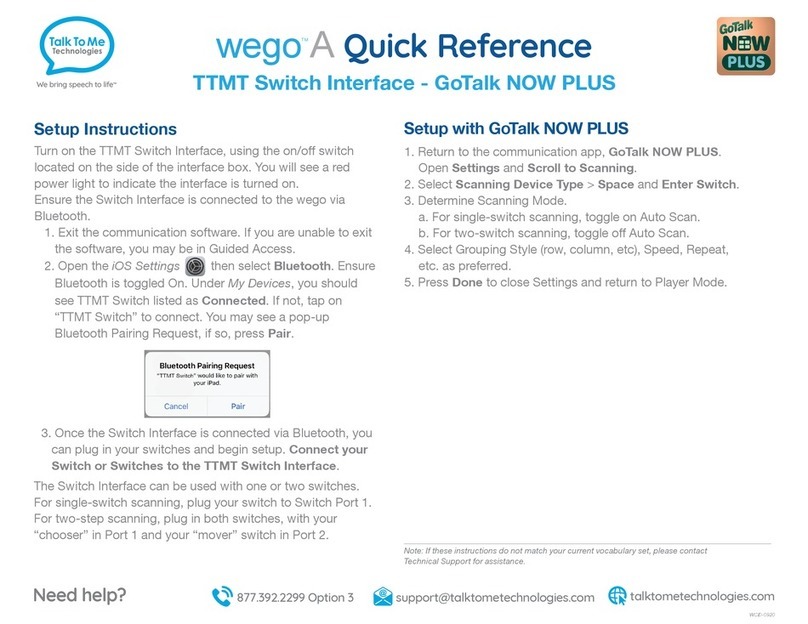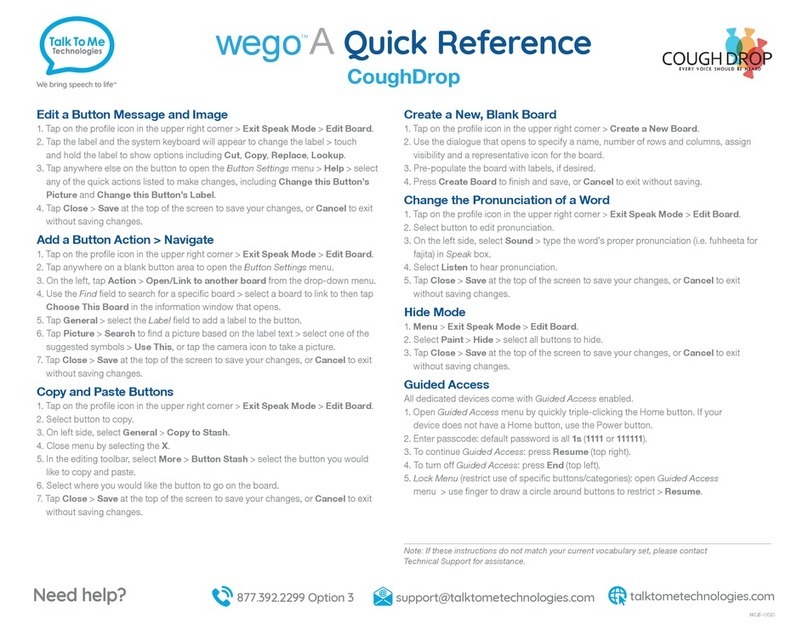Edit a Button Message and Image
1. Tap Edit on bottom menu bar > select button to edit.
2. On Text to Speak line, type message button should speak when pressed.
3. On Label line, type text to display on button > Done (keyboard).
4. Tap button image to open picture options menu:
Choose a Symbol: Use search box to find and select symbol > Done.
Choose a Picture: Select picture from photo library > Use > Done.
Take a Picture: Press white circle on screen to take a picture > Use Photo >
Done.
Create a New Button
1. Tap Edit on bottom menu bar.
2. Press the +icon on a blank button icon .
3. Follow Steps 2–4 above.
Copy and Paste Buttons
1. Tap Edit on bottom menu bar > tap button you want to copy.
2. Tap the copy icon on the task bar to copy button.
3. Tap the paste icon on task bar to add button to page.
4. To relocate button, press and hold until it begins to pulse > drag button to
new location.
Create a New Folder
1. Tap Edit on bottom menu bar.
2. Press the folder icon on a blank button icon > New Folder.
3. Choose template from left navigation menu > Next.
4. Type folder name on top line.
5. Open in Pop-up: Toggle on/off > Done (top menu bar).
Make a Button Navigate to a Folder
1. Navigate to folder containing button to edit.
2. Tap Edit on bottom menu bar > tap button to edit.
3. Actions > Add Action.
4. Under Navigation, tap the icon on the Open Folder line > Folder.
5. Search or scroll to find and select folder > Done.
6. Delete an Action: Follow Steps 1–2 > Actions > Edit > > Delete > Done.
Change the Pronunciation of a Word
1. Tap Settings on bottom menu bar > Speech and Language > tap the
icon under Voices.
2. Under Pronunciation, select language to edit > Edit Pronunciations.
3. Tap the +icon > type word with correct spelling on first line (e.g. fajita).
4. Under Pronunciation type word as you want pronounced (e.g. fuhheeta).
5. Select Speak to hear pronunciation.
6. Tap back icon <until return to Options menu screen > Done.
Guided Access
All dedicated devices come with Guided Access enabled.
1. Open Guided Access menu by quickly triple-clicking the Home button. If your
device does not have a Home button, use the Power button.
2. Enter passcode: default password is all 1s (1111 or 111111).
3. To continue Guided Access: press Resume (top right).
4. To turn off Guided Access: press End (top left).
5. Lock Menu (restrict use of specific buttons/categories): open Guided Access
menu > use finger to draw a circle around buttons to restrict > Resume.
Quick Reference
TM
A
wego
Proloquo2Go
Note: If these instructions do not match your current vocabulary set, please contact
Technical Support for assistance.
WPLQ-0620