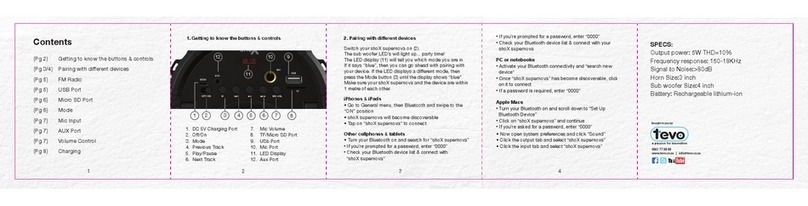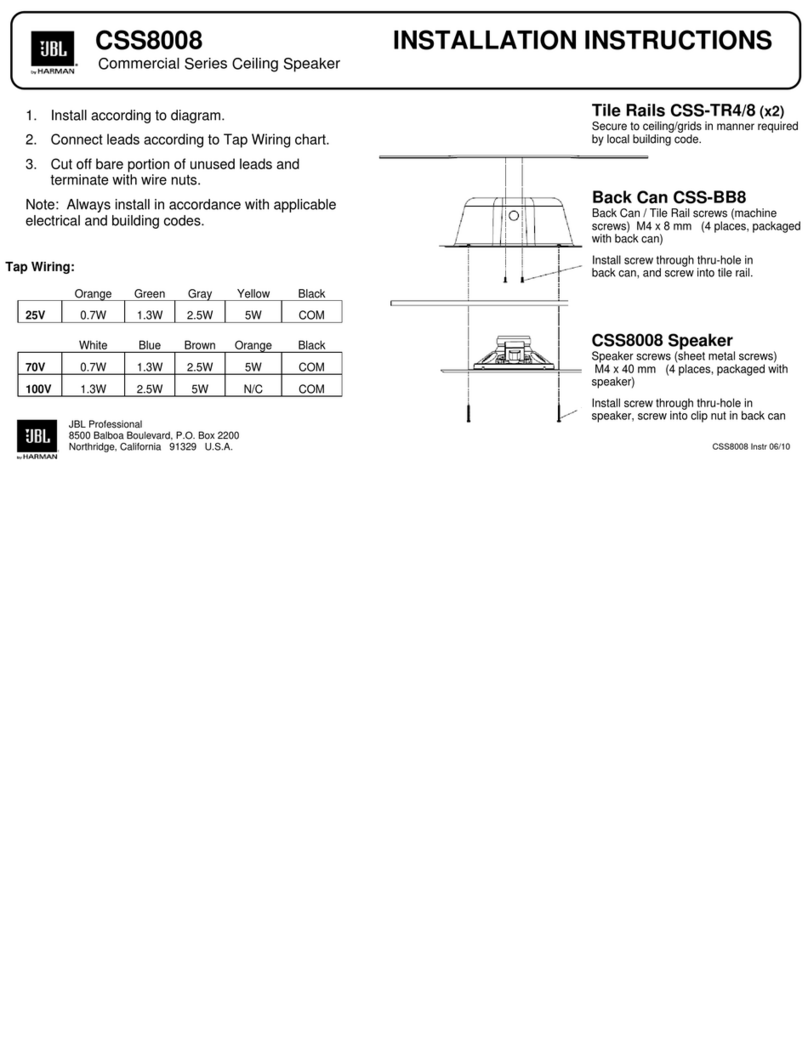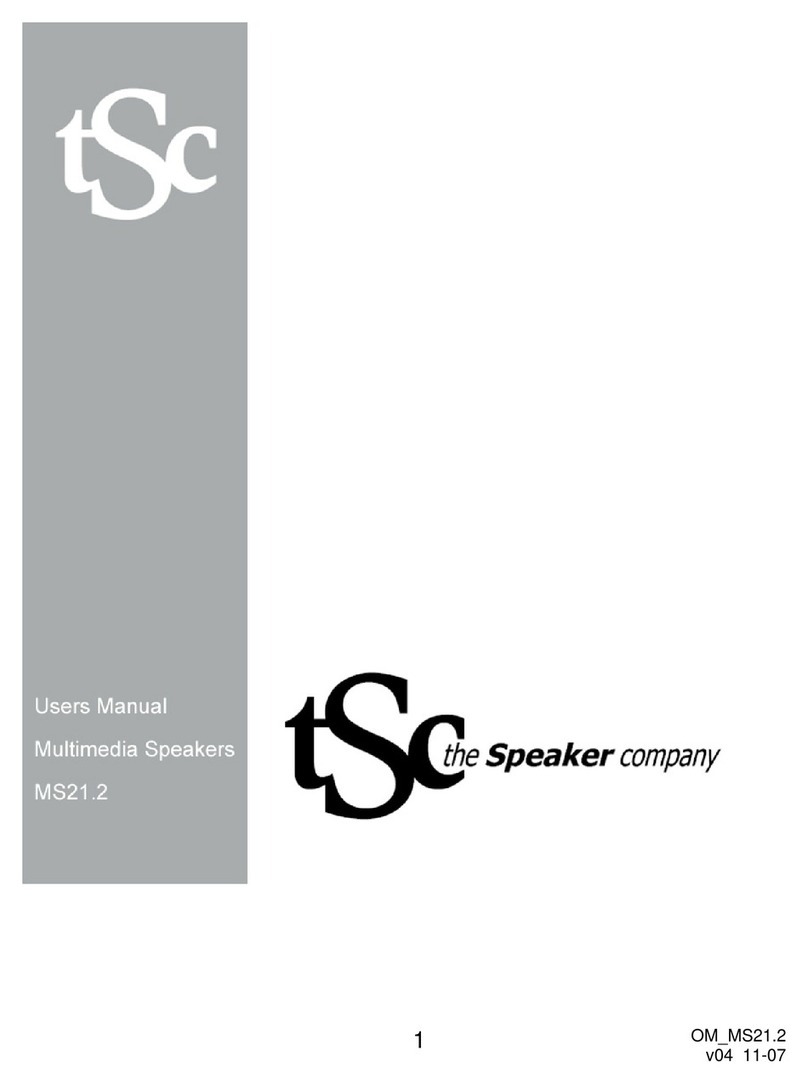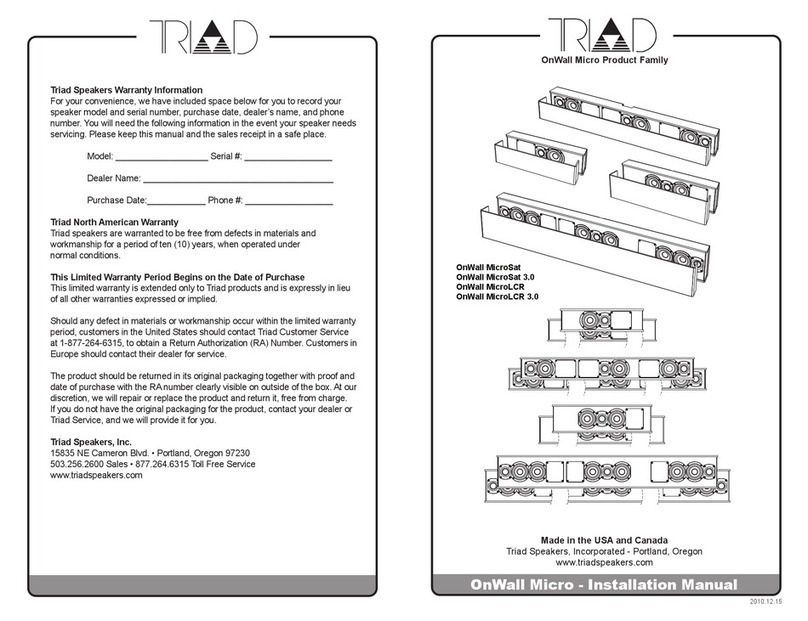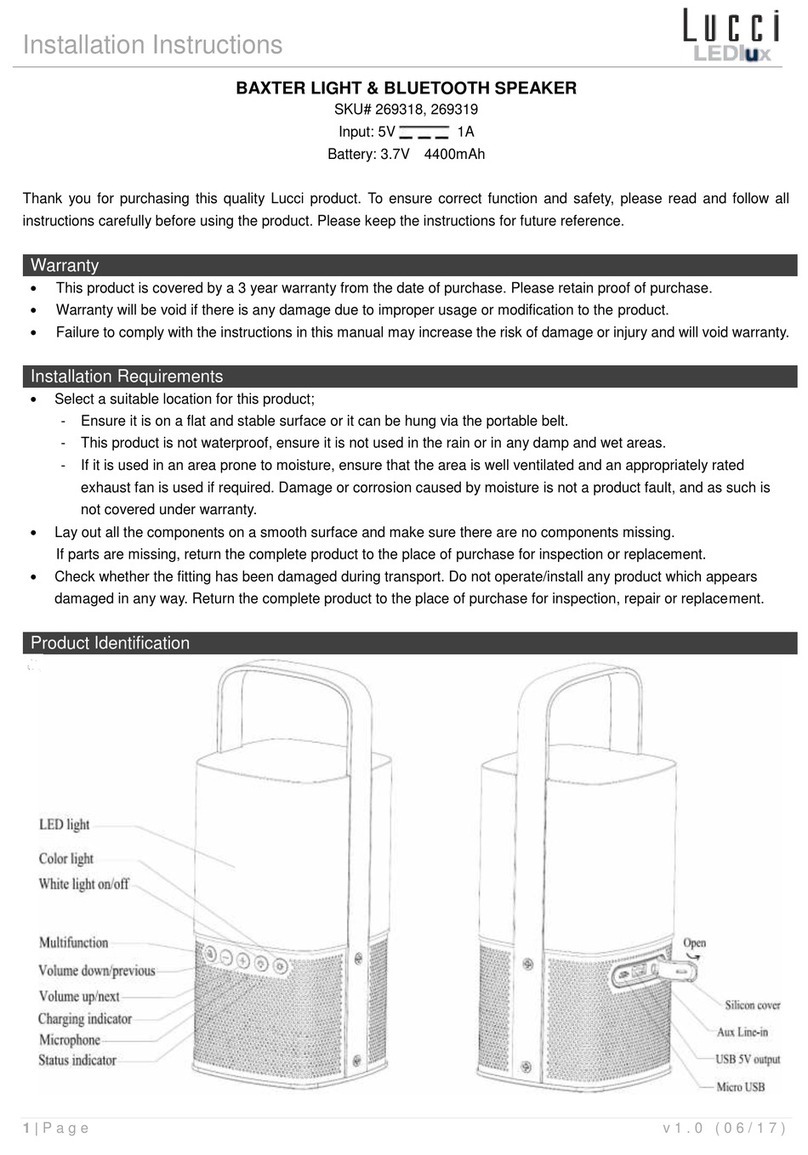ShoX duke User manual
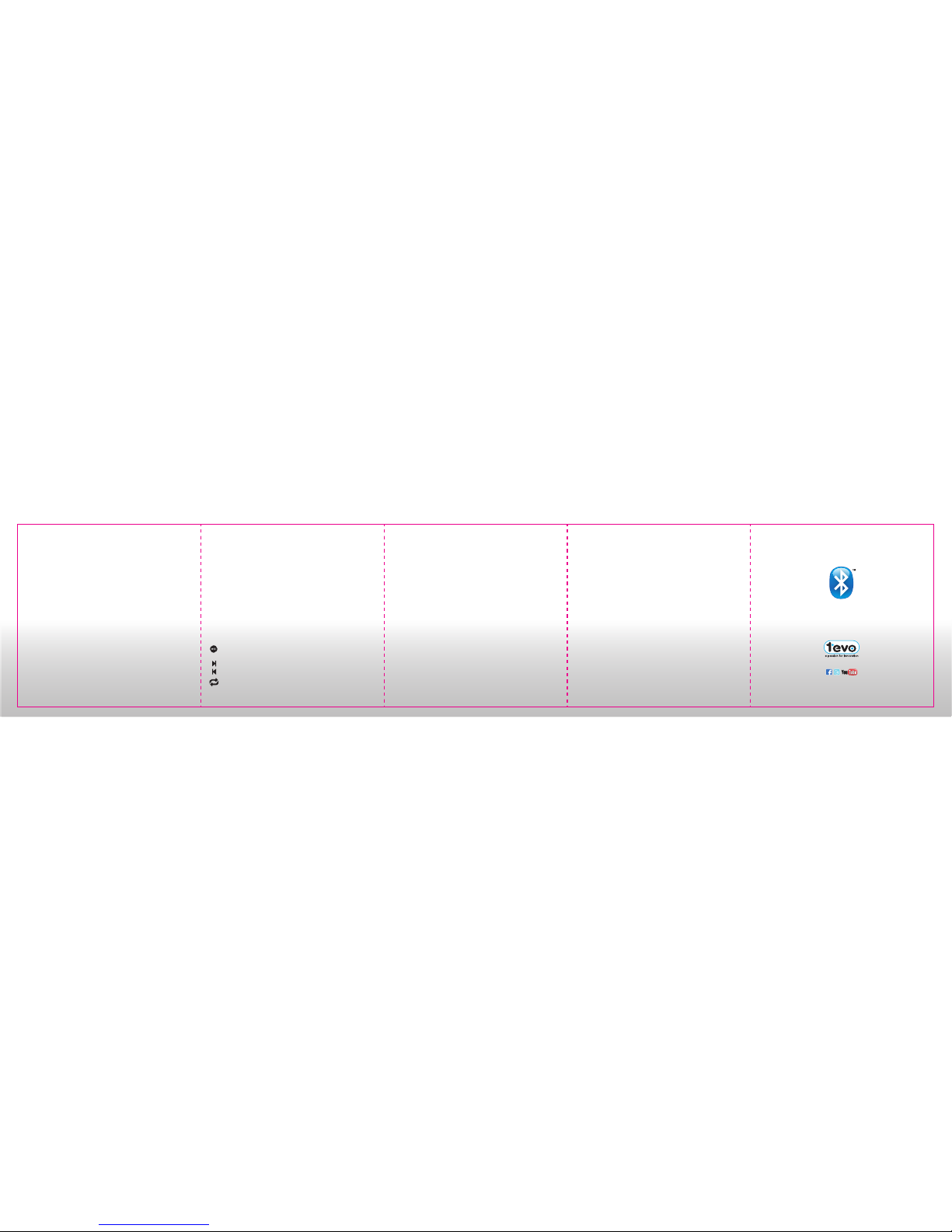
contents
1. Let’s get funky
(turning on your shoX duke + button control)
2. Blinky light thingy
(a guide to the colourful blinky light thingy)
3. Hook a brother up
(pairing different devices)
4. Get wired
(using the 3.5mm aux cable)
5. Play your tunes direct from your device
(using the USB port)
6. Power Up
(charging your shoX duke)
2. blinky light thingy
(a guide to the colourful blinky light thingy)
It’s time to get to know these colourful lights a bit better,
wouldn’t you say?
• Is rapidly flashing blue – you’re ready to pair with a
flawless Bluetooth connection
• Is slowly flashing blue – you have successfully paired
your device to the shoX duke or you’ve paused a track
whilst in Bluetooth mode
• Is glowing solid blue – you’re enjoy the sweet sound of
shoX duke in Bluetooth mode
• Is green (aux cable connected) you’re in “get wired”
mode or you’ve plugged in your USB. In USB mode,
the green blinky light thingy will glow a solid green
when you’ve paused a track
• Is red – you’re in “power up” mode (charging your shoX
retro)
3. hook a brother up
(pairing different devices)
First of all, make sure your blinky light thingy is rapidly
flshing blue – now you’re in Bluetooth pairing mode.
Make sure your device and your shoX duke are within 1
metre of each other.
iPhones & iPads
• go to general -> Bluetooth & gracefully swipe it to the
“ON” position
• shoX duke will become discoverable, touch to connect
• now is the blinky light thingy glowing a solid blue? I
knew you could do it!
Other cellphones & tablets
• turn your Bluetooth on and search for “shoX duke”
• if you’re prompted for a password, enter “0000”
• check your Bluetooth device list & connect with your
shoX duke
1. so you wanna get funky do ya?
(turning on your shoX duke + button control)
Right now, it’s time to bring this ol’ boy to life! Don’t worry,
we’re going to do this together. See that analogue dial on
the top of your shoX duke, to the far left? This lil guy is
going to be your control centre for using your shoX duke.
To turn your shoX duke on, simply turn the dial clockwise
to select “BT” for Bluetooth mode. You should see a blue
light flashing next to the Bluetooth icon. Sweet success!
Now remember this dial, you’re going to need it when you
want to choose between Bluetooth, Aux in and USB
mode.
Now let’s get to know these nifty track control buttons:
Play or pause your beats in USB or Bluetooth mode/ Hold
down to disconnect Bluetooth connection in “Bluetooth”
mode
Skip to the next track
Return to the previous track
When you want to put your fav song on repeat (only in
USB mode) (flip the page over
to continue...)
pure Bluetooth bliss
Brought to you by:
www.tevo.co.za | info@tevo.co.za
0861 77 88 88
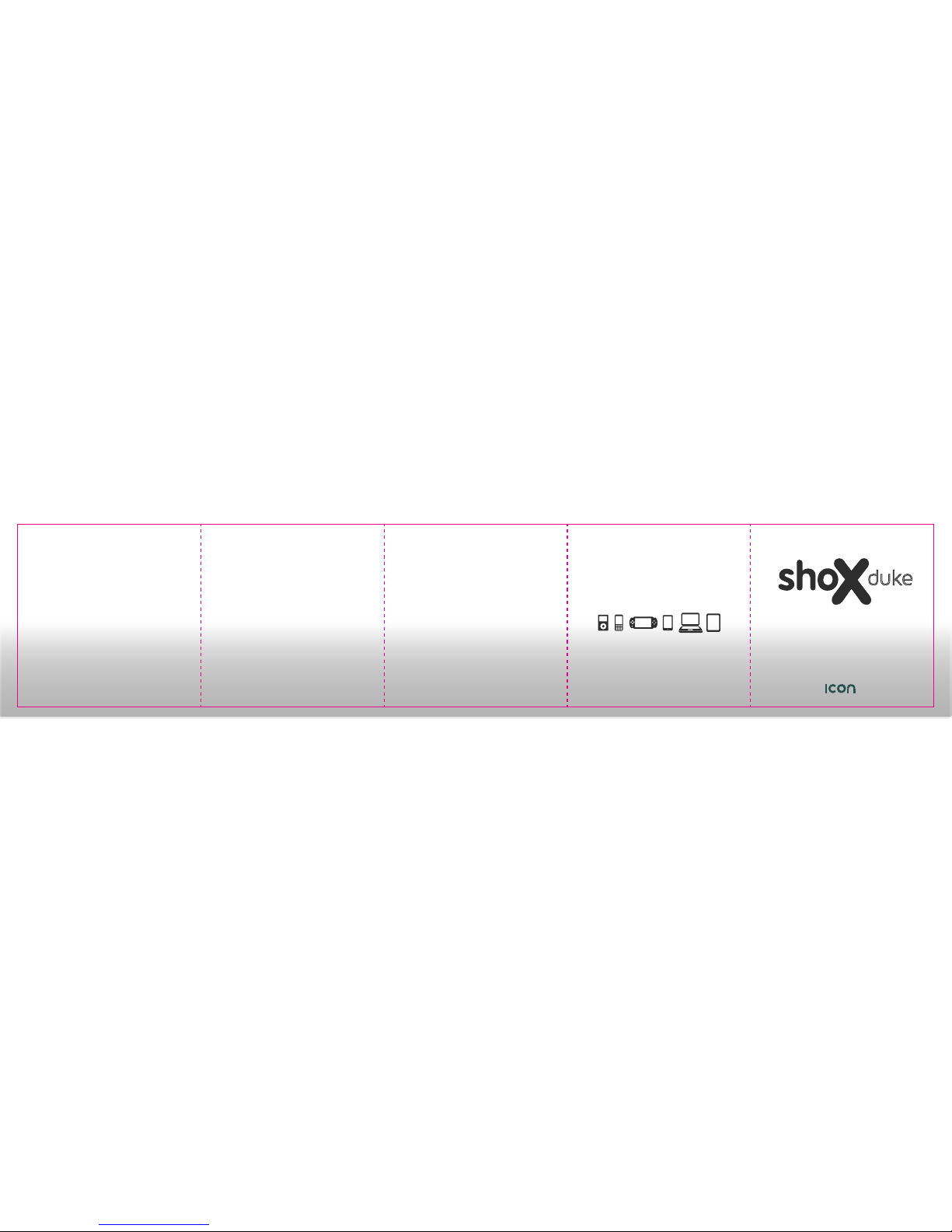
3. hook a brother up
(pairing different devices)
First of all, make sure your blinky light thingy is rapidly
flshing blue – now you’re in Bluetooth pairing mode.
Make sure your device and your shoX duke are within 1
metre of each other.
iPhones & iPads
• go to general -> Bluetooth & gracefully swipe it to the
“ON” position
• shoX duke will become discoverable, touch to connect
• now is the blinky light thingy glowing a solid blue? I
knew you could do it!
Other cellphones & tablets
• turn your Bluetooth on and search for “shoX duke”
• if you’re prompted for a password, enter “0000”
• check your Bluetooth device list & connect with your
shoX duke
• when the blinky light thingy glows blue, sit back like a
boss!
PC or notebooks*
• activate your Bluetooth connectivity and “search new
device”
• once shoX duke has become discoverable, click on it
to connect
• if a password is required, enter “0000”
• is the blinky light thingy glowing blue? It is? Sweet
success!
*may not work with all PC’s and notebooks. Connection
depends on chip sets & Bluetooth drivers installed
Macs
• turn your Bluetooth on and scroll down to “set up
Bluetooth device”
• click on “shoX duke” and continue
• if you’re asked for a password, use the always famous
password of “0000”
5. play your tunes from your device
(using the USB port)
So you want to play your tunes direct from your device do
ya? Well just plug your USB into the USB port and turn
the analogue dial on the far left three times until it faces
“USB”. Now you can use those stylish track control
buttons to control your fav beats! Sweet!
6. power up
(charging your shoX gold)
The volume of your shoX duke will start to decrease when
you have low battery. Take your power cable and plug it
into the DC power socket at the back of your shoX duke
on the bottom right and plug the other end of it into a wall
socket. The blinky light thingy will glow red while charging.
Don’t be alarmed when the light stops glowing, it’s
supposed to do that when fully charged.
• now open system preferences and click “sound”
• click the output tab and select shoX duke
• click the input tab and select shoX duke
• when the blinky light thingy turns blue it’s time for an air
punch!
Note: once you have successfully paired a device, shoX
duke’s intuitive machine brain will remember this device
and you won’t have to pair the device again, nifty. To pair
your shoX gold with another device, turn off the Bluetooth
on your current device and begin the pairing process with
the new device
4. get wired
(using the 3.5mm aux cable)
To link a device using the 3.5mm auxiliary cable just
switch your shoX duke on, wait until the blinky light
thingy flashes blue, then turn the analogue dial on the far
left twice until it faces “AUX”.
You should see a sold green light glowing to indicate
you’re in “AUX” mode. Now plug your device into the aux
cable and the aux cable into your shoX duke and you’re
all set.
use with:
user manual
duke
series
Other ShoX Speakers manuals