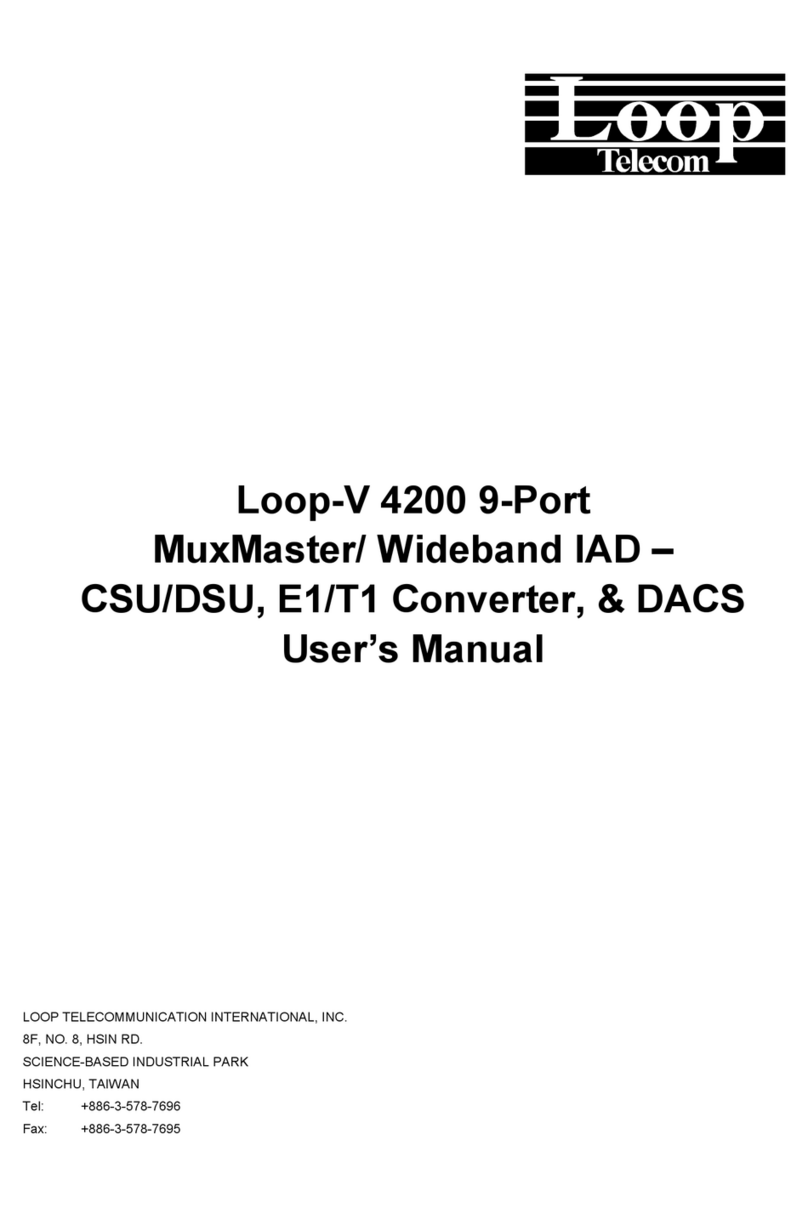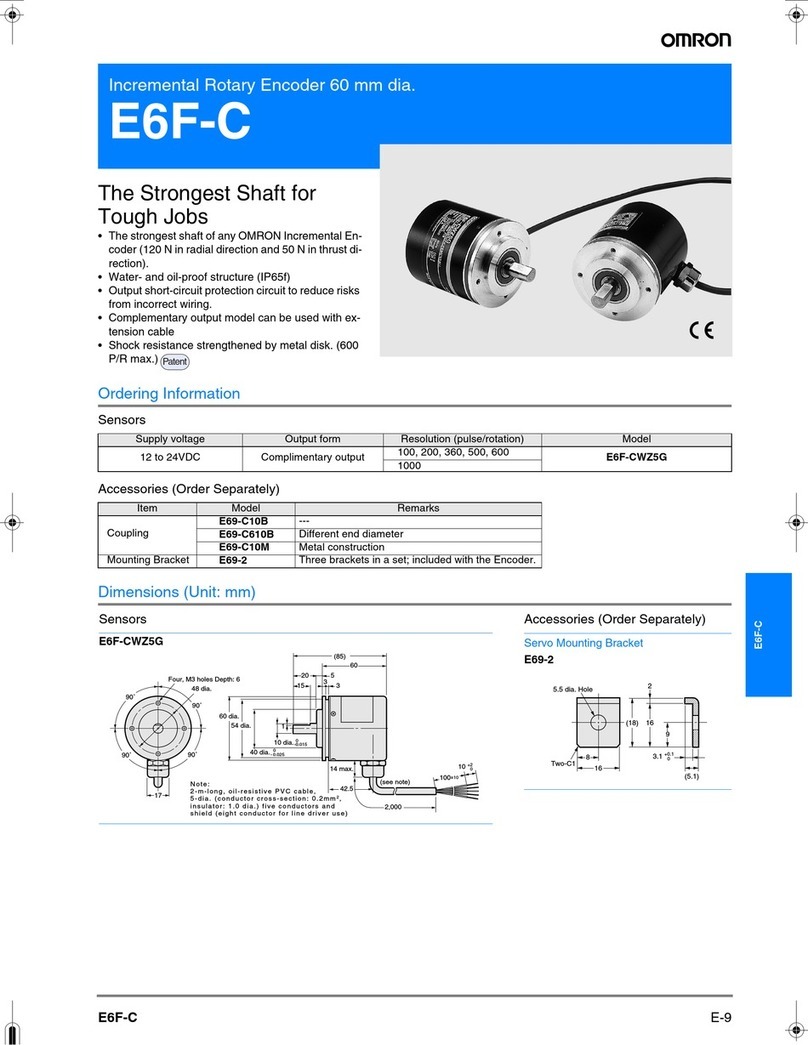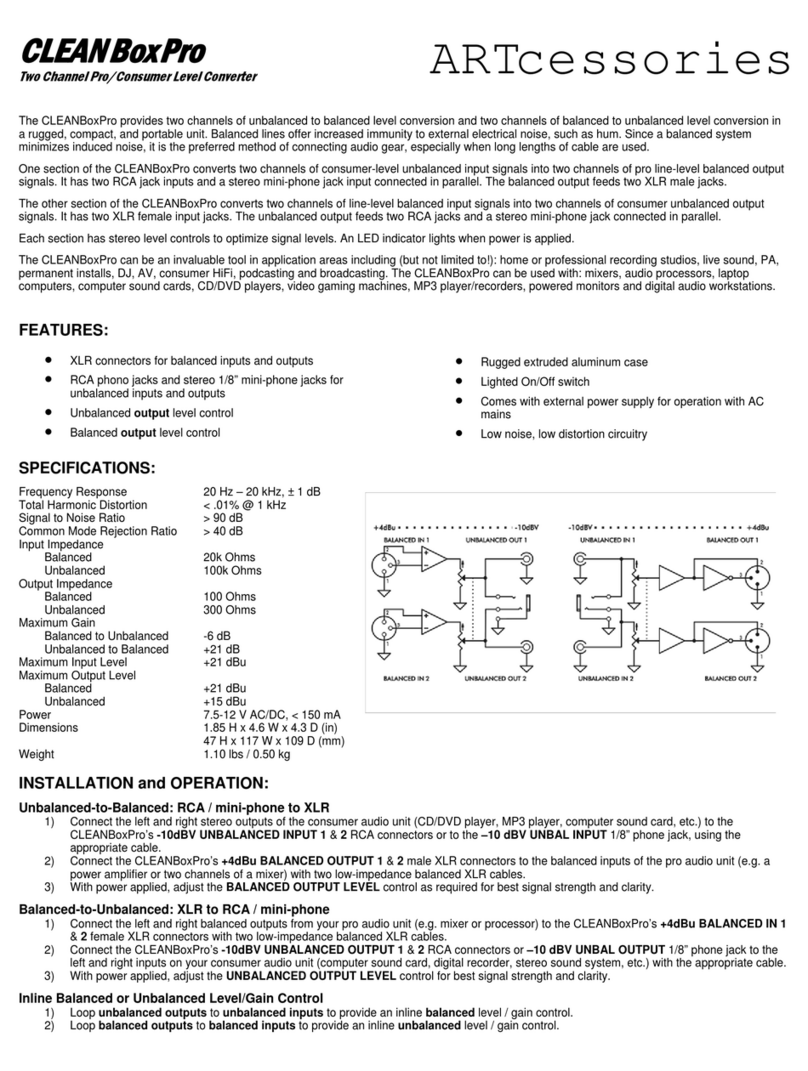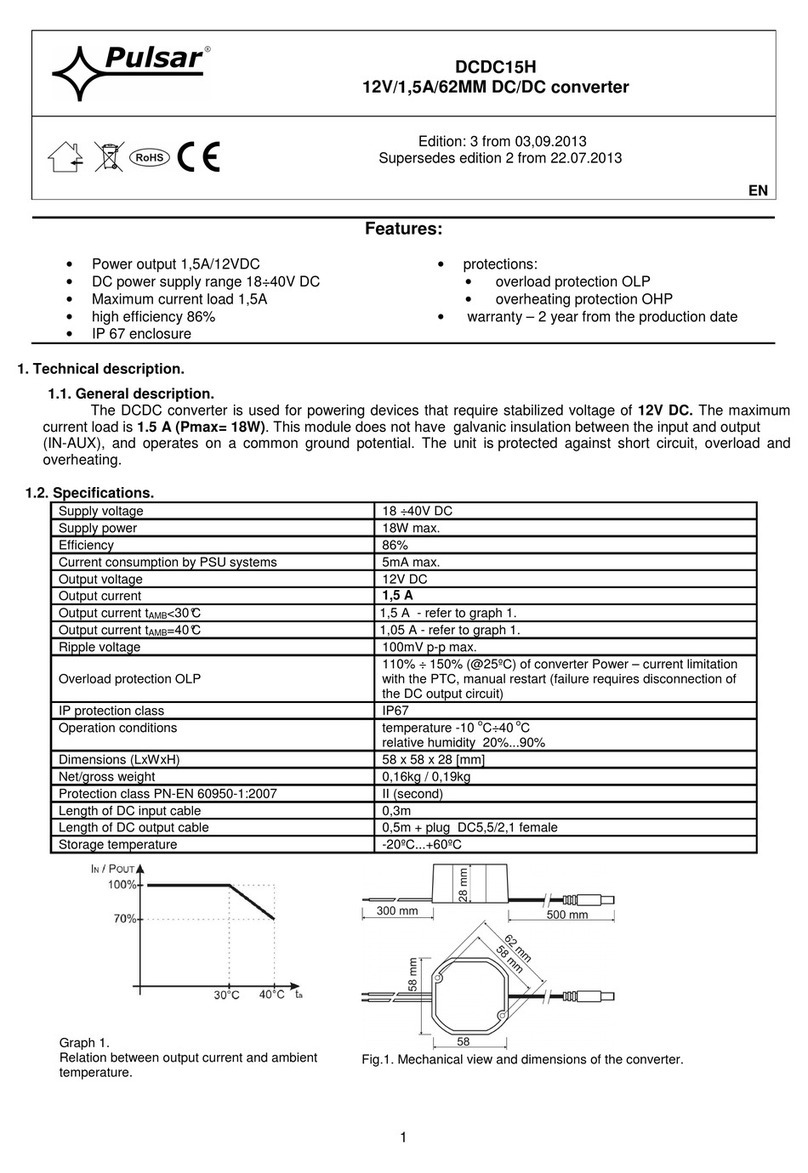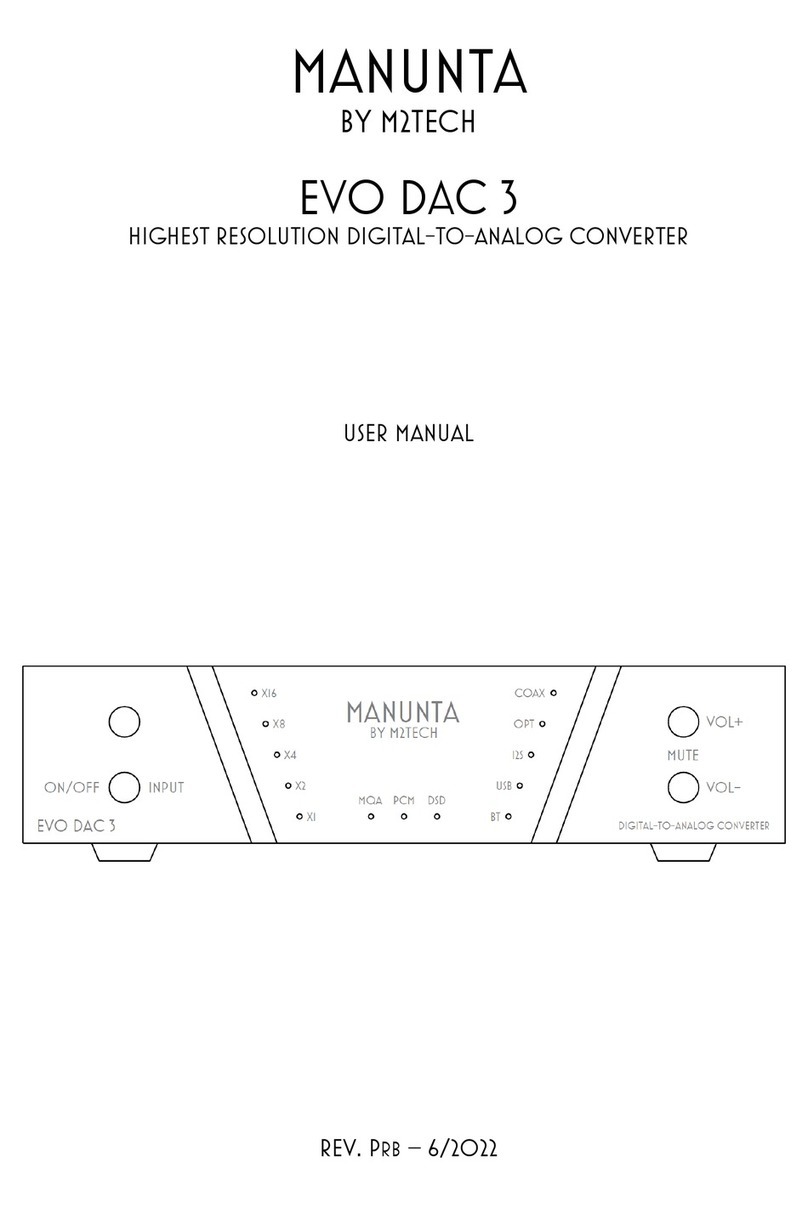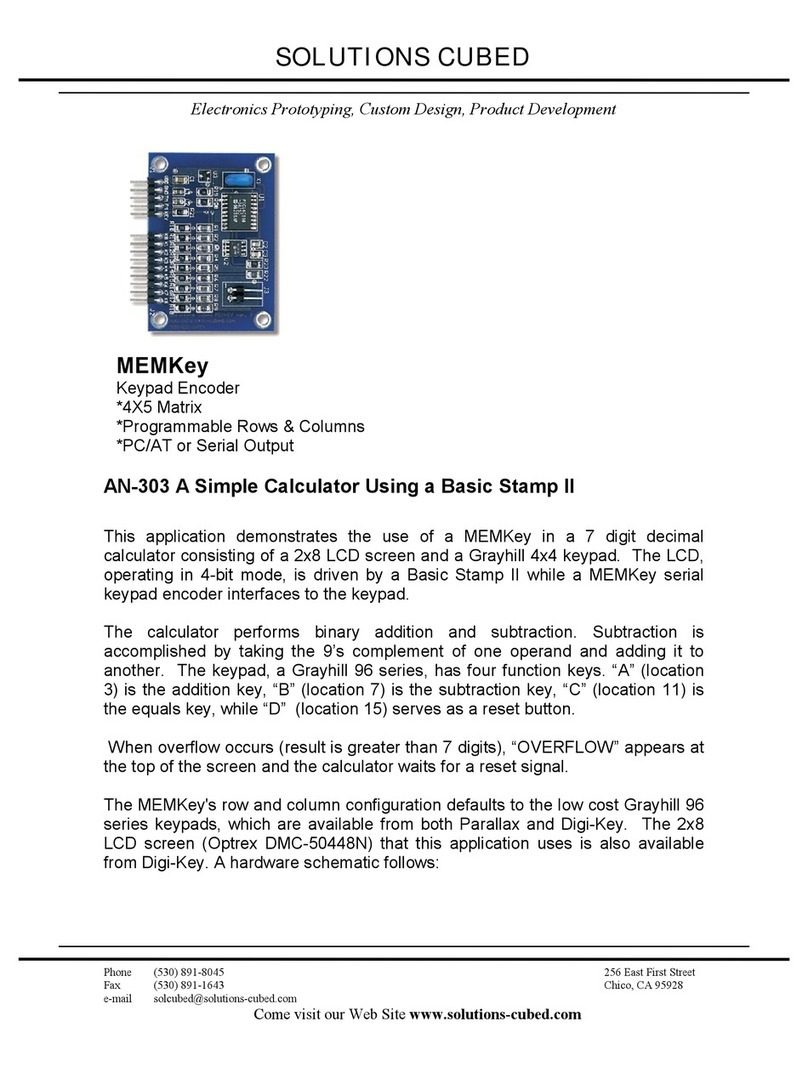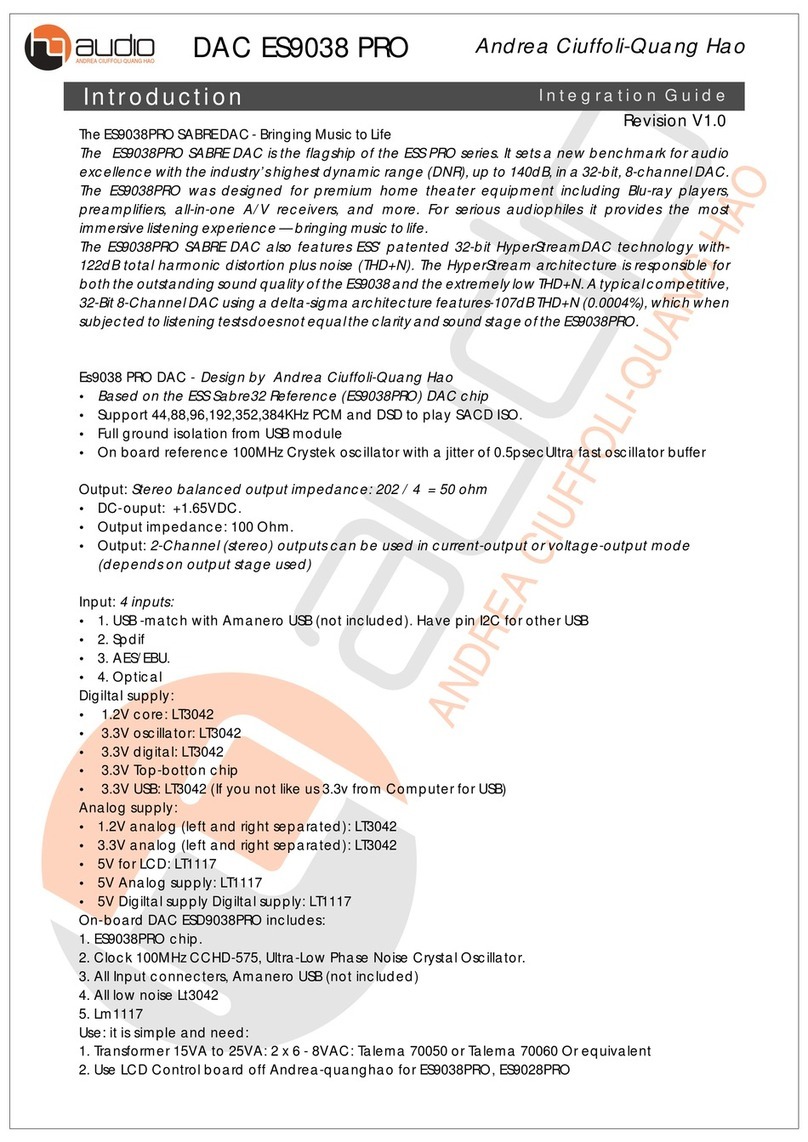Shuncom SZ0XMAN User manual
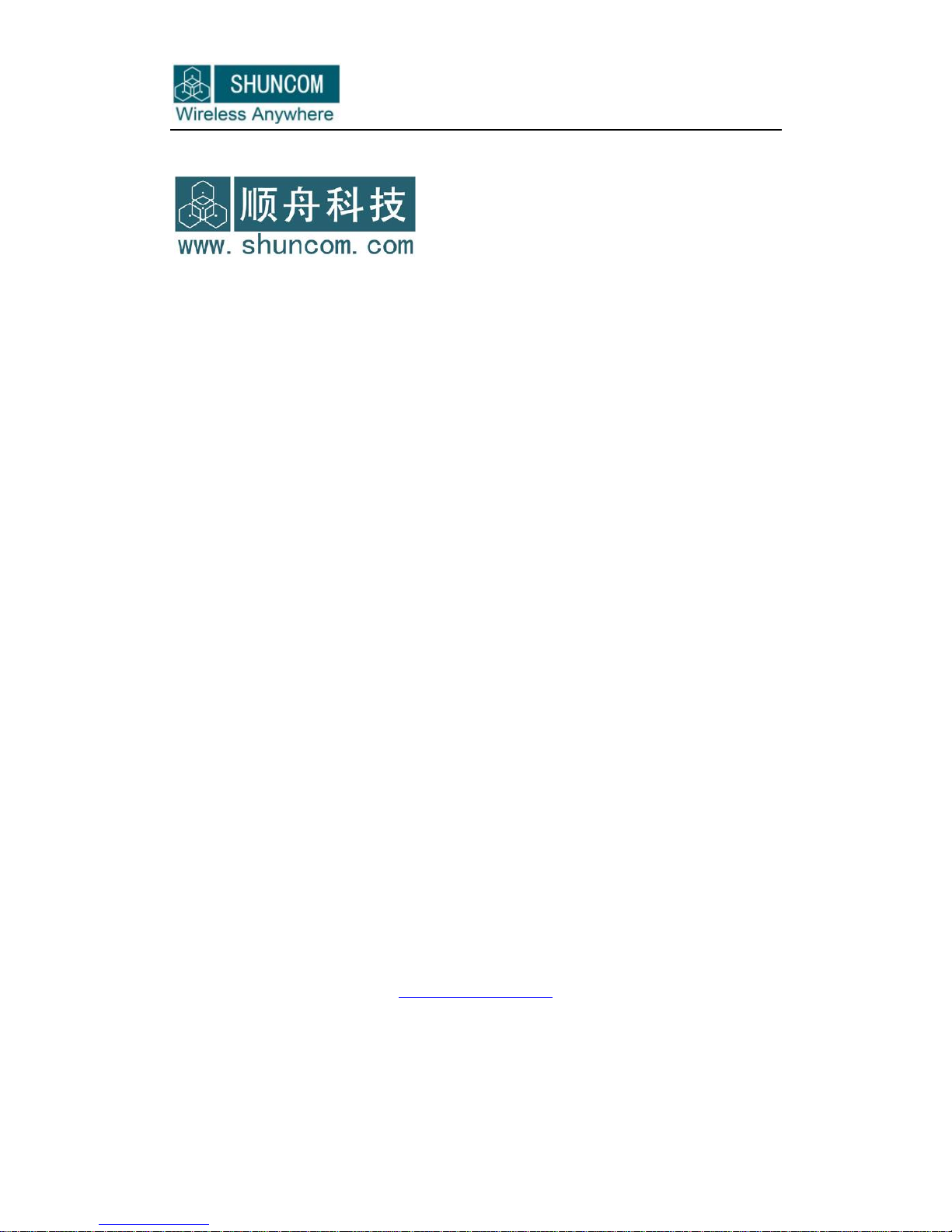
Shanghai Shuncom Electronic Technology Co.,Ltd.
1/ 48 WWW.SHUNCOM.COM
WIFI DEVICE
User Manual
(Revision 1.3.0)
Shanghai Shuncom Electronic Technology Co., Ltd
www.shuncom.com

Shanghai Shuncom Electronic Technology Co.,Ltd.
2/ 48 WWW.SHUNCOM.COM
Renew time: 2012-5-1
Part 1 Product Introduction
Wifi is a new generation product of our Shuncom. It is an industrial
embedded module which provides UART interface for data transfer based on
WIFI wireless network standard. It integrates IEEEE802.11 and TCP/IP
protocol. It can easily make the traditional devices access to
wireless network,
Interface:
Interface:RS232/RS485/USB
Baud rate:1200—115200bps
power supply:DC5V-24V
wireless:
Compatible IEEE standard 802.11b/g/n
IEEE standard 802.11 RF transceiver
Unique serialized Mac address
Date Rate:1 or 2 Mbps
Distance:up to 400M(1300 feet)
Working in ISM band 2.400–2.484GHz
Can choose 14 channels
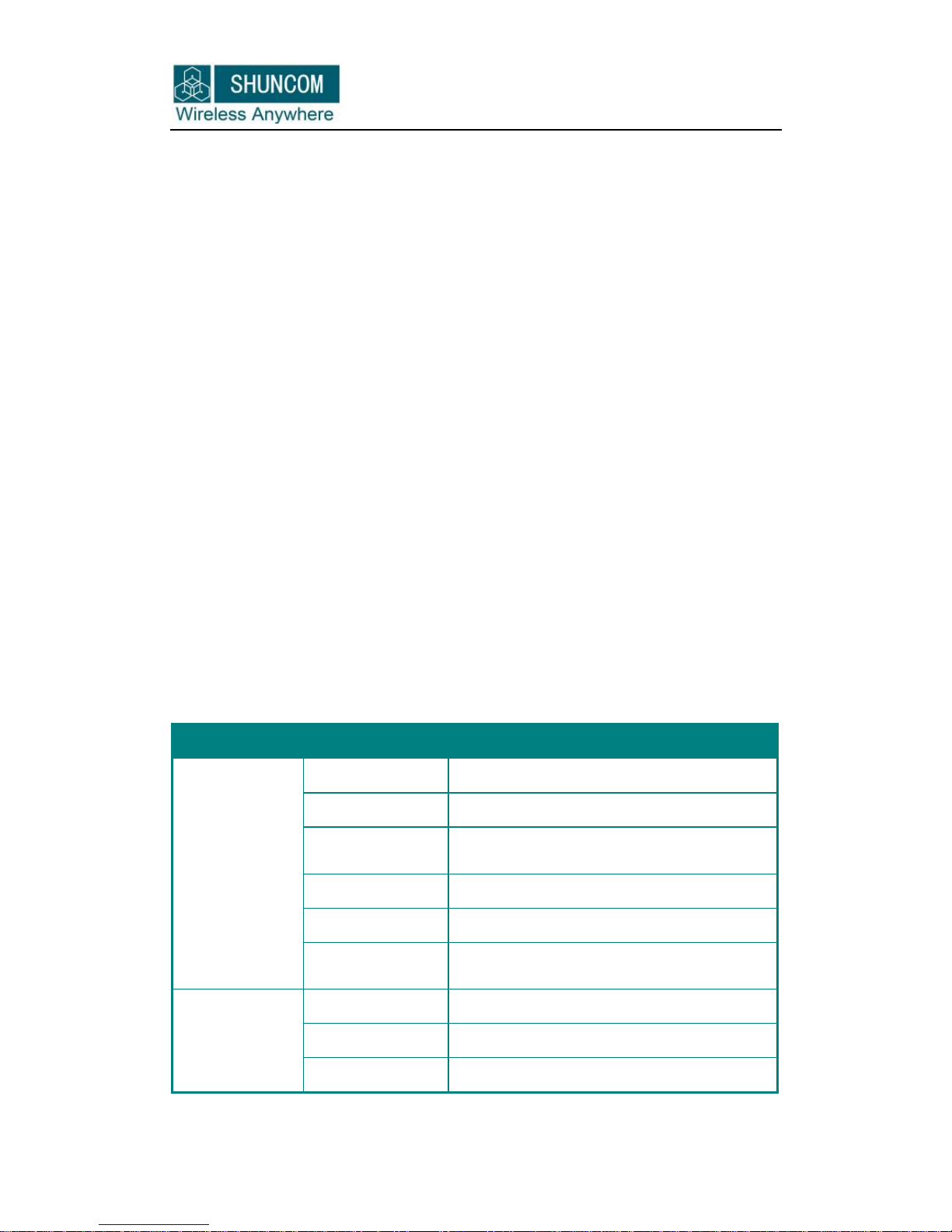
Shanghai Shuncom Electronic Technology Co.,Ltd.
3/ 48 WWW.SHUNCOM.COM
Support 802.1x and 802.1i safety:WEP、WPA-PSK and WPA2-PSK
Support two network: Infra and Adhoc
Small U.FL SMA Antenna
America(FCC)、Canada(IC)、Europe(ETSI)and Japan(ARIB)
Radio regulatory approvals
Pass Wi-Fi® certification
Others:
Support multiple network protocols: TCP、UDP、DHCP、ICMP、DNS
Support UART transparent transmission
PC Configuration
Support simple AT command to configure
Application:
1. Public utilities and smart energy: Thermostats, smart meters
2. Consumer electronics: remote control, home security, toys, etc.
3. Industrial control: sensors, industrial safety, M2M communication
4. Remote device management: location asset tracking, automotive
5. Retail, health care, etc. the Internet of things industry
Part 2 Technical Parameters
Name
Parameters
WIFI wireless module
Wireless
network
Wireless standard
IEEE802.11b
Frequency range
2.400–2.484GHz
Receiver
Sensitivity
The typical sensitivity is -91dBm when on
1Mbps
Data rate
1 and 2 Mbps
Modulation
DSSS
Transmit Power
The typical transmit Power is +10 dBm
(but we test it is +7dBm)
Hardware
Interface
UART(RS232/RS485/USB)
Data rate
1200~115200 bps
Power supply
DC5V-24V

Shanghai Shuncom Electronic Technology Co.,Ltd.
4/ 48 WWW.SHUNCOM.COM
Antenna
IPEX antenna
Receiving Current
160mA
Transmitting
current
200mA(Peak current 250mA)
Wireless
Certification
America(FCC)、 Canada(IC)、 Europe
(ETSI)and Japan(ARIB)Radio
regulatory approvals
Software
Network Type
Infra/Adhoc
Security
Mechanisms
WEP/WPA-PSK/WPA2-PSK
Network protocol
TCP/UDP/ICMP/DHCP/DNS
URAT command
AT command
Network protocol
TCP/ ICMP/DHCP/DNS
Working
Environment
Operating
Temperature
-20C ~ 85C
Storage
Temperature
-40C ~ 125C
Part 3 Product Review
3.1 Outline
This part is the introduction of WIFI module by the hardware and functions.
Interface is the standard UART(RS232/RS485/USB)for convenient to connect to user
device See the picture as follows:

Shanghai Shuncom Electronic Technology Co.,Ltd.
5/ 48 WWW.SHUNCOM.COM
Notes: now this device only have the function of serial port transparent data
transmission. The above product is USB interface, if you need is RS485 or RS232, we
will give you the corresponding interface as your requirement.
3.2 Antenna
This module has an IPX antenna interface.
WIFI module can use the following antennas which have passed the related
certifications:
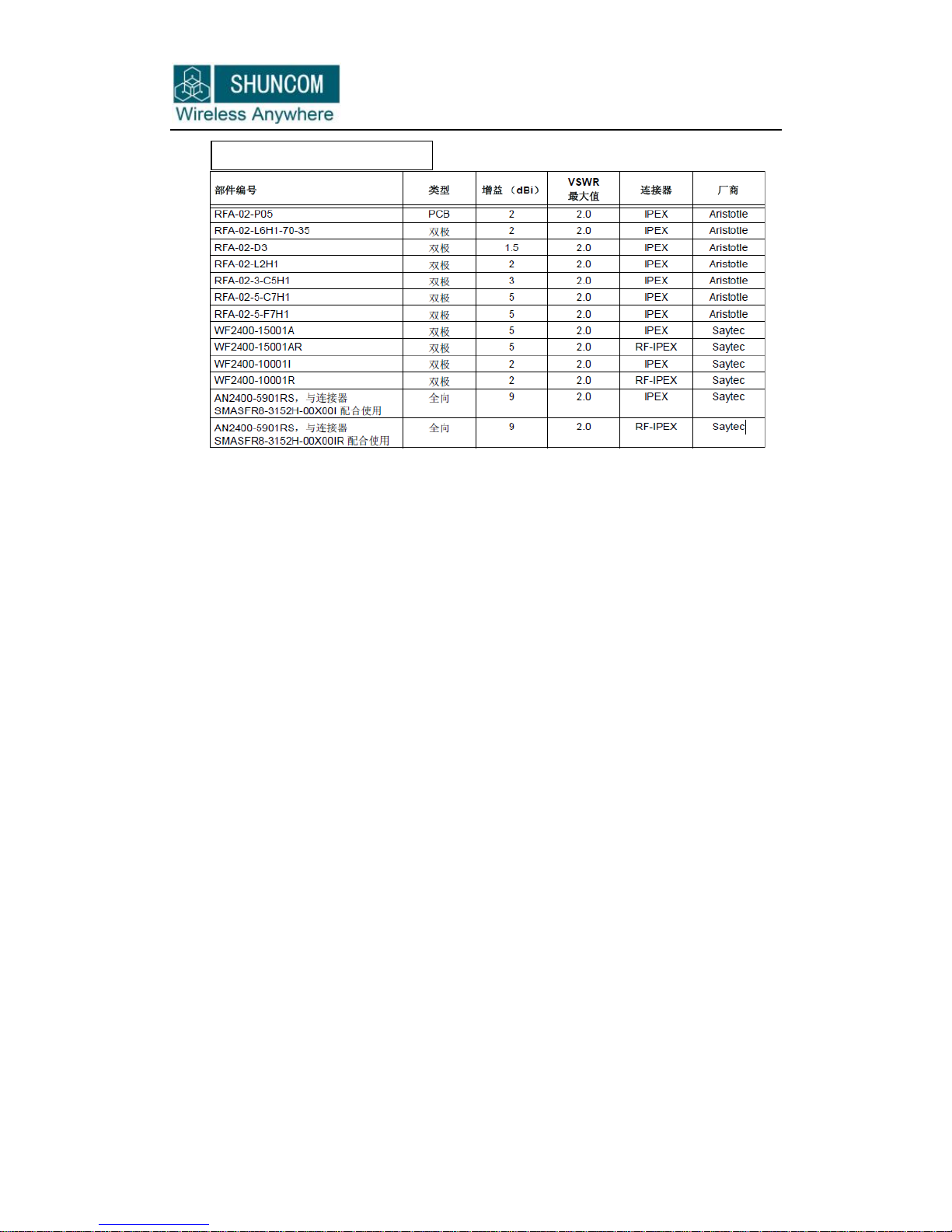
Shanghai Shuncom Electronic Technology Co.,Ltd.
6/ 48 WWW.SHUNCOM.COM
3.3 Wireless network choosing
Wireless network includes Infra and Adhoc, our WIFI module can support both
of them.
There are two concepts we need to know:
AP, in computer networking, a wireless access point (AP) is a device that allows
wireless devices to connect to a wired network using Wi-Fi, or related standards. The
AP usually connects to a router (via a wired network) if it's a standalone device, or is
part of a router itself.
A station (STA) is a device that has the capability to use the 802.11 protocol. For
example, a station may be a laptop, a desktop PC, PDA, access point or Wi-Fi phone.
Infra Network:
Infra is created by AP, lots of STA access into it. AP is the network center, all
the communication is transfer by AP.
1. Can expand the communication range by wireless router
2. The IP address can be dynamically allocated by the router's DHCP function
3. Can set WPA2 encryption to protect the data safe in network
If you use Shuncom WIFI module, As long as the work area have wireless internet to
access, Shuncom WIFI module can access the Internet. In other any place, if you
can serve on the internet, you can control the Shuncom WIFI module by network.
Antenna

Shanghai Shuncom Electronic Technology Co.,Ltd.
7/ 48 WWW.SHUNCOM.COM
Adhoc Network:
Adhoc is organized by at least two STA, not exist AP. It has the
following characteristics:
1. Not need router
2. Can support many modules to access
3. Need to set static IP
It is a low cost, easy-to-use mode, you can directly connect module by
laptop or mobile phone not depending on wireless router.
3.4 Security Mechanisms
This module supports multiple wireless encryption modes to make sure
the user data safe.
The encryption includes:
OPEN (no encryption)
WEP64
WEP128
WPA-PSK
WPA2-PSK
3.5 UART transparent transmission
This module is for the UART transparent data transmission. User
firstly needs to configure the following wireless network parameters
before communication:
Network name(Ssid)
Safety mode
Encryption (depends on your need to choose)
Defaulted TCP/UDP connection parameters:
Protocol type
Connection type
Destination address
Destination port
3.6 WIFI Configuration Tool
For convenient to use, we provide the simple configuration tool to configure. All
the parameters will be saved in the chip flash after configuration until there is a new
configuration.
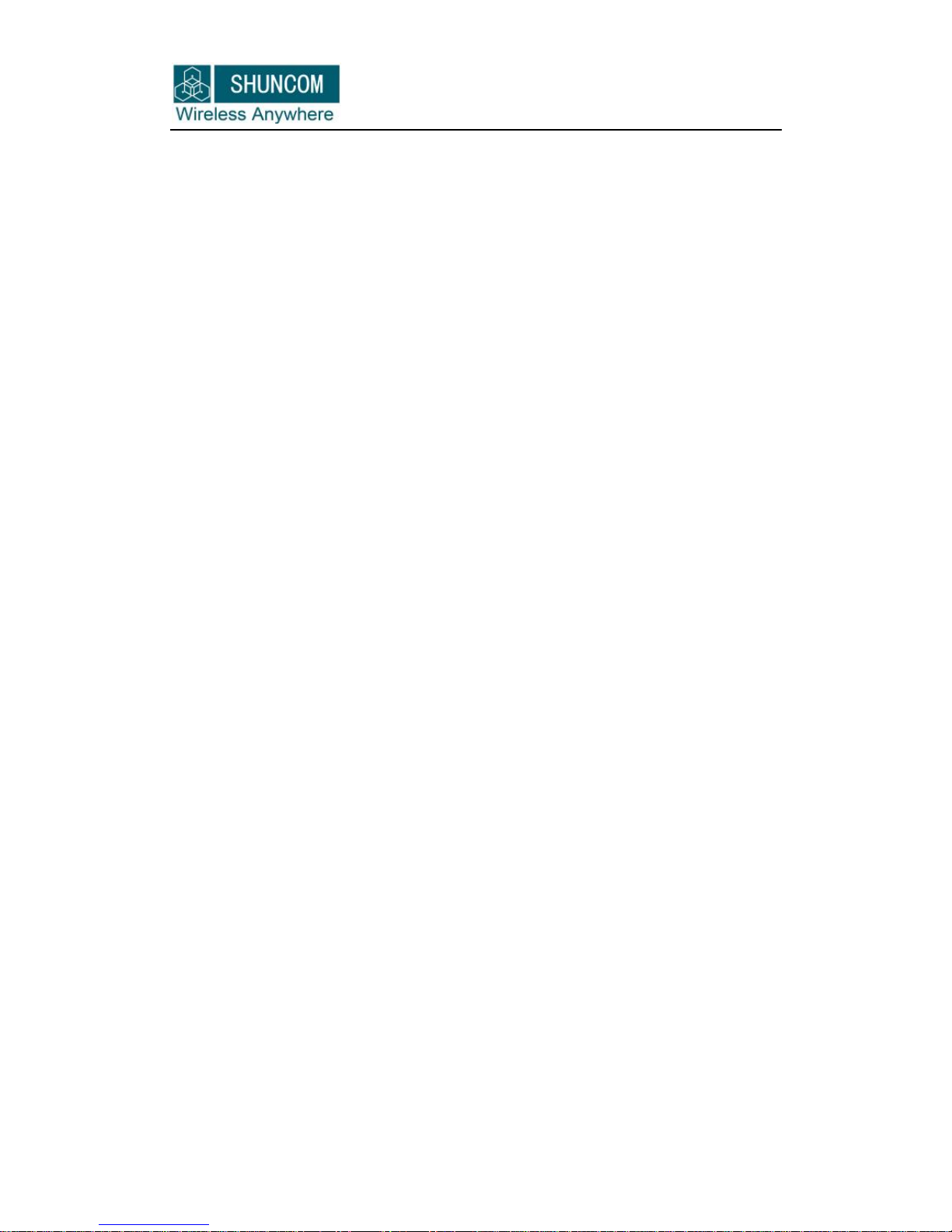
Shanghai Shuncom Electronic Technology Co.,Ltd.
8/ 48 WWW.SHUNCOM.COM
3.7 AT command configuration
Besides WIFI configuration tool, you also can use the AT command to configure.
The details please see the back chart of AT command
3.8 TCP/IP Protocol
Shuncom WIFI module is embedded a complete TCP/IP protocol which supports
TCP/UDP/ICMP/ DHCP/DNS etc. protocols.
Part 4 How to use the WIFI module
4.1 Preparation
Hardware:
Shuncom WIFI module
Shuncom WIFI board
Serial port wire
Software:
WIFI configuration tool V1.0
Com Tool: sscom32
Network Assistant Tool
4.2 Web parameters configuration
If the laptop supports WIFI, or the mobile phone supports WIFI and ADHOC, you
can use the web to do configuration. If not, please see 4.3 to use Serial port tool to
configure.
If the first time power supply, module will create a point-to –point network by
using defaulted parameters. Defaulted SSID: SHUNCOM_hoc, Defaulted IP address:
169.254.1.1
After power supply, laptop begins to search the network, Point-to-point network
(SHUNCOM_hoc) will appear in the list of network:
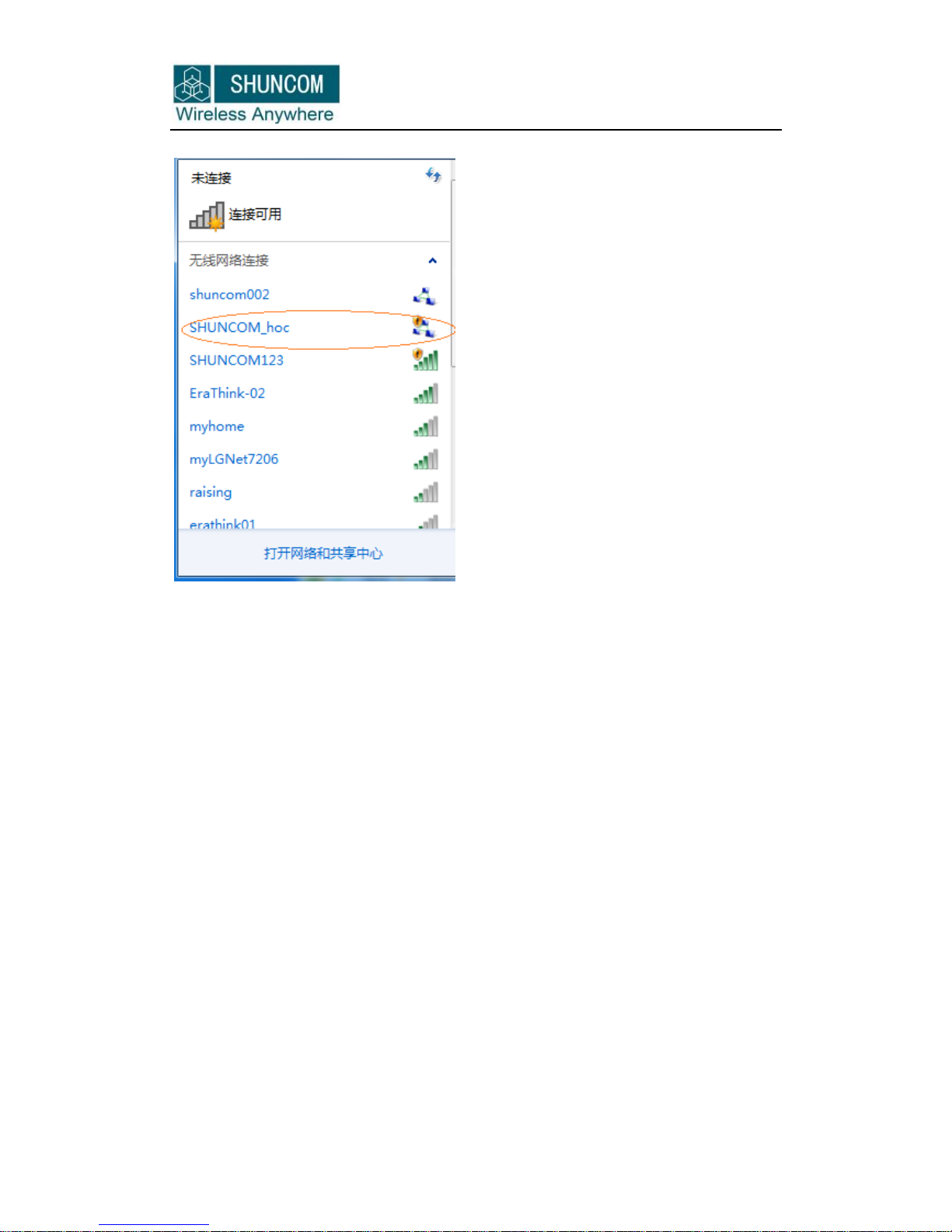
Shanghai Shuncom Electronic Technology Co.,Ltd.
9/ 48 WWW.SHUNCOM.COM
The network is not Encryption, can use it directly.
After connection, be sure that computer and WIFI module are on the same
network. Then begin to configure. Change the computer IP to be static IP address:
169.254.1.xxx
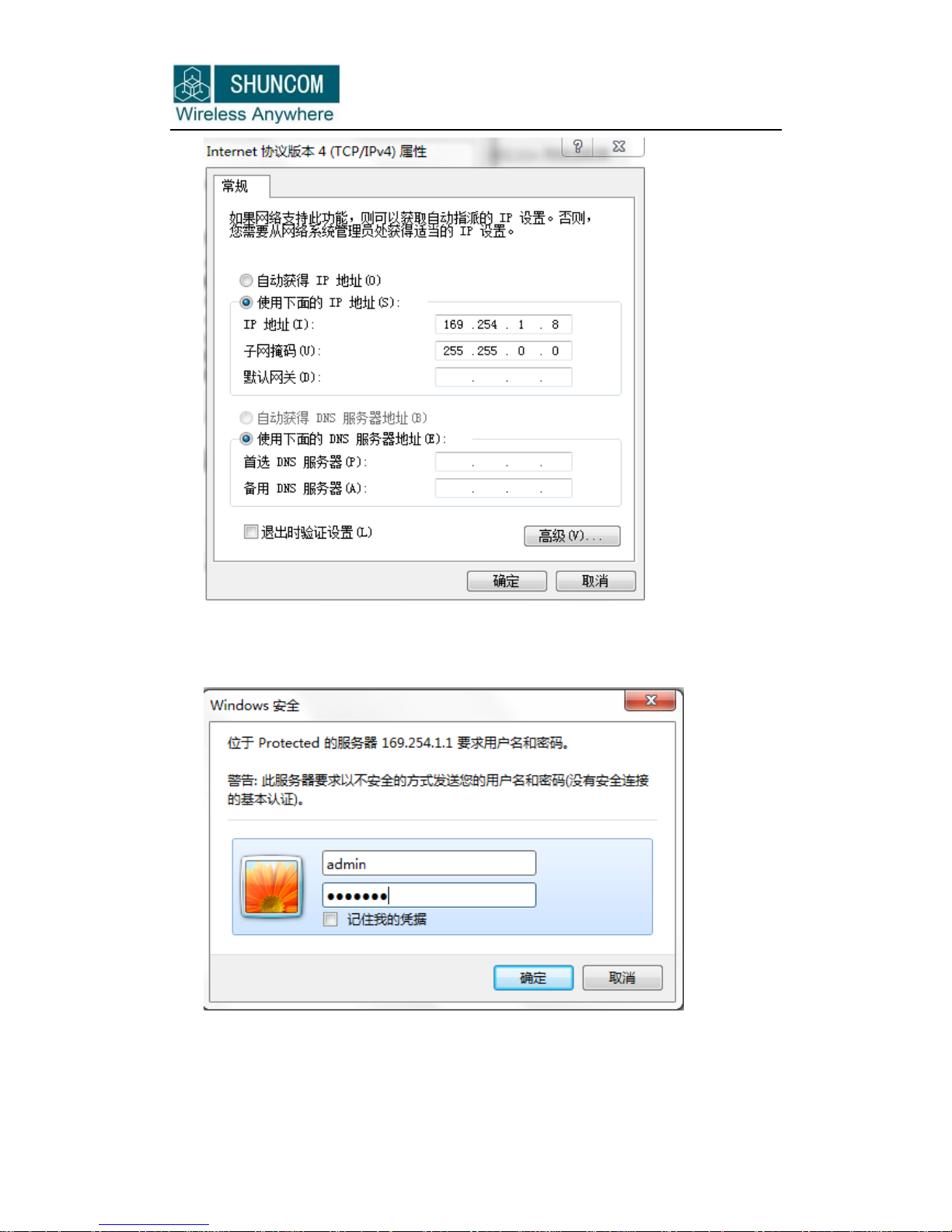
Shanghai Shuncom Electronic Technology Co.,Ltd.
10 / 48 WWW.SHUNCOM.COM
Finish IP configuration, Open the browser to input:“169.254.1.1”, then press
“Enter”can see the User login screen, input User name: admin Password: shuncom
Click “sure”, can see the Web screen as follows:

Shanghai Shuncom Electronic Technology Co.,Ltd.
11 / 48 WWW.SHUNCOM.COM
Click the “CONFIG”to enter configuration screen

Shanghai Shuncom Electronic Technology Co.,Ltd.
12 / 48 WWW.SHUNCOM.COM
All parameters will appear here. About the meaning of parameters, please see the
following chapters.
Notes: Finish configuration, please click “Save Config”, then power supply again, the
configuration will be valid.
4.3 WIFI ConfigurationTool configuration
1、Wifi module plug into WIFI board, serial port wire connection, power supply,
press “CFG”on WIFI board.
2、Open WIFI configuration tool V1.0
3、Choose the right Serial port, press “connect”, then appear “connected”(if not
appear, press the “CFG”on WIFI board again, meanwhile power supply, then

Shanghai Shuncom Electronic Technology Co.,Ltd.
13 / 48 WWW.SHUNCOM.COM
press “connect”again .)
4、If connection successfully, it will appear the following screen. On the“network
type”choose “Infra”, then according to the existed AP to configure the WIFI
parameters (network name, security mode, key). If need automatically to obtain an
IP, please tick the”ENABLE DHCP”. If need the fixed IP, please input “IP address,
Subnet mask, Gateway, DNS address”

Shanghai Shuncom Electronic Technology Co.,Ltd.
14 / 48 WWW.SHUNCOM.COM
5、In“TCP configure”, Advice: TCP/UDP is TCP, C/S mode is client, server IP address
is the PC IP address and port (port configure to be more than 1024)
6、On the “Serial configure”, Set the baud rate, parity, data bit, stop bit

Shanghai Shuncom Electronic Technology Co.,Ltd.
15 / 48 WWW.SHUNCOM.COM
7. Press “save configre”to save the configuration.
4.4 Begin to test
1、Using Network Assistant Tool to create a TCP SERVER of monitoring port is
12349, as follows:
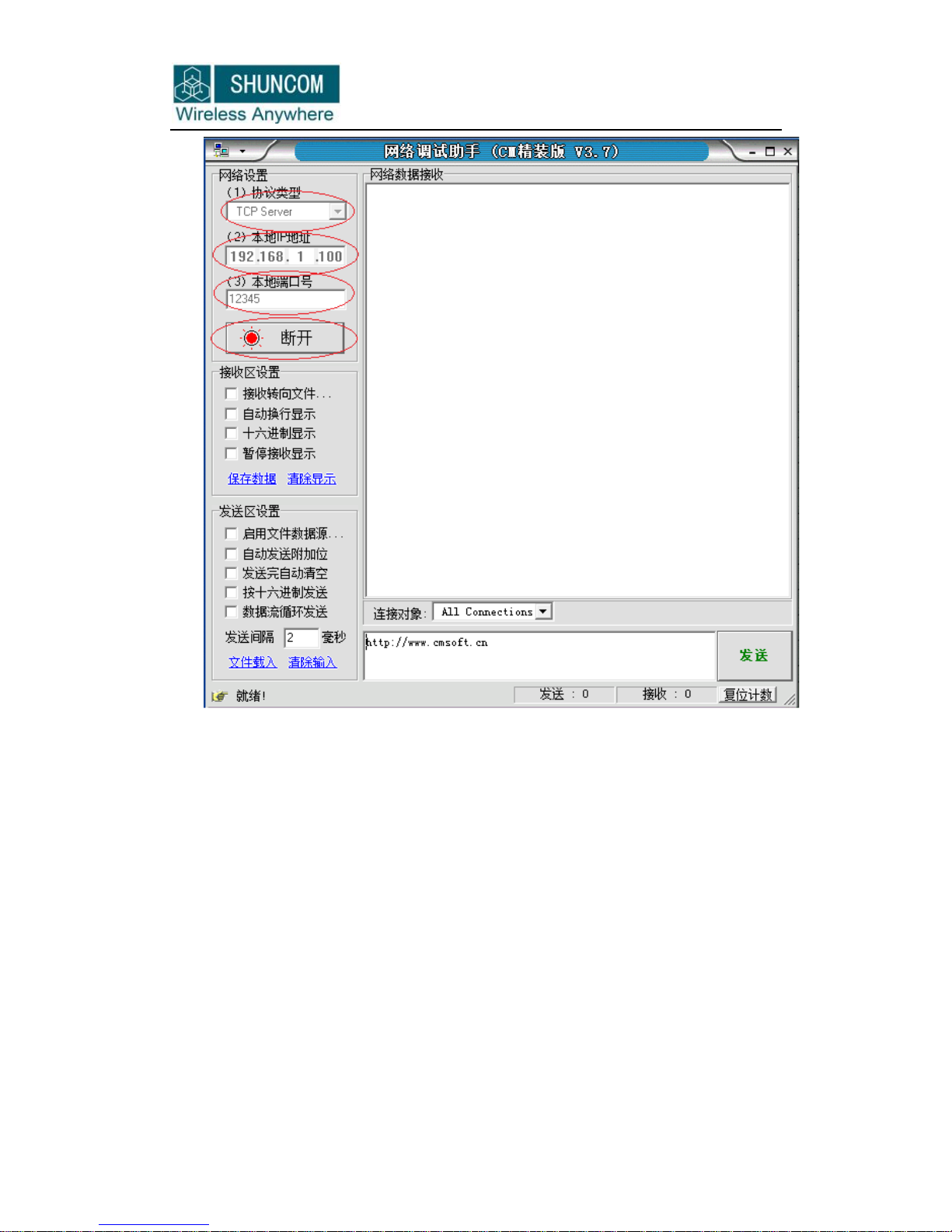
Shanghai Shuncom Electronic Technology Co.,Ltd.
16 / 48 WWW.SHUNCOM.COM
2、Open Com Tool sscom32 to configure the baud rate, parity, data bit, stop bit
3、After module and PC create TCP connection, then can send the data between
Network Assistant Tool and Com Tool, as follows:
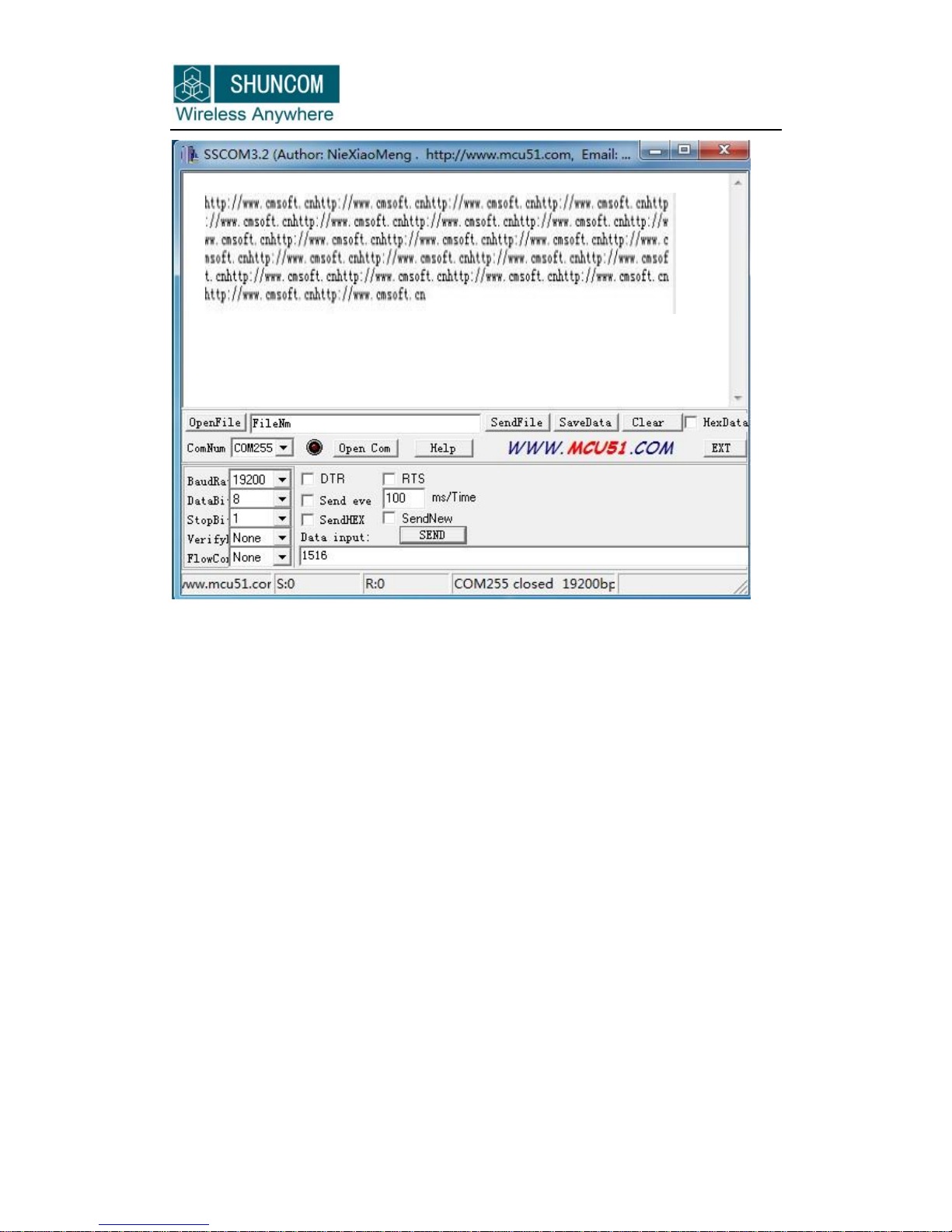
Shanghai Shuncom Electronic Technology Co.,Ltd.
17 / 48 WWW.SHUNCOM.COM

Shanghai Shuncom Electronic Technology Co.,Ltd.
18 / 48 WWW.SHUNCOM.COM
Part 5 How to Configuration
5.1 Network type
1. When module try to connect with AP, please choose “Infra”
2. If need point-to-point network (such as laptop and mobile phone to connect to
module, or module to module communication), please choose “Adhoc”,
If have network, it will connect to the existed network automatically, if not, it will
create a new network.
1516 1516 1516 1516 1516
1516 1516

Shanghai Shuncom Electronic Technology Co.,Ltd.
19 / 48 WWW.SHUNCOM.COM
5.2 wireless configuration
Wireless configuration includes network name(SSID), security mode, key mode,
key index, key.
As follows:

Shanghai Shuncom Electronic Technology Co.,Ltd.
20 / 48 WWW.SHUNCOM.COM
Network Name:
Wifi Network ID: 1 to 32 ASCII characters.
Fill a network name in following:
Table of contents